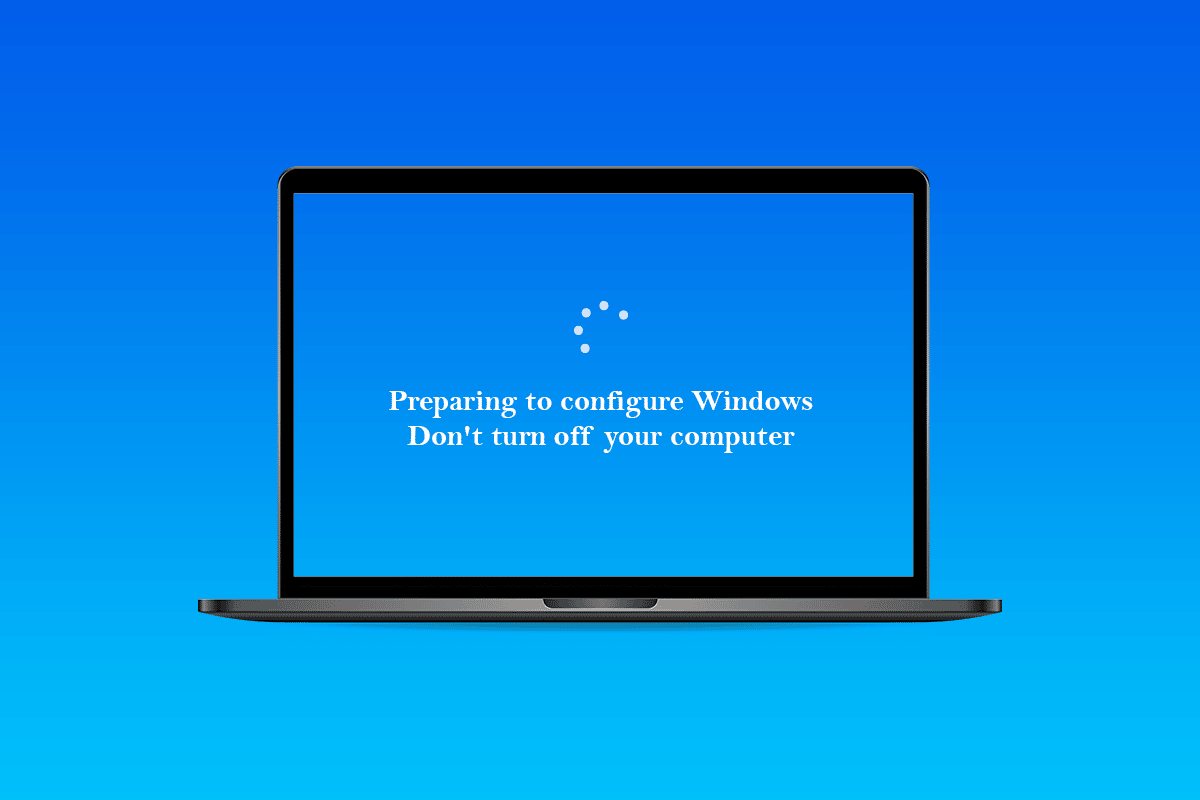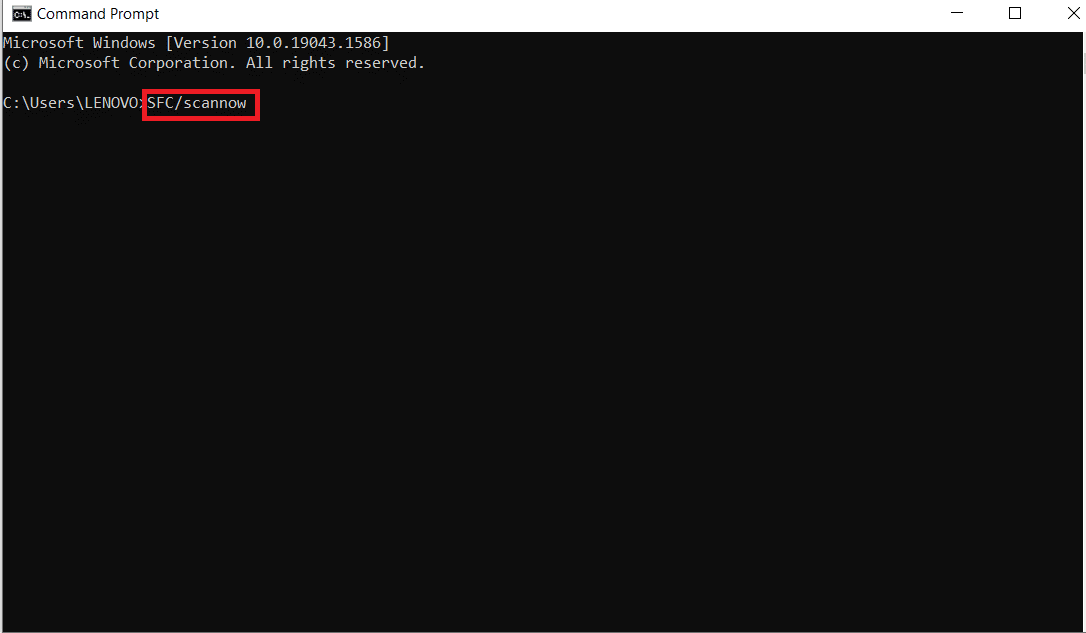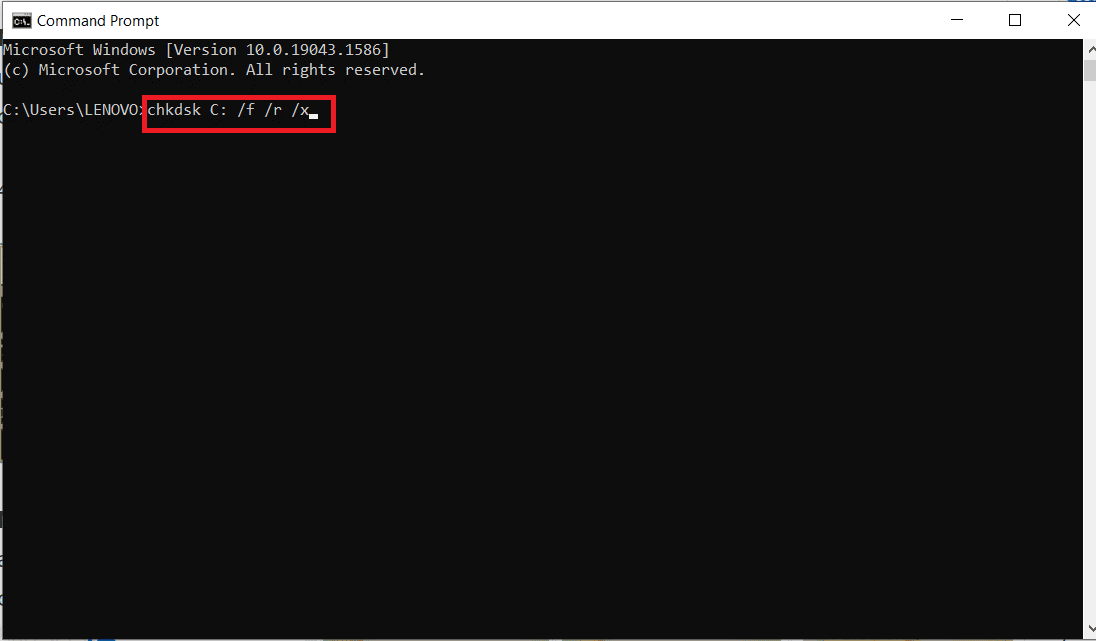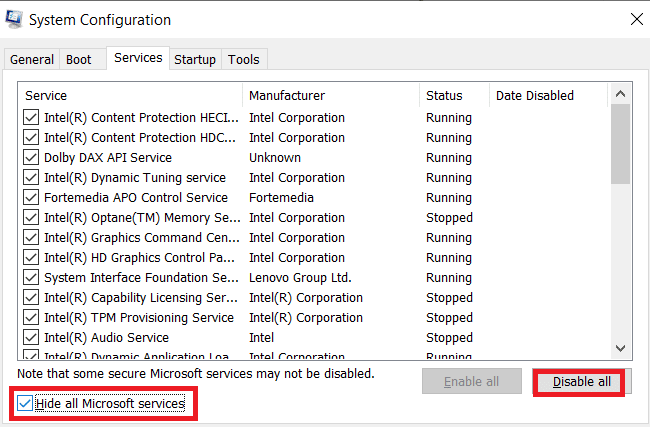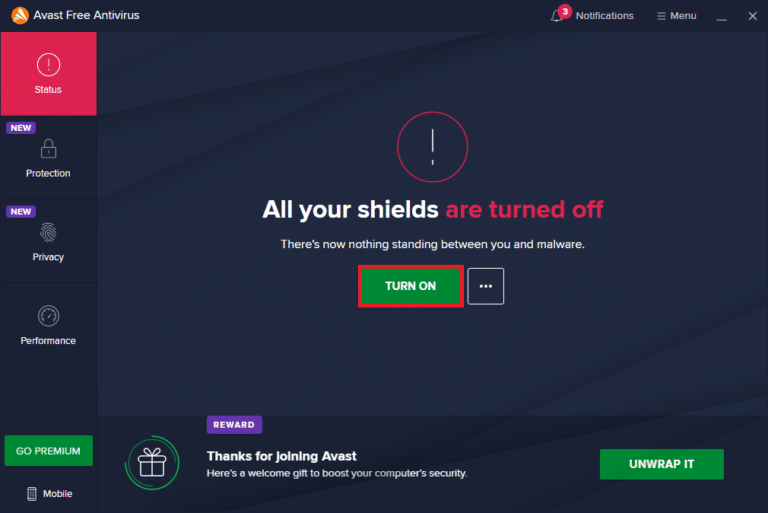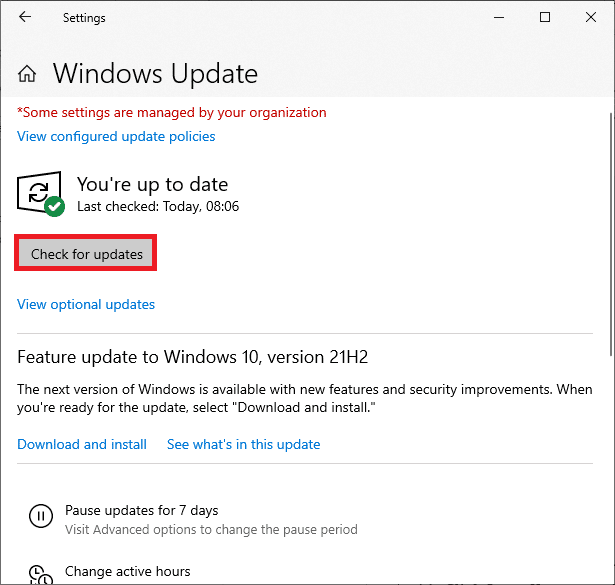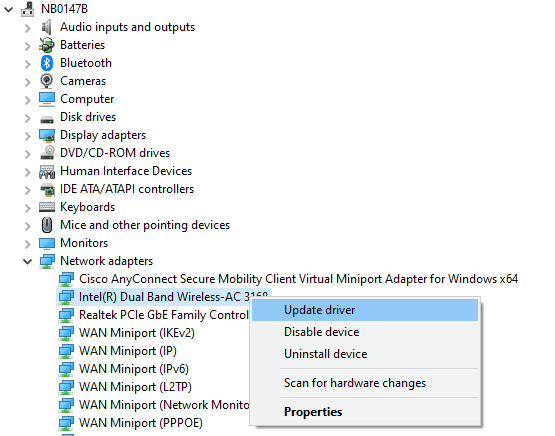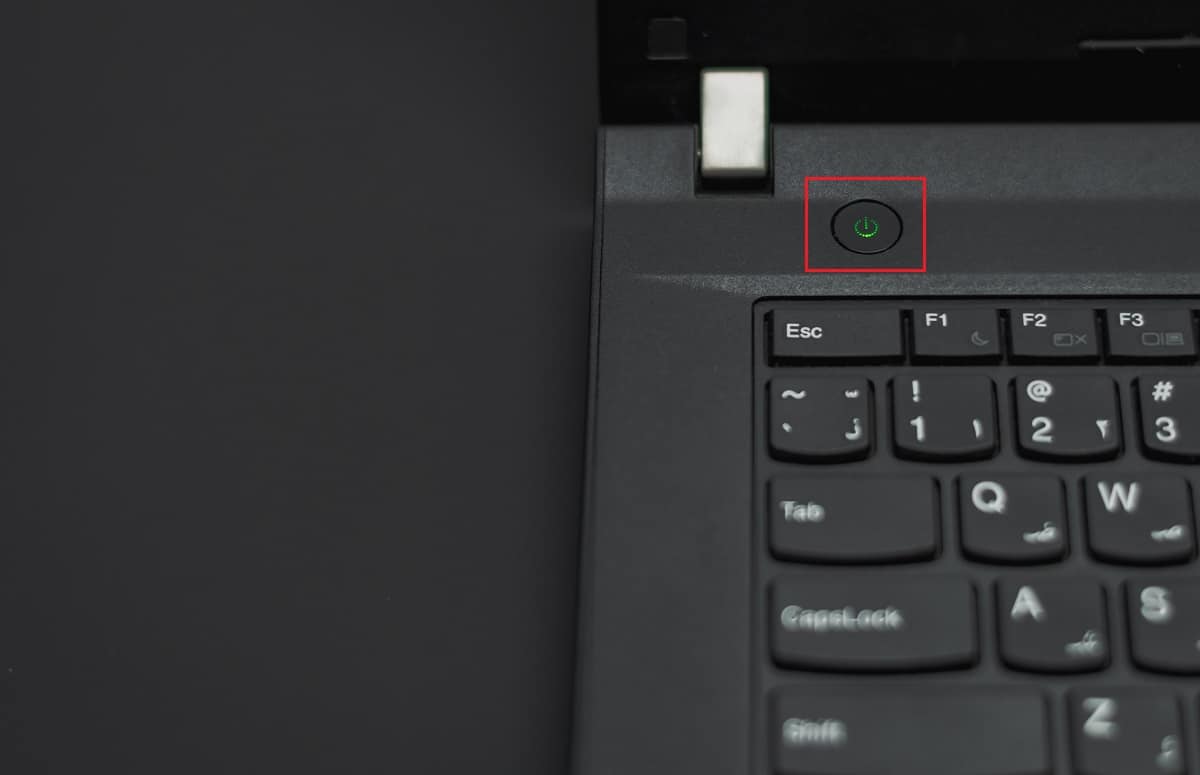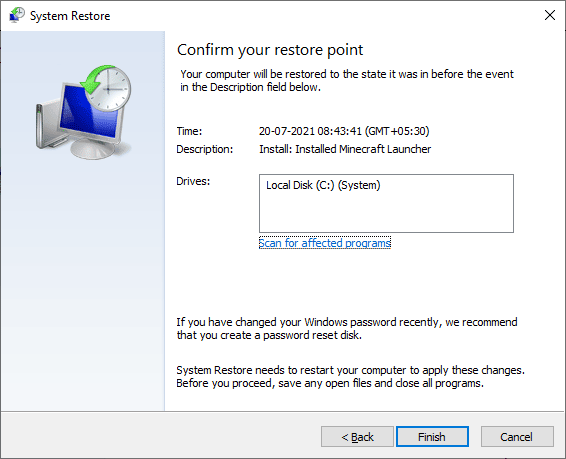Fix Stuck on Preparing to Configure Windows 10
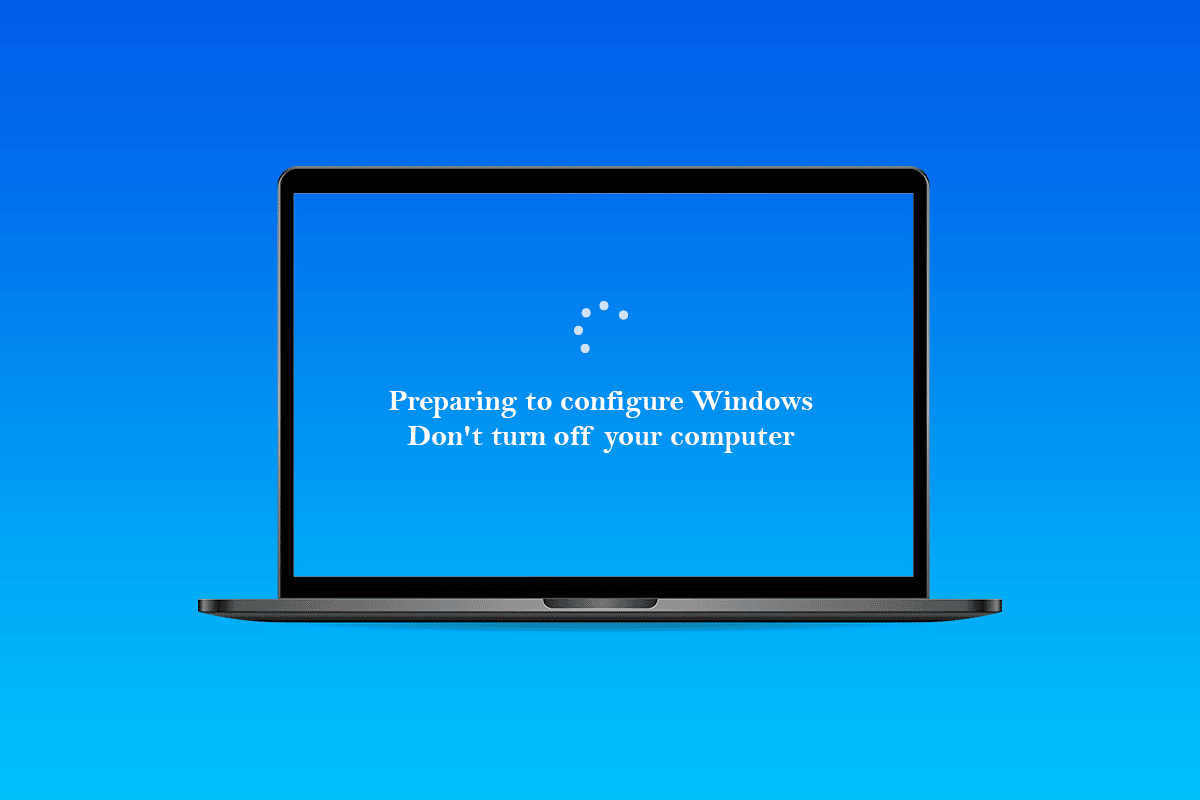
Preparing to configure Windows is a common message that appears when you run a Windows update. Don’t shut down your PC. It’s crucial to remain patient because the procedure may take longer than intended. When new updates are installed or when a user is reinstalling or doing a clean install of Windows, the preparing to configure Windows appears to be stuck or displays for an excessive amount of time. The issue is typically caused by corrupt update files or when the integrity of the data has been compromised. You may, however, be able to address this issue on your own. The methods listed below should be able to assist you in resolving the preparing to configure windows stuck issue.
How to Fix Stuck on Preparing to Configure Windows 10
The fundamental reasons were discovered to be the causes for preparing to configure Windows stuck issue:
- Missing Files: In certain situations, some files from the update may be missing or may have been damaged during the installation process, resulting in the error. It’s also possible that during the installation of Windows, the setup skipped certain files or was halted due to a power outage, preventing all of the data from being correctly installed.
- Disk Error: It’s also conceivable that some disc faults stopped the setup from properly setting up Windows and prevented the installation from being completed. Disk errors might occur as a result of a lack of disc resources or the existence of faulty log files. These Disk Errors may affect the whole Disk Resource, causing installation issues.
- Glitch: During the installation of Windows, the setting up portion may get glitched, causing it to become stuck at a specific point. This problem can be caused by several things and can be easily fixed.
Preliminary Steps
- First and foremost, you must wait at least 30 minutes before attempting to follow the methods below. Setting up vital services and installing important features in Windows might take a long time.
- If it doesn’t work, you may press and hold the Power button on your computer to turn it off during the Preparing to Configure page. Or, you can enter the emergency settings by pressing Ctrl + Alt + Del keys and clicking on the Power > Restart option.
- Then, to restart the computer, hit the Power button one more time. Select Start Windows Normally and then follow the login procedure to get Windows to start up correctly.
- The preparing to configure page may return, but it will ultimately vanish, and you will need to take certain actions to confirm that Windows has been installed successfully and without mistakes.
Method 1: Run SFC Scan
SFC scans may check for and discover problems with drivers, signatures, and other critical computer files. And fixing these issues may ultimately fix the desired stuck on preparing to configure Windows issue. Read and follow our guide on How to Repair System Files on Windows 10 and see if the discussed issue has been resolved or not.
Also Read: Fix Outlook Stuck at Loading Profile on Windows 10
Method 2: Run ChkDisk Scan
The installation of vital software on your computer may be hindered in rare situations if your machine has any Disk Errors. To discover and eliminate any disc issues, you will have to conduct a chkdisk scan. Read our guide on How to Check Disk for Errors Using chkdsk to do so and fix the desired issue on your PC.
Method 3: Update Windows in Safe mode
If the above-listed method did not help you in resolving your preparing to configure Windows, follow the steps mentioned below.
1. Firstly, perform a clean boot on your Windows with the help of our guide on how to Perform Clean boot in Windows 10.
2. Secondly, disable the antivirus temporarily. You can read our guide on How to Disable Antivirus Temporarily on Windows 10 to do it and move on to the next step to update your Windows.
3. Finally, update your windows by following our guide on How to Download and Install Windows 10 Latest Update.
Also Read: Fix Steam Stuck on Preparing to Launch in Windows 10
Method 4: Update Network Drivers
Sometimes to resolve the issues like preparing to configure Windows, the network drivers on the PC should be updated. Faulty and corrupted drivers will lead to the said issue you are facing on your computer. So, make sure that there are no network driver updates pending and that are up to date. Read our guide on How to Update Network Adapter Drivers on Windows 10 to learn the process completely and fix the issue.
Method 5: Perform Hard Reboot
When you try to shut down your Windows system, your PC becomes stuck on the screen Preparing to configure Windows 10. In this instance, the only option is to execute a hard reboot. To execute a hard reboot, follow the steps below:
1. Turn off your computer by pressing and holding the Power button until the PC shuts down.
2. Disconnect external power supplies or remove the battery from your laptop.
3. Press and hold the Power button for around 15 seconds.
4. Wait a few minutes before connecting the laptop battery or power supply to your PC.
5. Press the Power button once more to restart your computer.
6. If you get a notification that the computer shut down unexpectedly, select the option to Restart normally.
Also Read: Fix Windows 10 Stuck on Getting Windows Ready
Method 6: Perform System Restore
You may fix this bothersome issue by restoring your Windows system to a prior state. System Restore is a Windows function that allows you to undo modifications to your system without harming your data. If you’re experiencing difficulties logging in to Windows, a System Restore can assist you in that process. Read our guide on How to use System Restore on Windows 10 for that and see if the discussed issue is fixed on your PC or not.
Recommended:
We hope you found this information useful and that you were able to resolve the preparing to configure Windows stuck issue. Let us know which method was the most beneficial for you. And use the comments section below if you have any queries or comments.