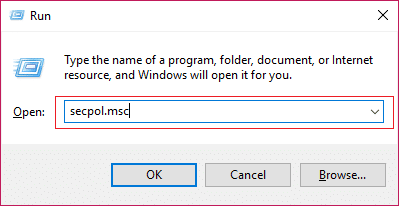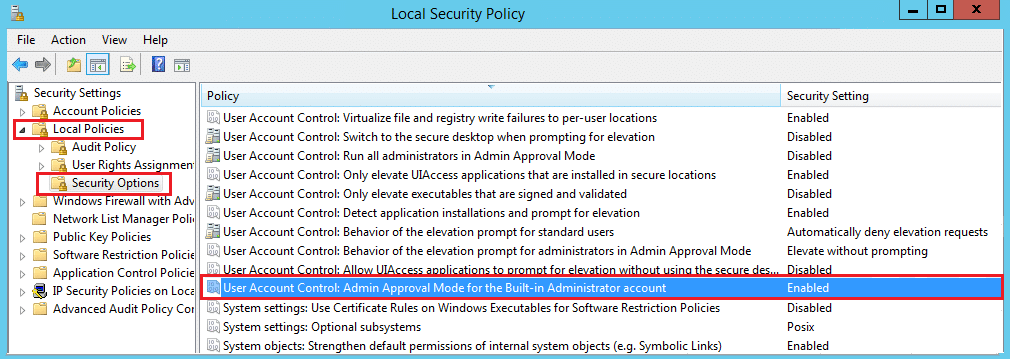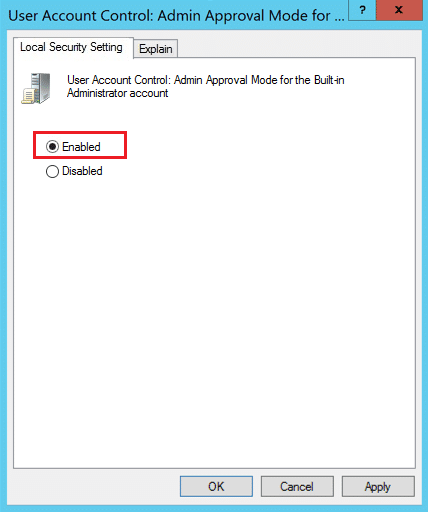Fix SystemSettingsAdminFlows Errors on Windows 10
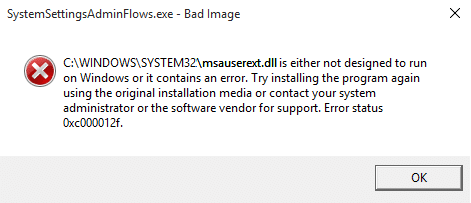
Fix SystemSettingsAdminFlows Errors on Windows 10: SystemSettingsAdminFlows.exe deals with the administrator privileges for various files, this file is a crucial part of Windows. The main cause of the SystemSettingsAdminFlows Errors is malware infections and should be deal immediately before it harms the system in any way.
The first sign of the infection is when files which earlier required administrative privileges are now easily accessible without any password. In short, the administrative pop-up message no longer exists as it’s damaged by the virus. Let’s see how to Fix SystemSettingsAdminFlows.exe error on Windows 10 without wasting any time.
Fix SystemSettingsAdminFlows Errors on Windows 10
Before making any changes to your PC it’s recommended to create a Restore Point if in case something goes wrong.
Method 1: Run CCleaner and Malwarebytes
Perform a Full antivirus scan to make sure your computer is secure. In addition to this run CCleaner and Malwarebytes Anti-malware.
1.Download and install CCleaner & Malwarebytes.
2.Run Malwarebytes and let it scan your system for harmful files.
3.If malware is found it will automatically remove them.
4.Now run CCleaner and in the “Cleaner” section, under the Windows tab, we suggest checking the following selections to be cleaned:
5.Once you’ve made certain the proper points are checked, simply click Run Cleaner, and let CCleaner run its course.
6.To clean your system further select the Registry tab and ensure the following are checked:
7.Select Scan for Issue and allow CCleaner to scan, then click Fix Selected Issues.
8.When CCleaner asks “Do you want backup changes to the registry?” select Yes.
9.Once your backup has completed, select Fix All Selected Issues.
10.Restart your PC.
Method 2: Upgrade Windows
1.Press Windows Key + I to open Windows Settings then select Update & Security.
2.Next, under Update status click on ‘Check for updates.‘
3.If updates are found make sure to install them.
4.Finally, reboot your system to save changes.
This method may be able to Fix SystemSettingsAdminFlows Errors on Windows 10 because when Windows is updated, all the drivers are also updated which seems to fix the issue in this particular case.
Method 3: Enable the UAC policy for Admin Approval Mode
1.Press Windows Key + R then type ‘secpol.msc‘ (without quotes) and hit enter to open Local Security Policy.
2.From the left window pane, expand Local Policies under Security Settings and then select Security Options.
3.Now in the right window pane find ‘User Account Control: Admin Approval Mode for the Built-in Administrator Account‘ and double-click it.
4.Set the policy to Enabled and then click Apply followed by Ok.
5.Reboot your PC to save changes.
That’s it you have successfully Fix SystemSettingsAdminFlows Errors on Windows 10 but if you still have any questions regarding this post feel free to ask them in the comment’s section.