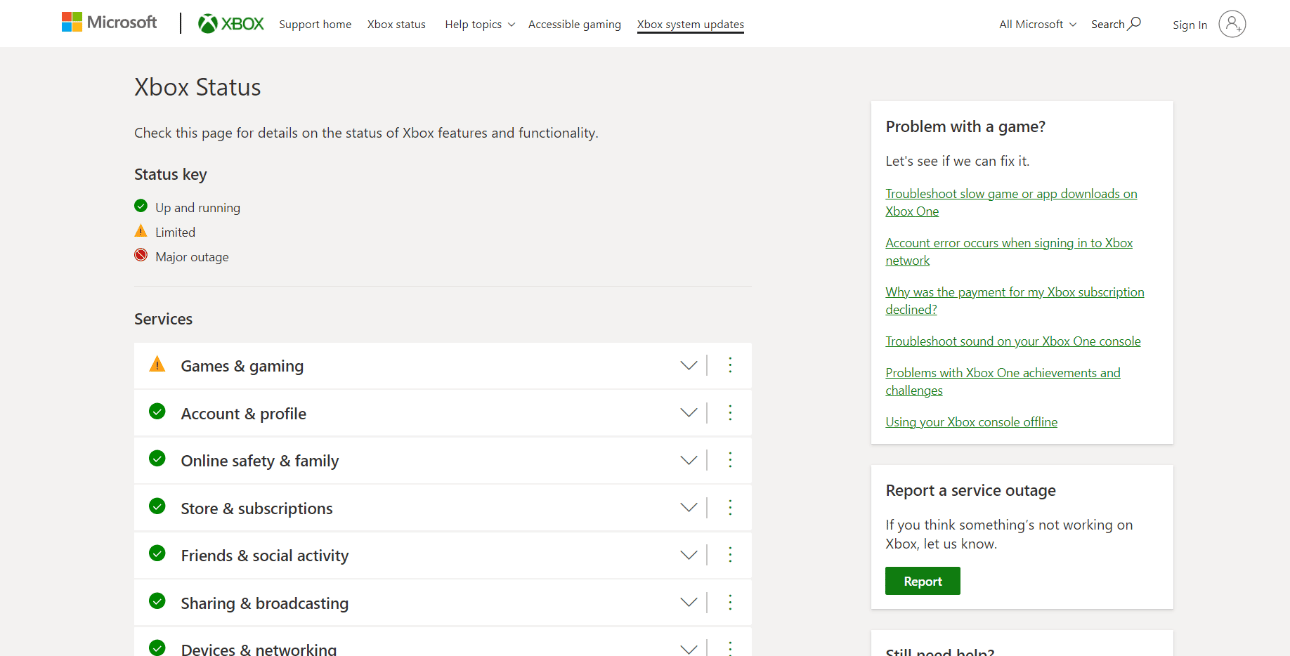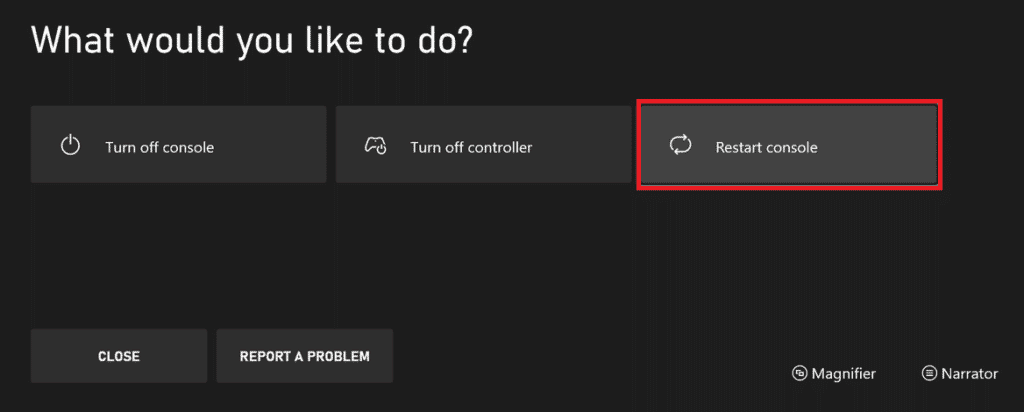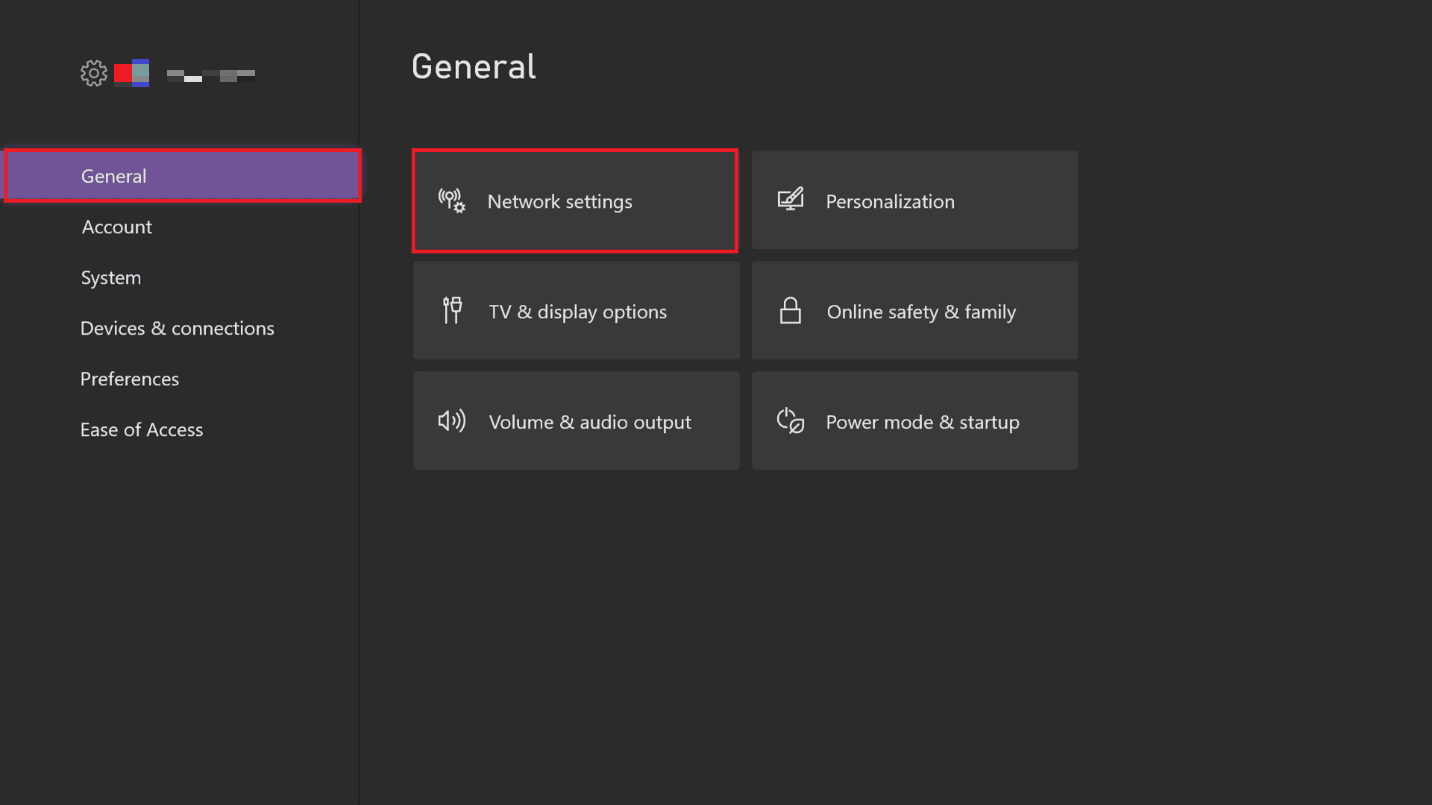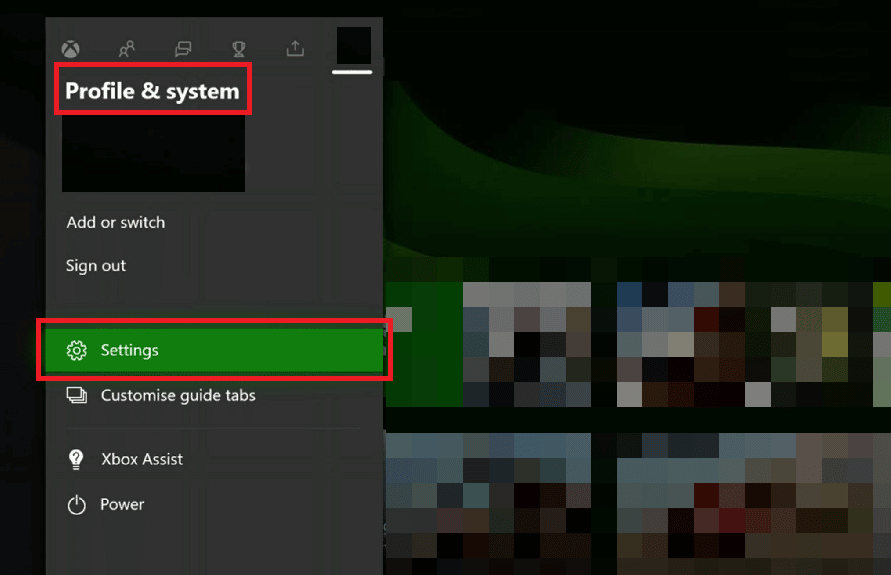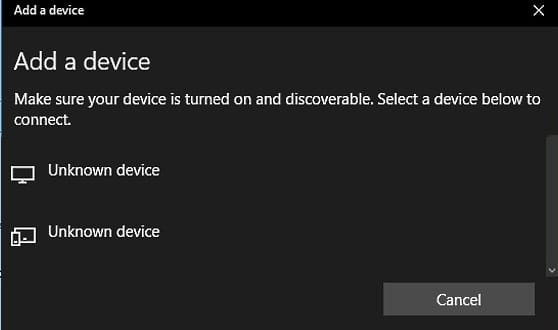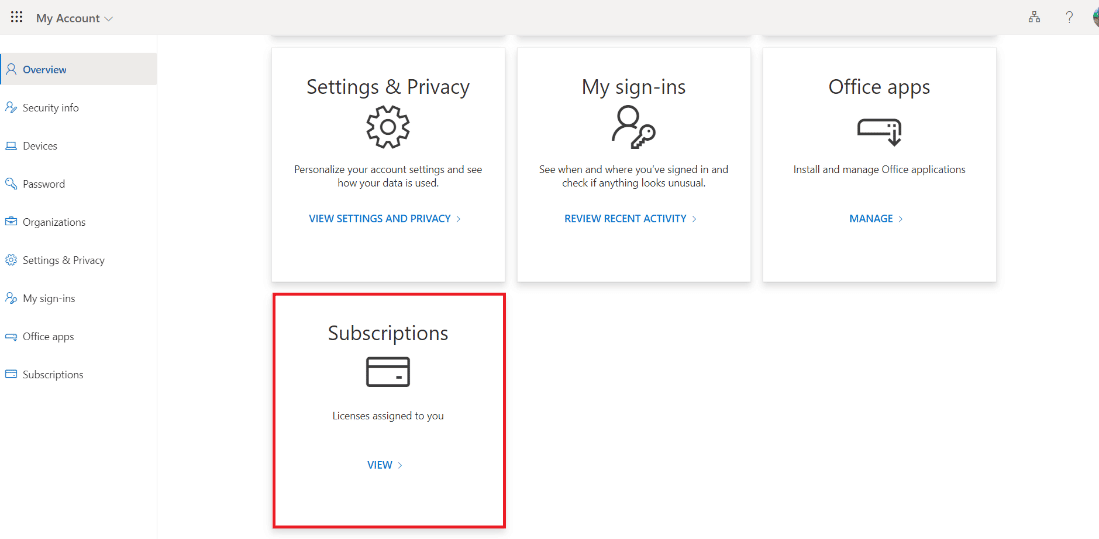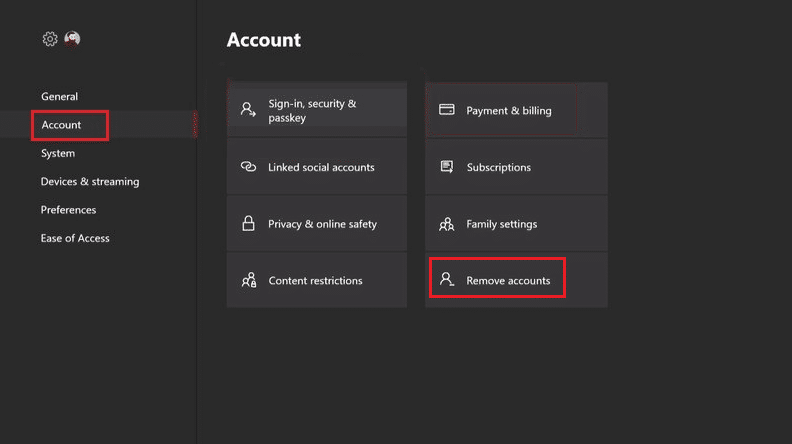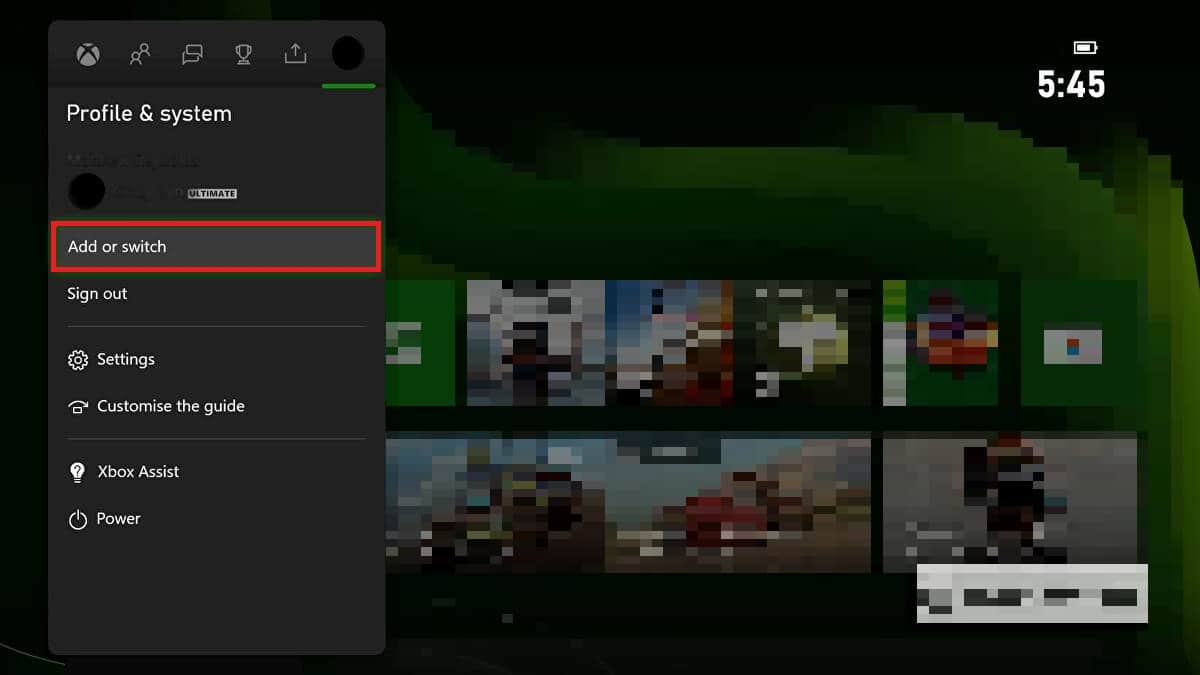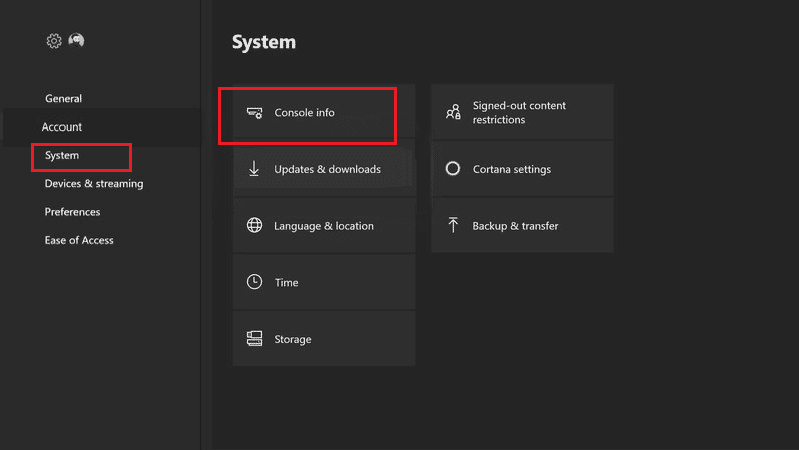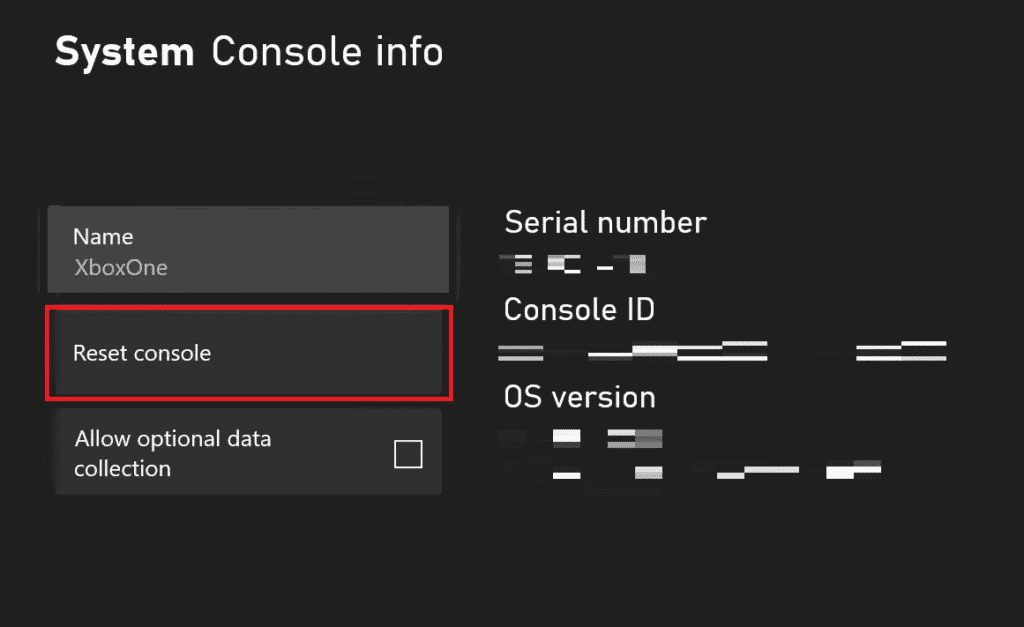Fix The Person Who Bought This Needs to Sign in Error on Xbox
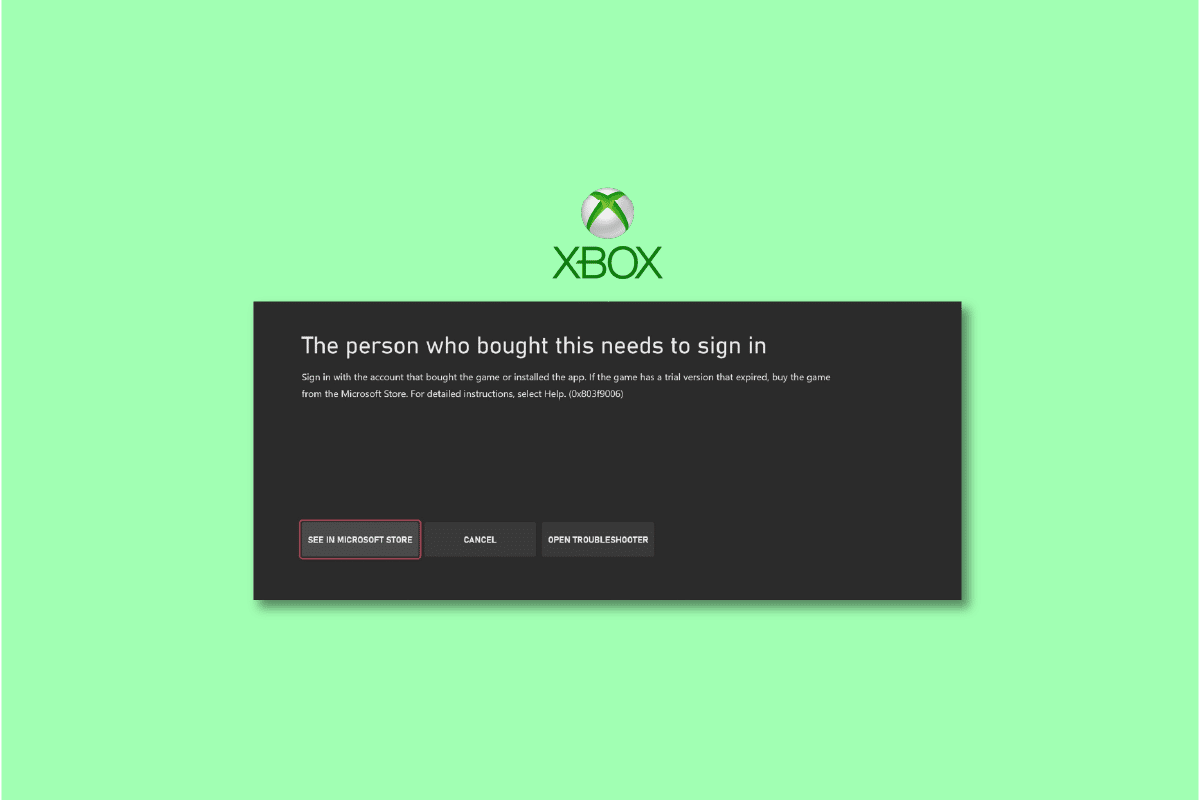
It is common for Xbox users to face the person who bought this needs to sign in error even with a valid account. This can happen due to different reasons and thus, makes you unable to access your collection of top-notch games. Luckily, there are plenty of methods to fix and get rid of 0x803f9006 Xbox error as explained below.
How to Fix the Person Who Bought This Needs to Sign in Error on Xbox
When trying to launch a previously purchased game, users face the 0x803f9006 Xbox error. This happens irrespective of whether you have a valid Xbox account or not. While the issue was temporary for some players, others need to try different solution mentioned in the article down below. But for now, here is what might be causing your Xbox to behave irrationally:
- Your internet connection is unstable to let the app run normally.
- Xbox is facing server downtime.
- You have attempted multiple failed log ins which prevents proper verification.
- You have not set the Xbox console as a Game Pass holder.
Method 1: Wait for Xbox Server Uptime
Microsoft maintenance activities may cause server issues for users across the world. Accordingly, you may become unable to access your account, play games, purchase new games, or renew your membership. The best way to check this is simply to visit the Xbox Server Status Page. Here you will not only be able to check for current server status but also find previous issues or errors being faced by Xbox users.
Method 2: Preliminary Troubleshooting Steps
Your router takes care of pretty much everything ranging from online streaming of the latest movies to purchasing top-rated games on Xbox. So, although Xbox supports offline gaming, your PC or console still requires a stable internet connection to download information from cloud storage.
Method 2A: Restart Router
But what if you are experiencing internet connection problems unknowingly? In this case, you can follow our guide to Restart or Reset Router and Modem to establish a fresh connection. This might also help with the person who bought this needs to sign in error.
Also Read: Fix Xbox Live Error Code 80072EF3
Method 2B: Restart Console
Restarting your gaming consoles help them clear cache data and breathe a sigh of relief. This will not delete your games and other stored data but will boost the overall performance and may get rid of any persisting issues. Additionally, this can also help you eliminate the person who bought this needs to sign in error.
1. Press and hold the Xbox button on your controller.
2. Now, select Restart console as shown in the picture below.
3. Finally, select the Restart option to confirm and proceed with the process.
Once the controller restarts, see whether the issue has been resolved or not.
Method 2C: Reconnect Xbox to Internet after Restarting Router
Although Xbox allows offline gaming, it is possible that things will not function normally due to lack of proper internet connection. So, always ensure that you are connected to the internet especially when you are facing this error.
1. Go to Settings followed by General.
2. Click on Network settings as depicted below.
3. Select Set up wireless network.
4. Now, choose your preferred Wi-Fi network connection and enter Password.
There should not be any issues signing in or playing games anymore.
Method 3: Insert Game Disc
Before moving on to the fixes, ensure that you are inserting the disc properly if it is a disc-based game.
- Do ensure that the artwork on a game disc should be facing the top part of your gaming console if it sits horizontally.
- Similarly, it should face left if it sits vertically.
If doing this does not resolve the issue, continue reading the article to know other fixes.
Method 4: Set Xbox to Home
If you are one of those users who use multiple Xbox consoles with your account, you can let Microsoft know which is the primary one by making it your home Xbox. Once you do that, other players using the console can also access the content purchased and stored in it.
1. Sign in to your Xbox account.
2. Go to Profile & System and then, Settings.
3. Select General followed by Personalization.
4. Next, select My home Xbox and choose Make this my home Xbox to confirm the same.
Also Read: Fix Xbox One Game Invites Not Working
Method 5: Re-Register Xbox Device
If your Xbox console fails to identify and connect to your licensed Game Pass account, you can always try to register again.
1. Log in to your Microsoft account.
2. Go to Devices.
3. Click on the three-dotted icon near your device name and select Remove device.
4. Once the pop-up appears, confirm your choice and select Remove.
5. Now, go to Devices again and click on Add a device.
6. Select your device from PC, Xbox, phone, etc, and click on Next.
7. Follow the on-screen instructions and set it up.
Method 6: Restart Game Pass Membership
If nothing else fixed this error, you can end and restart your Game Pass Membership for a fresh start. This may help you with less frequent account syncing errors and may also resolve The person who bought this needs to sign in error.
1. Go to Microsoft services and subscription membership page.
2. Scroll down to find Subscriptions and select it.
3. Find the subscription you want to manage and select Cancel subscription.
Note: If you are unable to find the subscription listed on the list, it might be a third-party subscription. For this, you will have to contact their respective customer support to manage billing.
4. Next, from the same page, restart your Game Pass privileges.
Method 7: Re-add Microsoft Account from Xbox
This is one of the drastic measures to fix the Xbox error. For this, what you need to do is remove the existing Microsoft account from Xbox and add it again. This is what you need to do to solve the person who bought this needs to sign in Xbox:
1. Go to Settings followed by Account > Remove accounts.
2. Select the account you wish to remove and confirm your choice by clicking on Remove.
3. Next, press the Xbox button again and select Profile & System.
4. Go to Add or switch option as shown, followed by Add new.
5. Enter the email address and password for the Microsoft account you wish to add and press Enter.
Note: Do not select Get a new account unless you are willing to create a new Microsoft account.
Check if this solves the person who bought this needs to sign in issue.
Also Read: Fix 0x87de2712 Xbox One Error
Method 8: Factory Reset Xbox
You should only reset your devices and gaming consoles if other methods failed to resolve the error. Performing a hard reset or factory reset will erase all data including purchased games and log in credentials.
1. Press the Xbox button and go to Profile & System > Settings as illustrated below.
2. Select Console info under System tab as shown.
3. Next, select Reset Console under Console Info.
Note: The console will display two options on the screen:
- Reset and remove everything and
- Reset and keep my games and apps.
4. Select the former option to factory reset your Xbox and get rid of everything.
Frequently Asked Questions (FAQs)
Q1. Why is it saying the person who bought this needs to sign in?
Ans. This is a common error that Xbox users often have to deal it. As mentioned earlier, poor internet connection, server downtime, incorrect log in details, etc may cause this issue.
Q2. Why does my Xbox say I need to sign in with the account that bought the game?
Ans. To play any game on Xbox console, you need to be the buyer who made the purchase. You can also request the buyer to sign in or set the console as your home Xbox.
Q3. Why is my Xbox not letting me sign in to my account?
Ans. If your Xbox is not letting you sign in to your account, you can try restarting it. For that, press and select Restart. Once the console restarts, enter your log in credentials and try to log in again.
Recommended:
The last thing anyone wants while playing on Xbox is the person who bought this needs to sign in error and interrupted gaming sessions. This is not only irritating but also time-consuming. Luckily, we have mentioned the top 10 ways to get rid of it and get back to gaming as soon as possible.