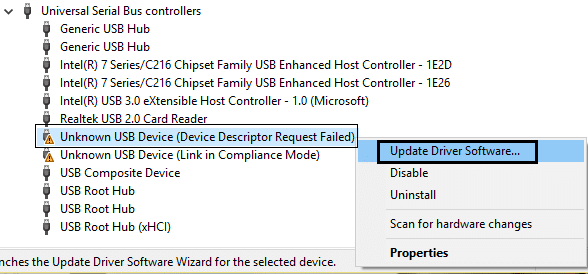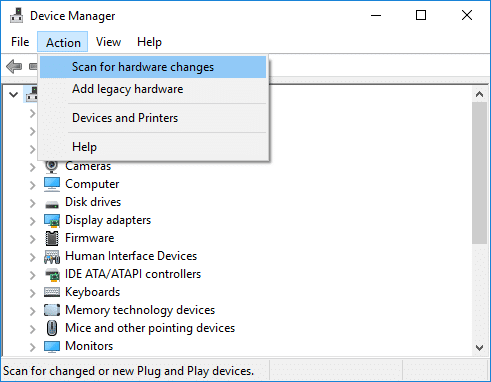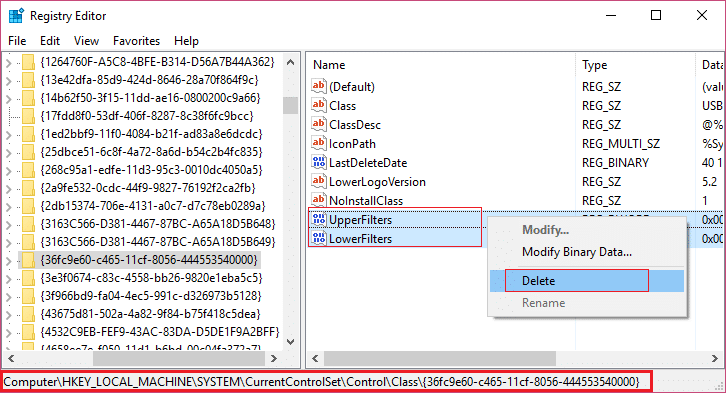Fix This Device Is Not Configured Correctly (Code 1)
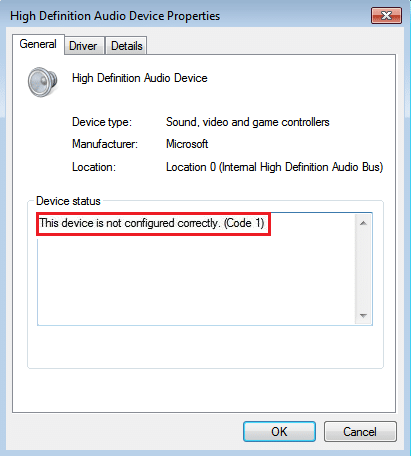
The Error Code 1 in Device Manager is generally caused by corrupt or outdated Device Drivers. Sometimes when you connect a new device to your PC, and you see the Error code 1 then it means Windows was unable to load the necessary drivers. You will get a popup error message ‘This Device Is Not Configured Correctly.’
Let’s troubleshoot this error and see how actually to resolve your problem. So without wasting any time, let’s see how to fix this error.
Fix This Device Is Not Configured Correctly (Code 1)
Before making any changes to your PC, it’s recommended to create a Restore Point if something goes wrong.
Method 1: Update the drivers for this device
1. Press Windows key + R then type devmgmt.msc and hit enter to open device manager.
2. Right-click the Problematic device driver (having yellow exclamation mark) and select Update Device Driver.
3. Now select “Search automatically for updated driver software” and let the process finish.
4. If it wasn’t able to update your graphic card, then again select Update Driver Software.
5. This time, select “Browse my computer for driver software.”
6. Next, select “Let me pick from a list of device drivers on my computer.”
7. Select the appropriate driver from the list and click Next.
8. Let the process complete and then restart your PC.
9. Alternatively, go to your manufacturer’s website and download the latest drivers.
Method 2: Uninstall the Problematic Device
1. Press Windows key + R then type “devmgmt.msc” and hit enter to open device manager.
2. Right-click Uninstall the device driver which are having the problem.
3. Now click on Action and select Scan for hardware changes.
4. Finally, go to the manufacturer’s website of that device and install the latest drivers.
5. Reboot to apply changes.
Method 3: Manually fix the issue via Registry Editor
If this particular problem is caused by USB devices, you can then delete the UpperFilters and LowerFilters in the Registry Editor.
1. Press the Windows key + R button to open the Run dialogue box.
2. Type regedit in the Run dialogue box, then press Enter.
3. Navigate to the following registry key:
HKEY_LOCAL_MACHINESYSTEMCurrentControlSetControlClass{36FC9E60-C465-11CF-8056-444553540000}
4. Now from the right window pane, find and delete both the UpperFilters key and the LowerFilters.
5. If ask for confirmation, select Ok and reboot your PC to save changes.
That’s it you have successfully Fix This Device Is Not Configured Correctly (Code 1) but if you still have any questions regarding this post feel free to ask them in the comment’s section.