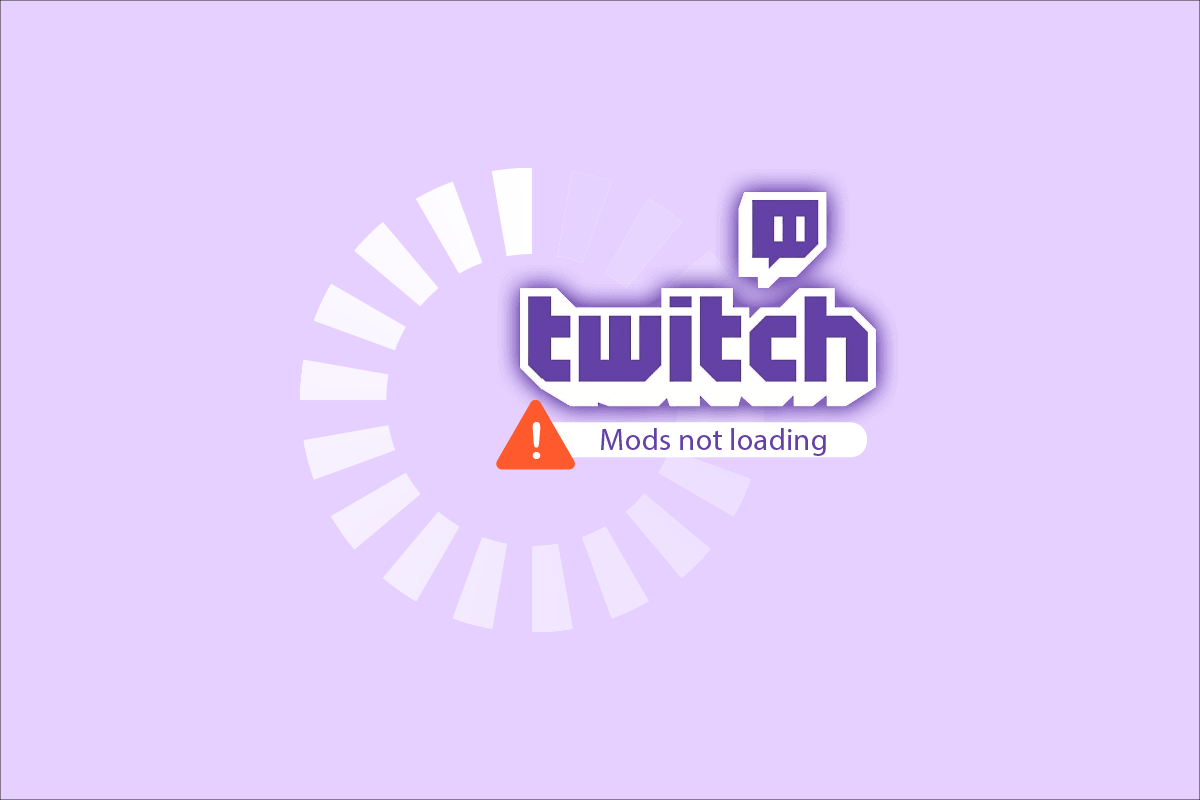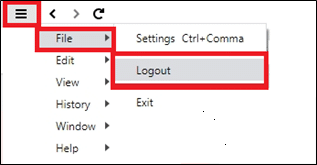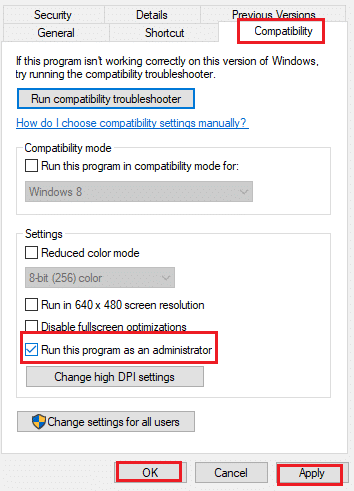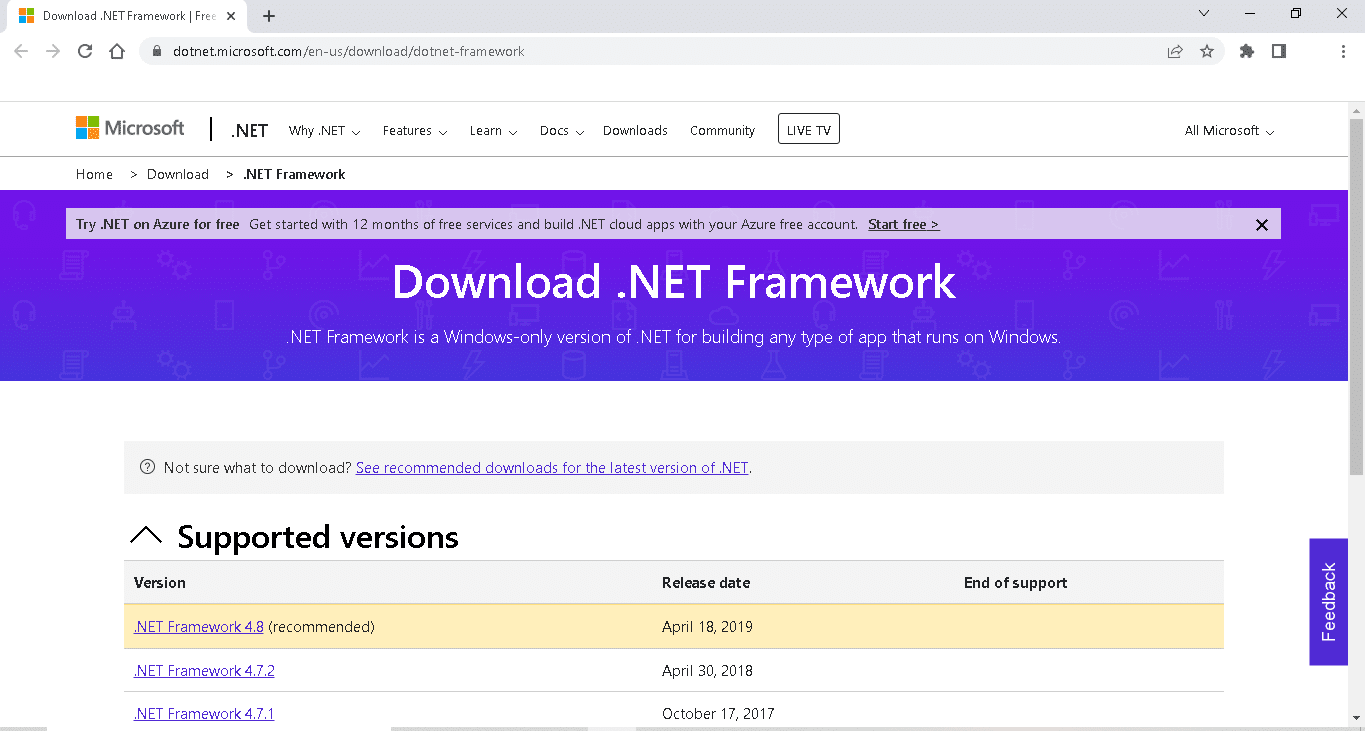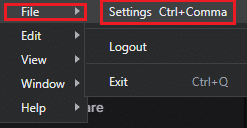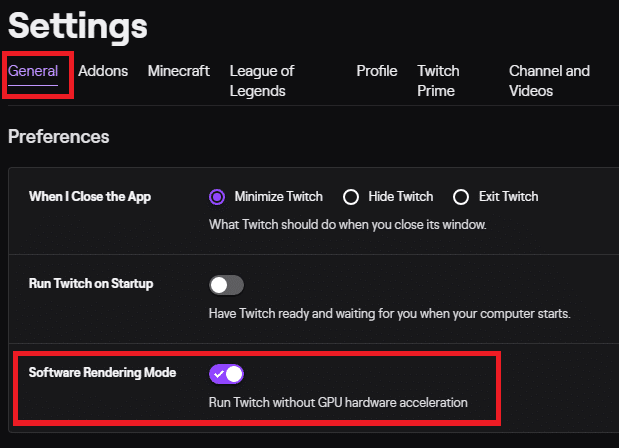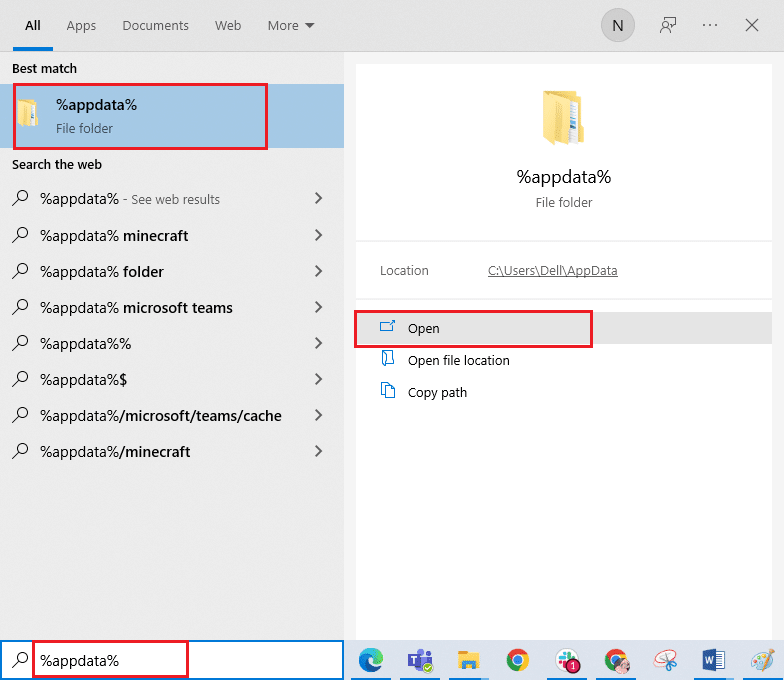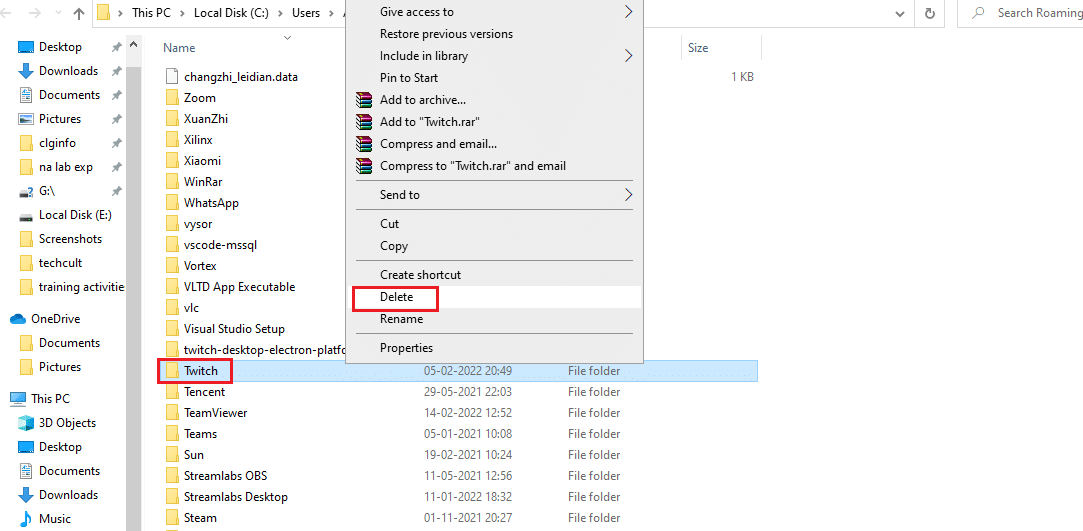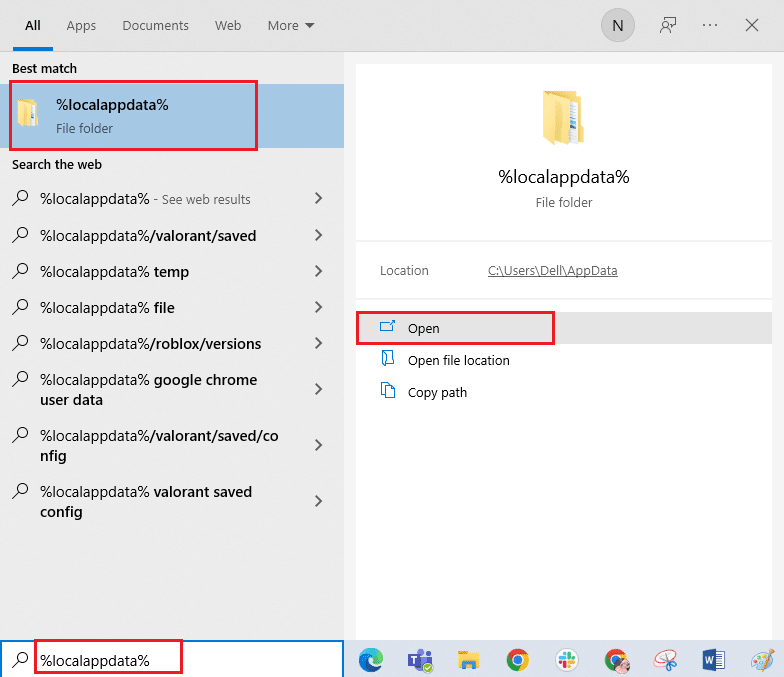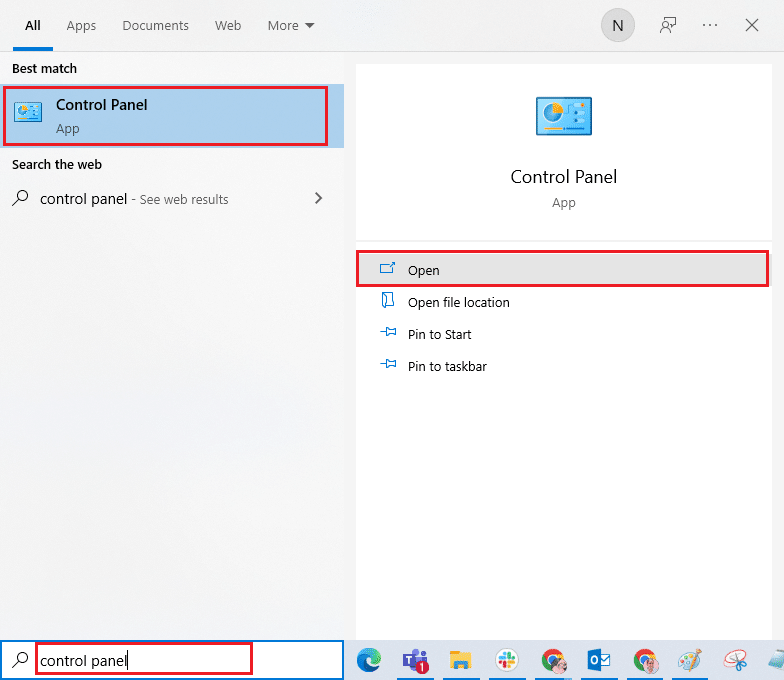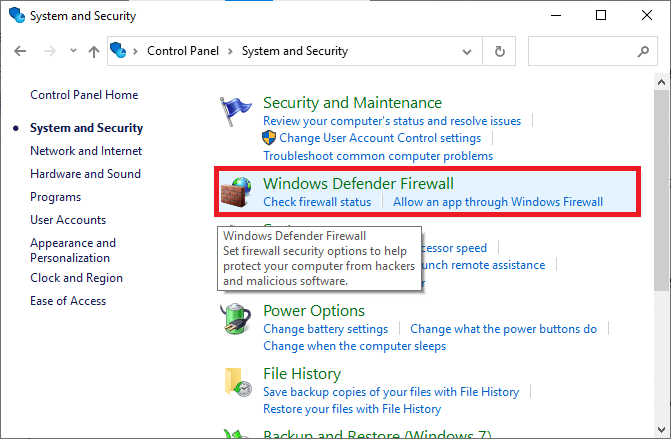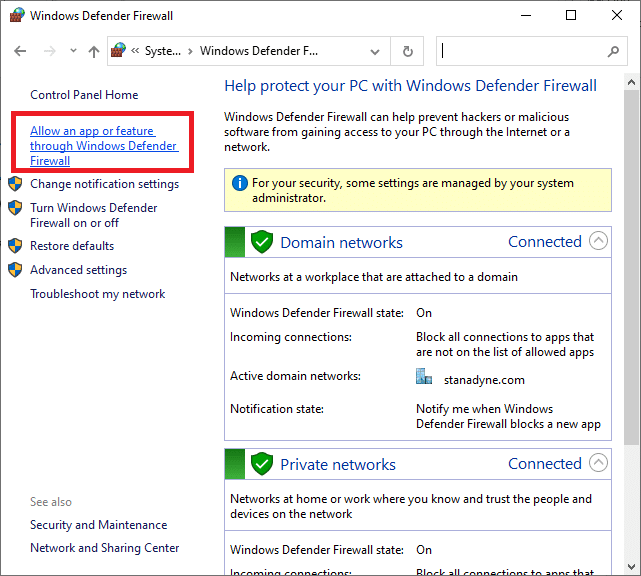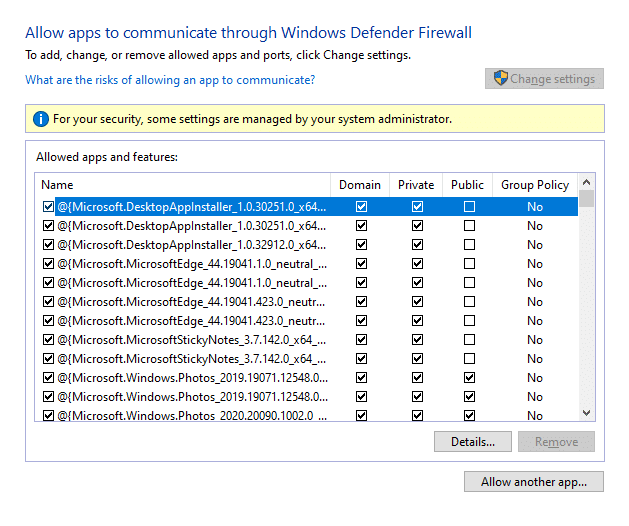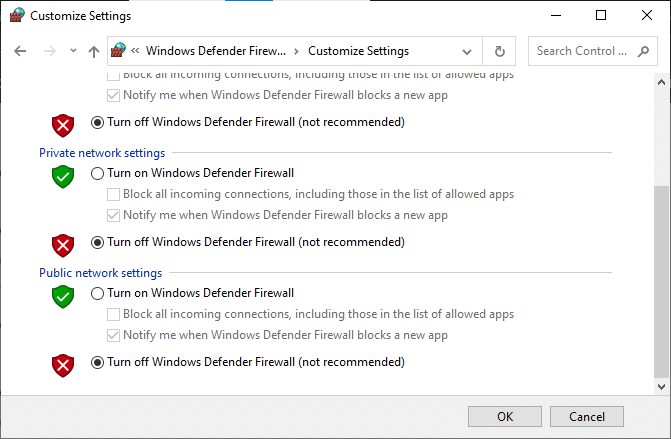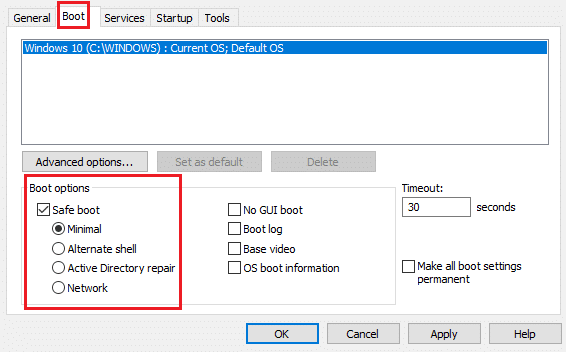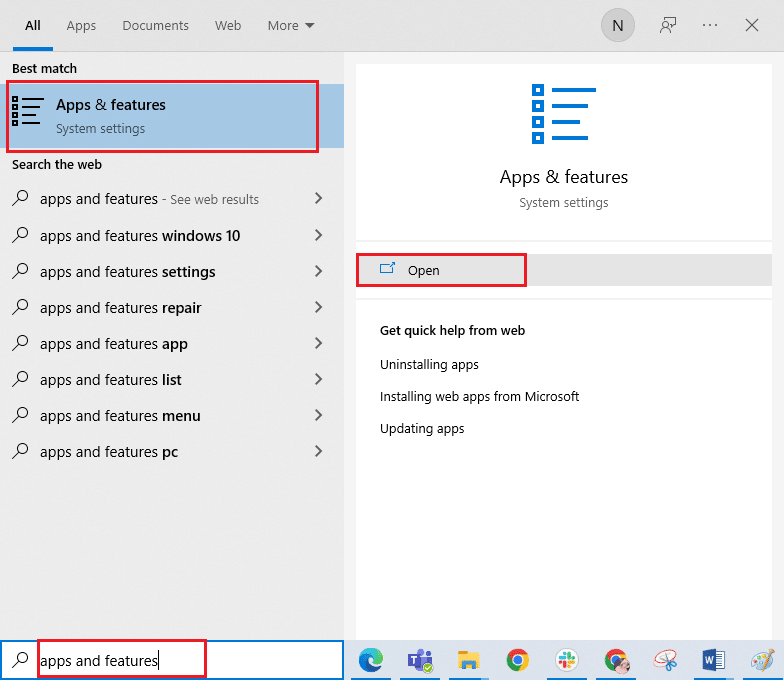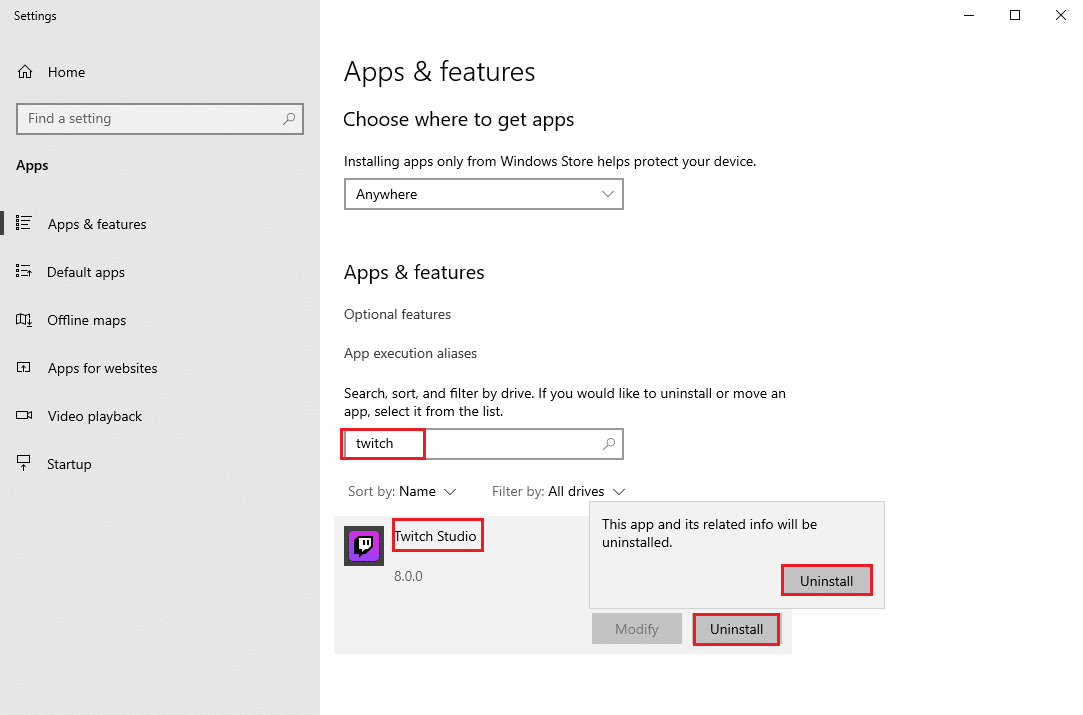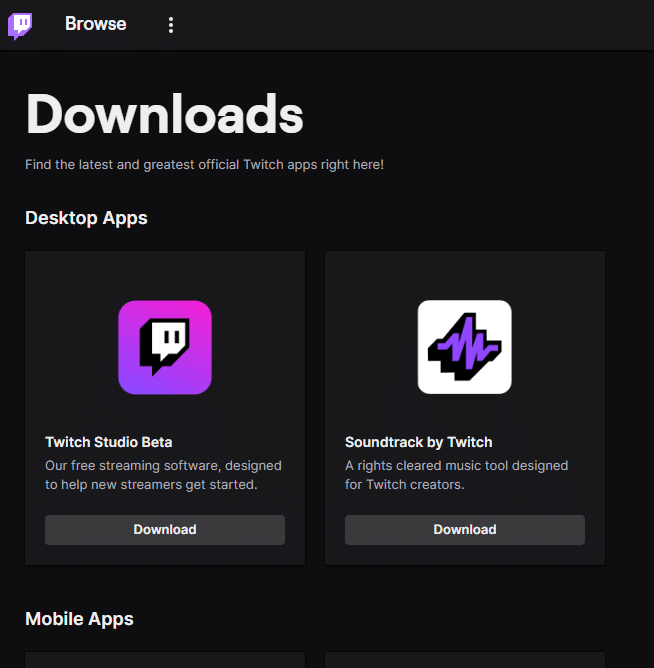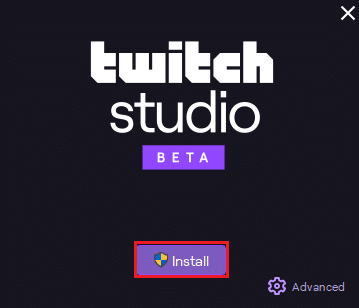Fix Twitch Mods Not Loading in Windows 10
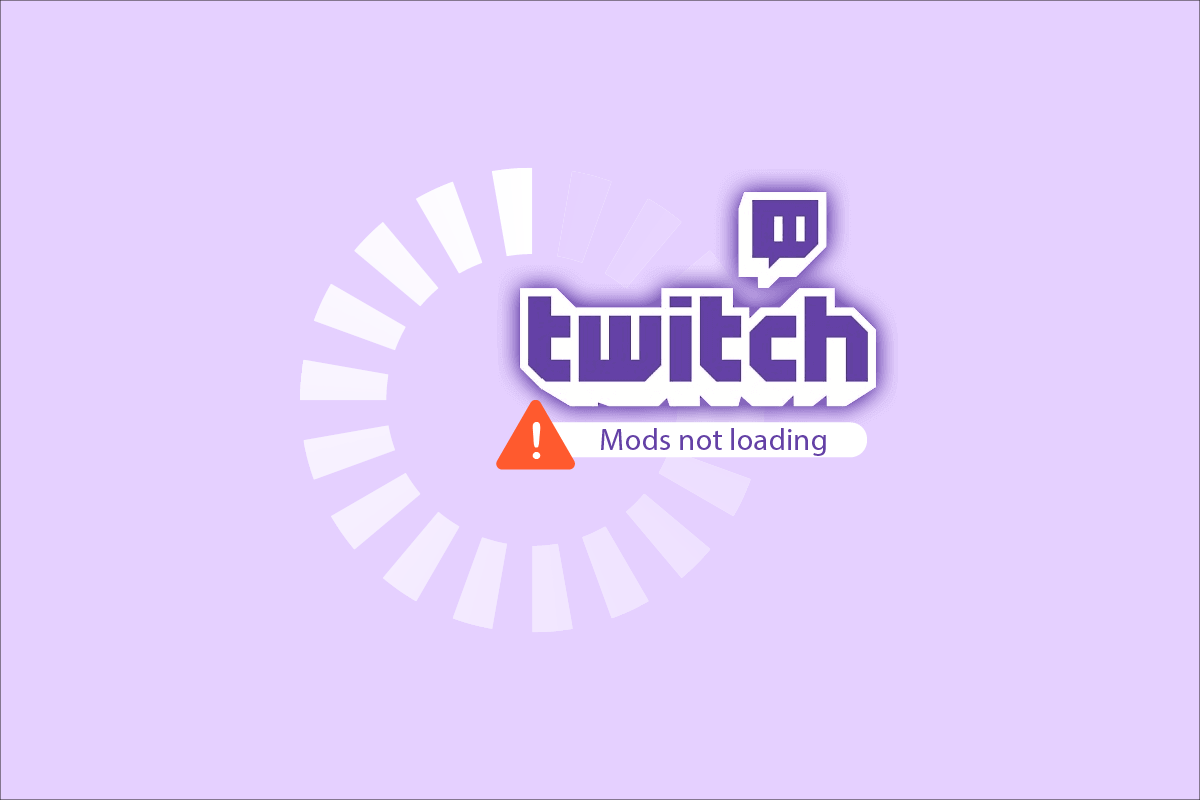
Twitch is a famous video streaming service. You can use Twitch to live stream your games to people all over the world. Till date, it has more than three million monthly broadcasters, and around 15 million users are active on the platform daily. Twitch Mods are moderators that will help the chat meet the standards set by the broadcaster. Twitch Mods continuously monitor all the behavior and content of the discussion, thereby removing spam and offensive posts to avoid distractions in the conversation. Sometimes, your firewall might block some features of Twitch, and hence you may face Twitch not going fullscreen or Mods not loading issues. So, if you are also facing the same problem, then you are at the right place! We bring a perfect guide that will help you fix Twitch Mods Tab not loading issues. Continue reading!
How to Fix Twitch Mods Not Loading in Windows 10
A few significant reasons are listed below:
- Firewall issues
- Administrator Privilege
- .NET Framework is not installed
- Signed-in incorrectly
- Corrupt Files
This section has a compiled list of methods to fix the discussed issue and are arranged according to user convenience. So, one by one, implement these until you find a solution for your Windows 10 system.
Basic Troubleshooting Steps
Here are a few basic troubleshooting steps to fix the issue.
1. Sign-in again: If the network connection is lost or inadequate during your sign-in process or the sign-in process was not done properly, you will face the said issue. Thus, you can try to resolve the same by signing in again.
2. Run Twitch with administrative privileges: You need administrative privileges to access a few files and services in Twitch. If you do not have the required administrative rights, you might face the said issue. Hence, try running the program as an administrator to fix the issue.
Now, follow the given advanced troubleshooting methods to fix the issue.
Method 1: Install .NET Framework
To complete the configuration setup, ensure you have installed .NET Framework in your PC. If not, install it by following the below-mentioned steps.
1. Navigate to the official Microsoft website and download the latest version of .NET Framework
2. Run the downloaded setup file and follow the on-screen instructions to install the .NET framework.
Also Read: Fix Twitch App Not Working on Android
Method 2: Enable Software Rendering Mode
If you face Twitch Mods not loading issue, enable Software Rendering Mode on your PC. This will reduce the load on your graphics card. So, follow the below-mentioned instructions to implement the same.
1. Launch Twitch and click on the menu icon at the top left corner of the screen.
2. Here, click on File and select the Settings option.
3. In the General tab, toggle on the Software Rendering Mode
Also Read: How to Fix 2000 Network Error on Twitch
Method 3: Delete Temporary Files
You can delete the corrupt configuration files by deleting data from the AppData folder. Here is how to do it:
1. Hit the Windows key, type %appdata% and click on Open.
2. Navigate to the Twitch folder and right–click on it, then select Delete option.
3. Press the Windows key, type %localappdata% and click on Open.
4. Again, delete the Twitch folder as shown in step 2.
Now, you have successfully deleted corrupt configuration files of Twitch from your device.
Method 4: Modify Windows Defender Firewall Setting
Windows Firewall acts as a filter in your computer. It scans the information in the website coming to your system and potentially blocks the harmful details being entered into it. So, Windows will ask you for permission to access any newly installed program or application for the first time.
- If you click on Allow, you will be able to access the program without any interruptions.
- On the other hand, if you click on Deny, you cannot access all the features in any newly installed applications.
Thus, if your Windows Defender Firewall blocks some Twitch features, you may not be able to access some checkpoints. This triggers the Twitch Mods not loading issue. Hence, add an exception to the program or disable the firewall to solve this issue.
Option I: Add Exception to Twitch
To allow few features of Twitch through a Firewall Windows 10, follow the below steps:
1. Type Control Panel in the Search Bar and click Open.
2. Set View by > Category, then click on System and Security setting.
3. Here, click on Windows Defender Firewall.
4. Now, click on Allow an app or feature through Windows Defender Firewall.
5. Then, click Change settings and check for Twitch to allow through the Firewall.
Note: Use Allow another app… to browse if your desired application or program does not exist in the list.
6. Finally, click OK to save the changes and reboot the PC.
Also Read: Fix AdBlock Not Working on Twitch
Option II: Disable Windows Defender Firewall (Not Recommended)
Alternatively, you can disable Windows Defender Firewall in Windows 10.
Note: It is not advised to disable the Firewall as it protects your system from viruses and malware attacks.
Check if the Twitch Mods not loading issue is fixed now.
Method 5: Perform Clean Boot
The issues concerning the Twitch Mods Tab not loading can be fixed by a clean boot of all essential services and files in your Windows 10 system. Follow our guide to perform Clean boot in Windows 10. Check if the Twitch Mods Tab not loading issue is fixed.
Also Read: Guide to Download Twitch VODs
Method 6: Reinstall Twitch
If none of the methods have helped you, then try reinstalling it. Any common glitches associated with a software program can be resolved when you uninstall the application entirely from your PC and reinstall it..
1. Type App & features in Search Bar and click Open.
2. Search for Twitch and select it.
3. Then, click on Uninstall and confirm the prompt.
4. Next, reboot the PC.
5. Go to the Twitch download page and download the Twitch app.
6. Wait for the download to be completed and navigate to My downloads in the File Explorer.
7. Double-click on the downloaded file to open it.
8. Now, click on the Install option to begin the installation process.
9. Follow the on-screen instructions to complete the installation process.
Now, you have reinstalled Twitch in your system.
Recommended:
We hope that this guide was helpful and you could learn how to fix Twitch Mods not loading in Windows 10. Let us know which method worked best for you. Also, if you have any queries or suggestions regarding this article, then feel free to drop them in the comments section.