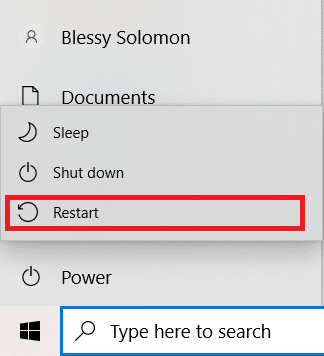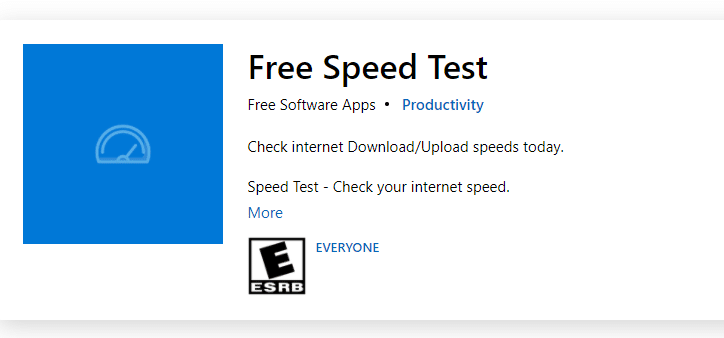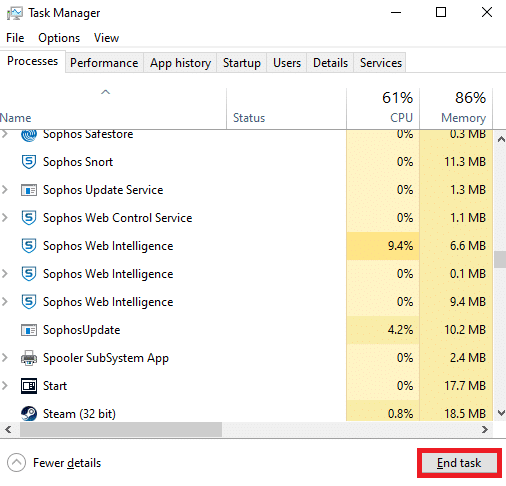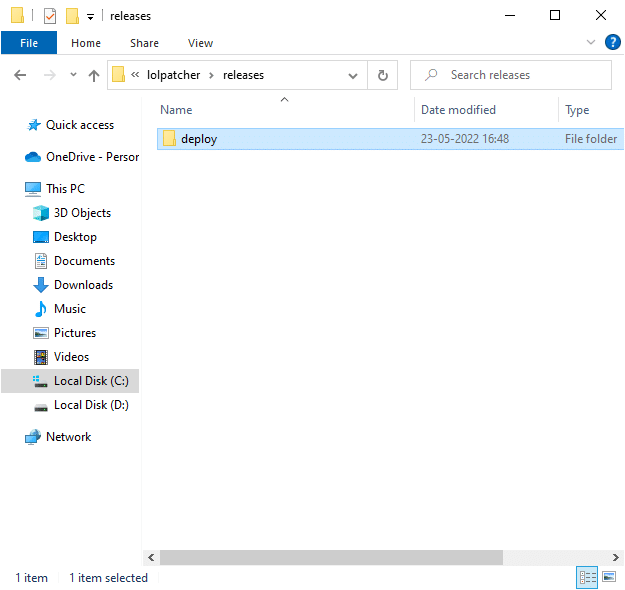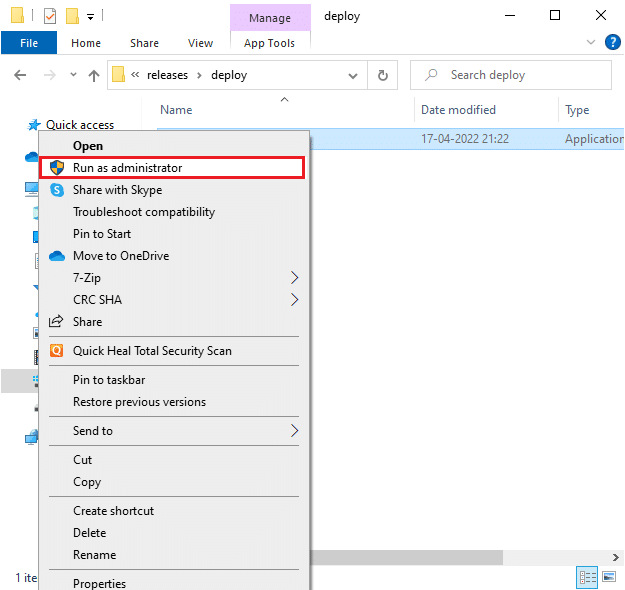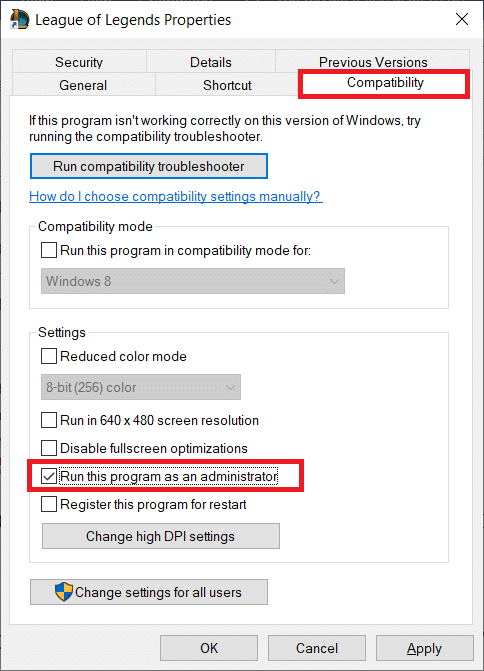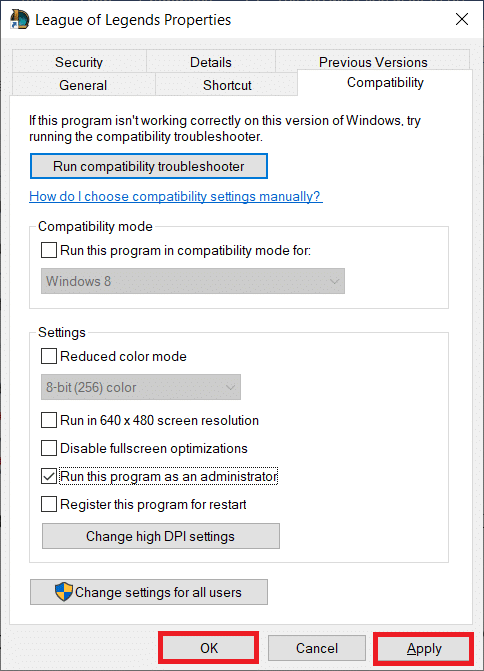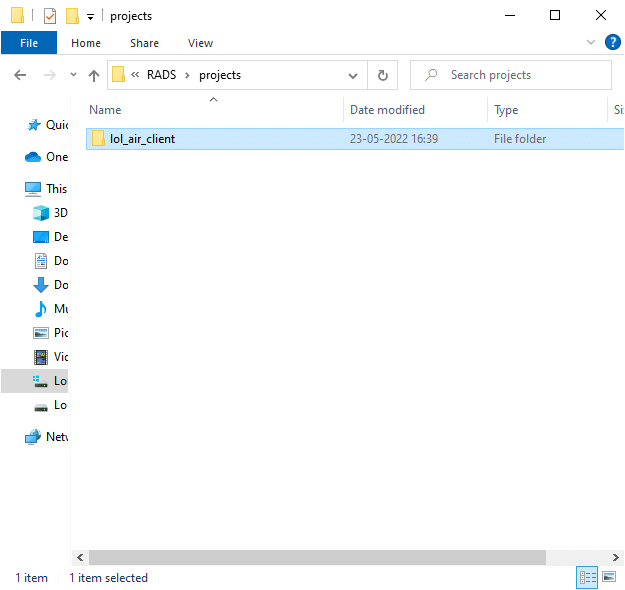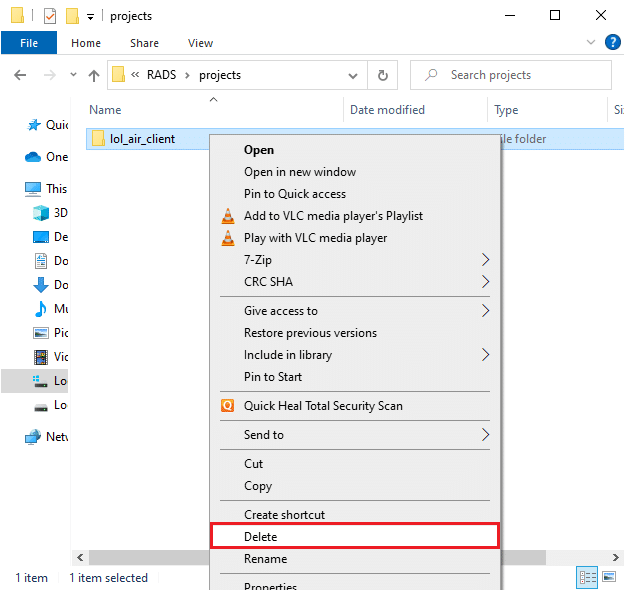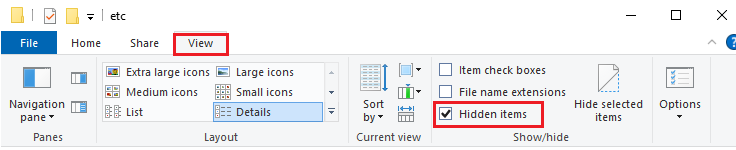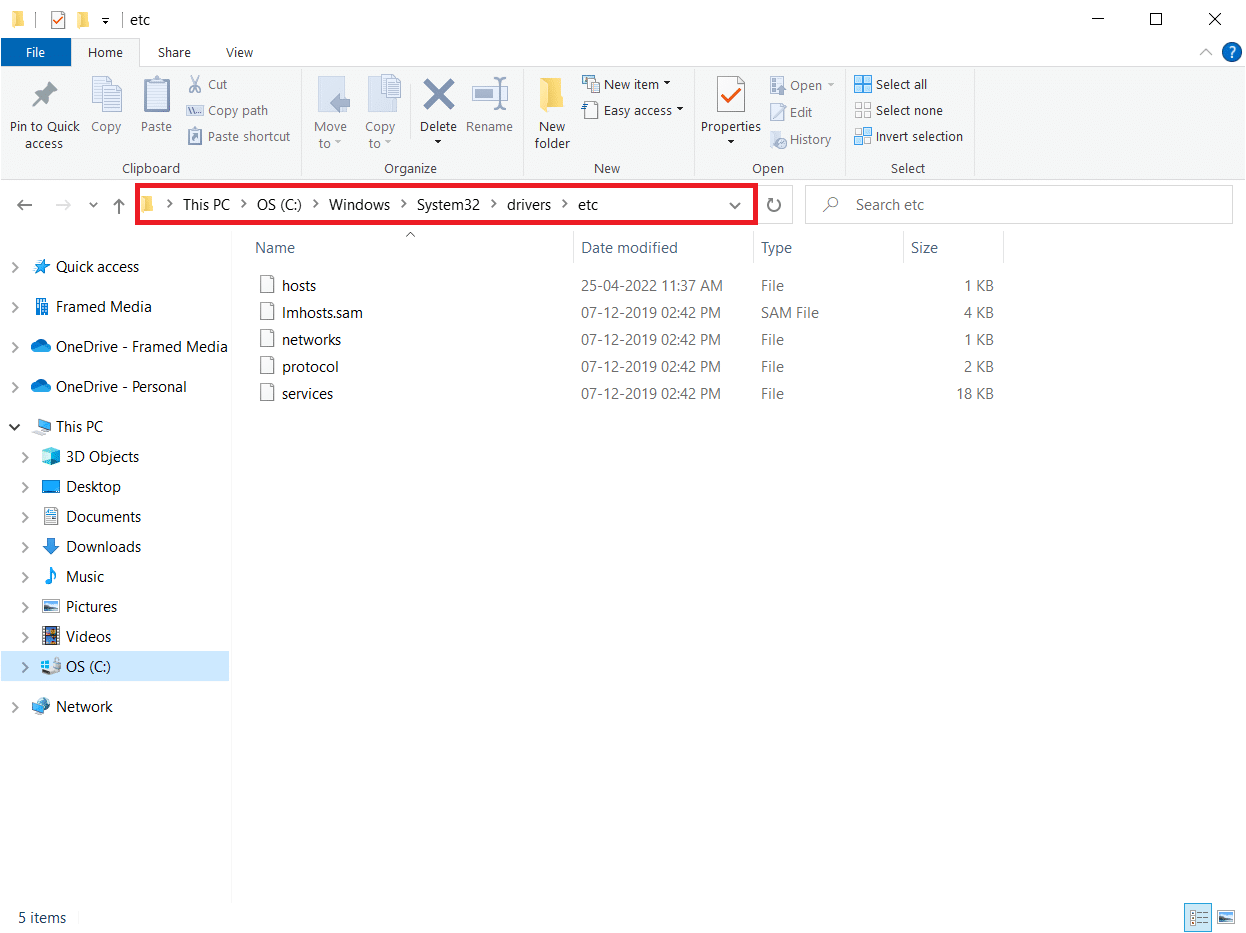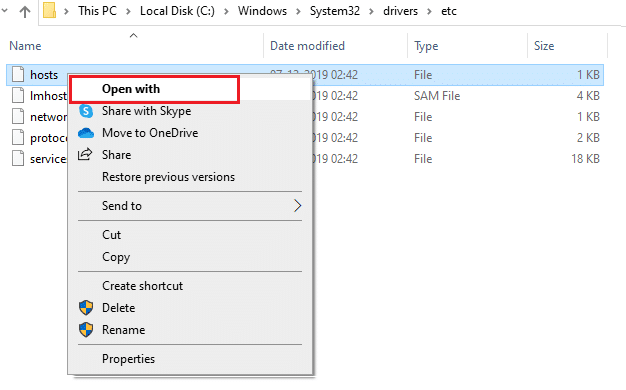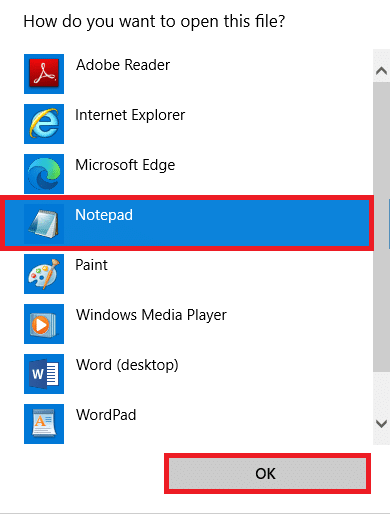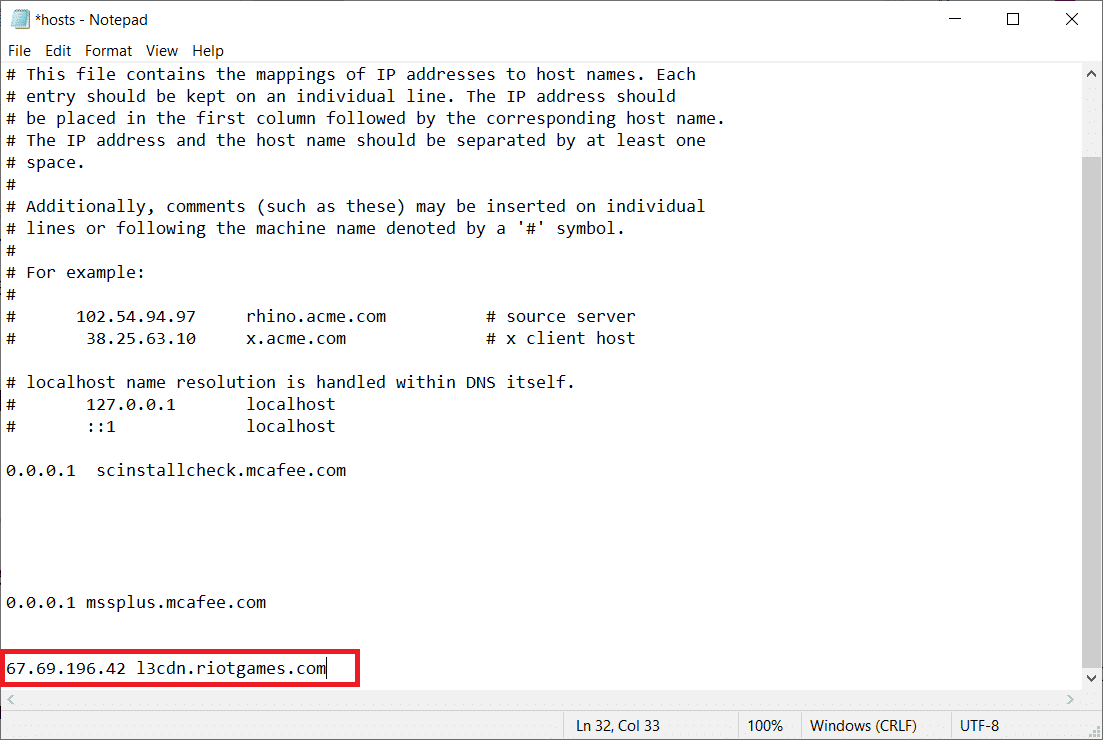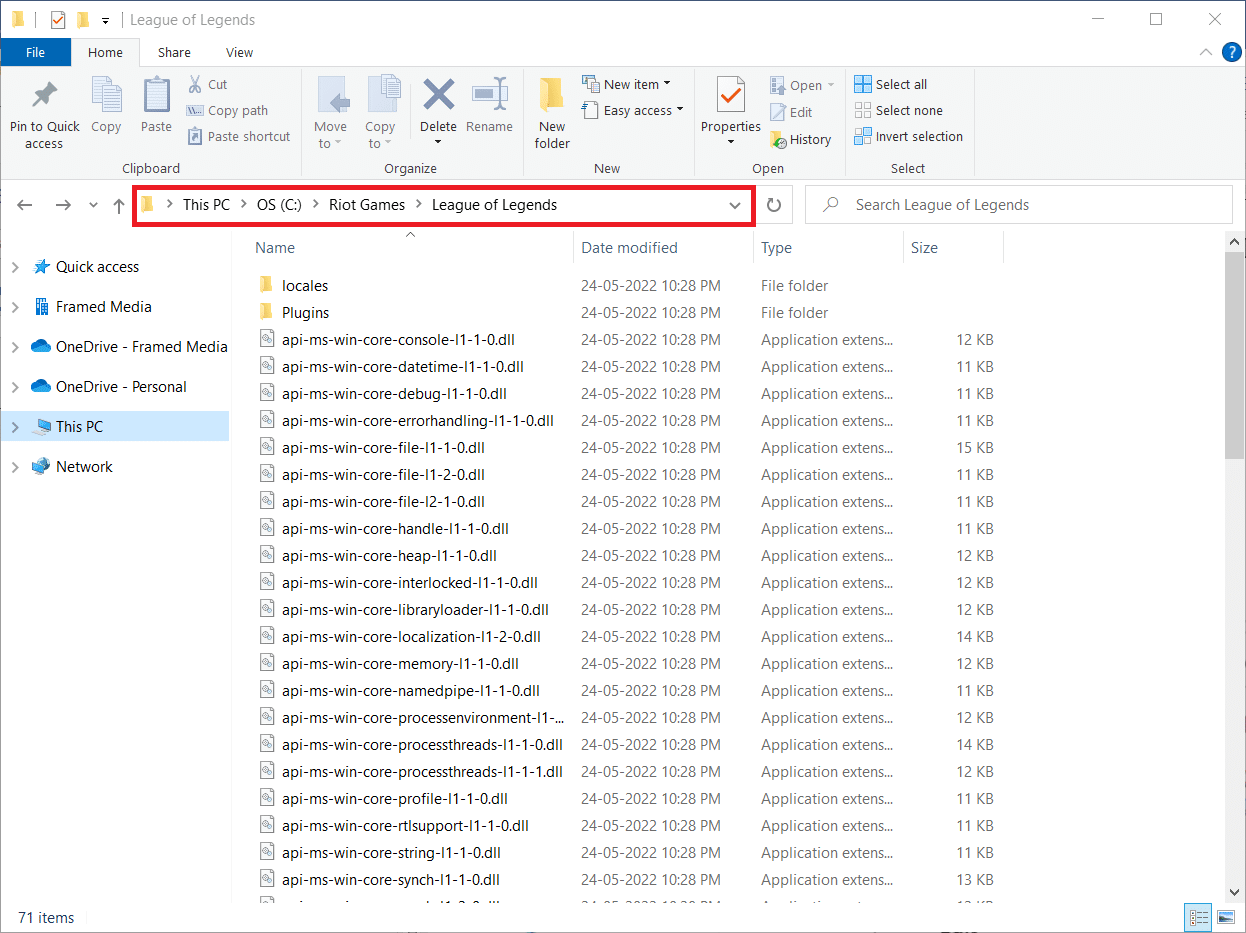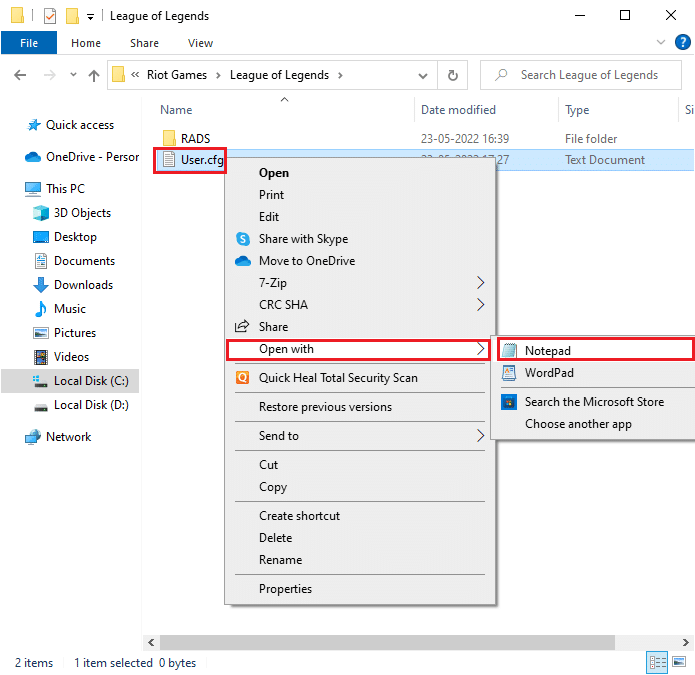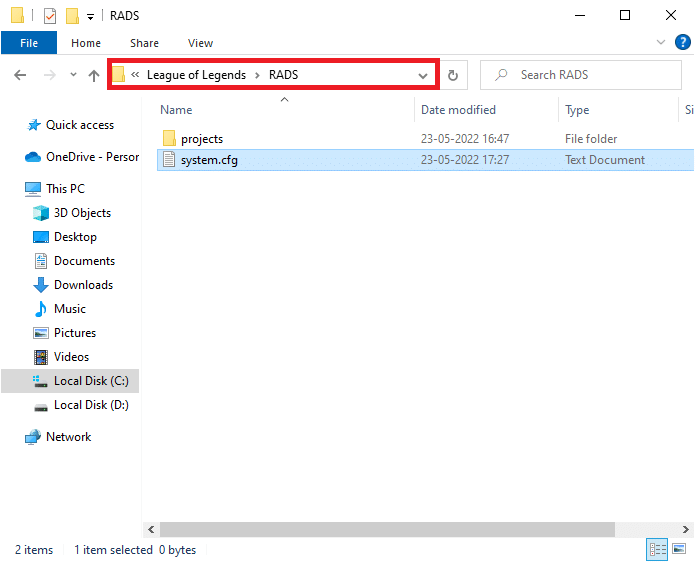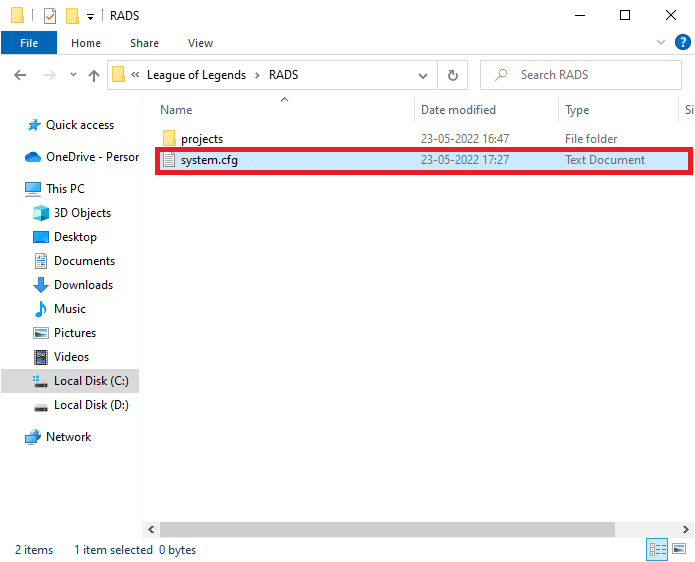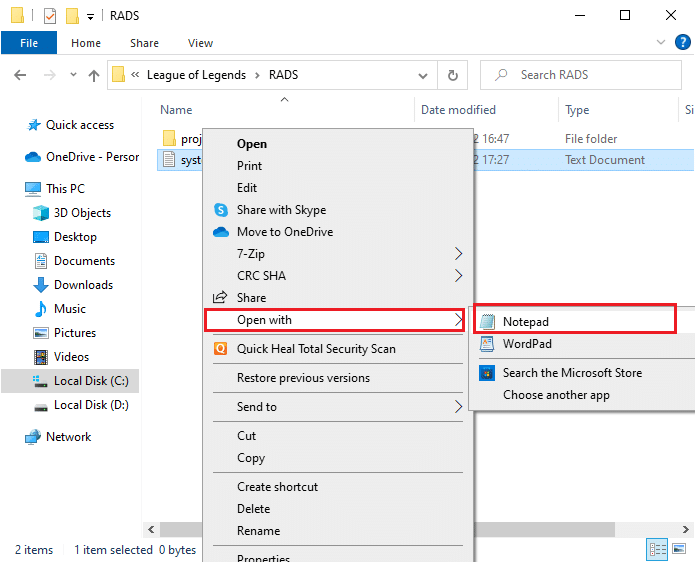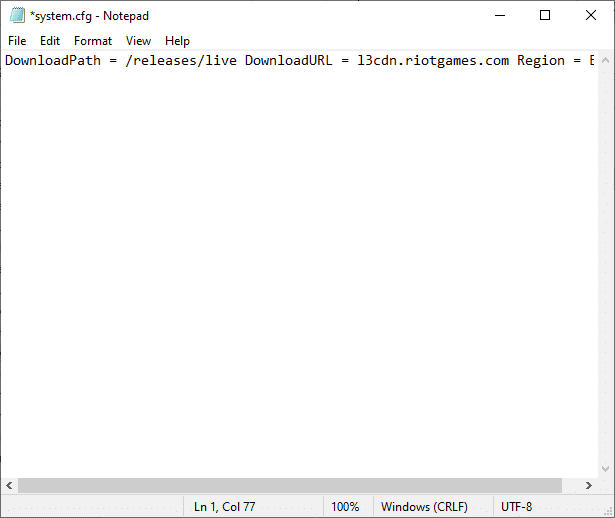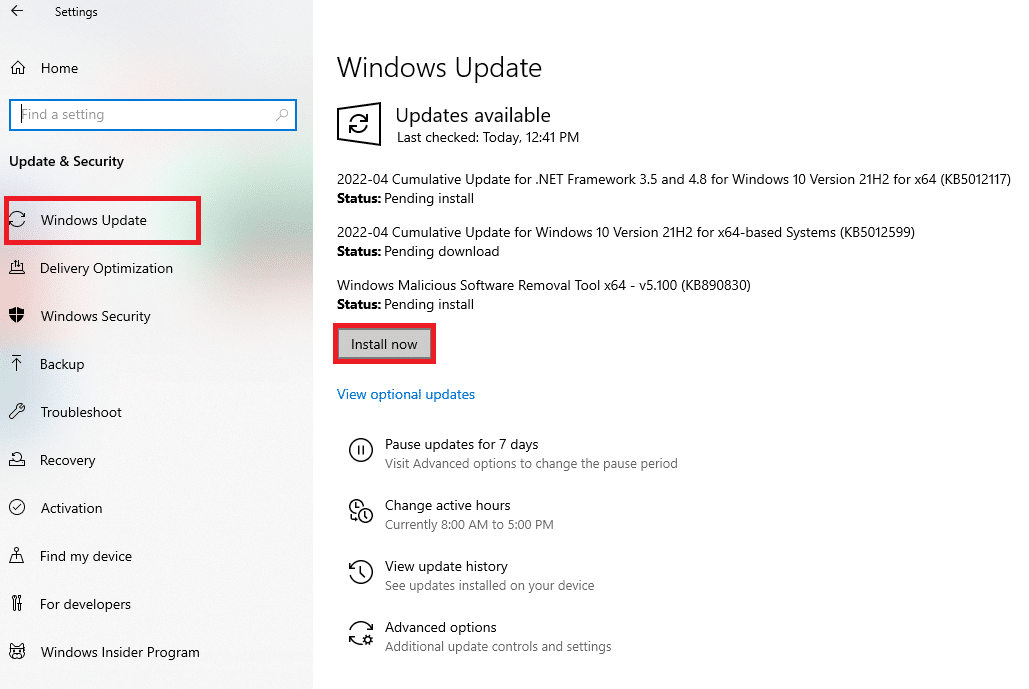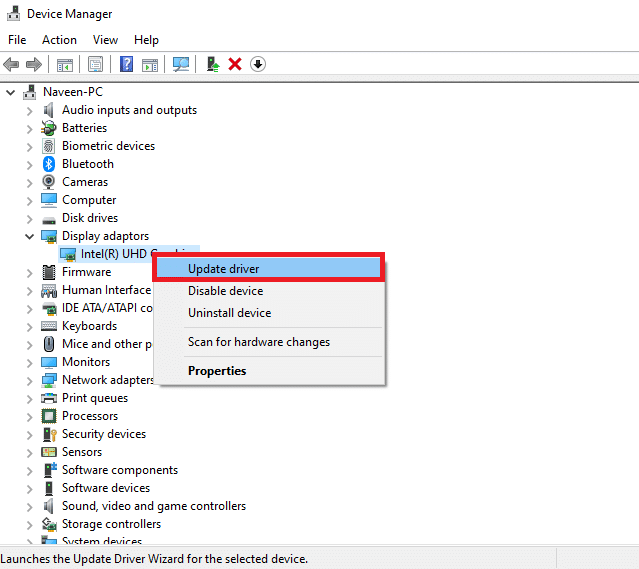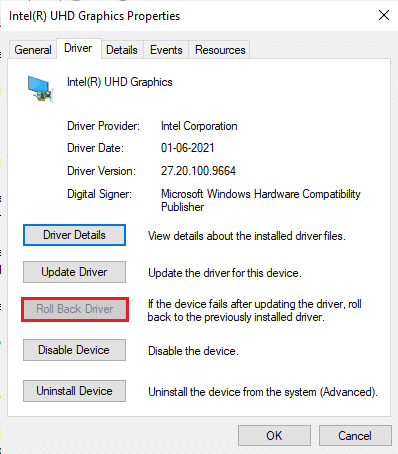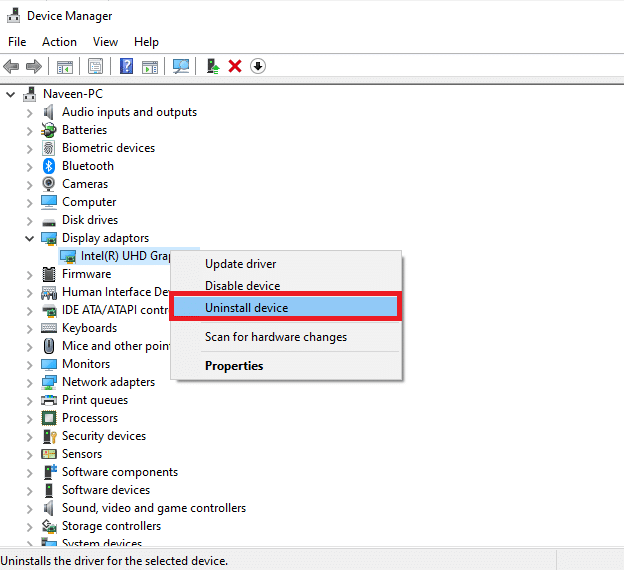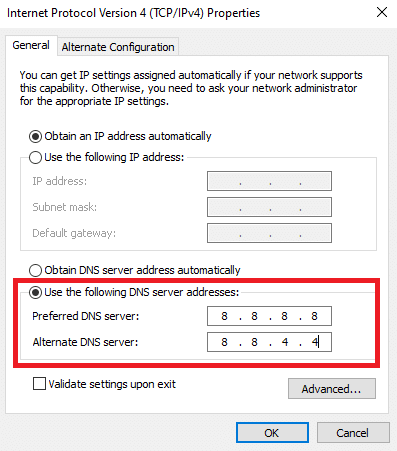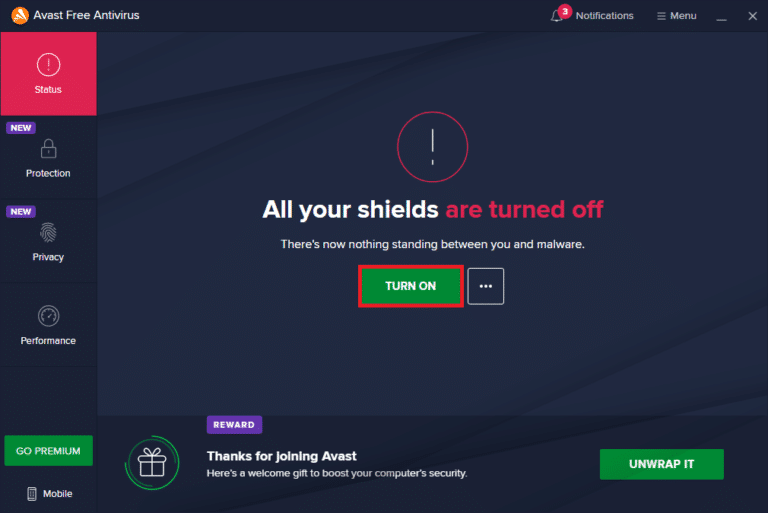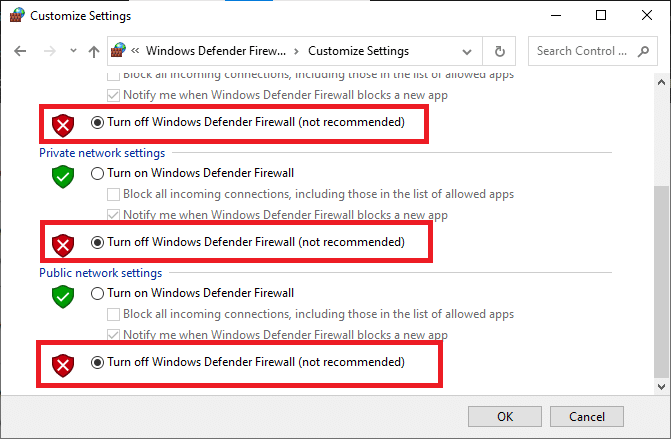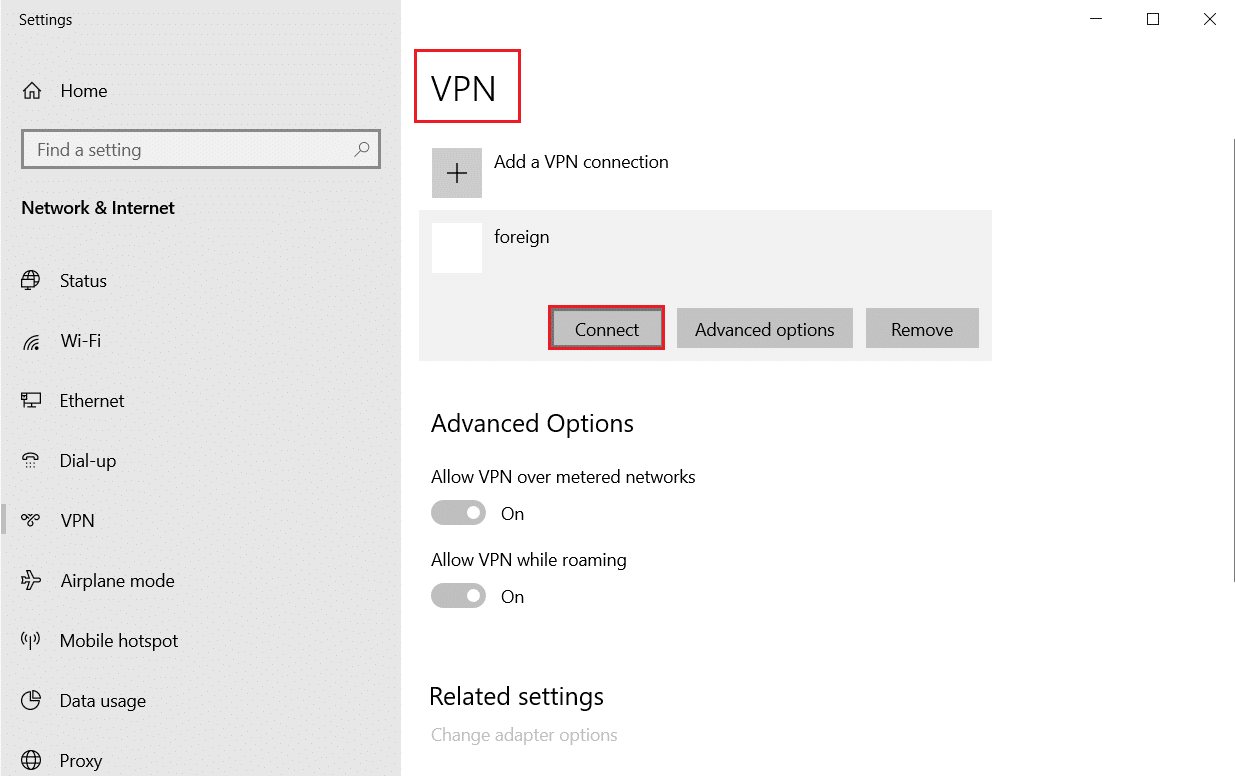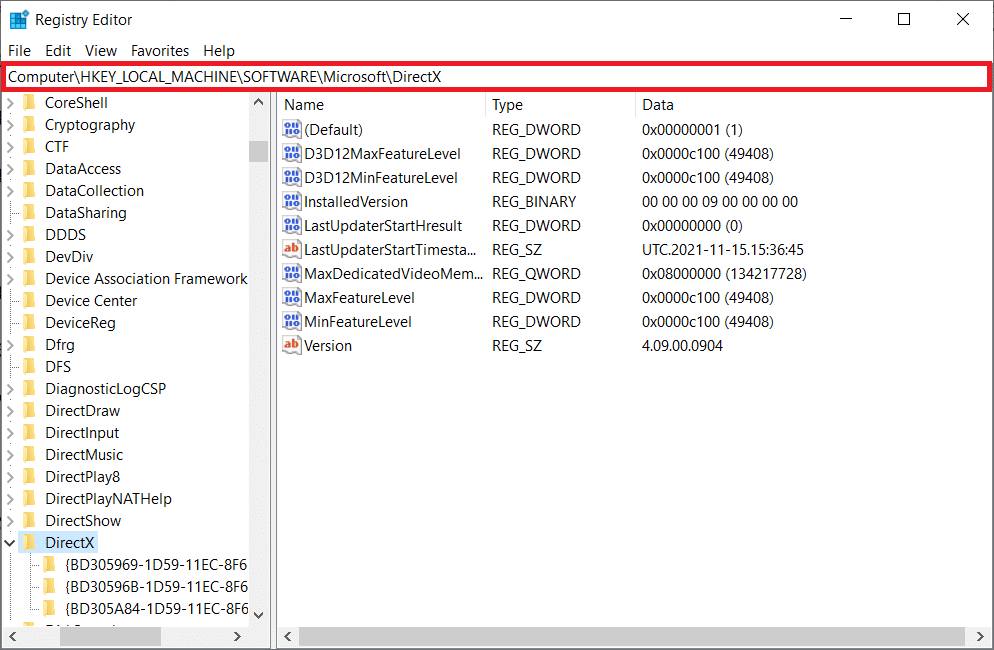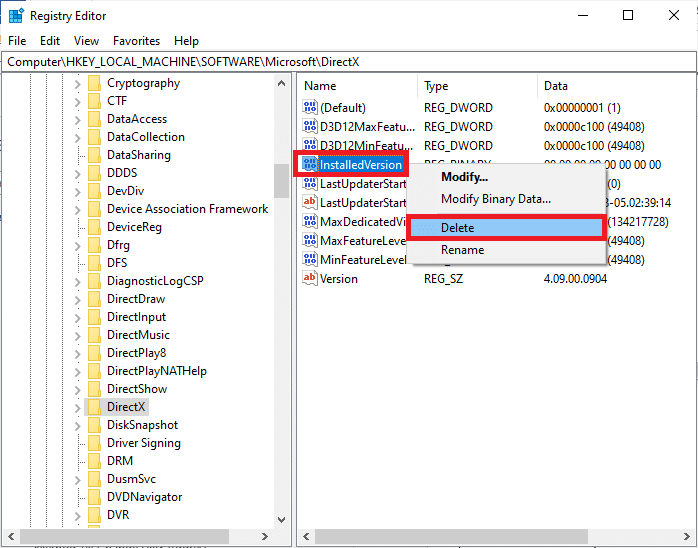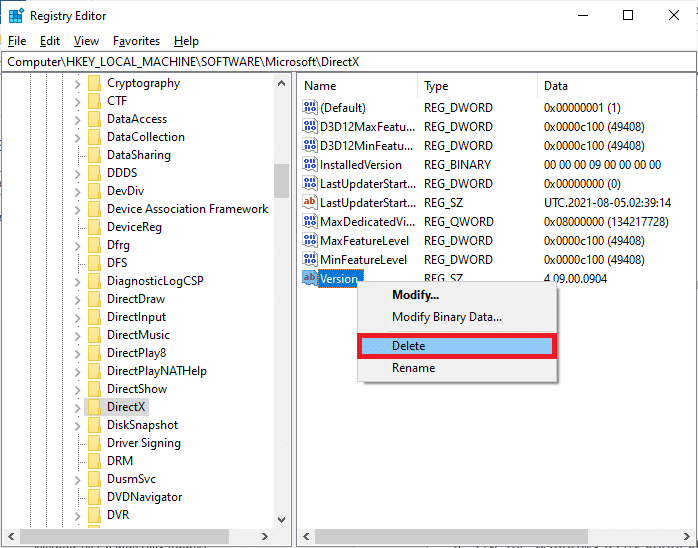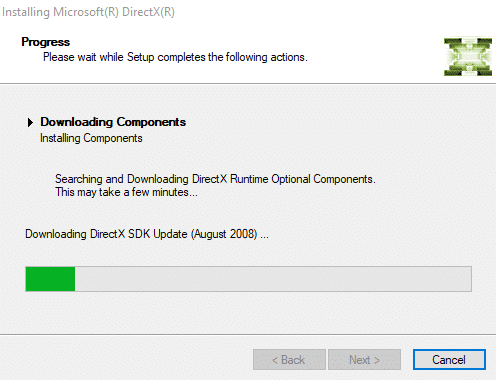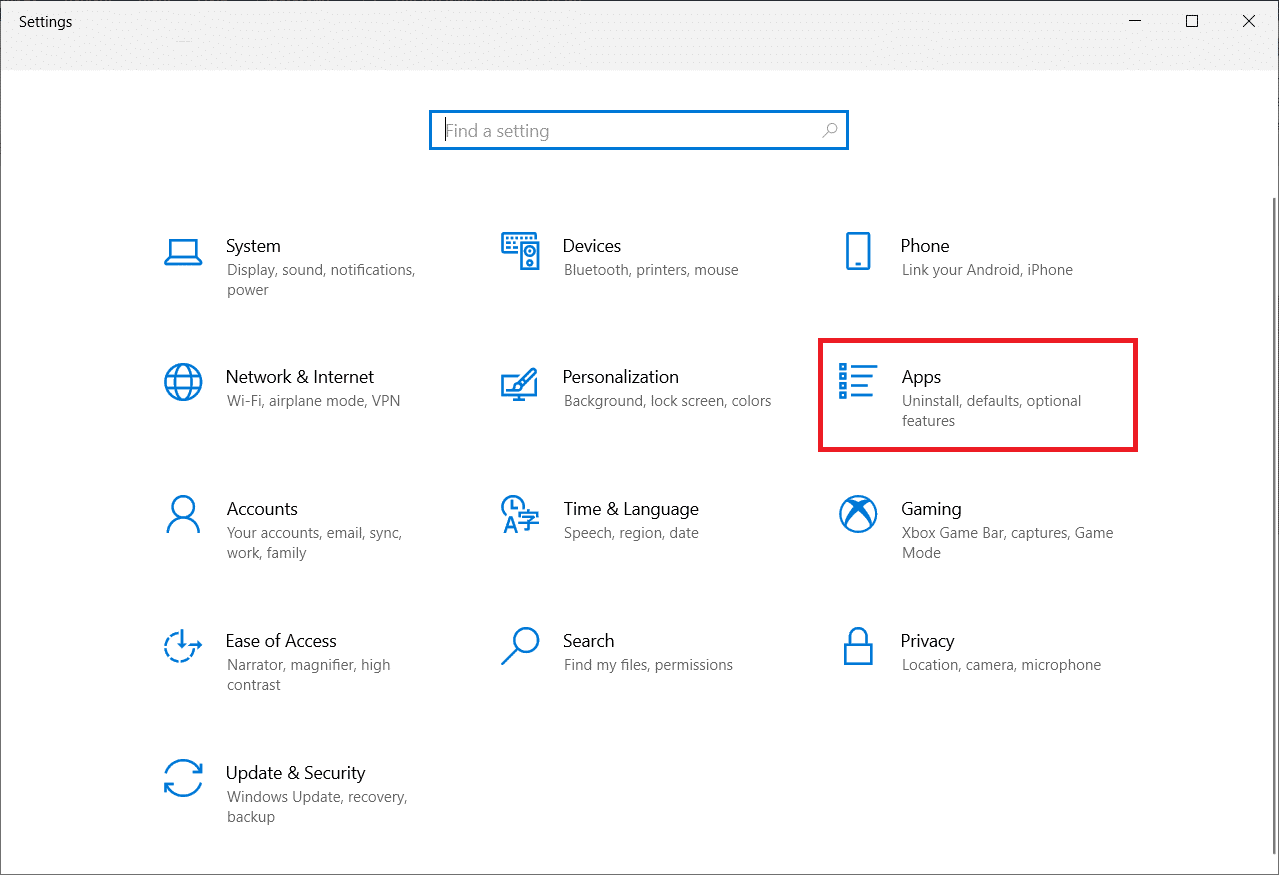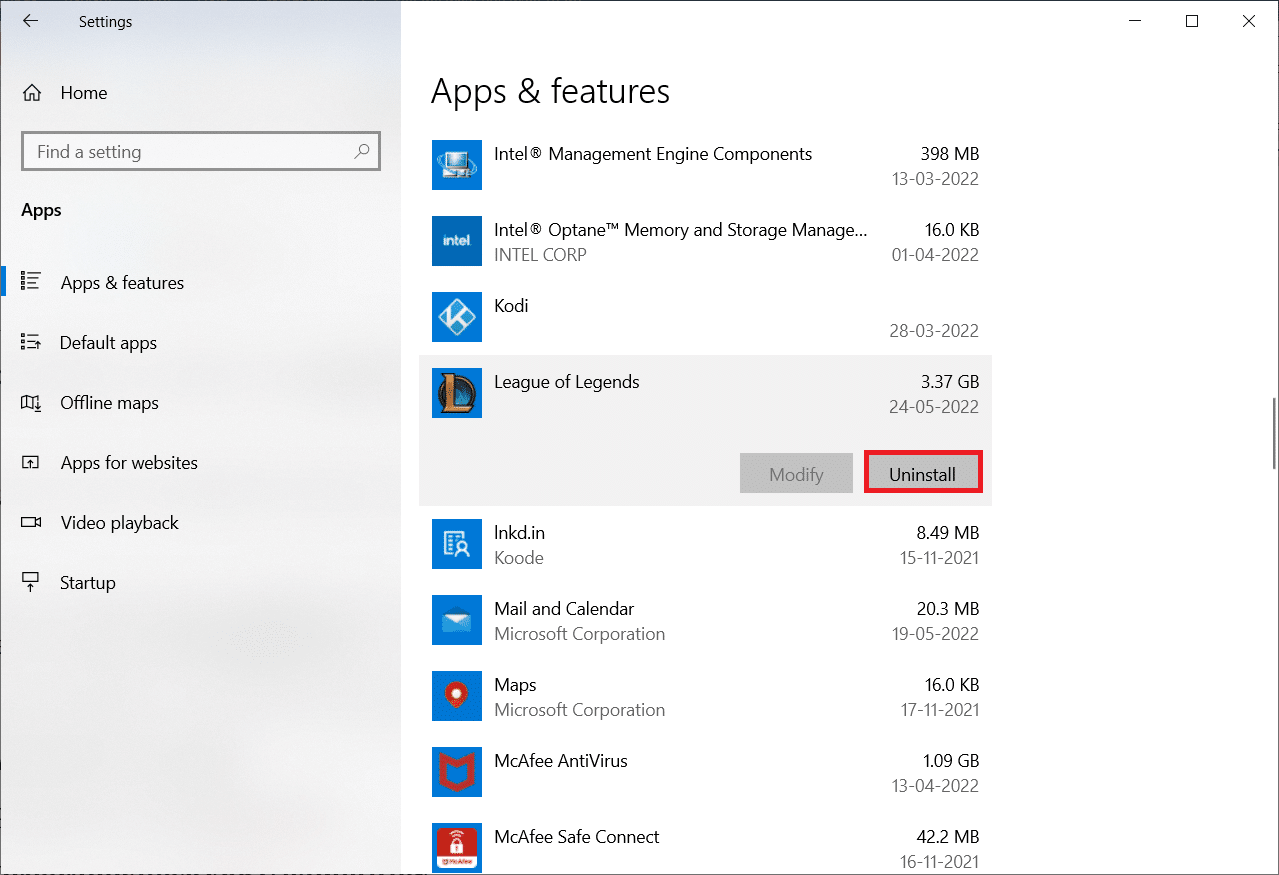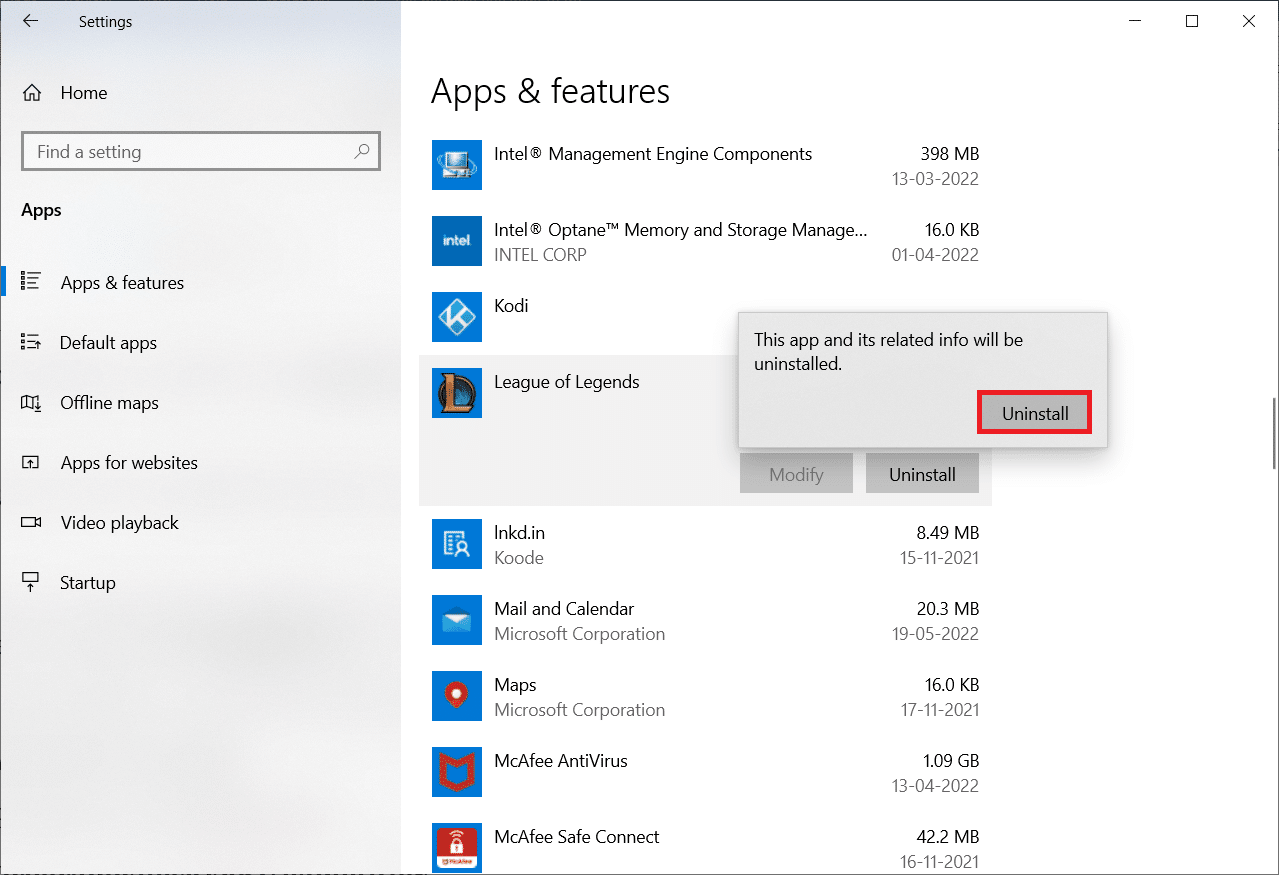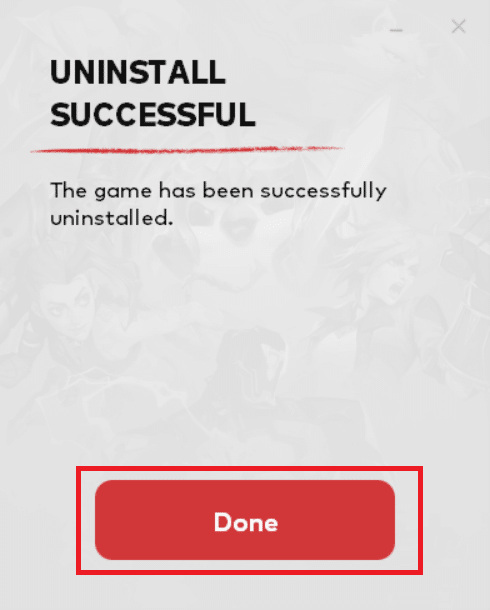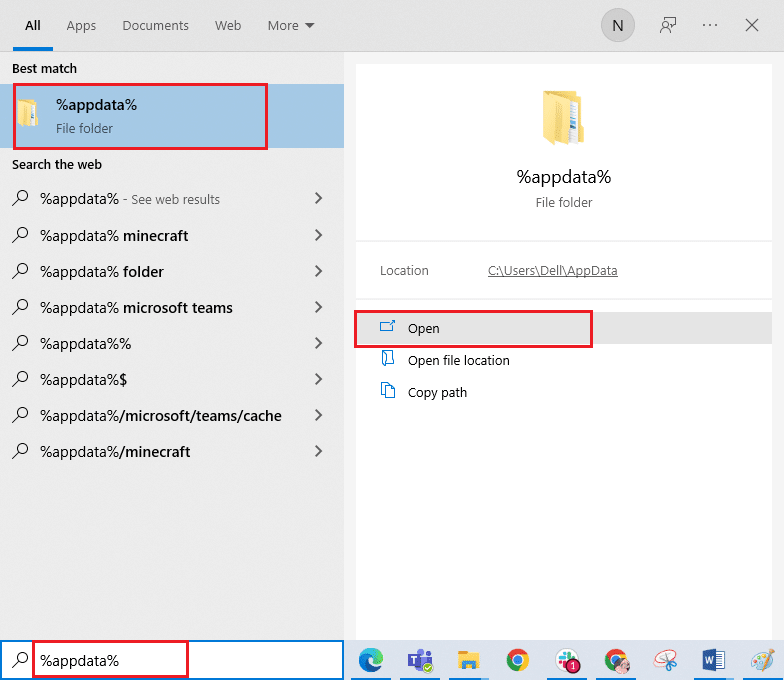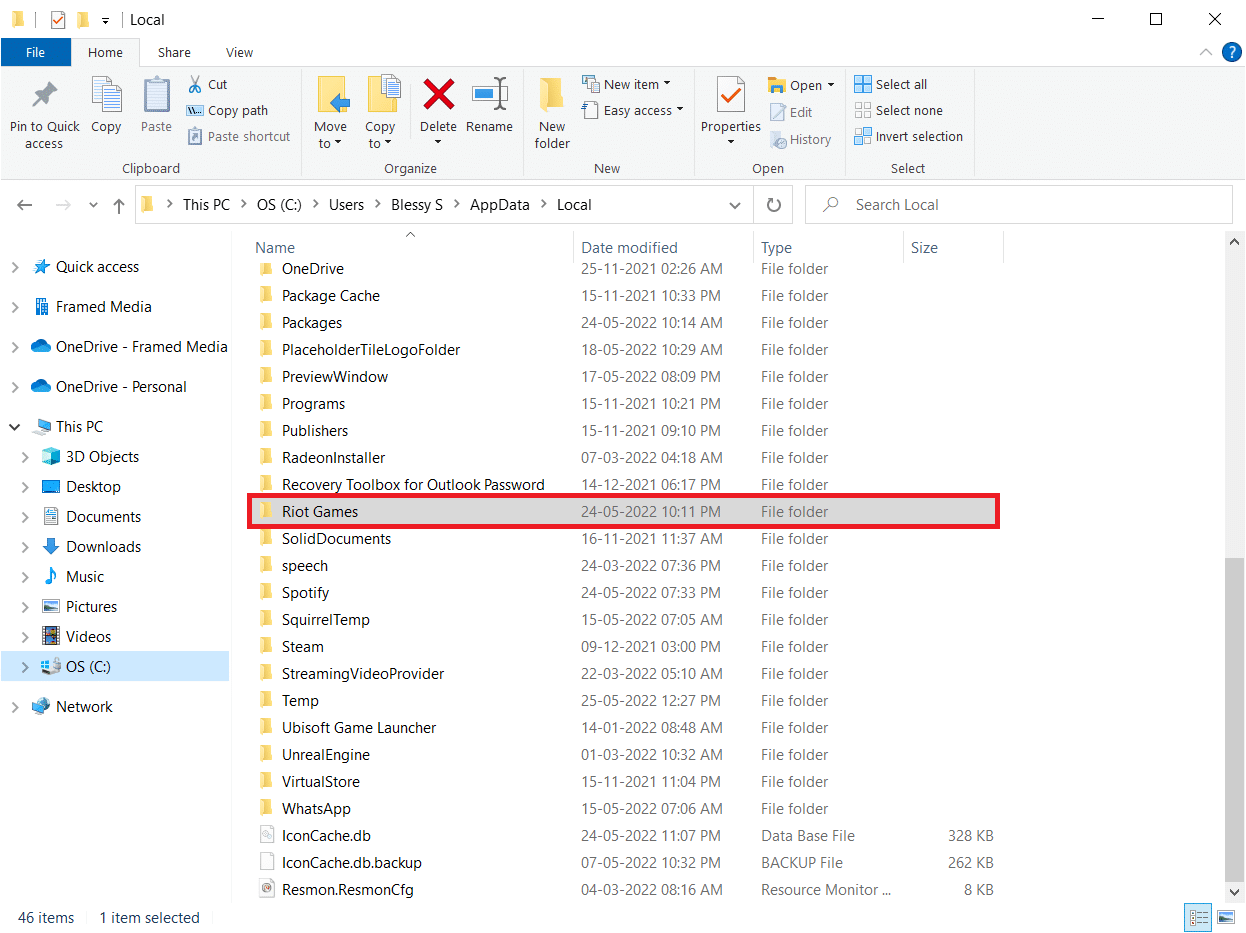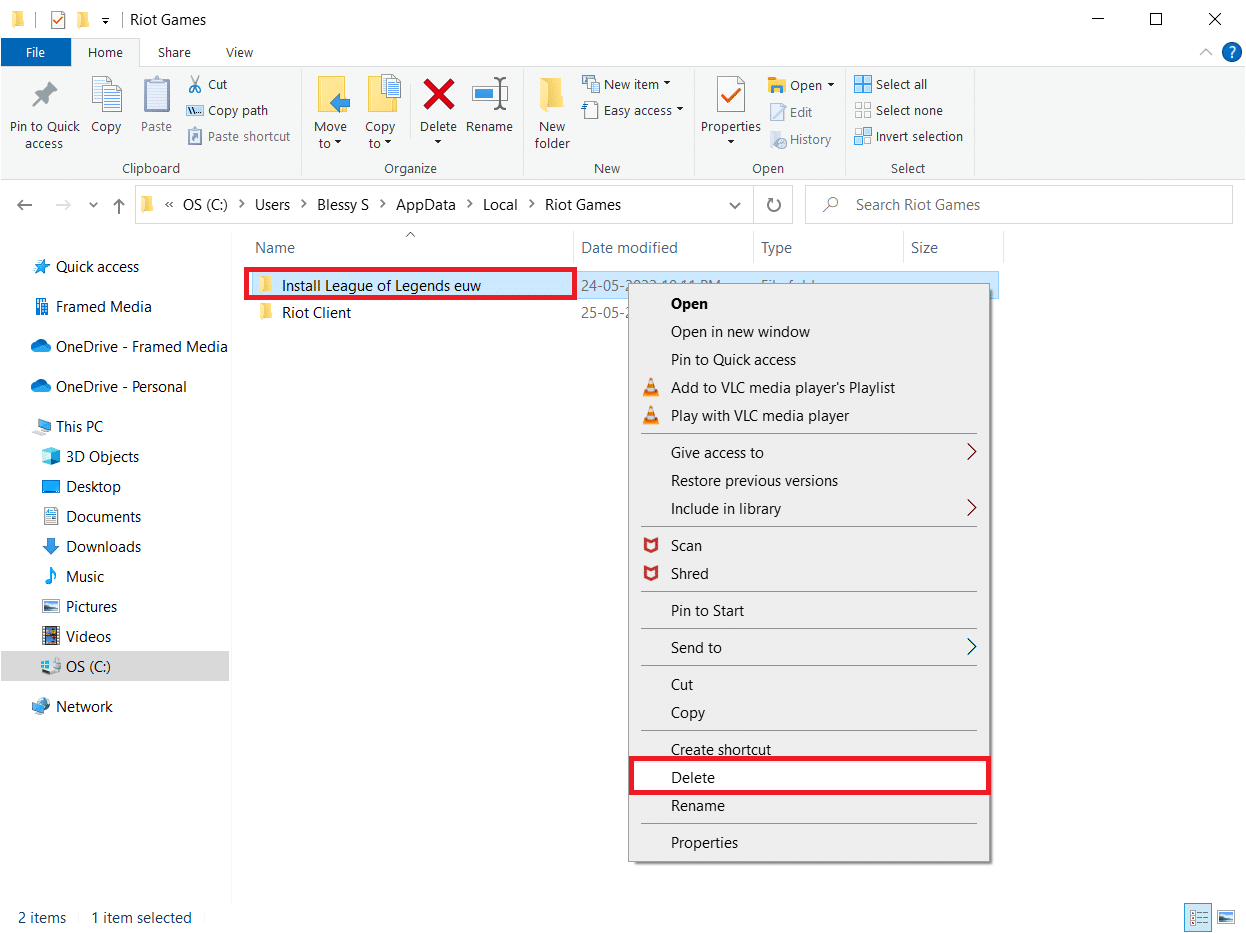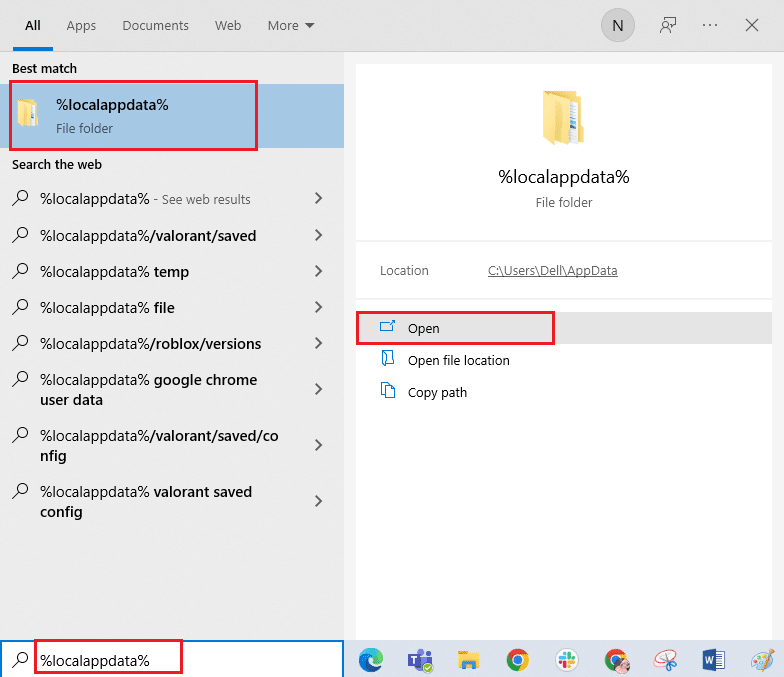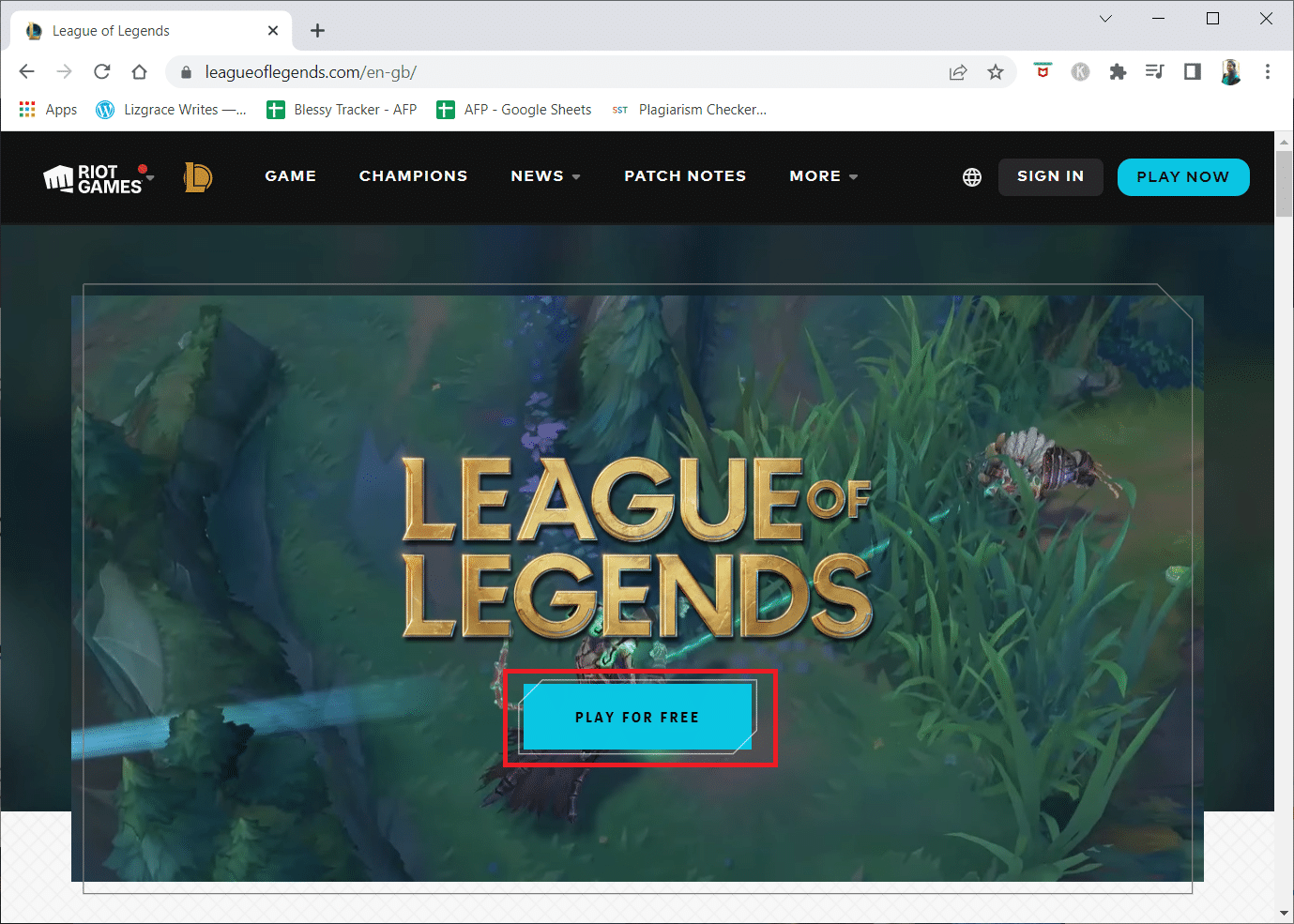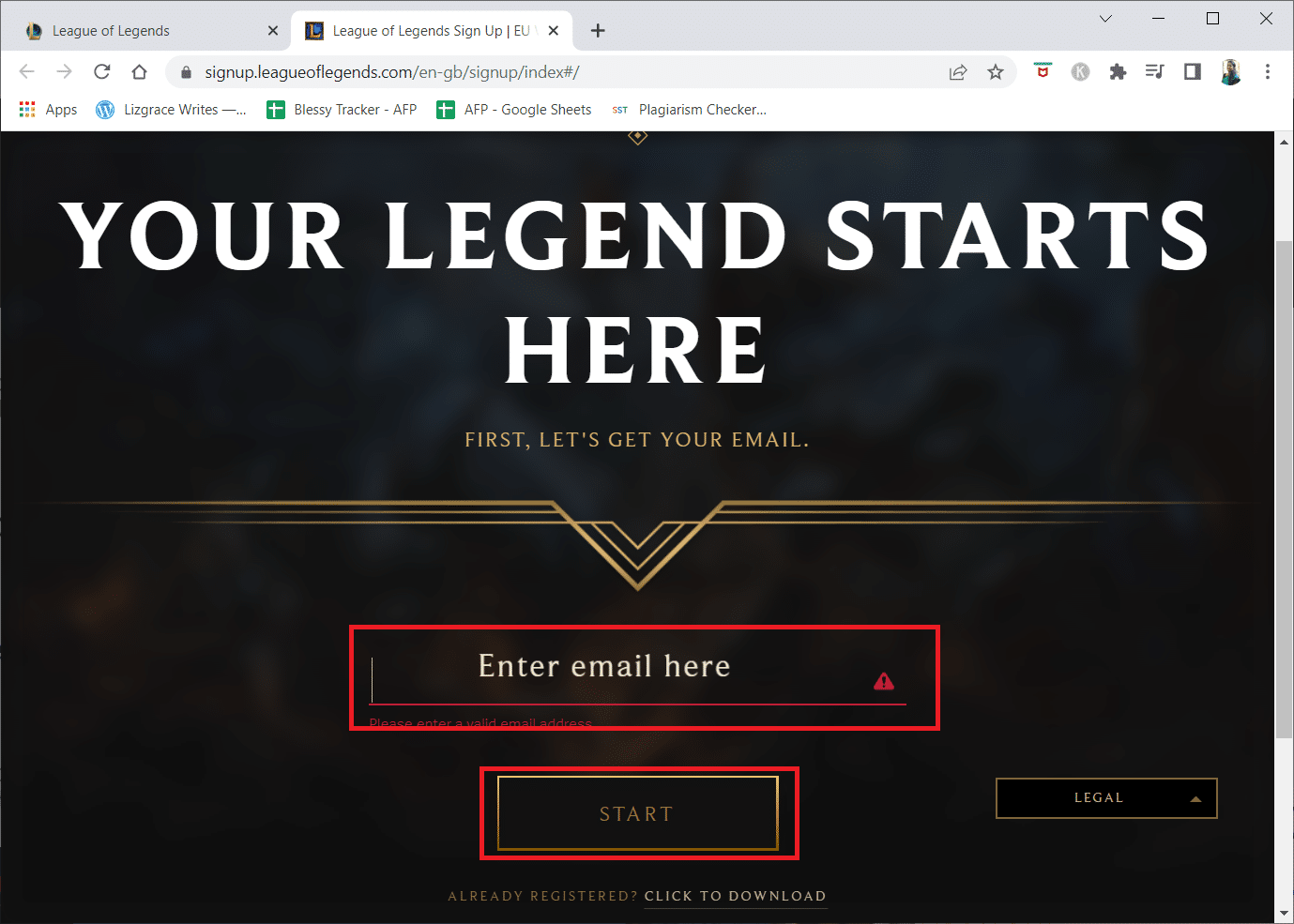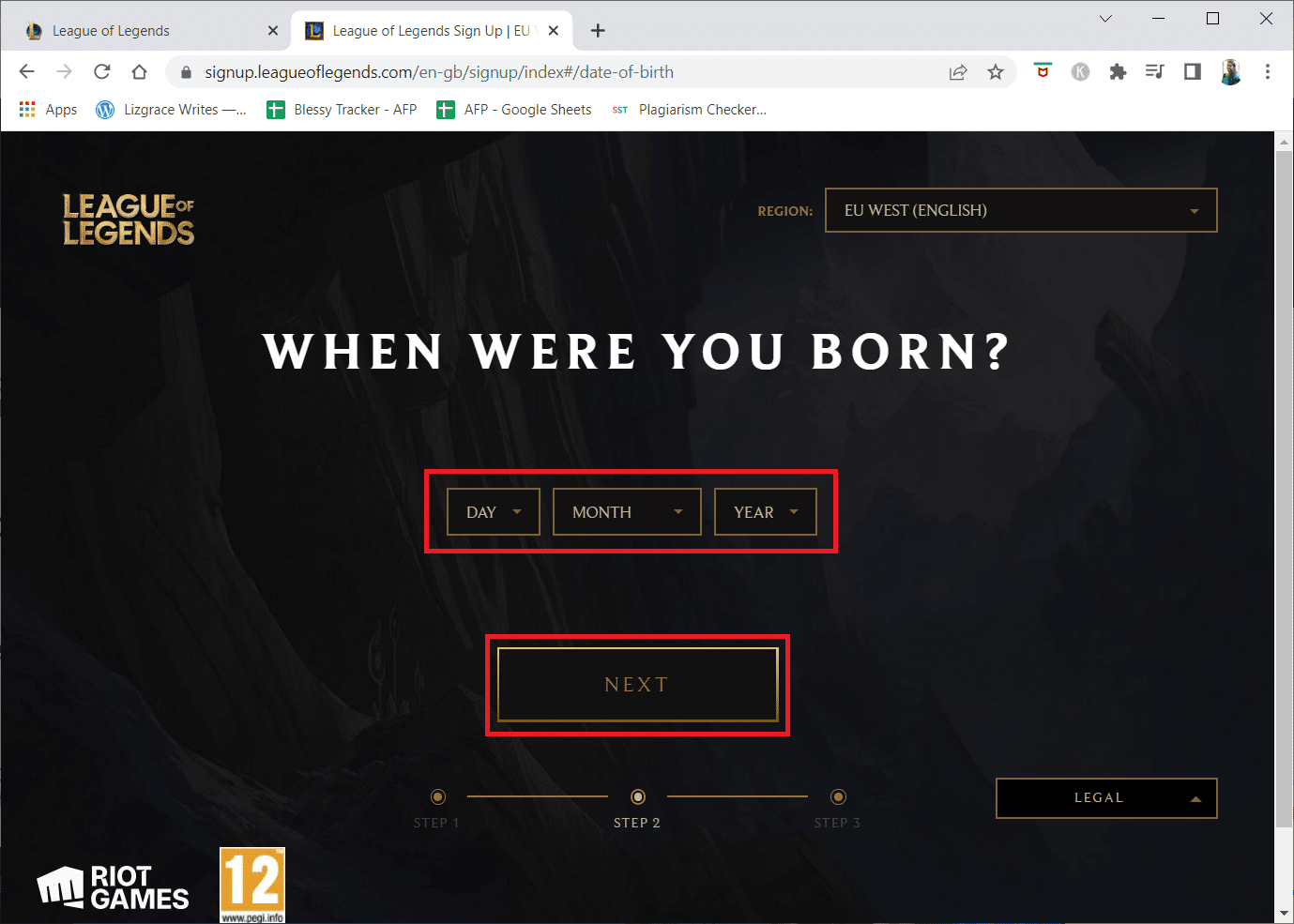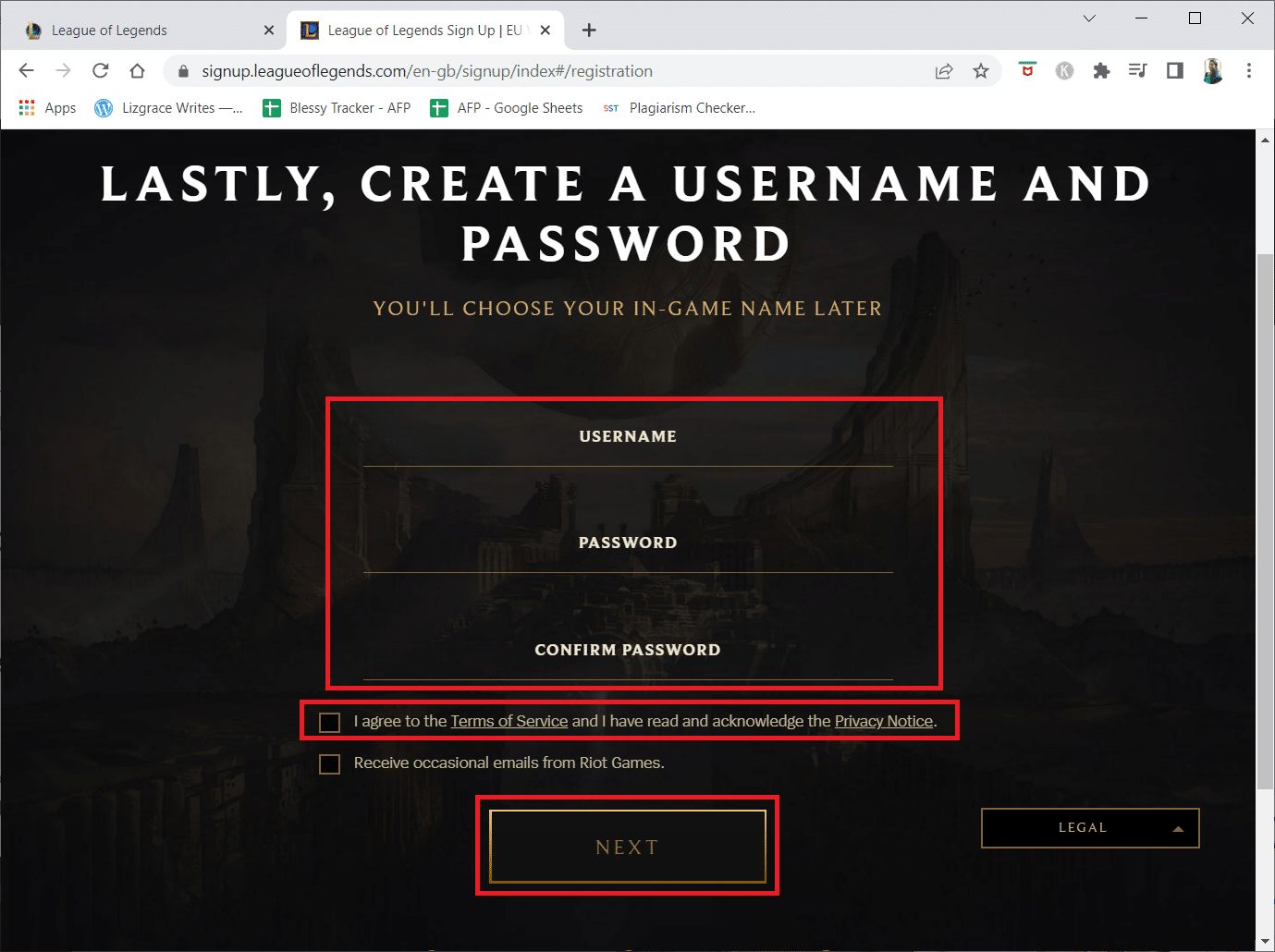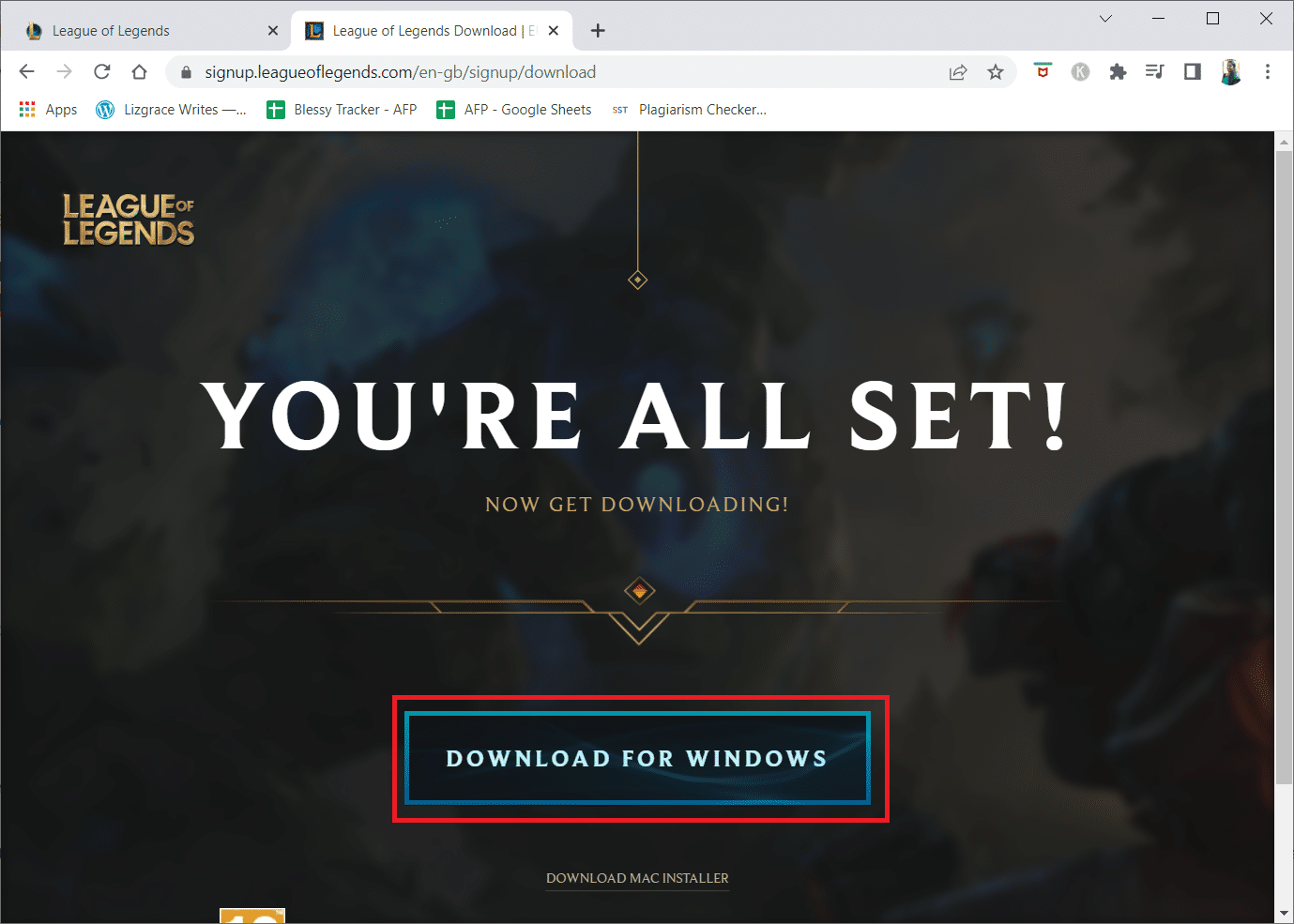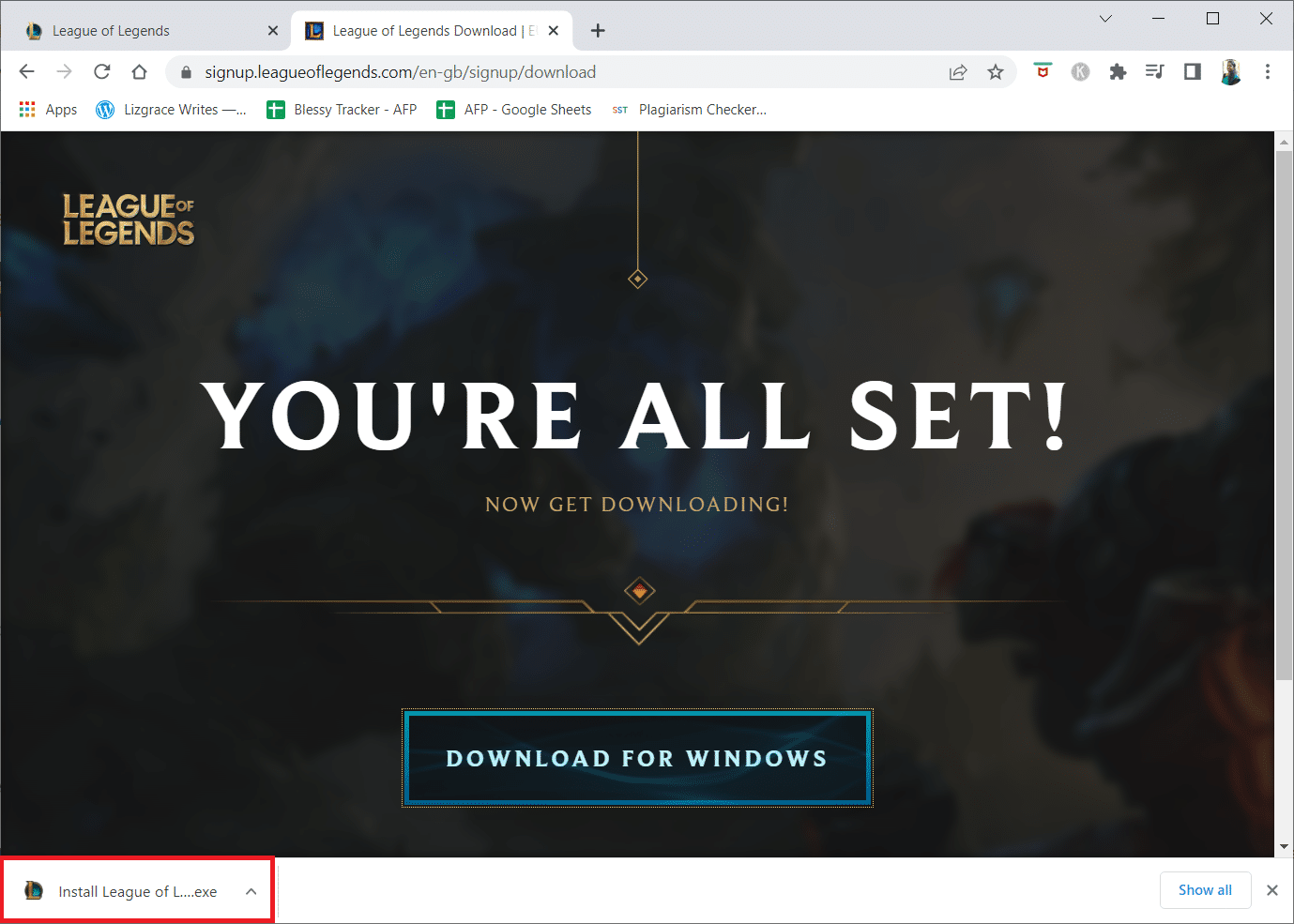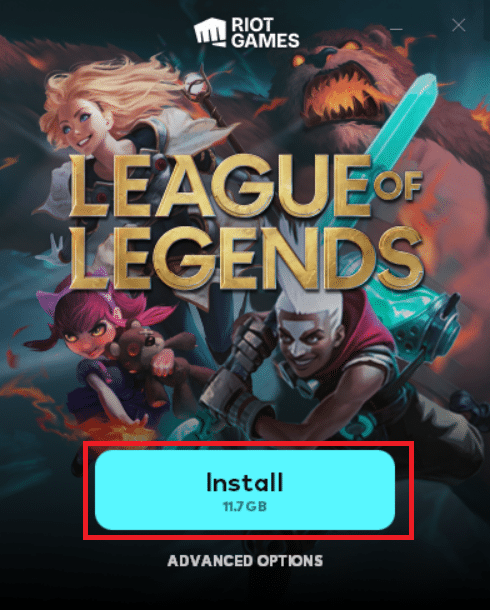Fix Unspecified Error League of Legends in Windows 10
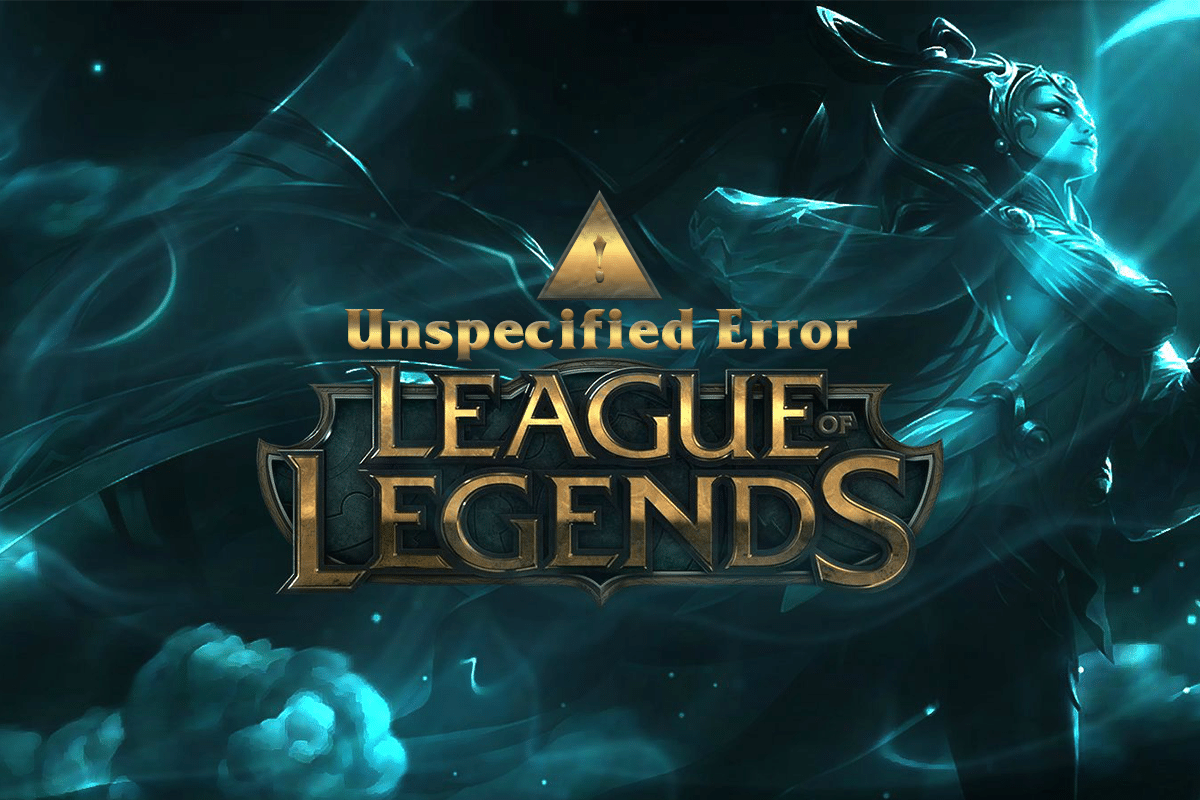
League of Legends, shortly known as LoL, is a popular online game released in 2009 by Riot Games. During its release, the game was supported only on Mac and Windows Operating systems. Yet, LoL became expansive over many other platforms due to its exclusive fan base. It also has a notorious history of errors and problems. One such problem is unspecified error League of Legends. Update failure is the common reason that triggers LoL unexpected error 004. So, if you are also annoyed with this error message, this guide will help you sort this League unspecified error. So, continue reading!
How to Fix Unspecified Error League of Legends in Windows 10
Here is the full version of this League unspecified error:
Unspecified error has occurred. Please check the logs for more information
There are so many reasons that cause the discussed problem. A few of them are listed below.
- League of Legends lacks admin rights.
- Network connectivity issues.
- Conflicts in DNS addresses.
- Antivirus suite is interfering with the same.
- Windows Defender Firewall is blocking the program.
- Issues in the hosts file.
- DirectX is blocking LoL.
- Misconfigured files in the installed game.
Now, proceed further to the next section to know the troubleshooting methods to fix the problem.
To eliminate this LoL unexpected error on Windows 10, follow the below-mentioned methods.
Basic Troubleshooting Steps
Before proceeding to advanced troubleshooting methods, try these basic tips to resolve the issue quickly.
1. The general trick to resolve all the temporary glitches associated with League of Legends is to restart your PC.
2. Some users have reported that an unstable internet connection also leads to this error. You can run a speed test to know the optimum level of network speed required for the proper connection.
3. You can restart your router by following our guide to Restart Router or Modem. Once your router has restarted, check if you are able to fix this error.
4. If there are too many background processes on your Windows 10 PC, you cannot easily access your network connection since all those tasks will take a share of the network. Follow our guide on How to End Task in Windows 10 to close all other background processes on your Windows 10 PC.
Method 1: Run League of Legends Manually
If your computer takes some additional time to patch up League of Legends, you will face League unspecified error. Yet, you can manually patch the game by following the below-mentioned steps.
1. Press the Windows + E keys together to open File Explorer.
2. Now, navigate to the following location path:
C:Riot GamesLeague of LegendsRADSprojectslolpatcherreleasesdeploy
3. In the Deploy folder, right-click on the LoLPatcher.exe executable file and click on Run as administrator.
Method 2: Run League of Legends as Administrator
To avoid unspecified error League of Legends on your Windows 10 computer, run League of Legends as an administrator as instructed below:
1. Right-click on the League of Legends shortcut on the Desktop.
2. Now, select the Properties option.
3. Then, navigate to the Compatibility tab and check the option Run this program as an administrator.
4. Finally, click on Apply > OK to save the changes.
Also Read: Fix League of Legends Sound Issues
Method 3: Delete LoL_air_client Folder (If Applicable)
Another simple way to fix LoL unexpected error is to delete a specific folder in File Explorer. This removes the corrupt components in your Windows 10 associated with the game. Here are a few steps to delete the folder.
1. Launch the File Explorer by hitting the Windows + E keys simultaneously.
2. Now, navigate to the following location and open it.
C:Riot GamesLeague of LegendsRADSprojectslol_air_client
Note: You may also find the lol_air_client folder in another location. Pay a bit extra attention to finding the folder.
3. Right-click on the lol_air_client folder and click on the Delete option.
4. Once you have deleted the folder, restart the PC.
Method 4: Tweak Hosts File
If the hosts file has edited entries of League of Legends, you will face this unspecified error. Hence, you have to modify the entries in the file to resolve this issue. Here are a few instructions to tweak hosts entries.
1. Launch the File Explorer.
2. Switch to the View tab and select the Hidden items box in the Show/hide section.
3. Now, navigate to the following path in the File Explorer:
C:WindowsSystem32driversetc
4. Right-click on the hosts file and select the Open with option as shown.
5. Now, select Notepad and click on OK as depicted.
6. Now, add this line 67.69.196.42 l3cdn.riotgames.com to the bottom of the file.
7. Now, save the file by pressing Ctrl+ S keys together.
8. Close Notepad and check if you have fixed League unspecified error.
Also Read: How to Change League Of Legends Summoner Name
Method 5: Change Game Update Client
This method is quite tricky and requires attention. Yet, you can handle them wisely by following the below-mentioned steps.
1. Open File Explorer as instructed above and navigate to the given location path.
C:Riot GamesLeague of Legends
2. Now, find and right-click on the file User.cfg.
3. Then, select the Open with > Notepad option as depicted.
4. Now, hit the Ctrl + F keys together to open the Find window. Here, type LeagueClientOptIn in the Find what tab.
5. Change the value of LeagueClientOptIn from Yes to No.
6. Press Ctrl + S keys simultaneously to save the changes and relaunch the game.
Method 6: Tweak system.cfg File
Likewise, tweaking the system.cfg file in the League of Legends folder will help you fix this LoL unexpected error in Windows 10. Follow the below-mentioned steps to implement the same.
1. Open File Explorer and navigate to the following location path.
C:Riot GamesLeague of LegendsRADS
2. Now, find the system.cfg file and right-click on it.
3. Then, select Open with, followed by Notepad.
4. Press Ctrl + A keys together to select the content and hit the Delete key.
5. Now, paste the following line and save the changes by pressing Ctrl + S keys.
DownloadPath = /releases/live DownloadURL = l3cdn.riotgames.com Region = EUW
Also Read: Fix Valorant Val 43 Error in Windows 10
Method 7: Update Windows
Windows updates can fix all the bugs and erroneous patches on your computer. Microsoft releases frequent updates to fix all these problems. Hence, make sure whether you are using the updated version of the Windows Operating System, and if any updates are pending in action, use our guide How to Download and Install Windows 10 Latest Update
After updating your Windows Operating System, check if you have fixed unspecified error League of Legends.
Method 8: Update GPU Drivers
If you want to enjoy any graphical games without any errors, your drivers must be in a perfect state. Make sure you update them if they are faulty or outdated. You can update them by searching for the latest releases of drivers from its official websites or updating them manually. Follow our guide on 4 Ways to Update Graphics Drivers in Windows 10 to update your driver and check if LoL unexpected error persists or not.
Also Read: How To Fix League Of Legends Client Not Opening Issues
Method 9: Roll Back GPU Drivers
Sometimes, the current version of your graphics drivers may cause any launching conflicts. In this case, you have to restore previous versions of installed drivers. This is called rollback. You can easily roll back your graphics drivers to their previous state by following the steps in our guide, How to Rollback Drivers on Windows 10.
Method 10: Reinstall GPU Drivers
If you still face LoL unexpected error after updating your GPU drivers, reinstall device drivers. You can reinstall drivers on your computer in several ways. Yet, you can easily reinstall graphical drivers by following the steps in our guide, How to Uninstall and Reinstall Drivers on Windows 10.
After reinstalling the GPU drivers, check if you can access League of Legends without errors.
Also Read: How to Tell If Your Graphics Card is Dying
Method 11: Change DNS Address
Several users have suggested that switching to Google DNS addresses may help you fix this LOL unspecified error. If you launch Minecraft properly and face a black empty screen, follow our guide to change the DNS address. This will help you fix all DNS (Domain Name System) problems so you can launch the game without any hustles.
After changing your DNS address, check if you can launch LoL without the error screen.
Method 12: Disable Antivirus Temporarily (If Applicable)
One other possible reason that causes unspecified error League of Legends is your security suite. When your antivirus programs detect Minecraft files and folders as a threat, you will face several conflicts. So, read our guide on How to Disable Antivirus Temporarily on Windows 10 and follow the instructions to disable your Antivirus program temporarily on your PC.
After fixing the discussed Minecraft issue on your Windows 10 PC, make sure to re-enable the antivirus program since a system without a security suite is always a threat.
Also Read: Fix Avast Blocking League of Legends (LOL)
Method 13: Disable Windows Defender Firewall (Not Recommended)
In addition to the Antivirus program, the Windows Defender Firewall might prevent access to games on your PC. So, try to disable the Windows Defender Firewall as instructed in our guide How to Disable Windows 10 Firewall, and follow the steps accordingly.
Note: Once launching LoL after disabling Windows Defender Firewall, ensure you re-enable the Firewall suite after the game. A computer without a security suite is always prone to malware attacks.
Method 14: Use VPN
Still, if you are unable to fix your problem, you can try using a Virtual Private Network. It ensures your connection more private and encrypted. You can change the geographic region with the help of VPN settings so you can fix this error easily. Although there are so many free VPNs available over the internet, you are advised to use a reliable VPN service to enjoy premium versions and features. If you are confusing how to set up a VPN on your Windows 10 computer, follow our guide on How to set up a VPN on Windows 10 and implement the same.
Also Read: Fix League of Legends Frame Drops
Method 15: Tweak Registry Keys
Several gamers have confirmed that reinstalling DirectX on your PC helped them fix this LOL unspecified error. Here is how to delete DirectX installed file from Registry.
1. Press the Windows + R keys together to launch the Run dialog box.
2. Now, type regedit and hit Enter key to open the Registry Editor.
3. Click on Yes in the User Account Control prompt.
4. Navigate to the following location path in the Registry Editor:
ComputerHKEY_LOCAL_MACHINESOFTWAREMicrosoftDirectX
5. Now, right-click on the InstalledVersion file and click on the Delete option.
6. Similarly, delete the Version file as done before.
7. Now, follow our guide on Download And Install DirectX on Windows 10 to reinstall DirectX on your Windows 10 PC.
Also Read: Fix League of Legends Black Screen in Windows 10
Method 16: Reinstall League of Legends
Any misconfigured files in League of Legends will lead to the LoL unexpected error even if you have followed all the above-discussed methods and updated all the pending actions. So, in this case, you have no other option than to reinstall the game. The game is tied up with your account, and when you reinstall the game, you will not lose your progress. Here is how to reinstall League of Legends:
1. Press the Windows + I keys to open Settings.
2. Select Apps setting.
3. Scroll down and click on League of Legends. Then, select Uninstall.
4. Again, click on Uninstall in the pop-up.
5. Now, click on Done.
6. Hit the Windows key, type %appdata% and click on Open.
7. Double-click on the Riot Games to open the folder.
8. Now, right-click on the Install League of Legends euw folder and delete it.
9. Press the Windows key, type %localappdata% and click on Open.
10. Delete the League of Legends folder as done previously.
11. Now, reboot the PC.
12. Then, visit the League of Legends official download page and click on the PLAY FOR FREE button.
13. Enter your Email address and click on START.
14. Select your Date of birth in the next step and click on NEXT.
15. Now, fill USERNAME, PASSWORD, and CONFIRM PASSWORD fields.
16. Check the option I agree to the Terms of Service and I have read and acknowledge the Privacy Notice.
17. Then, click on NEXT.
18. Now, click on the DOWNLOAD FOR WINDOWS button.
19. Click on the downloaded installer file to install and run the game.
20. Click on the Install button in the prompt.
Recommended:
We hope that this guide was helpful and you could fix unspecified error League of Legends on Windows 10. Let us know which method worked for you the best. Also, if you have any queries/suggestions regarding this article, feel free to drop them in the comments section. Also, let us know what you want to learn next.