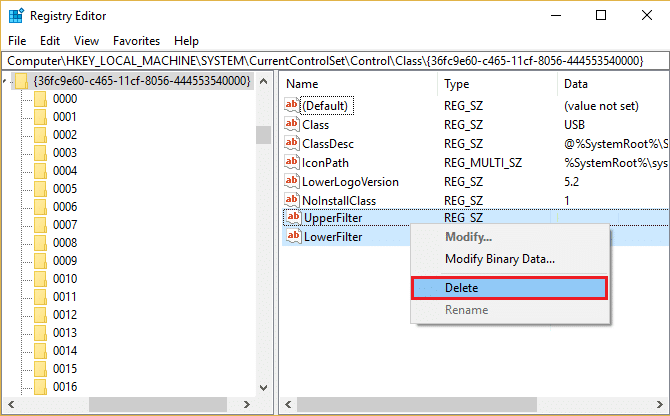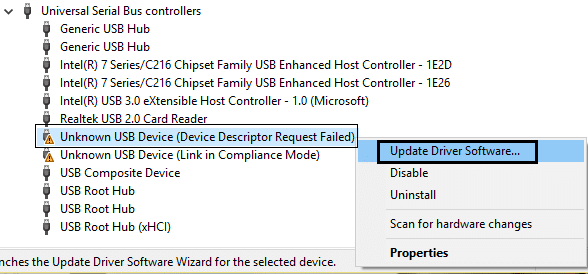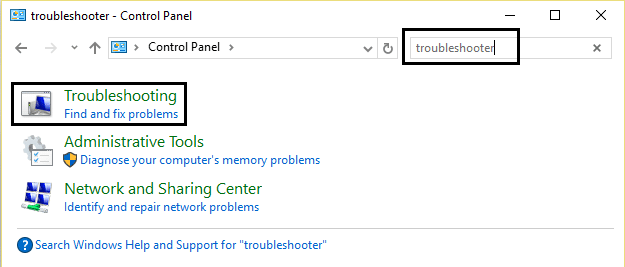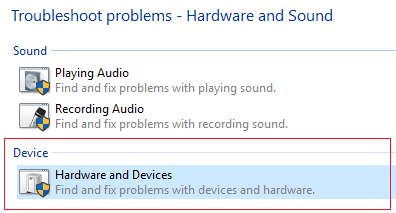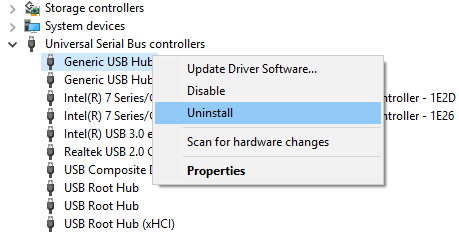Fix USB Not Working Error Code 39
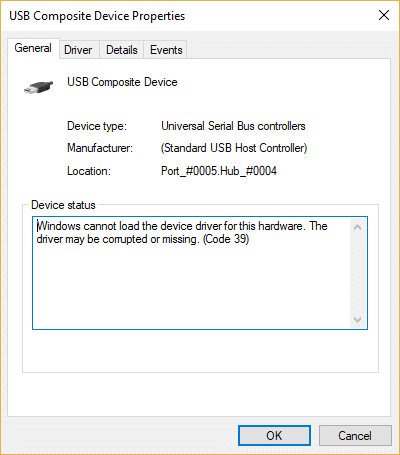
Fix USB Not Working Error Code 39: If you are trying to use USB devices such as pen drive, keyboard, mouse or portable hard disk but none of them are detected on your PC then this means there is some problem with your USB Port. But in order to verify this is the case here, you need to first test the USB device on another PC to confirm they are working on that system. Once it’s confirmed that the device works on other PC then you can be sure that USB doesn’t work on your PC and in order to get more information head to device manager. Expand Universal Serial Bus controllers and right-click on the device which has a yellow exclamation mark next to it and select Properties. In the properties following error description will appear:
Windows cannot load the device driver for this hardware. The driver may be corrupted or missing. (Code 39)
Now the error code 39 means the device drivers are corrupted, outdated or incompatible which in turn is caused due to corrupt registry entries. This can happen in case you have upgraded your Windows or you have installed or uninstall some USB software or drivers. So without wasting any time let’s see how to Fix USB Not Working Error Code 39 with the help of below-listed troubleshooting guide.
Fix USB Not Working Error Code 39
Make sure to create a restore point just in case something goes wrong.
Method 1: Delete UpperFilters and LowerFilters registry keys
1.Press the Windows key + R button to open the Run dialogue box.
2.Type regedit in the Run dialogue box, then press Enter.
3.Now go to the following registry key:
HKEY_LOCAL_MACHINESYSTEMCurrentControlSetControlClass{36FC9E60-C465-11CF-8056-444553540000}
4.In the right pane search for UpperFilters and LowerFilters.
Note: if you can’t find these entries then try the next method.
5.Delete both of these entries. Make sure you are not deleting UpperFilters.bak or LowerFilters.bak only delete the specified entries.
6.Exit Registry Editor and restart the computer.
This should probably Fix USB Not Working Error Code 39 if not, then continue.
Method 2: Update USB Drivers
1.Press Windows Key + R then type devmgmt.msc and hit Enter to open Device Manager.
2.Expand Universal Serial Bus controllers then right-click the USB device with yellow exclamation and select Update Driver.
3.Then choose Search automatically for updated driver software.
4.Reboot your PC to save changes. If the problem still persists then follow the next step.
5.Again select Update Driver Software but this time choose ‘Browse my computer for driver software.‘
6.Next, at the bottom click ‘Let me pick from a list of available drivers on my computer.’
7.Select the latest driver from the list and click Next.
8.Let the Windows install drivers and once complete close everything.
9.Reboot your PC to save changes and you may be able to Fix USB Not Working Error Code 39.
Method 3: Run Hardware and Device troubleshooter
1.Press Windows Key + X and click on Control Panel.
2.Search Troubleshoot and click on Troubleshooting.
3.Next, click on View all in the left pane.
4.Click and run the Troubleshooter for Hardware and Device.
5.The above Troubleshooter may be able to Fix USB Not Working Error Code 39.
Method 4: Uninstall USB Controllers
1.Press Windows Key + R then type “devmgmt.msc” and hit Enter to open Device Manager.
2.Expand Universal Serial Bus controllers then right-click the USB device with yellow exclamation and select Uninstall.
3.If asked for confirmation select Yes.
4.Reboot to save changes and Windows will automatically install the default drivers for the USB.
Method 5: Disable and Re-enable the USB controller
1.Press Windows Key + R then type devmgmt.msc and hit Enter to open Device Manager.
2.Expand Universal Serial Bus controllers in the Device Manager.
3.Now right-click on the first USB controller and then click on Uninstall.
4.Repeat the above step for each of the USB controller present under Universal Serial Bus controllers.
5.Reboot your PC to save changes. And after the restart Windows will automatically reinstall all the USB controllers that you uninstalled.
6.Check the USB device to see whether it is working or not.
Recommended for you:
That’s it you have successfully Fix USB Not Working Error Code 39 but if you still have any queries regarding this guide then feel free to ask them in the comment’s section.