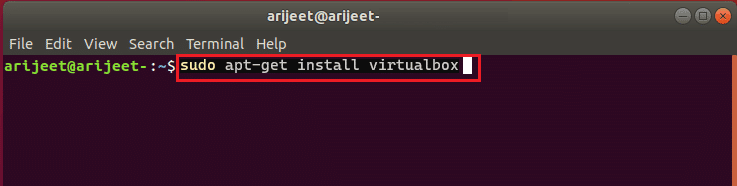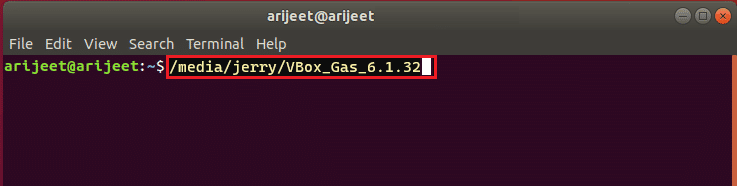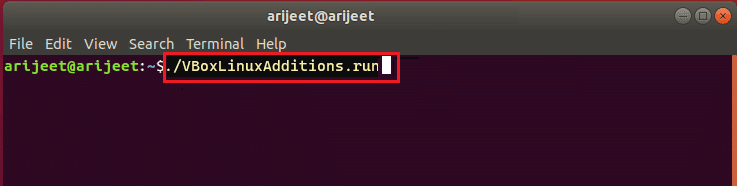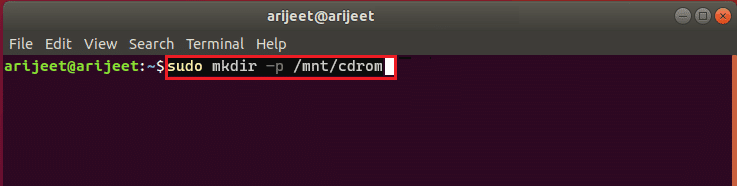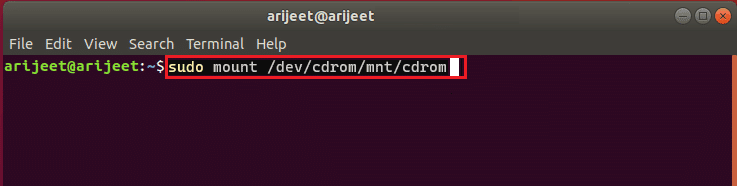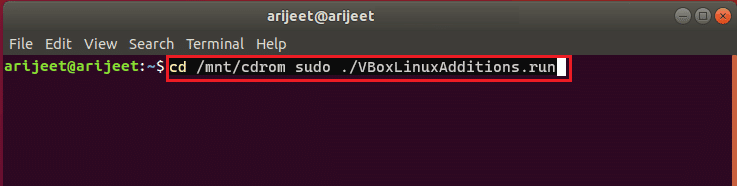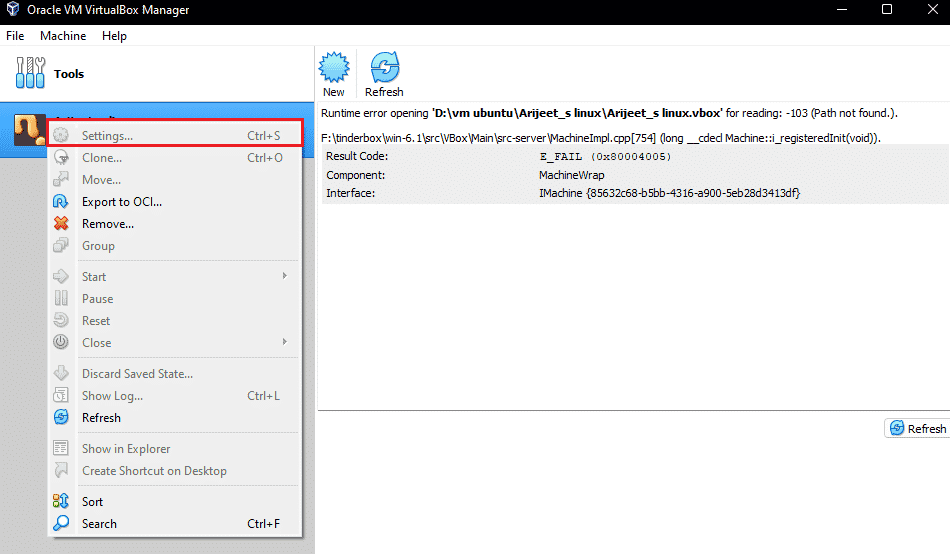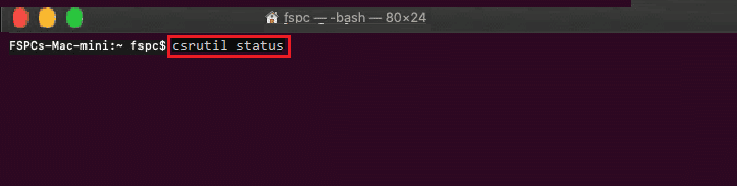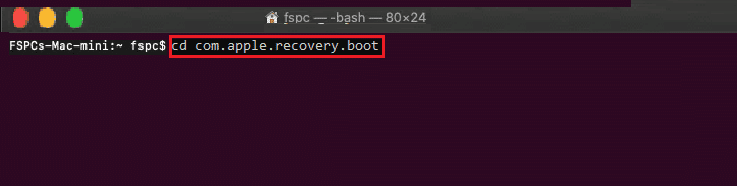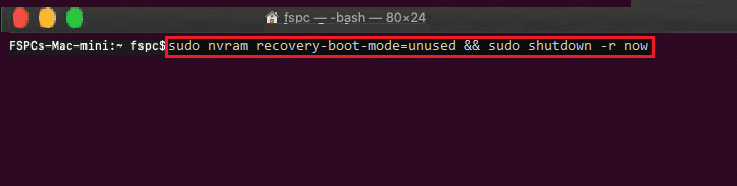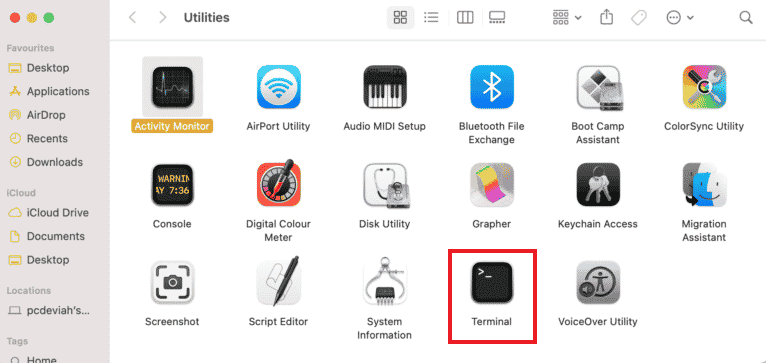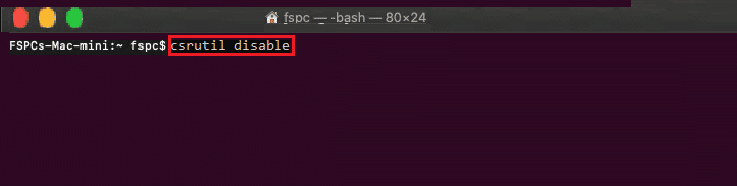Fix Virtualbox Unable to Insert Virtual Optical Disk
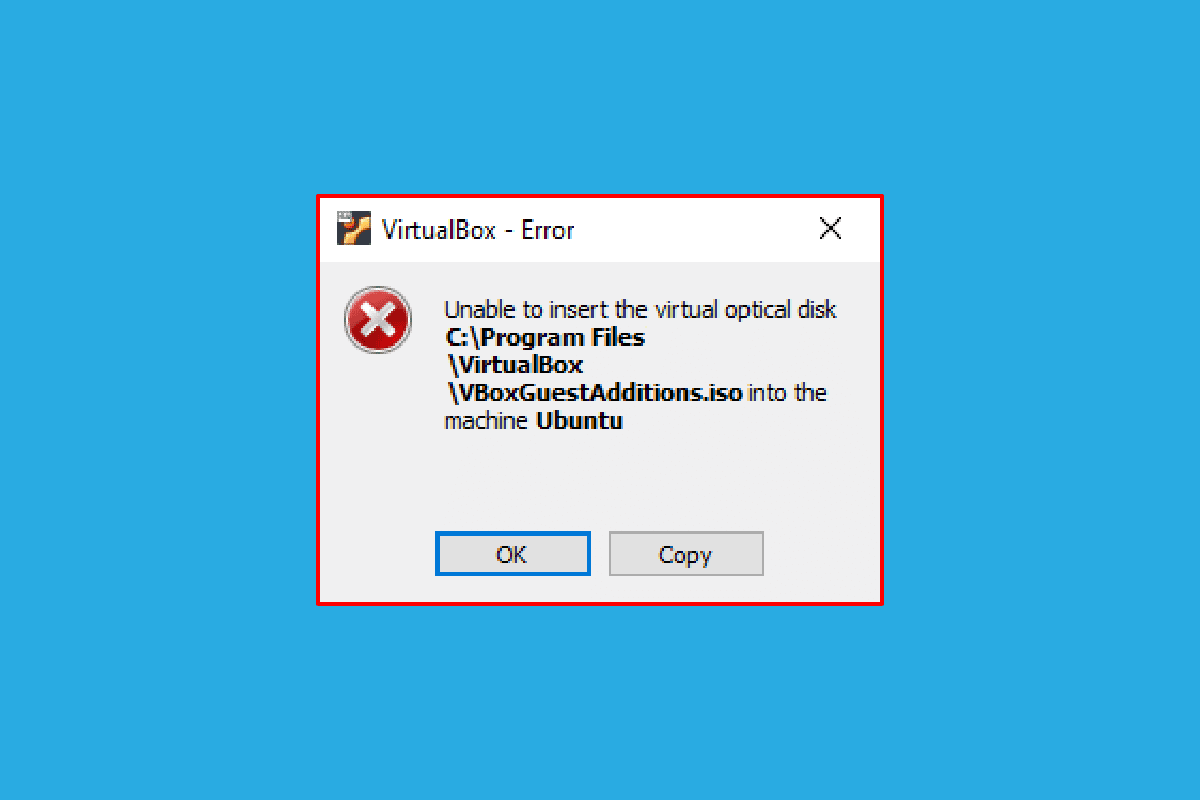
Have you ever come across the Unable to insert the virtual optical disk error? Users, who have a VirtualBox and are trying to create a virtual machine may be accustomed to this message. VirtualBox is open-source software for the x86 computing architecture used to deploy servers, desktops, and embedded operating systems as VMs or Virtual Machines. By definition, the Virtual Optical Disk file simply means that it is a .iso image containing a complete copy of the contents of a CD or DVD. The complete structure of the file along with the contents is stored in this file. The Virtualbox unable to insert virtual optical disk error message may pop up due to a few glitches in the settings. If the VirtualBox is not properly set up on your PC, you may see this error. The article aims to provide methods to clear this issue on various platforms.
How to Fix Virtualbox Unable to Insert Virtual Optical Disk
The method to install VirtualBox on a Linux PC is discussed in this section.
1. Open Terminal from the menu, type the following command and press the Enter key to install VirtualBox.
sudo apt-get install virtualbox
2. Enter login password of your PC in the field and press the Enter key.
3. Type y in the Do you want to continue? section and press the Enter key.
4. Wait till the installation is complete, type virtualbox, and press the Enter key to open the VirtualBox.
Method 1: On Ubuntu OS
The following steps describe the method to clear the issue on VirtualBox in the Ubuntu OS.
1. Open Terminal on your PC, type the following command, and press the Enter key.
/media/jerry/VBox_Gas_6.1.32
2. Type the following command and press the Enter key to run the file.
./VBoxLinuxAdditions.run
3. If you see the output message below, the installation is successful.
Running kernel modules will be replaced when the system is restarted
Method 2: On Other Ubuntu OS Versions
The following steps can be followed to fix the Virtualbox unable to insert virtual optical disk error if the OS of the VirtualBox is either Ubuntu 20, Ubuntu 21, or Ubuntu 22.
1. Open VirtualBox VM settings.
2. Right-click on Controller: IDE in the Storage section and click on Remove disk from virtual drive option.
Note: If the Remove disk from virtual drive option is not available, click on Remove Attachment option.
3. Click on Force Unmount button on the VirtualBox- Question window.
4. Open Terminal on your PC from the home menu.
5. Type the following command and press Enter key to create a directory for mounting the Guest Additions installation CD.
sudo mkdir –p /mnt/cdrom
6. Type the following command and press Enter key to mount the files to the created directory.
sudo mount /dev/cdrom/mnt/cdrom
Note: If the command doesn’t work, type the command as sudo mount –o loop /dev/cdrom/mnt/cdrom.
7. Type the following command and press the Enter key to run the Guest Additions installation software in the directory to fix the Unable to insert the virtual optical disk error.
cd /mnt/cdrom sudo ./VBoxLinuxAdditions.run
Also Read: How to Install GCC on Ubuntu
Method 3: On macOS/Linux OS
The following steps can be used to fix the Virtualbox unable to insert virtual optical disk error in VirtualBox with macOS or Linux OS. The steps mentioned are considering a macOS VirtualBox and the steps can be used on Linux OS VirtualBox.
Step I: Alter Settings in Virtual Machine
As a first step, alter the settings of the Virtual Machine by following the steps below.
1. Turn off the macOS Virtual Machine.
2. Right-click on macOS Virtual Machine device in the left pane of the VirtualBox Manager.
3. Click on Settings option at the top menu.
4. Click on Storage tab on the left pane of the window.
5. Right-click on Controller: IDE and click on the Adds optical drive icon.
6. Click on Leave empty button on the VirtualBox- Question window.
7. Select VBoxGuestAdditions.iso option in the Attached drop-down menu and click on the OK button.
Step II: Run the VBox File
The next step is to run the VBox file on the Virtual Machine.
1. Turn on macOS Virtual Machine.
2. Double click on VBox_Gas to open the optical disk.
3. Then, double click on VBoxDarwinAdditions.pkg to run the file.
Step III: Enter Recovery Mode
The third step in this option is to enter into the recovery mode to tweak the changes to fix the Virtualbox unable to insert virtual optical disk error on your PC.
1. Open the Terminal in macOS from the menu, type the csrutil status command, and press the Enter key to check the status of the SIP.
2. Press F12 key to direct you to the Virtual machine’s BIOS setting.
3. Select Boot Manager option using the arrow keys.
4. Select EFI Internal Shell option and press Esc key to open the ESI Internal Shell console.
5. Run FS2 command to open FS2 interactive Shell.
6. Type the following command and press Enter key to go to the recovery boot image directory.
cd com.apple.recovery.boot
7. Type the command dir and press the Enter key to view if the kernelcore file is available.
8. Open the Terminal window, type the command, and press the Enter key to restart the macOS virtual machine in recovery mode.
sudo nvram recovery-boot-mode=unused && sudo shutdown –r now
Also Read: Fix Cannot be Opened Because the Developer Cannot be Verified in Mac
Step IV: Disable macOS SIP
The SIP software or System Integrity Protection in the macOS would not allow you to perform any unauthorized codes on the PC. To fix the Virtualbox unable to insert virtual optical disk error, you have to disable the software to fix the issue.
1. Open macOS Utilities window and click on the Terminal option.
2. Click on Terminal option in the menu.
3. Type the csrutil disable command and press the Enter key to turn off the SIP.
4. Click on mac icon and click on Restart option to restart the PC.
Step V: Add VBox Guest Additions CD
The final step is to add the Virtual Machine as a new program to the PC to fix the Unable to insert the virtual optical disk error.
1. Type the following command and press the Enter key to enable admin privileges to the folder.
/System/Library/Extensions/
2. Click on Devices tab and install VBox Guest Additions CD in the macOS Virtual Machine.
Frequently Asked Questions (FAQs)
Q1. Is it free to use VirtualBox?
Ans. The open source machine platform provides a free virtual machine license to people for educational and evaluation use.
Q2. Why does the Unable to Insert the Virtual Optical Disk error pop up?
Ans. This error may occur either due to the glitches on the PC. If the VirtualBox is not properly set up on your PC, this error may pop up.
Recommended:
The method to fix Virtualbox unable to insert virtual optical disk error in various OS is discussed in this article. Please let us know your suggestions and queries on the topic dealt with in the comments section.