Fix WhatsApp Call Not Ringing on Android

This is the age of internet messaging where all you need is a decent internet connection and an app installed on your device and you can virtually do anything! Free chatting apps are an extremely convenient means of communication because a. they are free and b. you can text anyone and everyone using the same app irrespective of where they are. Among all the chatting apps available in the market, there is hardly any app as popular as WhatsApp.
It is free, simple, and extremely easy to use. Apart from texting, additional features like voice calling, video calling, conference calling, sharing images, videos, documents, files, sending location and contacts, and a lot more make WhatsApp extremely useful and an inseparable part of modern communications.
The best thing about WhatsApp is that it is easy to pick up and therefore it has been able to expand its user base to the old and not so tech-savvy generation. Irrespective of your age or technical prowess, you can use WhatsApp. As a result, people from all walks of life and socio-economic backgrounds have flocked to WhatsApp.
However, despite its immense popularity among users, WhatsApp isn’t perfect. Just like every other app, it does malfunction at times. Bugs and glitches find their way in the latest update and cause different kinds of problems. It is either that or some erroneous settings that interfere with the normal functioning of the app. In this article, we are going to discuss one such problem and provide various fixes for the same.
The problem of WhatsApp call not ringing is a commonly reported error on Android. It makes it impossible to know when you are receiving a call and thus, you stand a chance of missing out on important work-related or personal calls. This problem needs to be fixed at the earliest and that’s exactly what we are going to do. So, let’s get cracking.

Fix WhatsApp Call Not Ringing on Android
1. Review Notification Settings and App Permissions
Every app needs permission from the user in order to send notifications or to make calls. You need to make sure that WhatsApp has all the permissions that it needs in order to function properly. If notification settings are not enabled then your phone won’t ring even if you are getting a call. Follow the steps given below to review notification settings and permissions for WhatsApp:
See Also:
How to Change WhatsApp Number without Notifying Contacts
14 Ways to Fix AOL Mail Not Working on Android and iOS
7 Ways to Fix WhatsApp Not Syncing Contacts on Android
Fix Oculus Quest 2 Controller Not Working After Battery Replacement
Fix Reddit Chat Error Loading Content
1. Firstly, open Settings on your device.
2. Now, tap on the Apps option.

3. Now search for WhatsApp from the list of installed apps and open it.
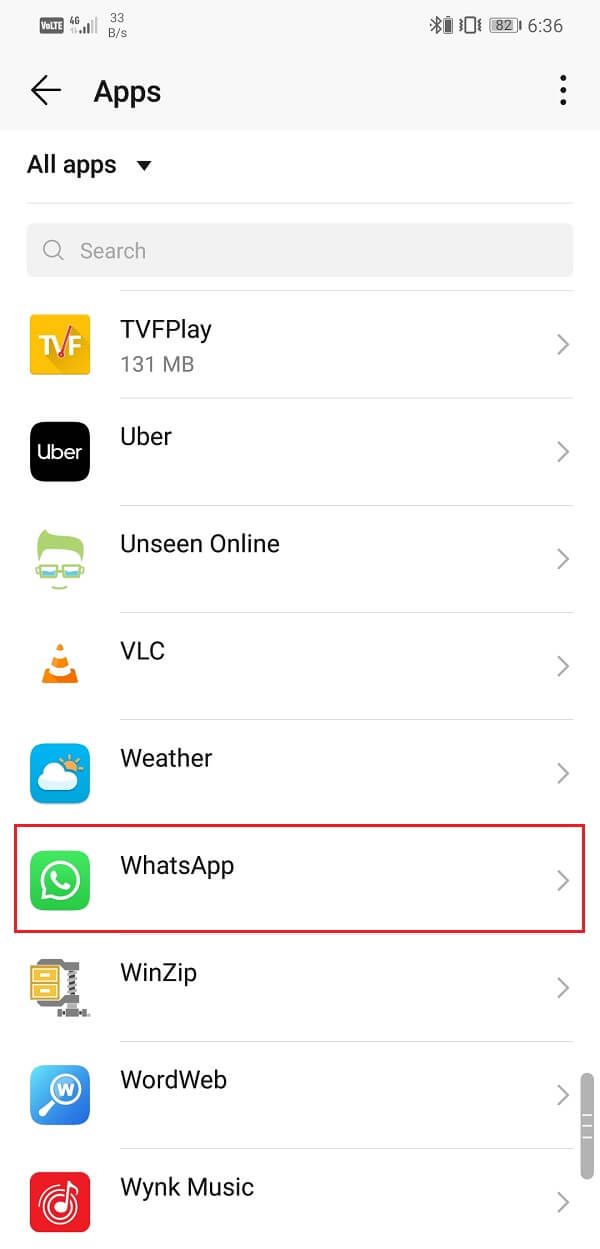
4. Here, click on the Permissions option.
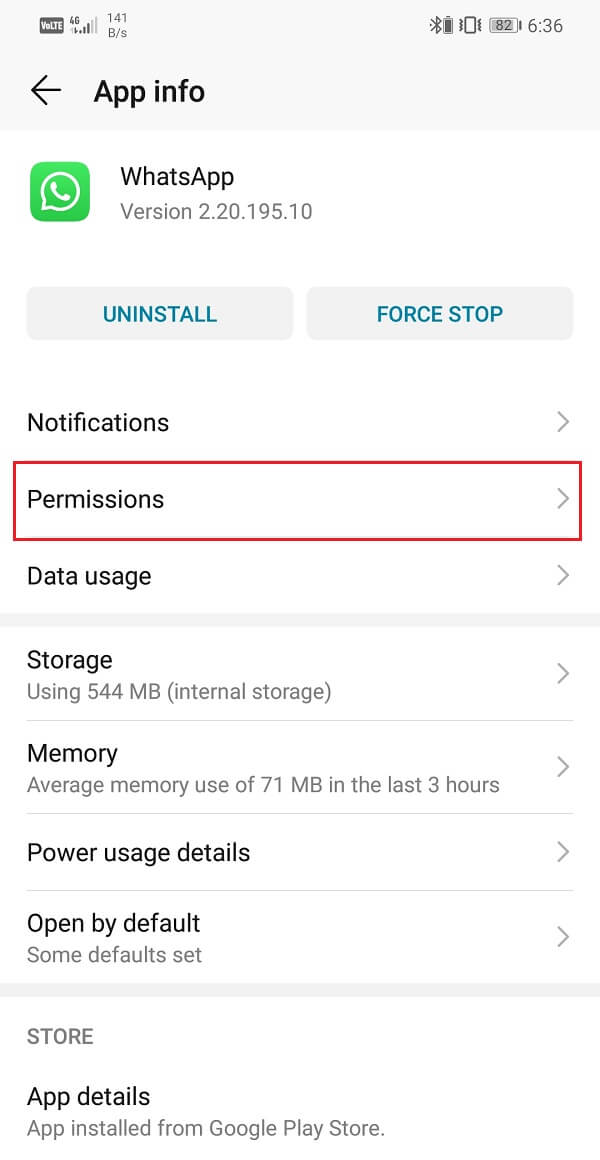
5. Now, make sure that the toggle switches next to Telephone and SMS are turned on.
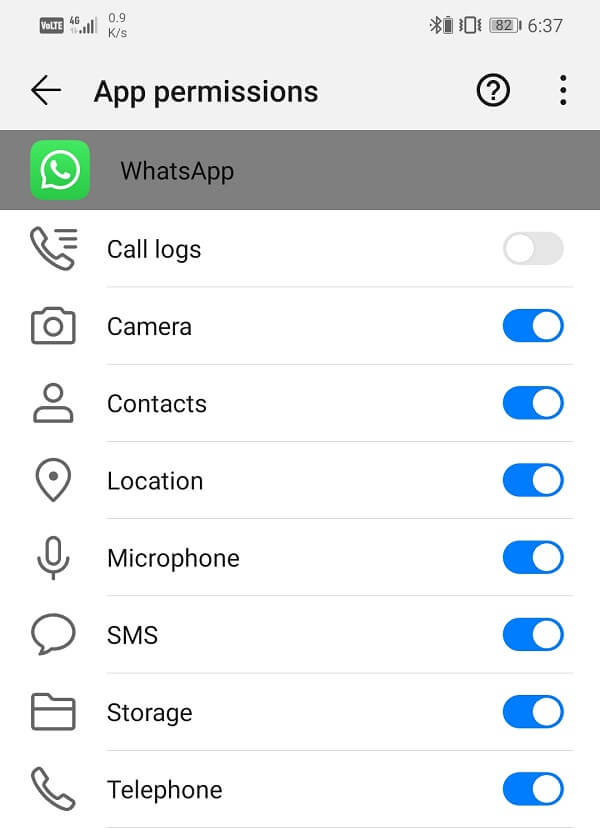
6. After that, exit the Permissions tab and tap on the Notifications option.
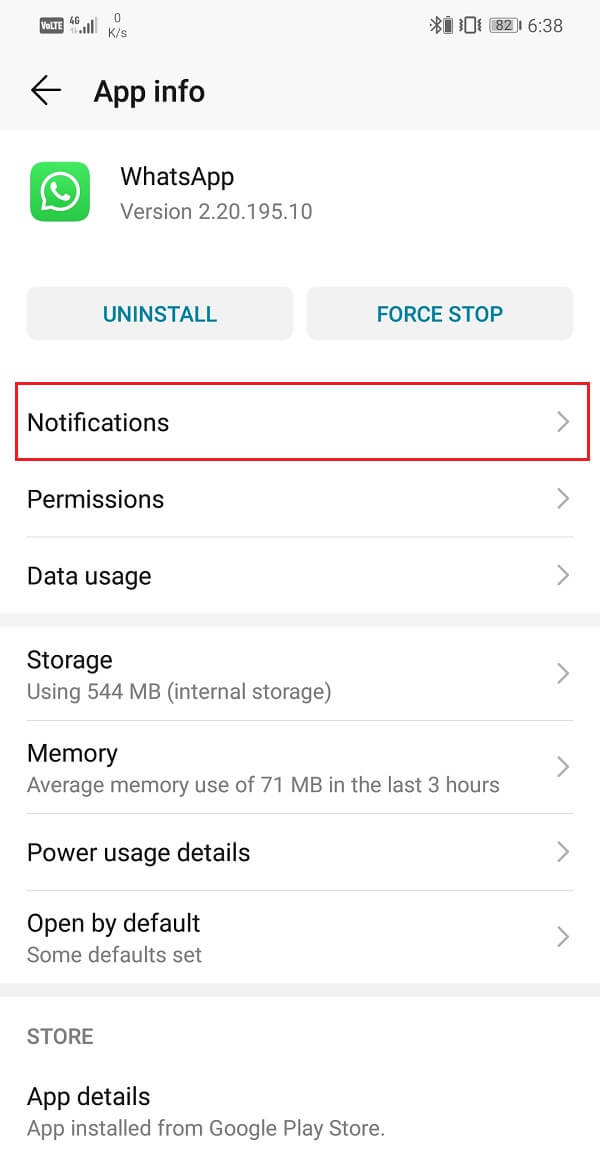
7. Here, firstly make sure that the main toggle switch for WhatsApp notifications is turned ON.
8. After that scroll down and open the Call notifications section.
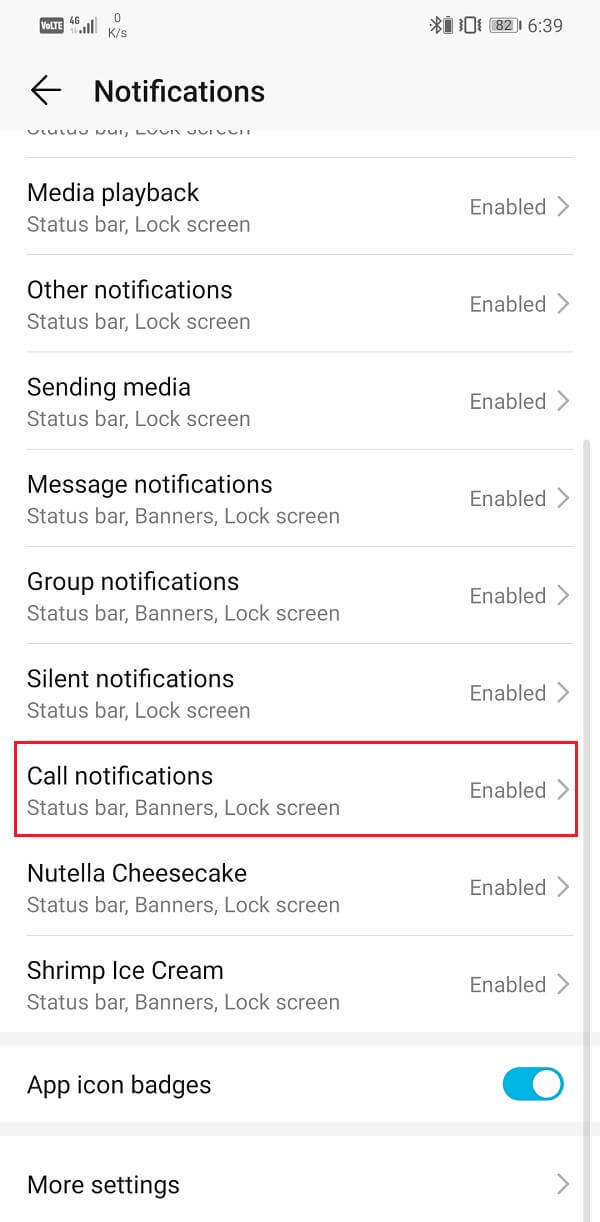
9. Here, make sure that the Allow notifications option is enabled.
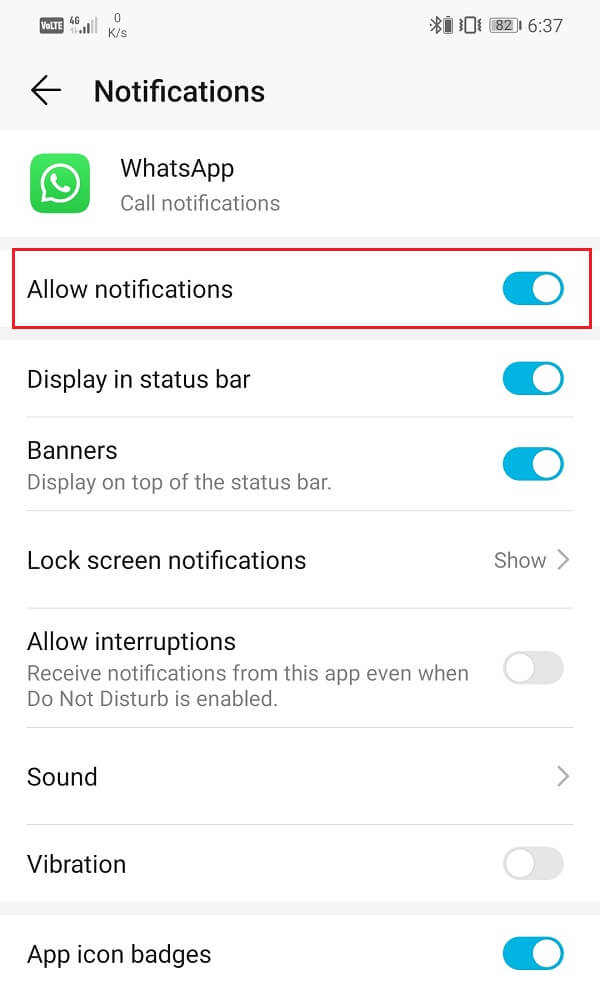
10. Also make sure to set Importance to high and Lock screen notifications are set to show.
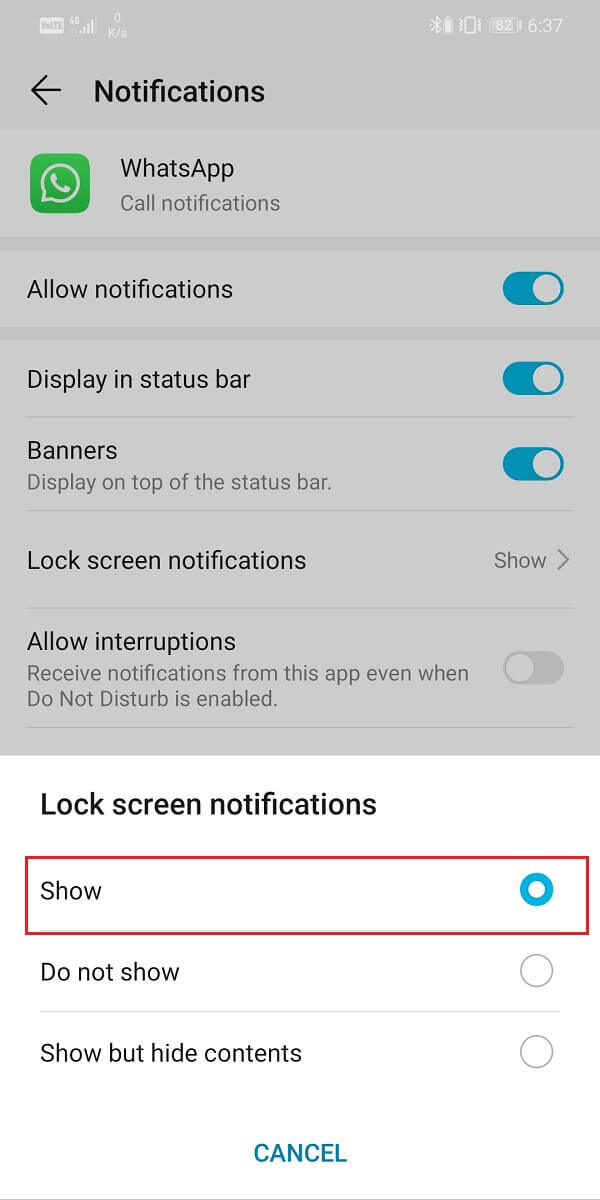
2. Try using a Default System Ringtone
WhatsApp allows you to set a custom ringtone for its calls. You can even set custom ringtones for special contacts. While this sounds interesting and fun there is a particular drawback. In order to set a custom ringtone, you need to use an audio file that is locally saved on the device. If by chance that audio file gets deleted then it could cause problems.
Now, by default WhatsApp should switch to the standard ringtone if it is unable to find the file for the custom ringtone. However, at times it fails to do so and thus it doesn’t ring at all. If you are facing the problem of WhatsApp not ringing then you should try to use a default system ringtone. Since the system ringtones are not locally saved on your device and can’t get deleted it can solve the WhatsApp call not ringing on Android problem. Follow the steps given below to see how:
1. Open Settings on your phone.
2. Now tap on the Apps section.

3. After that, look for WhatsApp and tap on it.
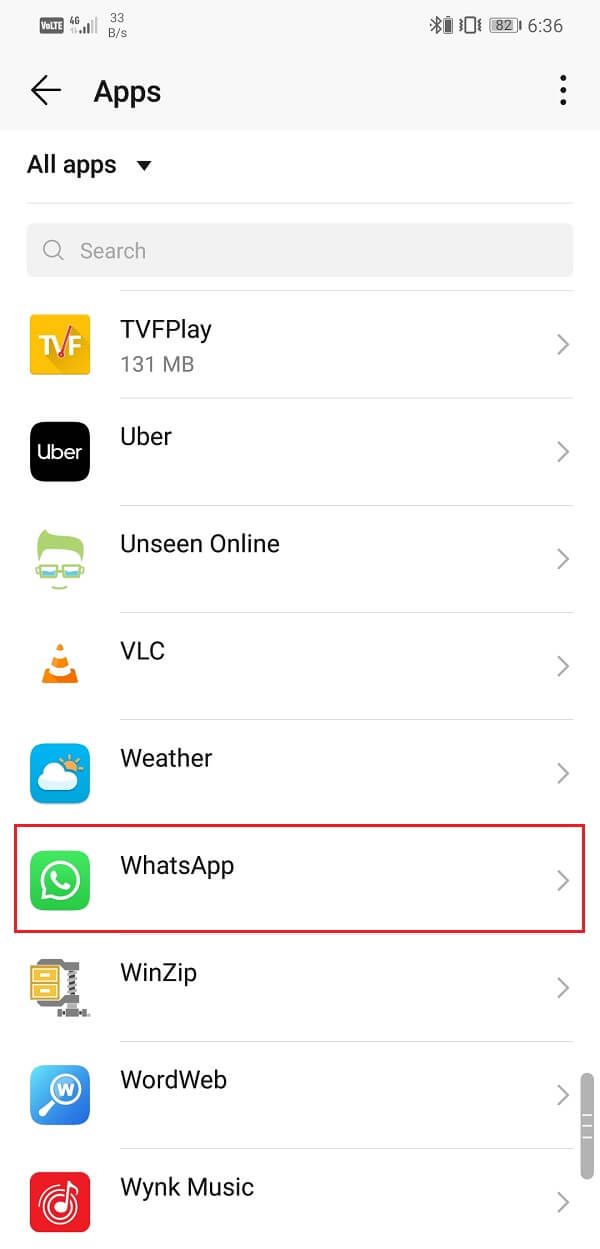
4. Click on the Notifications option to open Notification settings.
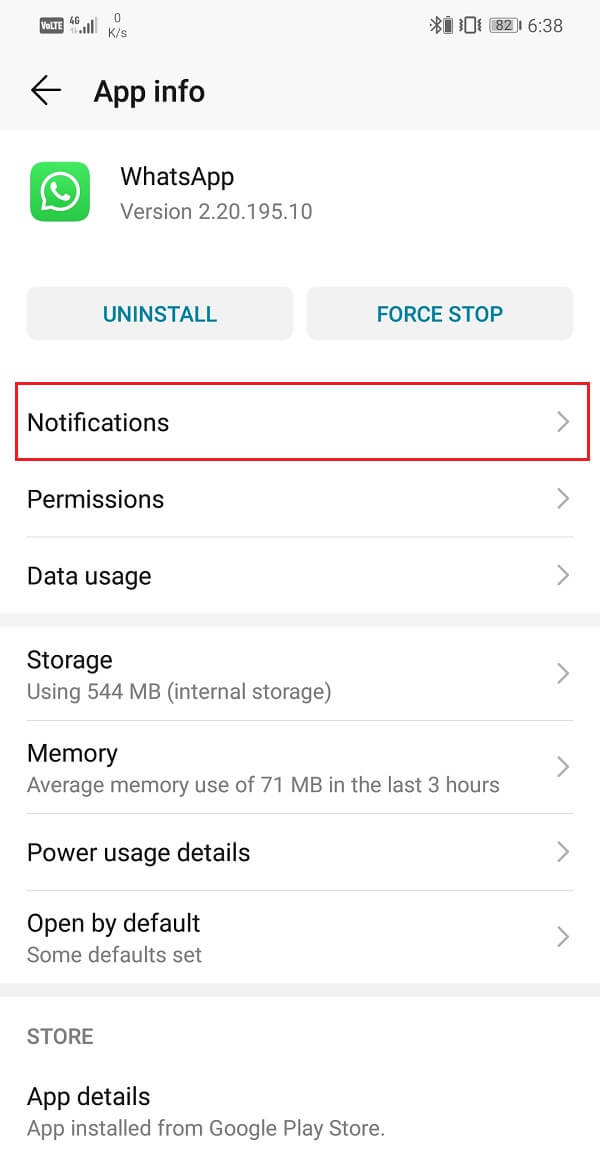
5. Here, scroll down and open Call notifications section.
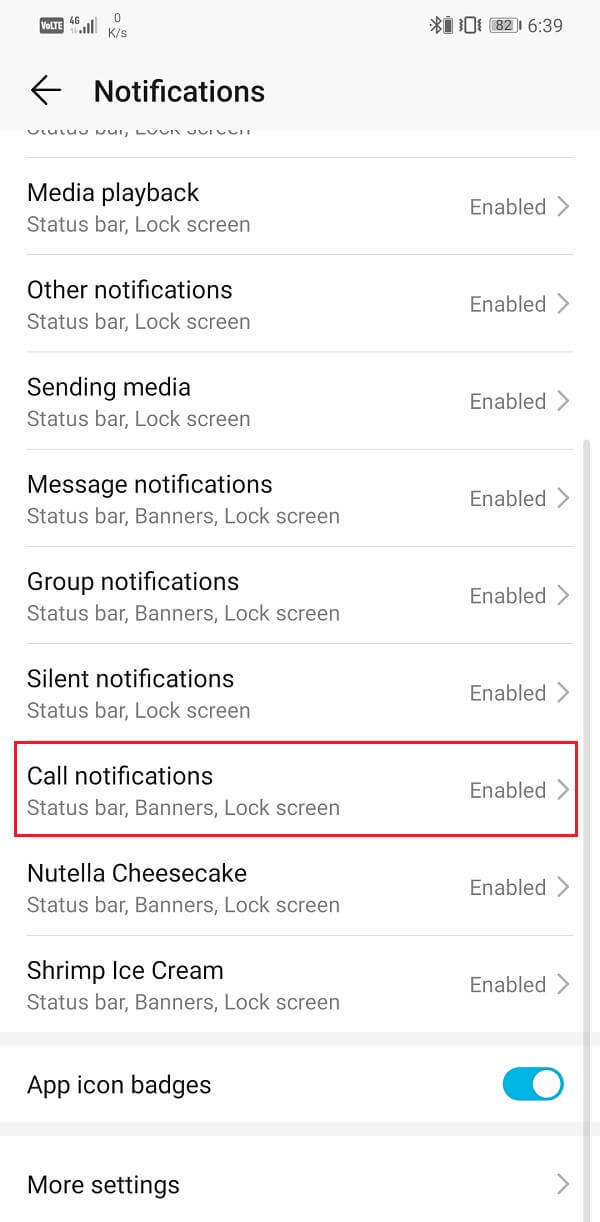
6. Now tap on the Sounds option.
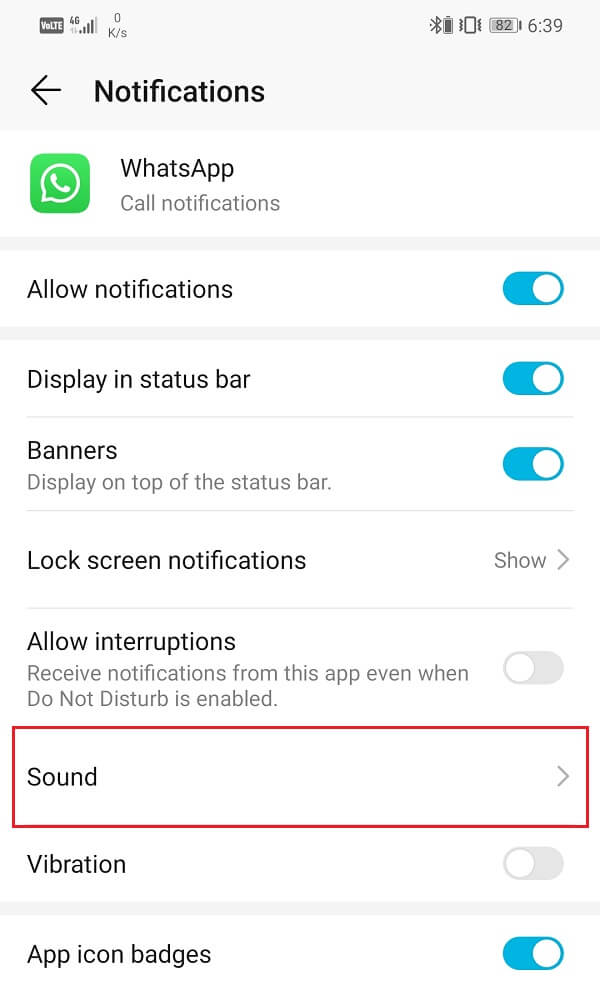
7. Next, select None or any of the default system ringtones from the list given below.
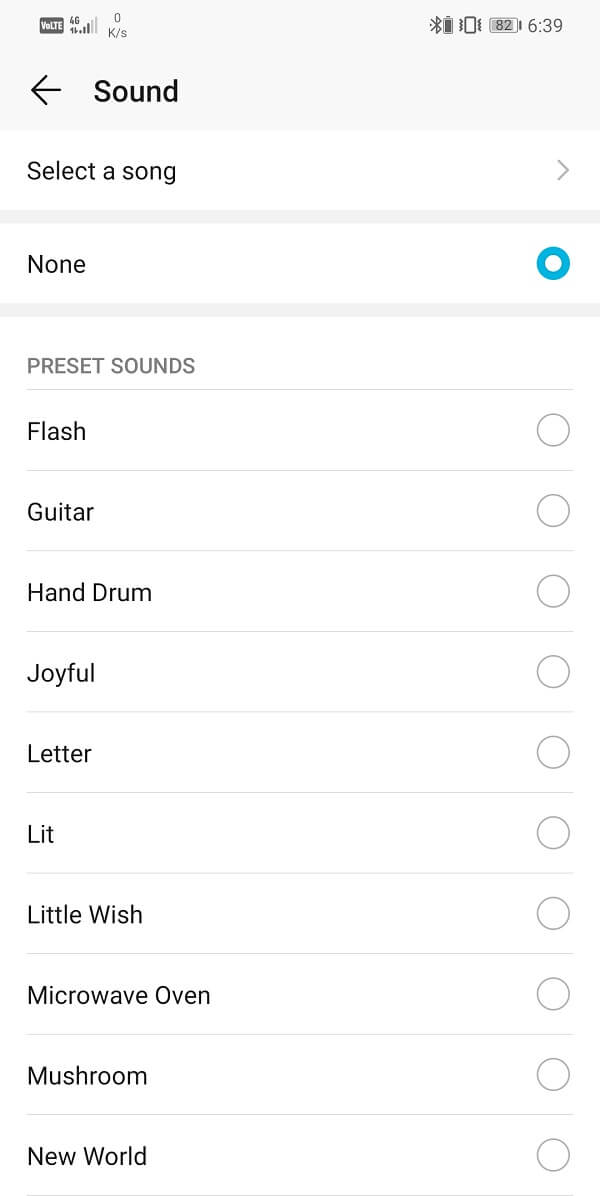
8. Take note that selecting None will cause WhatsApp to play the same ringtone which plays when you receive a normal call. If there is no problem there then feel free to select None otherwise select some other default system ringtone.
Also Read: Fix Common Problems with WhatsApp
3. Clear Cache and Data for WhatsApp
All apps store some data in the form of cache files. Some basic data is saved so that when opened, the app can display something quickly. It is meant to reduce the startup time of any app. In fact, social media apps like Facebook and chatting apps like WhatsApp or Messenger save way more data in the form of cache files as compared to others. In some cases, WhatsApp cache and data files can even occupy 1 GB of space. This is because WhatsApp needs to save all our chats and the messages included in them so that we can access them as soon as we open the app. In order to save the time that we would spend waiting for our texts to get downloaded, WhatsApp saves them in the form of cache files.
Now, sometimes old cache files get corrupted and cause the app to malfunction especially when you have so many cache files. It is always a good practice to clear cache and data for apps. Also, it is completely safe as cache files are automatically generated when the app is opened the next time. Deleting old cache files only enables new files to be generated and replace the old ones. Follow the steps given below to clear the cache and data files for WhatsApp and hopefully this will solve the problem:
1. Go to the Settings on your phone.
2. Click on the Apps option to view the list of installed apps on your device.
3. Now search for WhatsApp and tap on it to open the app settings.
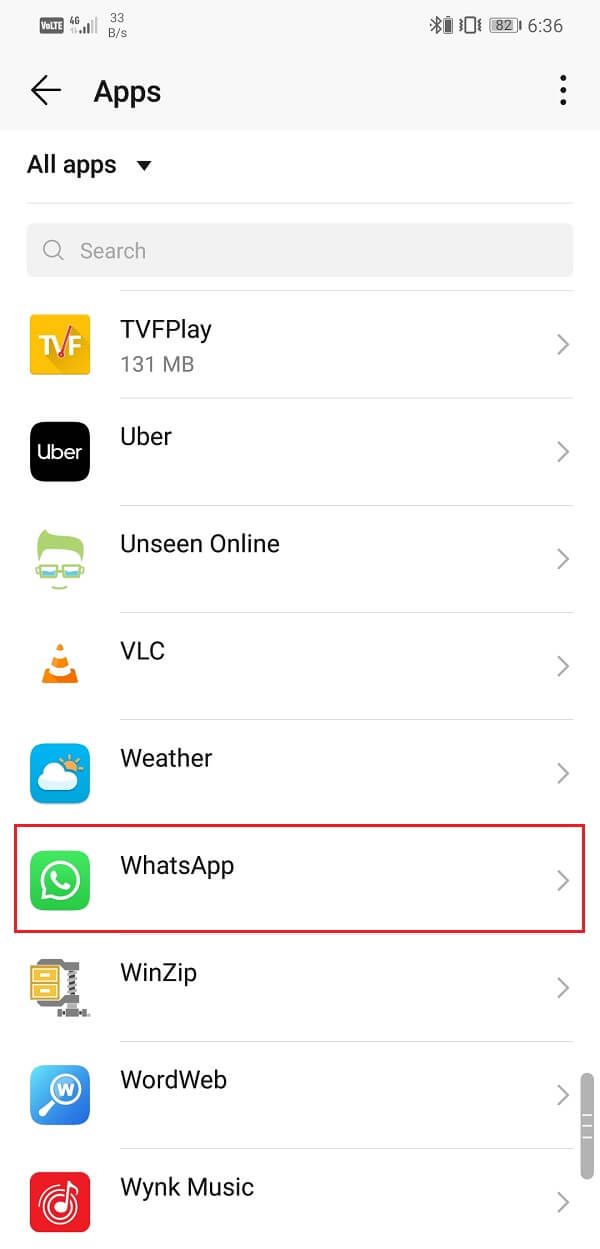
4. Click on the Storage option.
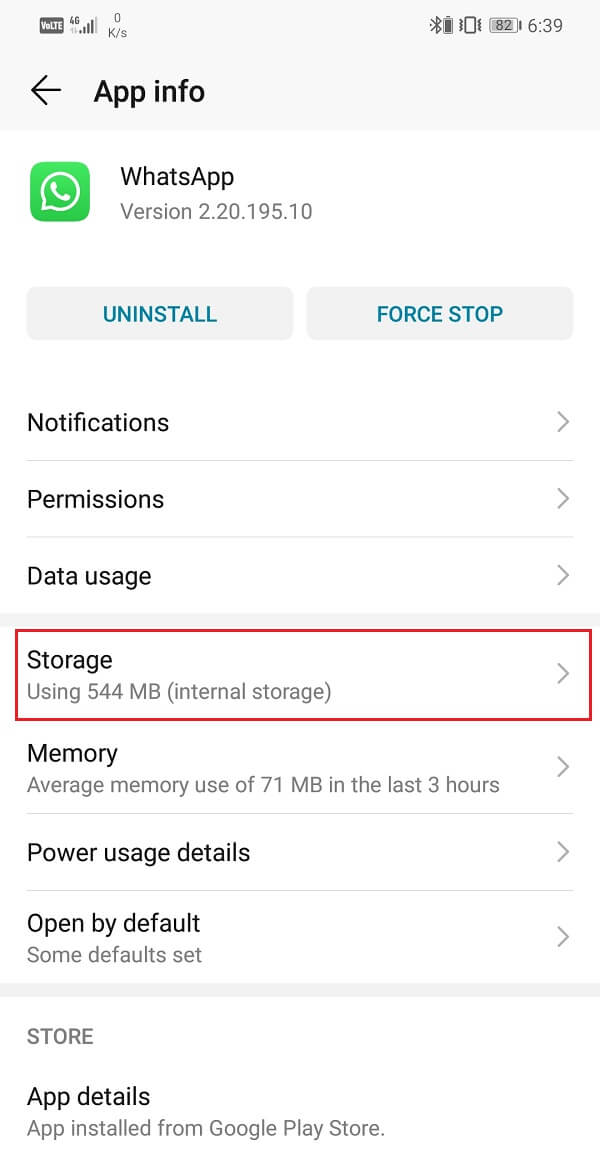
5. Here, you will find the option to Clear Cache and Clear Data. Click on the respective buttons and the cache files for WhatsApp will get deleted.
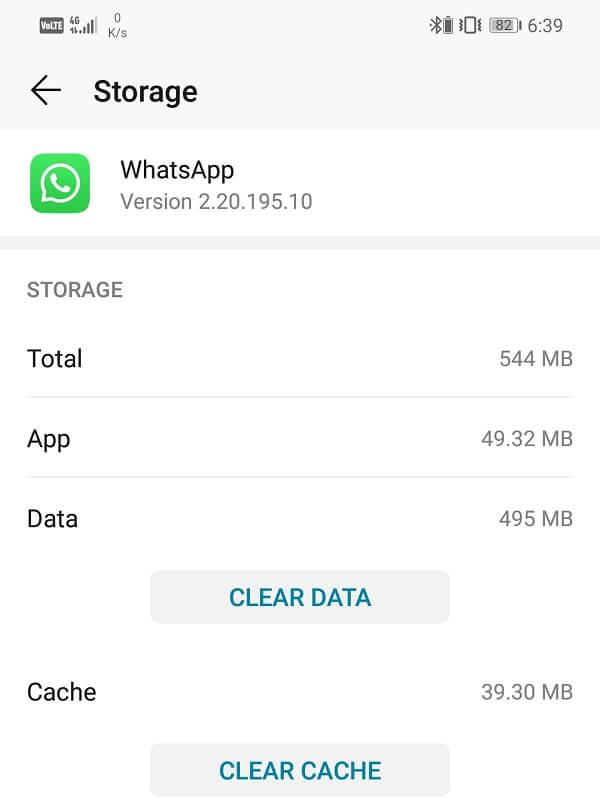
4. Exempt WhatsApp from Battery Saver Restrictions
Every Android device has an in-built battery saver app or feature that restricts apps from running idly in the background and thus converse power. Although it is a very useful feature that prevents the device’s battery from being drained out, it might affect the functionalities of some apps. It is possible that your battery saver is interfering with WhatsApp and its normal functioning. As a result, it is unable to connect a call or not ringing even when someone is calling. In order to make sure, either disable the battery saver temporarily or exempt WhatsApp from Battery saver restrictions. Follow the steps given below to see how:
1. Open Settings on your device.
2. Now tap on the Battery option.
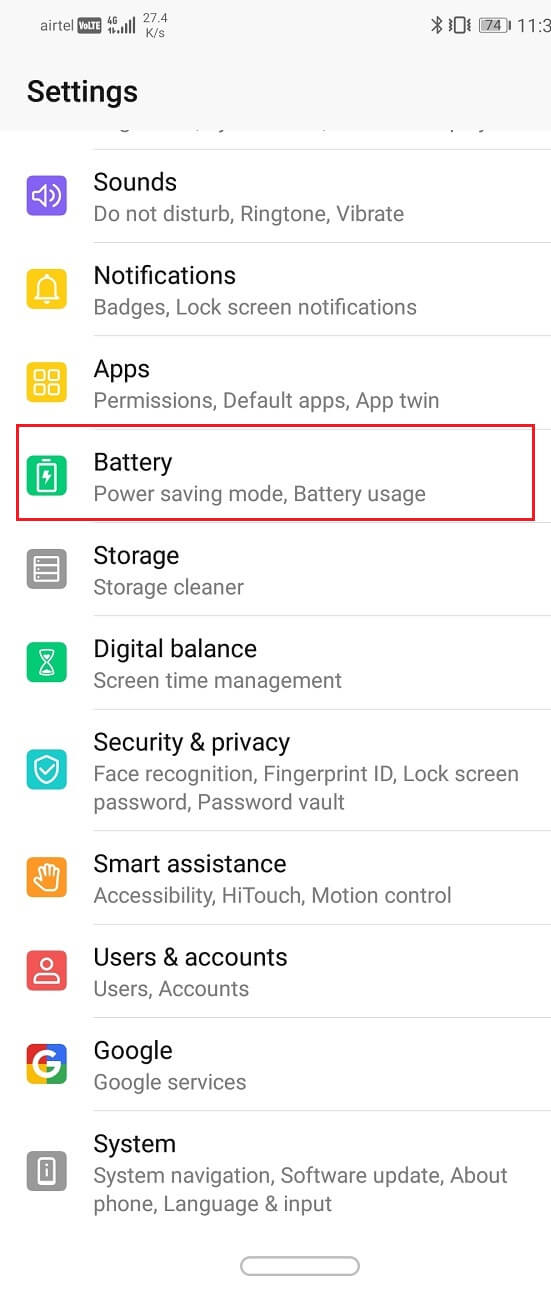
3. Make sure that the toggle switch next to the power-saving mode or battery saver is disabled.
4. After that, click on the Battery usage option.
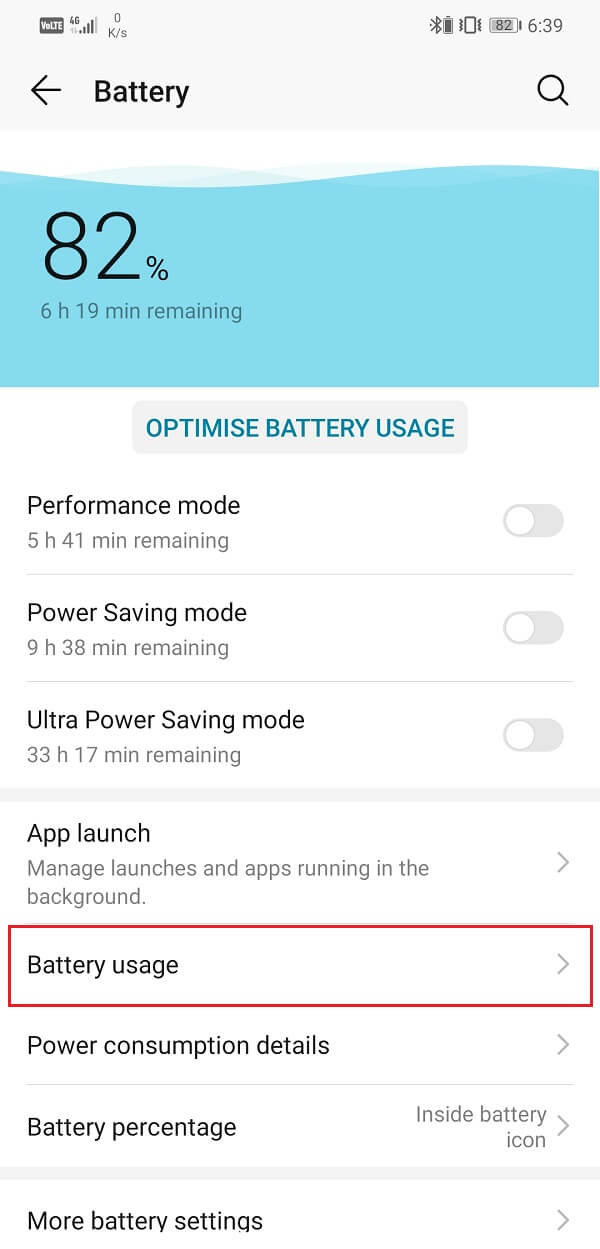
5. Search for WhatsApp from the list of installed apps and tap on it.
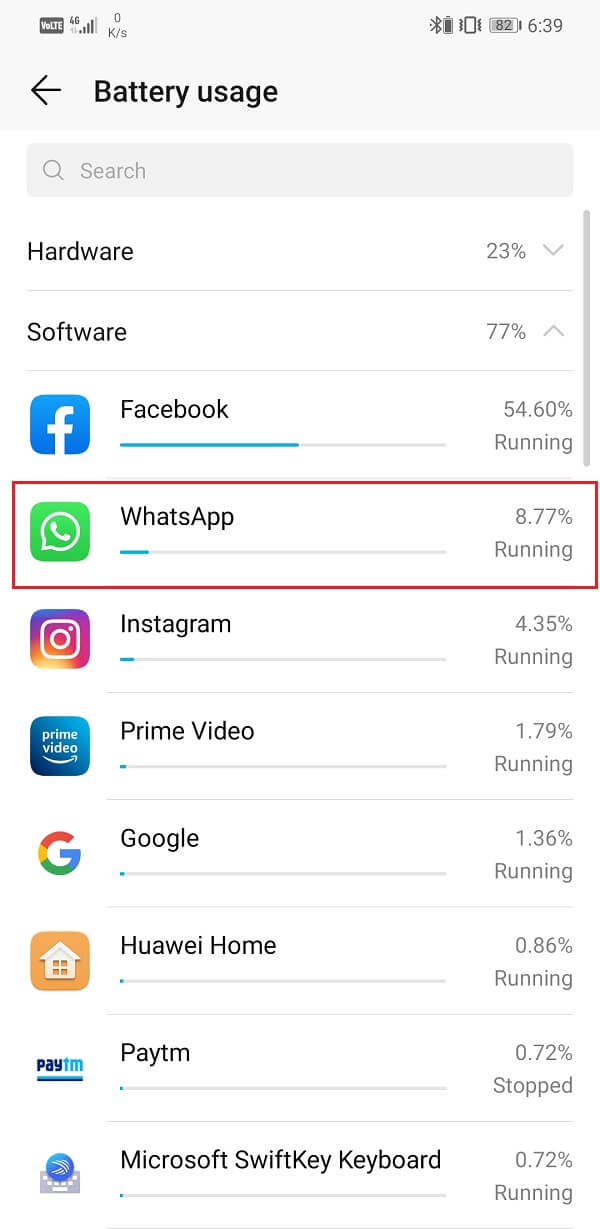
6. After that, open the app launch settings.
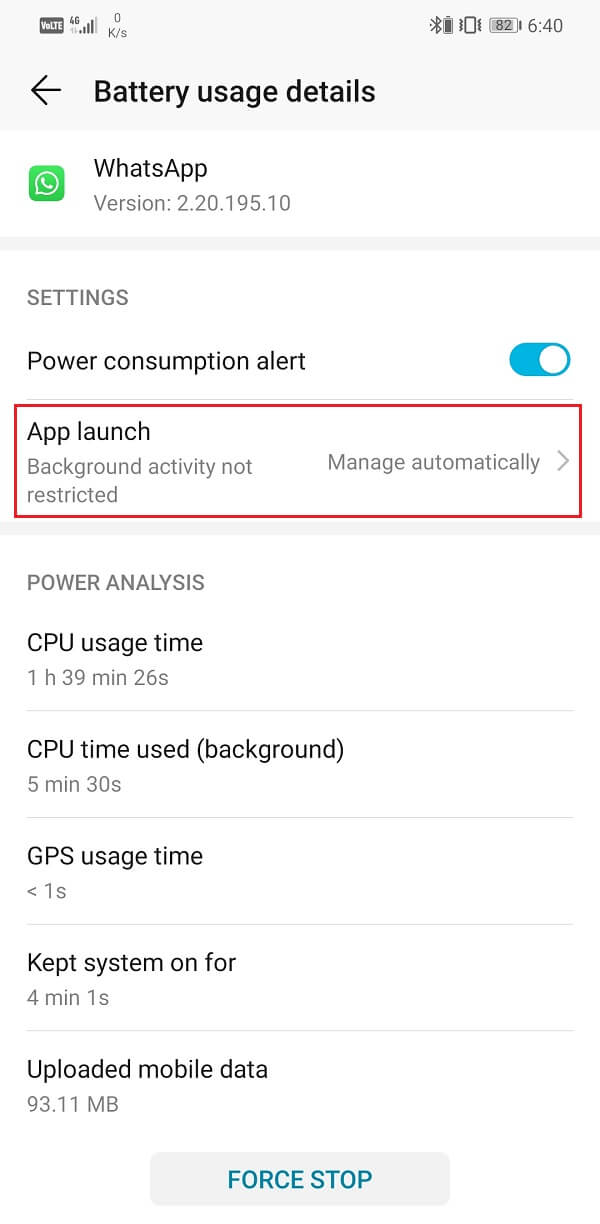
7. Disable the Manage Automatically setting and then make sure to enable the toggle switches next to Auto-launch, Secondary launch, and Run in Background.
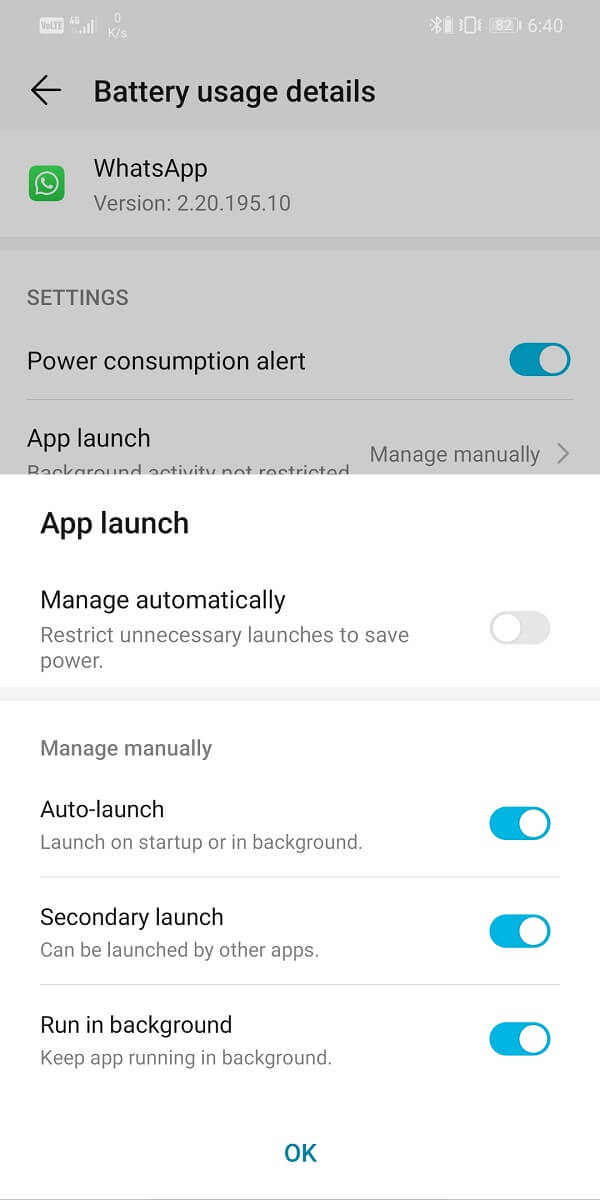
8. Doing so will prevent the Battery saver app to restrict the functionalities of WhatsApp and thus solve the problem of WhatsApp call not ringing on your Android phone.
5. Uninstall the App and then Re-install
If none of the above methods works, then it is probably time for a fresh start. Try uninstalling the app and then installing it again. Doing so with reset app settings and corrupted system files if there were any. However, your data will not be deleted as your chats and media files are backed up on the cloud and will be downloaded when you re-install WhatsApp and login to your account.
Also read How to Stop Auto Download in WhatsApp on Android and iPhone.. Also read How to Stop Auto Download in WhatsApp on Android and iPhone.. If the problem is a result of bug present in the app then re-installing the app will remove the bug and solve the problem. Follow the steps given below to see how:
1. Open the Settings on your phone then go to the Apps section.
2. Search for WhatsApp and tap on it then click on the Uninstall button.
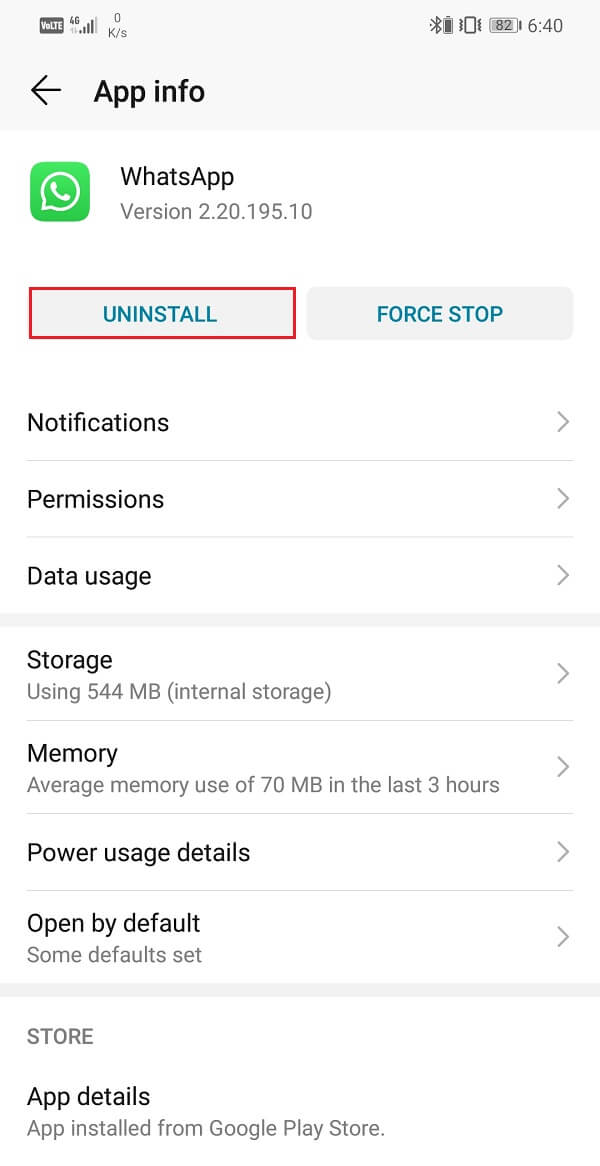
3. Once the app has been removed, download and install the app again from the Play Store.
4. Open the app and then log in with your mobile number.
5. You will be prompted to download the chat backup. Do it and once everything is up and running ask someone to call you and see if the problem still persists or not.
Recommended:
We sincerely hope that you find these solutions helpful and were able to fix WhatsApp call not ringing on Android. However, if you are still facing the same problem then the problem is with WhatsApp itself and there is nothing that you can do about it.
As mentioned earlier, sometimes certain bugs make their way into the new update which causes problems like these. If that is the case then WhatsApp developers’ team must already be on it and the bug fix will be released in the next update. Keep checking Play Store on a regular basis for any new updates and download it when it arrives. Until then you can choose to download an older APK file and install it on your device.