Fix WiFi does not work after upgrading to Windows 10
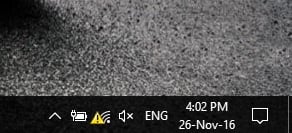
Fix WiFi does not work after upgrading to Windows 10: No Wi-Fi after upgrading to Windows 10? If your Wi-Fi does not work after you upgrading to Windows 10, then this post will show you how to try and fix the problem. After you upgrade from Windows 8.1 to Windows 10 Pro or Windows 10 Enterprise, you may find that no wireless networks are available. Wired Ethernet connections may also not function properly if you are using built-in Ethernet adapter or a USB Ethernet adapter. This could occur due to the presence of unsupported VPN software.
Fix WiFi does not work after upgrading to Windows 10:
1.Restart your computer. Reset your Wi-Fis router and see if that works.
2.Next check if you have any VPN software installed on your computer. If it doesn’t support Windows 10, then uninstall it and see if it resolves the issue. If it does, then go visit the software vendors website and download the version which supports Windows 10.
3.Disable your Firewall and see if that is the cause.
4.To resolve this issue, KB3084164 recommends the following. First, run in a CMD, netcfg –s n to see if DNI_DNE is present in the resulting list of networking protocols, drivers and services. If so, proceed.
5.Run the following commands, one after the other, in an elevated command prompt:
reg delete HKCRCLSID{988248f3-a1ad-49bf-9170-676cbbc36ba3} /va /f
netcfg -v -u dni_dne
6.If this does not work for you, create a system restore point and then Run regedit to open the Registry Editor. Navigate to the following registry key:
HKEY_CLASSES_ROOTCLSID{988248f3-a1ad-49bf-9170-676cbbc36ba3}
(Search for this key using F3)
If it exists, delete it. It basically does the same thing as the ‘reg delete‘ command.
Recommended for you:
That’s it you have successfully learned how to fix WiFi does not work or WiFi option not showing after upgrading to Windows 10 but if you still have any questions regarding this post feel free to ask them in the comments section.