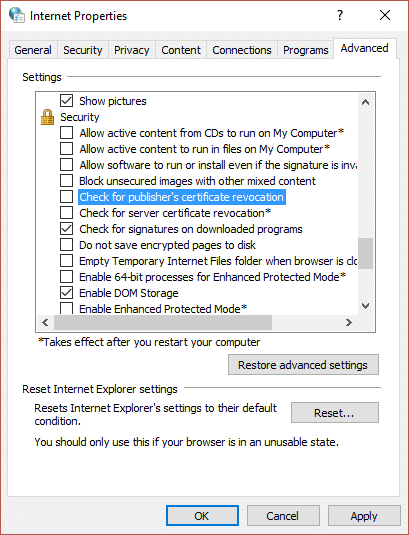Fix Windows has blocked this software because it can’t verify the publisher
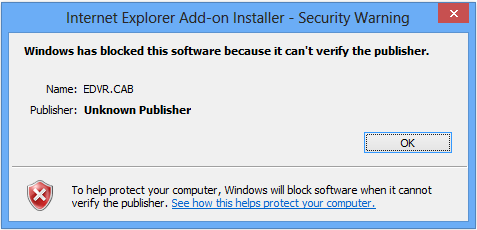
Fix Windows has blocked this software because it can’t verify the publisher: The above error message is pretty common in Internet Explorer, although I don’t like IE even a bit because of all the unnecessary things it does I understand that quite a few users use it so let’s see how to resolve the error message. If you trying to open a specific web page or if you are in a shared environment and trying to print a web page you may face the error message “Windows has blocked this software because it can’t verify the publisher.“
Windows has blocked this software because it can’t verify the publisher
Name: blockpage.cgi?ws-session=4120080092
Publisher: Unknown Publisher
Now the error message make it clear that the security settings cannot verify the content and hence you won’t be able to continue with your operation. Thankfully there is quite a simple fix for this issue. So without wasting any time let’s see how to actually Fix Windows has blocked this software because it can’t verify the publisher error message with the help of below-listed troubleshooting guide.
Fix Windows has blocked this software because it can’t verify the publisher
Make sure to create a restore point just in case something goes wrong.
Method 1: Change Internet Explorer Security Settings
1.Open Internet Explorer and then press the Alt key to bring up the menu.
2.From IE menu select Tools then click on Internet Options.
3.Switch to Security Tab and then click on Custom level button in the bottom.
4.Now under Security Settings locate ActiveX controls and plug-ins.
5.Make sure the following settings are set to enabled:
Download Signed ActiveX Control
Run ActiveX and plug-ins
Script ActiveX controls marked safe for scripting
6.Similarly, make sure the following settings are set to Prompt:
Download unsigned ActiveX Control
Initialize and script ActiveX controls not marked as safe for scripting
7.Click OK then click Apply followed by OK.
8.Restart the browser and see if you are able to Fix Windows has blocked this software because it can’t verify the publisher.
Method 2: Set the particular website to Trusted Sites
1.Press Windows Key + R then type inetcpl.cpl and hit Enter to open Internet Properties.
2.Switch to Security tab and then click on Trusted Sites.
3.Now click on Sites button next to Trusted Sites.
4.Now under “Add this website to the zone” type the URL of the website giving the above error and click Add.
5.Make sure to check Server Verification box and then click close.
6.Restart the browser and see if you are able to Fix Windows has blocked this software because it can’t verify the publisher.
Method 3: Change Advanced Security Settings
1.Press Windows Key + R then type inetcpl.cpl and hit Enter.
2.Switch to the Advanced tab and then under Security uncheck the following:
Check for publisher’s certificate revocation
Check for server certificate revocation*
3.Click Apply followed by OK.
4.Restart the browser and see if you are able to fix the issue.
Recommended for you:
That’s it, you have successfully Fix Windows has blocked this software because it can’t verify the publisher but if you still have any queries regarding this guide then feel free to ask them in the comment’s section.