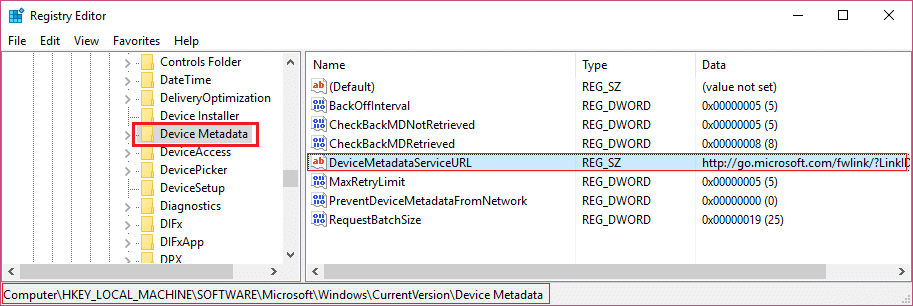Fix Windows Kernel event ID 41 error

Fix Windows Kernel event ID 41 error: This error occurs when the computer restarts unexpectedly or due to power failures. So when then computer boots up, a routine check is performed whether the system was shut down cleanly or not and If it was not shut down cleanly the Kernel event ID 41 error message is displayed.
Well, there is no stop code or Blue Screen Of Death (BSOD) with this error because Windows doesn’t exactly know why it restarted. And in this situation, it’s difficult to find the problem because we don’t exactly know the cause of the error, so what we have to troubleshoot system/software process which can cause this error and fix it.
There can be a slim chance that it might not be related to Software at all and in that case you need to check for a faulty PSU or power input. An underpowered or failing power supply may also cause this issue. Once you are sure or at least have checked all the above-mentioned point then only try the below-listed steps.
Fix Windows Kernel event ID 41 error
Method 1: Run System File Checker (SFC) and Check Disk (CHKDSK)
1.Again go to command prompt using the method 1, just click on command prompt in the Advanced options screen.
2.Type the following command in cmd and hit enter after each one:
sfc /scannow /offbootdir=c: /offwindir=c:windows chkdsk c: /r
Note: Make sure you use the drive letter where Windows is currently installed
3.Exit the command prompt and restart your PC.
Method 2: Change the URL in the DeviceMetadataServiceURL
1.Press Windows Key + R then type regedit and hit enter to open Registry Editor.
2.Now navigate to the following path in the Registry Editor:
ComputerHKEY_LOCAL_MACHINESOFTWAREMicrosoftWindowsCurrentVersionDevice Metadata
Note: if you can’t find the above path then Press Ctrl + F3 (Find) then type DeviceMetadataServiceURL and hit Find.
3.Once you have found the above path double click on the DeviceMetadataServiceURL (in the right pane).
4.Make sure to replace the value of the above key to:
http://dmd.metaservices.microsoft.com/dms/metadata.svc
5.Click Ok and close the Registry Editor. This should Fix Windows Kernel event ID 41 error, if not then continue.
Method 3: Clean boot your system
1.Press Windows Key + R then type msconfig and hit enter to System Configuration.
2.On General tab, choose Selective Startup and under it make sure the option “load startup items” is unchecked.
3.Navigate to the Services tab and checkmark the box that says “Hide all Microsoft services.“
4.Next, click Disable all which would disable all the other remaining services.
5.Restart your PC check if the problem persists or not.
6.After you had finish troubleshooting make sure to undo the above steps in order to start your PC normally.
Method 4: Run MemTest86+
Run Memtest as it eliminates all the possible exceptions of corrupted memory and it’s better than the built-in memory test as it runs outside the Windows environment.
Note: Before starting, make sure you have access to another computer as you will need to download and burn the software to the disc or USB flash drive. It’s best to leave the computer overnight when running Memtest as it sure likely to takes some time.
1.Connect a USB flash drive to your working PC.
2.Download and install Windows Memtest86 Auto-installer for USB Key.
3.Right-click on the downloaded image file and select “Extract here” option.
4.Once extracted, open the folder and run the Memtest86+ USB Installer.
5.Choose your plugged in USB drive to burn the MemTest86 software (This will erase all the content from your USB).
6.Once the above process is finished, insert the USB to the PC which is giving the Windows Kernel event ID 41 error.
7.Restart your PC and make sure boot from USB flash drive is selected.
8.Memtest86 will begin testing for memory corruption in your system.
9.If you have passed all the 8 phases of the test then you can be sure that your memory is working correctly.
10.If some of the steps were unsuccessful then Memtest86 will find memory corruption which means that your Windows Kernel event ID 41 error is because of bad/corrupt memory.
11.In order to fix Windows Kernel event ID 41 error, you will need to replace your RAM if bad memory sectors are found.
Method 5: Repair Install Windows
This method is the last resort because if nothing works out then this method will surely repair all problems with your PC. Repair Install just using an in-place upgrade to repair issues with the system without deleting user data present on the system. So follow this article to see How to Repair Install Windows 10 Easily.
If you are still not able to Fix Windows Kernel event ID 41 error then it might a Hardware problem instead of a software one. And in that case my friend you have to take an external technician/expert help.
And if you were able to Fix Windows Kernel event ID 41 error but still have some queries regarding the above tutorial then please feel free to ask them in the comment’s section.