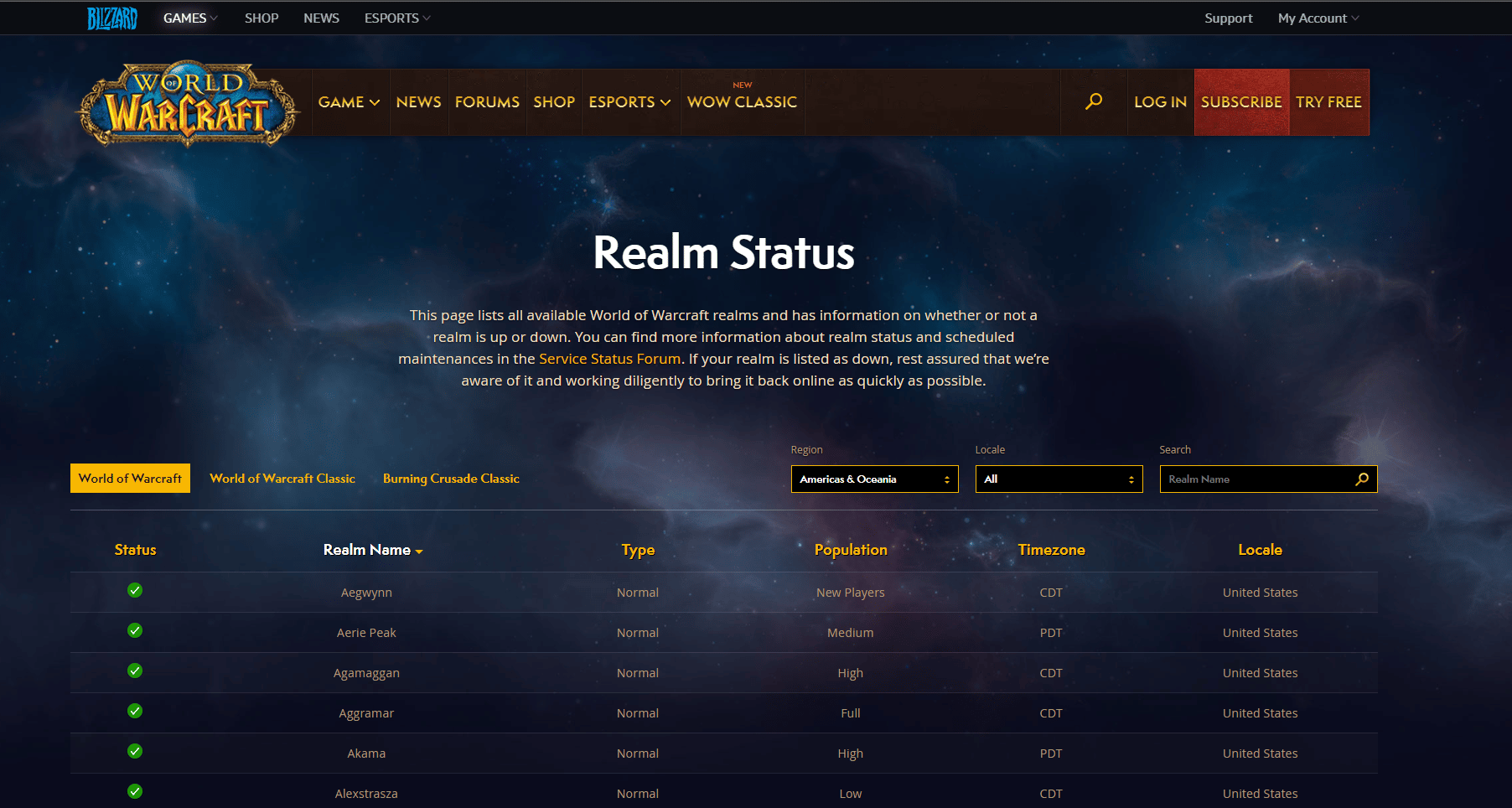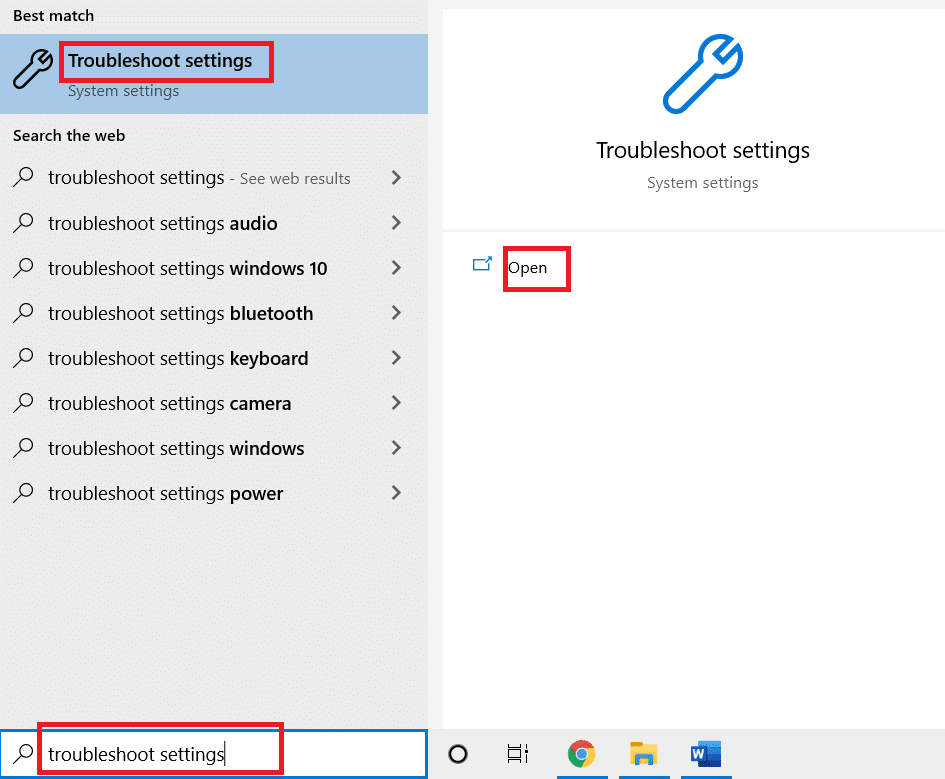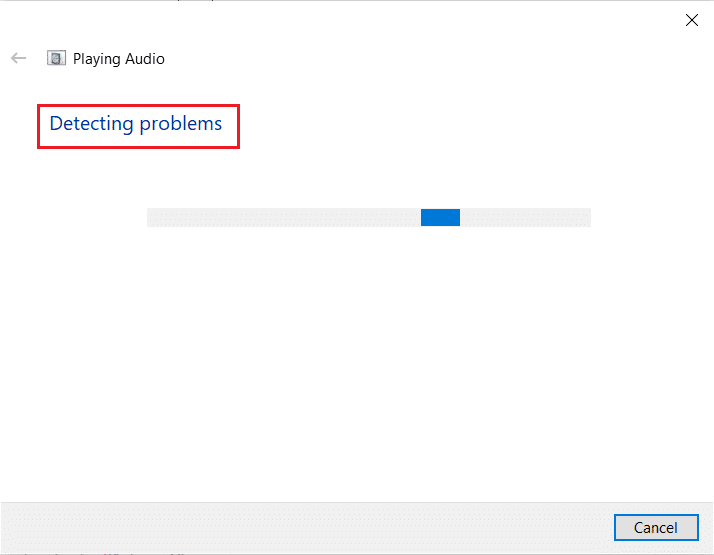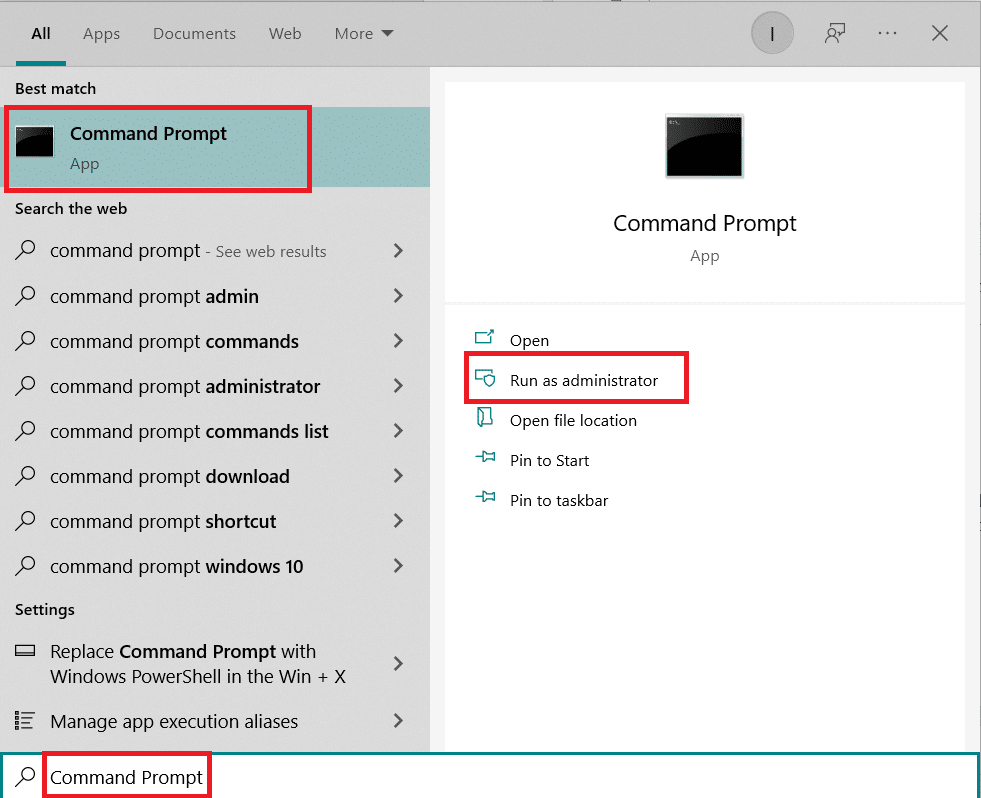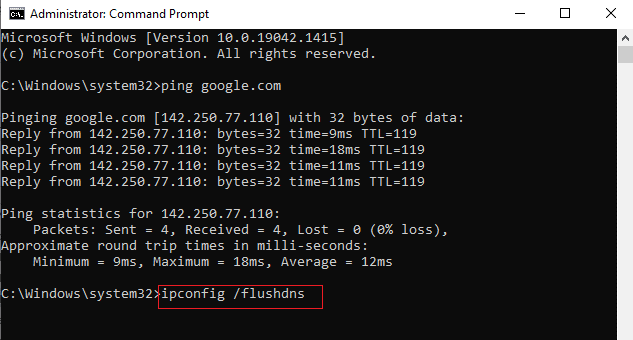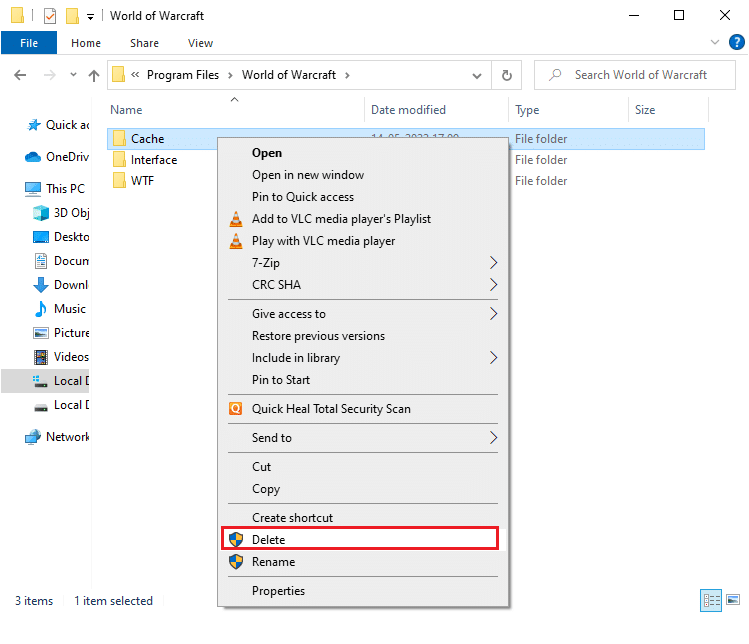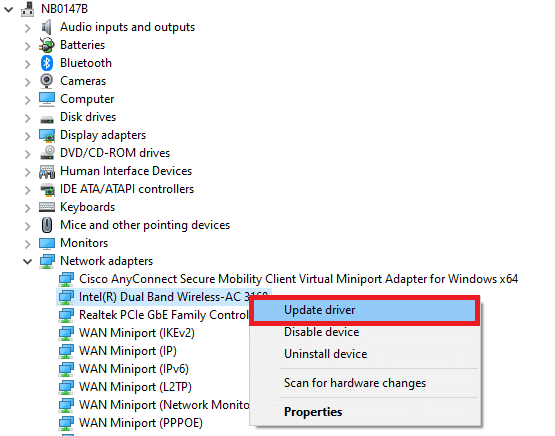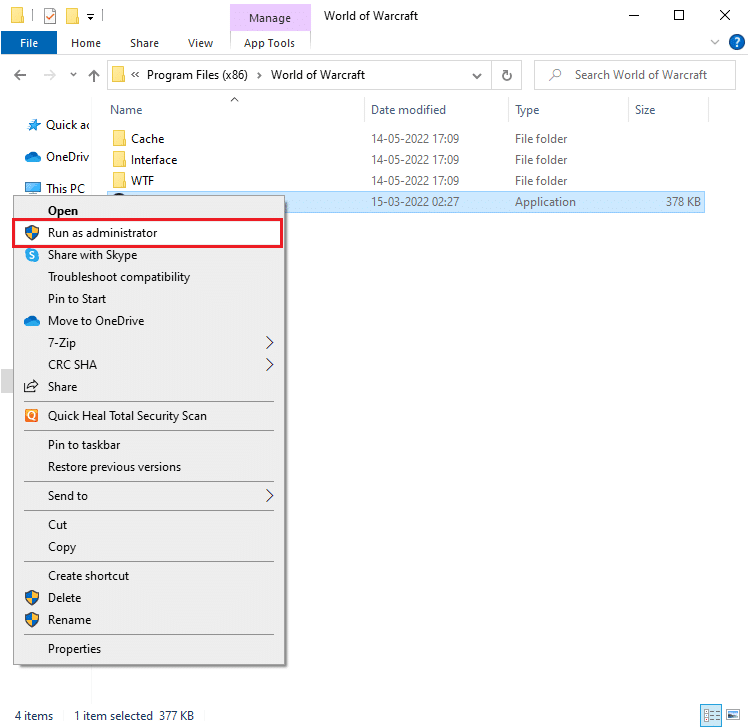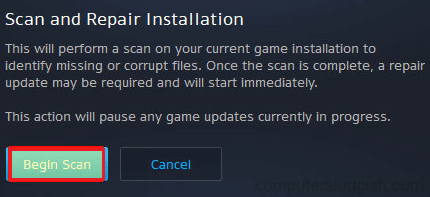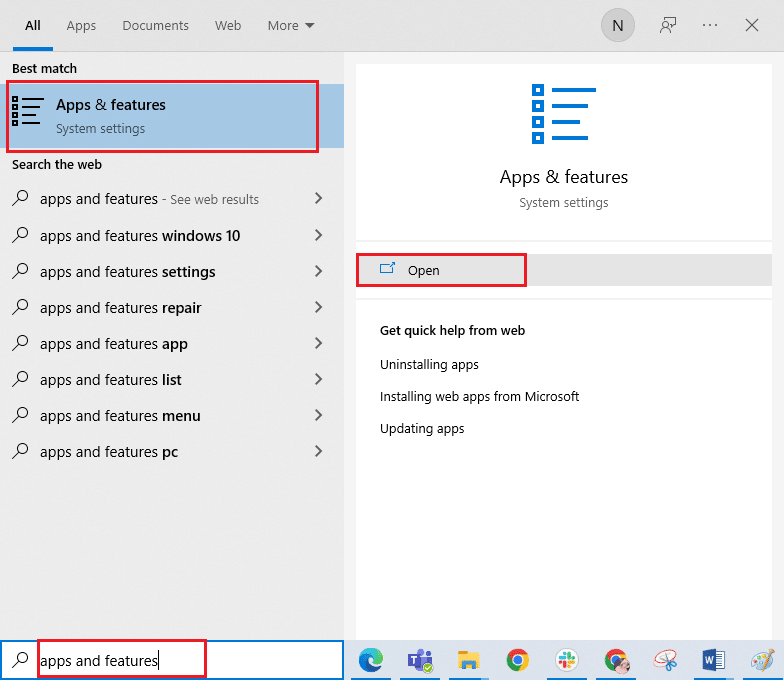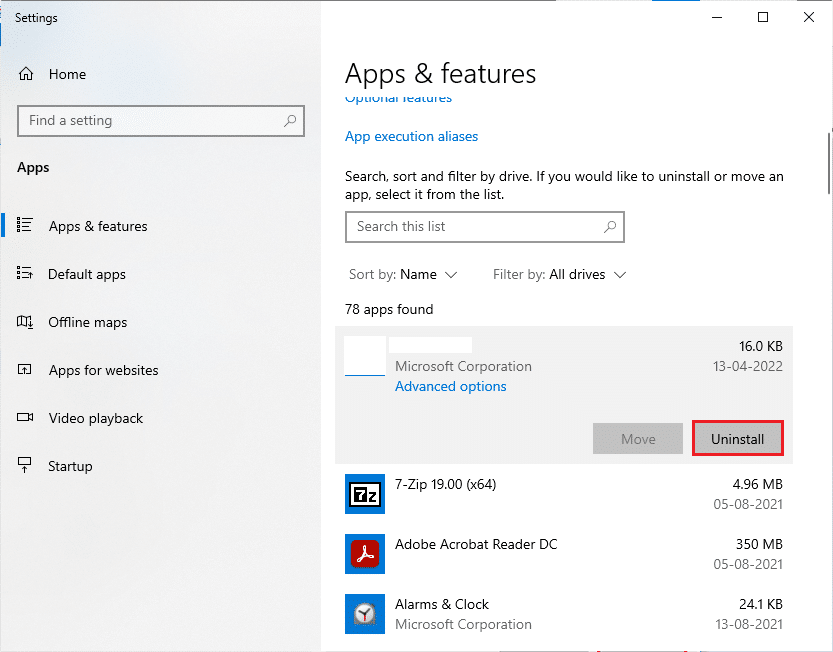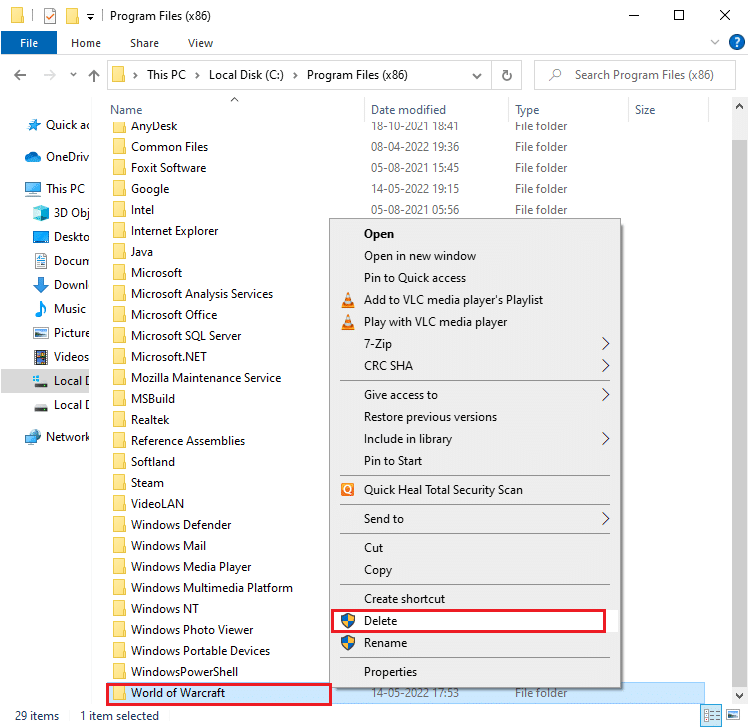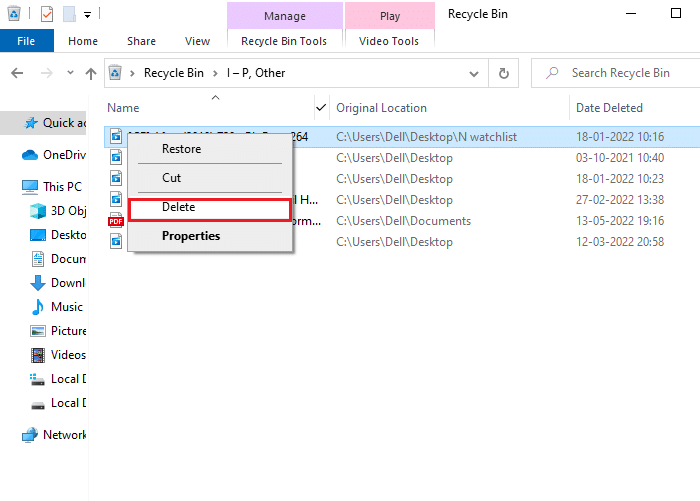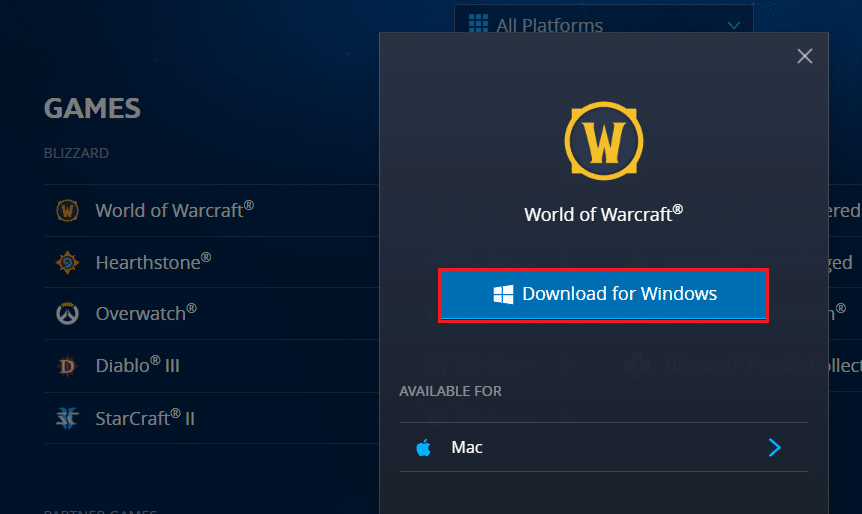Fix WOW High Latency But Internet is Fine in Windows 10
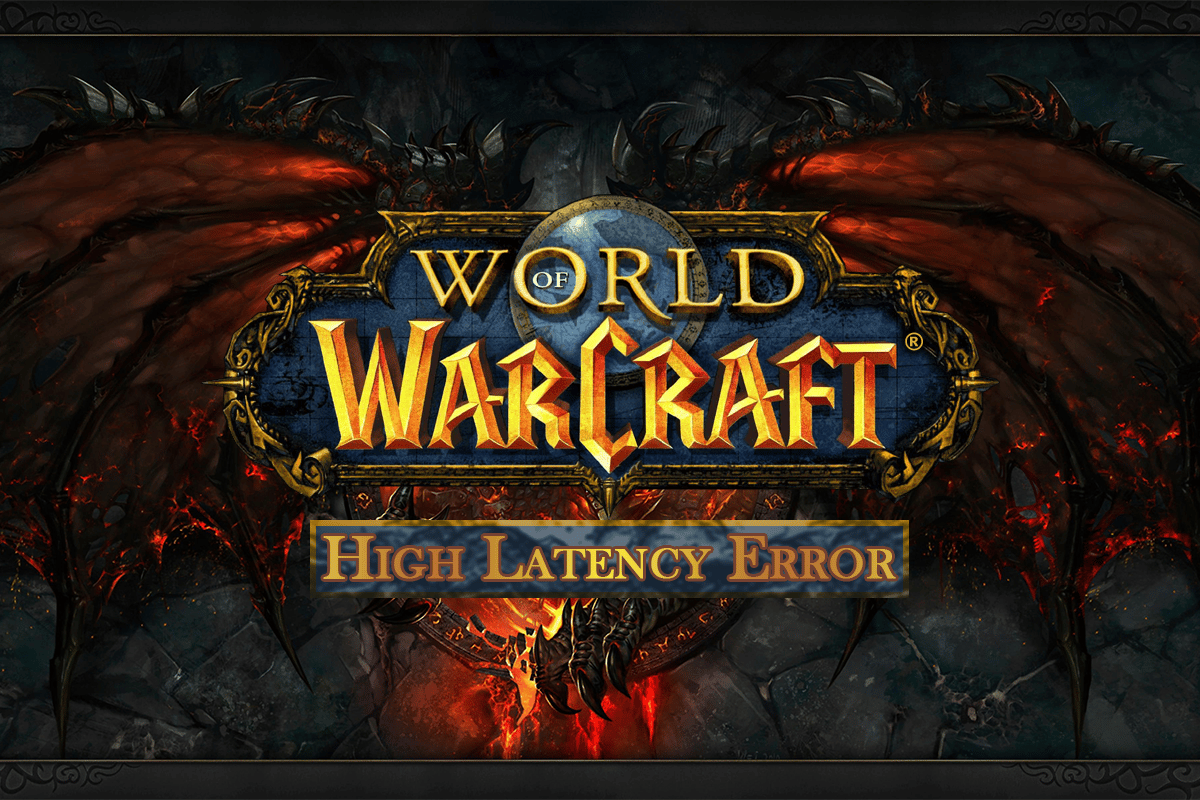
World of Witchcraft is an online multiplayer role playing game. It was developed by Blizzard Entertainment in 2004. If you are facing high latency issues while playing this game, then do not worry! We bring to you a helpful guide that will fix WOW high latency but internet is fine issue. Continue reading to fix WOW high world latency issue.
How to Fix WOW High Latency but Internet is Fine in Windows 10
World of Warcraft is an online game so it needs a stable internet connection. However, sometimes the servers may be down which can result in the said issue. So, you need to check the server status by visiting the Realm status page.
If the servers are running and you are still facing World of Warcraft high latency issue, then we have listed all possible troubleshooting methods to fix the said issue.
Method 1: Restart Router
Restarting the router/modem will re-initiate the network connectivity. Few users have reported that all the changes marked in the configuration settings will be effective when you restart the router/modem. Therefore, follow the below-mentioned steps to do so:
1. Find the Power button at the back of your router/modem.
2. Press the button once to turn it off.
3. Now, disconnect the Router/Modem power cable and wait until the power is entirely drained from the capacitors.
4. Then, reconnect the power cable and switch it on after a minute.
5. Wait until the network connection is re-established and try signing in again.
Method 2: Run Network Troubleshooter
Firstly, you can run the network troubleshooter to fix WOW takes forever to launch and high latency but internet is fine issue. Follow these steps to run network troubleshoter.
1. Hit the Windows key and type Troubleshoot settings in the search bar. Click Open as shown.
2. Scroll down to Network adapter and click on Run the troubleshooter option.
3. Wait for troubleshooter for detecting problems and apply the fix by following the on-screen instructions.
Also Read: Fix Unable to Connect to World Minecraft in Windows 10
Method 3: Reset TCP/IP Configuration
Few users have reported that you could fix the network connectivity problems by resetting the TCP/IP configuration. This will fix WOW high latency but internet is fine issue. Implement the below-mentioned steps to reset TCP/IP for smooth network connectivity.
1. Hit the Windows key, type Command Prompt, and click on Run as administrator.
2. Now, type the following commands one by one and hit Enter key after each command:
ipconfig /release ipconfig /all ipconfig /flushdns ipconfig /renew
3. Finally, wait for the commands to be executed and reboot your PC. You will have completed the reset TCP/IP process.
Method 4: Disable VPN and Proxy Server
If you are using a VPN and proxy server while playing World of Warcraft, then you need to disable them to perform WOW latency fix. Read our article to disable VPN and Proxy server.
Also Read: Fix Skyrim Won’t Launch in Windows 10
Method 5: Delete WOW Cache Folder
Several users face WOW high latency but internet is fine and this issue could be resolved when the cache folder is removed completely from your computer. All the temporary files of the game will be deleted, and the next successive startup will launch the game without any errors. If renaming the folders didn’t work for you, the upcoming instructions might help.
1. Navigate to C:Program Files (x86)World of Warcraft > Cache folder as earlier.
2. Right-click on the Cache folder and select the Delete option, as shown.
Method 6: Update Network Driver
Outdated network drivers may also result in WOW high latency but internet is fine issue. So, you must update your network drivers to fix the latency issues while playing World of Warcraft. Read our guide to update the network drivers in Windows 10.
Also Read: Fix Blizzard Another Installation in Progress in Windows 10
Method 7: Run Blizzard Repair Tool
If you still couldn’t find WOW latency fix, there may be some chances that your PC has some damaged gaming files in it. Damaged files may fill your computer due to an overprotective antivirus suite or due to an update failure. Fortunately, you can resolve all these corrupt gaming files automatically with the help of built-in tool of Blizzard.
1. Navigate to the directory of the Wow.exe setup file and select the Run as administrator option as shown.
2. If you are prompted by the User Account Control window, click on Yes to proceed.
3. Now, switch to the Games tab at the top corner of the window and then select World of Warcraft from the list.
4. Then, click on Options followed by Scan & Repair from the drop-down list.
5. In the next prompt, click on Begin Scan and wait until the process gets completed.
6. Finally, restart the game and check if you can fix World of Warcraft high latency issue.
Also Read: How to Uninstall Steam Games
Method 8: Reinstall World of Warcraft
Misconfigured files in World of Warcraft will lead to WOW high world latency issue. So, in this case, you have no other option than to reinstall the game as shown below:
1. Hit the Windows key and type Apps & features. Then, click on Open.
2. Search World of Warcraft in the list and click on it. Then, select the Uninstall option.
3. If you are prompted, again, click on Uninstall.
4. Once the game is completely uninstalled from your computer, press-hold Windows + E keys together to open File Explorer.
5. Now, navigate to the following paths one by one and Delete all folders related to WOW.
- C:WindowsTemp
- C:Program Filesgametitle
- C:Program Files (x86)gametitle
- C:Program FilesCommon FilesBlizzard Entertainment
- C:UsersPublicGamesgametitle
- C:UsersPublicPublic DocumentsBlizzard Entertainmentgametitle
6. Double-click Recycle Bin from Desktop and permanently Delete all the files/folders from here.
7. Then, visit Blizzard official website to Download World of Warcraft for Windows PC.
8. Navigate to My downloads in File Explorer and double-click on the setup file to run the application.
9. Follow the on-screen instructions to install the game on your Windows 10 PC and continue playing!
Recommended:
We hope that this guide was helpful and you could fix WOW high latency but internet is fine issue in Windows 10. Let us know what you want to learn about next. Also, if you have any queries/suggestions regarding this article, then feel free to drop them in the comments section.