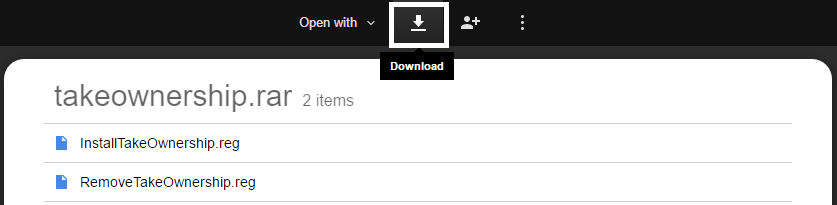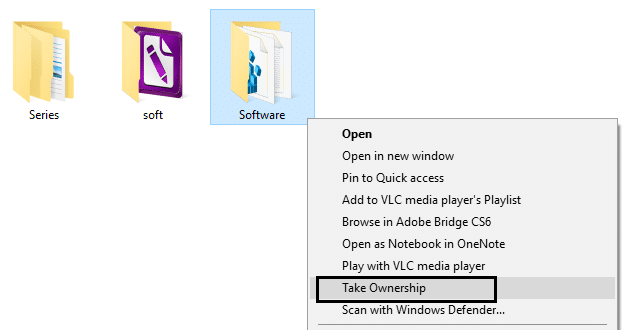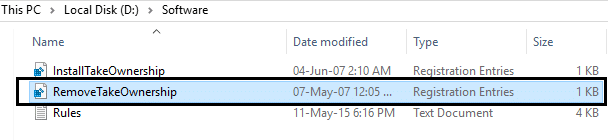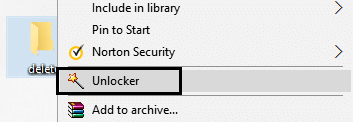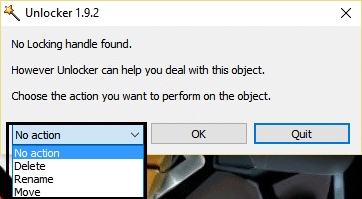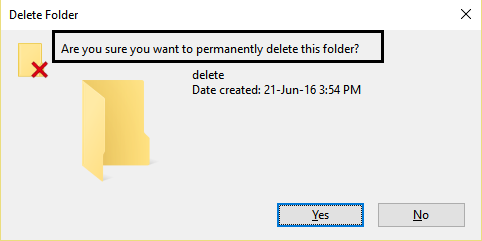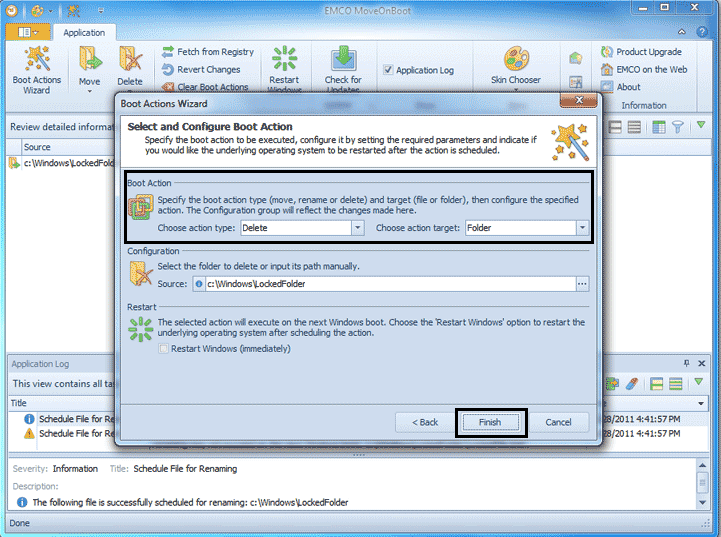Fix You require permission from SYSTEM to make changes to this folder
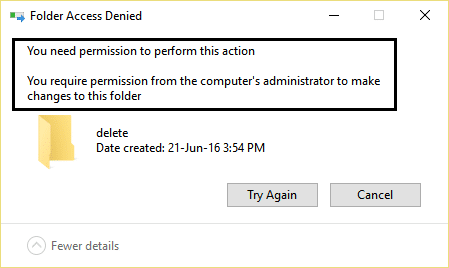
Windows is unbelievable because it will throw annoying errors every now and then. For example, today I was deleting a folder to another location and suddenly an error pops up saying “You require permission from SYSTEM to make changes to this folder.” And I was like wow windows you are awesome for suddenly giving me an error for even deleting or copying a folder.
So basically you need administrator permissions to move or delete a folder, but wait a minute doesn’t it was administrator’s account who created the folder in first place, so why do I need administrators permission in an administrator account and how to stop Windows 10 from asking permission and how to stop Windows 10 from asking permission? That’s a good question and the explanation for it is because sometimes the ownership of the folder is locked with another user account or with SYSTEM and that’s why no one can make changes to that folder including administrator. The fix for this is quite simple, just take the ownership of the folder and you are good to go.
You will quickly notice that you cannot delete or modify system files, even as administrator and this is because Windows system files are owned by the TrustedInstaller service by default, and Windows File Protection will keep them from being overwritten. You will encounter an “Access Denied Error.”
You have to take Ownership of a file or folder which is giving you access denied error to allow you to give full control of it so that you will be able to delete or modify this item. When you do this, you replace the security permissions to have access. So without wasting any time let’s see How to Fix You require permission from SYSTEM to make changes to this folder error with the help of the below-listed guide.
Fix You require permission from SYSTEM to make changes to this folder error
Method 1: Take Ownership Through Registry file
1. First, download the registry file from here.
2. It allows you to change file ownership and access rights with one click.
3. Install the ‘InstallTakeOwnership‘ and select the file or a folder and right-click the “Take Ownership” button.
4. After you get full access to the desired file or folder, you can even restore the default permissions which it had. Click the “Restore ownership” button to restore it.
5. And you can delete the Ownership option from your context menu by clicking on “RemoveTakeOwnership.”
Method 2: Take Ownership manually
Check out this for taking ownership manually: How To Fix Destination Folder Access Denied Error
Method 3: Try Unlocker
Unlocker is a free program that does a great job of telling you which programs or processes are currently holding locks on the folder: Unlocker
1. Installing Unlocker will add an option to your right-click context menu. Go to the folder, then right-click and choose Unlocker.
2. Now it will give you a list of processes or programs that have locks on the folder.
3. There may be many processes or programs listed, so you can either kill the processes, unlock or unlock all.
4. Once you click Unlock all, your folder must be unlocked and you can either delete or modify it.
This will definitely help you change file permissions in Windows 10 to fix You require permission from SYSTEM to make changes to this folder error, but if you’re still stuck then continue.
Method 4: Use MoveOnBoot
If none of the above methods work then you can try to delete the files before Windows boots up completely. Actually, this can be done using a program called MoveOnBoot. You just have to install MoveOnBoot, tell it which files or folders you want to delete that you aren’t able to delete, and then restart the PC.
You may also like:
That’s it, you have successfully learned How to Fix You require permission from SYSTEM to make changes to this folder. But if you still have any questions regarding this post then feel free to ask them in the comments.