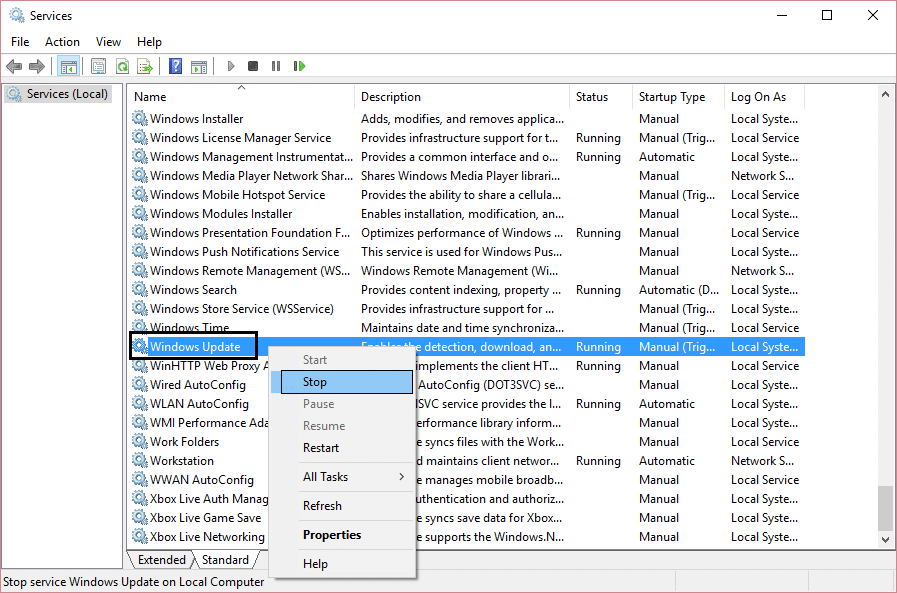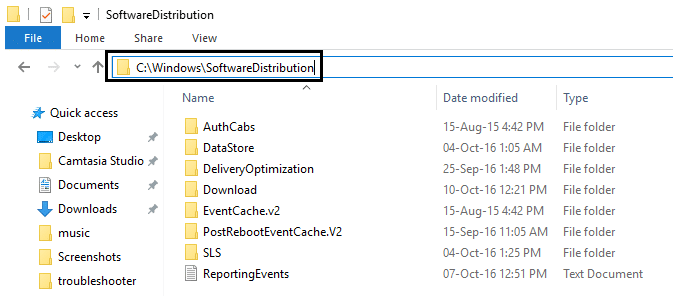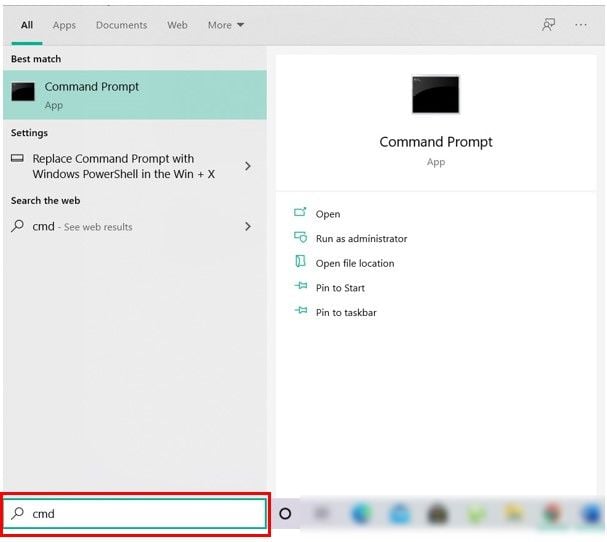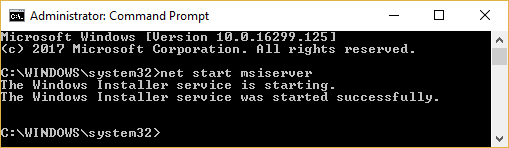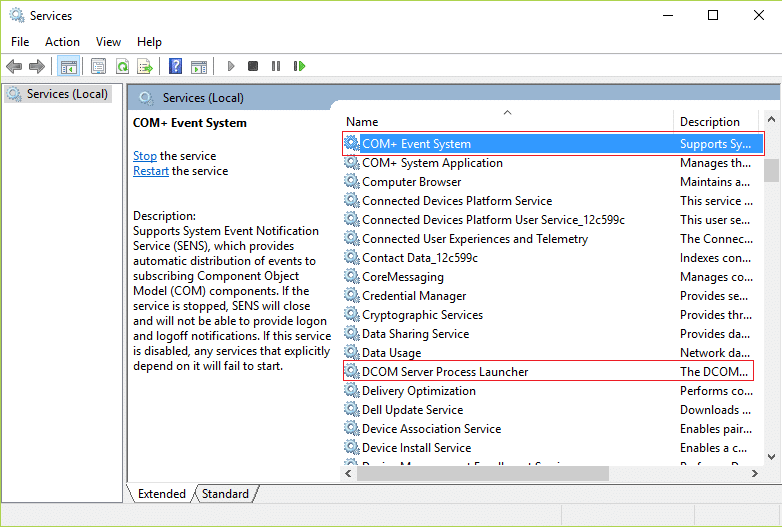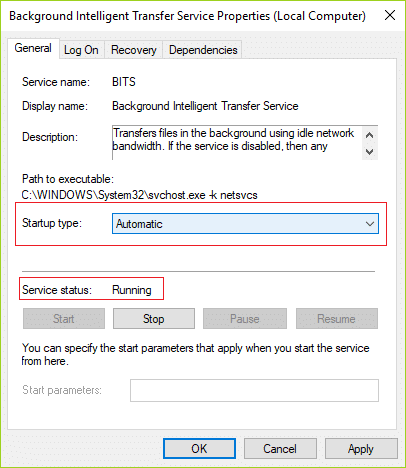[FIXEDE] Windows Update error 0x80248007

This problem is caused when some Windows Update files are missing, or in some cases, it can also occur when the Microsoft Software License Terms cannot be located by Windows Update. You will generally face the error 0x80248007 while trying to update Windows, and you won’t be able to complete the update process until & unless you fix the issue. Now Windows Update is an essential part of Windows as it generally makes your system secure by patching up system vulnerabilities with each new update. Still, if you’re not able to update your PC, then your bc becomes vulnerable to external attack, virus or malware, or ransomware attacks etc.
Microsoft is aware of the error 0x80248007, and they have already acknowledged it. The issue should be fixed in the next Windows update, but you also need to update your Windows. So without wasting any time let’s see how to actually Fix Windows Update error 0x80248007 or update error 0xc004f075 with the help of below-listed steps.
[FIXEDE] Windows Update error 0x80248007
Make sure to create a restore point just in case something goes wrong.
Method 1: Delete everything inside SoftwareDistribution Folder
1. Press Windows Key + R then type services.msc and hit Enter.
2. Find Windows Update service then right-click on it and select Stop.
3. Navigate to the following folder: C:WindowsSoftwareDistribution. Find and open the DataStore folder, and delete everything inside. If you get a UAC prompt, provide confirmation.
4. Go back up to the SoftwareDistribution folder, open the Download folder and delete everything here as well. Confirm if you get a UAC prompt, and close the window.
5. Again start Windows Update service and see if you’re able to Fix Windows Update error Code 0x80070017 or 0x80248007.
Method 2: Restart Windows Installer service
1. Open Command Prompt. The user can perform this step by searching for ‘cmd’ and then press Enter.
2. Type the following command in cmd and hit Enter:
net start msiserver
3. Wait for the command to finish then reboot your PC.
Method 3: Make sure Windows Update services are started
1. Press Windows Key + R then type services.msc and hit Enter.
2. Find the following services and make sure they are running:
Windows Update
BITS
Remote Procedure Call (RPC)
COM+ Event System
DCOM Server Process Launcher
3. Double-click on each of them, then make sure the Startup type is set to Automatic and click Start if the services are not already running.
4. Click Apply, followed by OK.
5. Reboot your PC to save changes and again try to run Windows Update.
Method 4: Run Windows Update Troubleshooter
1. Open Control Panel and search Troubleshooting in the Search Bar on the top right side and click on Troubleshooting.
2. Next, from the left window, pane select View all.
3. Then from the Troubleshoot computer problems list select Windows Update.
4. Follow on-screen instruction and let the Windows Update Troubleshoot run.
5. Restart your PC, and you may be able to Fix Windows Update error 0x80070057 or 0x80248007.
Method 5: Reset Windows update components
If you receive a Windows Update error, try the steps listed in this guide to reset the Windows Update components.
Recommended:
That’s it you have successfully Fixed Windows Update error 0x800705b3 or 0x80248007 but if you still have any queries regarding this post feel free to ask them in the comment’s section.