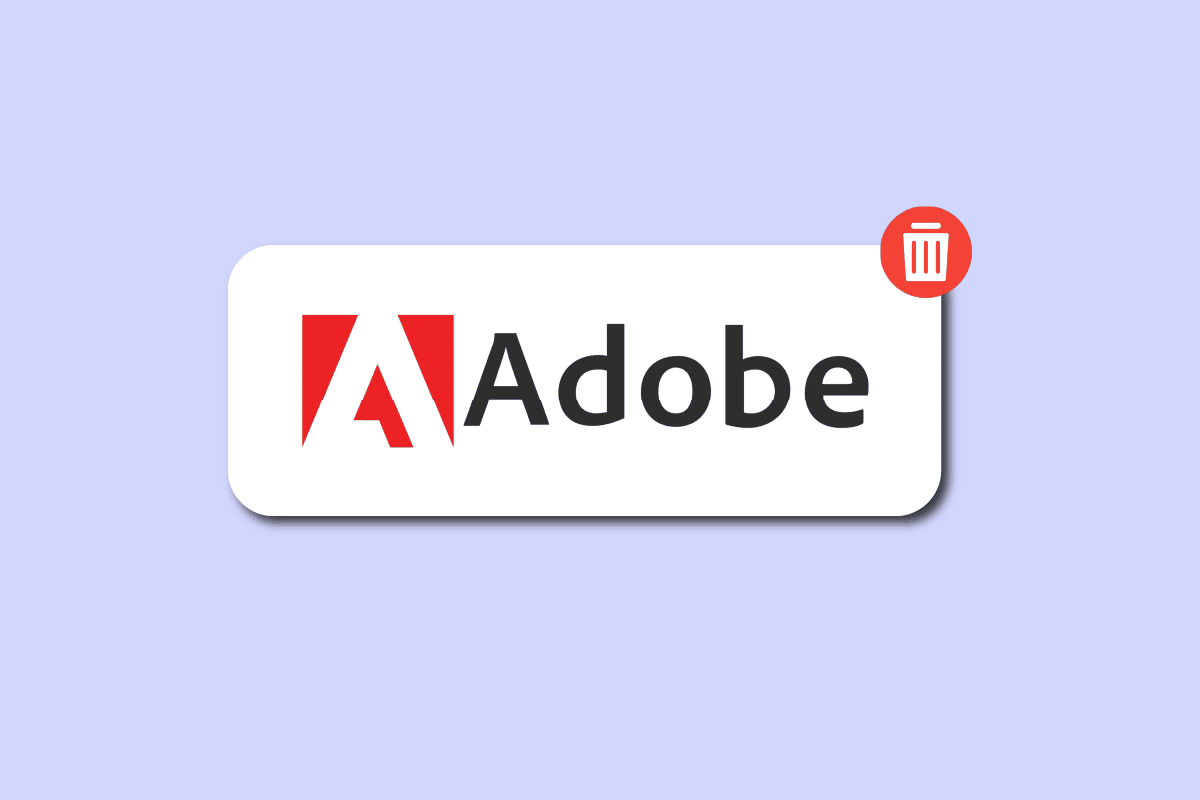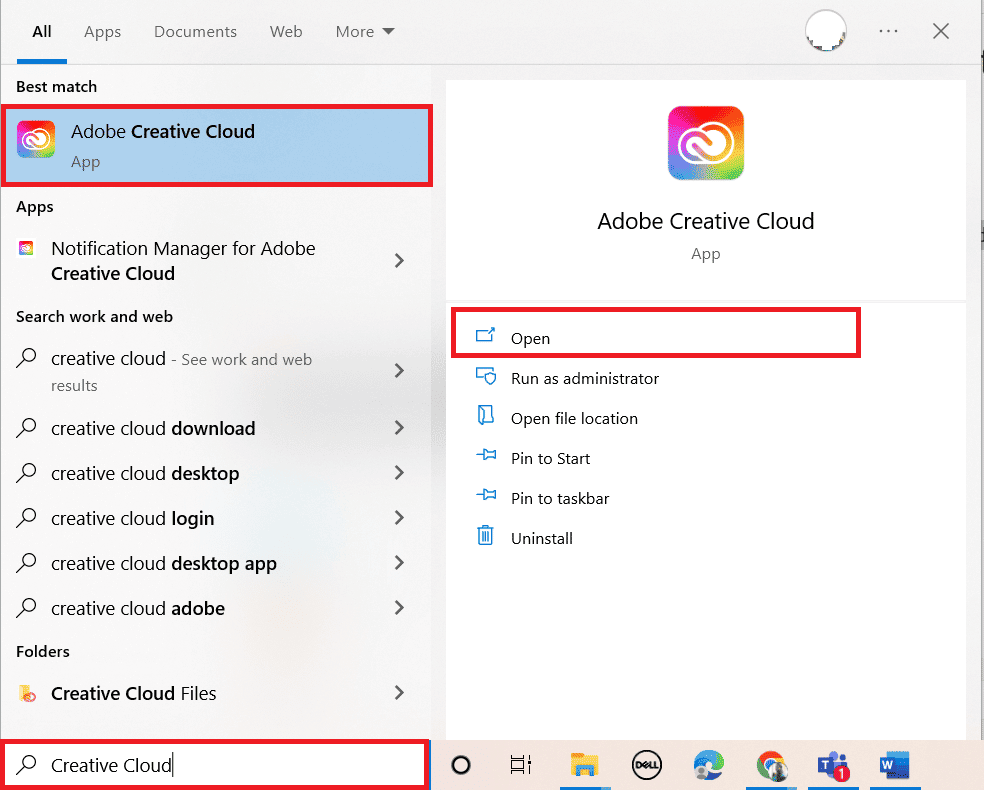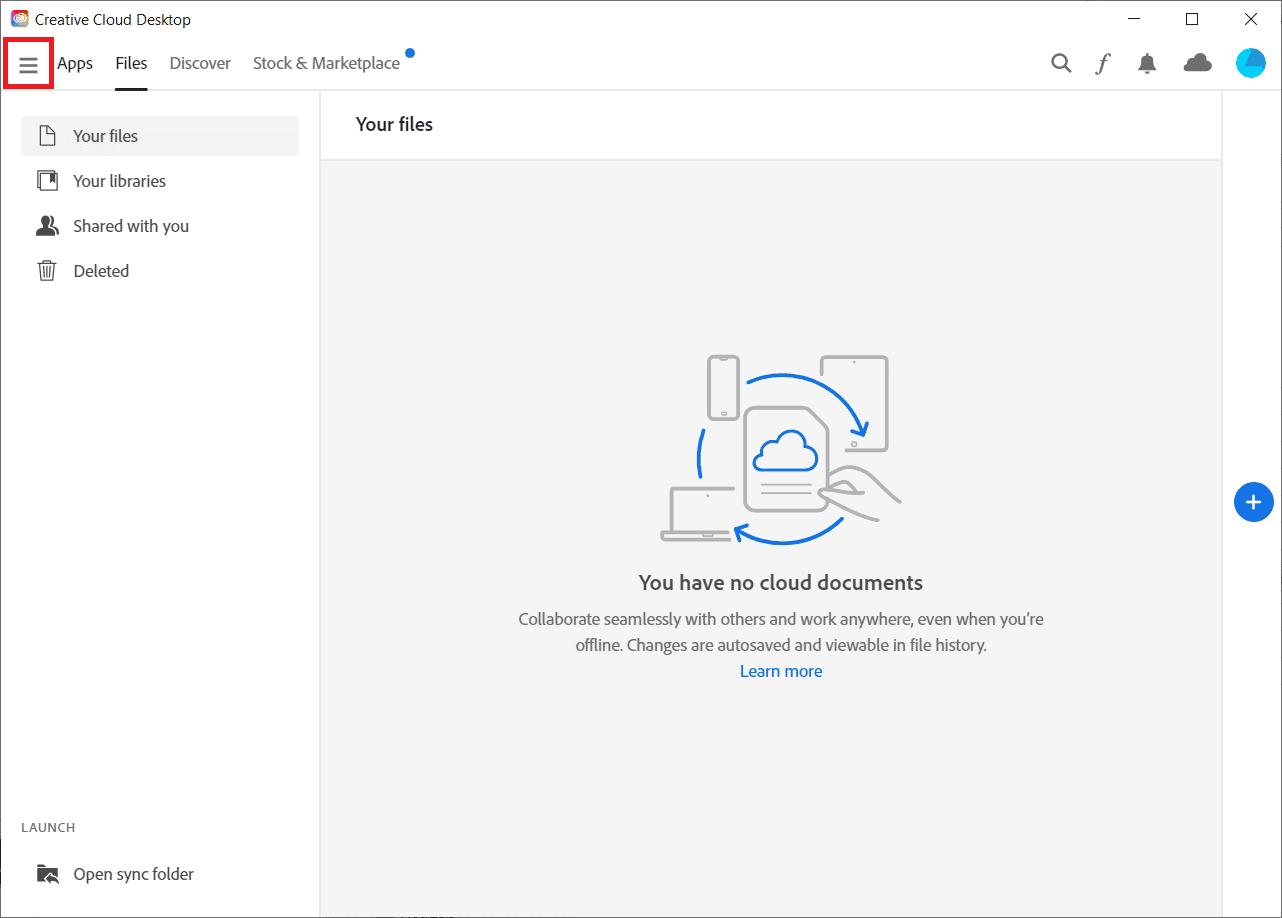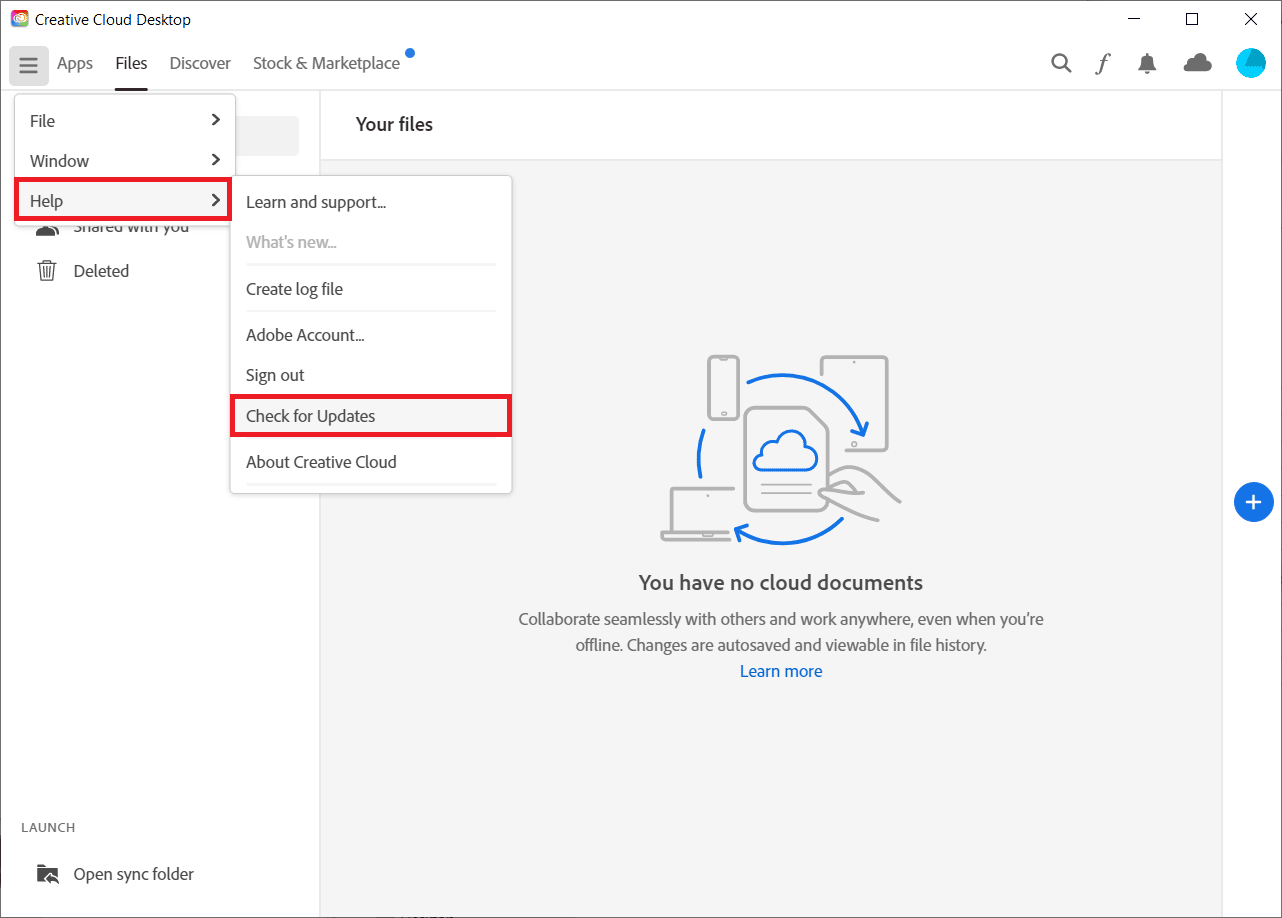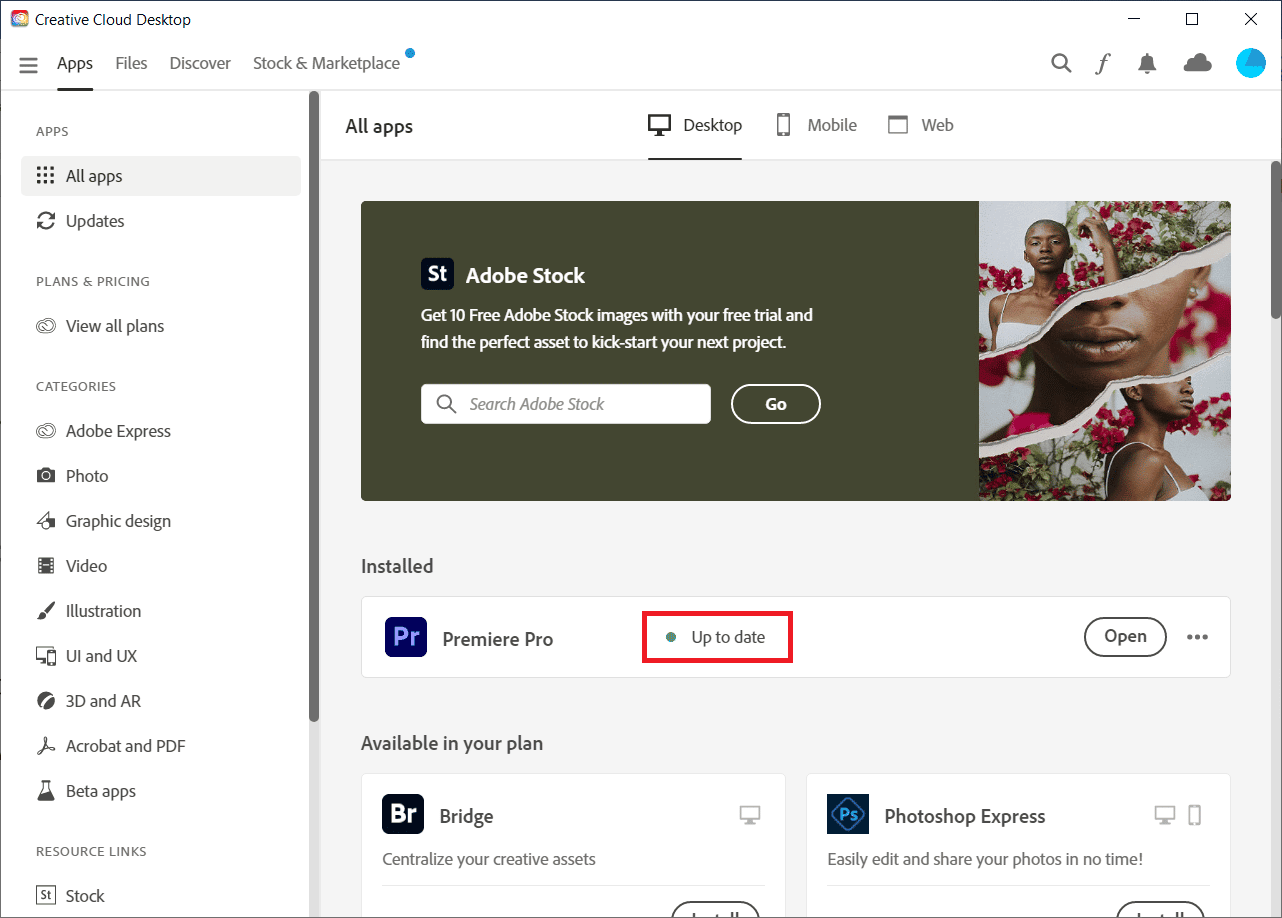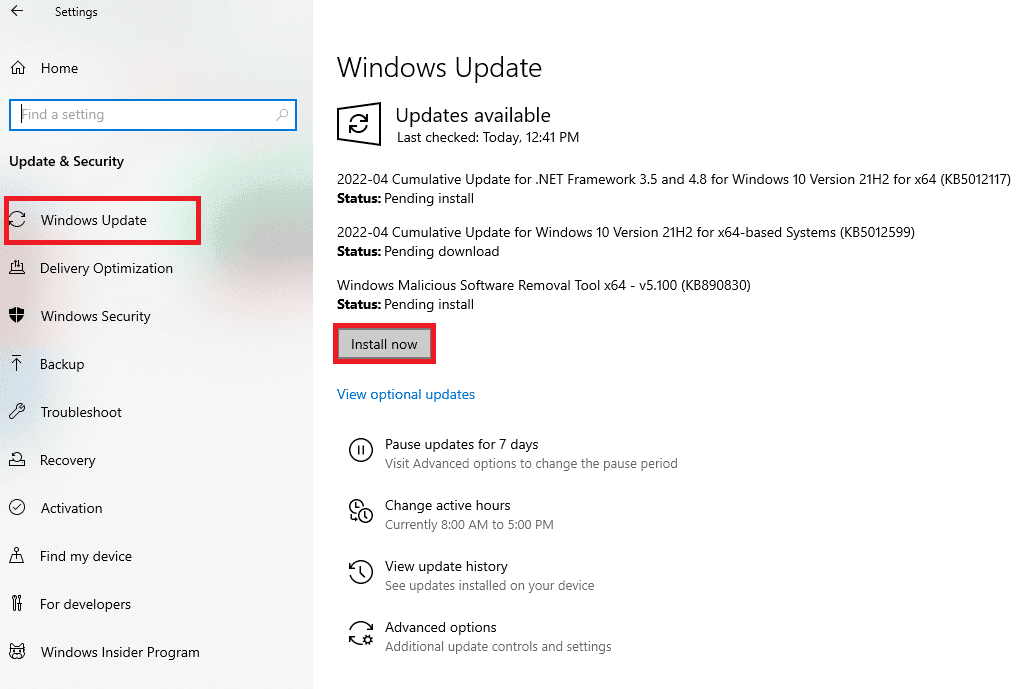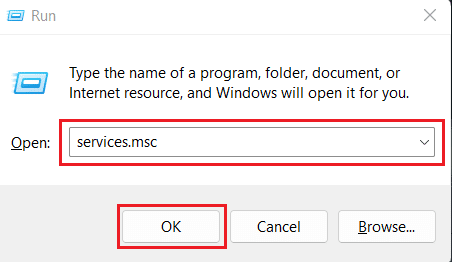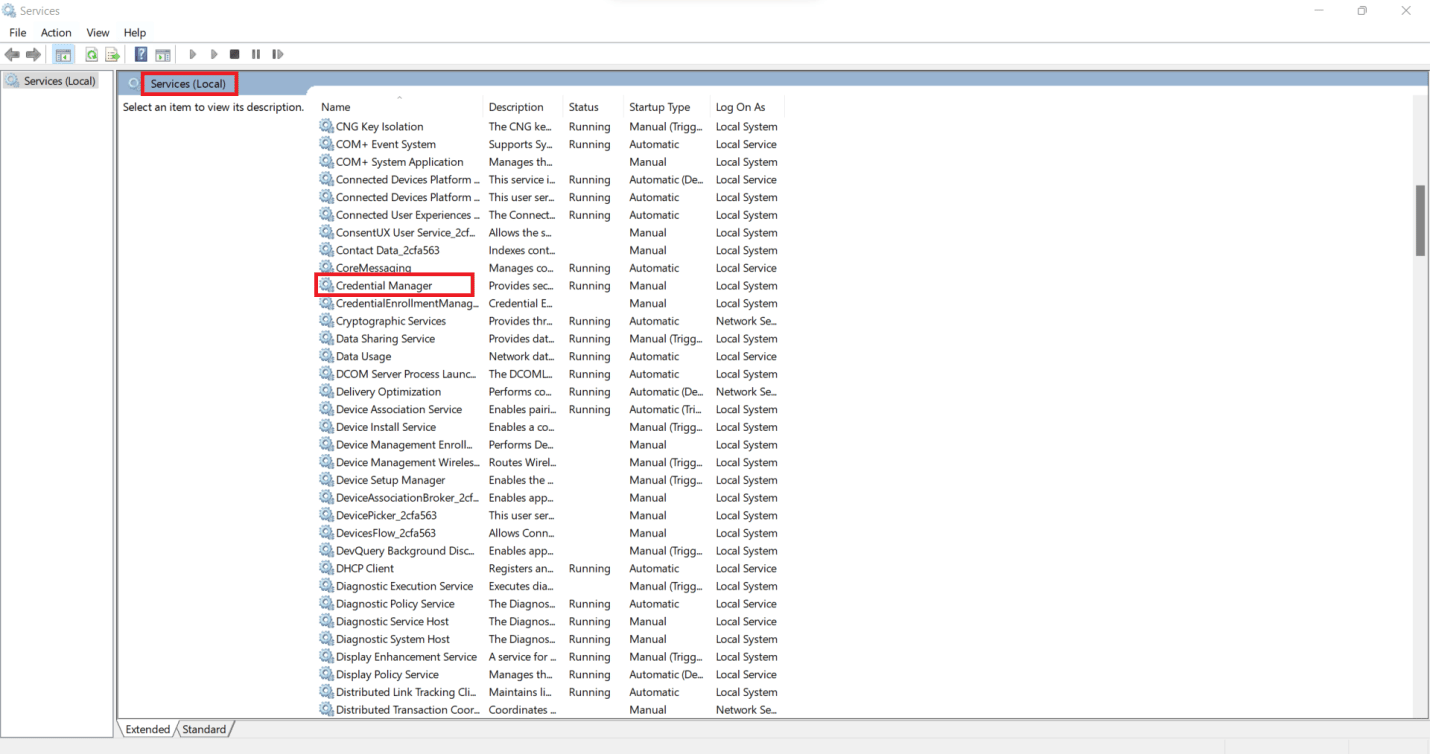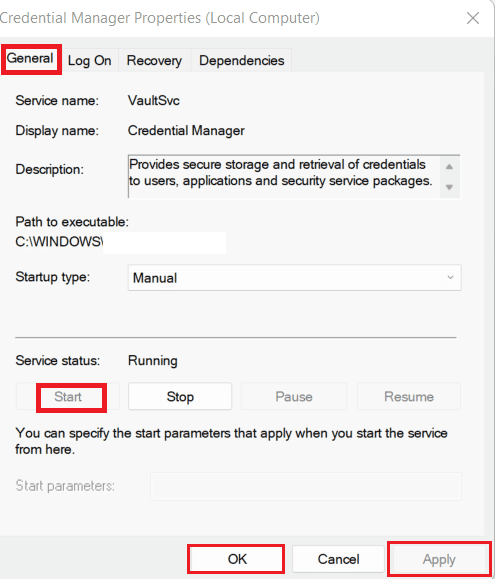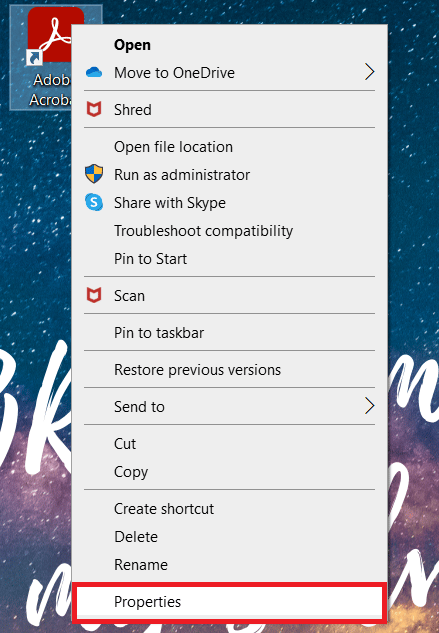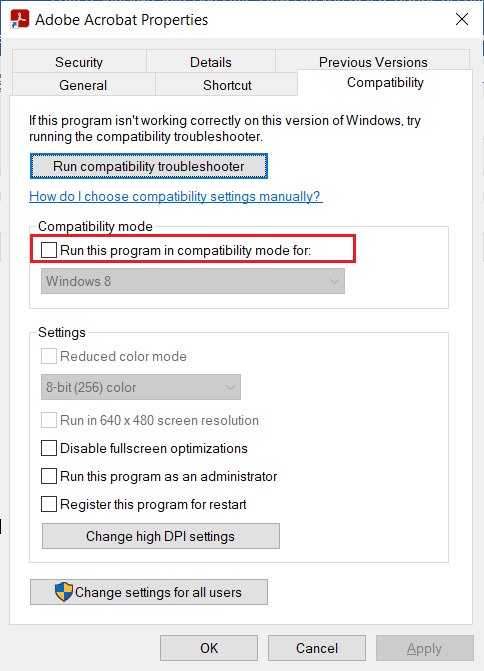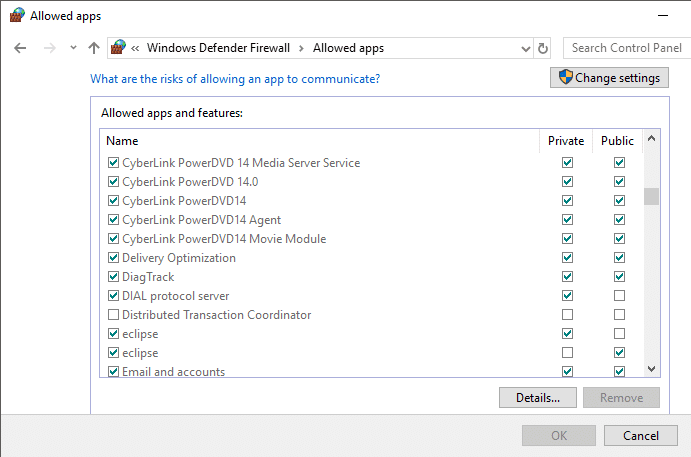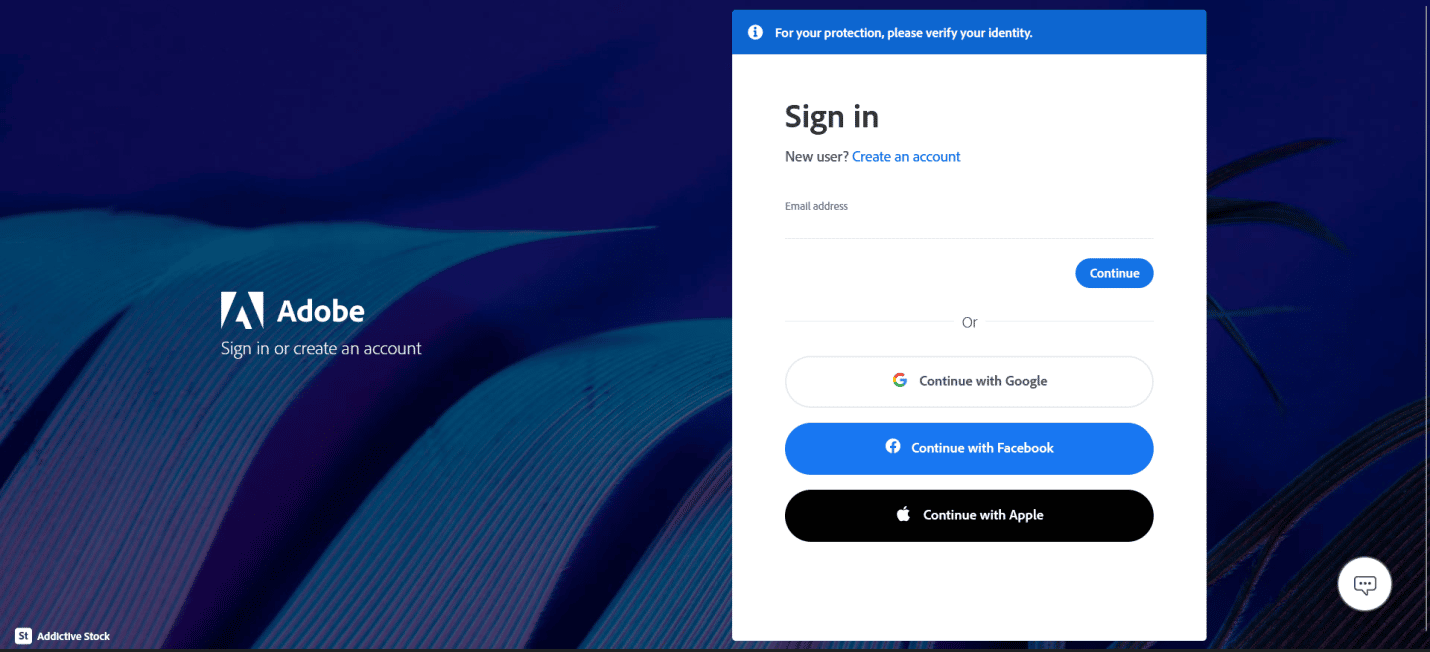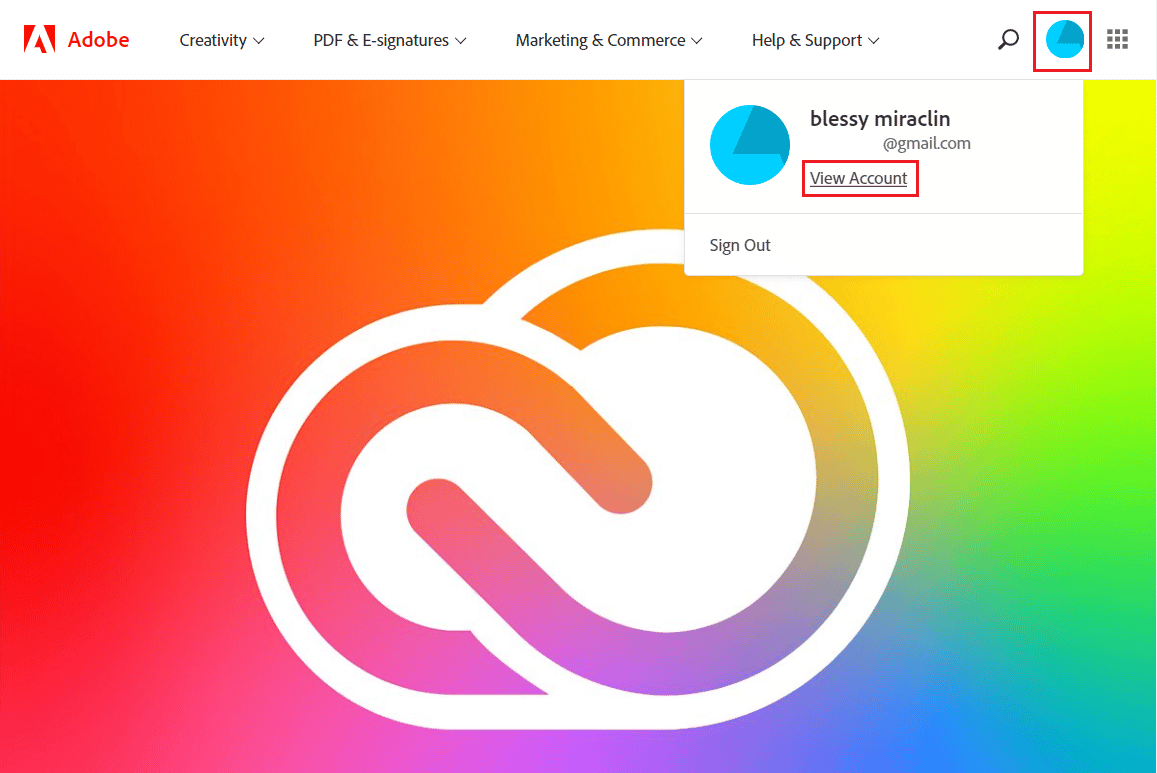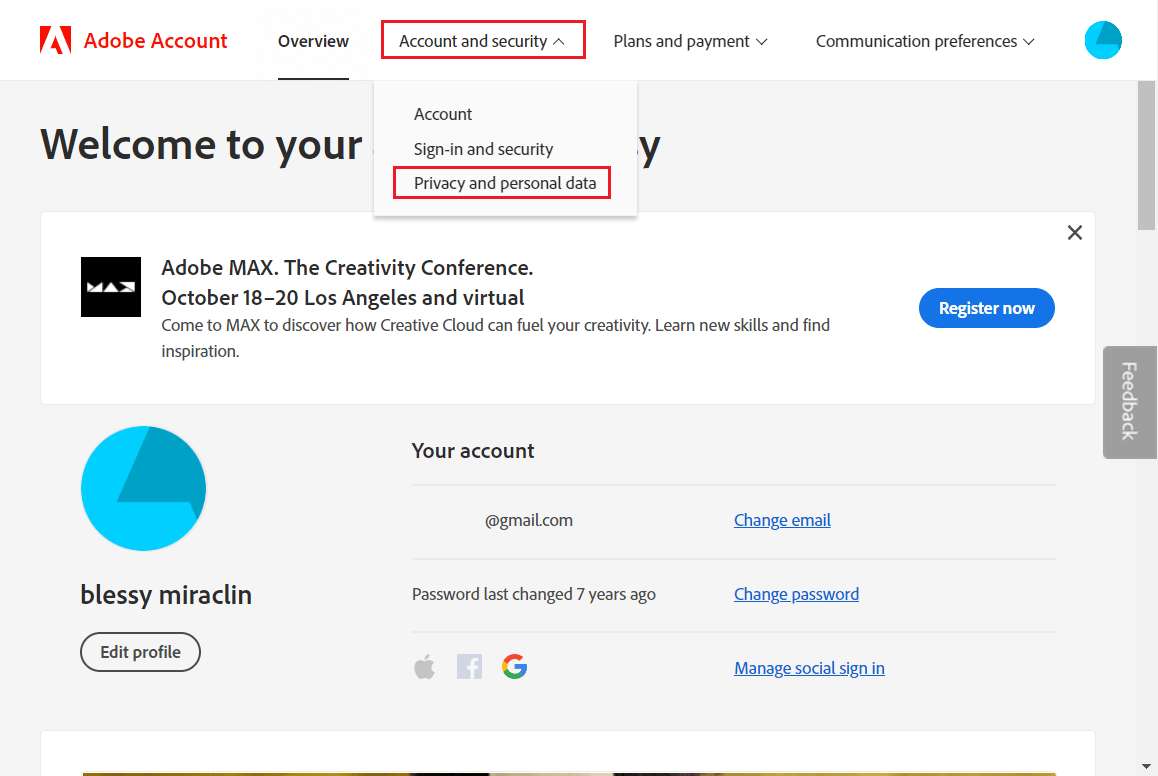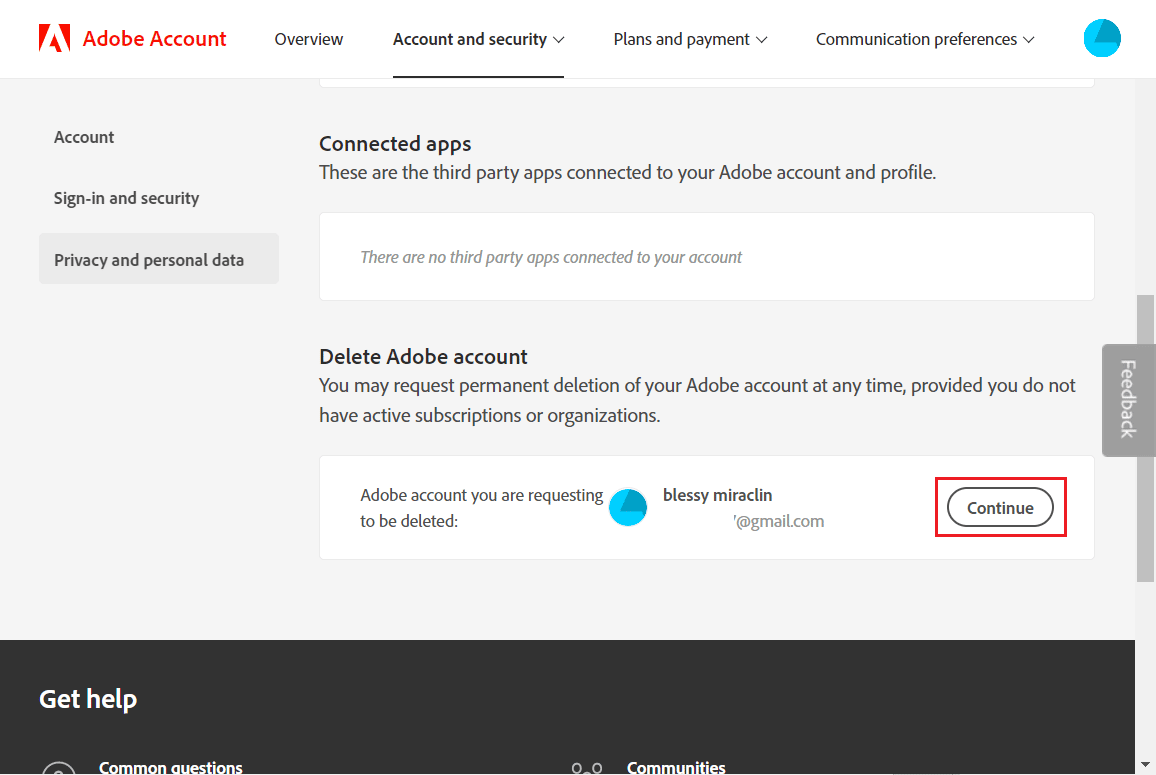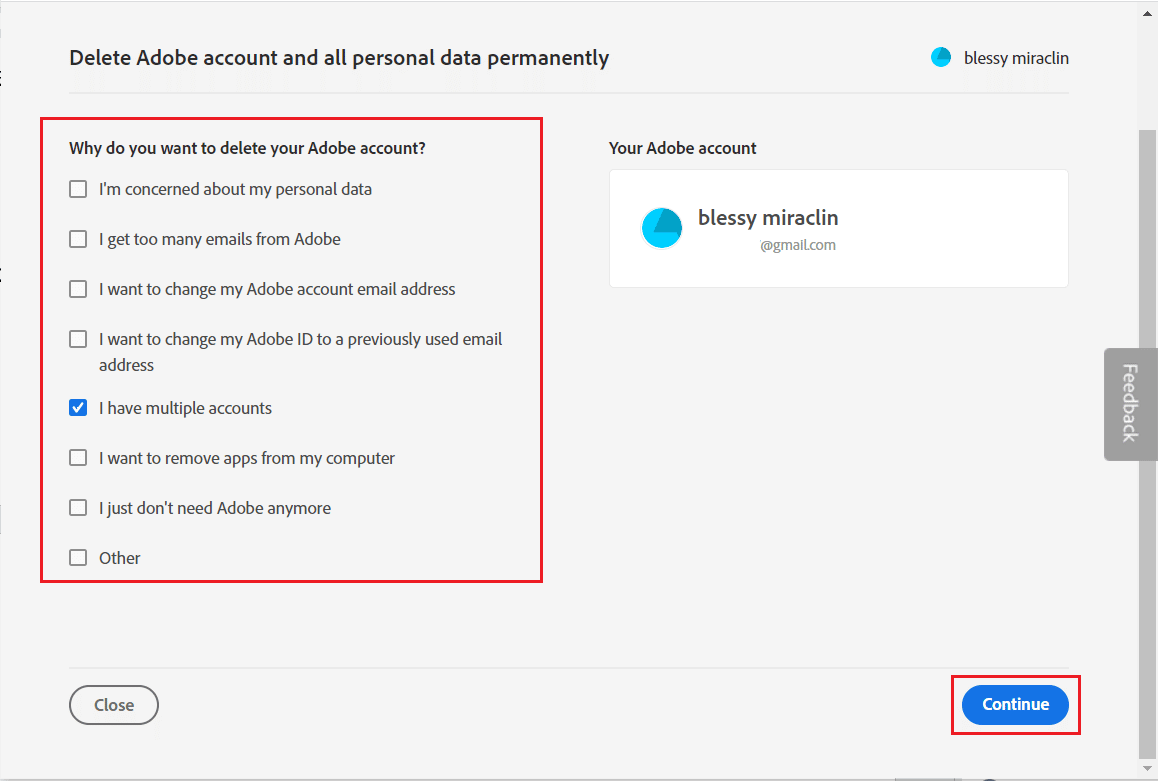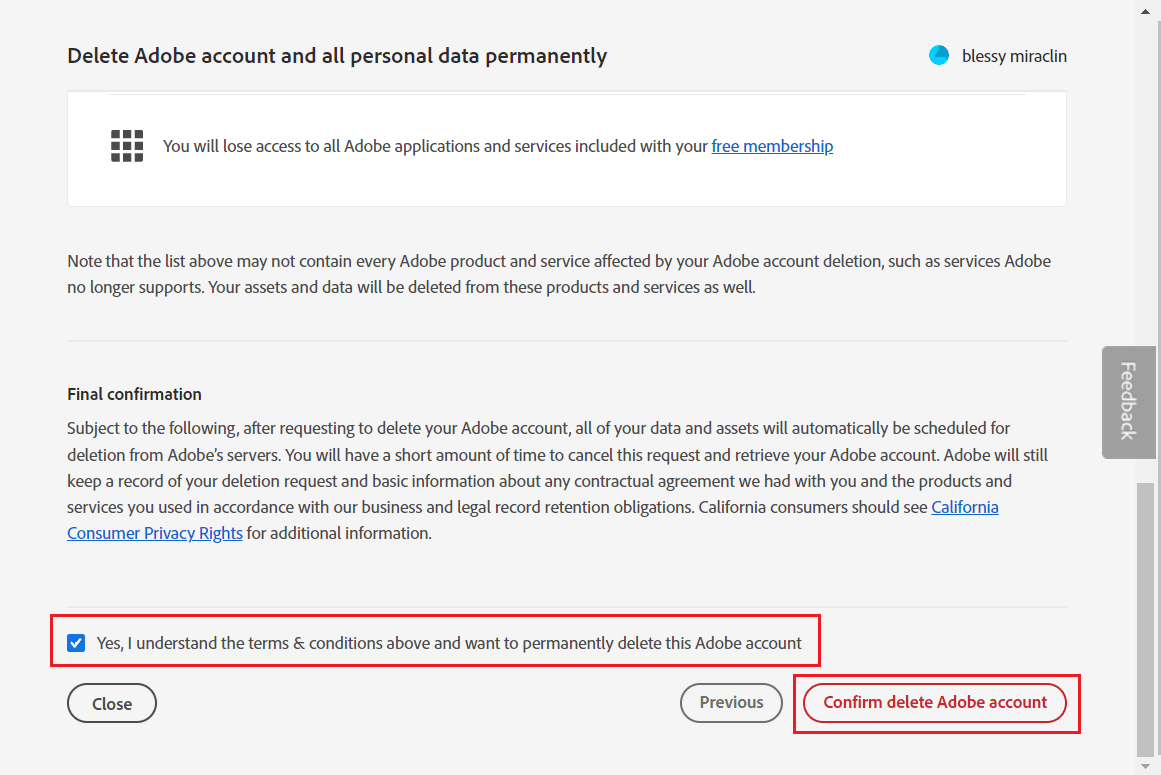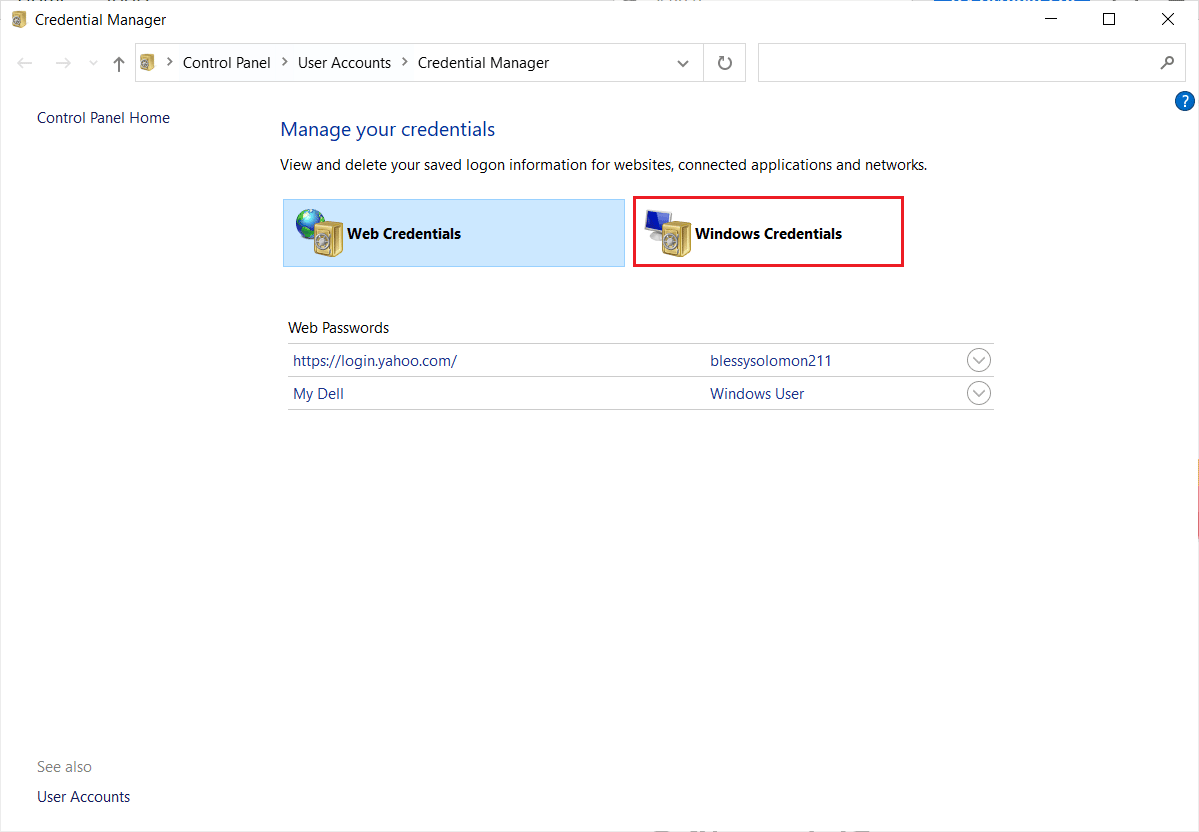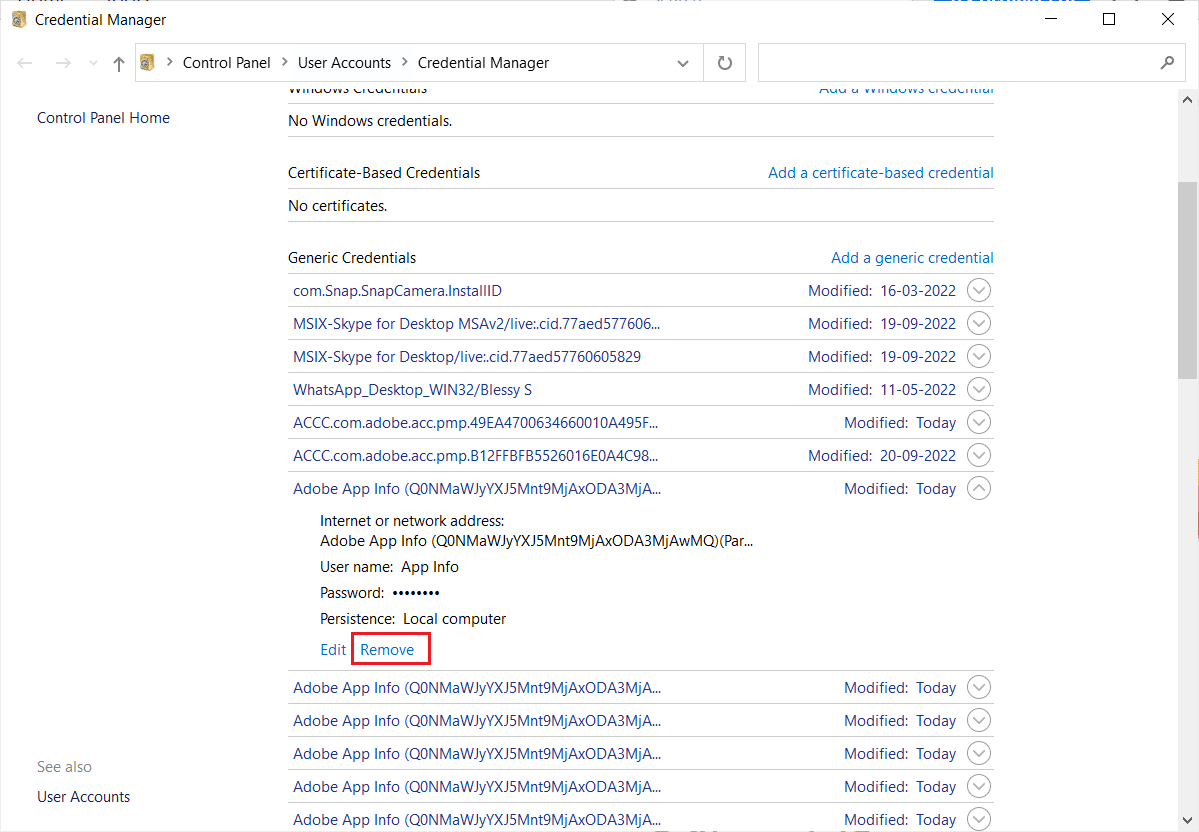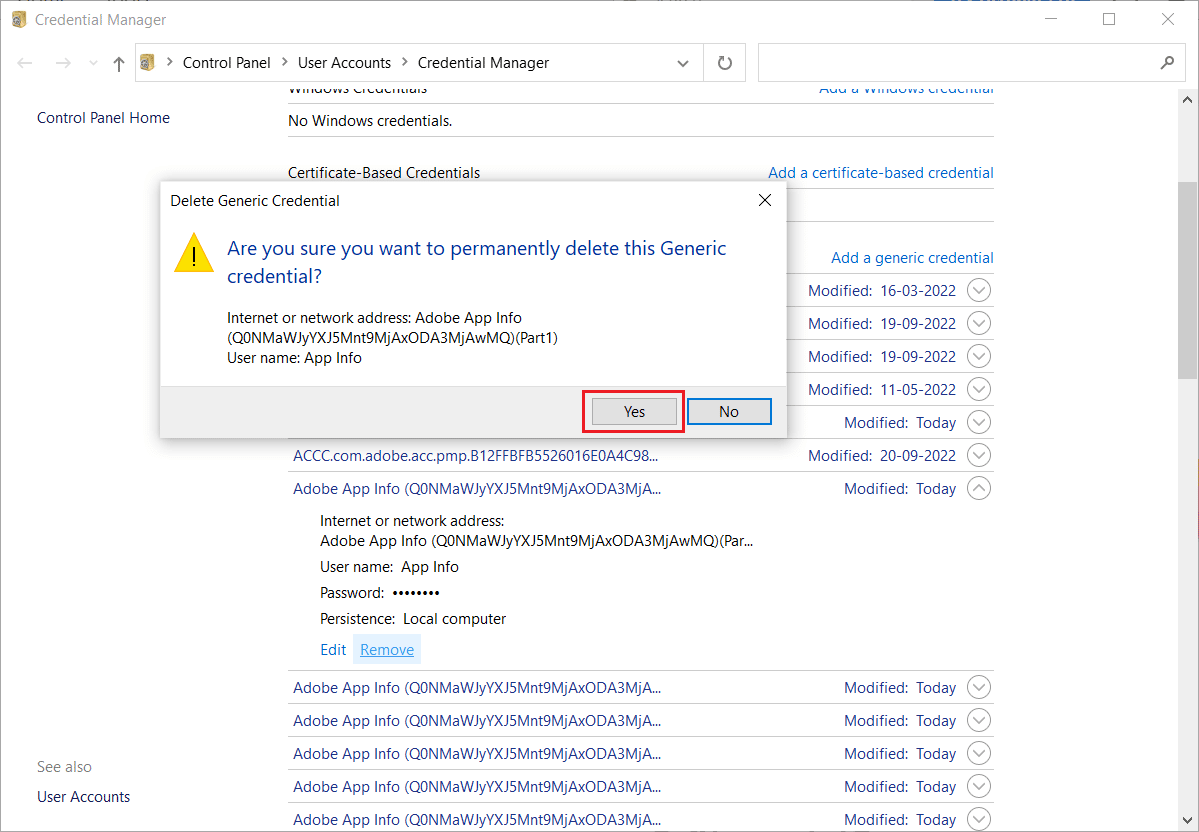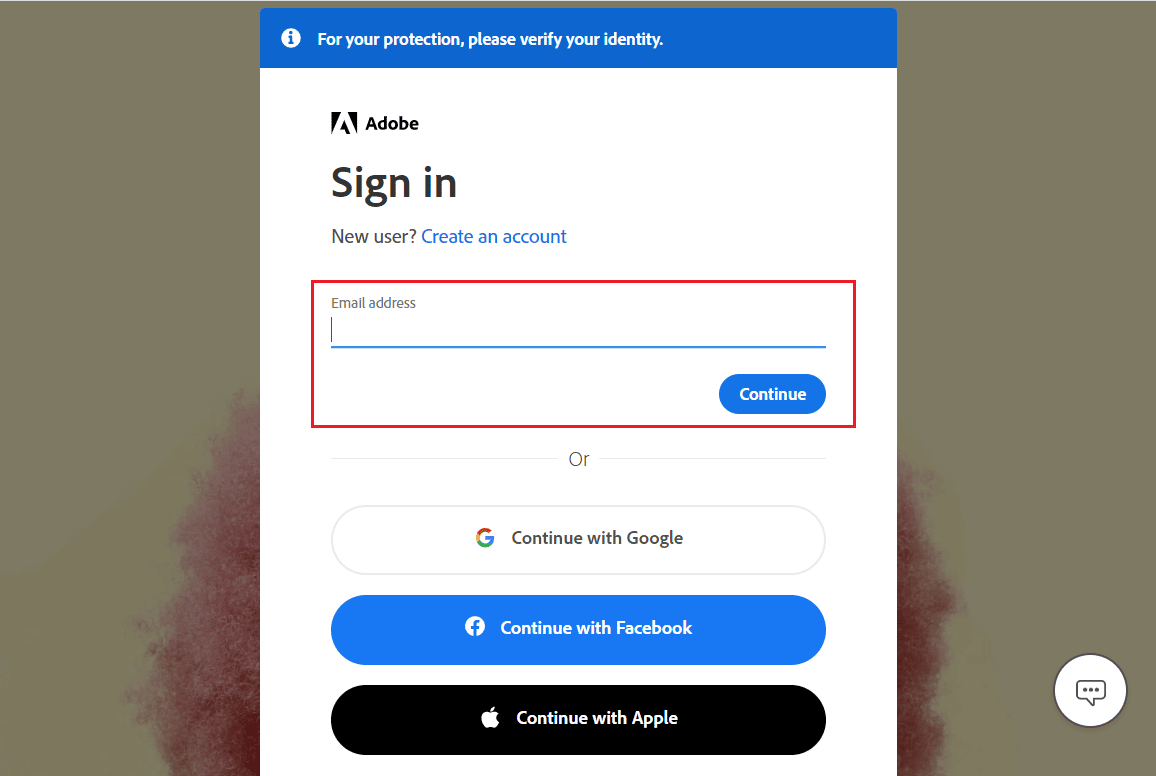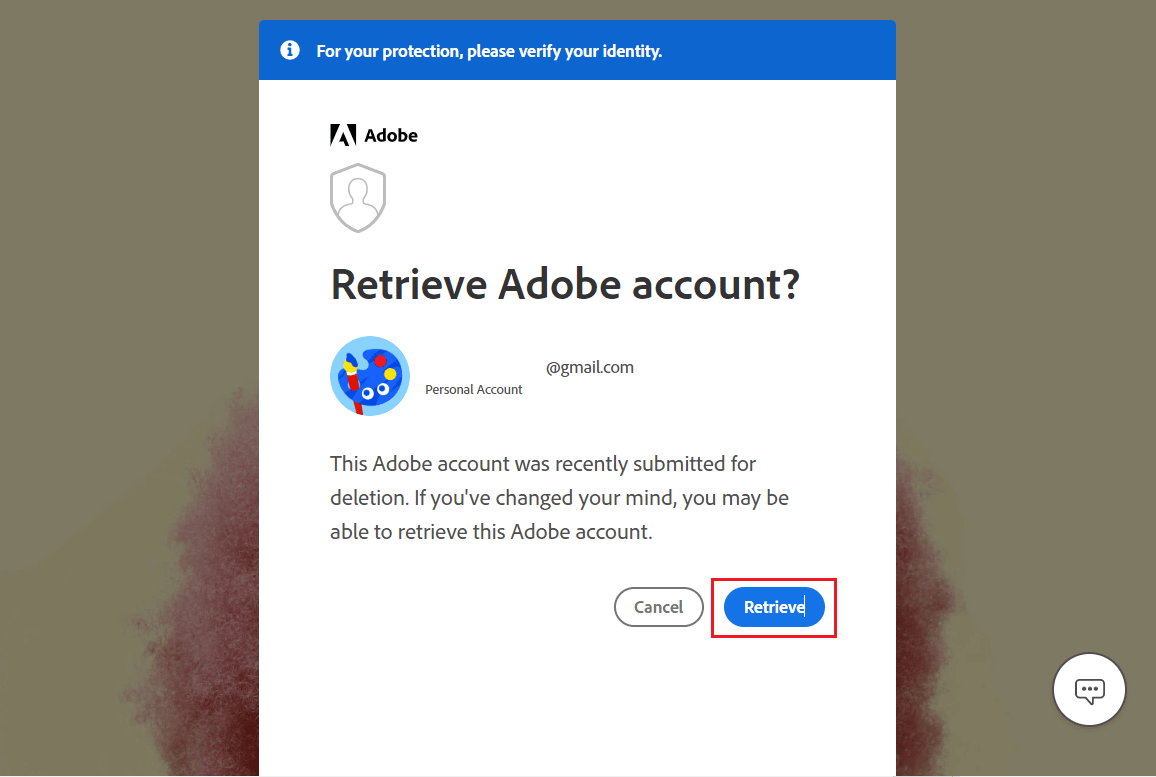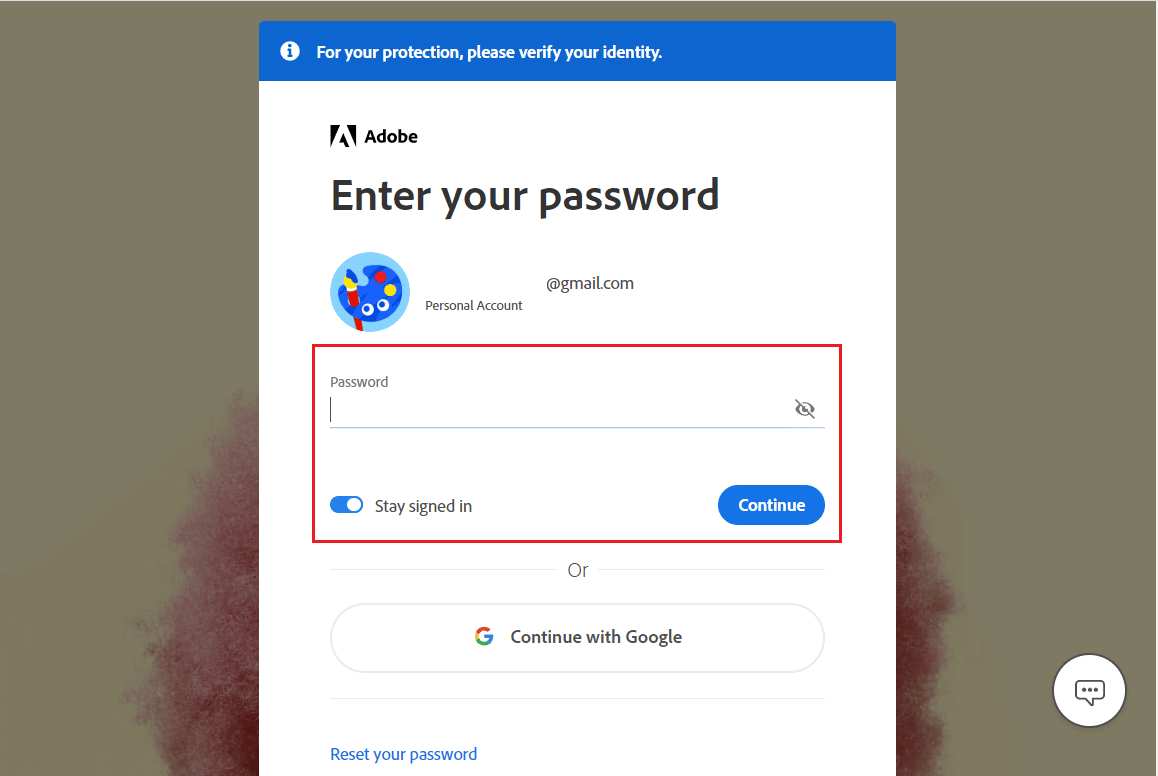How Can You Delete Adobe Account
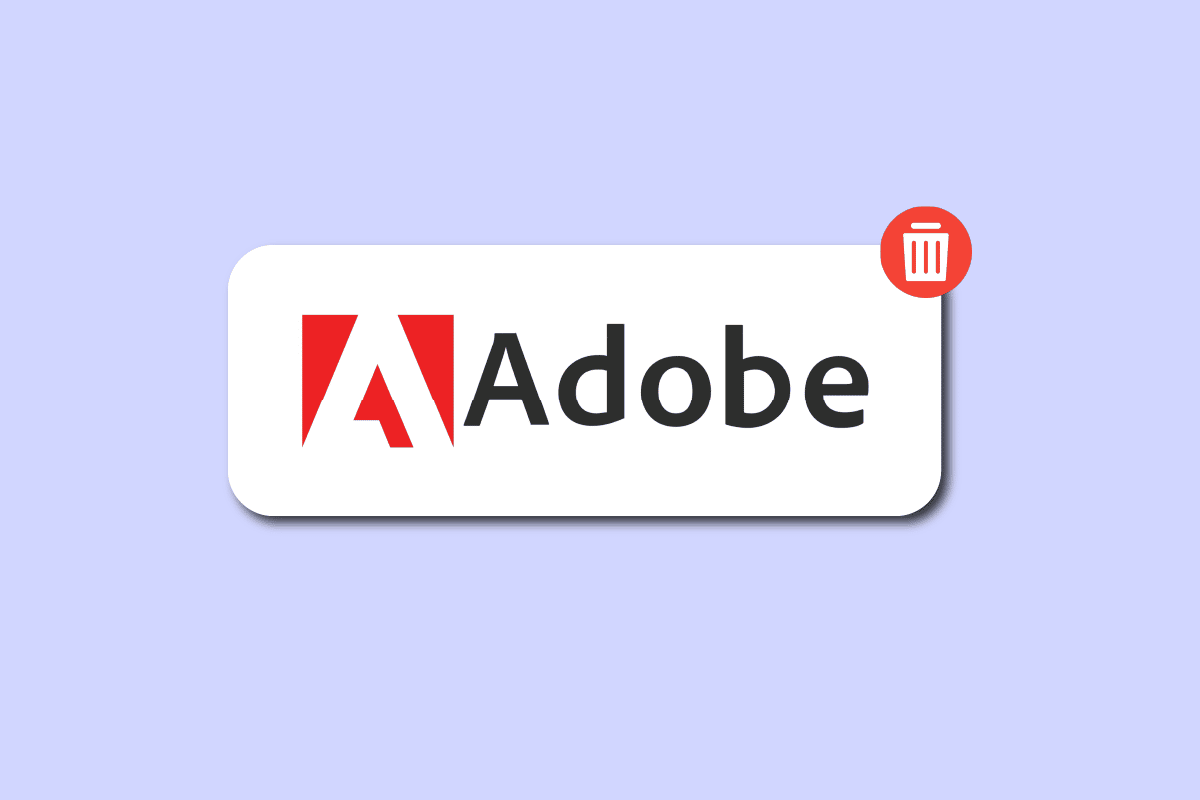
Adobe allows its users to create designs and get digital experience solutions. You may remove your account if you don’t have an existing connection. Or, if you’re a team or enterprise user, you must first quit any organizations you are a member of to cancel your account. You can no longer access any cloud-based files when you remove your account from Adobe’s applications and services. Your account will be permanently deleted, and all lost data will be lost forever. If you are someone looking for tips on how to delete Adobe account, stay tuned until the end! We are bringing a helpful guide that will teach you how to deactivate Adobe. Also, you will learn how to remove Adobe ID credentials and get back Adobe account after deleting it.
How Can You Delete Adobe Account
An account made on the Adobe.com website is known as an Adobe ID. It enables DRM (Digital Rights Management)-protected E-books to be downloaded and opened by library patrons. If you want to transfer electronic books to e-readers using Adobe Digital Editions software on your computer, you will need this ID. You will get to know how to delete or deactivate Adobe account further in this article. Keep reading to learn more about it in detail.
Where is Your Adobe ID Stored?
Your Adobe ID data is safeguarded and stored on Adobe’s private server.
How Can You Stop the Adobe Sign In from Popping Up?
To avoid the Adobe sign in from popping up, follow any of the methods below:
Method 1: Update Creative Cloud Application Software (If Applicable)
The Adobe Creative Cloud is a collection of services and software from Adobe Inc. It includes Adobe Acrobat for accessing PDF files and graphic design programs like Photoshop and video editing tools designed with YouTubers or professional producers in mind with their Premiere Pro licenses. One login is required to access each utility. There is a reasonable risk that the Acrobat constantly asking you to sign in problem will happen when you’ve been using the Creative Cloud app for a while and neglected to upgrade it. You need to update the program to fix it.
Here are the steps to upgrade any Adobe software through the Adobe Creative Cloud software:
1. Enter Creative Cloud in the Windows search bar and click on Open.
2. Click on the hamburger icon from the top left corner.
3. Select Help > Check for Updates.
4A. If an update is available, click on Update.
4B. If the software is up-to-date, it will display Up to date. Here, we have shown Premiere Pro as an example.
Keep reading to learn the steps to deactivate or delete Adobe account.
Method 2: Update Windows
The most recent version is easily accessible on outdated and modern Windows computers. Even so, specific CPUs cannot use it. However, if you haven’t updated Windows but have just updated to the Adobe Acrobat version, you will get the Adobe Acrobat request for the sign-in issue. The best course of action to resolve the Adobe issue is to upgrade your current version of Windows. Read our guide on How to Download and Install Windows 10 Latest Update and implement the same.
Also Read: How to Cancel Adobe Acrobat Subscription
Method 3: Restart Windows Credential Manager Service
Windows Credential Manager is an effective tool that you may use to handle your login information for networks, associated programs, and websites. If you cannot preserve the login information using standard methods, you can use the Windows Credential Manager application.
1. Press the Windows and R keys together to launch the Run dialog box.
2. Type services.msc and click on OK.
3. Double-click on the Credential Manager option underneath the Services (Local) menu.
4. Go to the General tab.
5. Click on Start.
Note: If the Start button is disabled, click on Stop. Wait for a few seconds and click on Start.
6. Click on Apply > OK, as shown above.
Keep reading to learn how to deactivate or delete Adobe account.
Method 4: Turn Off Compatibility Mode
If the Compatibility Option is turned on, outdated software releases can run on modern hardware. Nevertheless, it may also cause the Acrobat asks you to sign in issue. To fix the Adobe sign-in problem, it makes sense to disable Compatibility Mode and restart the software on the machine.
Note: Implement the software you were facing the issue. Here, we have chosen Adobe Acrobat.
1. Right-click on the Adobe Acrobat app from the desktop screen and choose Properties.
2. Click on the Compatibility tab.
3. Uncheck the box for Run this program in compatibility mode for.
4. Click on Apply and then OK.
Method 5: Whitelist Acrobat Executable Files in Windows Firewall
When you have Adobe Acrobat installed, it is relatively simple to get it disabled by your Windows Defender or antivirus program. This is possible as these executable files are now housed in one location rather than dispersed throughout the system. Ensure particular apps like Adobe Acrobat or whichever software has a.exe extension are included in both the automatic exclusions listings and the exclusion lists for your PC antivirus to avoid being affected by this issue or eliminate the Adobe sign in issue completely.
To allow Acrobat executable files in your Windows Defender Firewall, follow our guide Allow or Block Apps through the Windows Firewall and implement the steps as instructed.
Also Read: How Do You Permanently Delete Your Netflix Account
How Can You Delete Your Adobe Account?
If you don’t currently have an active subscription, you may remove your account. In the case of teams or corporate users, you must first quit any organizations you are a member of to remove your account. You can no longer access any cloud-based documents when you remove your account from Adobe’s apps and services. Your account will be permanently deleted, and all lost data will be lost forever. Here is how to delete Adobe account or deactivate Adobe from the Adobe website:
Note: Create a local version or backup of your data, photographs from Adobe Stock, films, and other creations that are kept there.
1. Visit the Adobe website and Sign in to your account.
2. Click on the profile icon from the top right corner and choose View Account.
3. Click on Account and security > Privacy and personal data.
4. Click on Continue under the Delete Adobe account section.
5. Choose the desired reason for deleting the account and click on Continue.
Note: To let your account be deleted, cancel your plans if you are asked.
6. Mark the Yes, I understand checkbox and click on Confirm delete Adobe account to finalize the deletion of your account.
Also Read: 25 Best Adobe Premiere Pro Free Alternatives
How Can You Deactivate Adobe?
You can follow the steps mentioned above to deactivate or delete your Adobe account from the official Adobe website.
How Can You Permanently Delete Your Adobe ID?
You can delete Adobe ID only if you don’t have an active subscription. Also, this is not possible if you are part of an organization. You need to quit the organization to remove the ID. Follow the steps mentioned above to remove the Adobe ID.
How Can You Remove Adobe ID Credentials?
Here is how you can remove Adobe user ID credentials from your PC:
1. Enter Credential Manager in the Windows search bar and press the Enter key.
2. Click on Windows Credentials.
3. Select any certifications that begin with Adobe User or Adobe App and click on Remove.
4. Click on Yes from the pop-up.
5. Repeat steps 3 and 4 for all Adobe App entries.
Also Read: How to Disable Adobe AcroTray.exe at Startup
How Can You Reset Your Adobe ID?
The email address you used to register serves as your Adobe ID. Logging in using your main or backup email accounts on the sign-in page should help. You cannot reset your Adobe ID. Instead, you can deactivate the account and create a new account. Scroll above and find the heading How Can You Delete Your Adobe Account? to learn the steps to delete your Adobe account and reset your Adobe ID.
What Happens When You Delete Adobe Account?
You cannot access any cloud-based files after deleting your Adobe account. Your account will be permanently deleted, and all lost data will be lost forever.
Can You Get Back Adobe if You Delete it?
No, you cannot get your permanently deleted Adobe account and the data connected with it. Adobe account gets permanently deleted after 27 days of deletion. You can reactivate it before 27 days using your email ID and password. If you have just deleted the Adobe application from your PC or phone, you can get it back by installing the app or opening it on a browser with the same email ID and password.
How to Get Back an Adobe Account After Deleting it?
Just logging in to your account once again will revive your Adobe account. Within 27 days after your account is deleted, you must restore it. Follow the below steps to get back Adobe account after deleting it:
1. Visit the Adobe website.
2. Enter the email address of the account you wish to retrieve and click on Continue.
3. Click on Retrieve.
4. Enter the password and click on Continue.
Note: Reactivating an Adobe account requires that you have used a password to sign in. The only option to revive your Adobe account is to get in touch with Adobe Customer Care if the erased account didn’t have a password.
Recommended:
We hope that this guide was helpful and you were able to delete Adobe account and get back Adobe account after deleting it. Feel free to reach out to us with your queries and suggestions via the comments section below. Also, let us know what topic you want to learn about in our next article.