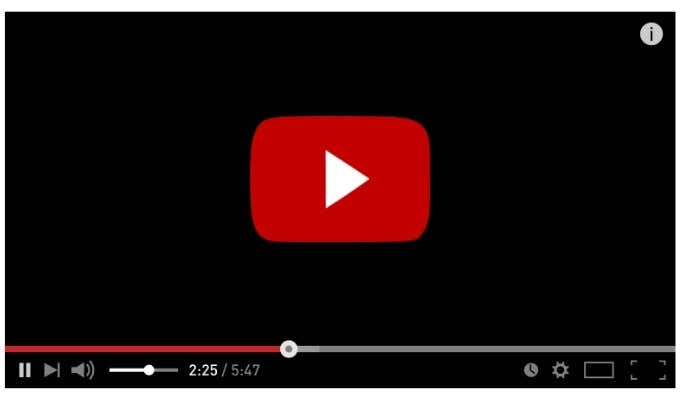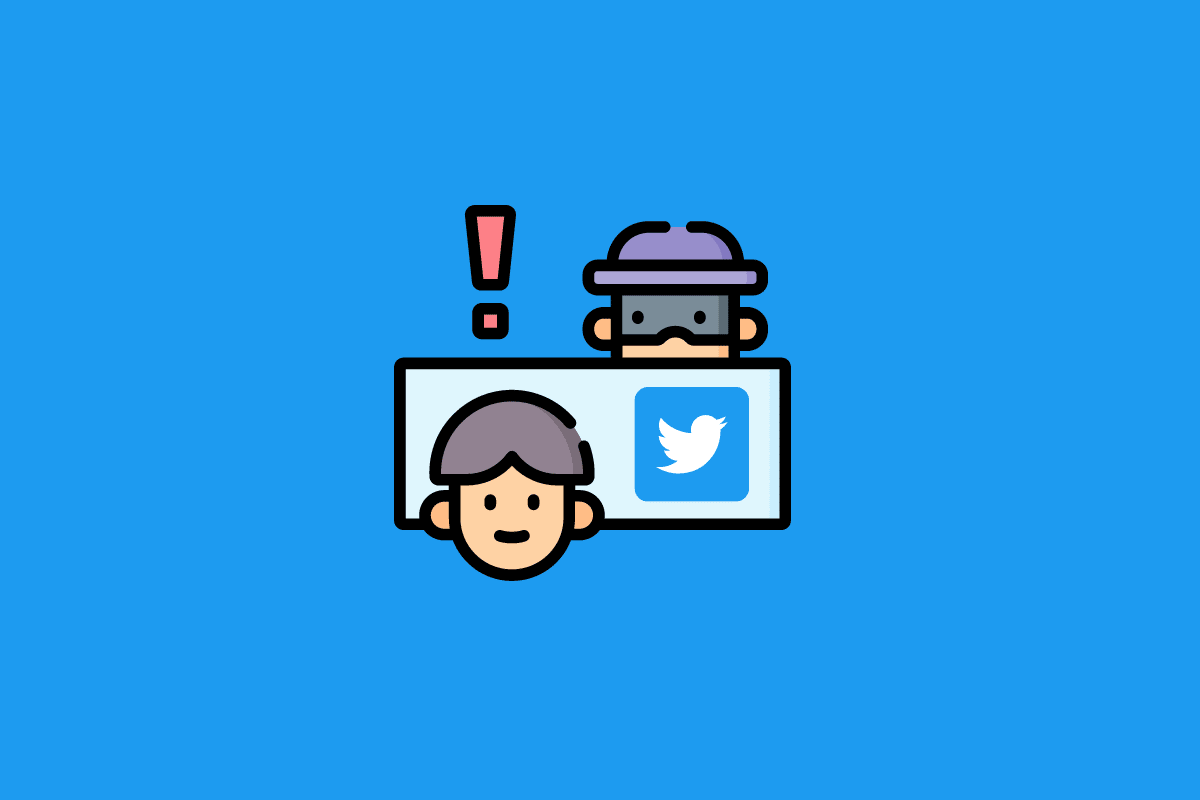Instagram has added a tool that enables you to download a complete backup of your Instagram account, along with comments, stories, and liked posts, and you can also back up your Instagram chats. You now have a copy of every bit of data you’ve ever posted on your profile, which is an advantage. If you want to learn more about Instagram back up, you are at the right place. We bring a helpful guide that will teach you how to backup Instagram chats and how Instagram backed up on iCloud. Also, you will learn how to restore Instagram backup.
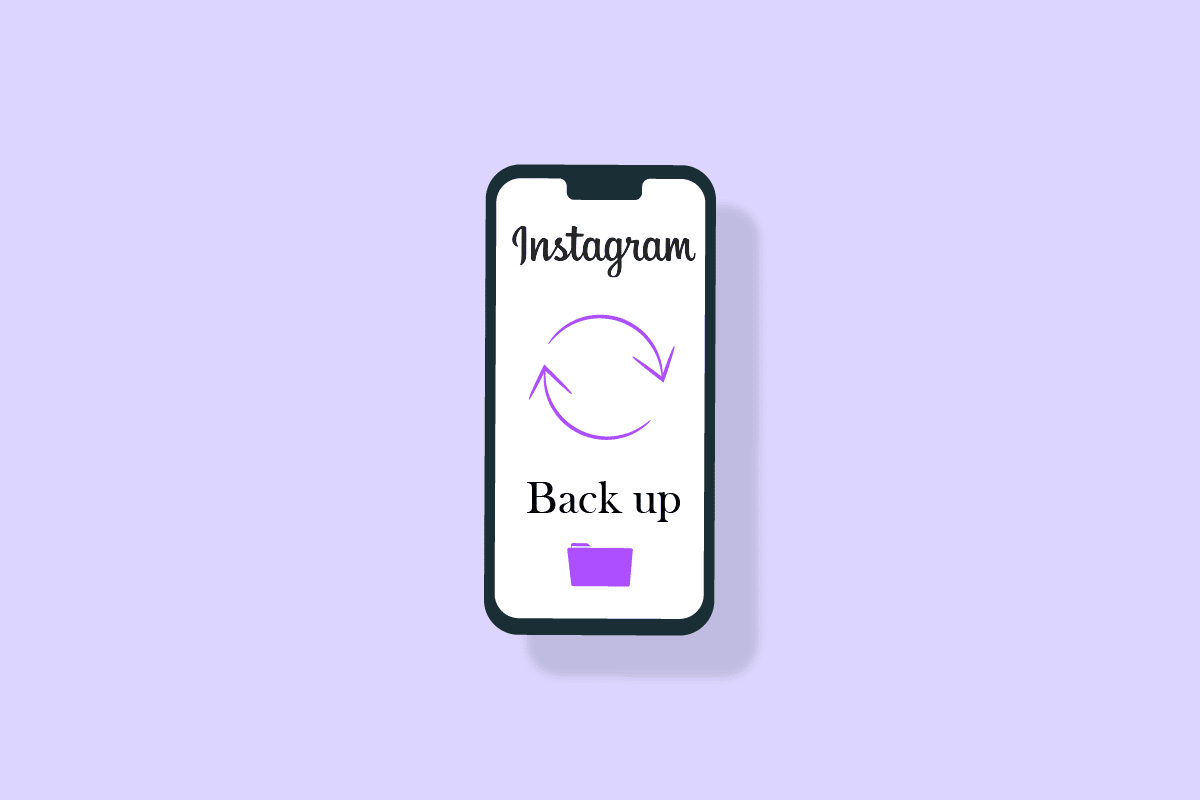
How Do I Back Up My Instagram Account
You will get to know what is Instagram back up and if you can download and restore Instagram backup further in this article. Keep reading to learn more about it in detail.
Does Instagram Have a Backup?
Yes. In terms of backups, Instagram is quite considerate. It will probably take some time to recover your account if lost, but at least you’ll have a copy of your images and other information to aid in the process.
You might have to download the backup using a computer because it can take up to 48 hours to create one. Being ready for the most unlikely situation is the goal of data backup. IG offers users a feature that can help prevent the complete loss of their account data if their account were to be hacked, blocked, or deleted, even though the backup option may not be that effective.
Is Instagram Backed Up on iCloud?
No. It happens only if you give permission. If you have not chosen to back up the app’s data in your iCloud backup, the concerned app does not store your data elsewhere. IG will not have your data installed when you restore the backup. You should only include an app in your iCloud backups if you want to save its data and configuration options. However, Instagram allows you to download your data directly from the app, so you can do it whenever you choose. So IG is not necessarily backed up on iCloud.
Also Read: Top 15 Best iCloud Unlock Bypass Tools
Does Instagram Need to be Backed up on iCloud?
No. In general, if you exclude an app from your Instagram, you will have to configure that app from scratch, as if you had just installed it if you ever need to restore that device. The app will come down in a brand-new condition without any data or configuration settings, but note that this won’t stop the actual program from reinstalling as part of your iCloud restoration.
But you don’t necessarily need to worry about Instagram back up on iCloud because Instagram allows you to download or save all of your data, including photos, messages, videos, and more, within the app itself.
Is IG Back up? Is Instagram Back up?
Yes. Everyone can back up their Instagram account if they know their login credentials. Users are given a method to help prevent the complete loss of their account data if their account is hacked, blocked, or terminated.
What Happens If You Don’t Backup Instagram?
Backups are not generally required for social networking platforms such as Instagram because they rarely lose data. But in some cases, you might choose to delete your account or be concerned that the service would stop working or restrict your access. It’s a tool to help prevent the complete loss of their account data.
If you don’t back up your Instagram account, the consequences are listed below:
- Cannot recover deleted photos and videos
- Will lose posts made on profiles
It will probably take some time to recover your account if lost, but at least you’ll have a copy of your images and other information to aid in the process. It’s good to take charge of your data and perform a minimum of one yearly backup.
How Long Before Instagram is Backup?
Once requested for Instagram backup, Instagram will link you to one or more files, including links to your photographs, comments, profile details, and other content. Gathering the data and emailing it to you can take up to 48 hours. The sending of that email could take up to 14 days. It is best to save your files as soon as you receive the email link because it is only valid for four days after receiving it. Read more to know how to backup Instagram.
How Can I Backup My Instagram?
It is very simple to download a copy of your whole Instagram data. Follow these steps to backup your Instagram Instagram:
1. Open the Instagram application on your Android or iOS devices.
Note: Make sure you are logged into your account.
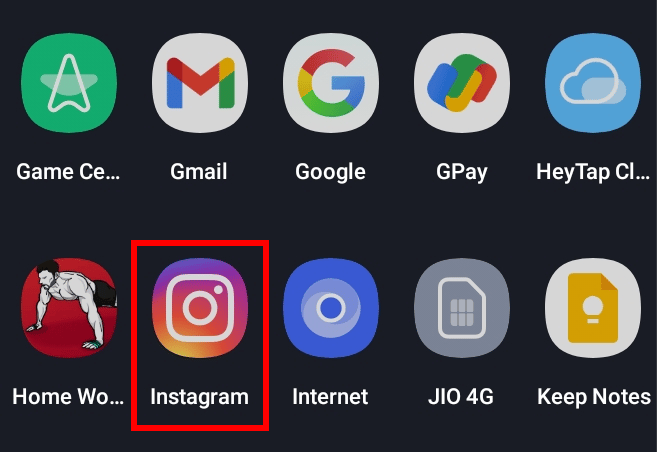
2. Tap on the Profile tab from the bottom right corner of the screen.
![]()
3. Tap on the Hamburger icon from the top right corner.
![]()
4. Tap on Your activity from the menu at the bottom of the screen.
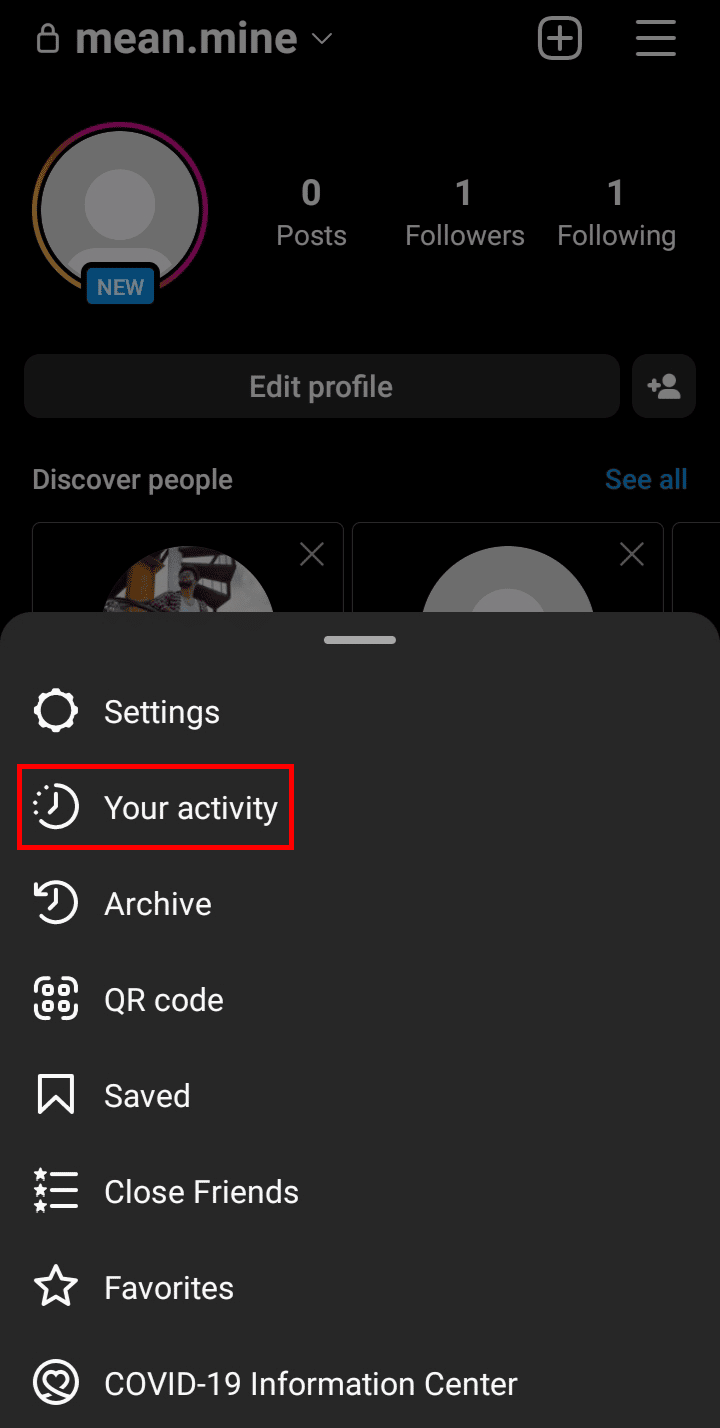
5. Tap on Download your information.
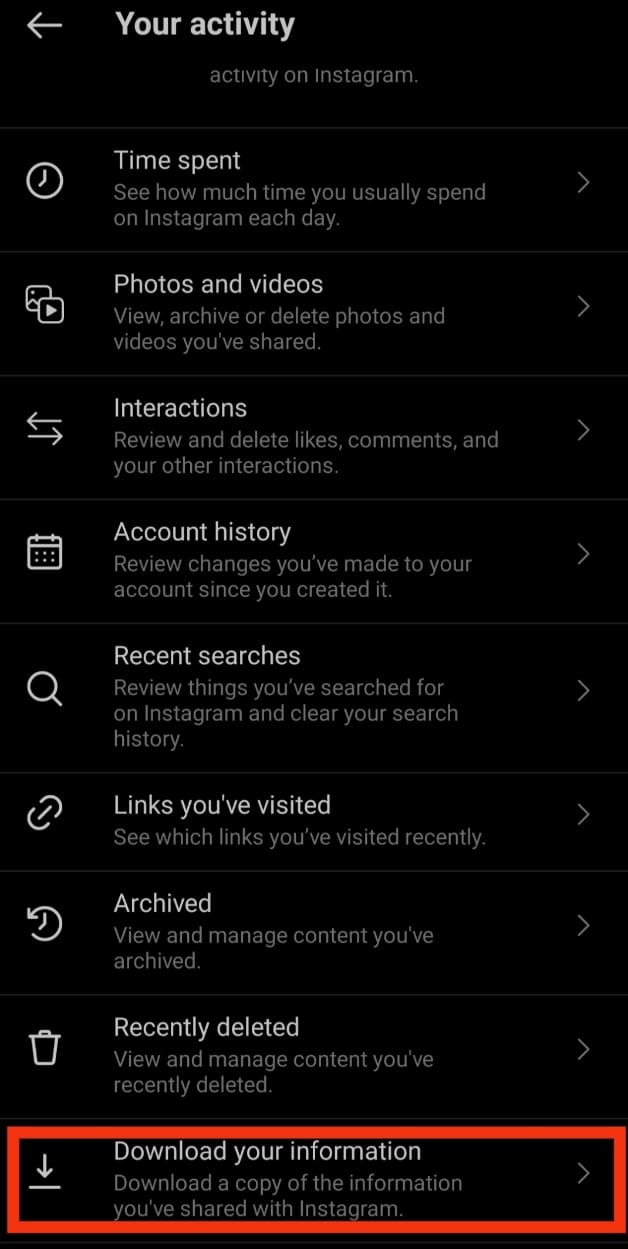
6. Type your email address and tap on Request Download.
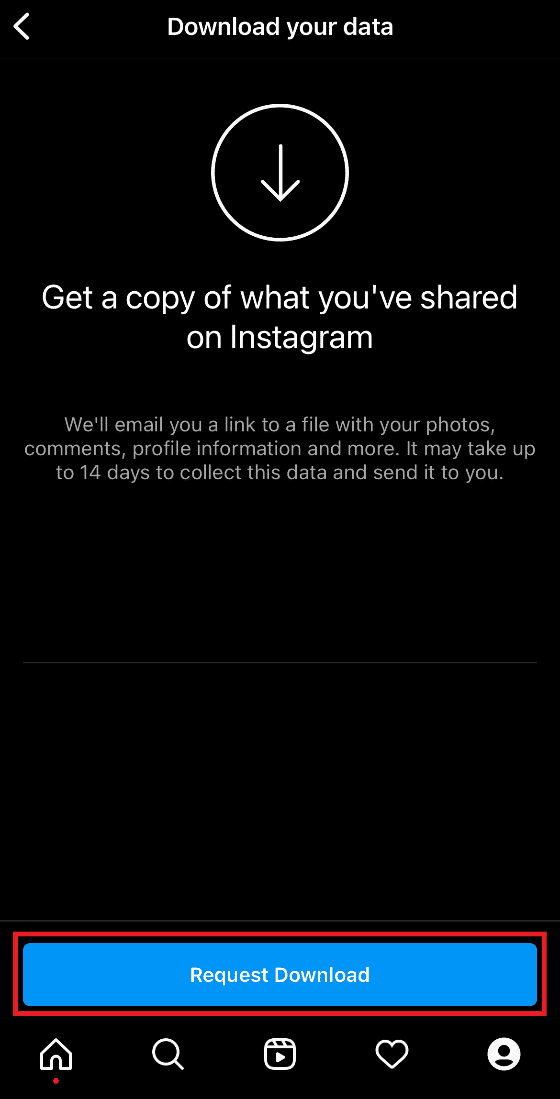
7. Enter your Instagram password and tap on Next.
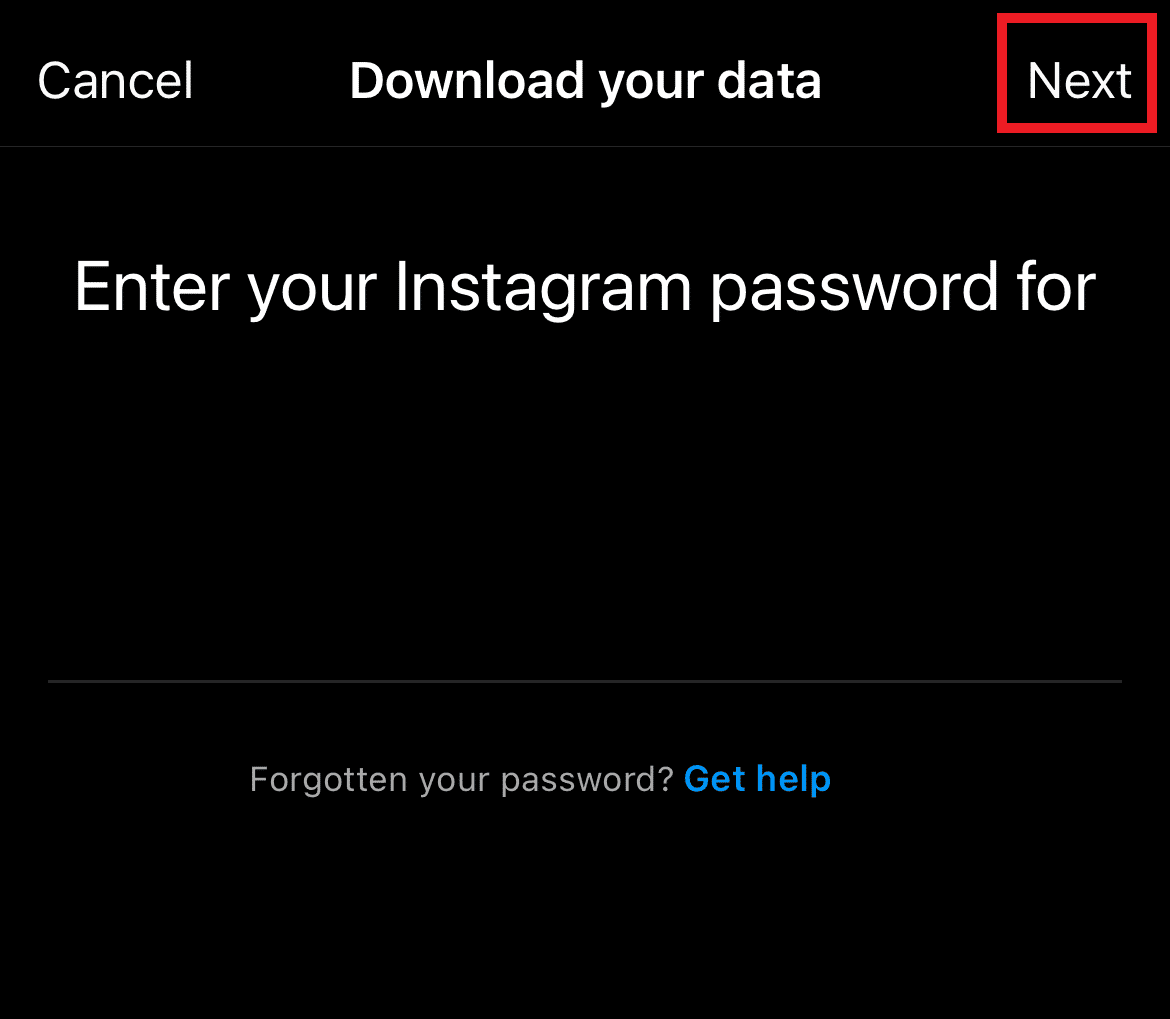
8. Tap on Done.
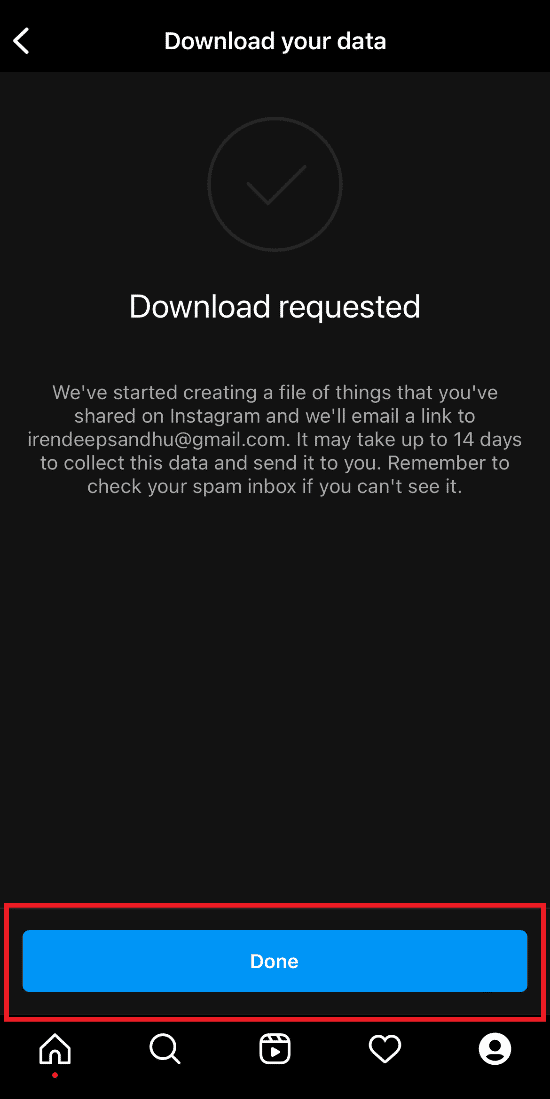
9. Open the received mail with your IG data file and tap on Download information.
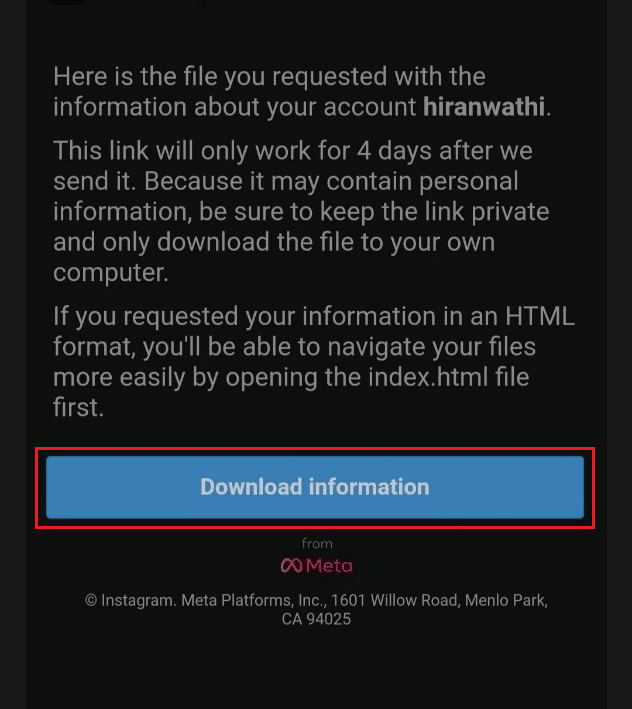
Also Read: How to Perform Instagram Message Recovery
How Do I Back Up My Instagram and Delete It?
Follow the steps above to back up your Instagram. Now we’ll go over how to disable your Instagram profile temporarily or delete it completely.
To disable the account, read our guide on How to Permanently Delete Instagram Account and implement the same.
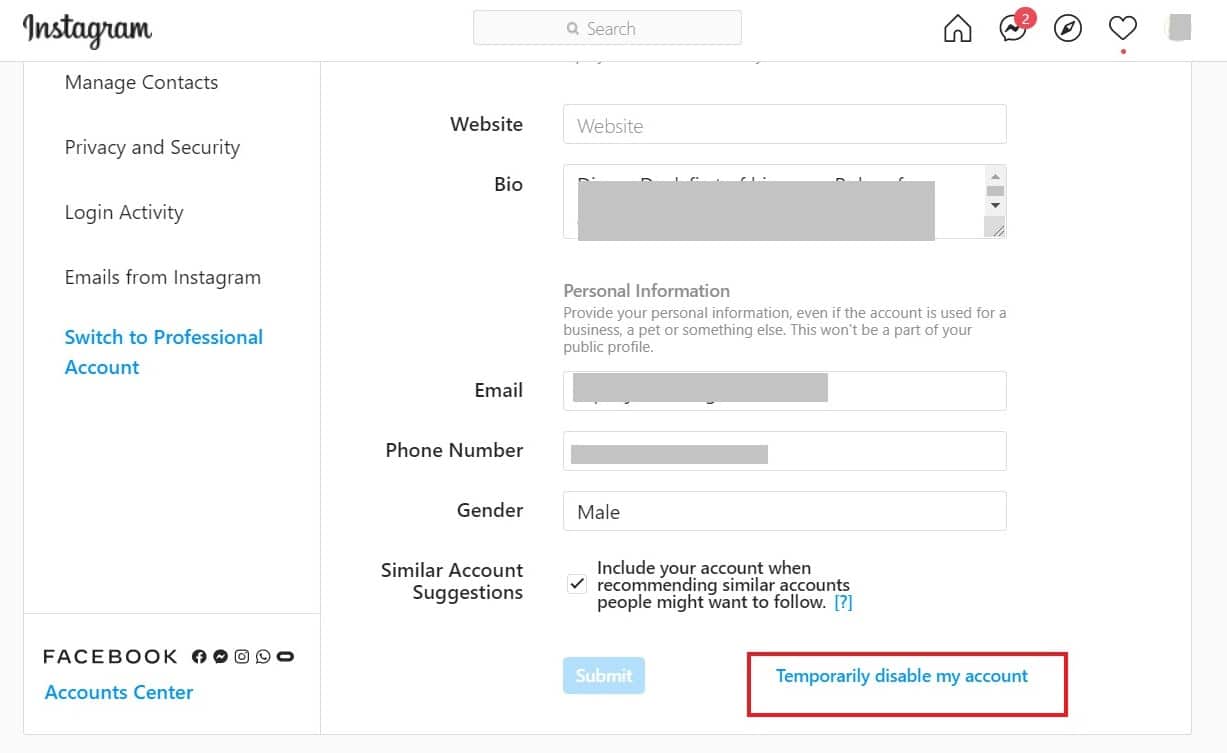
How Can I Backup My Instagram Chats?
To answer your next query on how to backup my Instagram chats, follow the steps mentioned below to download data from your IG web account. You can easily backup your Instagram chats when you download the data from Instagram. Read further.
Note: Each recovery method to backup Instagram chats requires the login information for your Instagram account.
1. Visit the Instagram website on your browser.
2. Enter your username and password to Log In to your account.
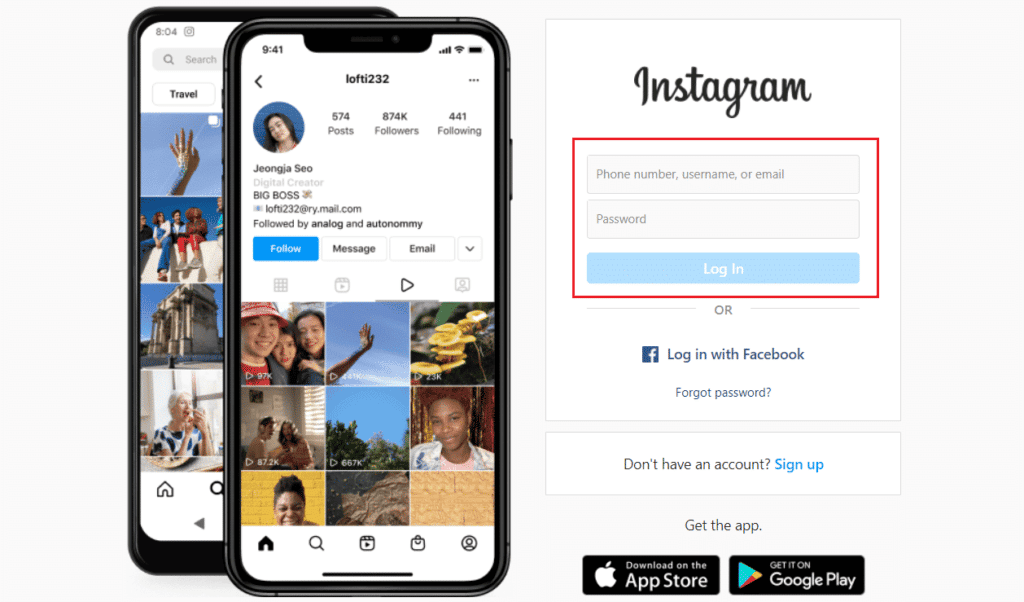
3. Now, click on the profile icon > Profile option.
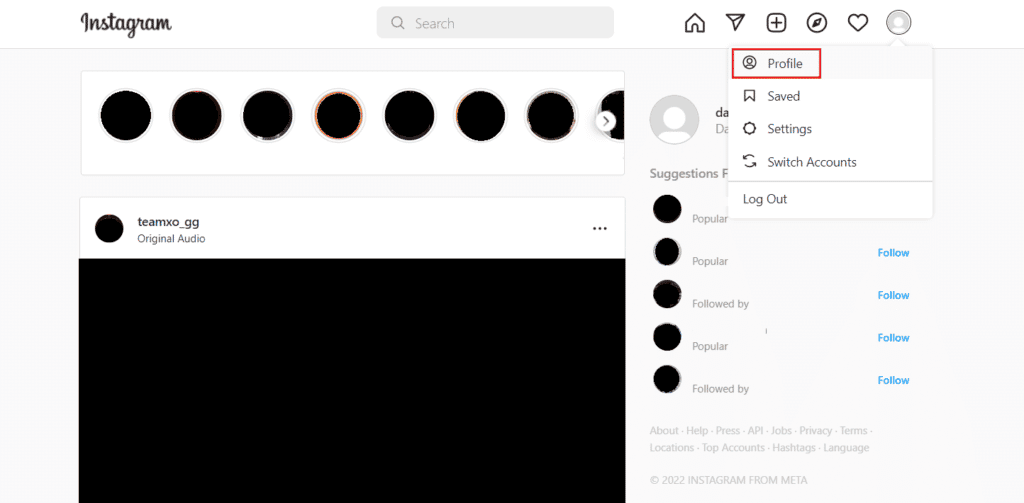
4. Now, click on Edit Profile from the top.
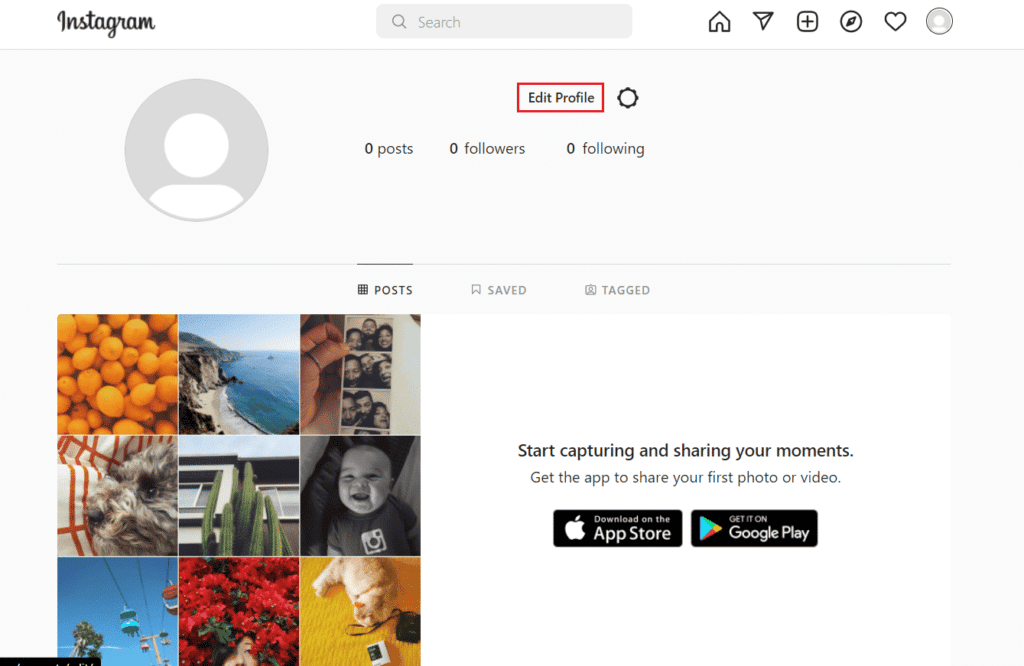
5. Click on Privacy and Security from the left pane.
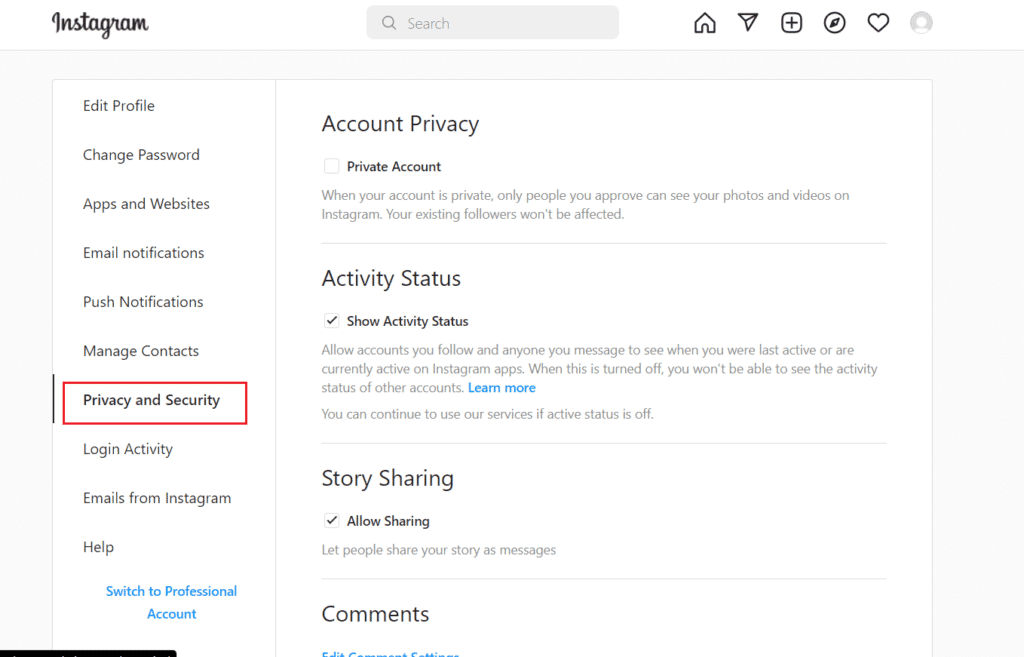
6. Scroll down to the bottom and click on Request Download.
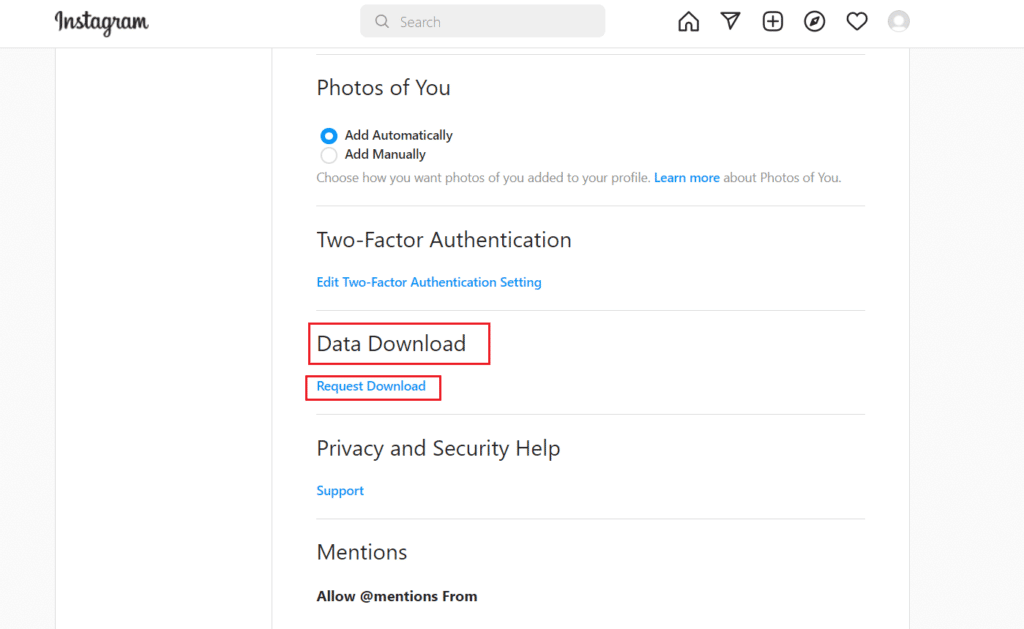
7. Now, enter an email address, choose HTML or JSON, and click on Next.
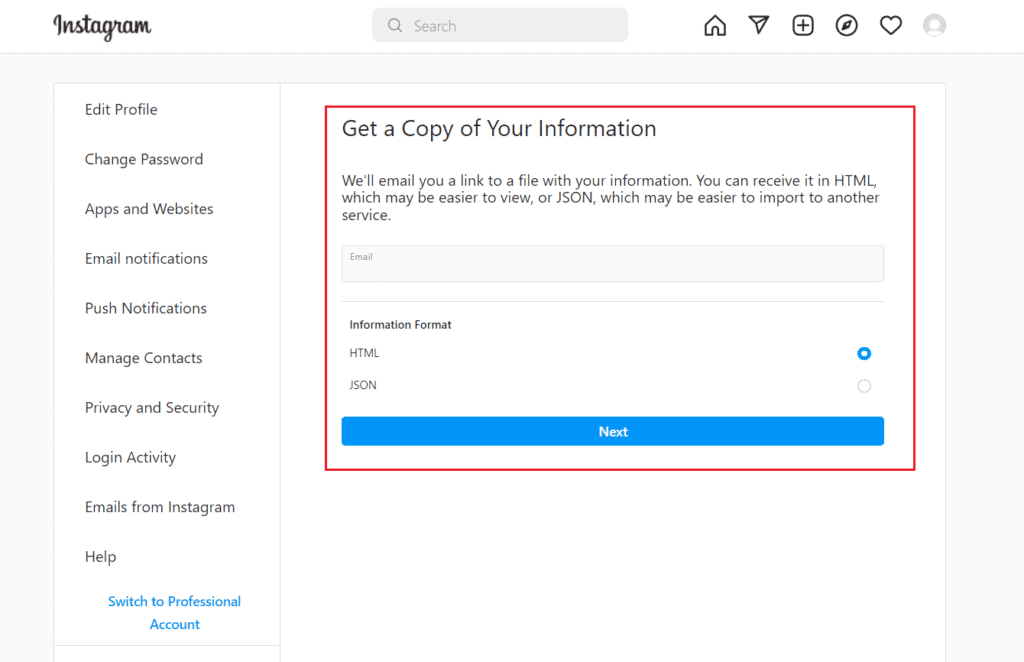
8. Now, enter your password and click on Request download.
9. You will receive the downloaded data at your email address within 14 days.
10. After receiving the data in your email, click on the Download information option.
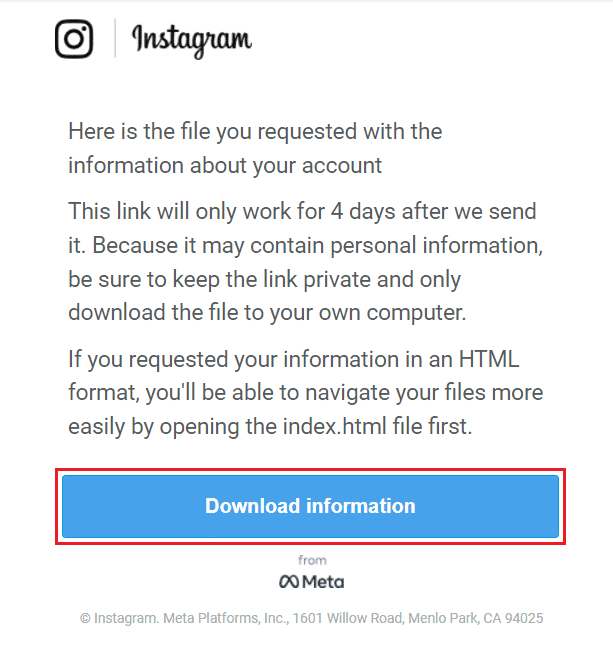
11. You will be redirected to the login page. Enter your account credentials and click on Log in.
12. Next, click on Downloaded Information.

13. Next, unzip the downloaded file.
14. Open the folder and search for the Liked comments folder.
15A. If the format is HTML, your data will open in the default browser.
15B. If the format is JSON, right-click on it, and select Open with to choose your default browser to see liked comments on Instagram.
Also Read: How to Get into Your iCloud Account
How Can I Get Back My Deleted Instagram Photos?
When you choose to delete a photo, video, reel, or story, it is immediately erased from your account and placed in the Recently Deleted section. Unarchived deleted stories will remain in the folder for up to 24 hours. After 30 days, everything else will be immediately destroyed. To backup IG photos, you can follow the steps mentioned above. Keep reading to learn how to restore Instagram backup.
Note: You can access your deleted content there for the next 30 days. You can then choose to restore it or permanently delete it. Or you can download the data from IG and back up everything, including your pictures, chats, and videos.
How Do I Backup My Instagram to iCloud?
Follow the above steps to download your data. Instagram may not email you a download link for up to 48 hours for you to back up and restore it whenever you want. For safety and security reasons, some of the data you’ve removed might be temporarily preserved, but it won’t show up when you view or download your data.
Tap the link in the email you receive after receiving it to save the ZIP archive containing your data. The link will expire after four days if you don’t download the material during that time. Save the folder to your hard drive if you’re using a PC, then back it up to a service like iCloud or Dropbox. To access your data, unzip the file.
1. Follow the steps mentioned above in this article to download your IG account backup file.
2. Now, open the Downloads folder on your Mac.
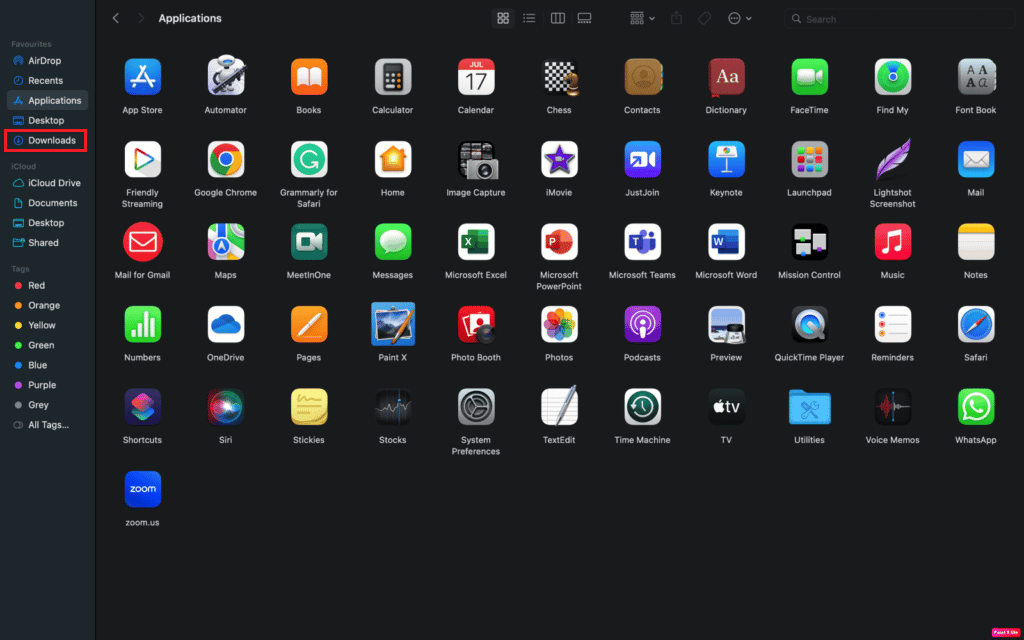
3. Right-click on the IG backup file and click on Copy from the context menu.
4. Now, go to the iCloud Drive folder.
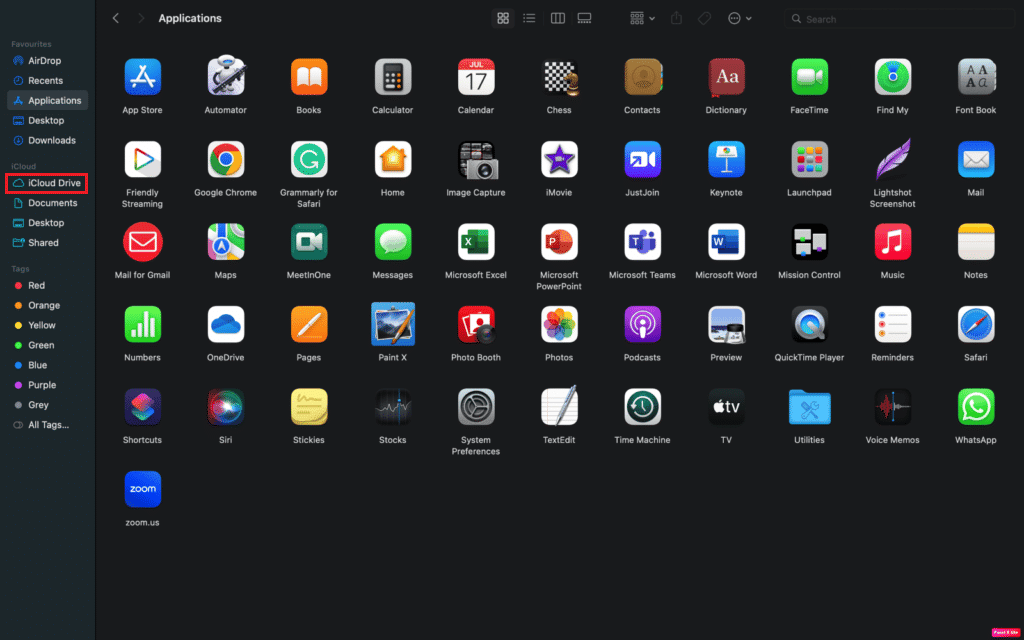
5. Right-click in the empty area and click on Paste Item from the context menu.
How to Restore Instagram Backup?
You can read and follow the steps mentioned above to save and restore your IG backup on iCloud to recover it whenever you want.
Recommended:
We hope that you found this information useful and that it helped you learn about if you can download and restore Instagram backup. Feel free to contact us with your queries and suggestions via the comments section. Also, let us know what you want to learn next.