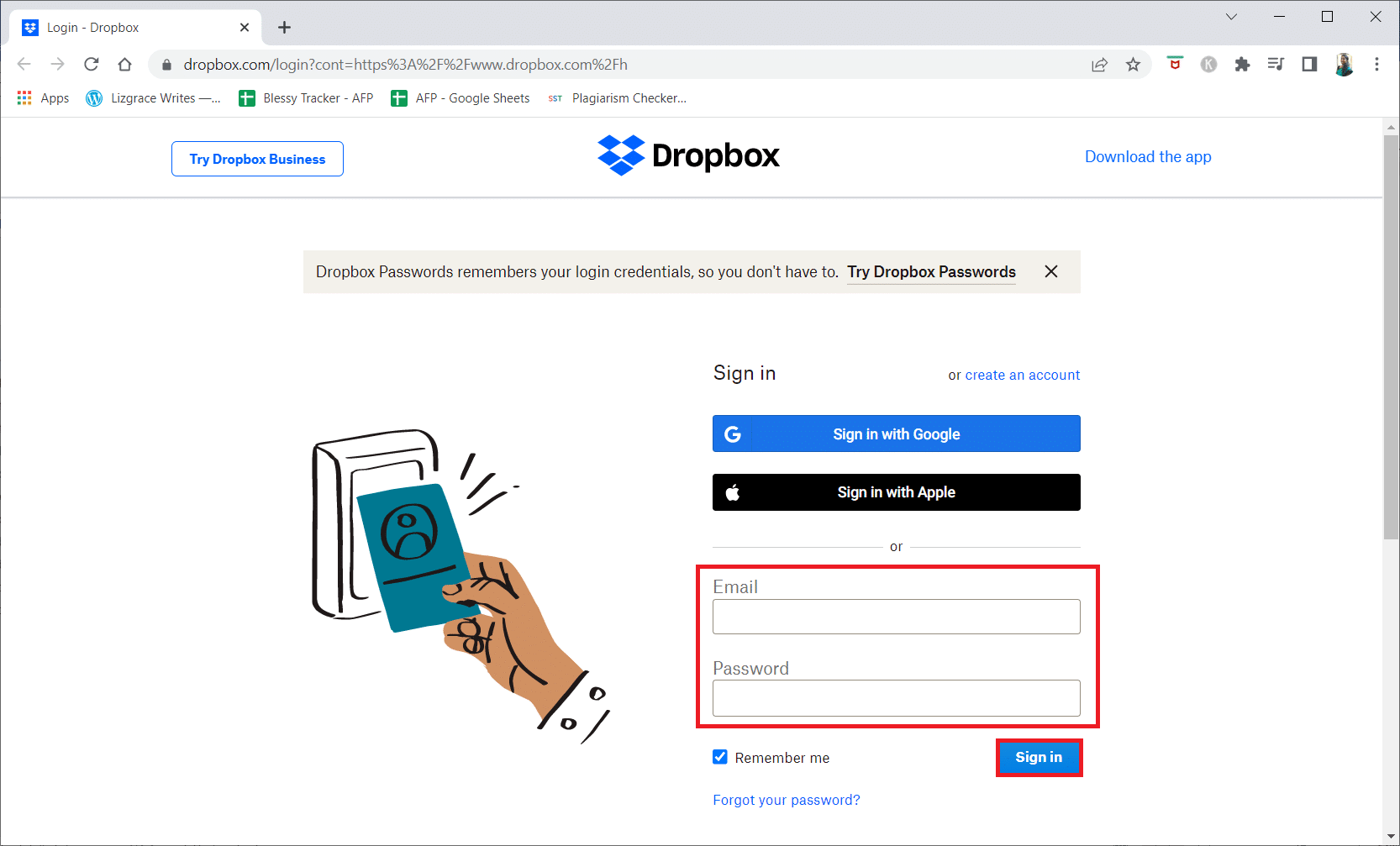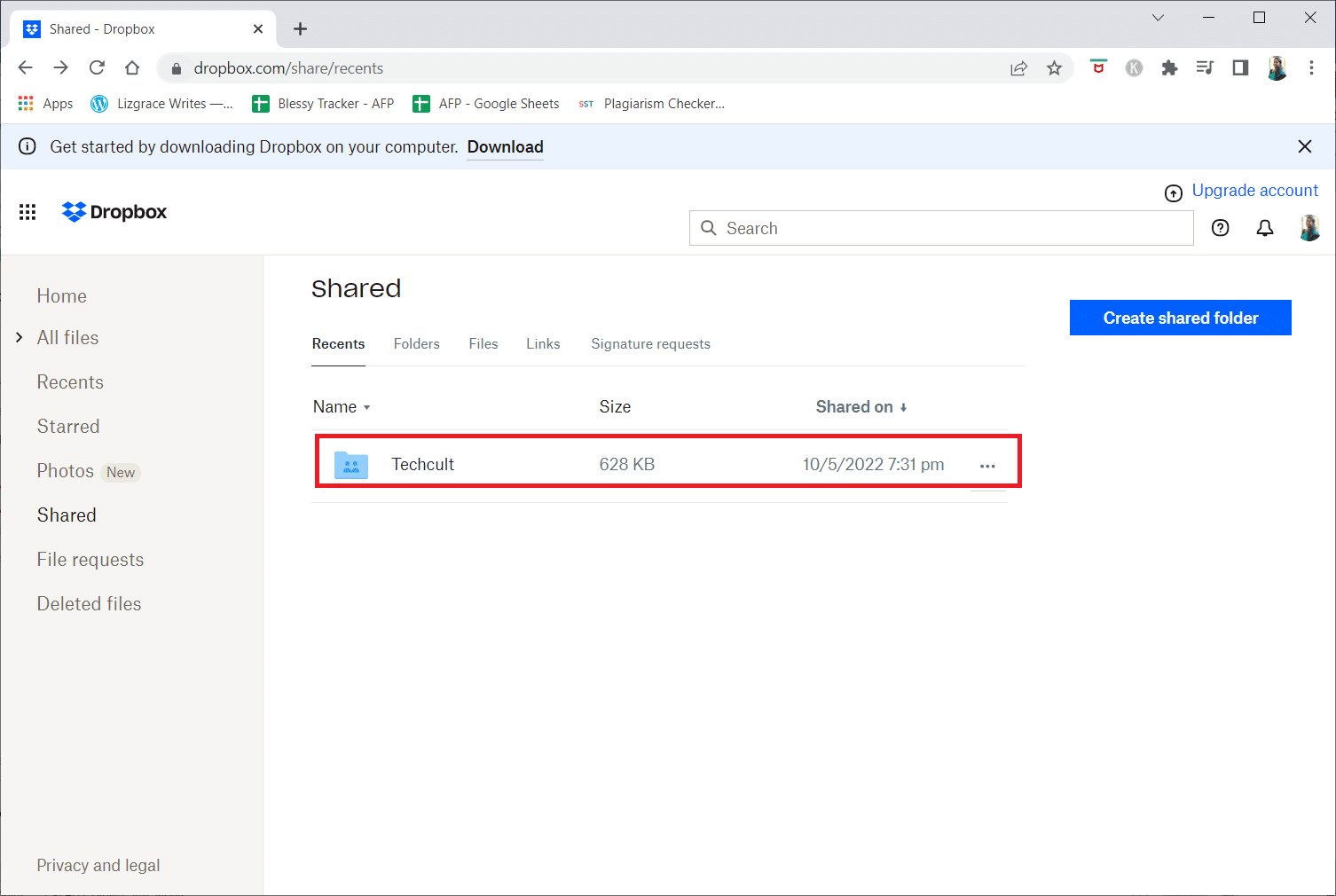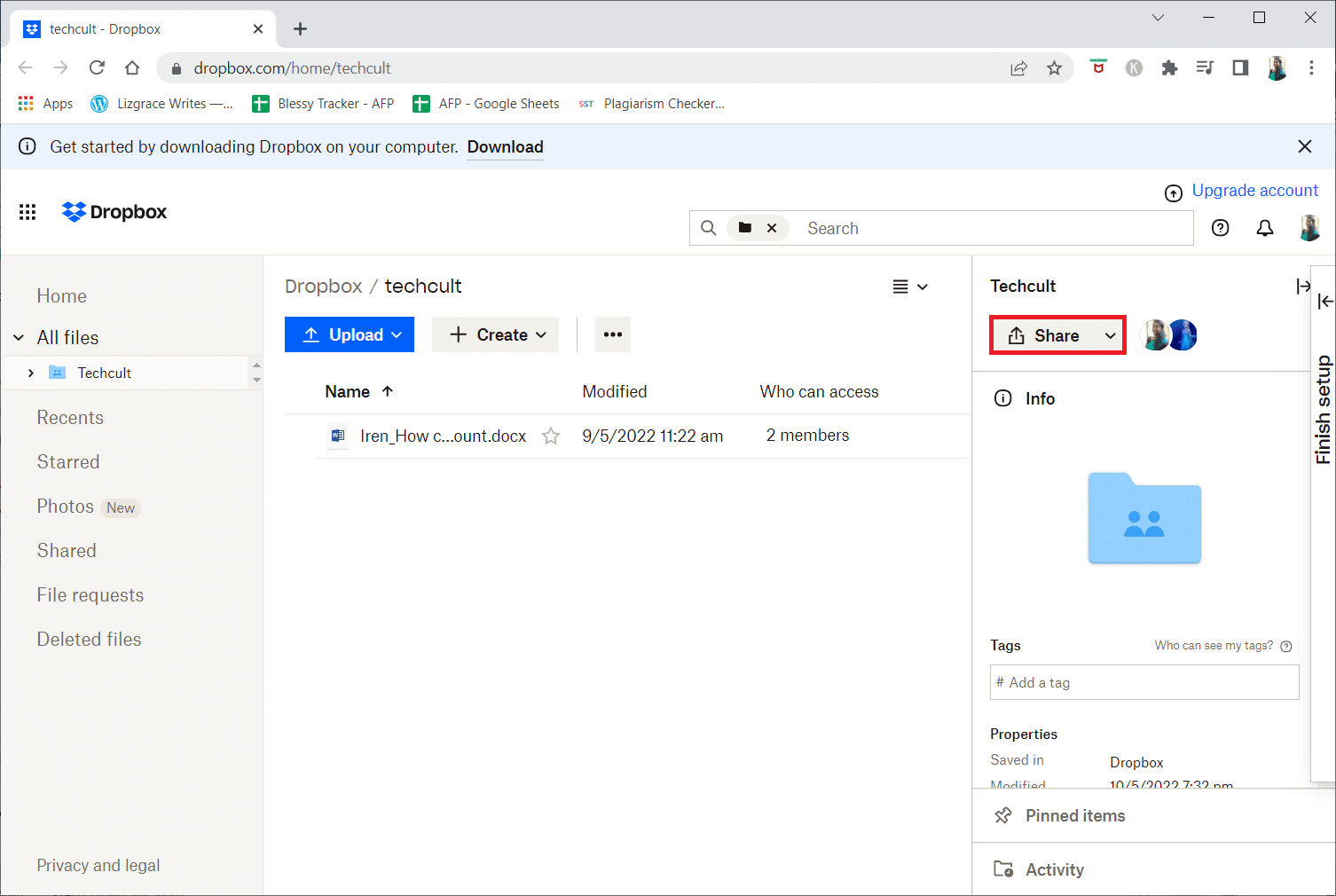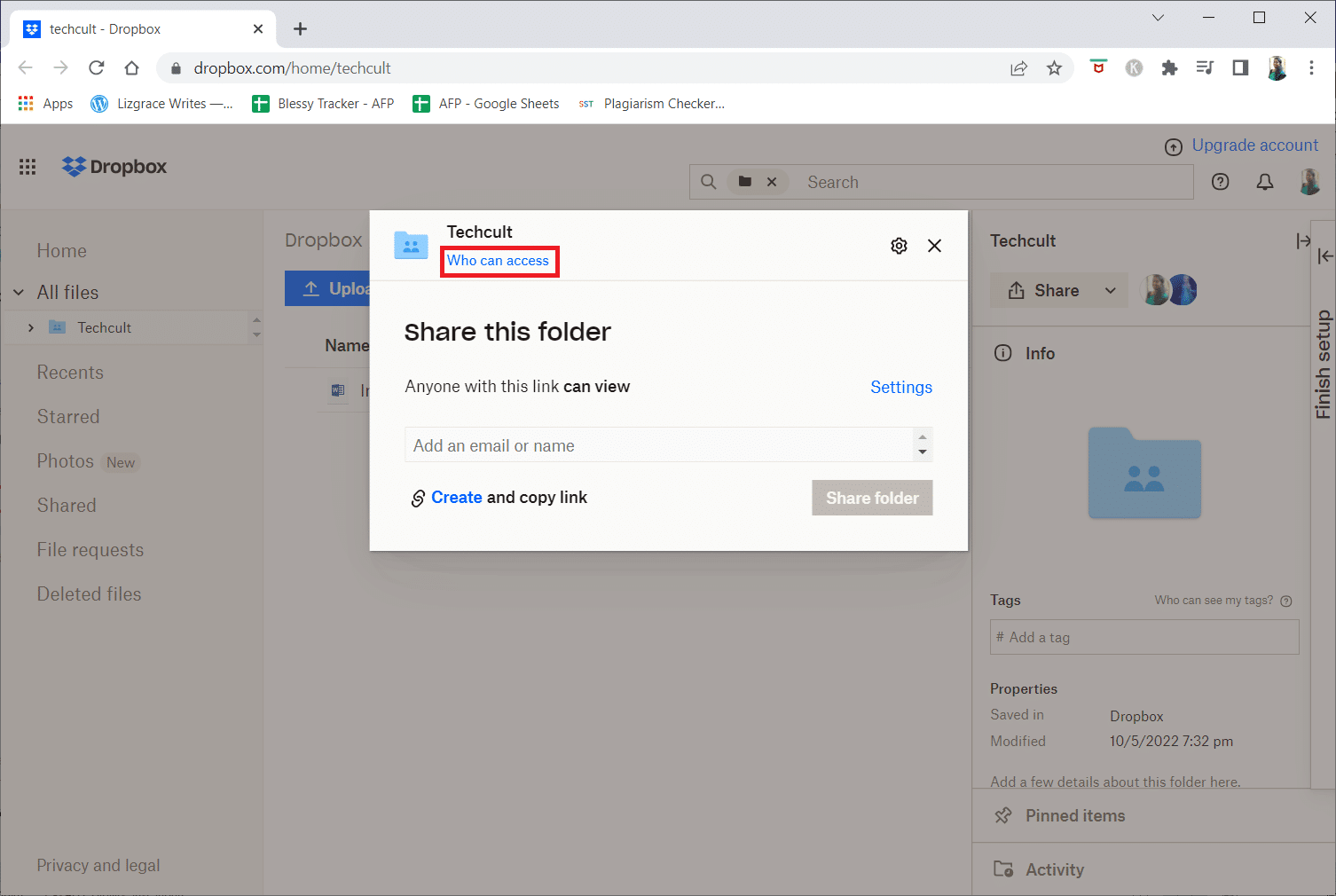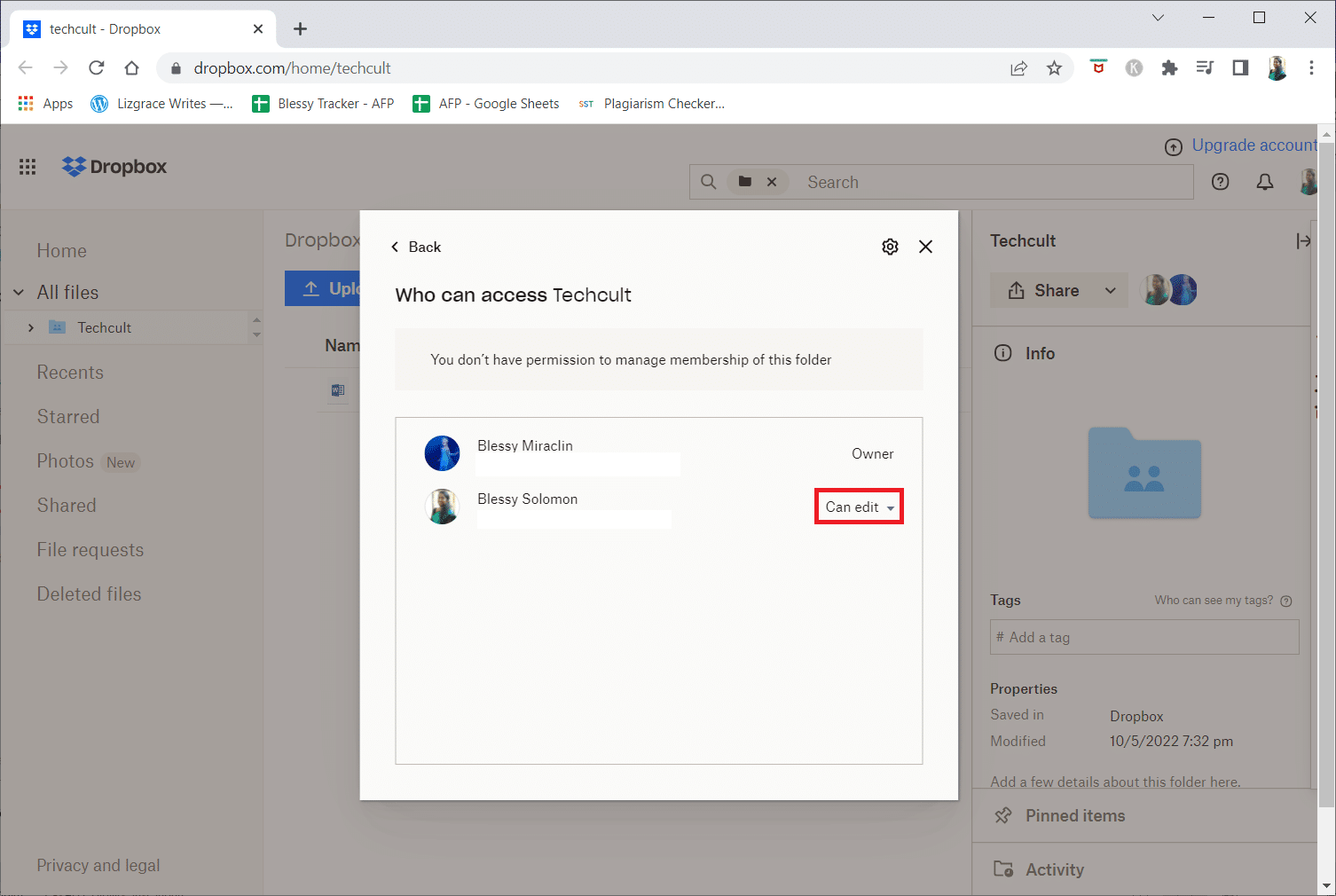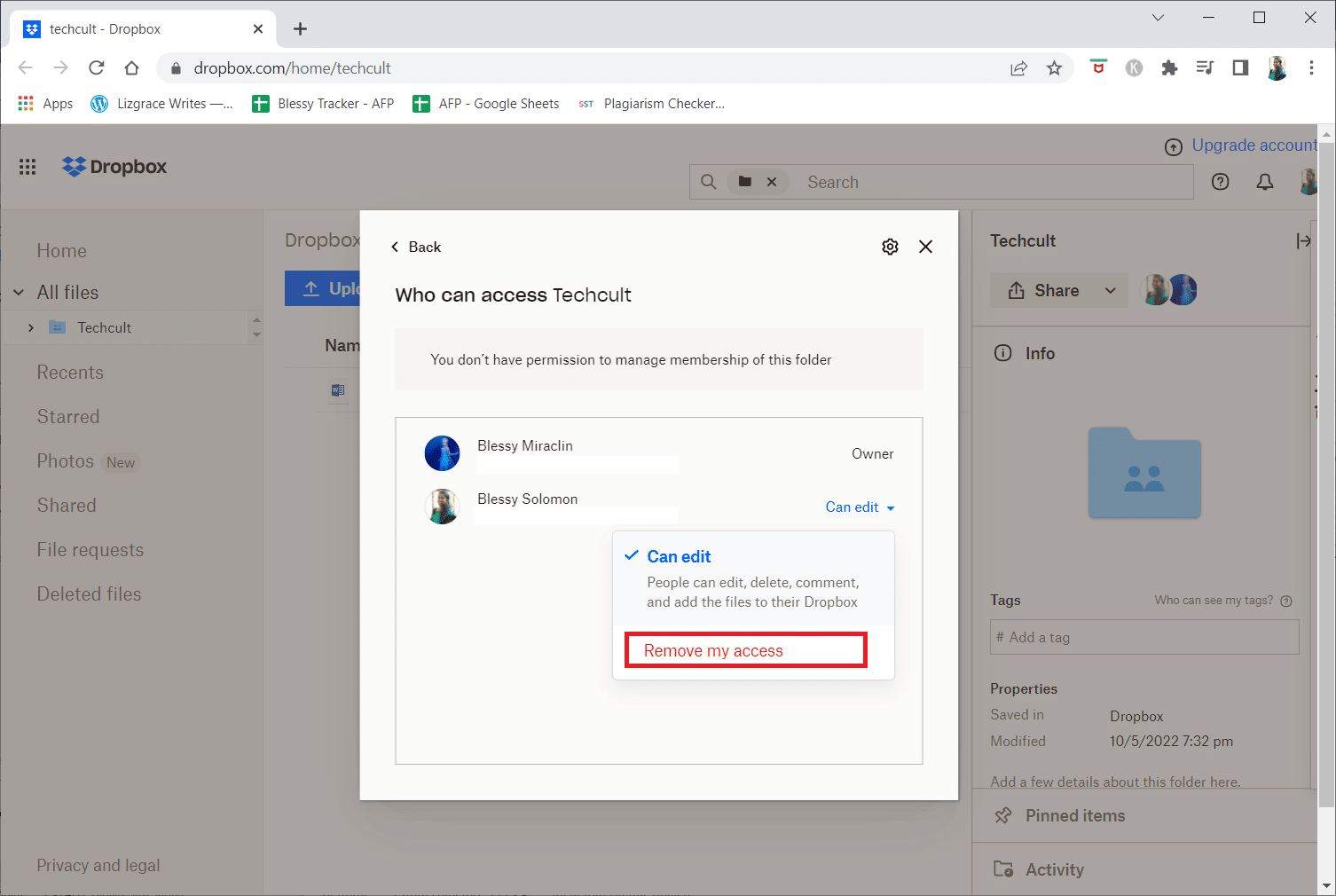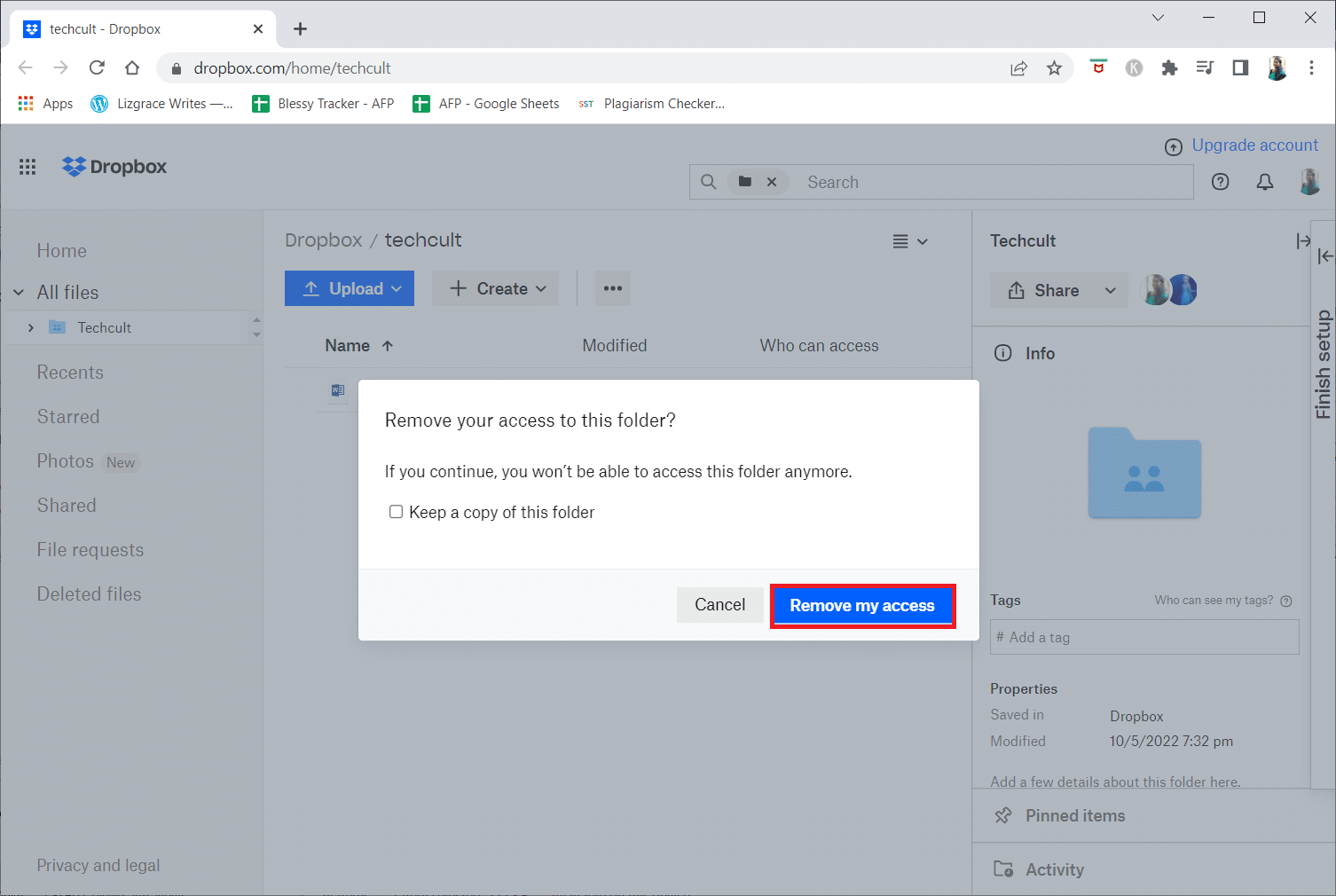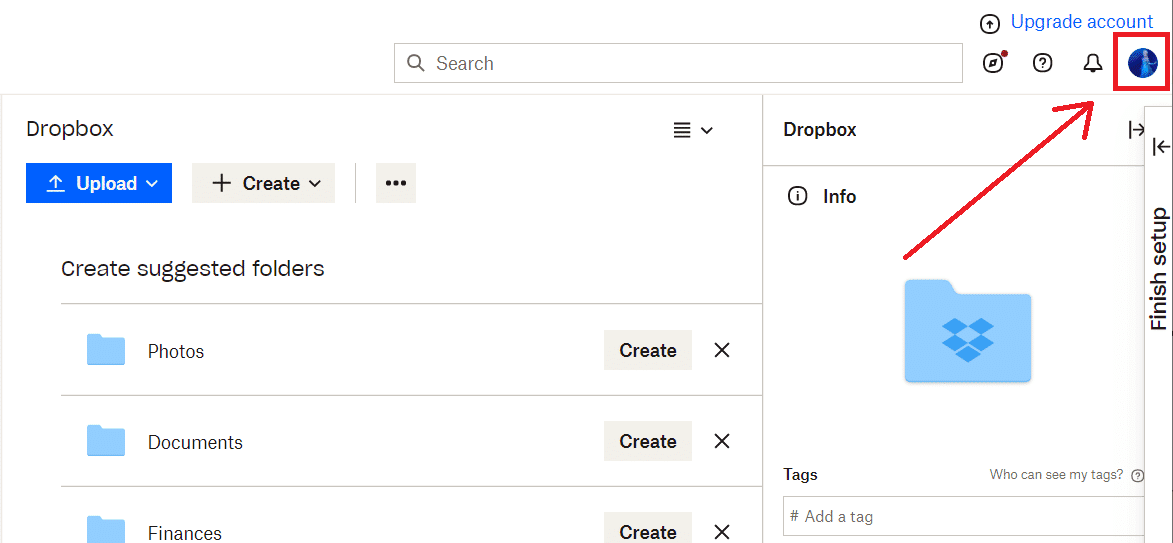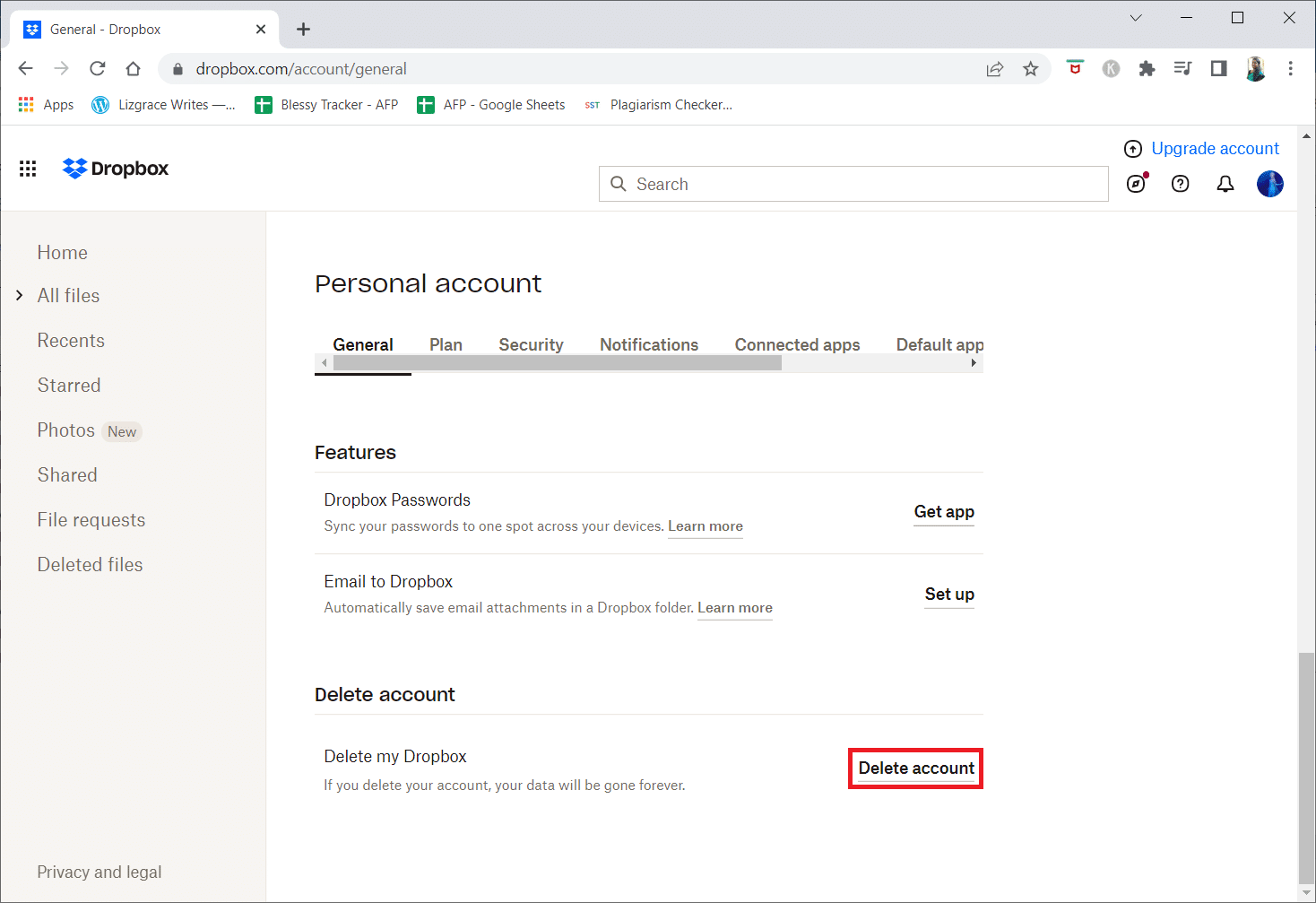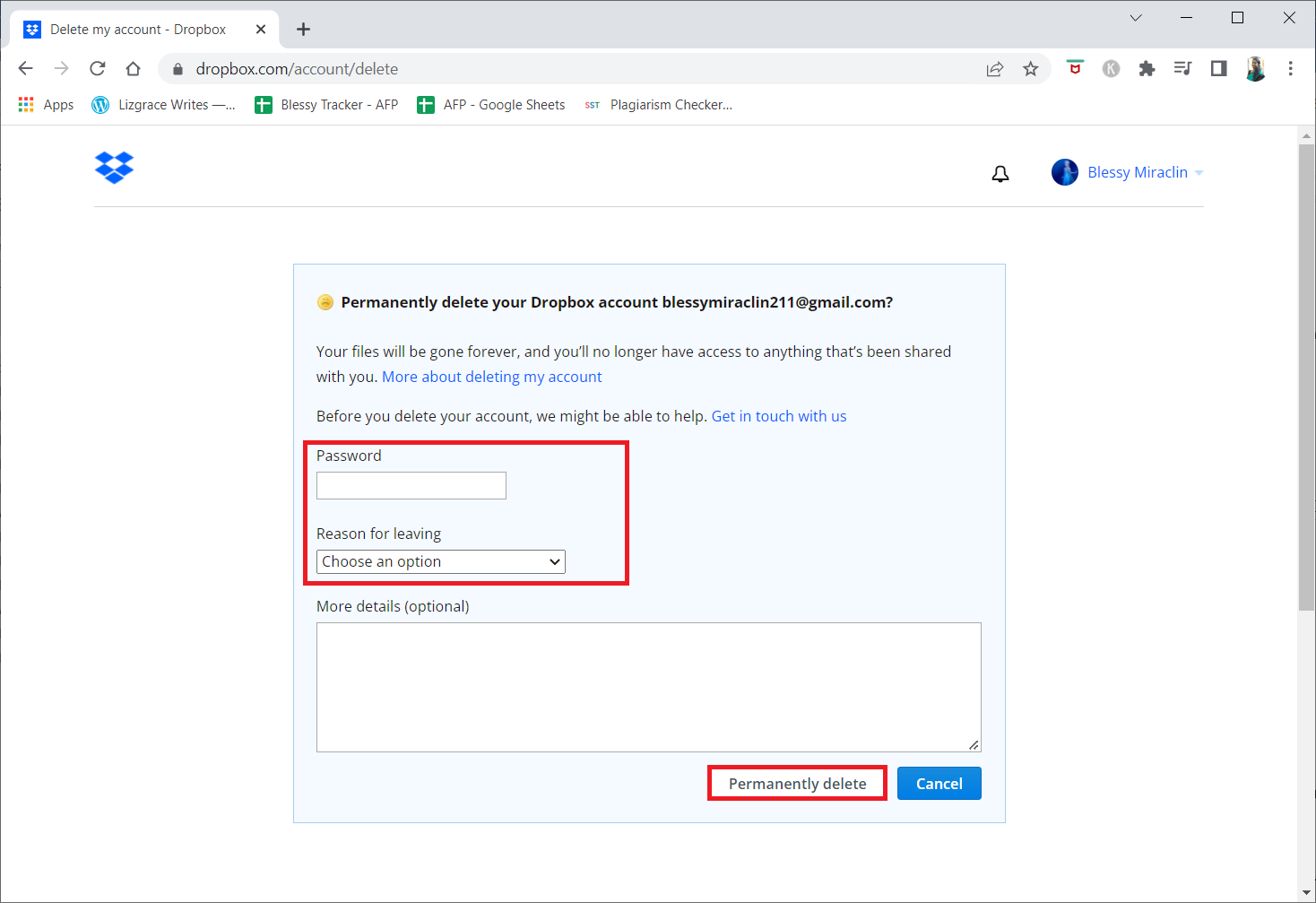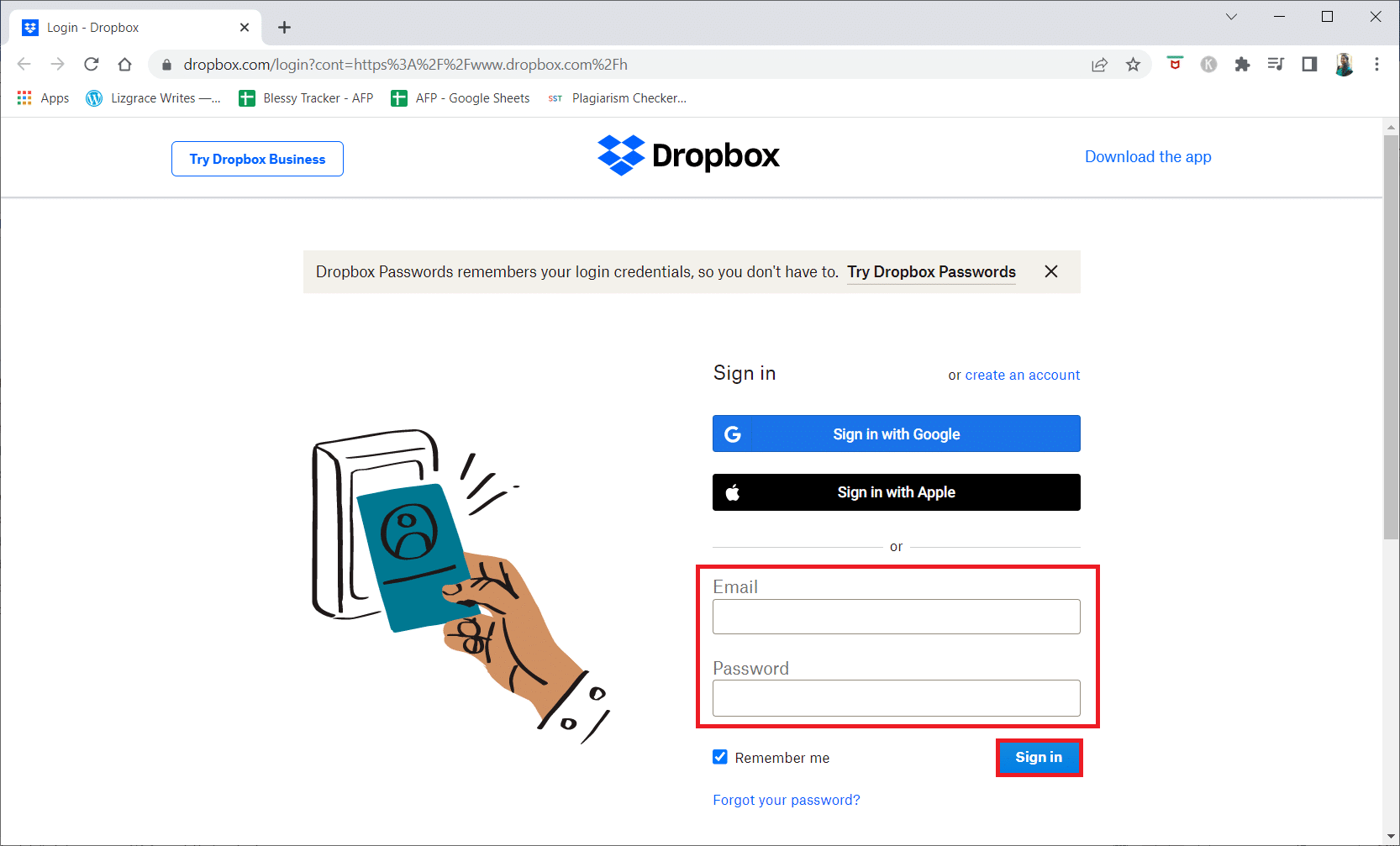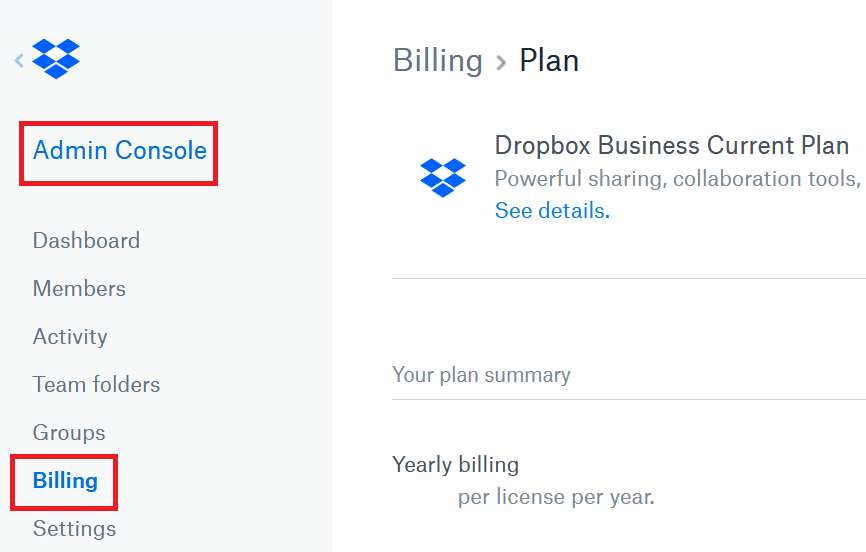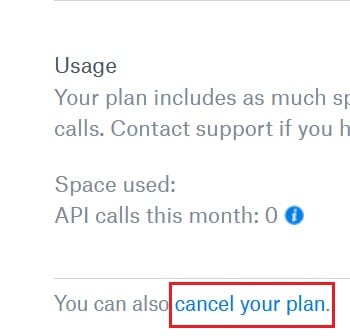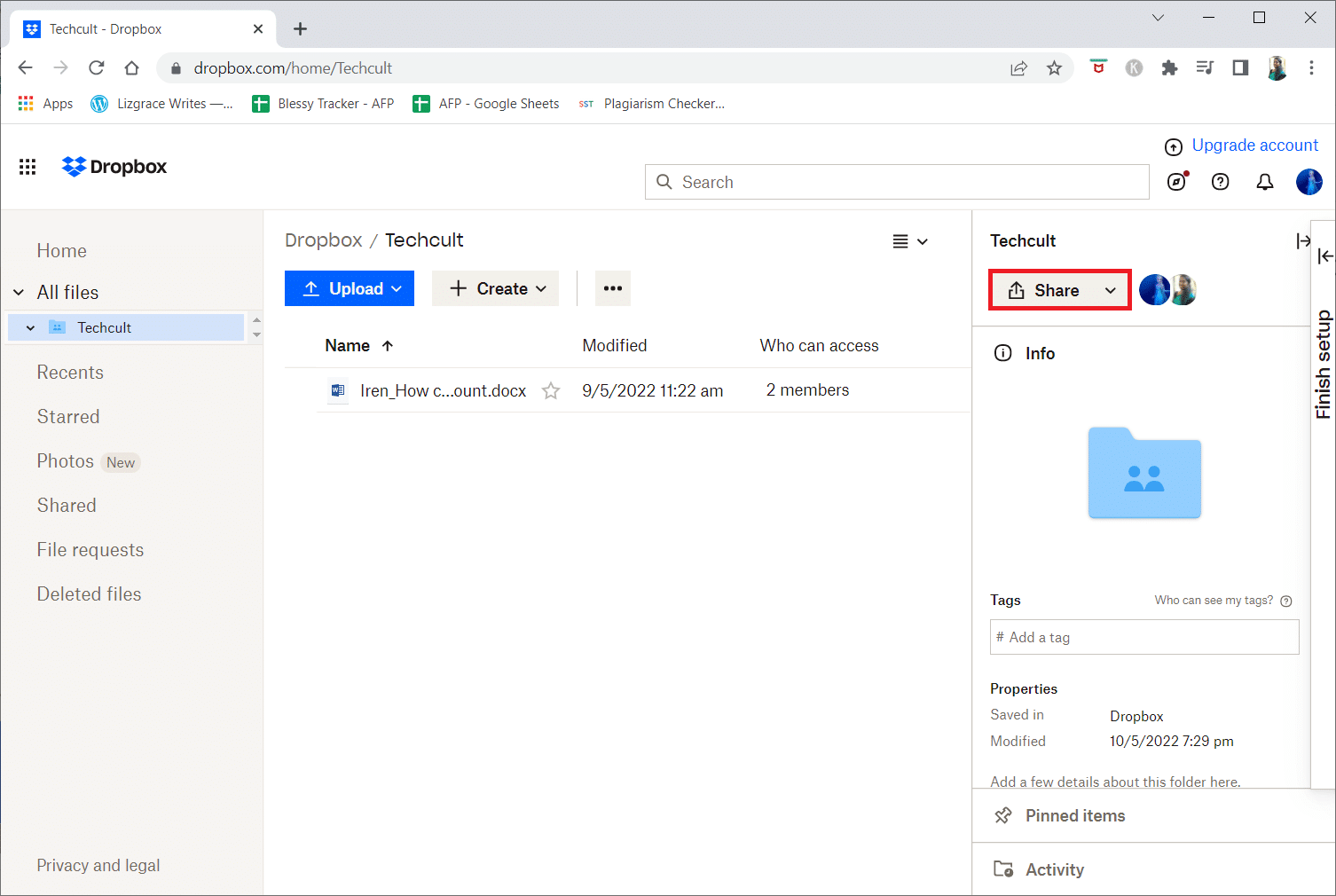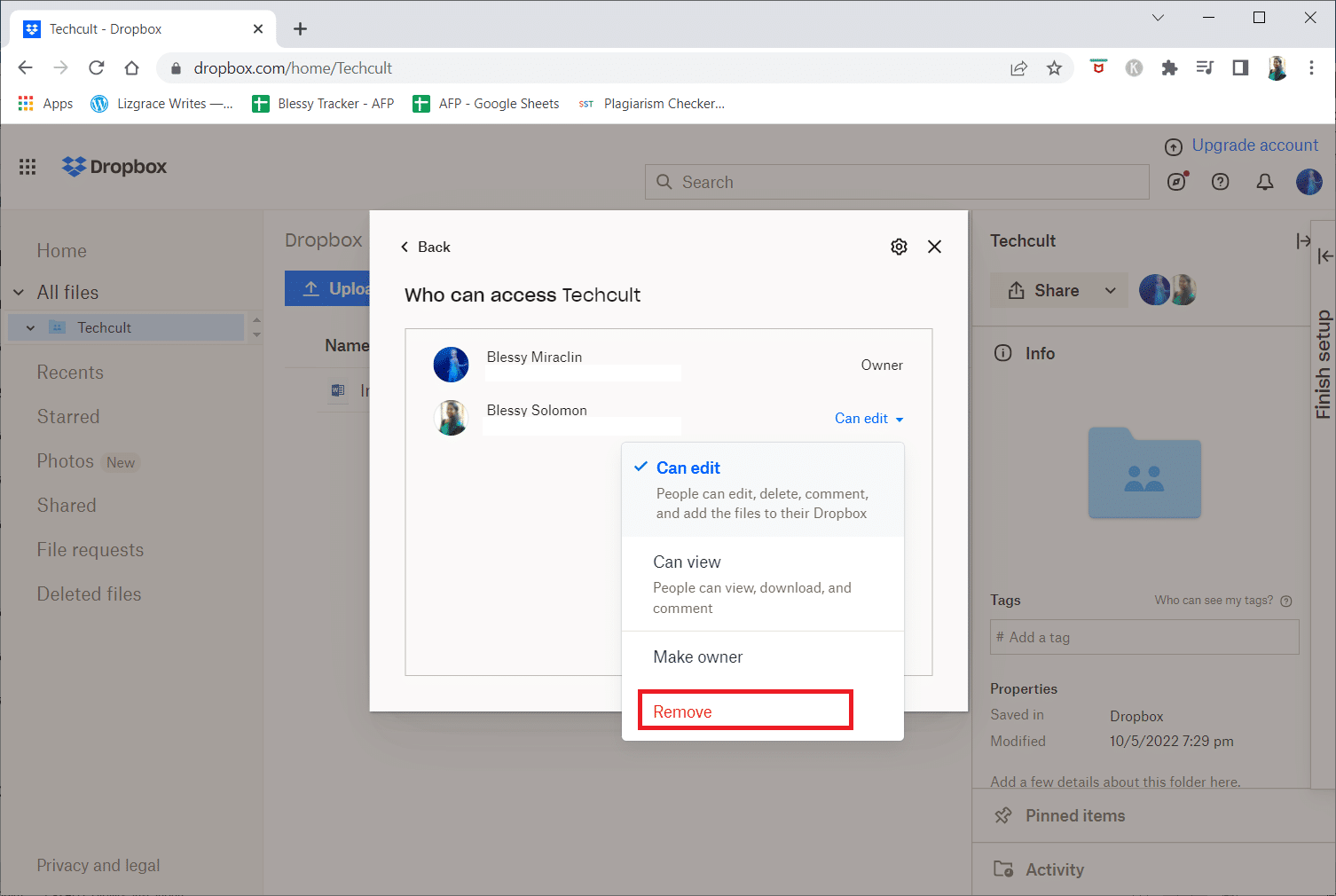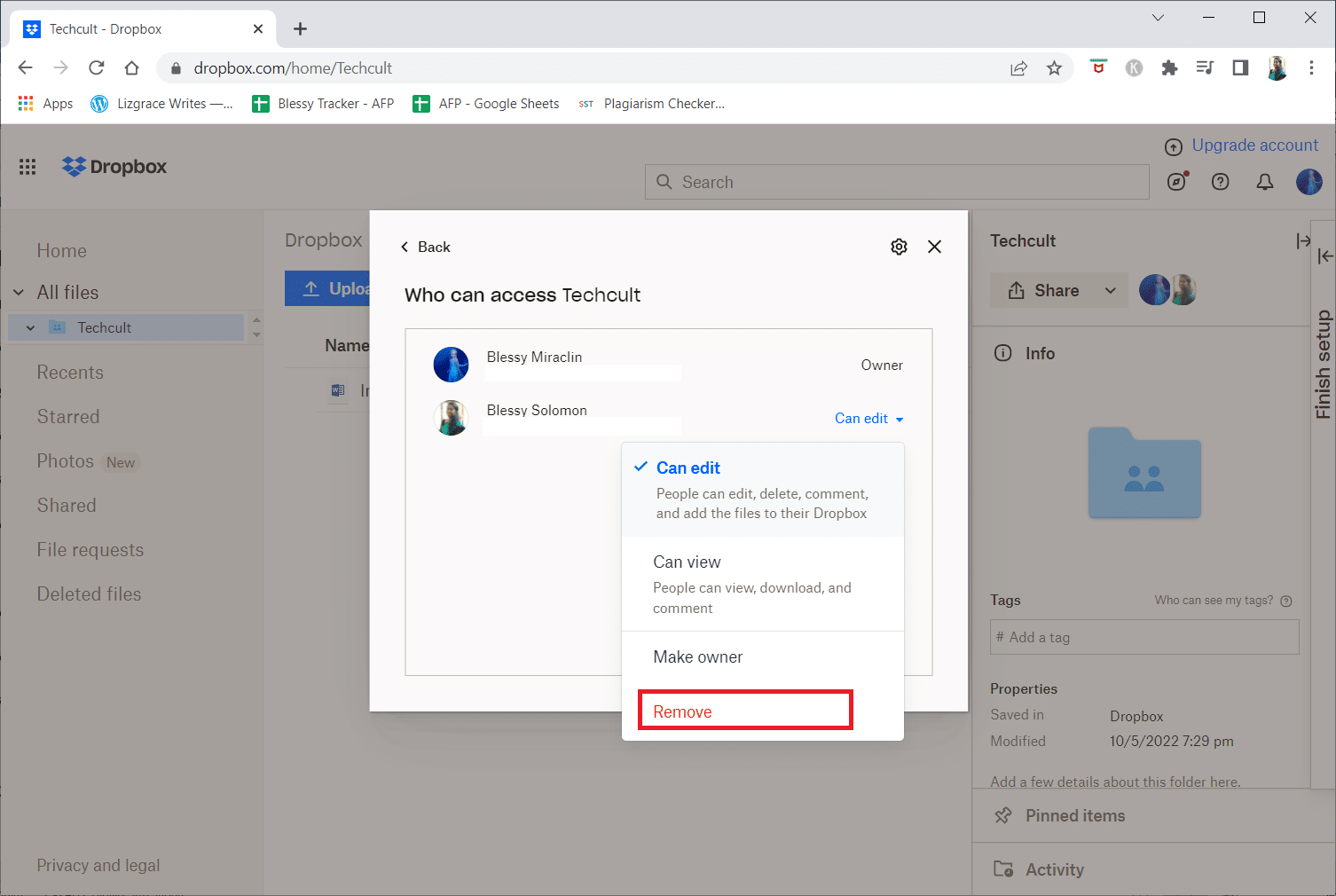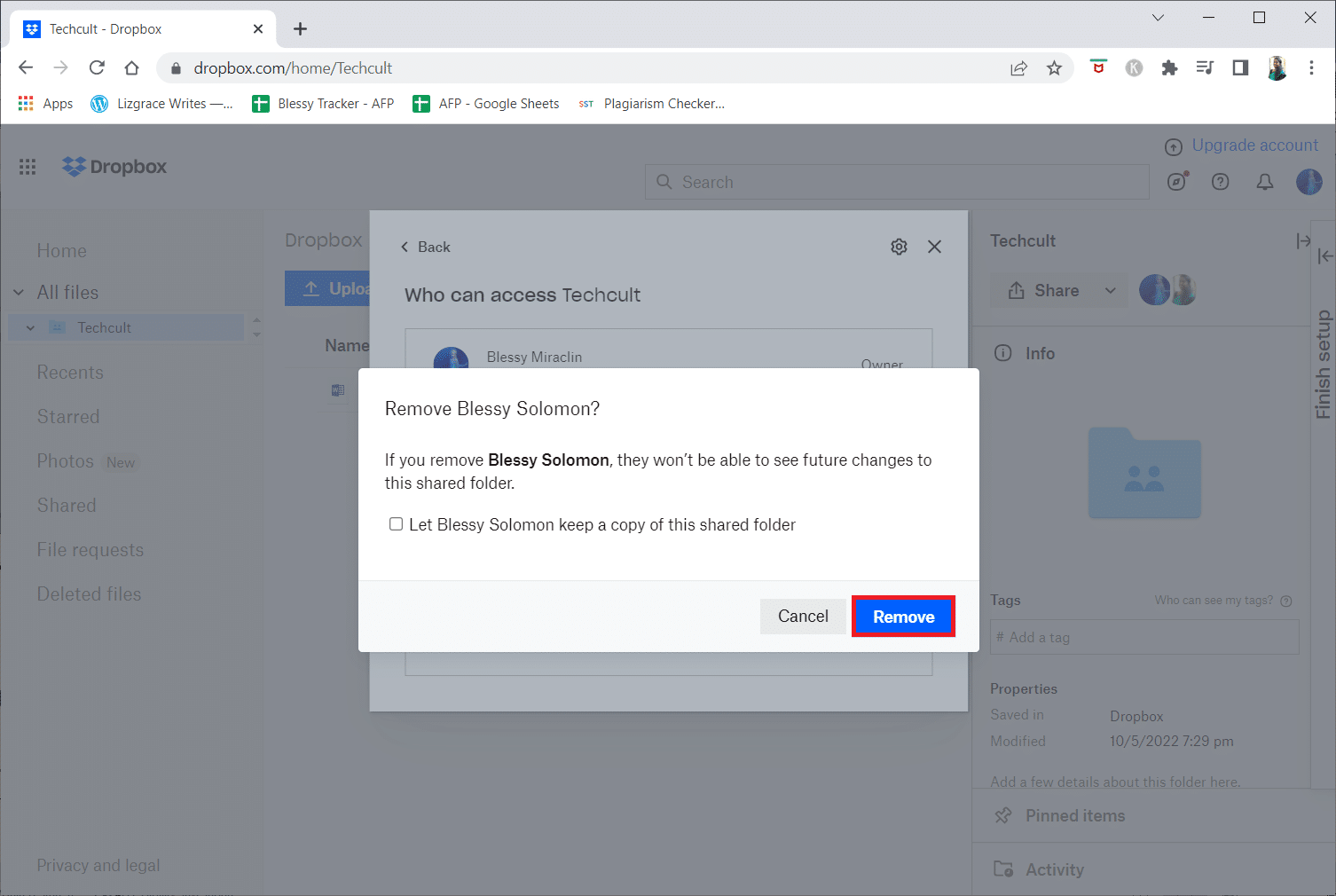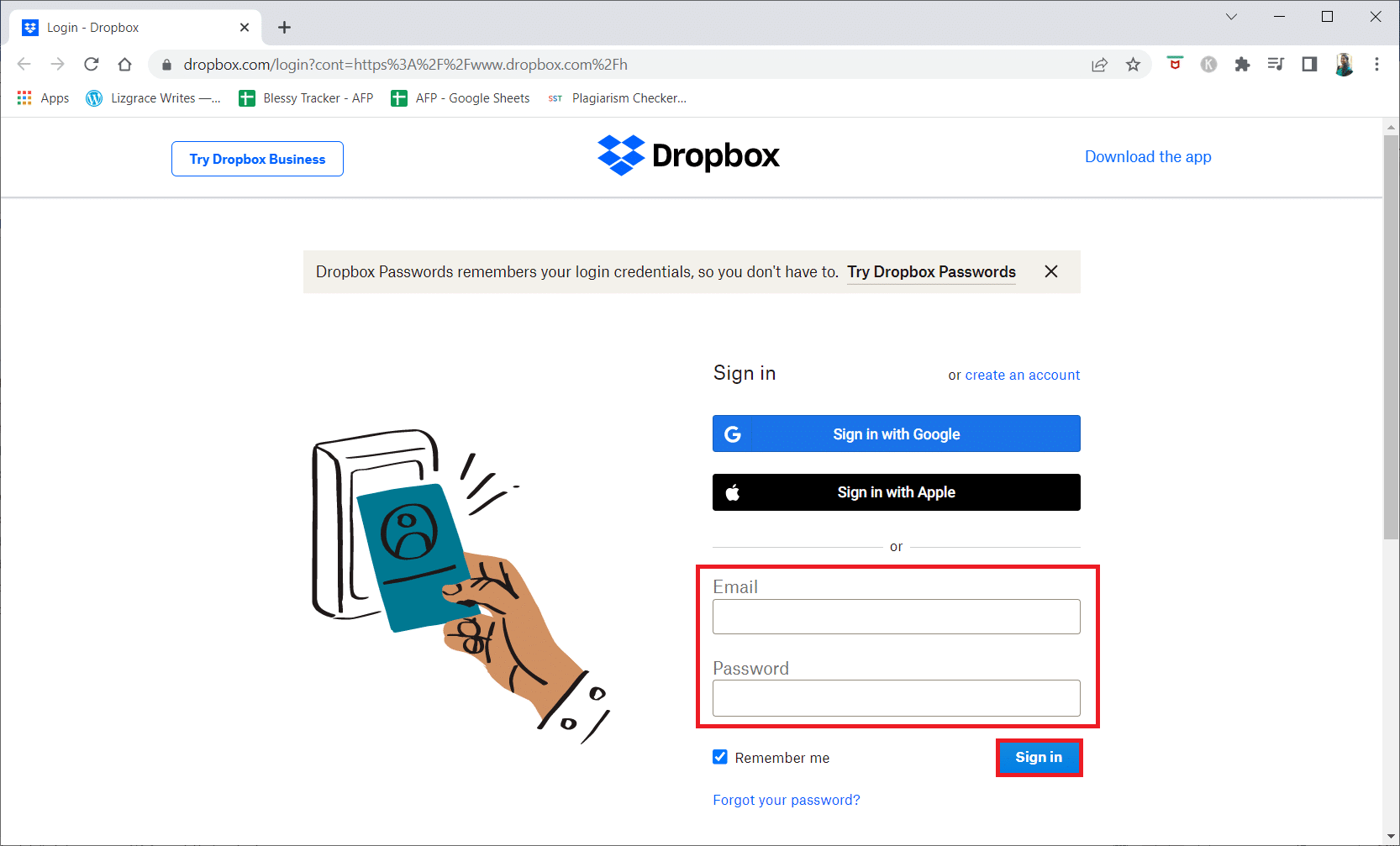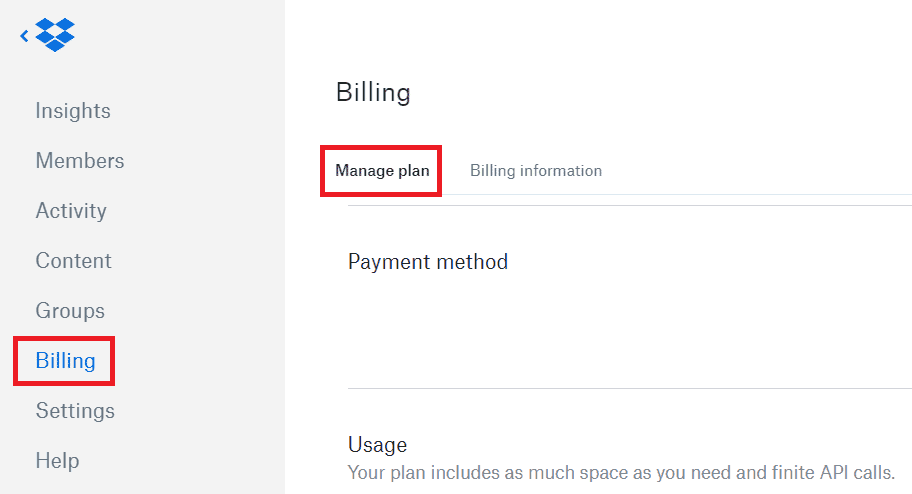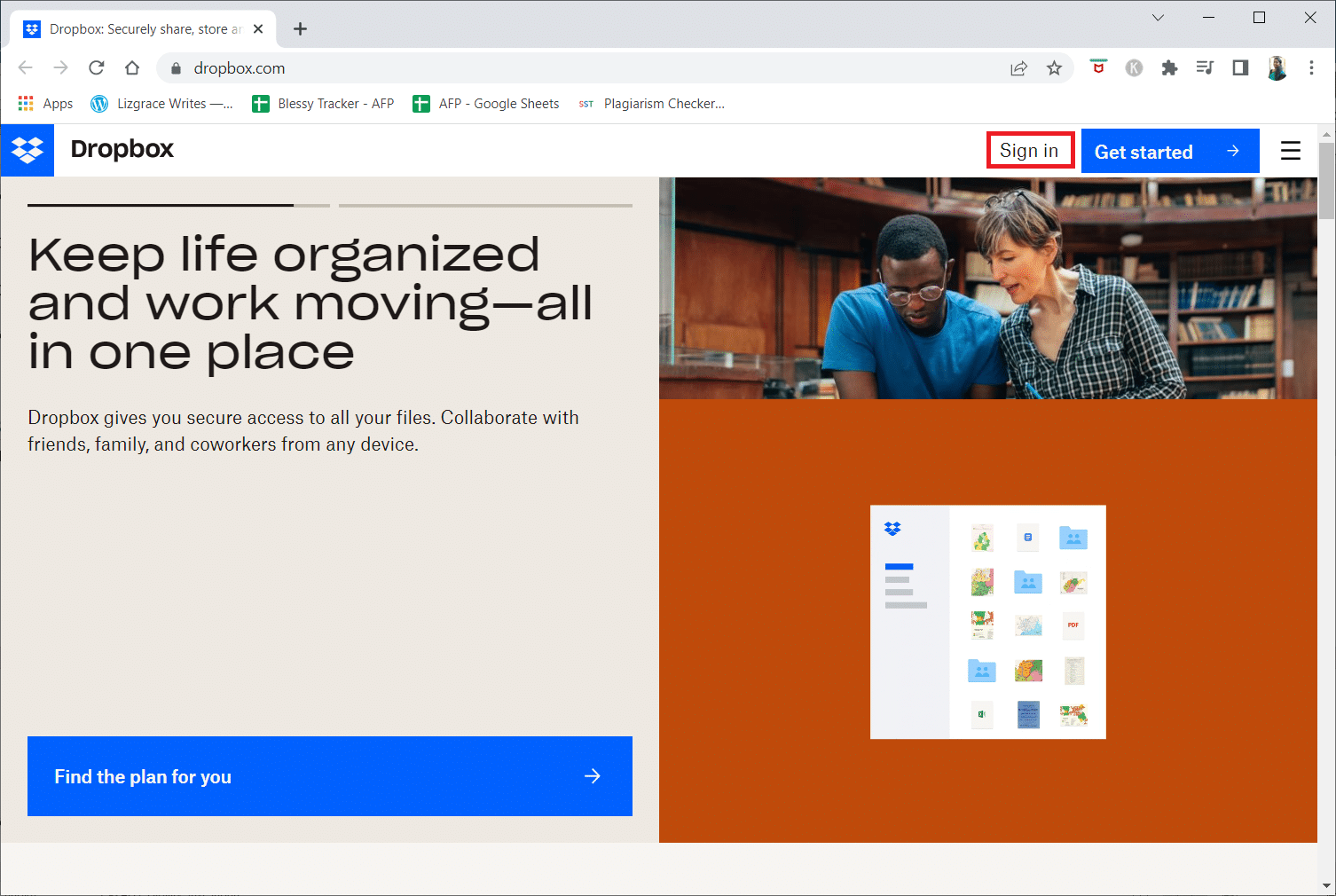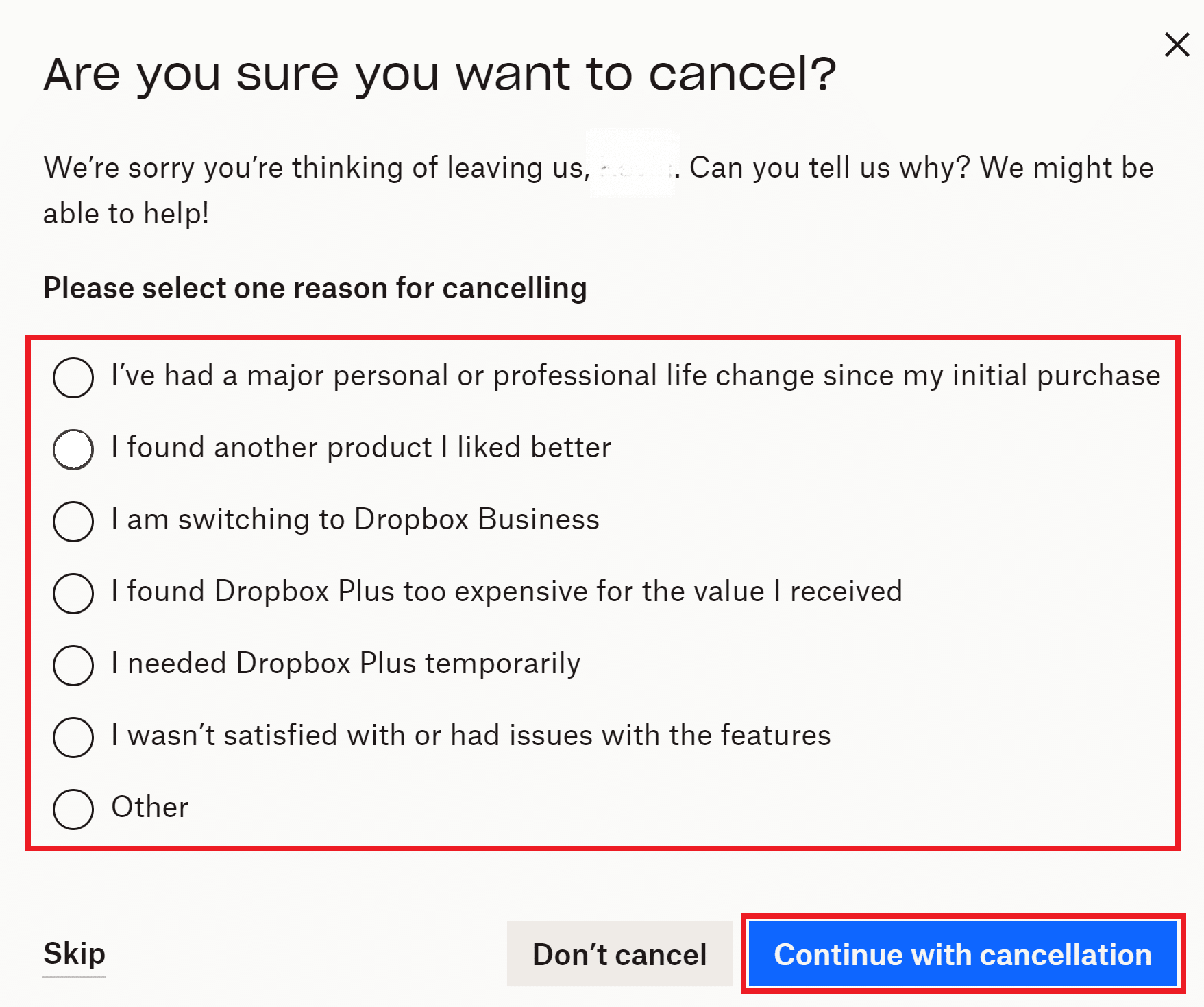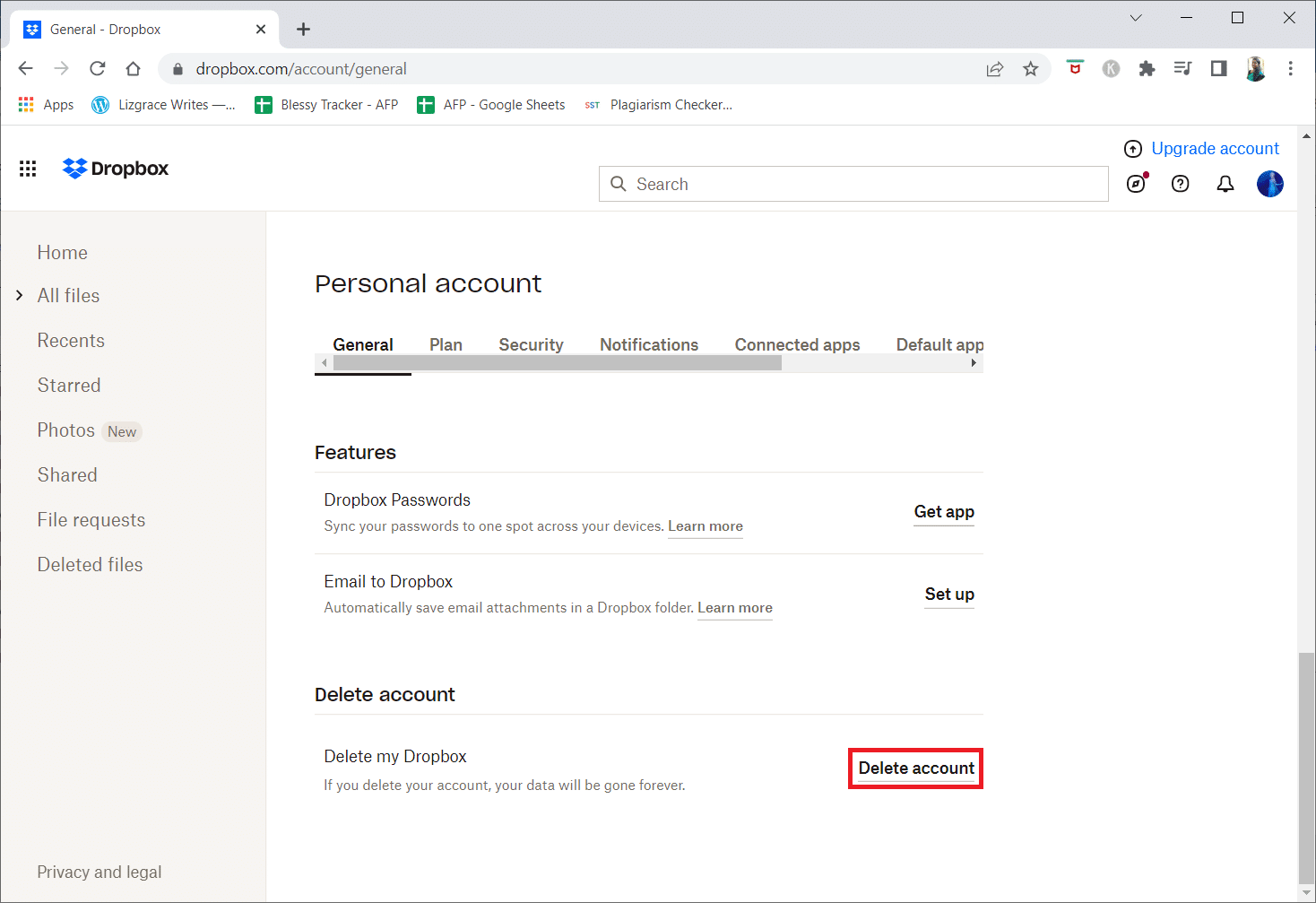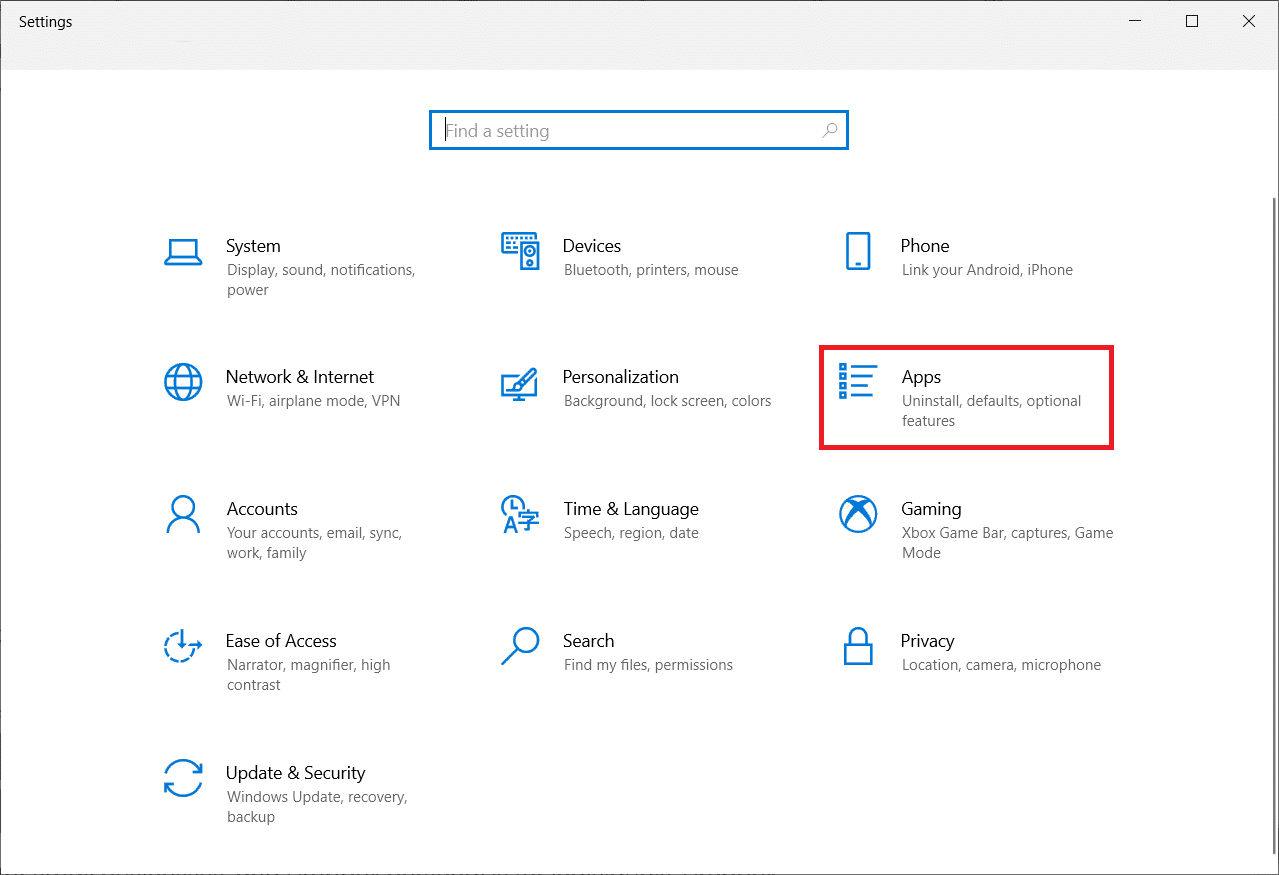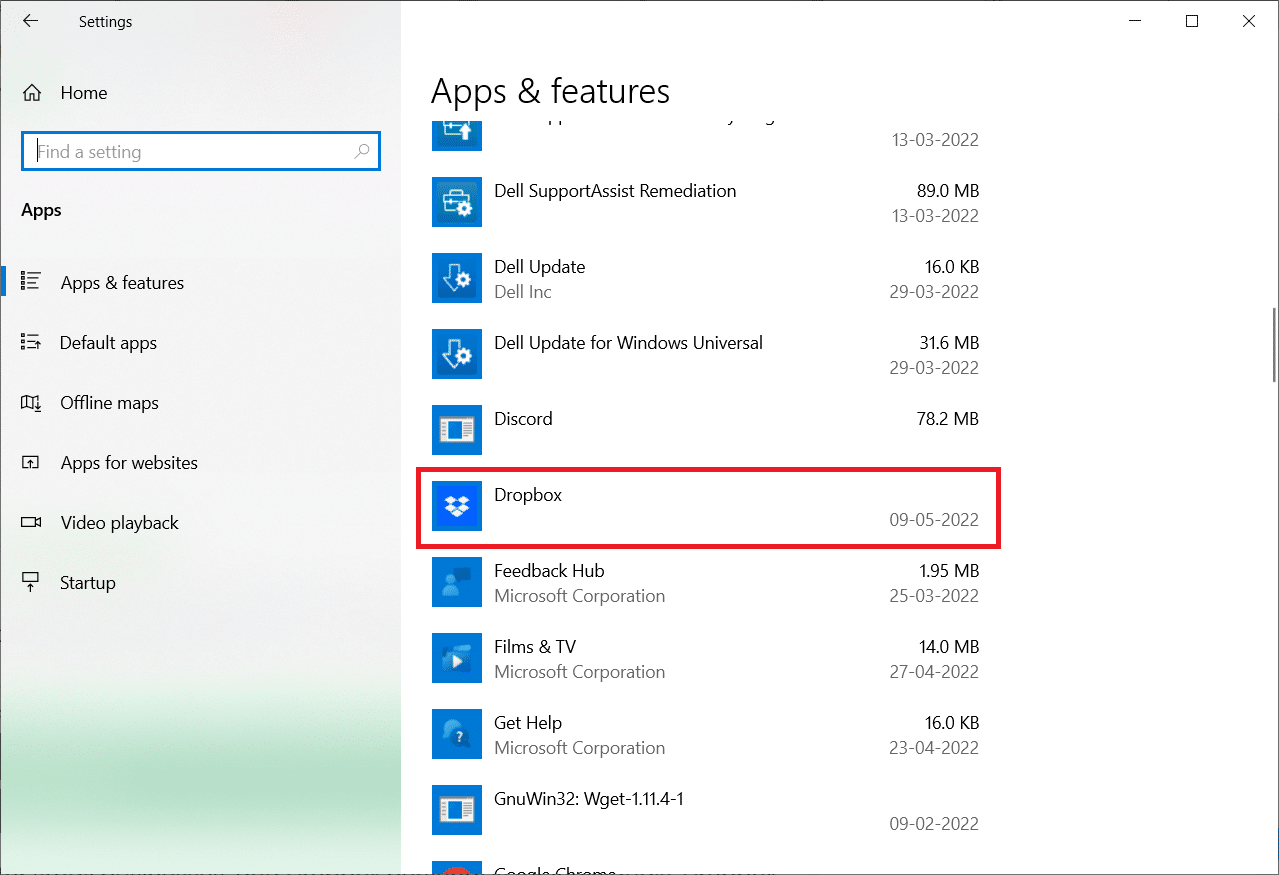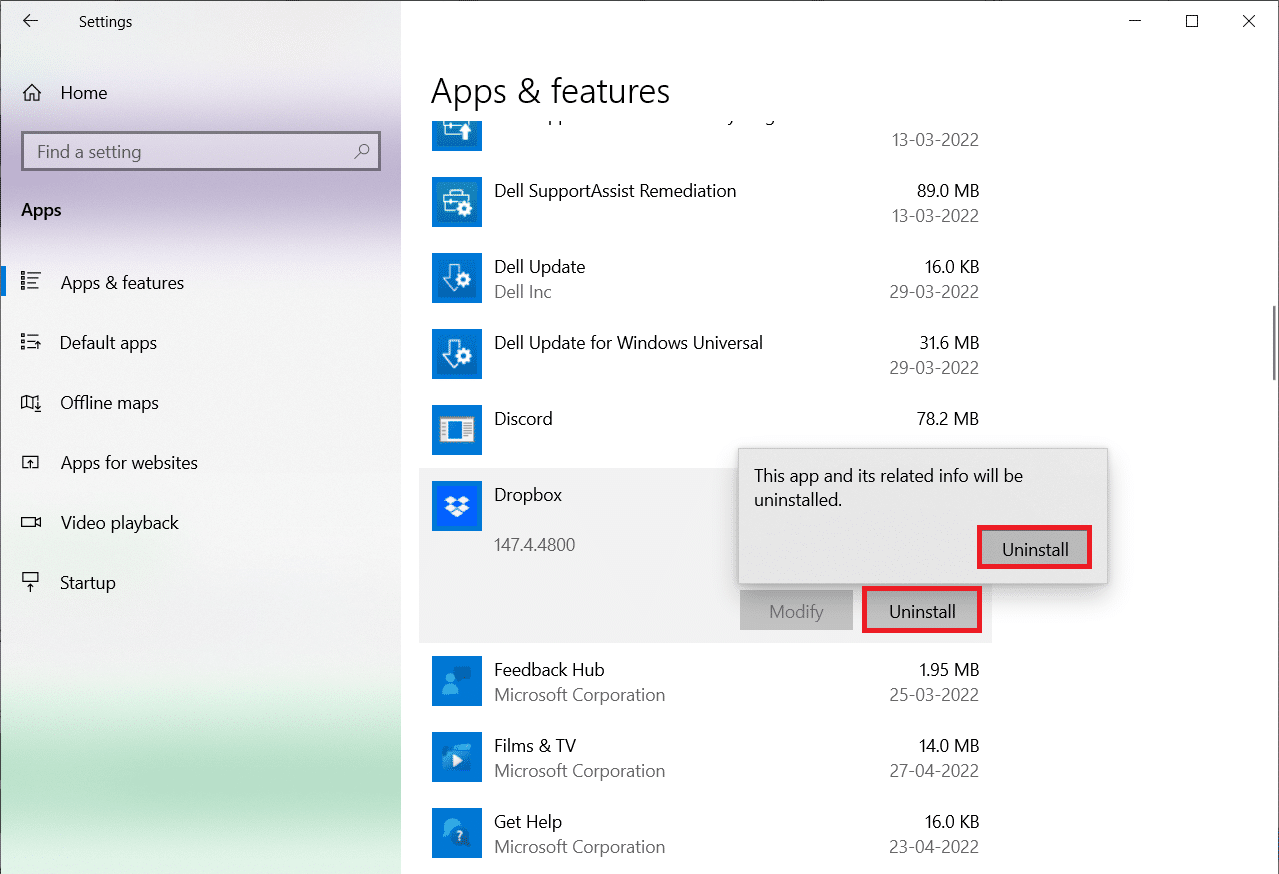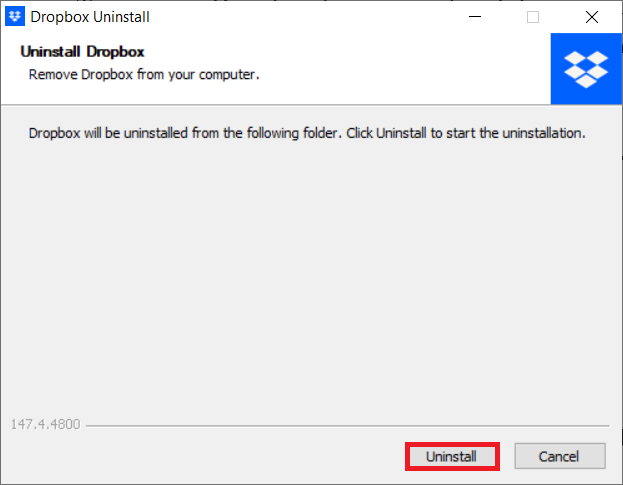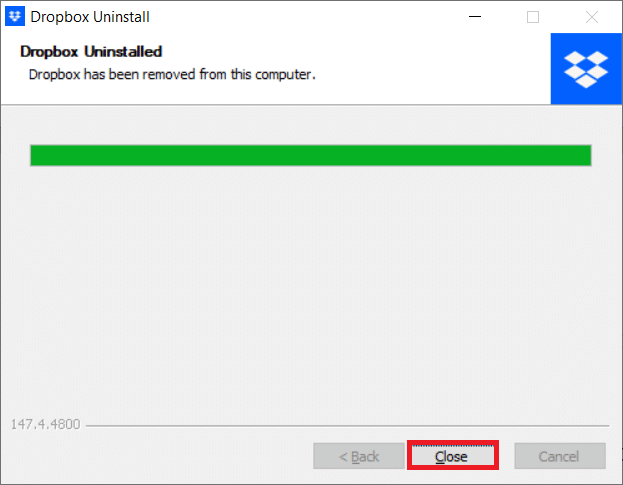How Do I Remove Myself from a Dropbox Group
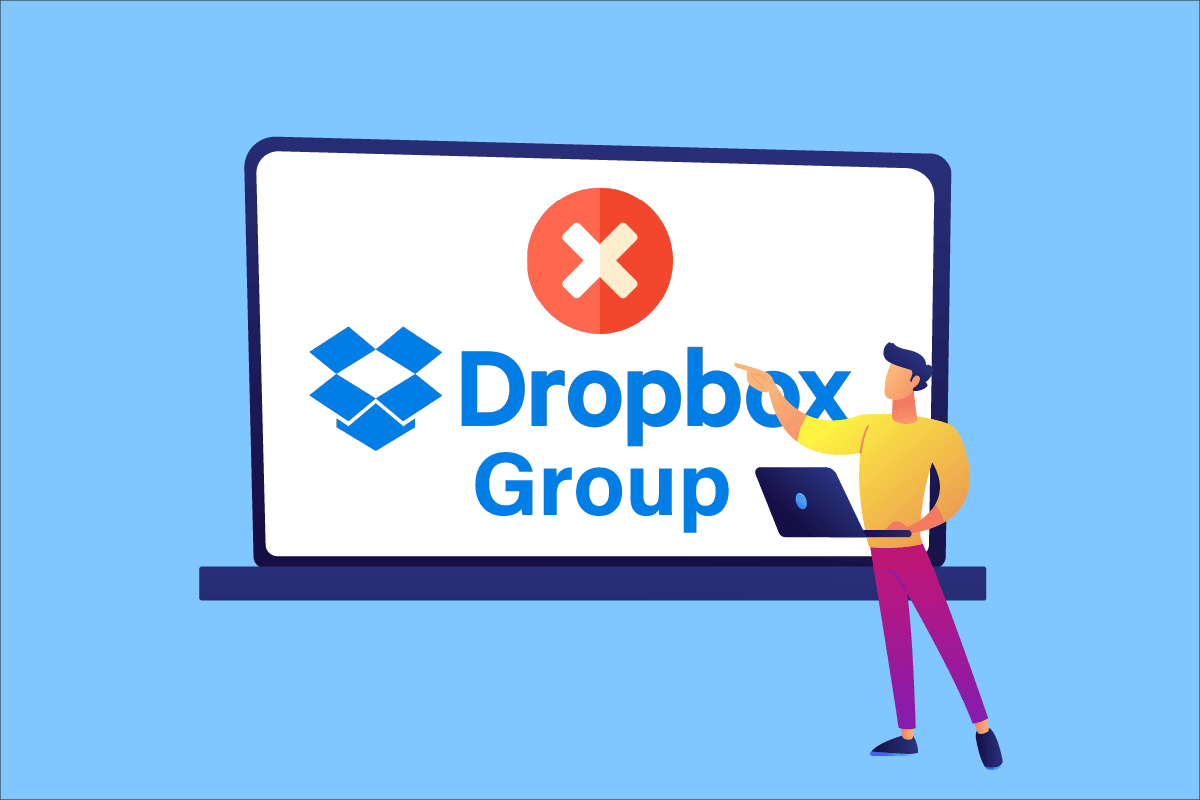
Dropbox is a popular tool that provides a file-storage service with some great sharing features. You can easily find and manage all your team’s content on Dropbox. Further, it saves your files online and lets you sync them from your different devices. There are also groups in Dropbox where you can add people and share content with them on those groups. And if you are using Dropbox already, you might have seen yourself stuck in many groups which are now of no use to you. So, if you are someone confused about how do I remove myself from a Dropbox group, then you are at the right place. Read the article till the end to know how to delete Dropbox account.
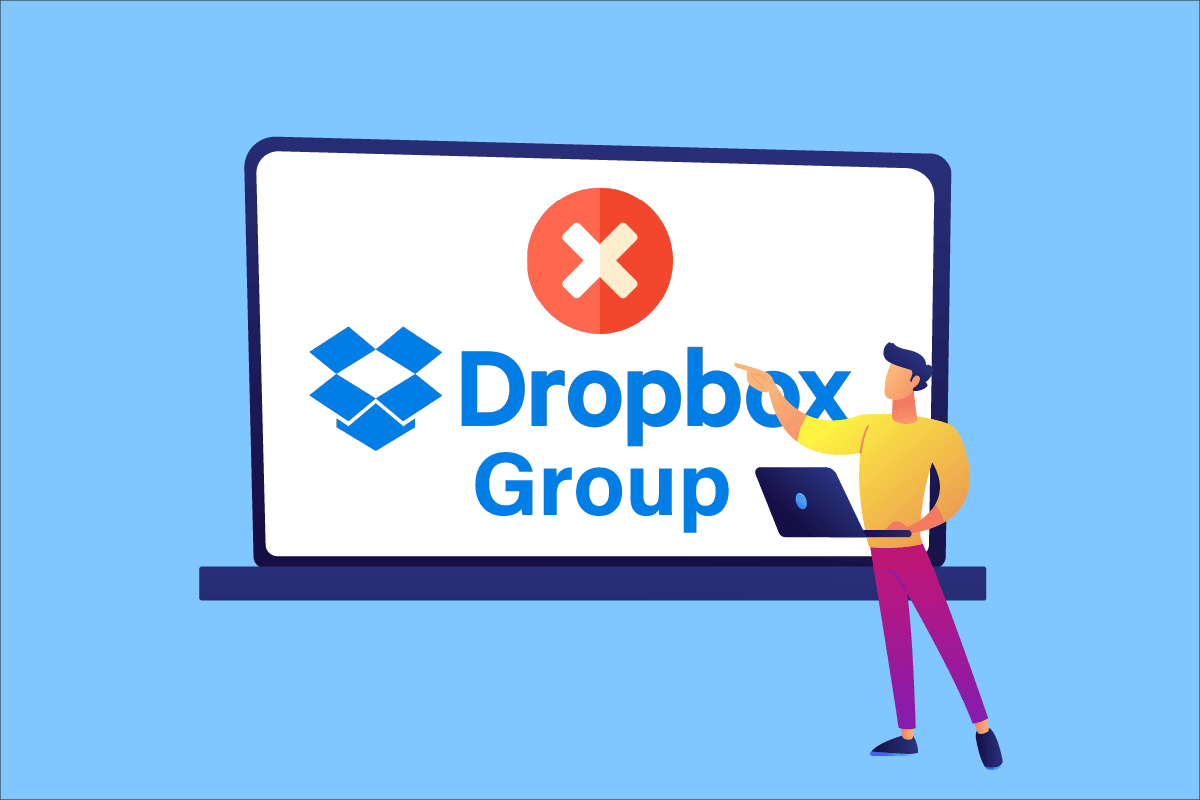
How Do I Remove Myself from a Dropbox Group
There is a way Dropbox users can remove themselves from any group they are part of. The users will have to remove their access from that particular group to leave the group immediately. Read and follow the article to learn the steps demonstrating how you can remove your access from a dropbox group.
Why Can’t I Delete Dropbox Files?
Deleting Dropbox files is not an easy task. There is a set limit to how many files you can delete at a time. If you plan on deleting most or all files from your account, then it is best to delete all your data from your account. It will eventually help you to erase your files. You cannot delete a file from a shared folder unless you have shared it and immediately deleted it.
What Happens If My Dropbox Account Expires?
If your account expires, you won’t be able to access any of the files or folders in the cloud unless they are stored in your local system.
How Do I Remove Myself From a Dropbox Group?
Follow the below steps to remove yourself from a Dropbox folder or group:
Note: You must have a Dropbox Team Account.
1. Open Dropbox on the desktop.
2. Enter your Email and Password and click on Sign in.
3. Now, click on Shared from the left pane, as shown.
4. Click on the desired folder name. In this case, we have selected Techcult for example.
5. Now, click on Share from the right pane of the screen.
6. Click on Who can access from the top, under the folder name in the popup.
7. Click on the Can edit option next to your account on the list of all the people who can access the group.
8. Now, click on the Remove my access option from the drop-down menu.
9. Finally, click on Remove my access again in the pop-up.
Also Read: How to Add and Remove People in Group Text on iPhone
How Do I Remove Myself From a Dropbox Personal Account?
After answering how do I remove myself from a Dropbox group, let us now see how to remove myself from a personal account.
1. Sign in to your Dropbox account on your desktop browser.
2. Click on your Avatar from the top right corner of the screen.
3. Click on Settings.
4. Under the General tab, scroll down and find the Delete account section.
5. Click the Delete account option for Delete my Dropbox, as shown below.
6. Enter your account Password, choose a Reason for leaving, and click on the Permanently delete option.
Also Read: Fix Dropbox Error Downloading Your File in Windows 10
How Do I Remove Myself From a Dropbox Business Account?
You can remove yourself from your Dropbox business account using the following steps:
Note: To remove yourself from the Dropbox business account, you have to be the admin or contact the admin to do the same.
1. Open the Dropbox website.
2. Enter your Business account Email and Password and click on Sign in.
3. Click on the Admin Console > Billing from the left pane menu list.
4. Scroll down to click on cancel your plan.
5. Under Please acknowledge the following, check the required box fields and click Continue with cancellation.
6. Click Complete cancellation to confirm and complete the deletion process.
Also Read: How to Remove a Google Account from your Android Device
The upcoming steps are somewhat similar to the steps used for how do I remove myself from a Dropbox group. You can remove a user from Dropbox shared folder if you have the right to do so with the upcoming steps.
1. Visit the Dropbox website and type your Email and Password and click on Sign in.
2. Click on Shared > desired folder name.
3. Click on Share from the right pane.
4. Click on the Who can access option.
5. Click on the Can edit > Remove options, as shown below.
6. Click on the Remove option from the confirmation popup.
How Do I Delete a Member From Dropbox?
Note: To delete a member from Dropbox, you need to have a member you have already shared your file with.
1. Go to your Account on Dropbox.
2. Open the Shared files.
3. Click on the file shared with a member.
4. Click on Share.
5. Click on Who can access > Can edit > Remove option.
6. Click on the Remove option to confirm the process, as shown.
Also Read: How to Delete EA Account in Windows 10
How Do I Change My Dropbox From Business to Personal?
After learning how do I remove myself from a Dropbox group, you can also switch your business account to a personal account. Dropbox Business has three versions to choose from:
- Professional for Individuals
- Standard for Smaller teams
- Advanced for Larger teams
Still, if at any point you want to shift from business to personal on Dropbox, you need to do the following:
1. Log in to your Dropbox account with appropriate admin credentials.
2. From the left pane, click the Admin Console option.
3. Click on the Billing > Manage plan tab.
4. Switch billing period from the Monthly Billing option.
5. Choose the New Billing option.
6. Click on the Switch Plan option.
How Can I Cancel My Dropbox Account?
1. Open the Dropbox website.
2. Click on the Sign in option from the top of the screen.
3. Enter your Business account Email and Password and click on Sign in.
4. Click on the Admin Console in the left sidebar.
5. Scroll down and click Cancel Plan.
6. Select the desired reason fields to support and confirm the cancellation process and click the Continue with cancellation option.
7. Click Complete cancellation to confirm and complete the deletion process.
Also Read: How to Cancel eharmony Subscription
How Do I Permanently Delete My Dropbox Account?
You can also delete your Dropbox account permanently after getting to know about how do I remove myself from a Dropbox group. Follow the below steps on how to delete Dropbox account:
1. Open the Dropbox website.
2. Enter your login credentials and click on Sign in.
3. Click on your Avatar from the upper right corner.
4. Click on Settings.
5. Scroll down and click on Delete account.
6. Enter your Account Password, choose a Reason for leaving, and click on the Permanently delete option.
Your files in your Dropbox will get deleted after 30 days of the deletion process.
Also Read: How to Delete Github Account Permanently
How Do I Remove Dropbox From My Hard Drive?
To remove Dropbox from your hard drive, you need to uninstall the program. For this, follow the given instructions on your Windows 10 PC.
1. Press the Windows + I keys simultaneously to open Settings application.
2. Click on Apps.
3. Scroll down and select Dropbox from the list.
4. Click on Uninstall and then again click on Uninstall in the pop-up to confirm the process.
5. Click on Yes in the prompt.
6. Click on Uninstall in the Dropbox Uninstall window.
7. Click on Close after the uninstallation process is finished.
How Do I Remove Dropbox From One Computer?
The process to remove or uninstall Dropbox from a Windows PC is the same as deleting it from the hard drive, as explained above. Follow the same procedure and remove Dropbox from your computer.
Recommended:
We hope that you learned about how do I remove myself from a Dropbox group. Feel free to reach out to us with your queries and suggestions via the comments section below. Let us know what topic you want to learn about in our next article.