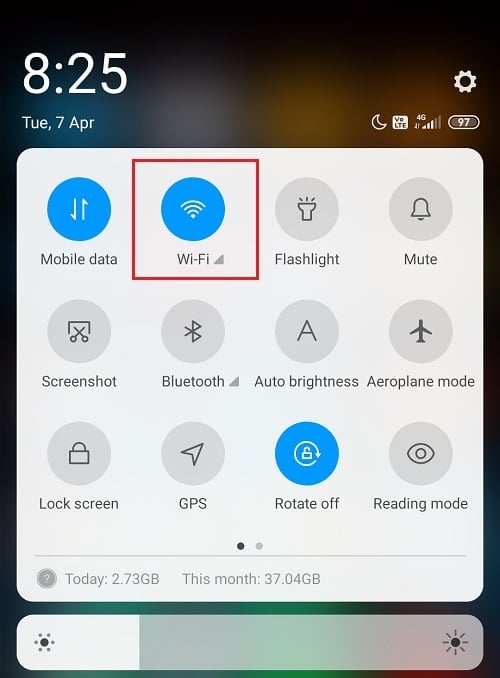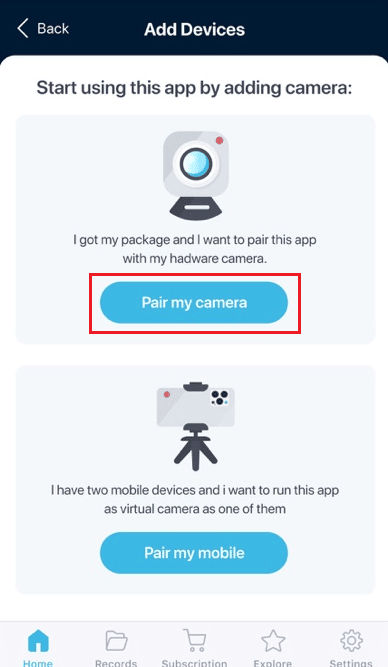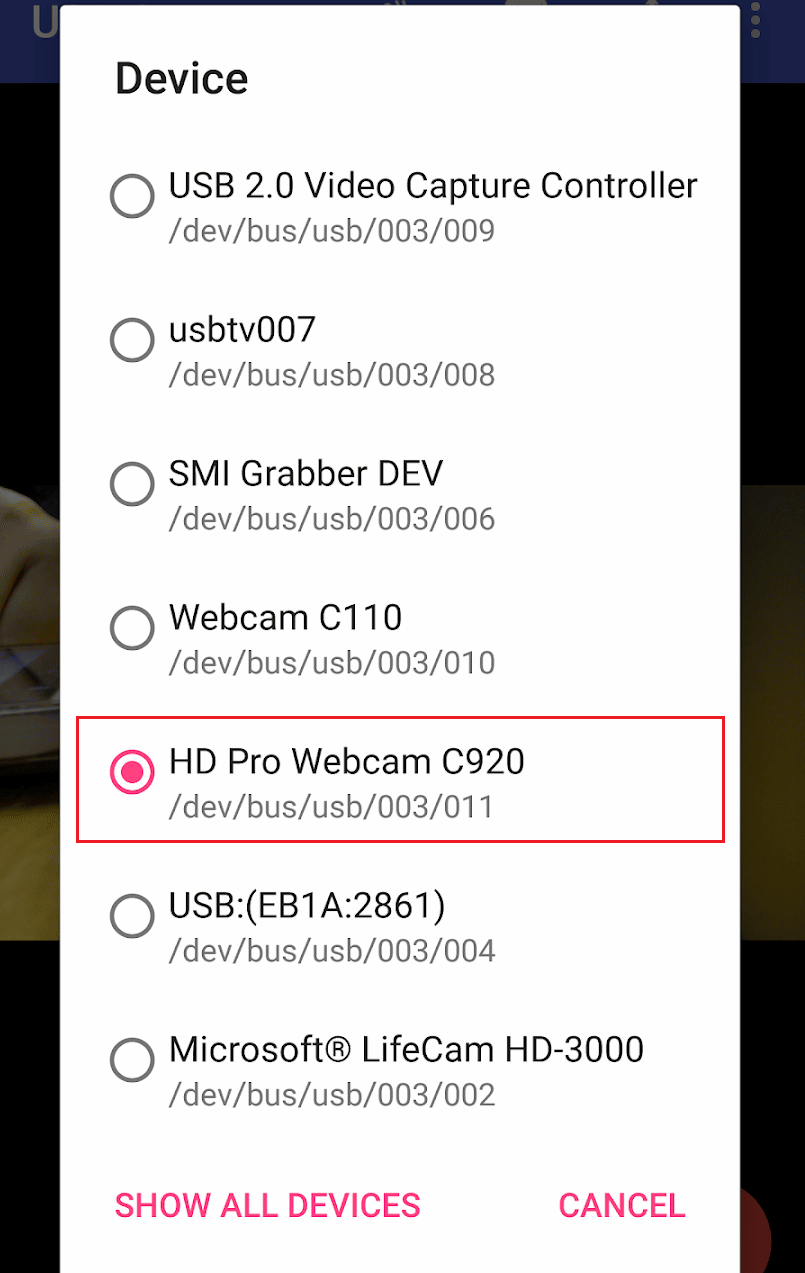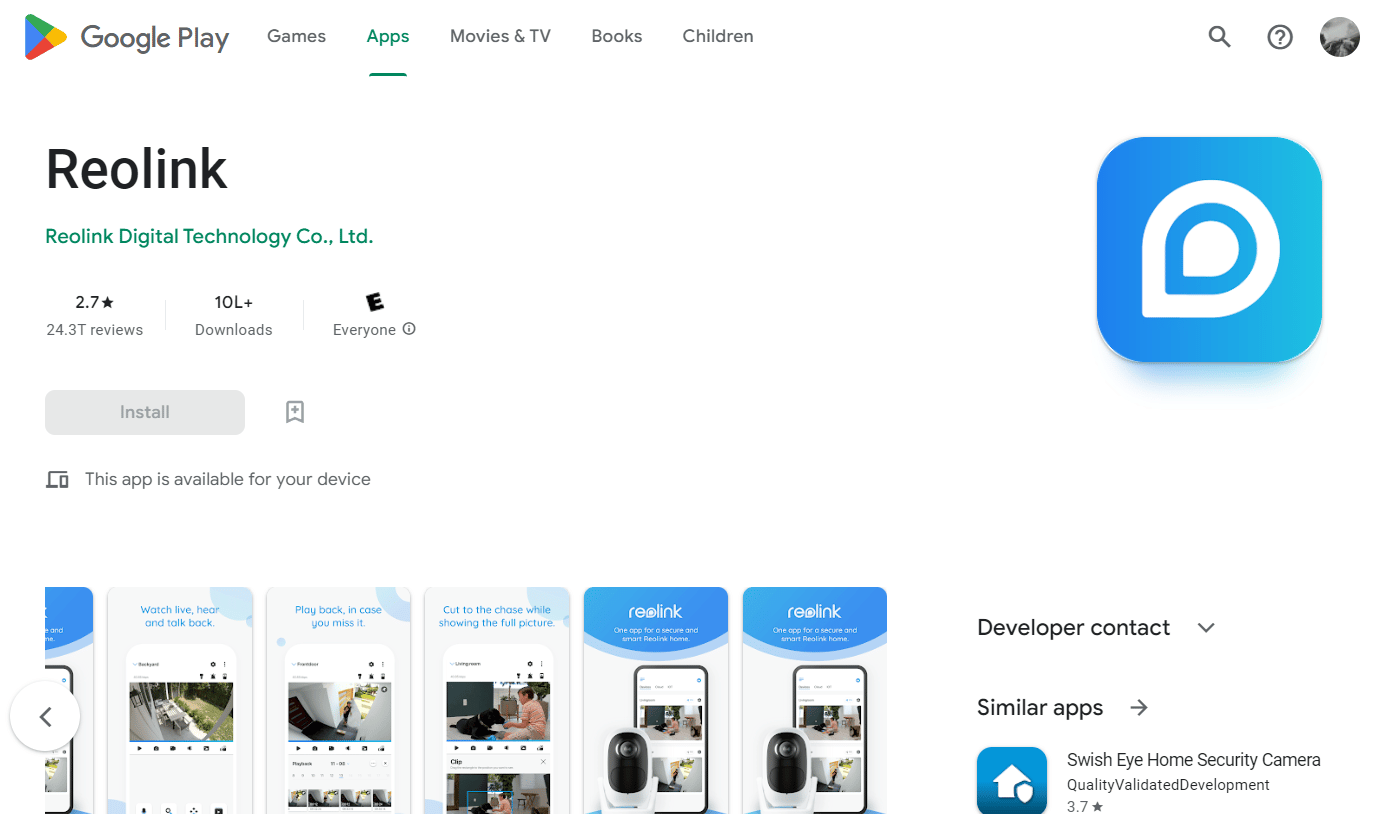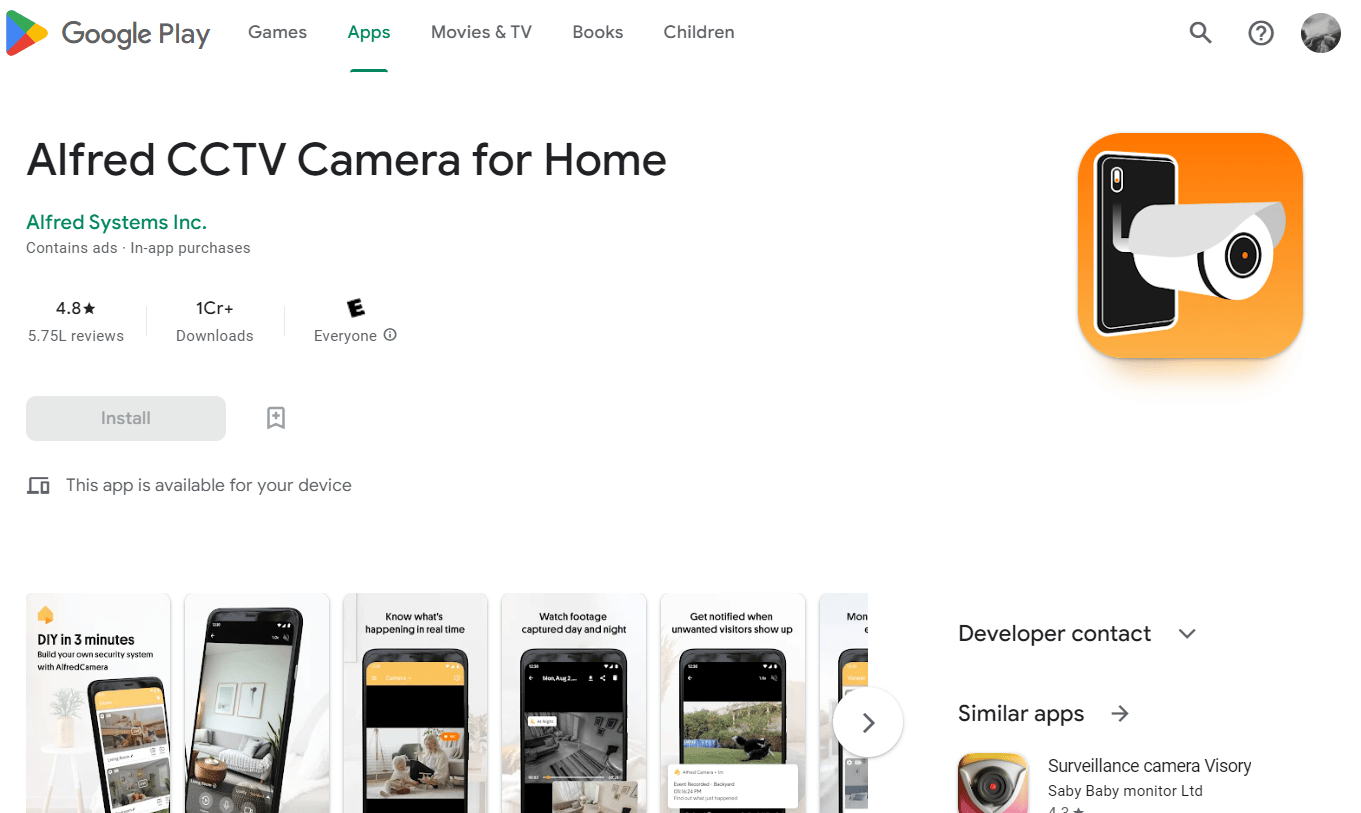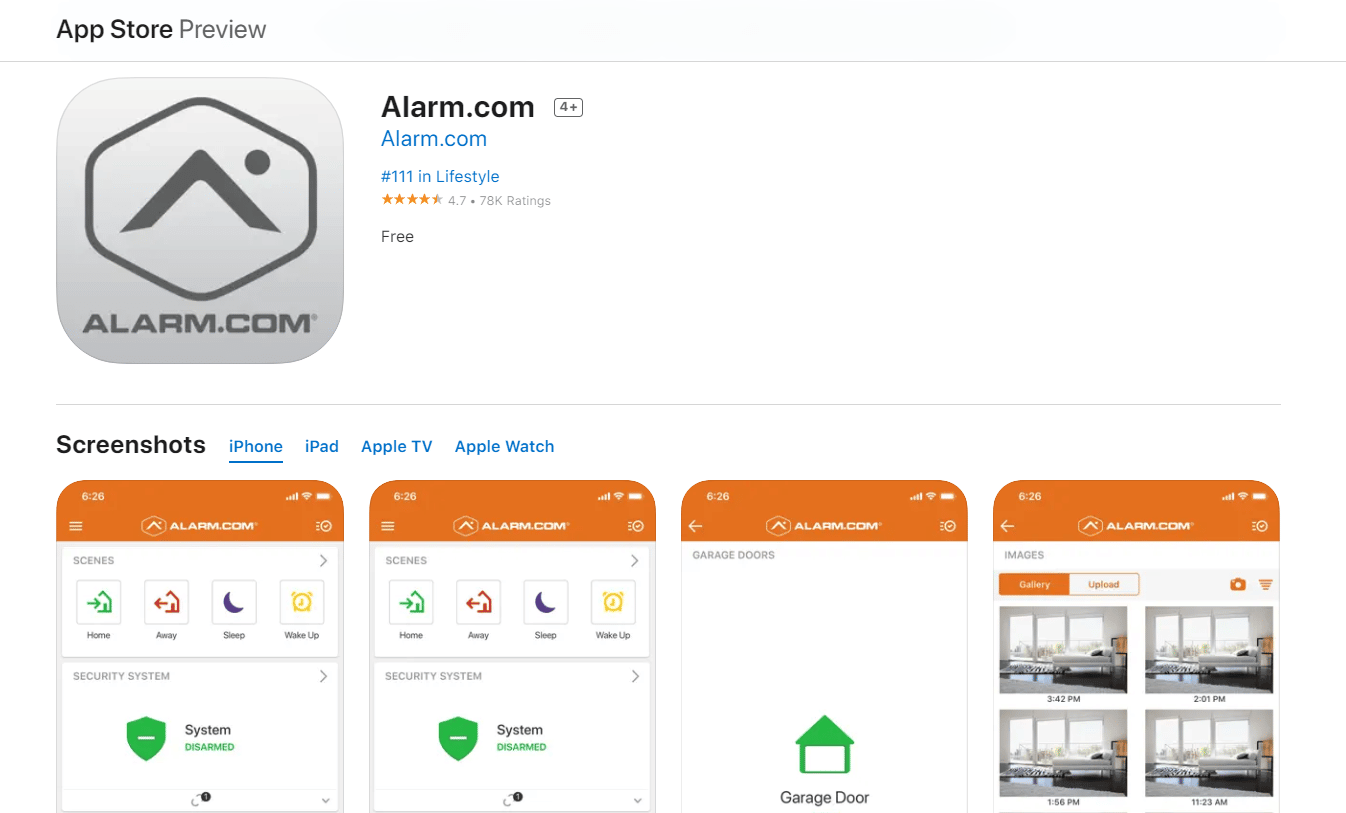How Do You Connect Your Mini Camera to Your Phone
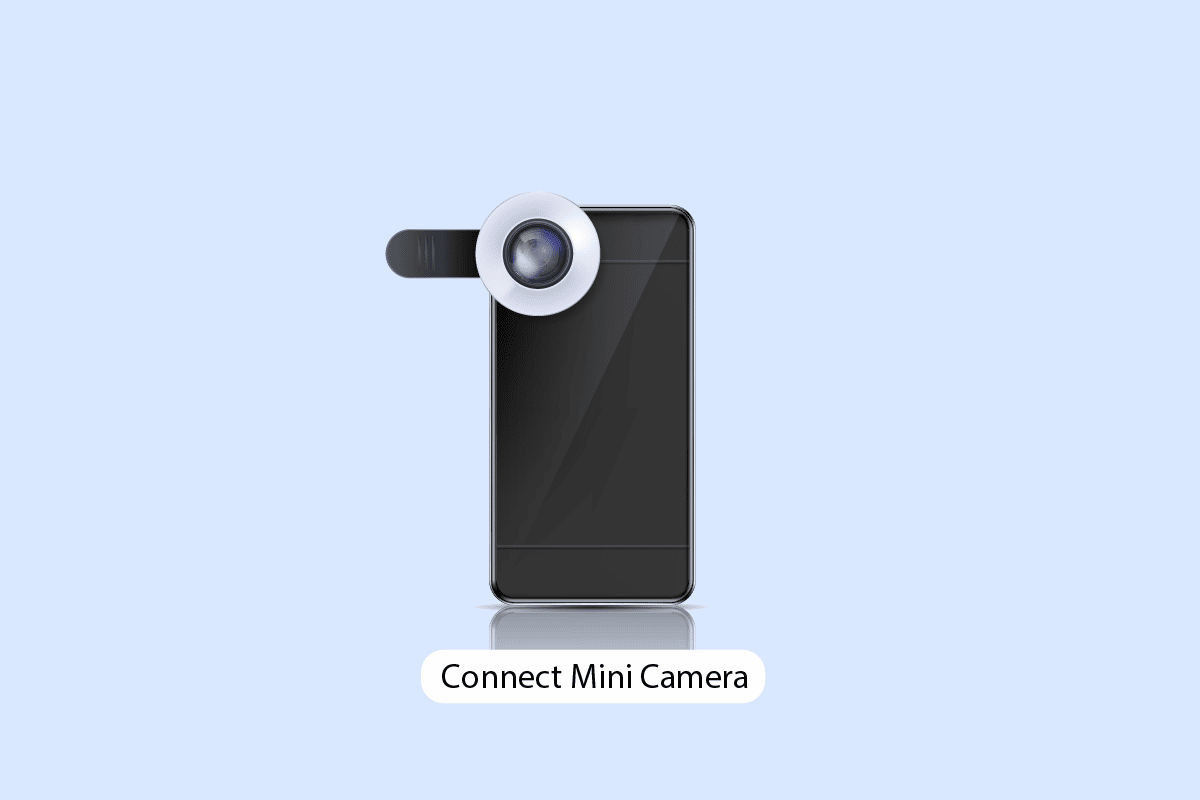
Cameras are the eyes of the new world, using which we cannot only see the world but also recall memories and revisit them. Various types of cameras are available for use, such as security, professional, cinematic, mini, smartphone, wireless cameras, and different other types. Mini cameras are handy ones as they can fit in your pocket. And if it’s wireless, you can also place them in one place and take a look at the camera’s view from your smartphone or tablet. Setting up these mini cameras and utilizing them is very easy. If you are here to know how to set up and connect your mini camera to your phone, this article will help you with that. It will guide you in steps on how to connect your spy camera to your phone. Also, you will get to know how can you set up a mini spy camera and how to connect your SQ11 mini camera to your phone. So, continue reading.
How Do You Connect Your Mini Camera to Your Phone
You will get to know how to connect your mini camera to your phone and set up a mini spy camera further in this article. Keep reading to learn more about it in detail.
How Do You Use a Mini Camera?
To use a mini camera, follow these upcoming steps:
1. Insert the SD card into your mini cube camera.
2. Press and hold the power button on your mini camera for about 3 seconds to turn it on.
3. Press the power button once and then release it to start the recording from your camera.
4. Again, press the power button and release to stop the recording.
5. To take pictures, press and release the mode button to switch to photo mode.
6. Press the power button once and release it to take a picture.
7. To turn on infrared mode, press and hold the power button for 3 seconds and the LED indicator will light red.
8. Connect the mini camera to the app or view the recordings and photos from the SD card.
This is how you can use a mini camera.
Also Read: How to View Lorex Cameras on PC
How Do You Set Up a Mini Spy Camera?
You can set up your mini spy camera by pairing your mini spy camera with the mini spy camera app on your phone. Then, from the app, you can easily set up and modify the camera settings.
How Do You Connect Your Wireless Camera?
To connect your wireless camera, follow these steps:
1. Power on your wireless camera.
2. Download and install the native Wireless camera app on your phone.
3. Open the app, and tap on the pair my camera option.
4. From the Wi-Fi settings, turn on the Wi-Fi on your phone.
5. From the devices available in the list, tap on your wireless camera name to connect.
Once the device is connected, you can access your wireless camera from your phone. This is how do you connect your wireless camera to your phone.
How Do You Connect Your Mini Wi-Fi Camera to Your Phone?
You can follow the steps mentioned above to connect your Mini Wi-Fi-enabled camera to your phone.
How Do You Connect Your Spy Camera to Your Phone?
To connect your spy camera to your phone you can follow one of these methods:
Method 1: To Connect Wi-Fi-Enabled Spy Cameras to Your Phone
1. Press and hold the Power button on your spy camera to turn on the camera.
2. Turn on the Wi-Fi on your phone.
3. Go to Wi-Fi settings to see the available devices to connect.
4. Tap on the name of your spy camera to connect.
5. Once the device is connected, download and launch the ZoomOn app on your phone.
6. Then, tap on Pair my camera.
7. For IP cameras tap on the IP Cameras option or tap on the Other cameras option.
Note: Tap on your camera name to connect if it doesn’t connect using the IP address.
Now, you can view your spy camera using your phone.
Also Read: How Do You Connect a Logitech Bluetooth Keyboard
Method 2: To Connect USB or Non-Wi-Fi Spy Cameras to Your Phone
Note: Make sure the SD card is inserted into the camera.
1. Press and hold the power button on your spy camera to turn it on.
2. Connect the charging cable to the spy camera and another end to the OTG dongle.
3. Connect the other end of the OTG to your phone.
4. Download the USB Camera app on your phone.
5. Tap on the desired spy camera from the device section on the app to connect it.
Now, you can view the live view of your spy camera and record or take photos of it using your phone.
How Do You Connect Your SQ11 Mini Camera to Your Phone?
You can connect your SQ11 Mini camera to your phone using Wi-Fi and ZoomOn app with the help of the steps mentioned in method 1 above.
How Does a Mini Spy Camera Work?
You can know how does a mini spy camera work with these upcoming steps:
Note: Make sure your mini spy camera is fully charged and an SD card is inserted.
1. Press and hold the power button on the mini spy camera for 5 seconds to turn it on.
2. To switch between Photo and Video modes, press the Mode button on your camera once.
3A. In the Video mode, press the power button once to start the video recording and press it again to stop the recording.
3B. In the Photo mode, press the power button once to take a photo.
4. If your mini spy camera has an infrared mode, press and hold the power button for 3 seconds to turn it on.
5. In Infrared mode, follow Step 2 and Step 3 to record a video and take photos.
6. Connect your mini spy camera to the mobile app or use the SD card to view the footage of the camera.
This is how does a mini spy camera work.
How Do You Use a Mini Cube Camera?
To use your mini cube camera, follow these steps:
Note: If you are using mini cube camera for the first time, make sure to charge it for about 2 – 3 hours before use.
- Insert the SD card into your mini cube camera. Press and hold the power button on your camera for about 3 seconds to turn it on.
- Press the power button once and then release it to start the recording from your camera. Again press the power button and release it to stop the recording.
- To take pictures, press and release the mode button to switch to photo mode. Press the power button once and release it to take a picture.
- To turn on infrared mode, press and hold the power button for 3 seconds and the LED indicator will light red.
- Connect the mini cube camera to the app or view the recordings and photos from the SD card.
Also Read: How to Use Xbox 360 Controller on Dolphin Emulator
What App Can You Use to View Your Cameras?
There are multiple options of apps to view your camera available to choose from. You can use any camera app that is compatible with your cameras. You can use the app built by the camera manufacturers or other third-party apps available on the Play Store and App Store. Some of the best third-party apps that you can use to view your cameras are:
1. Reolink
Reolink is an easy-to-use security camera Android app available for free on the Play Store. It enables you to access your IP cameras and NVRs locally or remotely using your mobile device.
2. Alfred CCTV Camera for Home
Alfred CCTV Camera for Home has a user-friendly design and is easy to set up. You can watch live recordings of your camera from anywhere and anytime. The app is smart and you can use it using the assistant on your phone.
Also Read: 9 Best Video Doorbells Compatible With Google Home
3. Alarm.com
Alarm.com is an iOS app that lets you connect your security cameras or spy cameras by just scanning the QR code or by entering details manually. You can use this app to access your camera from anywhere in the world.
How Do You Reset Your Mini Spy Camera?
To reset your mini spy camera, follow these steps:
1. Locate the small reset button on your mini spy camera.
2. Using the sim ejector pin, press and hold the reset button for about 5 seconds.
3. LED indicator on the mini spy camera will turn off.
4. Your mini spy camera has been reset. Wait for a while until the mini spy camera turns on automatically.
This is how do you reset your mini spy camera using the camera itself.
Recommended:
So, we hope you have understood how to connect your mini camera to your phone and connect your SQ11 mini camera to your phone with the detailed steps to your aid. You can let us know any queries or suggestions about any other topic you want us to make an article on. Drop them in the comments section below for us to know.