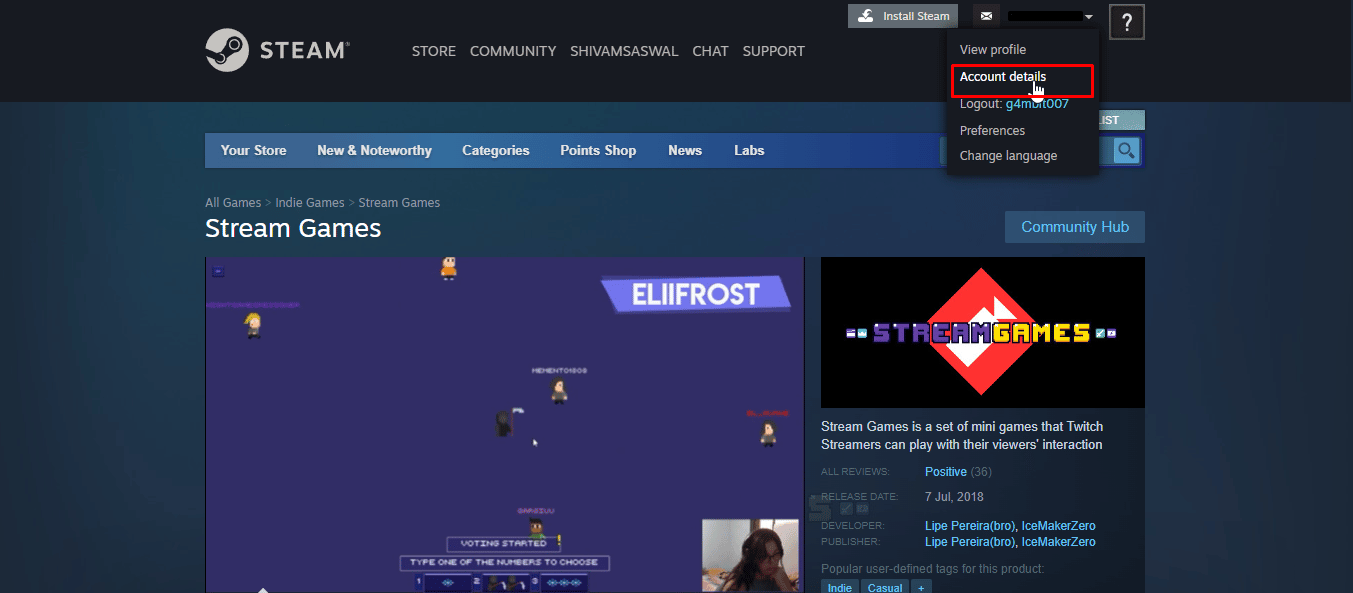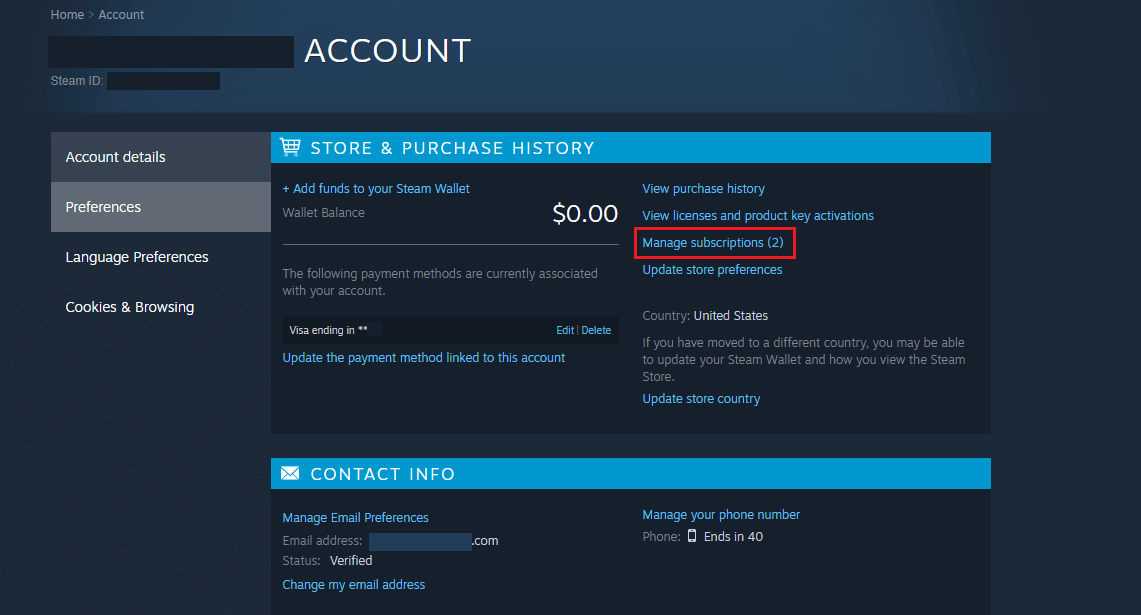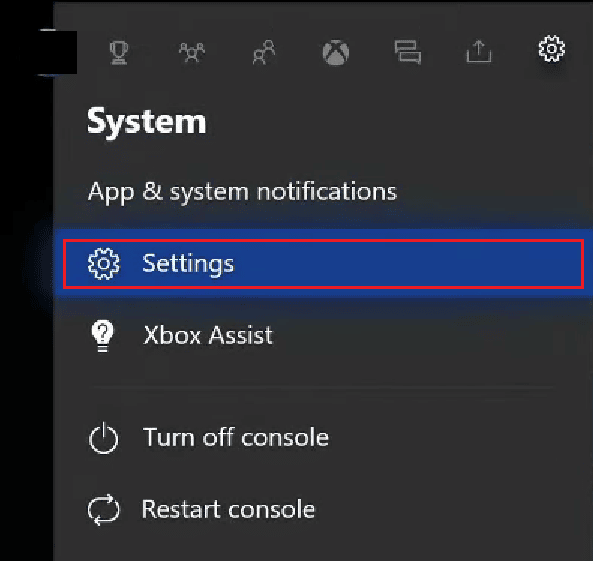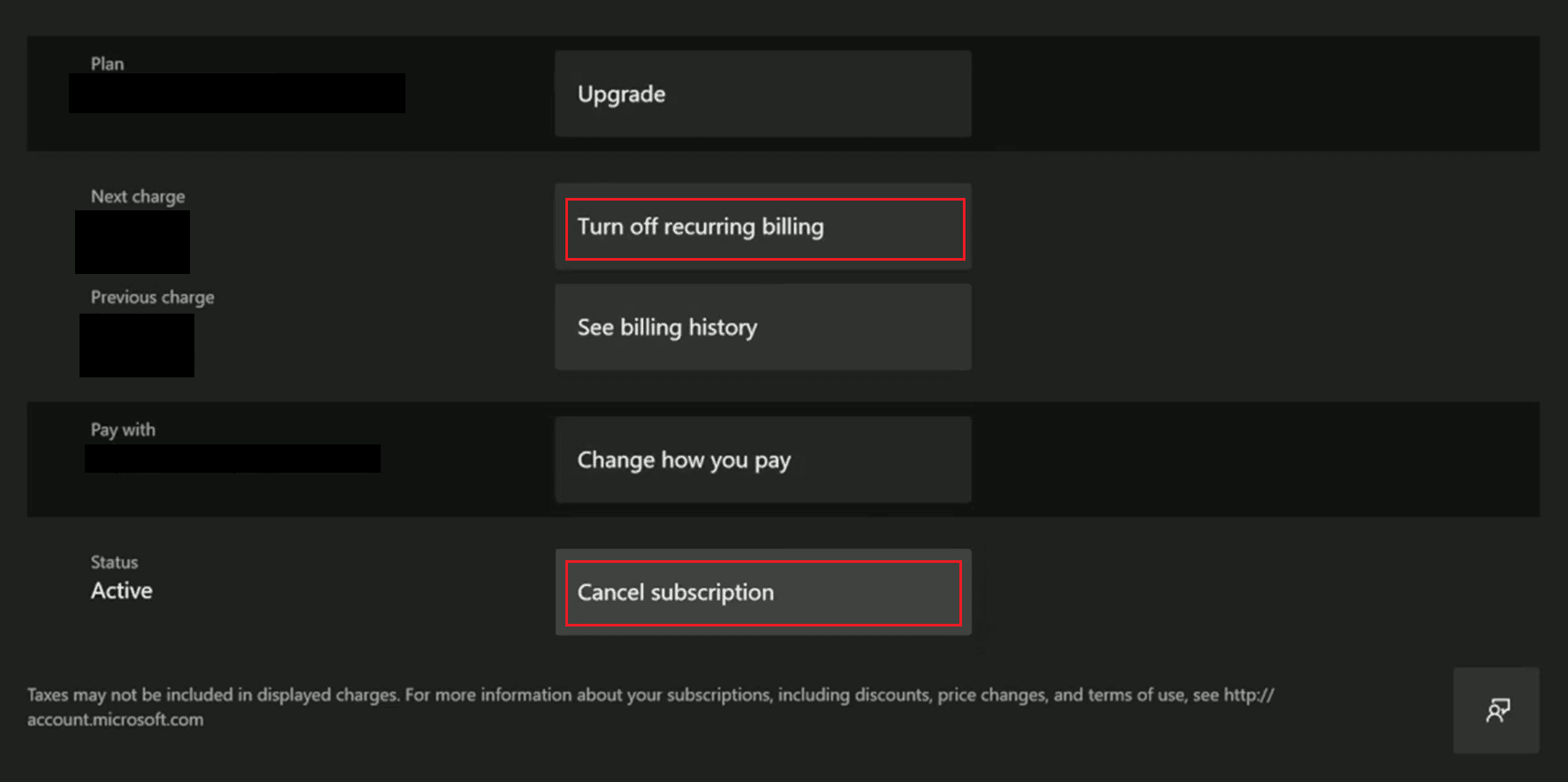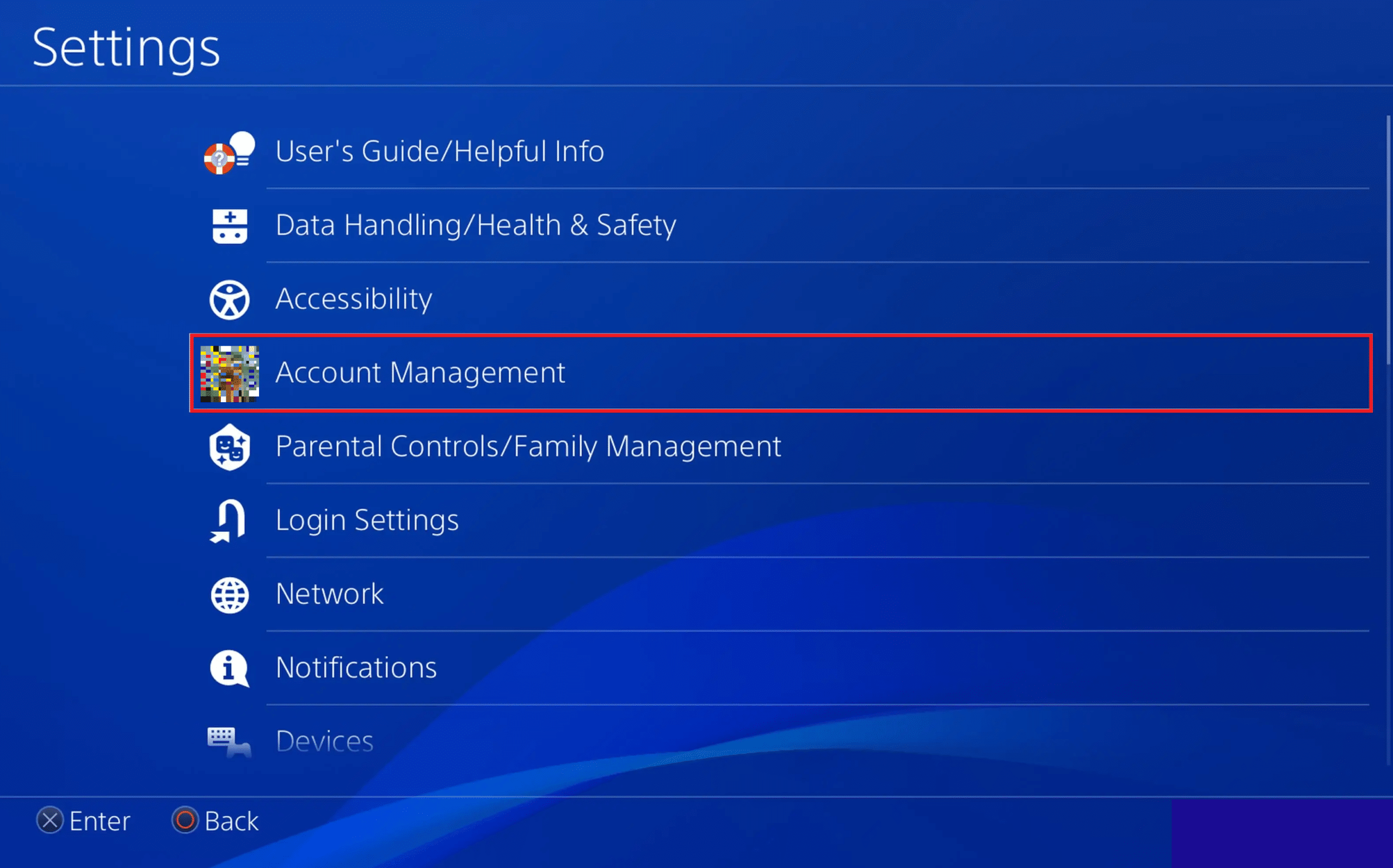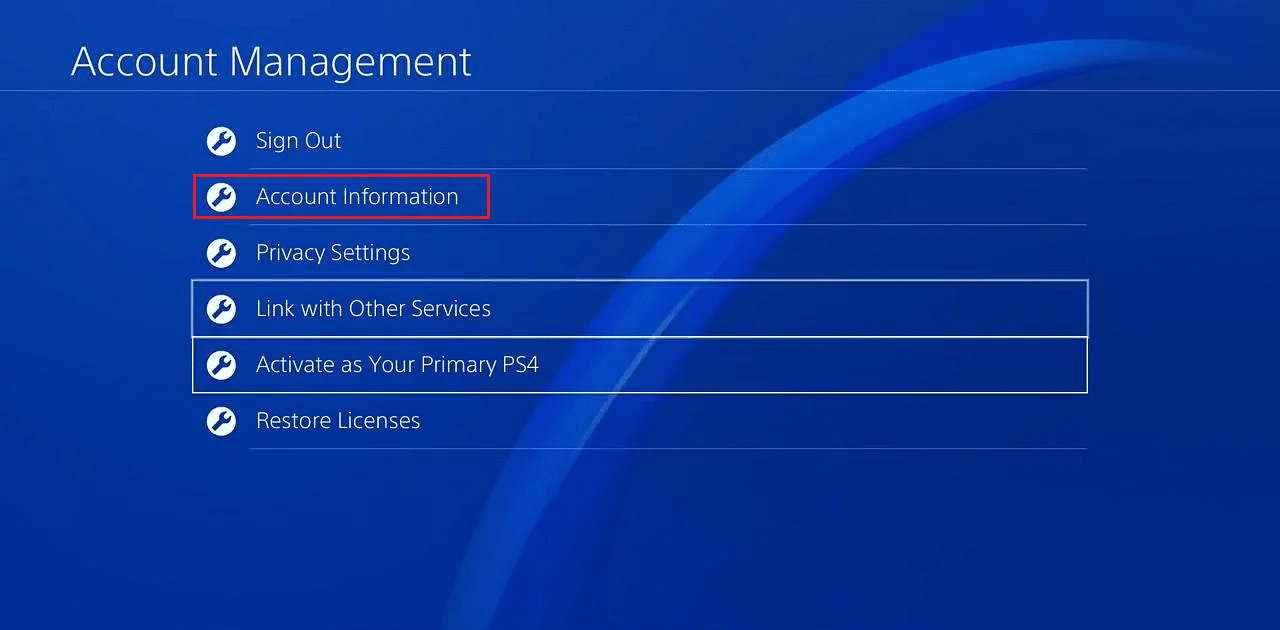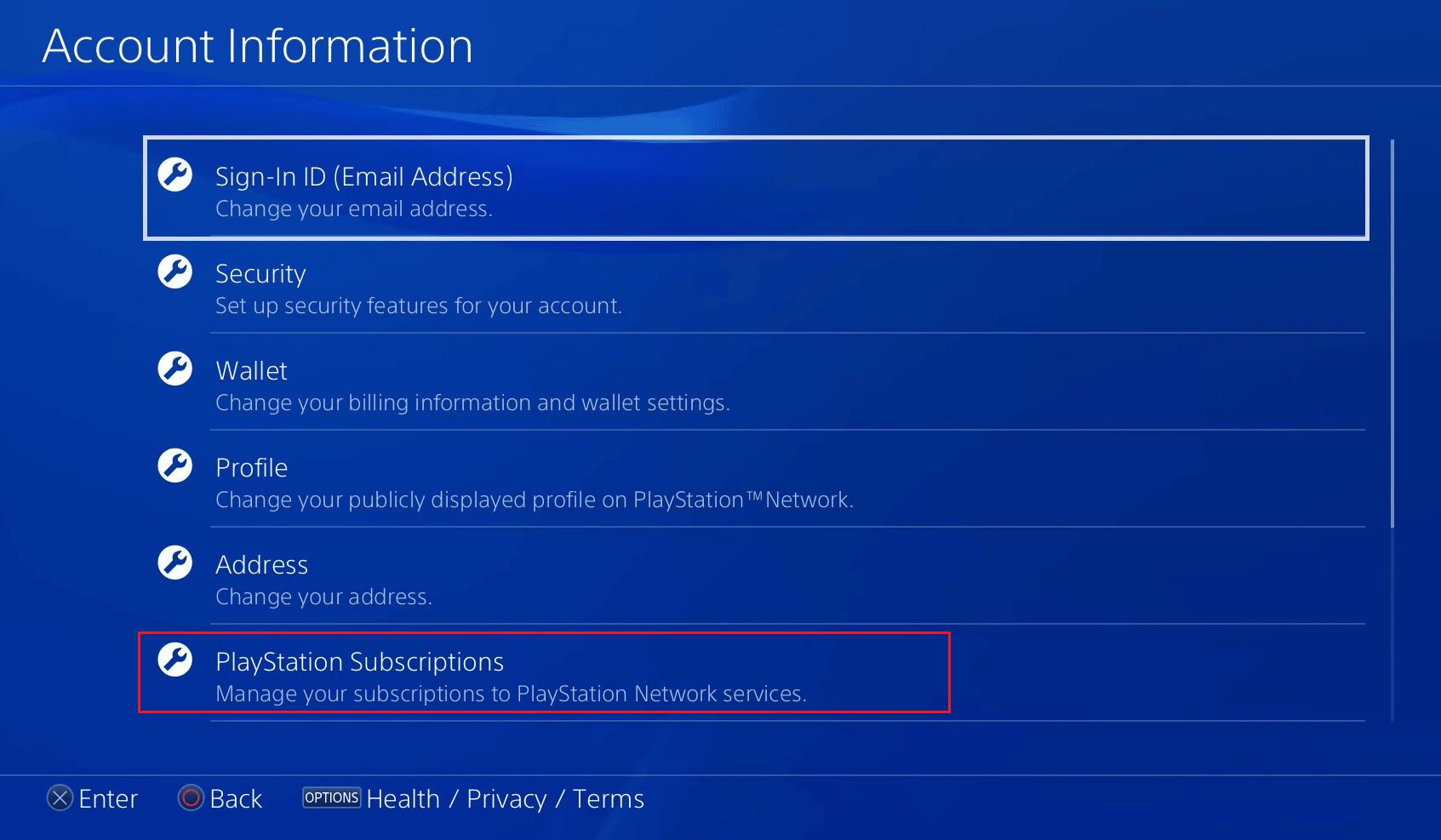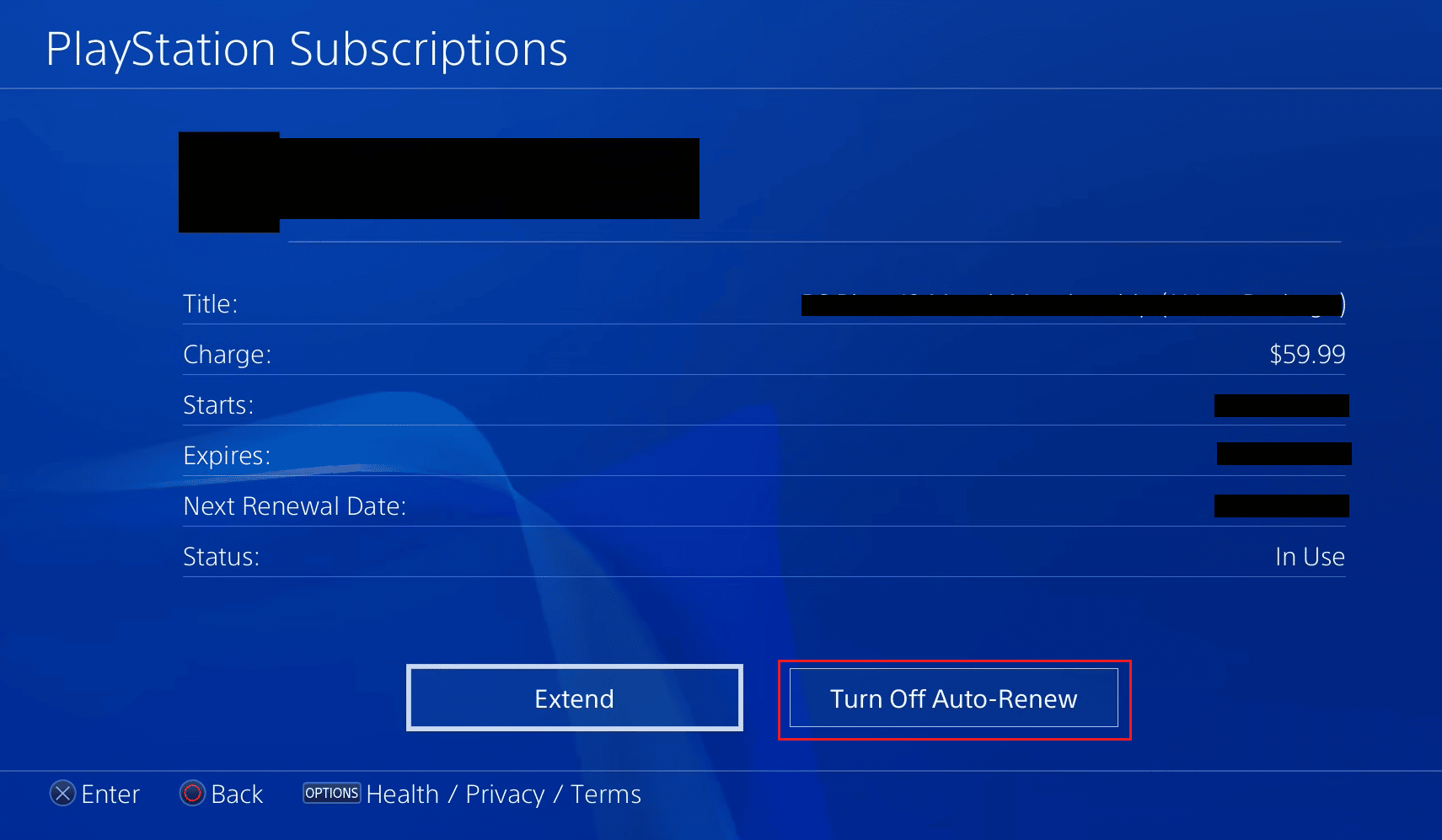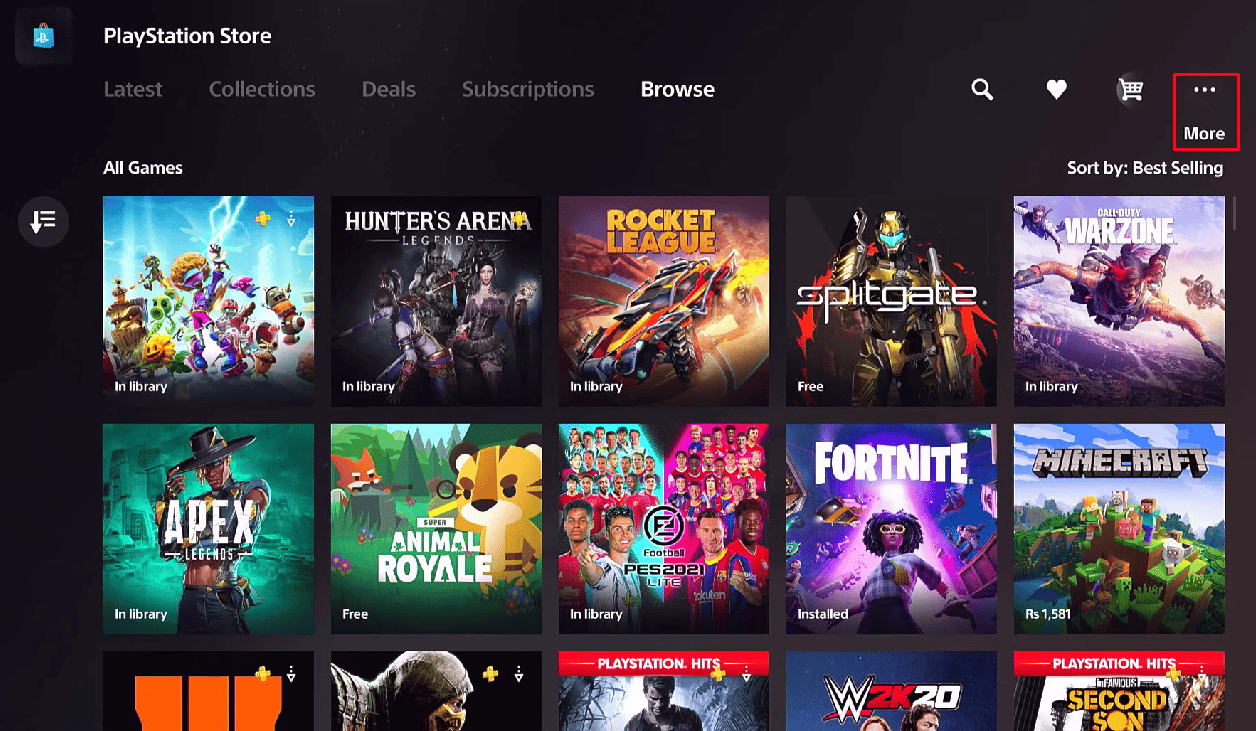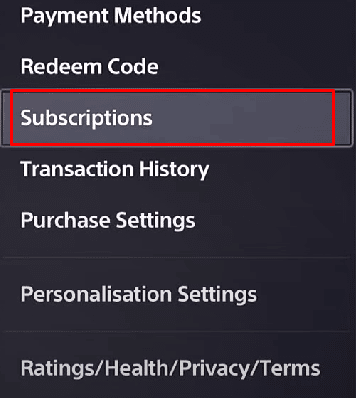How Does EA Access Cancellation Work?
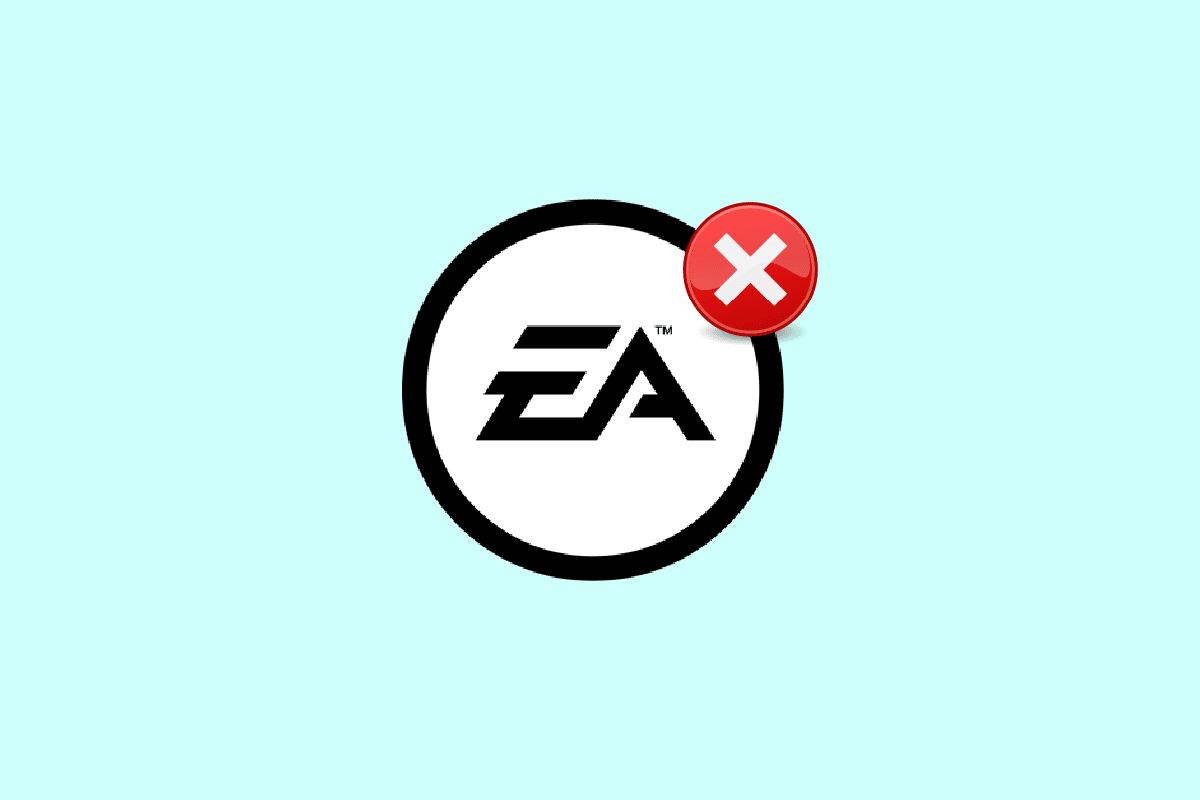
With EA Access services, EA is trying to provide more than 90 titles and is currently accessible on PCs and consoles, including Playstation and Xbox. Are you already an EA Access subscriber, but you don’t find it useful and wondering how to cancel my subscription to EA Access? Or can you cancel EA Play membership from your PC? If you are someone looking for more information related to your EA Access and Play membership, we are bringing you this helpful guide that will resolve all your queries, like whether will you get a refund on EA Play cancellation or what are the methods for EA Access cancellation.
How Does EA Access Cancellation Work?
You will get to know how can you perform the EA Access cancellation procedure further in this article. Keep reading to learn more about it in detail.
Is It Easy to Cancel EA Play?
Yes, canceling an EA Play subscription is a quick and easy process. You can easily cancel your EA Play Subscription from PlayStation, Xbox One, Xbox 360, and Steam.
Can You Cancel EA Play and Get Your Money Back? Can I Get a Refund on EA Play?
No, there is no refund given by EA because there are no refunds for memberships in EA Play. Instead, until the expiration of the previous paying cycle, you will still have access to EA Play. A few exceptions to this rule let us issue refunds in specific situations.
Can You Cancel EA Play Membership?
Yes, you can easily cancel EA Play membership in just a few simple steps whenever you decide to cancel it for any reason. You can cancel your EA Play membership from PS5, PS4, Xbox One, Xbox 360, and Steam.
Can You Cancel EA Play After 1 month?
Yes, you can cancel your EA Play subscription after 1 month of use, as EA Play allows you to cancel your subscription or membership anytime you decide to cancel it for any reason. But your EA Play membership will be terminated after your previously paid cycle ends, so you can ask to cancel your EA Play after 1 month but still use it until the previous subscription expires.
Also Read: Can You Cancel FUBO and Get a Refund?
Can You Cancel EA Access Anytime?
Yes, you can easily cancel your EA Access in just a few simple steps whenever you decide to cancel it for any reason from any gaming console or PC.
Do You Get Your Money Back If You Cancel EA Access?
No, there are no refunds for memberships in EA Access. Therefore, if you have canceled or want to cancel your EA Access subscription for any reason and are wondering whether there is a method to get a refund for EA Access subscription cancellation, there is no return granted by EA. Instead, you will continue accessing EA Access until the end of the most recent billing cycle. This policy has a few exceptions that allow us to provide refunds in some specific cases.
What Happens If I Cancel My EA Access Subscription?
When you cancel your EA Access subscription, you won’t be able to access EA Play benefits anymore and all your in-game playlists and purchases will be lost.
How to Cancel EA Access?
If you have an EA access membership that you didn’t use anymore and want to cancel it to avoid any charges, here is a guide on how can you cancel an EA Access membership using your PC.
1. Visit the Steam website on your browser.
Note: Make sure you are logged into your account.
2. Click on Profile icon > Account details from the top right corner of your screen.
3. Click on the Manage subscriptions option.
4. Click on the Cancel option next to your EA Access Subscription.
Note: Since you previously paid for the membership time in advance, your EA Subscription will be revoked when it expires.
Also Read: How to Cancel Home Depot Online Order
How Do I Cancel My Subscription to EA Access?
Here is a guide on how you can cancel your subscription to EA access in a few easy steps. In this guide, we have shown you steps to cancel a subscription from Xbox, but you can also easily do it from PS4, PS5, or even PC.
1. You must hit the Xbox button on your controller to access Guide on your Xbox console.
2. Select the Settings tab > Settings option.
3. Then, choose Account > Subscriptions.
4. To perform the EA Access cancellation, select the EA Play services from the list of services you have subscribed to.
5. Navigate to the View and manage subscription option and then you will be directed to Internet Explorer.
6. Then, scroll down and click on the Manage option.
7. Turn off Recurring billing by clicking on the Turn off recurring billing option.
8. Then, click on the Cancel subscription option.
Your EA Subscription will be canceled when your subscription period gets over because you have already paid for that period in advance.
How Do I Cancel EA Access on PS4?
Here is a guide on how can you cancel EA Access membership on your PS4 console in a few easy steps.
1. Access Settings on your PS4.
2. Enter Account Management.
3. Select Account Information.
4. Select the PlayStation Subscriptions option.
5. Select the EA Access subscription option.
6. To finally cancel your EA Access subscription, choose the Turn Off Auto-Renew option.
7. Then, hit the OK option again to confirm the action.
Your EA Subscription will be canceled when your subscription period gets over because you have already paid for that period in advance. Read this article from the start to learn how EA Access cancellation works on Steam.
Also Read: How to Unlink EA Account from Xbox
How Do I Unsubscribe from EA Play?
You can read this article from the start to learn how to cancel EA Access or EA Play subscription on Steam, Xbox, and PS4. Now, let’s see how you can do it from PS5.
1. Open Playstation Store on your PS5.
2. Select the More option present at the top right corner of your PlayStation Store page.
3. From the drop-down menu, select the Subscriptions option.
4. Choose the EA Play subscription option and hit the Turn Off Auto-Renew option.
5. Lastly, select the OK option to confirm the EA Access or Play cancellation process.
How to Cancel EA Play on Steam?
Let’s see how to cancel EA Play on Steam:
1. Navigate to the Steam website on your browser.
Note: Make sure you are logged into your account.
2. Click on the Profile icon from the top right corner of your screen.
3. Then, select the Account details > Manage subscriptions options.
4. Click on the Cancel option next to your EA Play Subscription.
Also Read: How to Cancel FFXIV Subscription
How to Cancel EA Play on PC?
You can follow the steps mentioned above to cancel EA Play on PC.
How to Cancel EA Access on PS5?
Below are the steps to cancel EA Access on PS5:
1. Open Playstation Store on your PS5 and select the More option from the top right corner.
2. Then, select the Subscriptions option.
3. Choose the EA Access subscription > Turn Off Auto-Renew > OK option.
Recommended:
We hope that you learned about how EA Access cancellation work and get a refund on EA Play. Feel free to contact us with your queries and suggestions via the comments section below. Also, let us know what you want to learn about next.