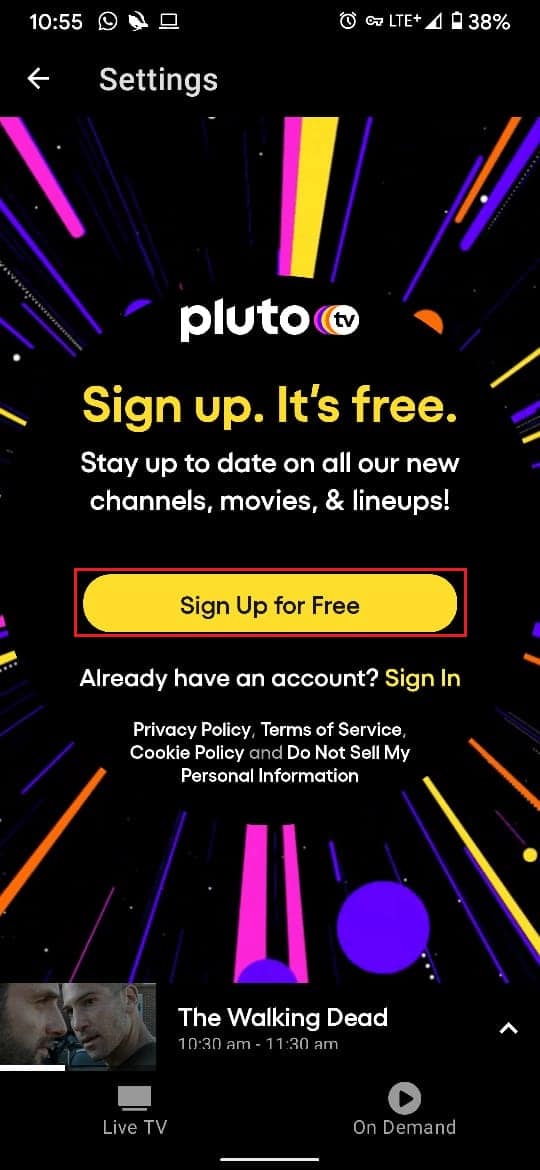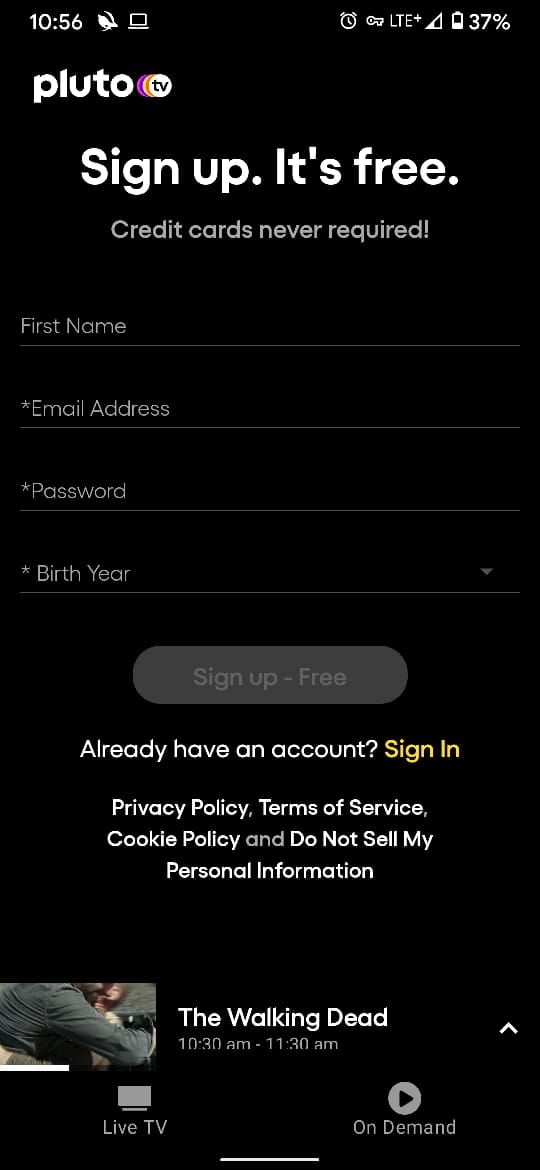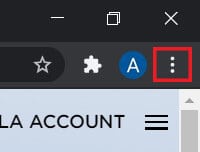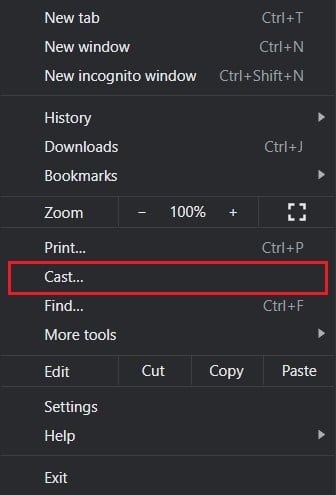How to Activate Pluto TV (2023)

Perhaps the only factor that makes users apprehensive towards large streaming platforms like Netflix is the pricey subscription plans. However, what if you stumbled upon an app that had thousands of movies and TV shows free of charge. You might be compelled to disregard this as a joke, but in reality, it is possible with Pluto TV. If you want to experience hundreds of hours of charge-free streaming, here’s a guide to help you figure out how to activate Pluto TV.
How to Activate Pluto TV
What is Pluto TV?
Pluto TV is an OTT streaming service similar to Netflix, Amazon Prime, and Disney Plus. However, unlike these services, Pluto TV is entirely free and generates revenue based on advertisements. Along with binge-worthy titles, the platforms also provide 100+ live TV channels, giving users the complete Television experience. Adding a cherry on the cake, the app is extremely user-friendly and easy to navigate and gives users the option of opting for the paid service. If these features sound good enough for you, here’s how you can connect Pluto TV to your devices.
Do I Have to Activate Pluto TV?
Activation on Pluto TV is a slightly complicated process. As a free service, Pluto does not require activation to stream channels and shows. The activation process was only to sync multiple devices and use features such as favorites and liked shows. Up until a few years ago, the process was necessary if you had to run Pluto TV on multiple devices. While running Pluto TV on a new device, you would get a code on your Pluto account. This code had to be entered on your new device to sync both of them.
Once Pluto TV gave users the option of signing up and creating their own account, the activation feature has become obsolete. Therefore, activation on Pluto TV is essentially creating an account and registering as a certified user.
Method 1: Activate Pluto TV on Smartphone
The Pluto TV app can be downloaded from the Google Play Store for Android and App Store for iPhone. Pluto TV is a free app and does not require any specific activation procedure to function properly. Nevertheless, you can create an account on the platform and register yourself as a permanent user.
1. From the Play Store, download the Pluto TV application on your device.
2. Open the app and tap on the Settings menu on the top right corner of the screen.
3. To completely activate Pluto TV, tap on ‘Sign Up for Free.’
4. Enter your details on the next page. The sign-up process requires no credit card info, ensuring that you do not lose any money.
5. Once all the info has been entered, tap on ‘Sign-up, and your Pluto TV will be activated.
Also Read: 9 Best Free Movie Streaming Apps
Method 2: Using the Service Through Chromecast
One of the best ways to use Pluto TV is to cast it through your Chromecast and watch it on your Television. If you have a Chromecast device and want to enjoy quality television, here’s how you can activate Pluto TV through Chromecast.
1. On your browser, head to the official website of Pluto TV
2. If you have already created an account, Sign in using your credentials or use the unregistered version.
3. Once a video has been played, click on the three dots on the right side of your Chrome browser.
4. From the list of options that appear, click on ‘Cast.’
5. Click on your Chromecast device, and videos from Pluto TV will play directly on your Television.
Method 3: Connect to Amazon Firestick and other Smart TVs
Once you understand the basics of Pluto TV, activating it on any device becomes extremely simple. You can download the app through your Amazon Firestick TV and other smart TVs, and it will operate seamlessly. However, if your Pluto TV account does not get activated simply by signing in and the app requests a code, here’s how you can activate Pluto TV on your device.
1. On your PC, head down to the Pluto Activation website
2. Here, select the Device you want to activate Pluto TV on.
3. Once the device is selected, a 6-digit code will appear on your screen.
4. Go back to your television and, in the empty digit slot, enter the code you just received.
5. You will be signed in to your Pluto TV account, and you can enjoy all the latest shows and movies for free.
Frequently Asked Questions (FAQs)
Q1. What is the activate button on Pluto TV?
Activation on Pluto TV is essentially creating an account and signing up for the service. You can use all the features on the platform by signing in with your account credentials on different devices.
Q2. How do I activate Pluto TV on Roku?
Roku is one of the upcoming Smart TV platforms that supports a wide range of streaming networks and OTTs. You can download the Pluto TV app on Roku and sign in to watch your favorite shows and movies. Alternatively, you can visit this link: pluto.tv/activate/roku and activate Pluto TV on Roku using the 6-digit code that is provided.
Recommended:
Activation on Pluto TV has been a problematic affair for quite some time. Although the service has taken many steps to ensure seamless activation for its users, many cannot use Pluto TV to its highest potential. However, with the steps mentioned above, you should tackle most problems and use the platform with ease.
We hope that this guide was helpful and you were able to activate Pluto TV. If you still have any queries regarding this article, then feel free to ask them in the comments section.