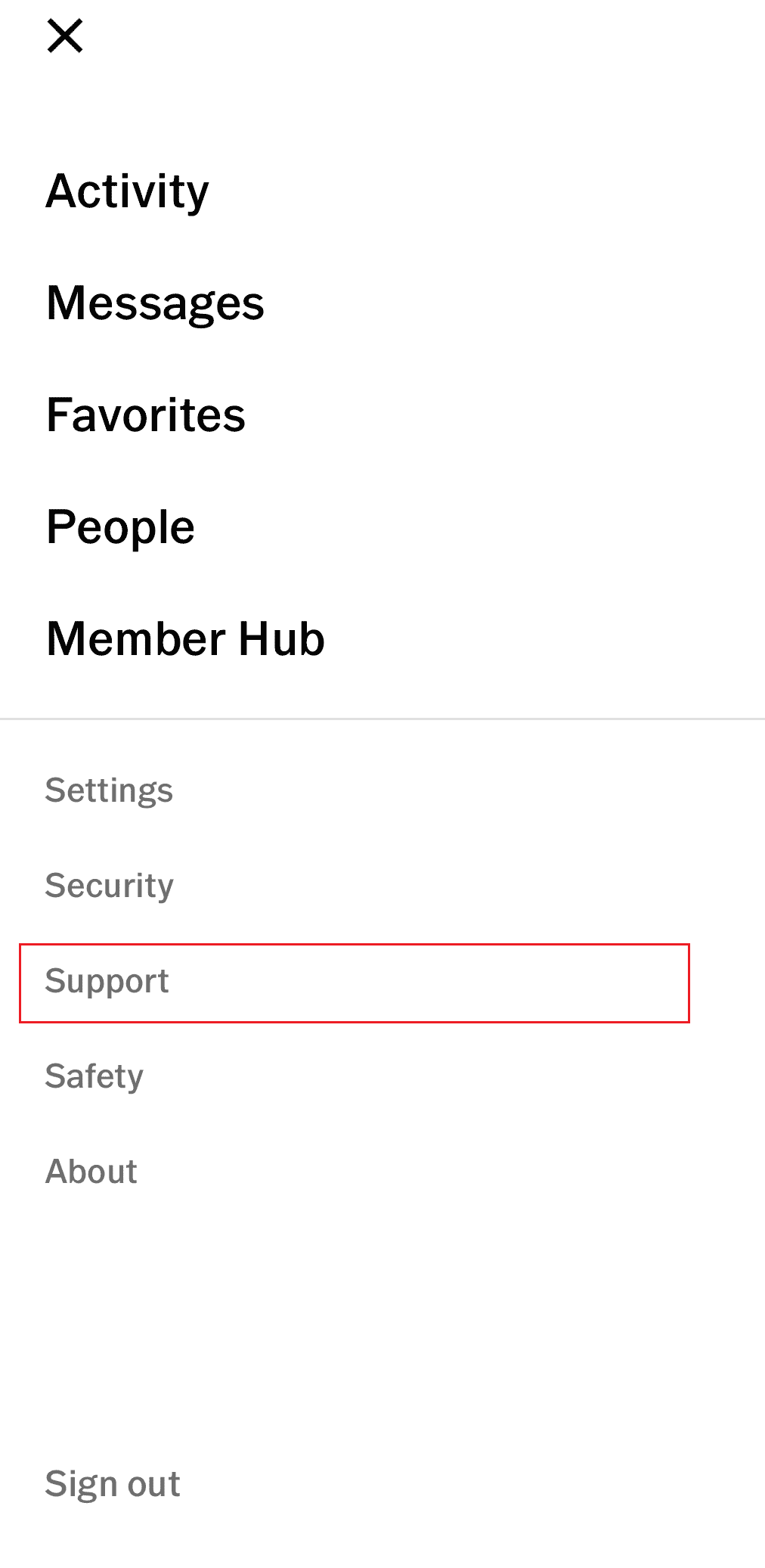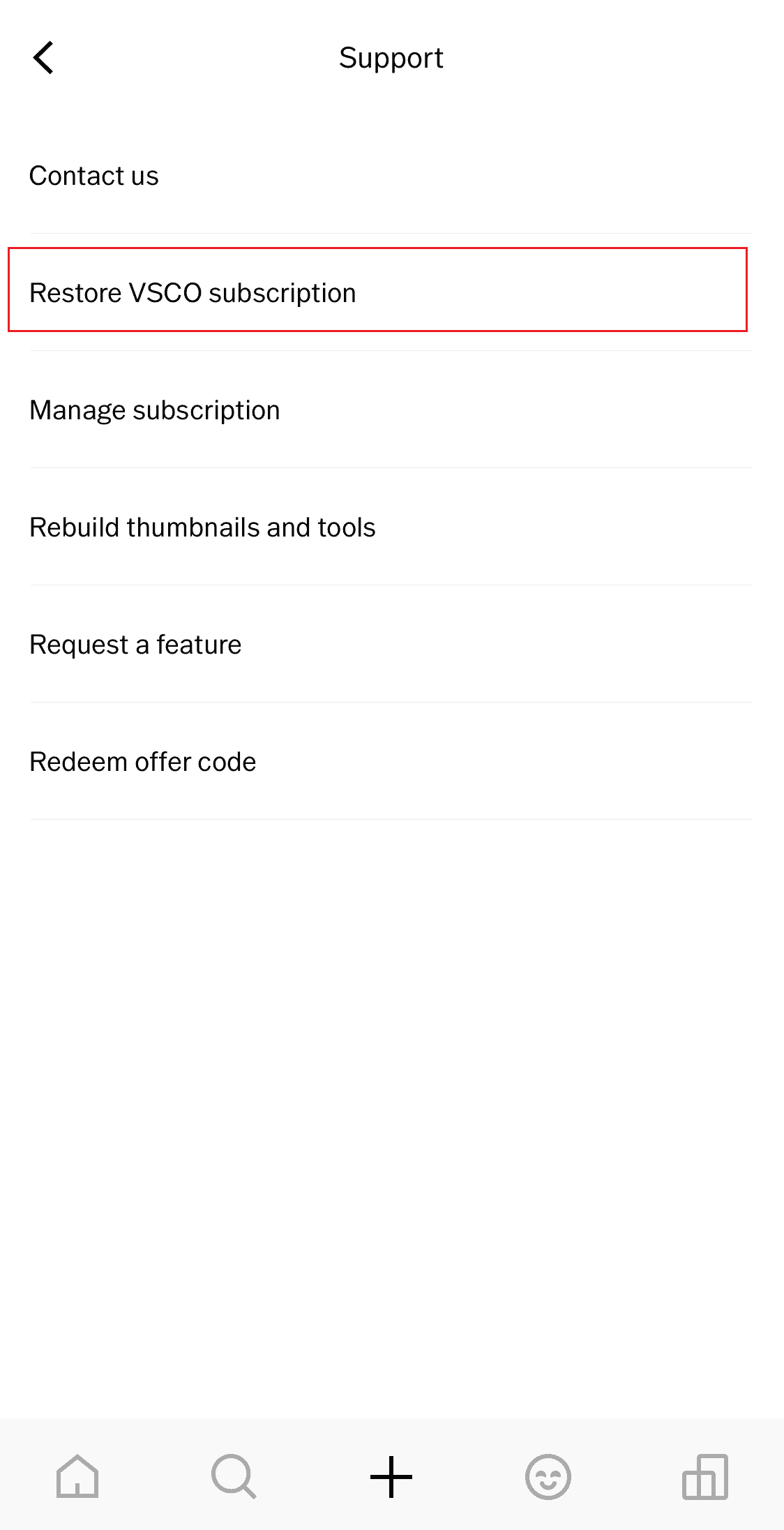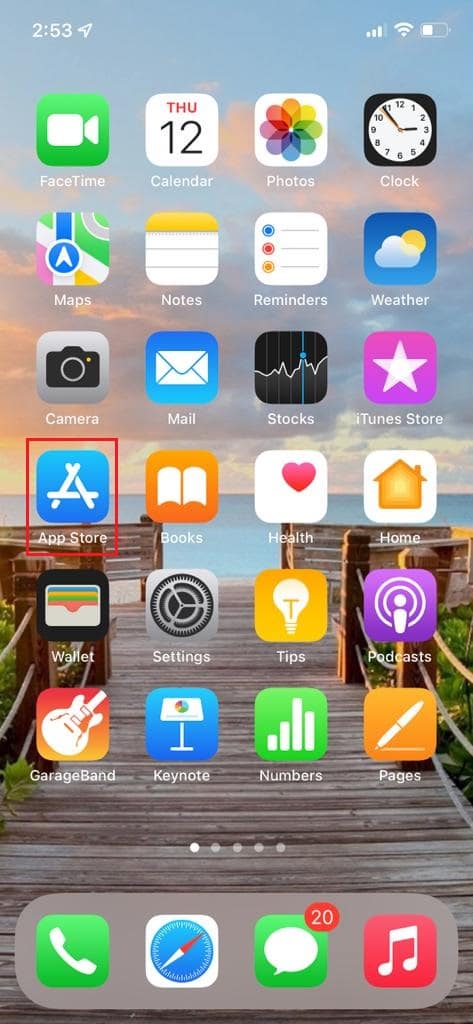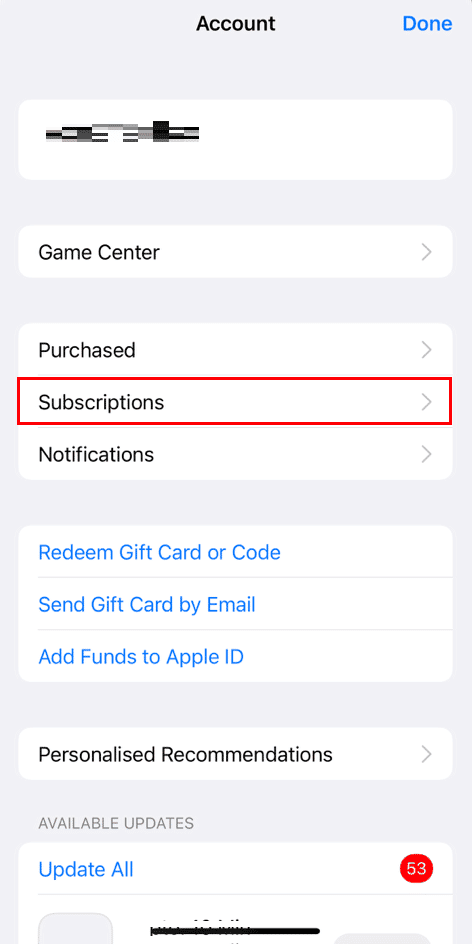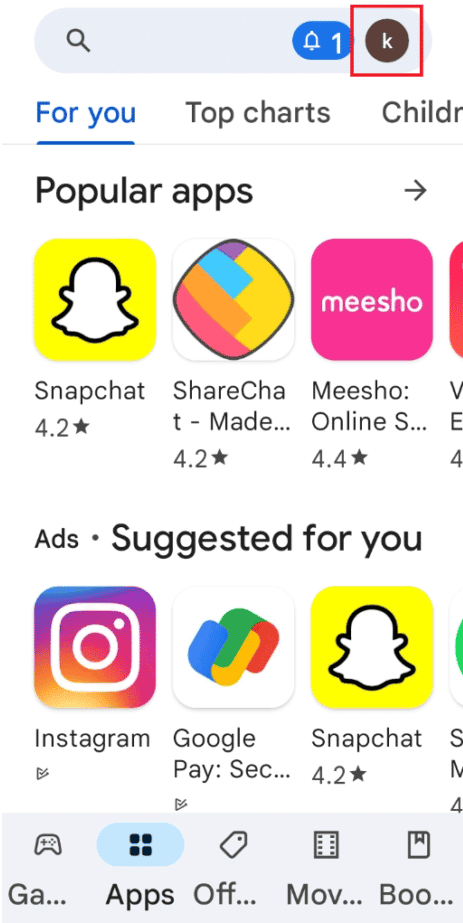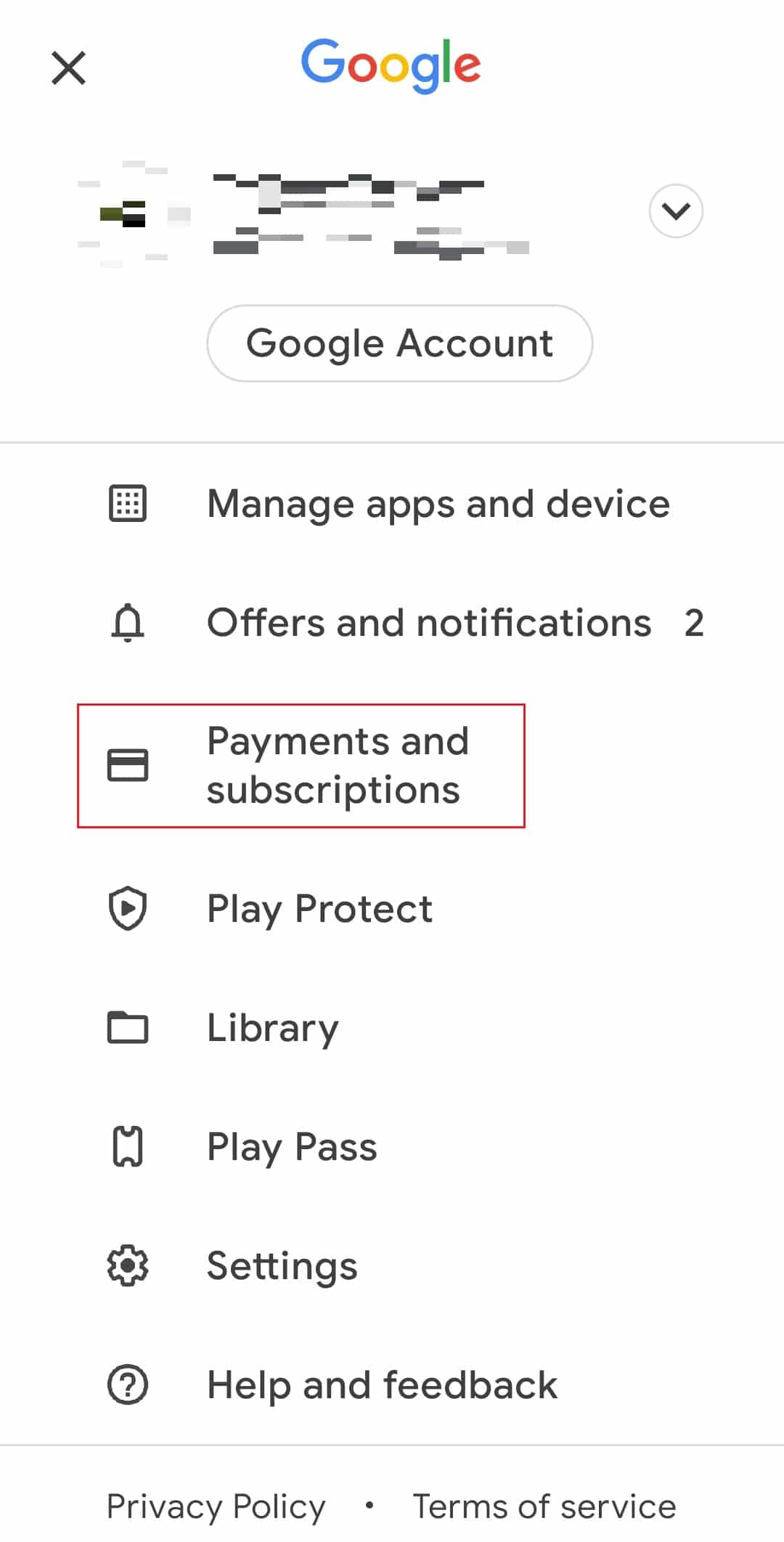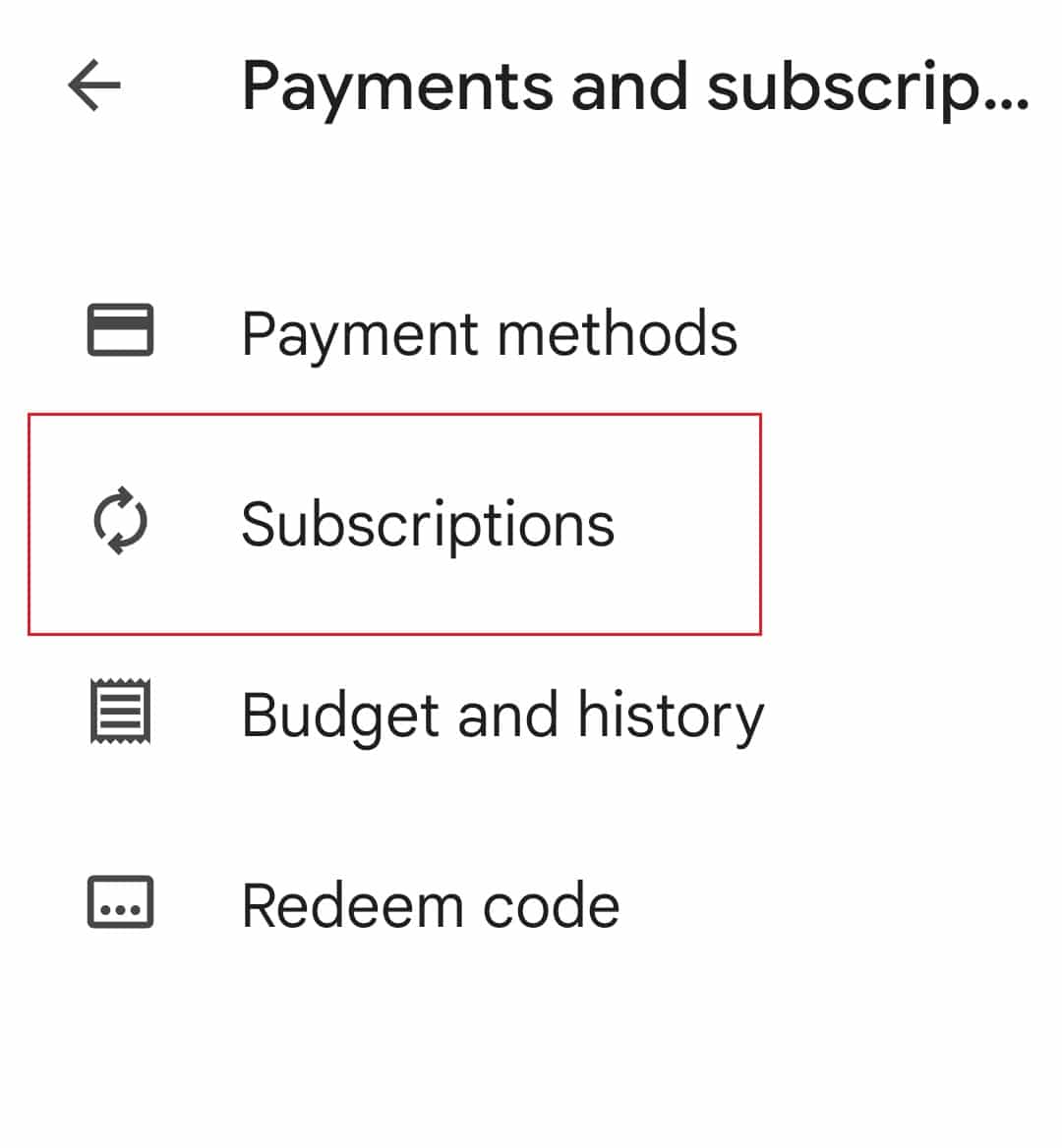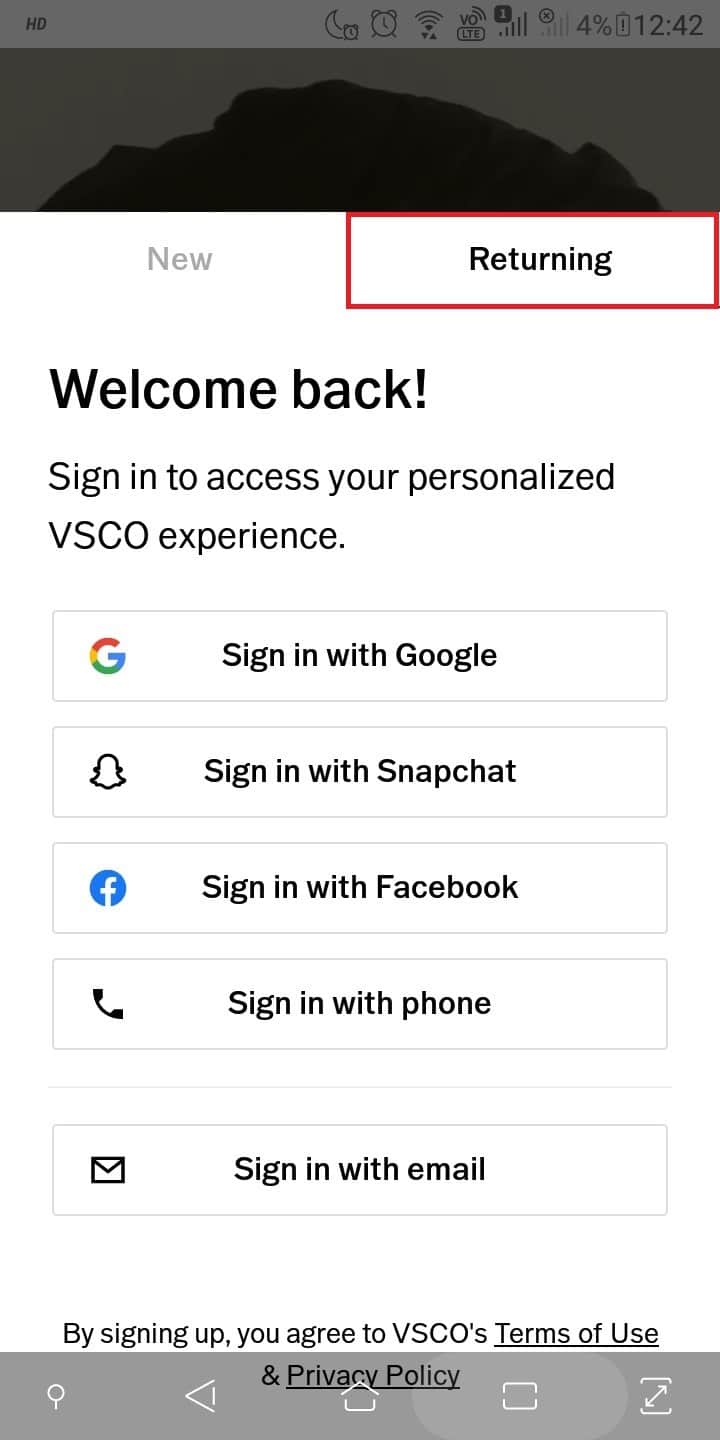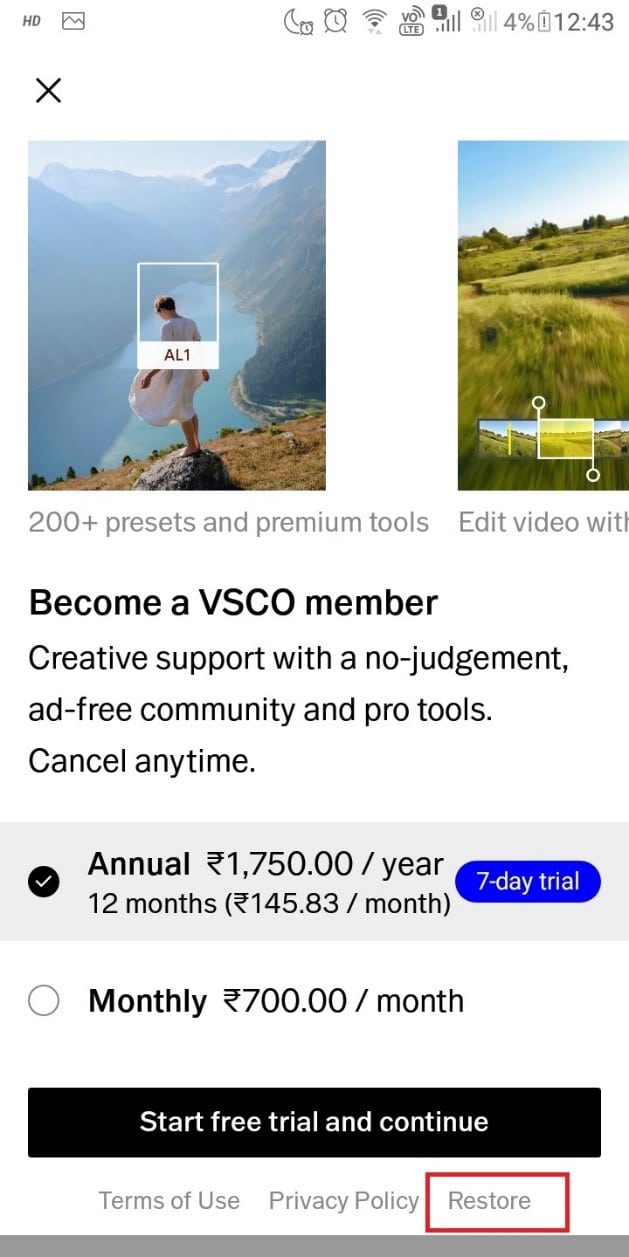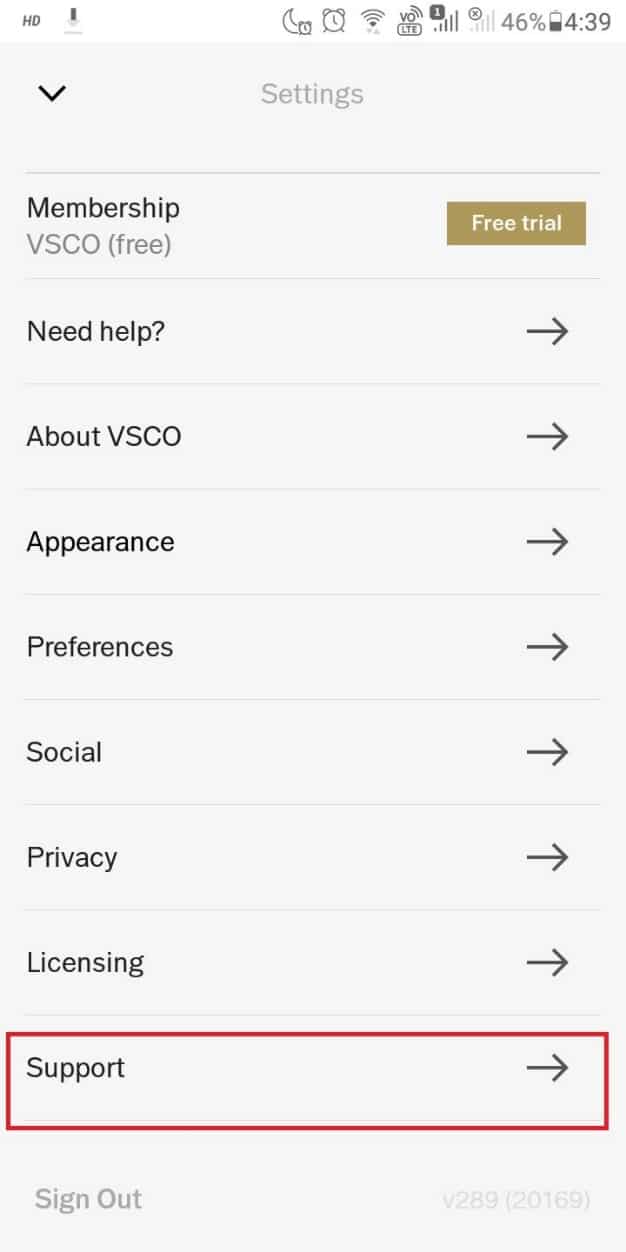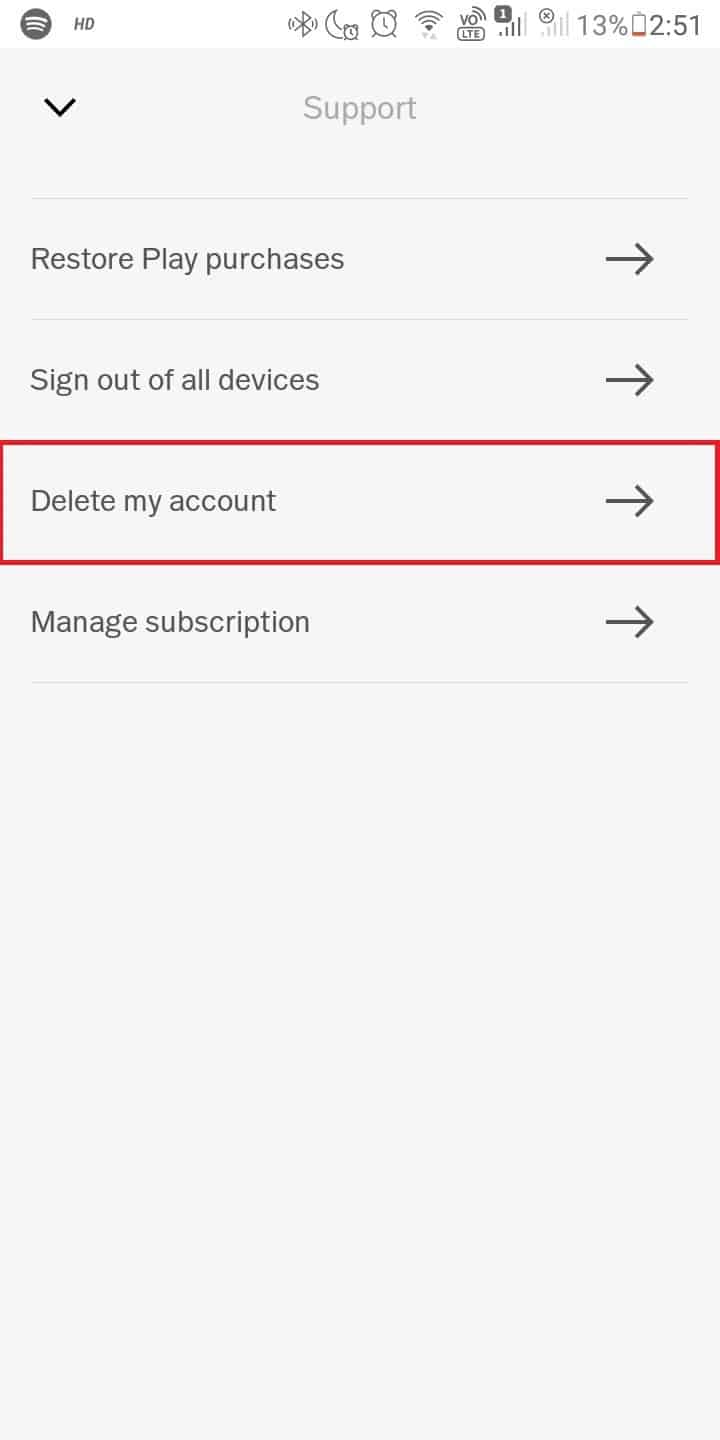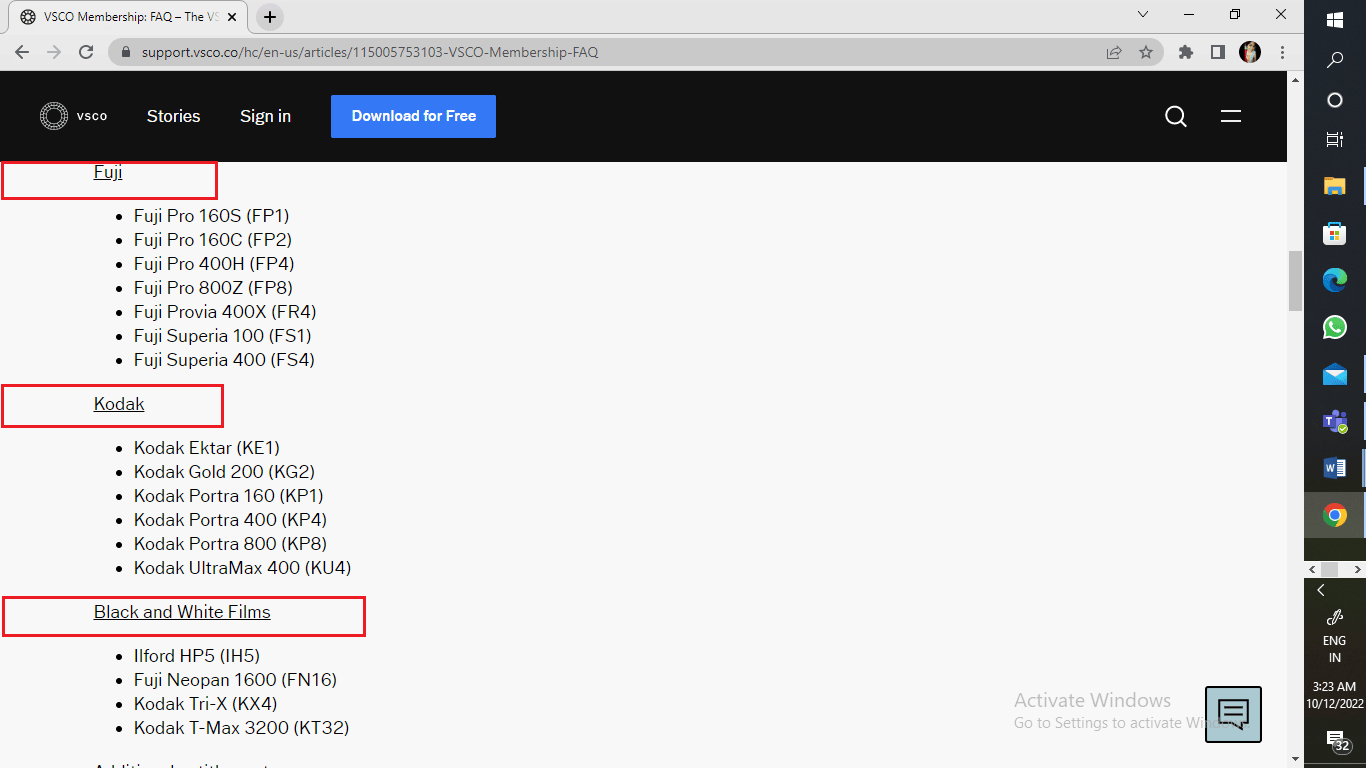How to Cancel VSCO Membership
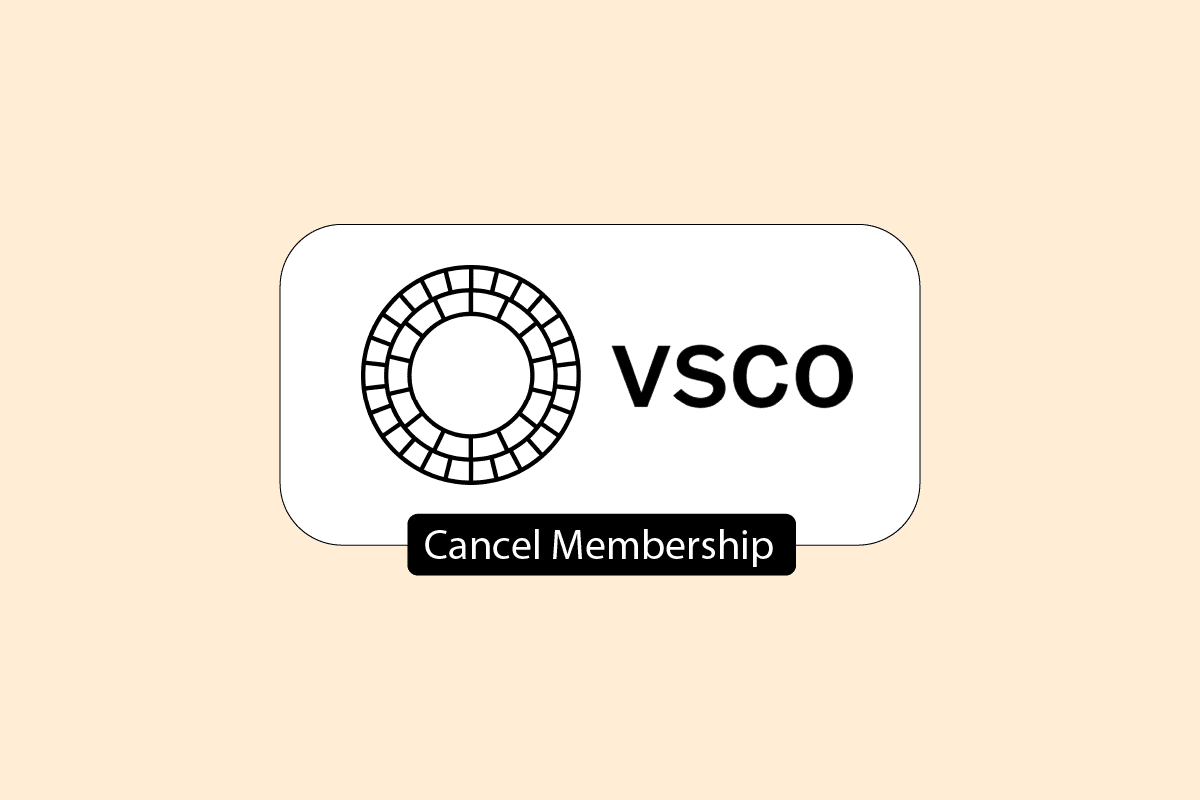
VSCO, or Visual Supply Company, is a desktop-quality photo and video editor application. It provides premium content with 200+ presets to apply, precise editing filters, and tools for thoughtful creation, like collage, dodge and burn, and many more classic editing tools. VSCO further provides VSCO X, an invite-only and specially curated membership that gives paid customers the entire library of currently available presets and a new genre called Film X. This editing app is a must for professional photographers and editors who want their photos to have that special touch of excellence. The annual membership of $20 provides a 7-day free trial so that you can browse through the editing tools and rest assured that VSCO is worth it. However, the $20 membership is comparatively expensive, and hopefully, you can cancel your VSCO free trial on Android as well. In this article, you will get an explicit guide showing you everything about the deletion process, like how to cancel VSCO membership and cancel VSCO X membership. Also, you will get to learn if is VSCO membership monthly or not.
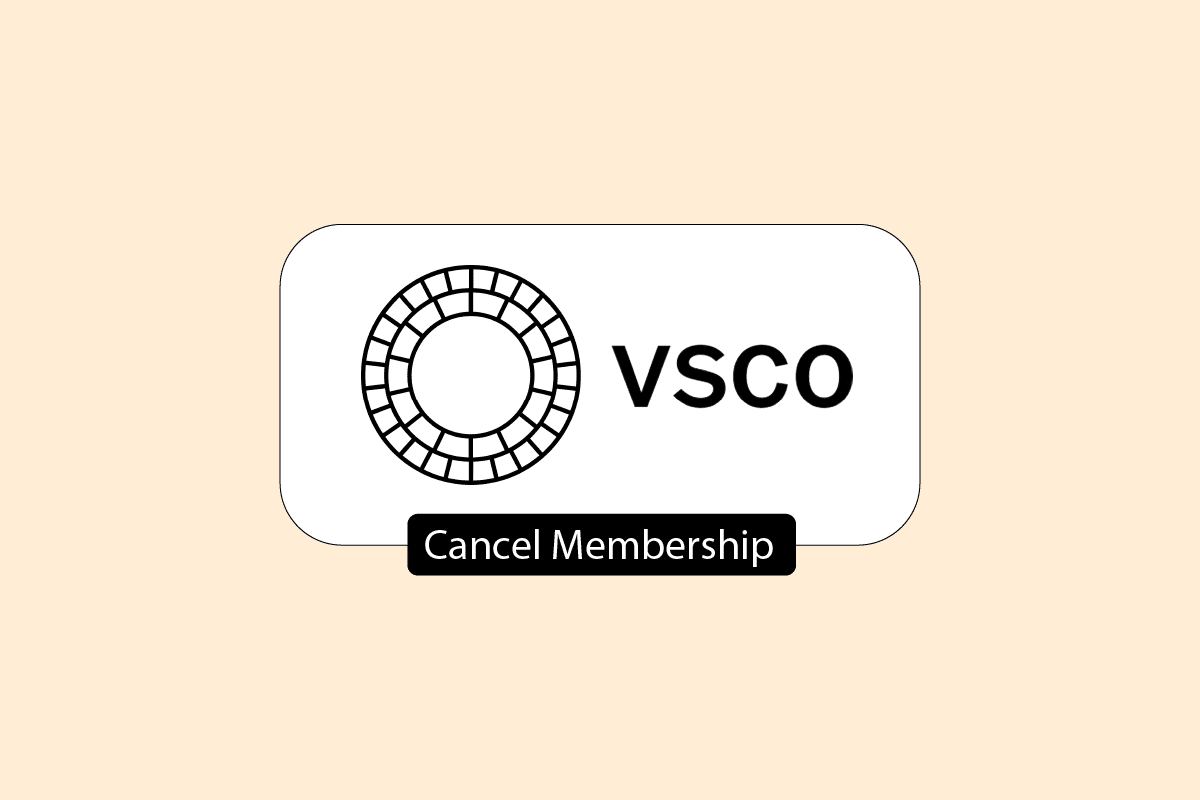
How to Cancel VSCO Membership
Keep reading further to find the steps explaining how to cancel VSCO membership in detail with useful illustrations for better understanding.
Is VSCO Worth the Money?
Yes, VSCO is costly but worthwhile spending money for. Although free users are provided with numerous filters on VSCO to select from, the premium super-qualified VSCO X amounted to $20. It is specially curated for VSCO members, providing a wide range of editing tools for the minute detailing that goes into professional touch and tweaks photos and videos. VSCO gives you a user-oriented experience like Classic presets, Film, X Presets, Color Films including Fuji, Kodak, Black and White Films, Tools, Video Publishing, Video editing, Recipes, Borders, and HSL. Before taking up the annual plan, examine the VSCO features to learn more about them. Read more to find out if is VSCO membership monthly.
Is VSCO Membership Monthly?
Yes. Since VSCO has such enhancing editing tools and an expensive membership plan, VSCO has also the most flexible plan of $7.99 for monthly users. However, the monthly subscription does not allow users to test the application through a free trial of 7 days. It is only available for the annual plan of $29.99. Nevertheless, it is appealing enough, keeping in mind the monthly ease of editing photos and videos with perfect professionalism.
How Do You Change Your VSCO Membership?
You can change the VSCO membership once you log into your VSCO account in which you purchased your membership. If you cannot find your membership details, you can follow the steps below on your smartphone.
Note: For both Android and iOS devices.
1. Launch VSCO app on your smartphone.
2. Tap on the hamburger icon from the top left corner.
3. Tap on Support.
4. Tap on Restore VSCO subscription.
Your membership details will be restored once you are done following these steps. You can only change your VSCO membership if you have a valid receipt of the subscription purchase under VSCO. And receipts will vary according to your device (Android, iPhone, iOS).
Let’s talk about how you can cancel your VSCO membership effectively to change your subscription. Also, after going through this article, you will be able to grasp how you can cancel VSCO X membership.
Also Read: How to Put VSCO Link in Your Instagram Bio
How to Cancel VSCO Membership?
VSCO cannot cancel a membership. But you can cancel your membership through the App Store or Google Play Store. Now that you know how to locate the Purchase receipt of your last subscription, you can follow the steps below to get a detailed tutorial on how to cancel VSCO membership.
Option I: Through App Store
1. Open the App Store on your Apple device.
2. Now, tap on the Search tab.
3. Tap on your Profile icon from the top-right corner.
4. In the newly opened window, select Subscriptions.
5. Select VSCO from the list.
6. Now, select Cancel Subscription.
7. Tap on Save > Done to confirm the changes.
Hence, this is how you can cancel your VSCO membership on the app.
Option II: Through Google Play Store
1. Open the Play Store from your Android device.
2. Now, tap on the Profile icon.
3. Tap on the Payments and subscriptions option.
4. Then, tap on Subscriptions.
5. Here, from the list, locate VSCO and open it.
6. Tap on the Cancel option to end your subscription.
Also Read: How to Cancel Shipt Membership
How Do You Cancel Your VSCO Free Trial on Android?
Once you have subscribed to the VSCO trial period of 7 days, followed by a year of membership subscription, you can follow the steps mentioned above on how to cancel your VSCO free trial on Android once it ends. Even if you have canceled your free trial subscription on your Android phone, you can use your subscription for the time you’ve already paid.
How to Cancel VSCO X Membership?
You can cancel VSCO X membership by following the steps given above and implementing the same for Android and iOS devices.
How Do You Reset Your VSCO Membership?
You can reset your VSCO membership. If you are not logged into your VSCO personalized membership account, you will have to log into the account.
1. Launch the VSCO app on your phone.
2. Tap on See more options.
3. Log in through the Returning tab.
4. Once you log into your account, tap on Restore from the bottom right of the phone screen.
Once you tap on Restore, your Purchase History will be restored. This may take a while. Once you receive your Purchase History details, your account will be restored to your membership account. Once your membership account is restored, you can now renew your account with whichever plan you like.
How to Delete VSCO Account?
You can delete your VSCO account by deactivating your entire profile and account. Deleting the VSCO app is not the solution here. In that case, your membership trial and validity will still prevail until you know how to cancel VSCO membership. In this article, we have provided a detailed step-by-step tutorial on how to cancel VSCO membership effectively. Once you cancel your membership, you can delete your VSCO account by following the below-mentioned steps.
1. Launch the VSCO app on your device.
Note: If prompted to log in, sign in with your credentials.
2. Tap on the hamburger icon from the top left corner.
3. Select Settings > Support.
4. Tap on the Delete my account option.
5. Tap on the Continue option.
6. Type in the prompted VSCO security phrase.
7. Tap on the Delete VSCO profile option to delete your profile.
Also Read: How Do You Delete a Wix Account
What Happens If You Delete VSCO App?
Even if you delete the VSCO application, your VSCO profile and account will remain, which you can access after you log into your VSCO account next time.
How Much is VSCO X a Month?
VSCO X refers to Film X, which is VSCO’s next-generation preset. Film X includes new advanced controls for Film X: Strength, Character, and Warmth adjustments. It is an invite-only membership. It has a varied collection of films: Fuji, Kodak, Black and White Films, and Additional entitlements: Studio Indicators (RAW, published, and edited indicators on images). VSCO X has an annual plan of $29.99, costing $7.99 per month.
Recommended:
We hope that you learned about how to cancel VSCO membership. Feel free to reach out to us with your queries and suggestions via the comments section below. Also, let us know what you want to learn about next.