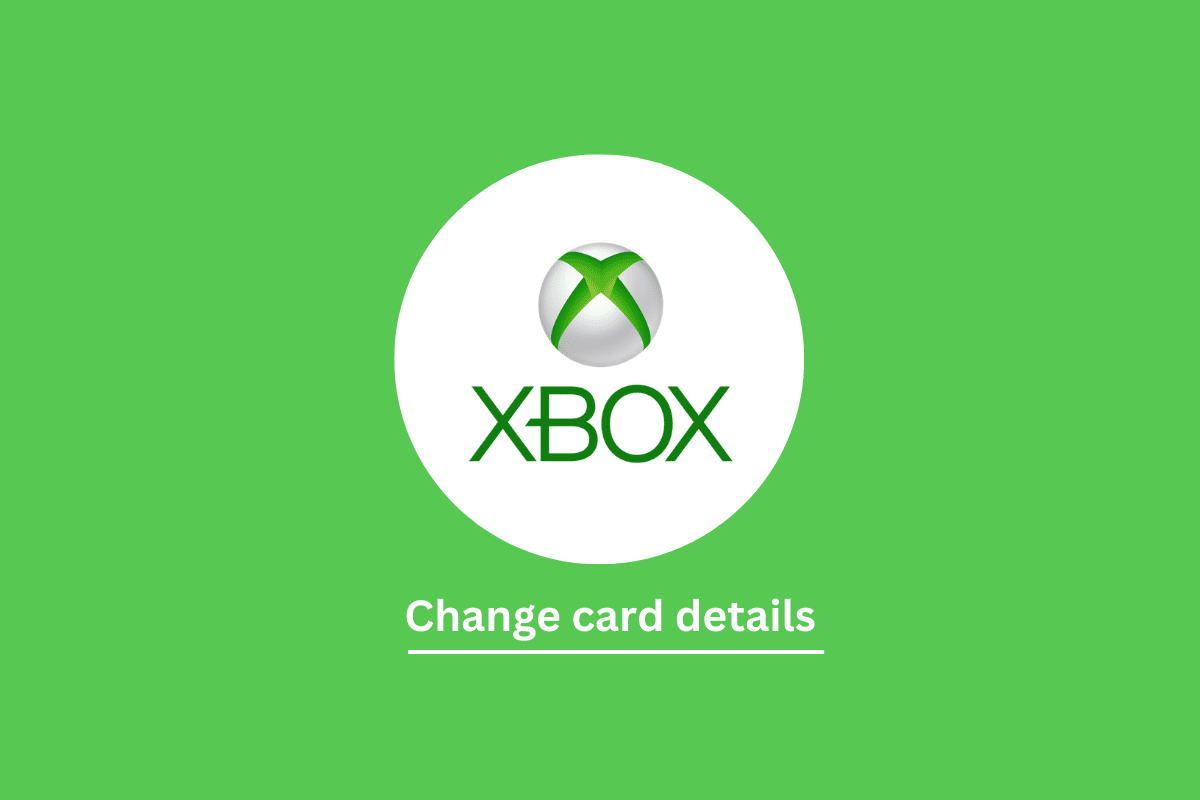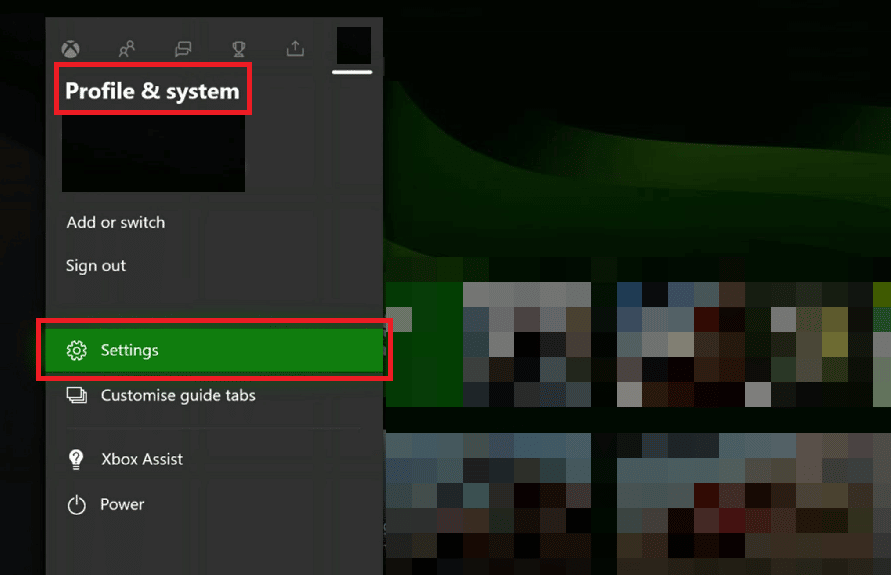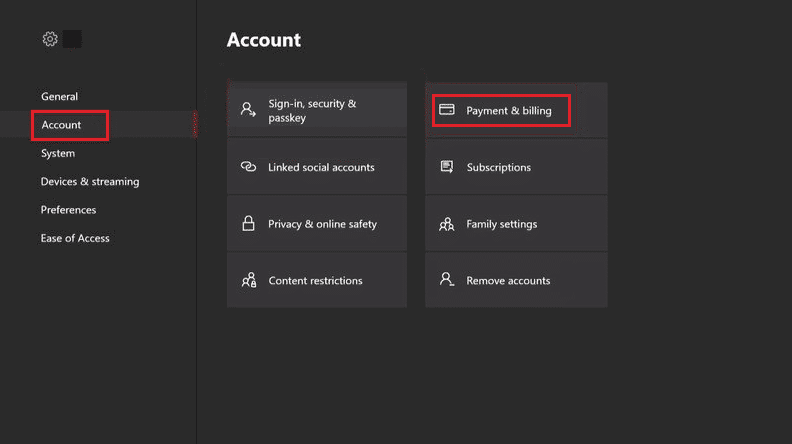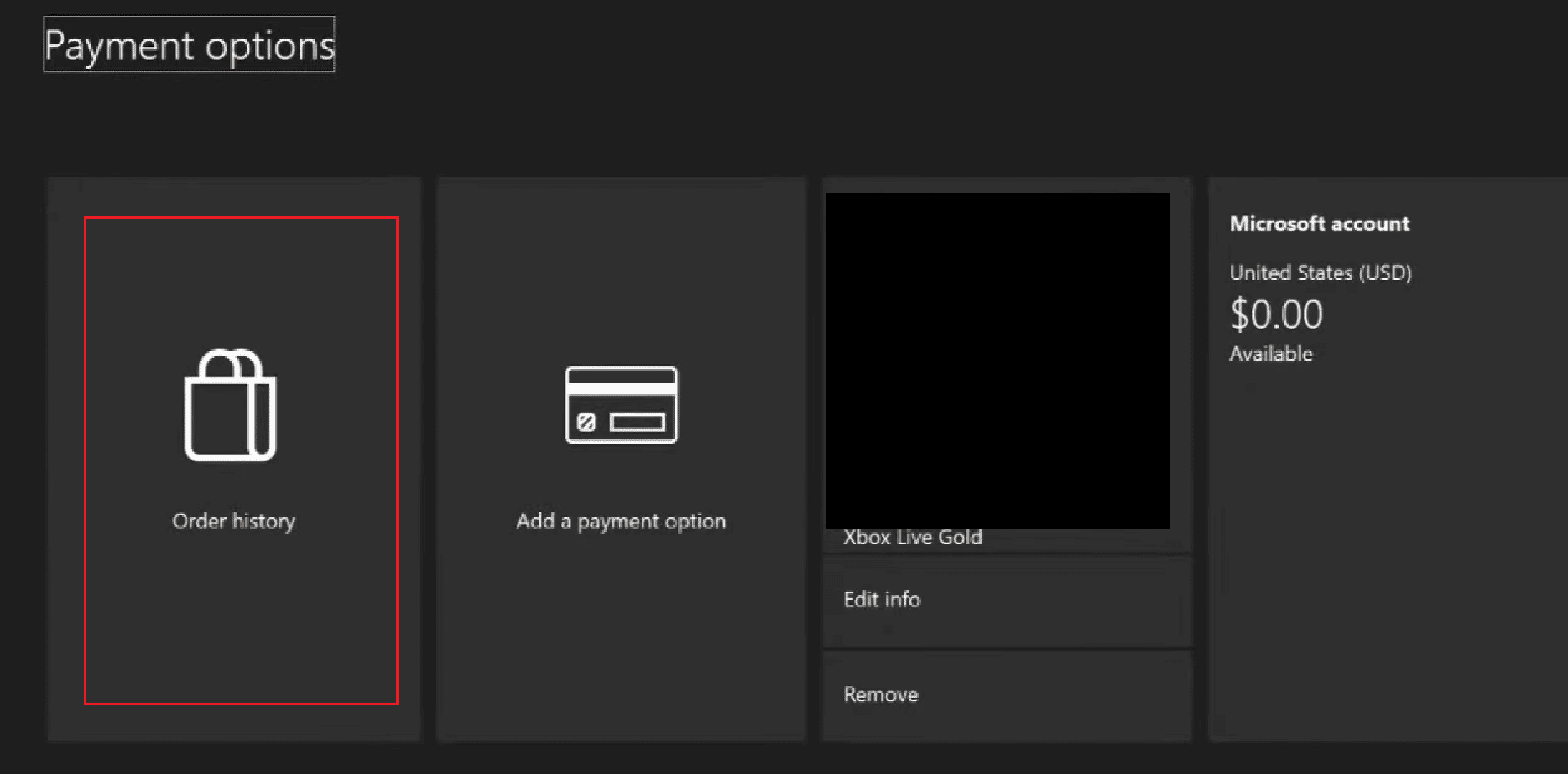How to Change Card Details on Xbox One
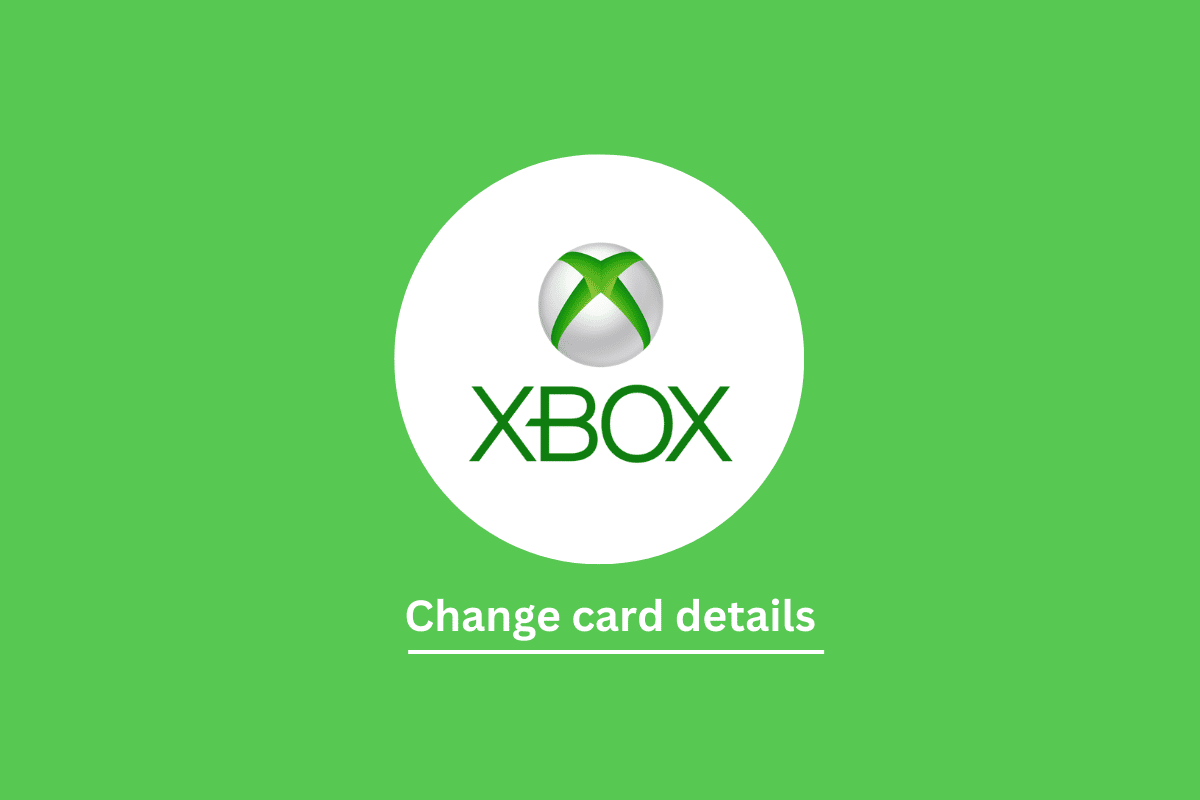
On Xbox, you can add almost any credit/debit card, your PayPal account, and a bank account linked to your mobile number. By adding these payment methods, you are free to purchase all your desired services and products online on your Xbox, but make sure the payment methods you add are currently in use and active. Xbox not only lets you add payment methods, but you can also edit or change them. And if you ever wanted, you can also remove them from your Xbox. If you are someone who already knows these and is looking for a little help in adding, changing, and removing payment methods on Xbox, then this article will help you with that. This article will guide you in steps on how to change card details on Xbox one or any other Xbox and will also help you in knowing how to check Xbox payment history.
How to Change Card Details on Xbox One
Xbox is a world-famous gaming console developed by Microsoft. On your Xbox using the Microsoft account, you can purchase games and apps from the Microsoft Store and other in-game items as well. To purchase all such, you need to add a payment method. This article contains everything you might need about changing your card details on Xbox. Keep reading further to find the steps explaining how to change card details on Xbox One in detail with useful illustrations for better understanding.
What are the Available Xbox Payment Methods?
The available Xbox payment methods are credit/debit cards, a PayPal account, and a bank account linked to your mobile number. Xbox accepts almost all types of debit and credit cards. Adding any of the payment methods will allow you to purchase games and apps from the Microsoft store on your Xbox and will also allow you to purchase in-game items. These payment methods can be easily removed and edited anytime by just going to the payment & billing option on your Xbox’s Settings and in the same settings you can also see all your purchase history. Read this article till the end to know more about Xbox payment and billing not working.
How Do I Check My Card Details on Xbox?
To know how do I check my card details on Xbox, follow these steps:
Note: Make sure you are logged into your Xbox with your Microsoft account.
1. Turn on your Xbox.
2. Using the navigation keys on the controller, select the Profile icon at the top left of the screen and press the A button on the controller.
3. Move sideways using the navigation keys on the controller and go to the Profile tab.
4. Next, select the Settings option from the menu.
5. Select Account > Payment & billing.
6. Select the desired card using the navigation keys on the controller and press the A button to view your card information.
Also Read: How to Find IP Address from Xbox Live Gamertag
How to Check Xbox Payment History?
To know how to check Xbox payment history you can follow the below-mentioned steps:
1. On your Xbox, select the Profile icon from the top left of the screen and press the A button on the controller.
2. Then, choose the Profile tab > Settings option.
3. Next, go to Account.
4. Select the Payment & billing option.
5. Now, select the Order history option where all your payment history for the current month will be visible to you.
How to Change Card Details on Xbox?
To change card details on Xbox, follow these steps:
1. Select the Profile tab from the Guide menu.
2. Next, choose Settings > Account > Payment & billing.
3. Select the desired card you want to update and go to the Edit Info option and press the A button.
4. Enter the details in Cardholder and select Next and press the A button.
5. Enter the expiration date under Expires and select Next.
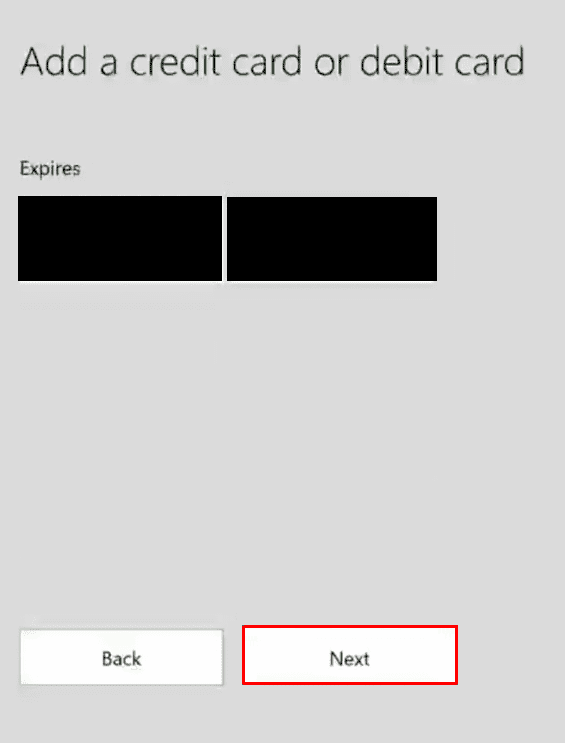
6. Now, enter the Card number and select Next to update the card details.
This is how can you change card details on Xbox One.
Also Read: How to Change Your Profile Picture on Xbox App
How to Change Card Details on Xbox One?
You can follow the steps mentioned above to change card details on Xbox One. They are super easy to follow and do not take more than a few minutes. Getting ready for non-stop gaming sessions has never been this easier.
Can You Remove Credit Card from Xbox One?
Yes, you can remove credit card from Xbox One. You can remove your credit card or any other payment method from Xbox. Removing a credit card will remove the card permanently from your Xbox’s payment method, and you will not be able to use that card for purchases. If you want to add another card or other payment method, you can add them instead of removing the older method. If your credit card has expired or is not in use, you must consider removing it. To remove a credit card from Xbox One, you need to go to Xbox’s account settings, and in the payment and billing section, you will find your card along with an option to remove it.
Why Can’t I Change My Payment Method on Xbox?
Now that you know how to remove credit card from Xbox One, let us move further. Here are some reasons why you can’t change payment method on your Xbox:
- The payment method you are trying to add is already present.
- While changing the payment method you entered the details incorrectly.
- While changing your payment method, there might occur some internet disconnection or might be a server error.
- The payment method you are trying to add is closed or deleted.
- The card you are trying to add is expired.
- The bank account you are trying to add is either closed or you have entered the incorrect mobile number.
These were all the reasons why you aren’t able to change your payment method on Xbox.
Why is My Xbox Payment and Billing Not Working?
If you are wondering why Xbox payment and billing not working then don’t worry as you are not alone. This is something netizens often face and is not concerning. Here are the possible culprits in your case:
- There might occur some error with your connected payment method.
- If you purchase some games from the Microsoft Store, it might be a Microsoft server error.
- There might occur some glitch in your Xbox that is not enabling you to use your payment methods.
- It might happen that your account or your card has been blocked.
- This can be the server error with your bank or with your PayPal account.
Recommended:
We hope that you learned about how to change card details on Xbox One. Feel free to reach out to us with your queries and suggestions via the comments section below. Also, let us know what you want to learn about next.