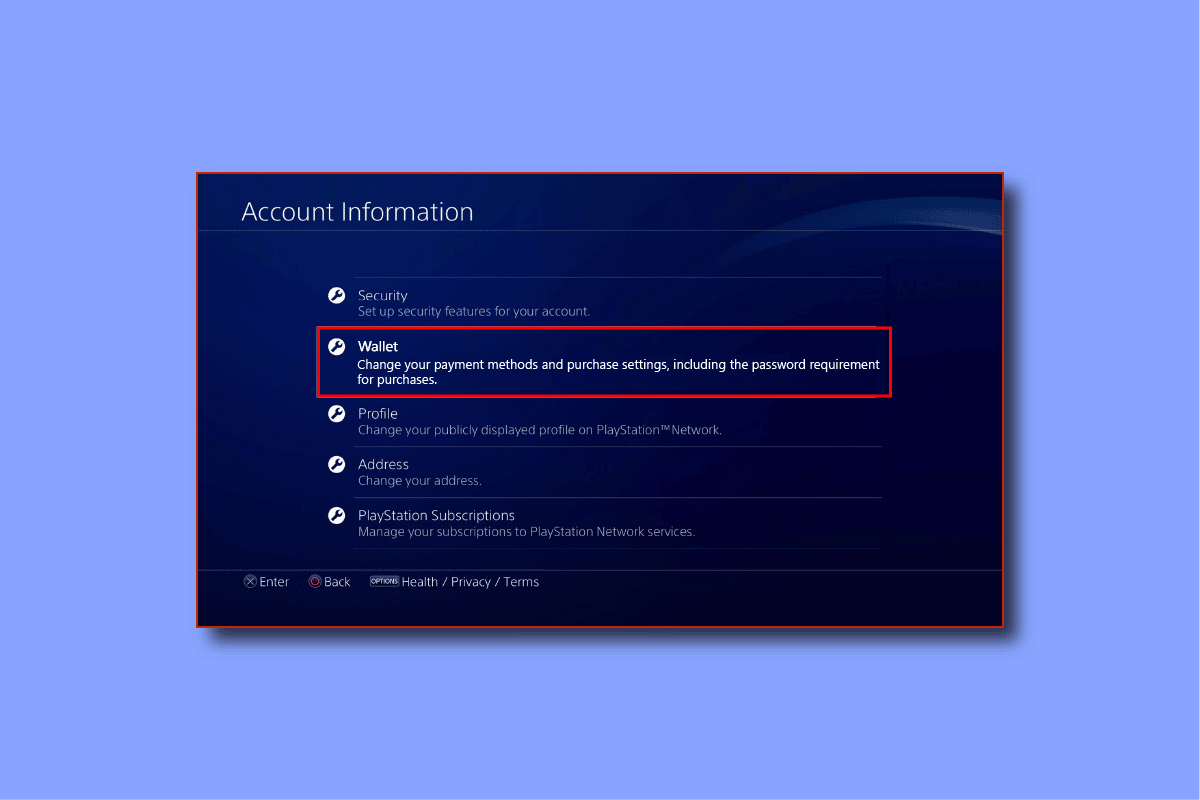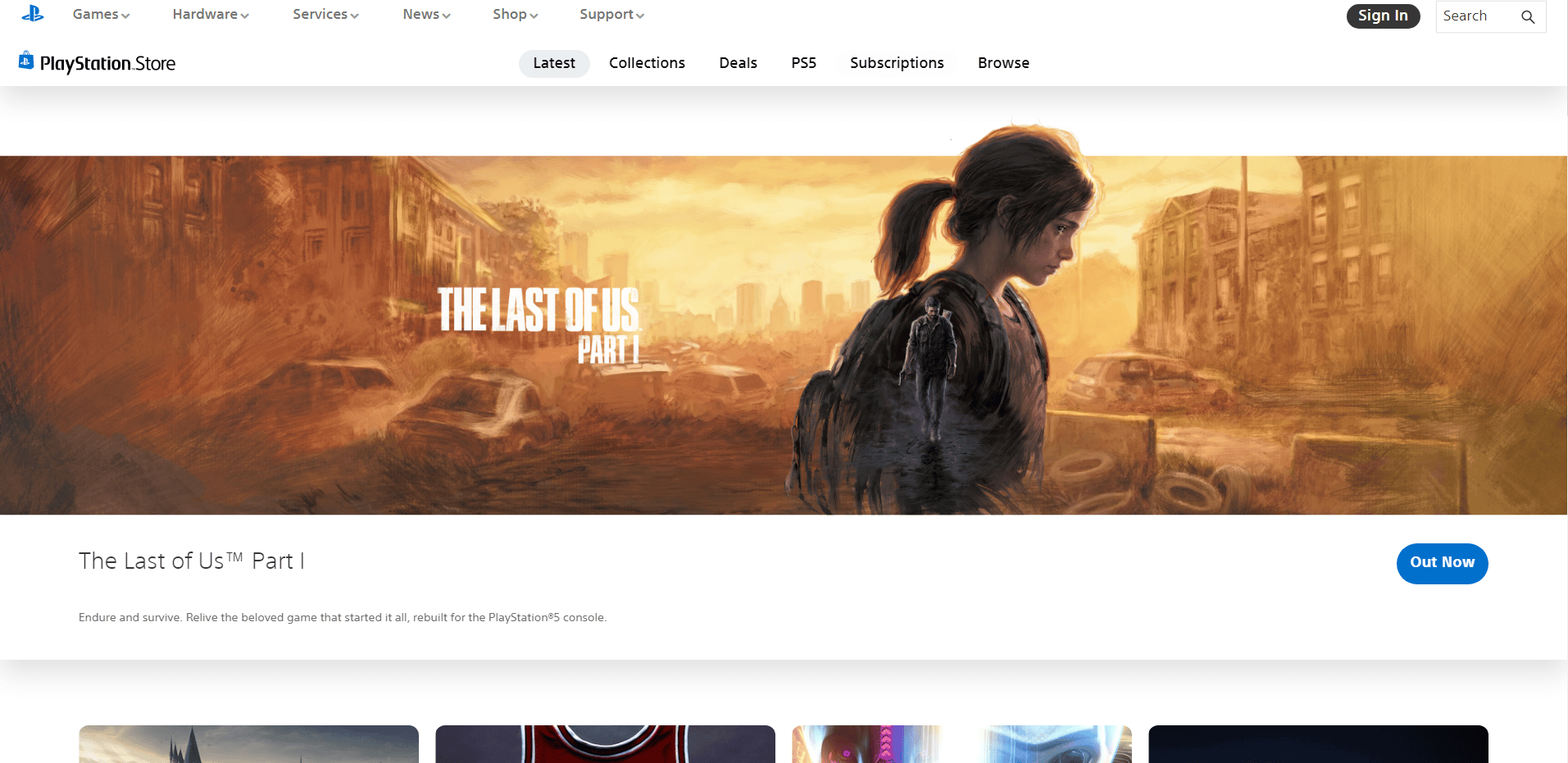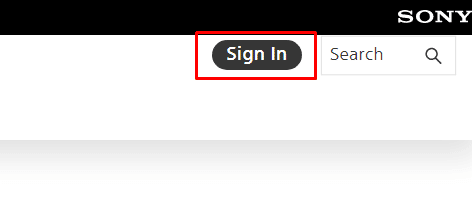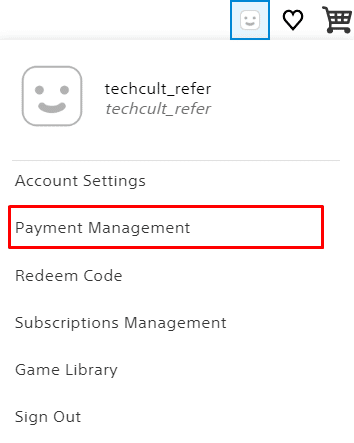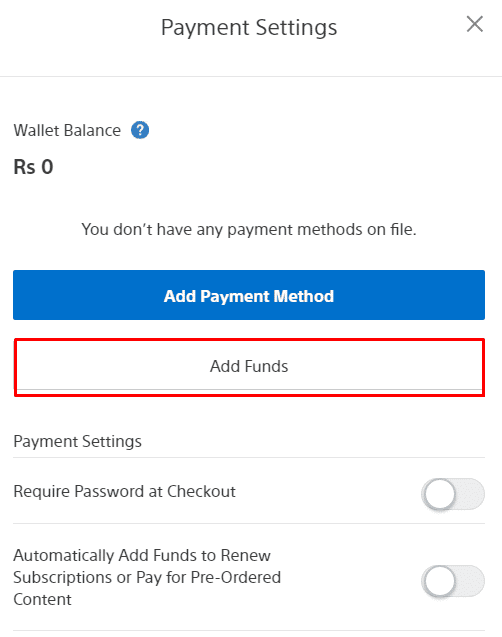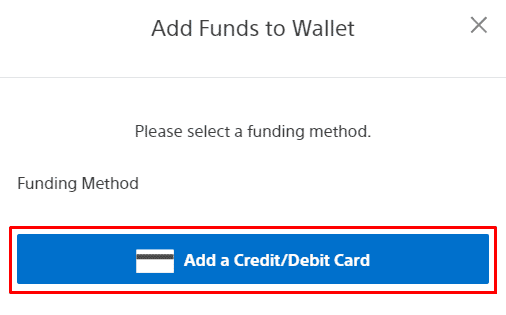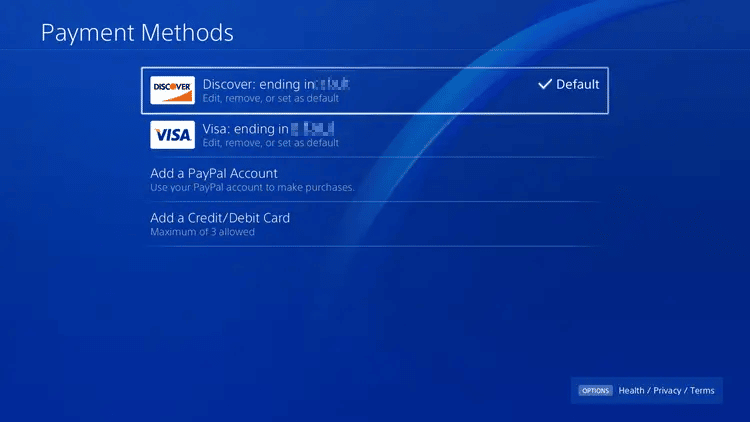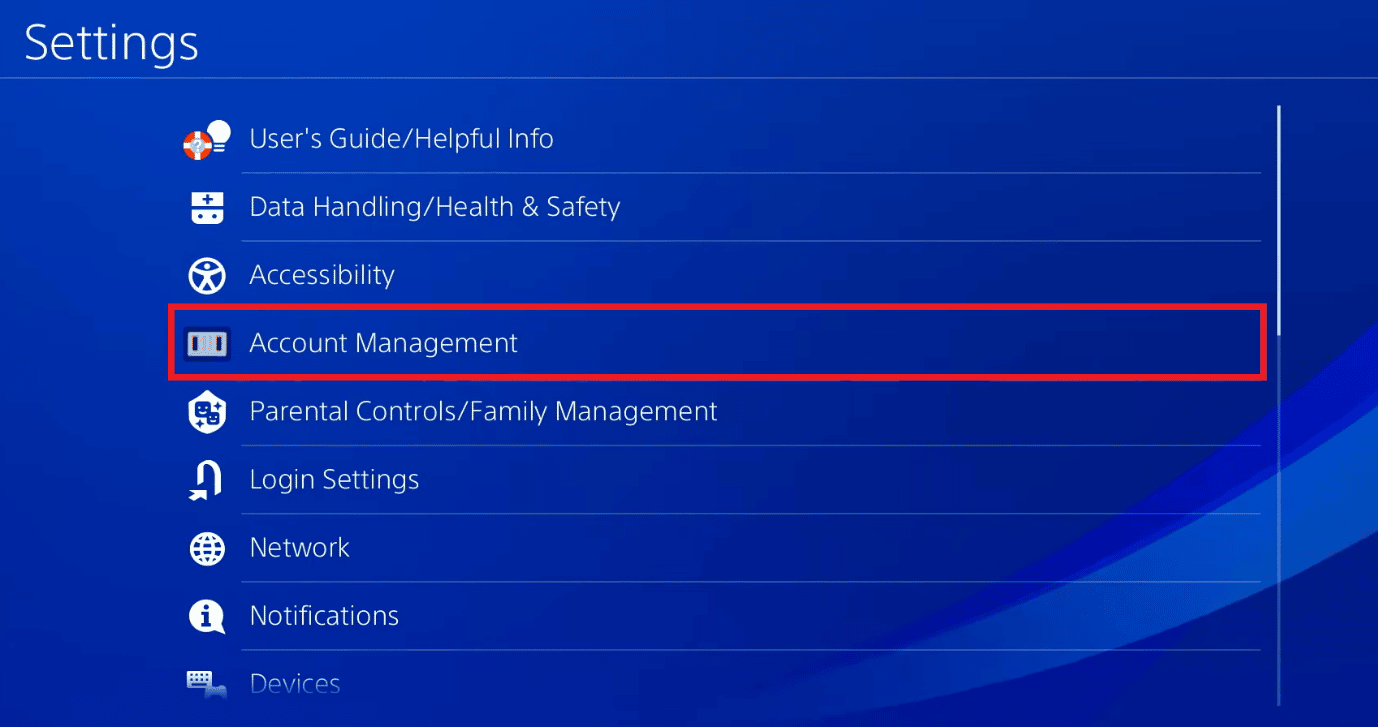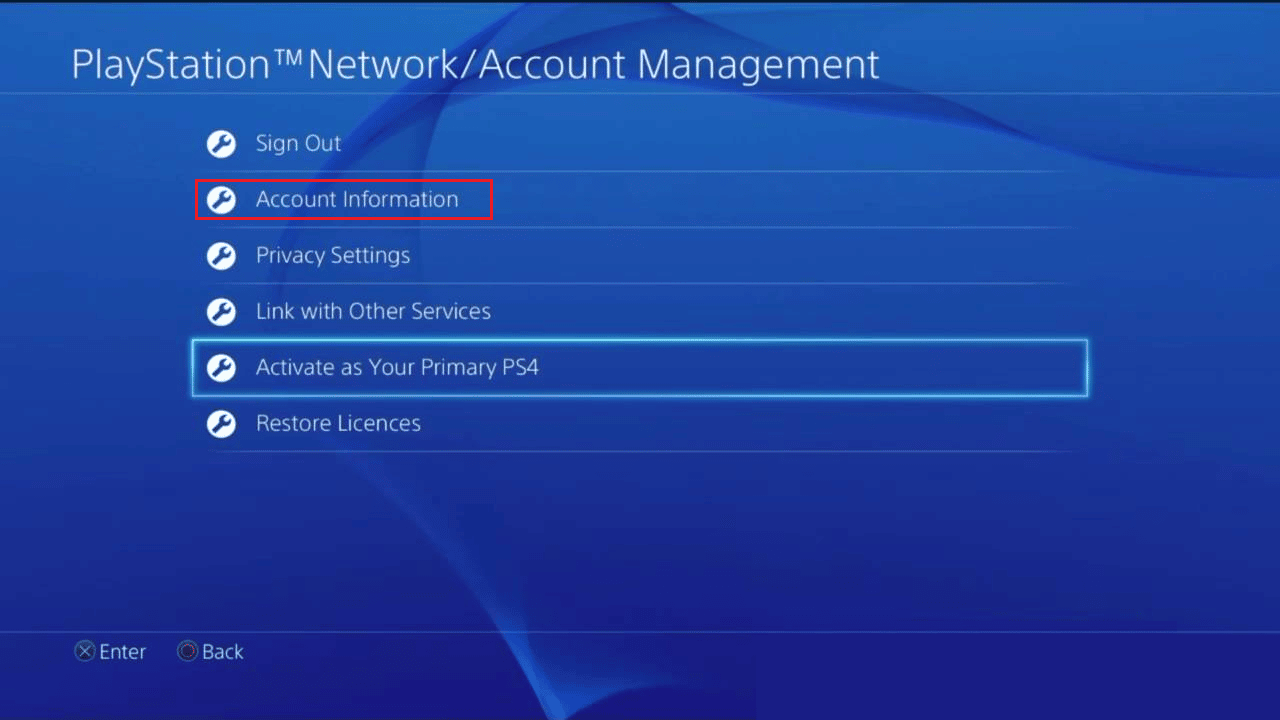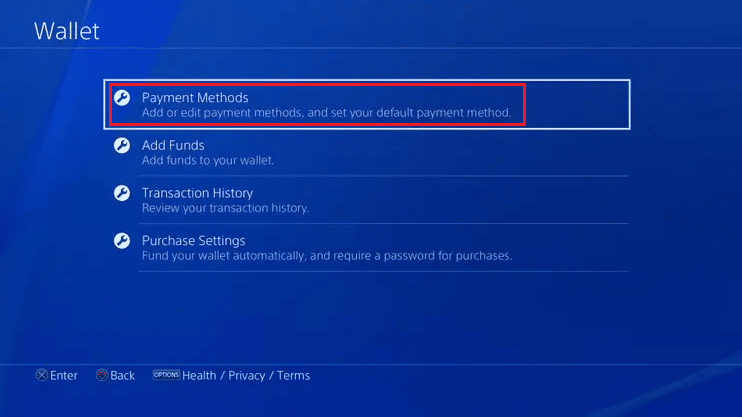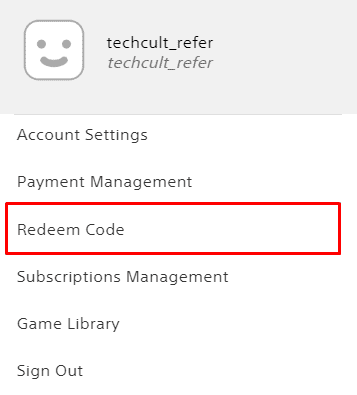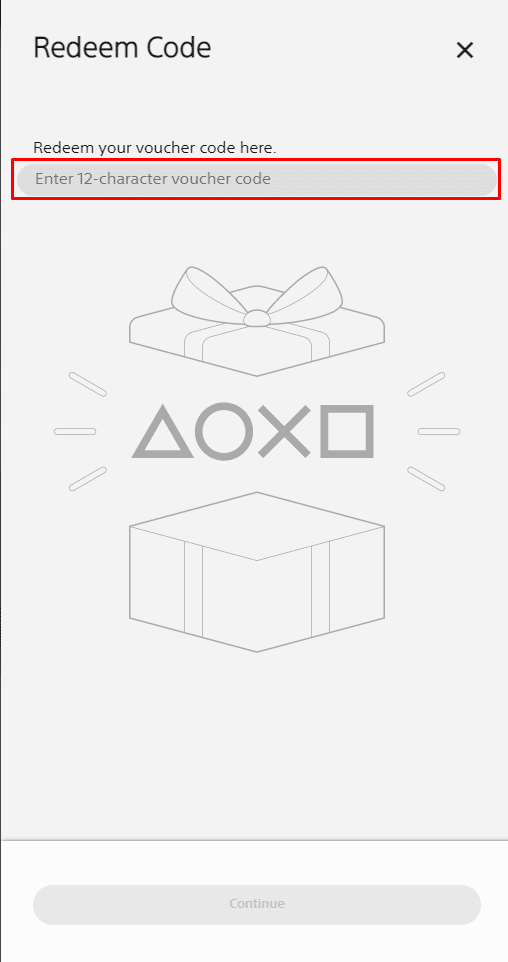How to Change Default PlayStation Payment Method
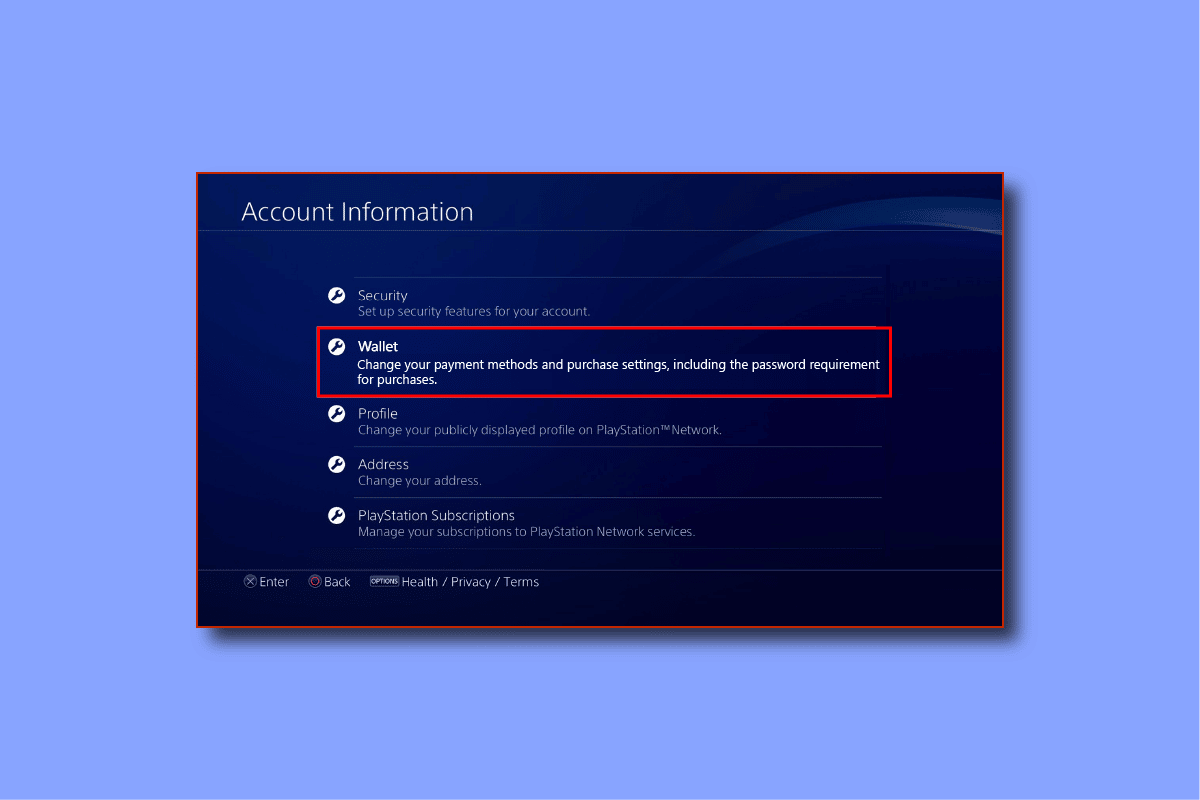
PlayStation is a heaven for gamers, especially with the vast number of video games available in their store. Most of us have always dreamed of owning a PlayStation device. Right from pre-ordering games to finishing them, every piece of the puzzle is filled with excitement and curiosity. Some games are a little over-priced, as we all know, So if you are on the look-out for ways to get free PSN codes to get the game for free or have just begun your PlayStation journey and have no clue how to make payments on PS4, stay tuned! We are bringing you this helpful and effective guide that answers your queries and teach you how to change your default card on PS4 or your PlayStation payment method.
How to Change Default PlayStation Payment Method
You can change your default PlayStation payment method from the PS4 Settings > Account Management section. Keep reading further to find the steps explaining the same in detail with useful illustrations for better understanding.
How Can You Make Payments on a PS4?
To purchase a game on the PlayStation Store or to make payments on PS4, you need to add a payment method to your PSN wallet. Here you can use the following method to add payment method to your PSN wallet:
1. Visit the PlayStation Store website on your browser.
2. Click on Sign In located at the top-right corner of your screen.
3. Once logged in, click on your profile icon.
4. Choose Payment Management from the drop-down menu.
5. Click on Add Funds.
6. Click on Add a Credit/Debit Card.
Note: You can choose any other available options to add a payment method to your wallet.
7. Provide the card details and add the payment method to your wallet to make payments easily.
Also Read: When Will Discovery Plus be Available on PS4?
Where is Payment and Billing on PS4?
If you wish to add a PlayStation payment method or have a look at your past transactions, the payment and billing section can be found in the Settings of your PS4. Go to Account Management > Account Information. There you can choose to add funds to your PS4 wallet or go through your recent purchases.
Where is Payment Method on PlayStation?
To change or add a PlayStation payment method, you need to access its Settings. Move on to the Account Management tab and further to Account Information. An option to add or change Payment Methods will appear on your screen.
How Can You Change Your Default Card on PS4?
Once you get to know about the PlayStation payment methods and if you wish to change your default card on PS4, follow the instructions mentioned below:
1. Head over to the Settings on your PS4.
2. Go to Account Management from the list.
3. Select Account Information.
4. From the menu, choose Wallet.
5. Now, hit the Payment Methods option.
6. Select the desired card you want to set as default.
7. Choose the Set as Default option.
Also Read: How to Change Apple Payment Method
Why is Your Debit Card Not Working on PS4?
There could be several reasons as to why your debit card is not working on your PS4, take a look at the causes below:
- Your debit card has been blocked by your bank.
- Your card contains insufficient funds.
- The card is registered to a different region than that of your PlayStation Store.
- Your card might be expired.
- Your bank has disabled online transactions.
Read the section above this to learn how to change PlayStation payment method.
How Can You Add Funds to Your PS4 Wallet?
Follow the upcoming steps to add funds to your PS4 wallet.
1. Visit the PlayStation Store website on your browser and click on Sign In to log into your account.
2. Then, click on your profile icon > Payment Management.
3. Click on Add Funds.
4. Click on Add a Credit/Debit Card.
Note: You can choose any other available options to add a payment method to your wallet.
5. Provide the card details and add the payment method to your wallet to add funds to your PS4 wallet.
Also Read: Top 10 Best Android Mobile Wallets
Why Can’t You Add Payment Method on PS4?
Adding a payment method to your PS4 can be cumbersome at times. More likely, it has got to do with what method you are trying to add. Take a look at the possible reasons which you could be facing this problem:
- Your debit/credit was blocked by your bank.
- Your card or PayPal contains insufficient funds.
- Your PayPal account or your card is registered to a different region than that of your PlayStation Store.
- Your credit/debit card might be expired.
- Your bank might have disabled online transactions.
- PlayStation Network could be down.
What to Do If You Forgot Your Payment Method Password on PS4?
The password that you need to enter for making payments is the same as your PSN password. If you have forgotten your PSN password, you can reset it by clicking on the Trouble Signing In? option on the PlayStation Sign-In page. You will be asked to enter your email id registered with PlayStation. A reset link will be sent to that email address.
Is There a Way to Get PS4 Games for Free?
No, there is no proven method that can get you free PS4 games. However, the PlayStation Store contains a library of free-to-play games. You can install these games without having to pay any money.
Can You Refund PlayStation Wallet?
No, Sony does not allow a refund of any amount kept in your PlayStation Wallet. In a few cases, you can ask your bank to reverse the transaction. However, Sony is against such actions and bans most of the accounts which means you will lose all your games and data. read this article from the start to learn how to change PlayStation payment method.
Can You Stack PlayStation Plus Memberships?
No, Sony has temporarily disabled stacking PlayStation Plus memberships as part of their plan to launch a new PlayStation Plus Membership service. You can extend your membership once your ongoing membership expires.
Can You Get Free PSN Codes?
Yes, there are enumerable sites and apps which can give you free PSN codes. The issue with these third-party apps or sites is that most of them are run by scammers to steal your personal details. It is recommended to buy the official vouchers sold by PlayStation on their website. We have listed below a few apps and sites which might help you get free PSN codes:
How Can You Redeem a PlayStation Now Code?
If you have access to one of PlayStation Network’s codes and want to redeem it, follow the steps given below to learn how to do that:
1. Navigate to the PlayStation Store website.
2. Click on the Sign In option found at the top-right corner of your screen.
3. When signed in, select your profile icon.
4. Select Redeem Code from the drop-down menu.
5. Enter the voucher code.
6. Finally, click on Continue.
Recommended:
We hope that this guide was helpful and you were able to learn how to change or edit PlayStation payment method. You can let us know any queries or suggestions about any other topic you want us to make an article on. Drop them in the comments section below for us to know.