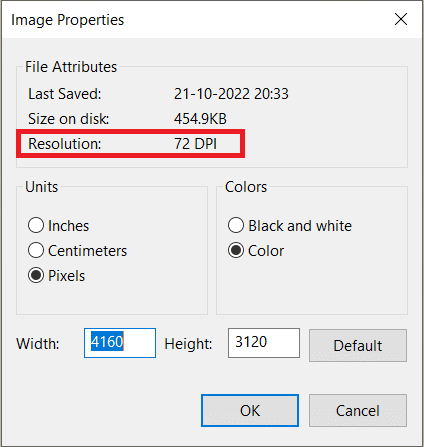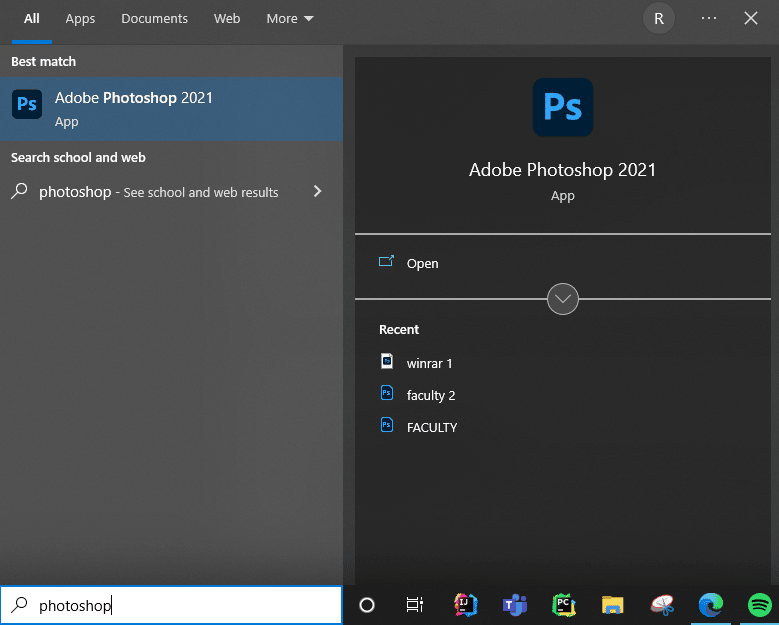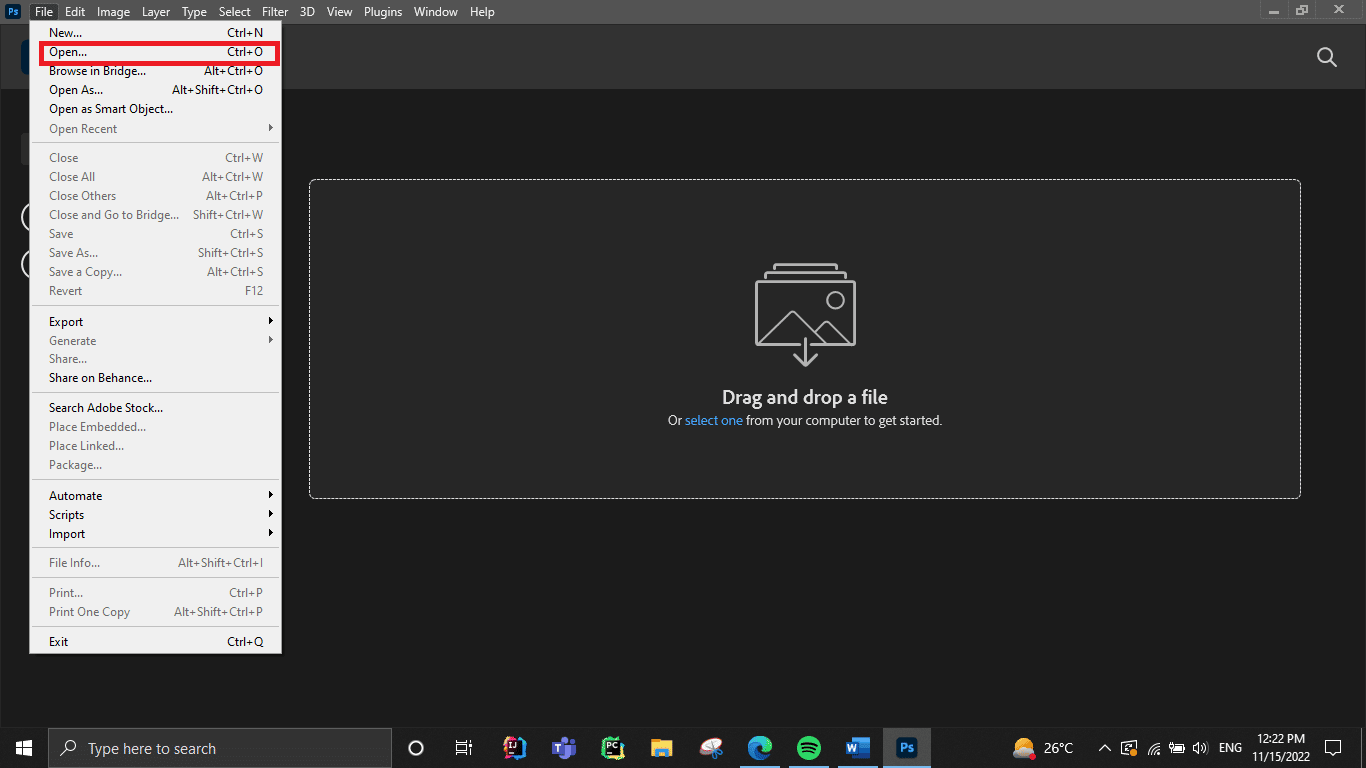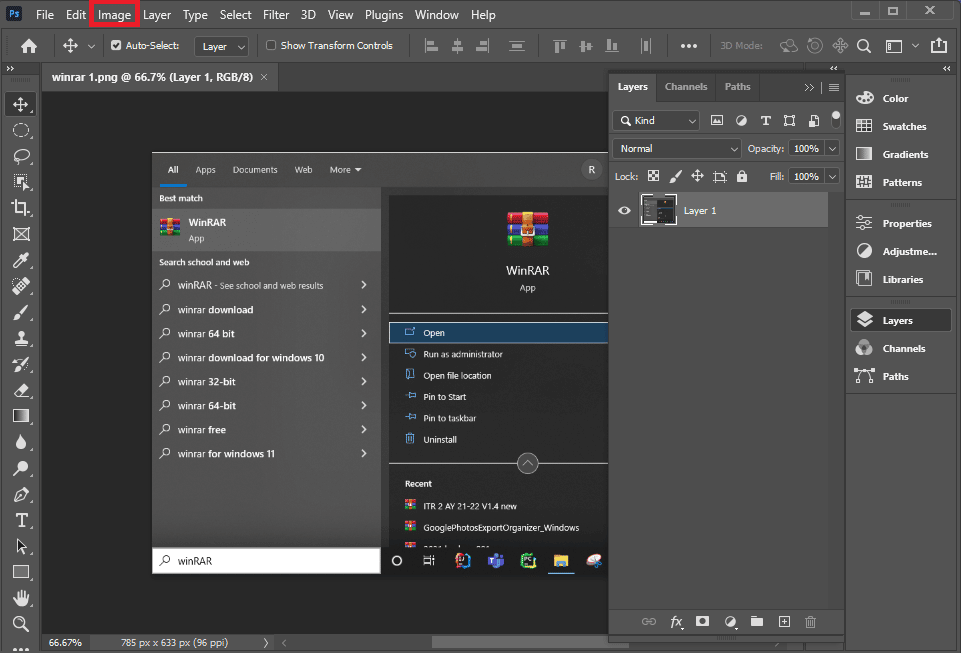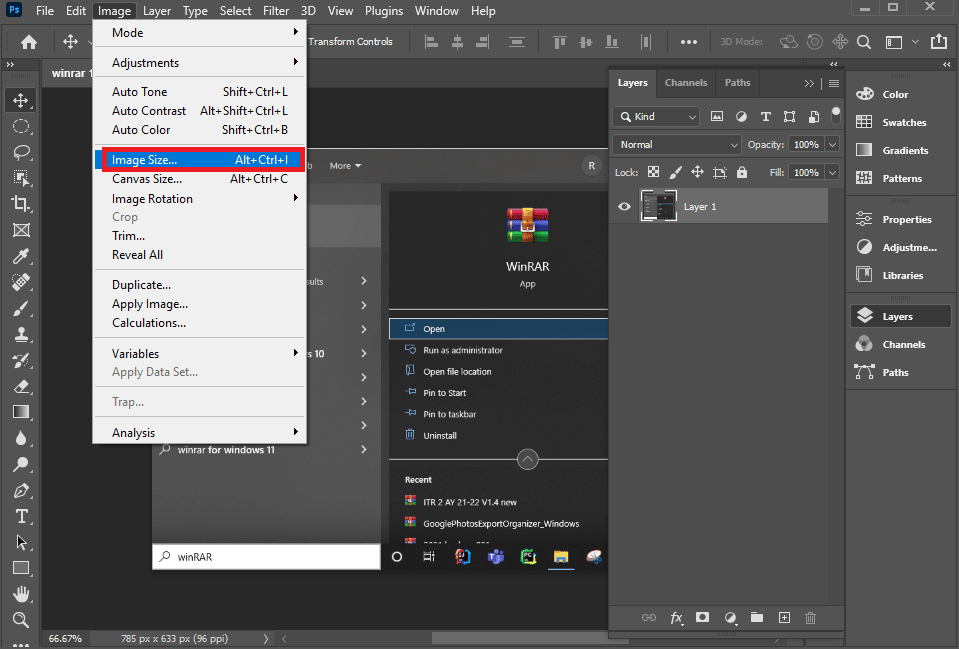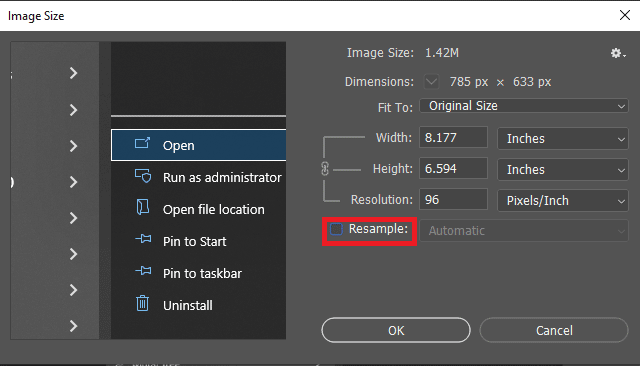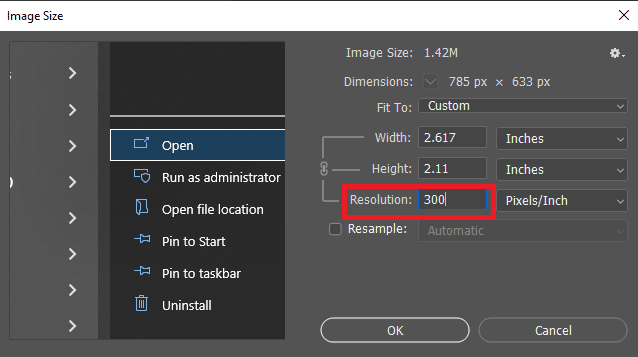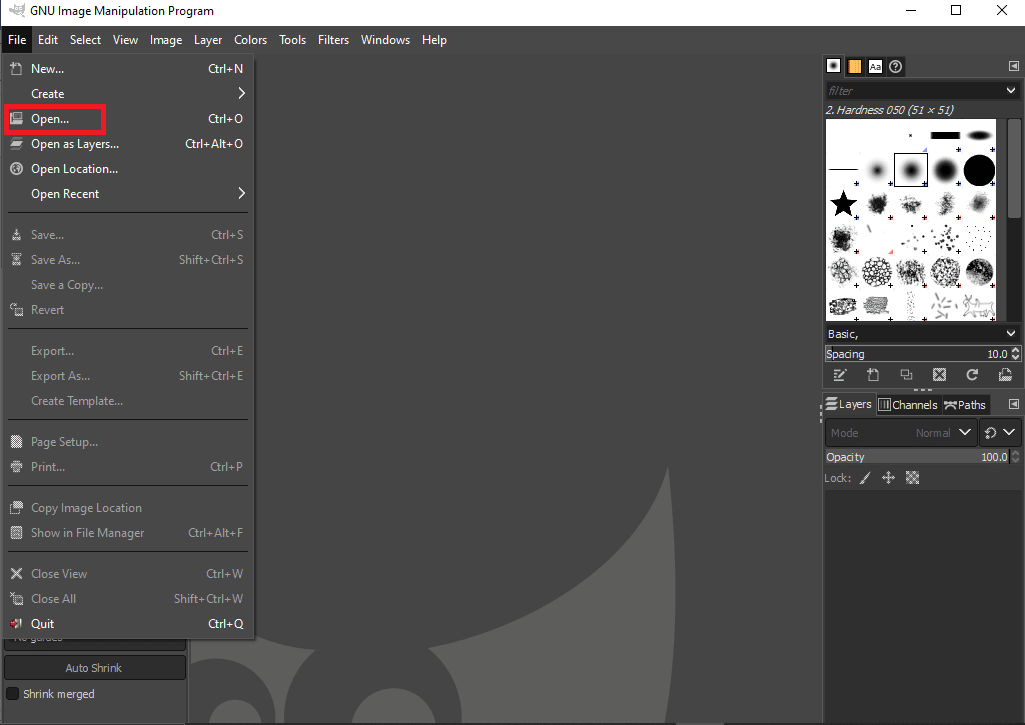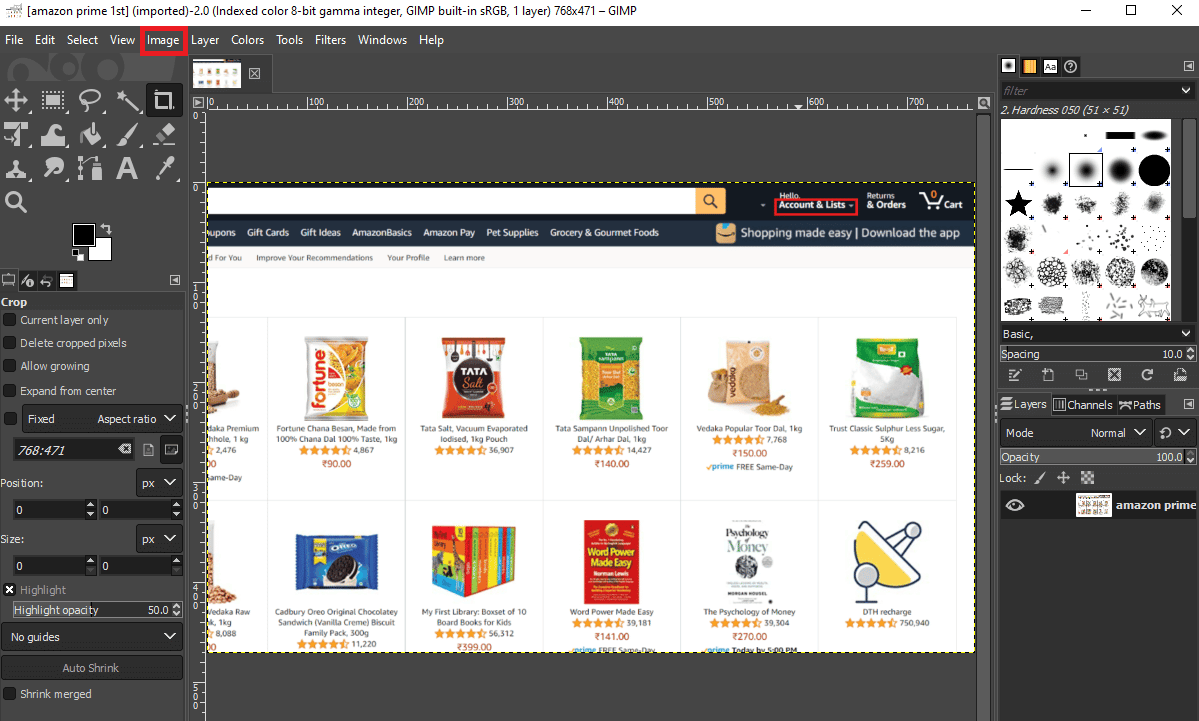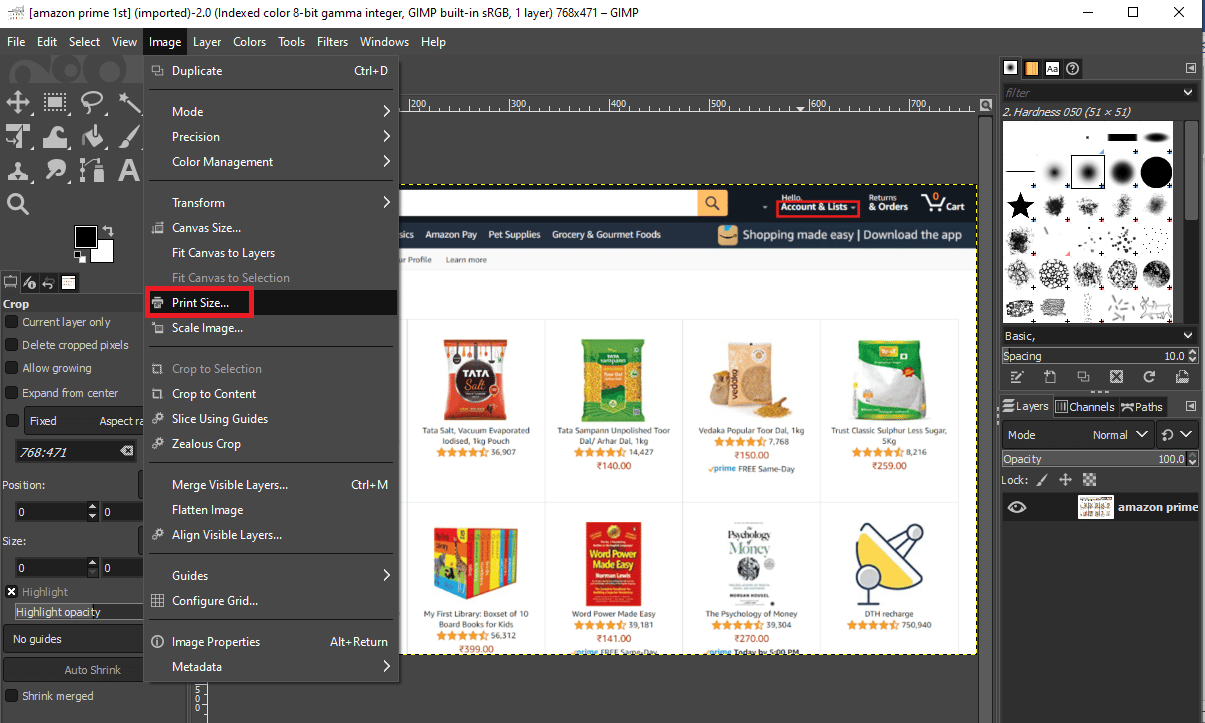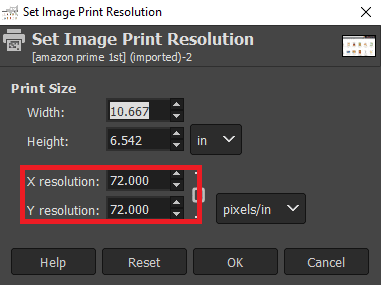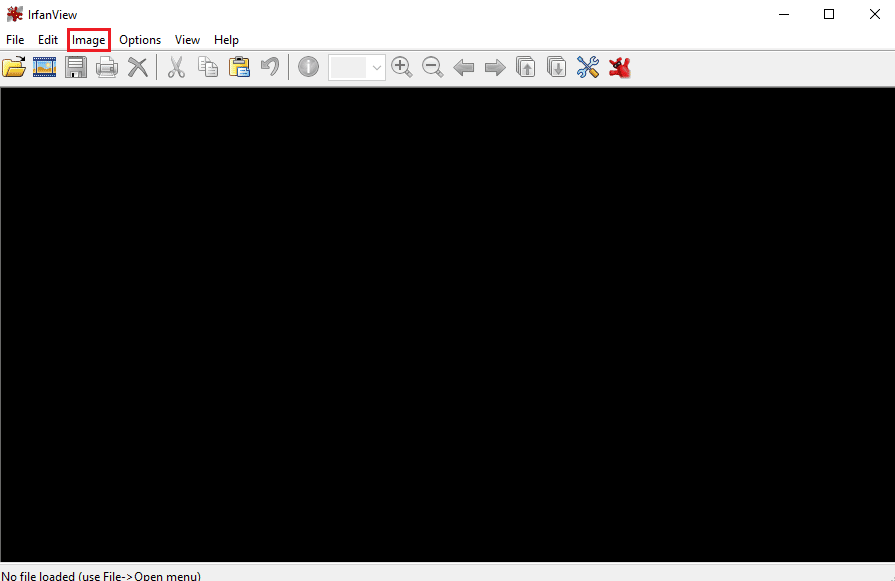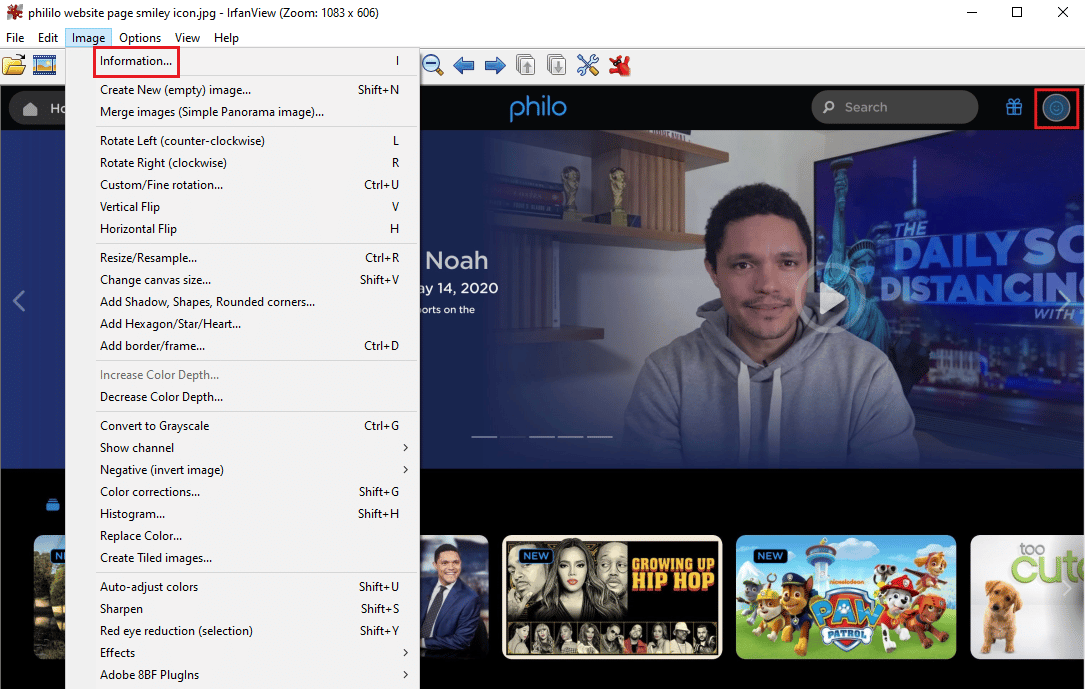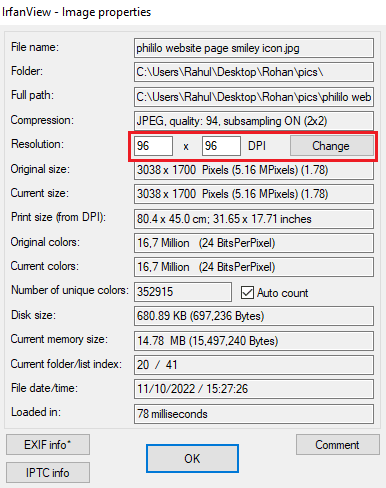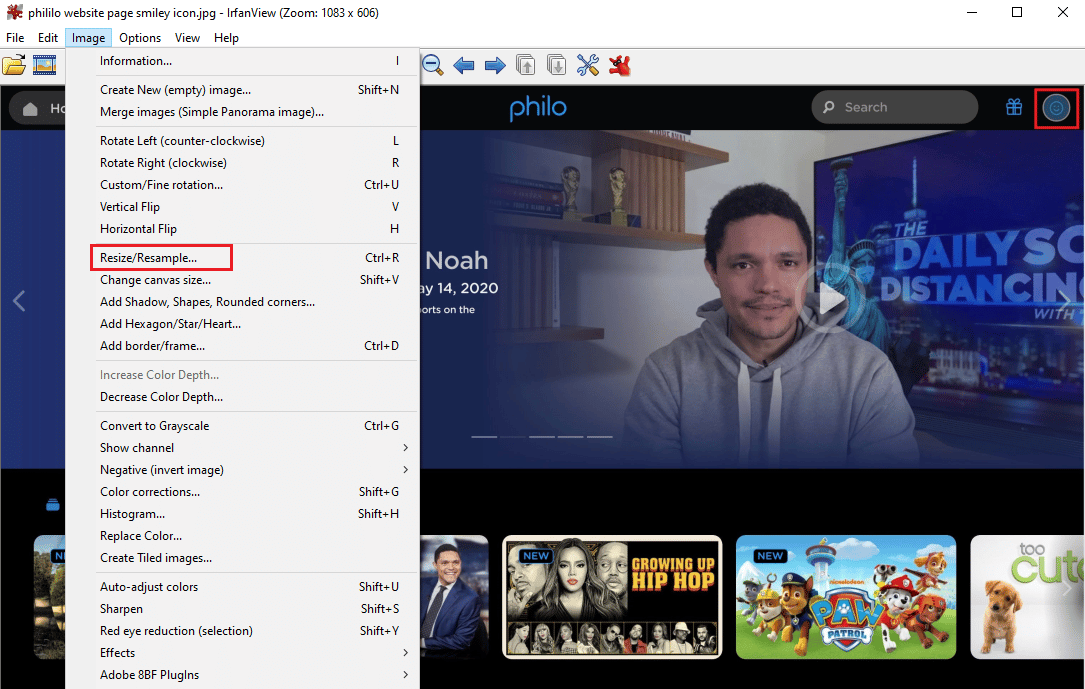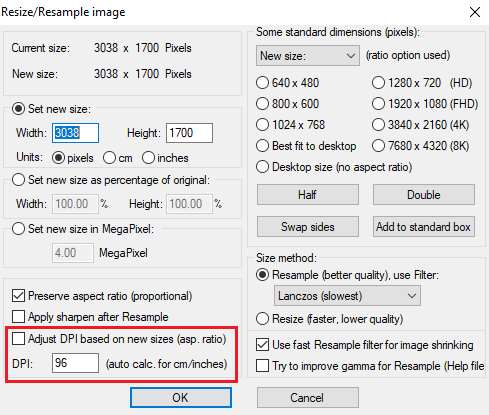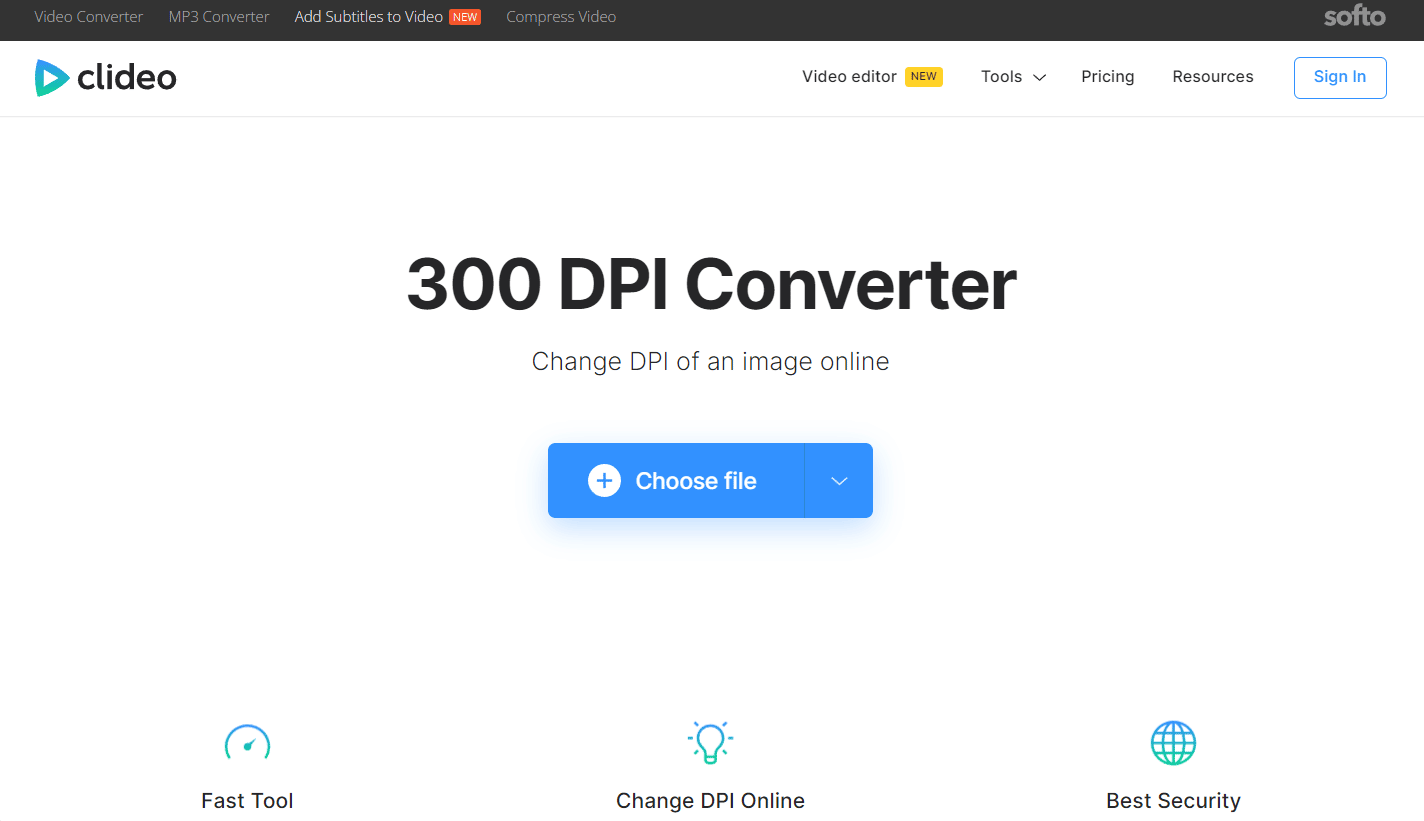How to Change DPI of Image in Windows
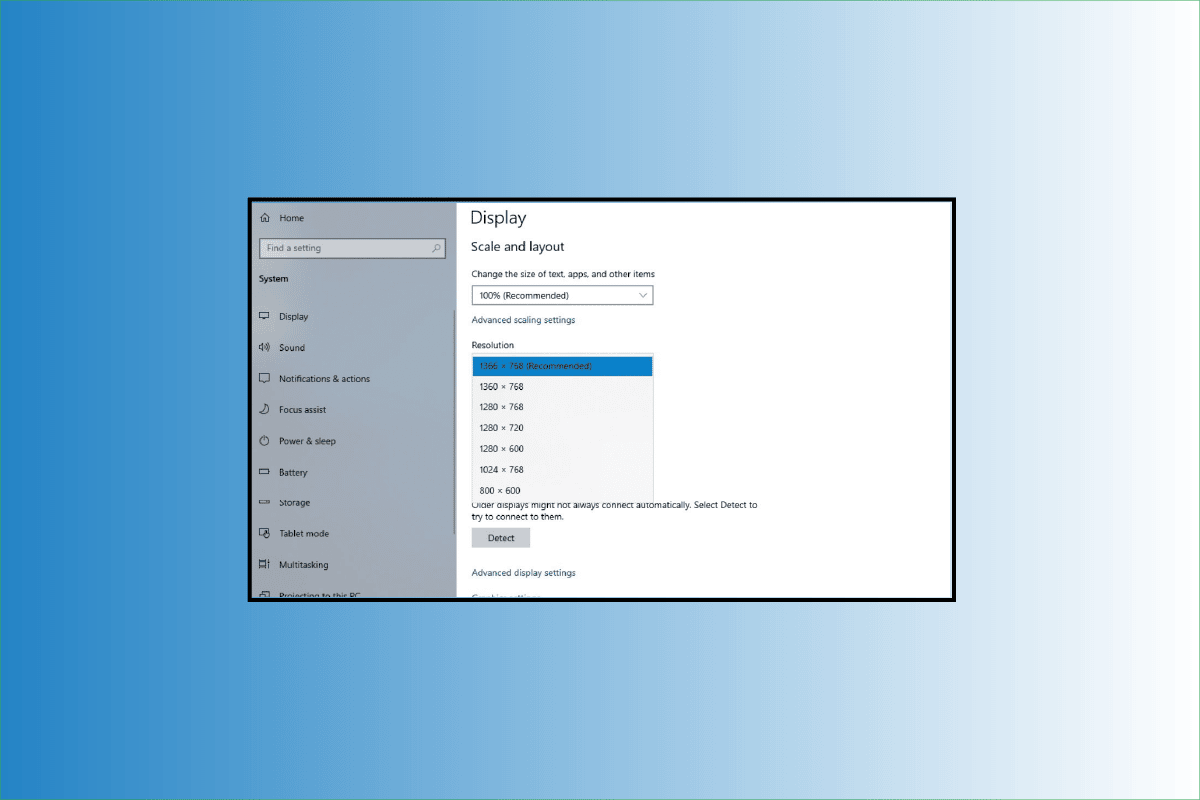
DPI refers to Dots Per Inch. DPI is used to gauge an image’s resolution for both print and screen. The DPI, as its name implies, calculates how many dots fit into a linear inch. As a result, an image may display more information the higher the DPI. Therefore, to make picture look better looking what you can do is change DPI of image in Windows. For this, first, you should check image DPI in Windows 10 and get DPI of image to make sure if your image has to be edited or not. This article will assist you to understand this in detail further in this article.
How to Change DPI of Image in Windows
The DPI of an image can be altered by using a variety of tools and software none of which are built-in Windows 10. Therefore, the only option left is to use third-party software like photoshop and GIMP. You will get to know how to check and change DPI of image in Windows further in this article. Keep reading to learn more about it in detail.
What is DPI in Image?
The term DPI refers to the quantity of printed dots that make up an inch of a printer-made picture.
How is DPI Calculated?
DPI, or dots per inch, is a phrase frequently used when referring to digital pictures. By dividing the total number of dots by the total number of inches across the image, or by multiplying the total number of dots by the total number of inches high, the DPI of a digital image is determined.
Is DPI and PPI the Same?
No, the two names do not have the same meaning and differ in several important ways.
- The term DPI refers to the quantity of printed dots that make up an inch of a printer-made picture.
- PPI is for pixels per inch, describing how many pixels make up an inch of a picture on a computer screen.
How to Check Image DPI in Windows 10?
To determine the DPU of an image, utilize the Paint program in Windows 10. In the Paint app, you may verify an image’s attributes, including DPI. Additionally, you may use applications like GIMP and IrfanView to get DPI of image.
1. Type MS Paint in the Windows search bar and click on Open.
2. Click on File > Open to open the desired image whose DPI value you wish to verify right now.
3. Then, select File from the menu.
4. After that, click on Image Properties.
5. Look for the Resolution field and verify the imported image’s current DPI there.
Also Read: How to Change Microsoft Account on Minecraft PE
How to Change DPI of Image in Windows?
Let’s the various method to change DPI for any image on your Windows PC or laptop.
Photoshop is an image editing software with the parent company as Adobe. For a variety of picture and video file types, it is the most extensively used software program for photo image modification and retouching. It is possible to alter both single photographs and huge collections of photos using Photoshop’s amazing features.
1. Search Adobe Photoshop in the Windows Search bar and press the Enter key on your keyboard to open it.
2. Click on File > Open. Then, select the desired image from your file folder
3. From the top menu bar, click on Image.
4. Select Image Size… from the drop-down menu
5. Uncheck the Resample option
6. Enter the desired resolution in the Resolution field to make changes in DPI.
7. Click on OK.
How Can You Change DPI of Image in GIMP?
GIMP is a cross-platform image editor that may be used with Windows, macOS, GNU/Linux, and more. Because it is open-source software, you are free to modify it and share your modifications. It allows you to make new graphics, animated GIFs, erase picture backgrounds, crop, flip, rotate, and modify the size of the image. You can use this method to easily Change DPI of image in Windows.
1. Launch GIMP after downloading and installing it on your computer.
2. Click on File > Open to open the desired image you want to work on.
3. Click on Image from the top bar.
4. From drop-down menu, select Print Size. A dialog window will open where you can get DPI of image.
5. Here, increase the X resolution value. This will also automatically increase the value of the Y resolution field.
6. Click on OK.
7. Now, you can both edit the original file and save as new image by using the Overwrite and Export as options.
Also Read: Change DPI Scaling Level for Displays in Windows 10
How to Change DPI of Photo using Third-Party Software?
You can use the IrfanView software to change the DPI of your desired photo. Let’s see the steps for this.
1. Download and open the IrfanView application on your PC or laptop.
2. Click on the Image option from the top bar, as shown.
3. Select the Information… option from the Image menu.
4. In the Resolution section, type new DPI values in the given boxes.
5. Lastly, click on Change > OK.
How to Adjust DPI of Any Image?
There is one more way to image DPI in the Irfanview software. For this follow the below-given steps as this method works a bit like Image DPI change in GIMP.
1. Launch the IrfanView app on your computer.
2. Click on Image > Resize/Resample.
3. Mark the Adjust DPI based on new sizes box from the bottom left corner.
4. Enter the new DPI and click on OK.
5. Save the edited image.
Also Read: How to Adjust Sound on TikTok
What are the Online Tools to Change DPI of Images?
Online tools come in handy at the time when you are struggling with time and want a quick resolution for your problem. In the same way, DPI changing online tools are great for you. You don’t need to have any kind of technical knowledge to work with these tools to change DPI of image online. We have constructed a list of the best DPI changing online tools to save you time.
- Convert Town: This online tool claims to convert anything to anything and is one of the best options in case you are searching for a good DPI changer
- Clideo: This tool gives you the choice of using a predefined DPI setting or using your own required numbers.
- Online DPI Converter: As the name suggests this online tool is specifically made to seamlessly convert the DPI of your images.
Recommended:
It is not rocket science to change an image DPI no matter whatsoever of the above method you use so please try out anyone as per your system compatibility and time limit. We hope the above guide on how to change DPI of image in Windows and check image DPI in Windows 10 helped you. Please feel free to comment if you need any further assistance. Also, let us know what you want to learn next.