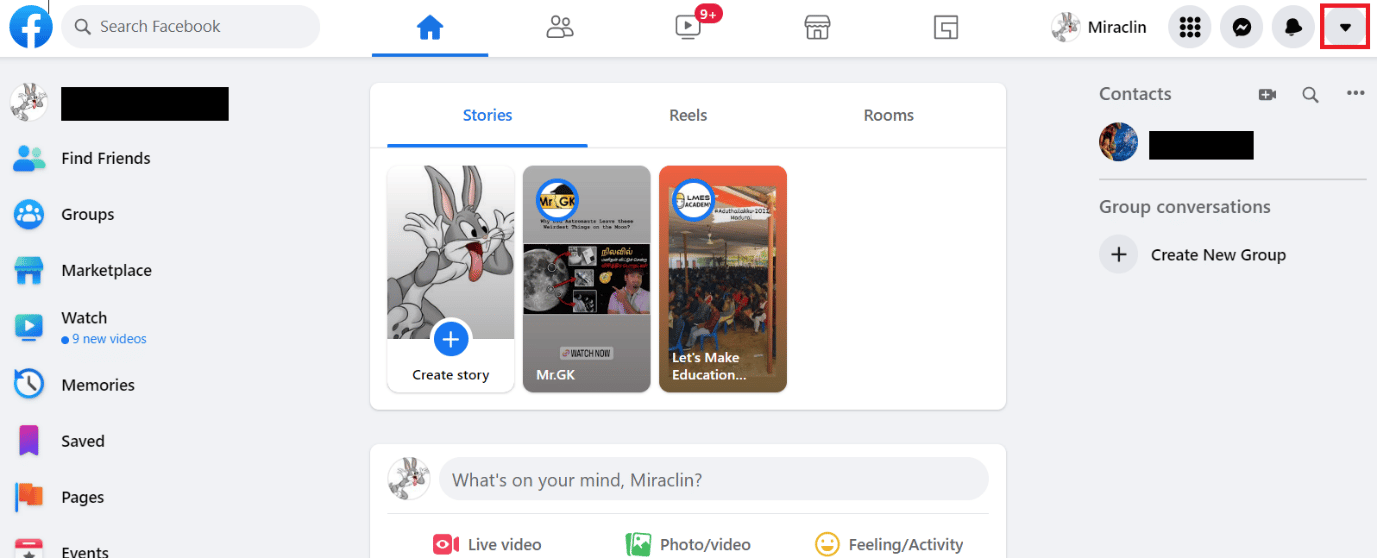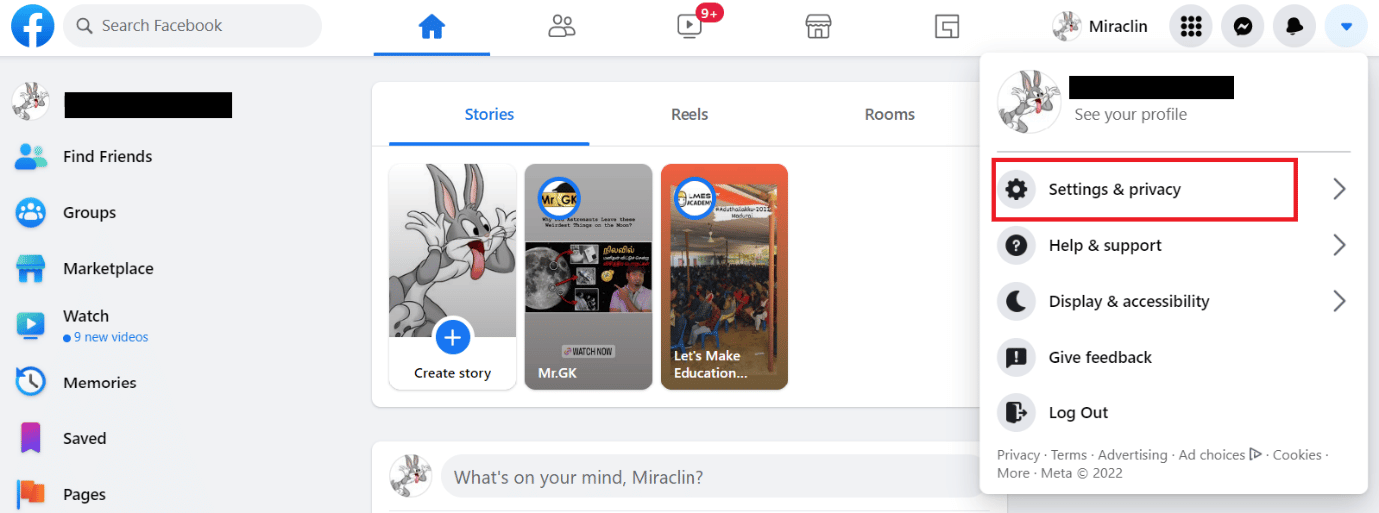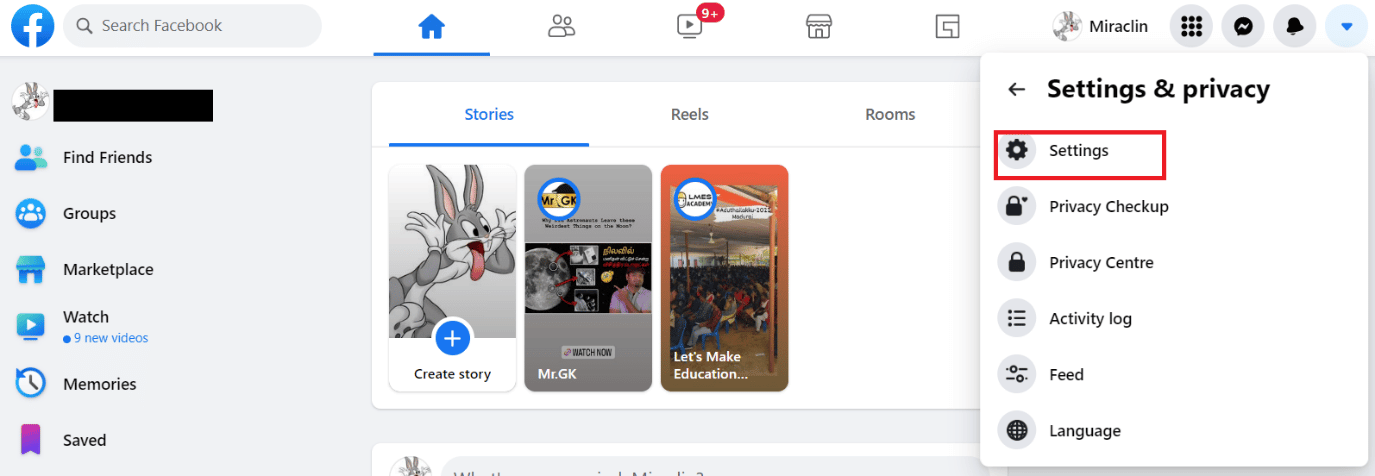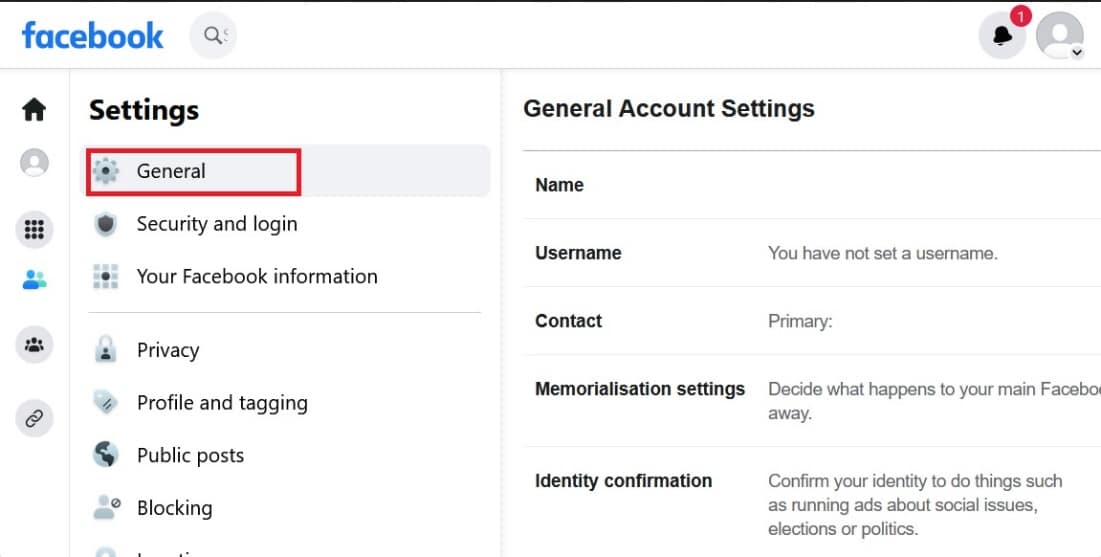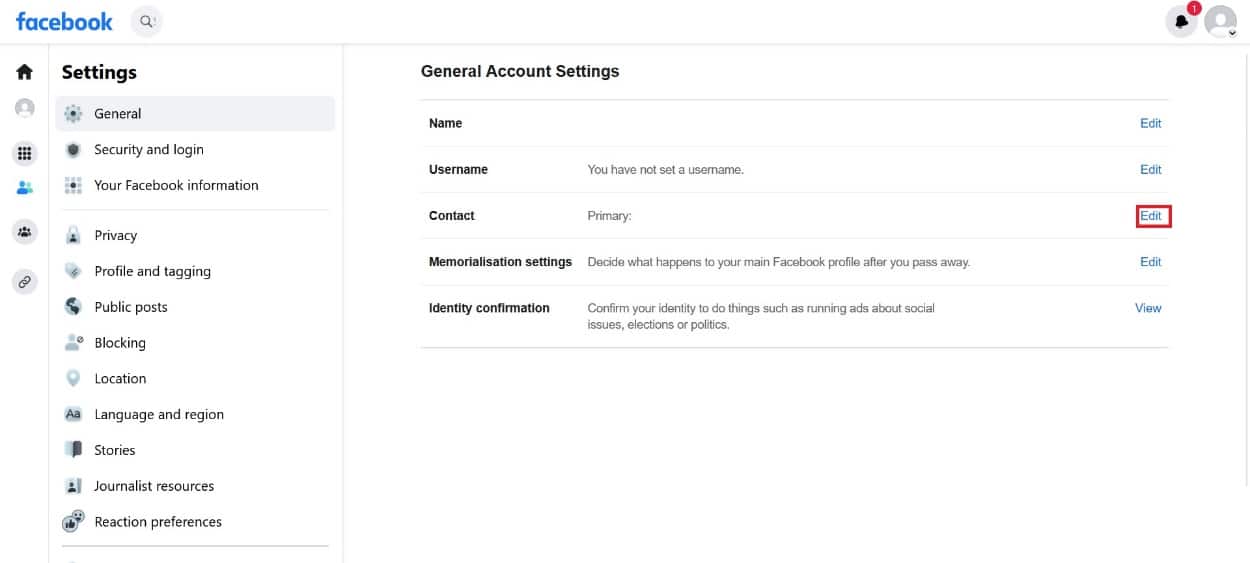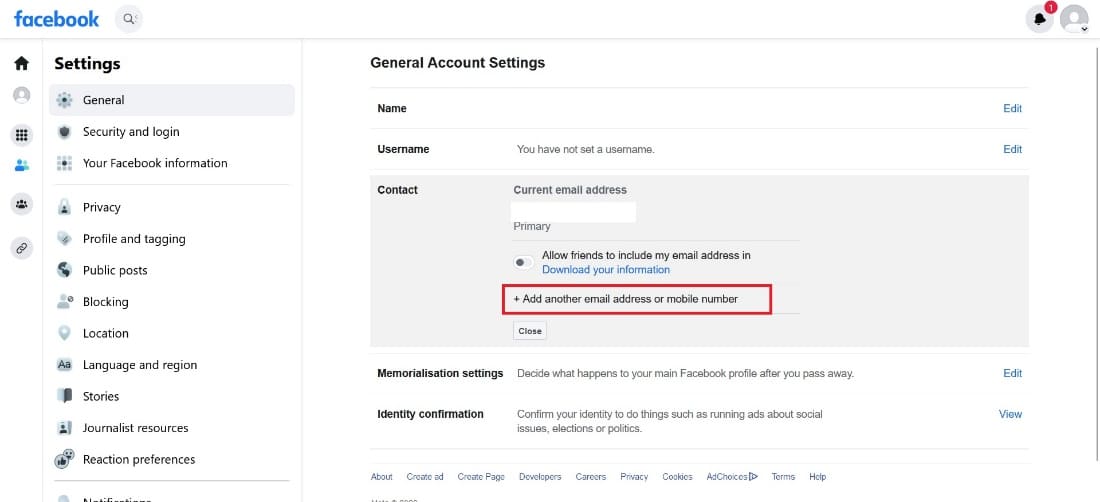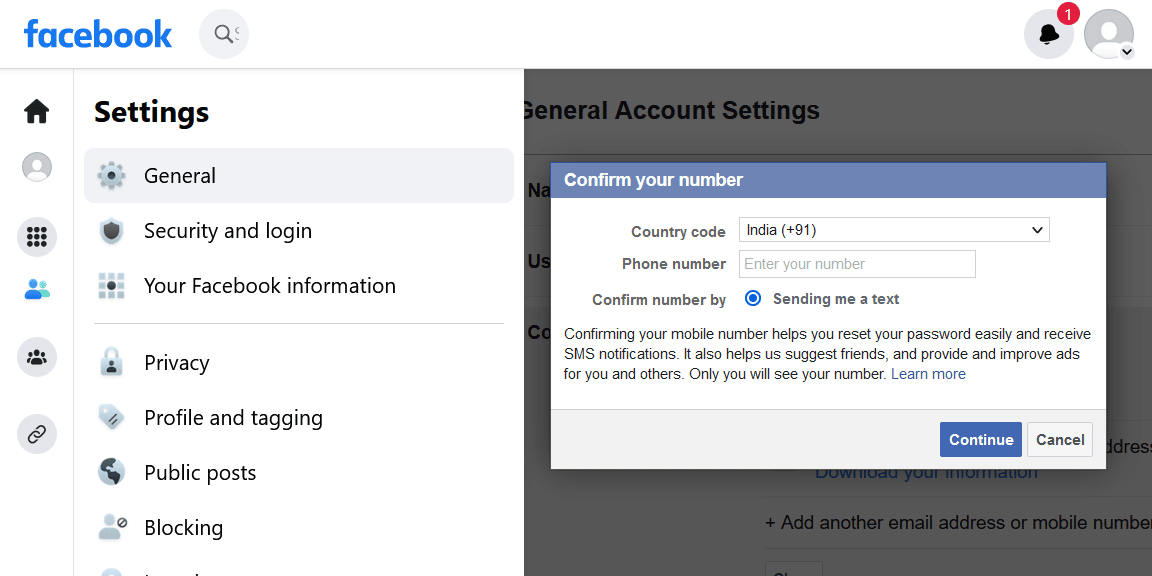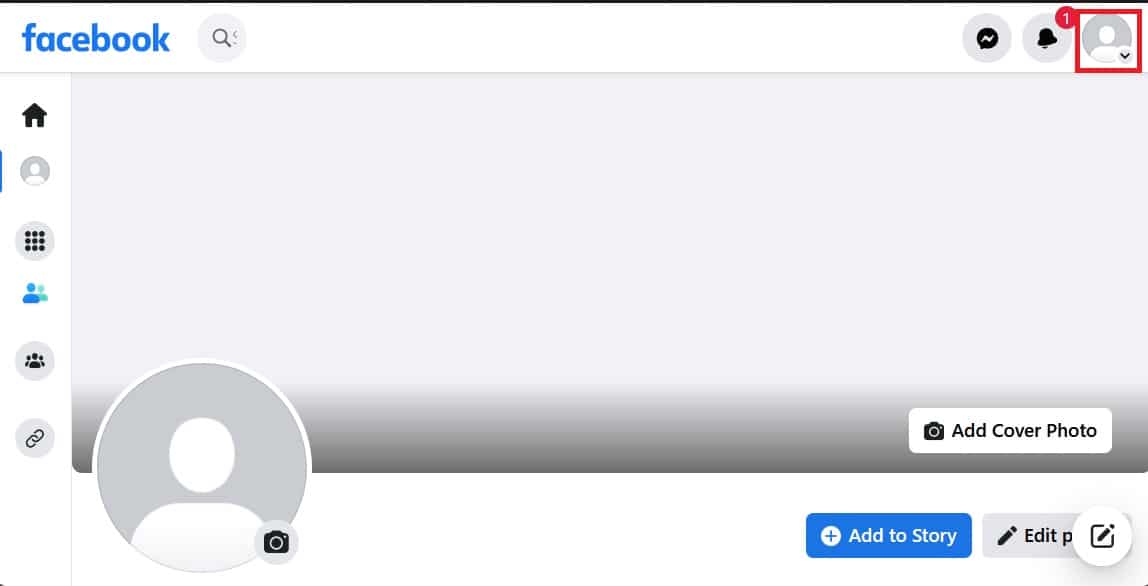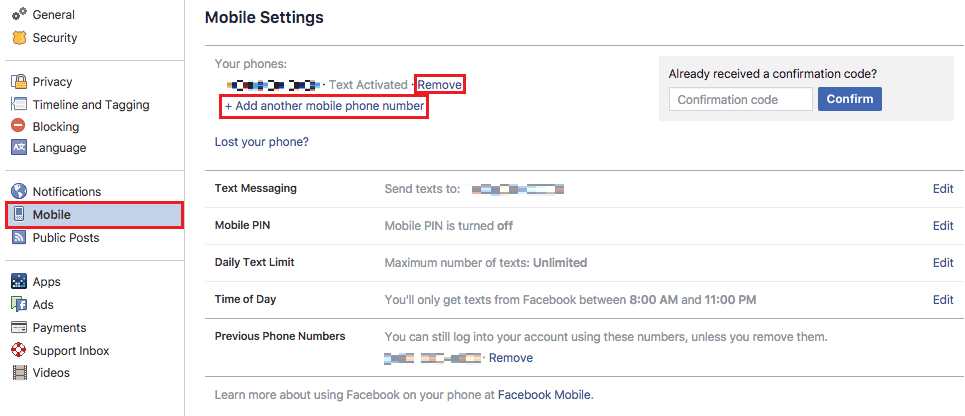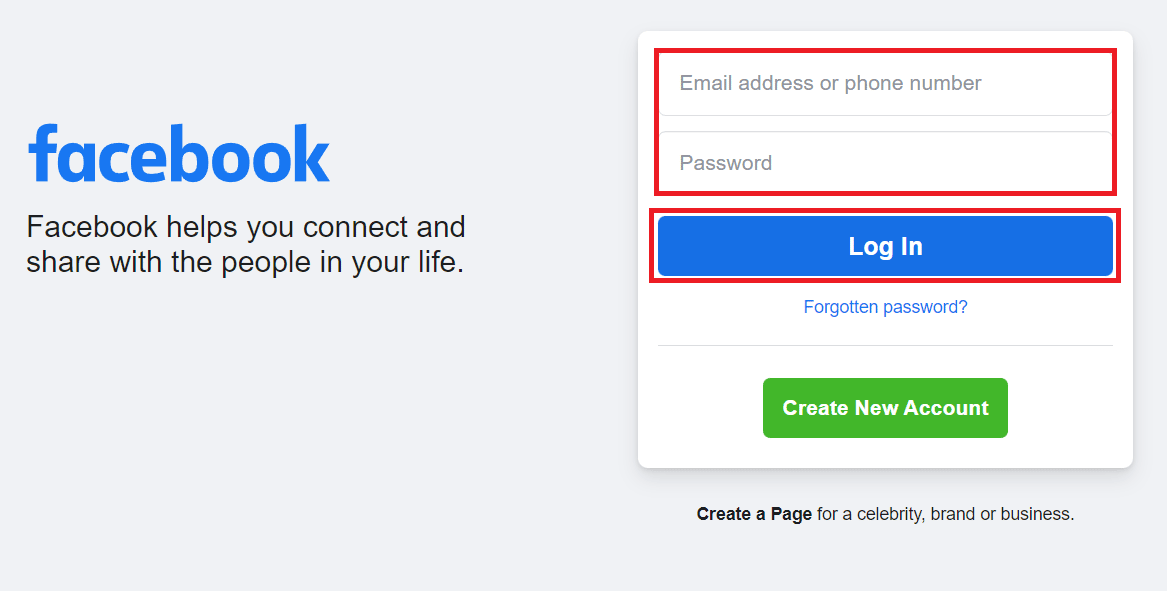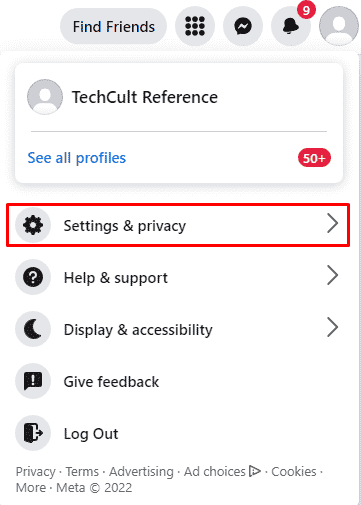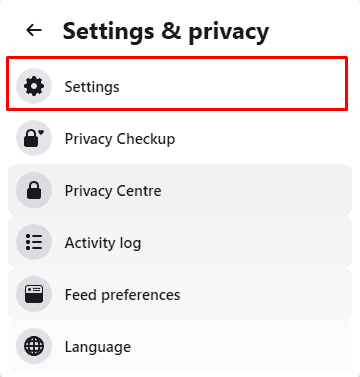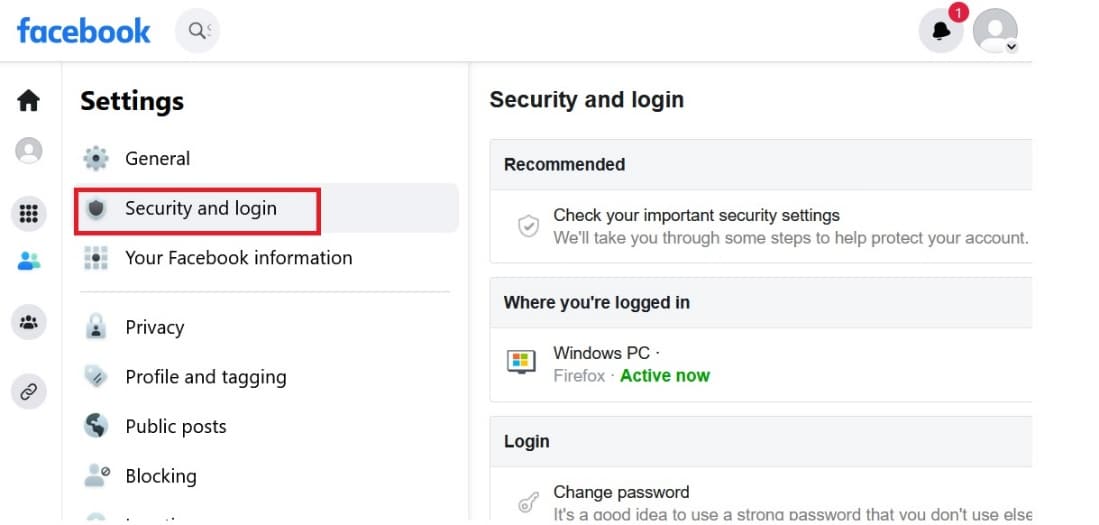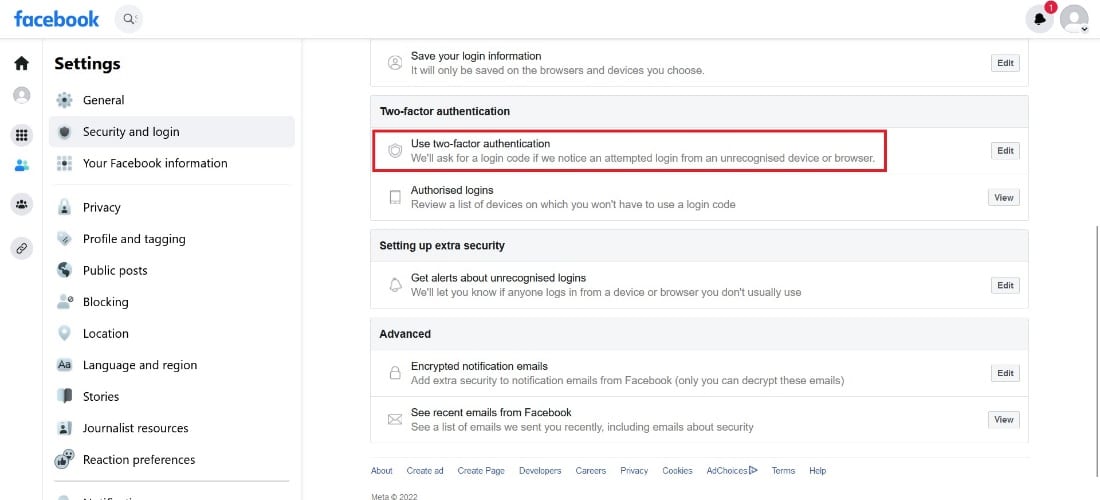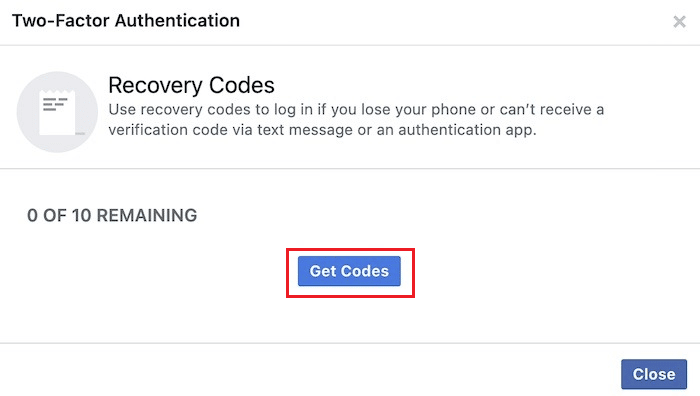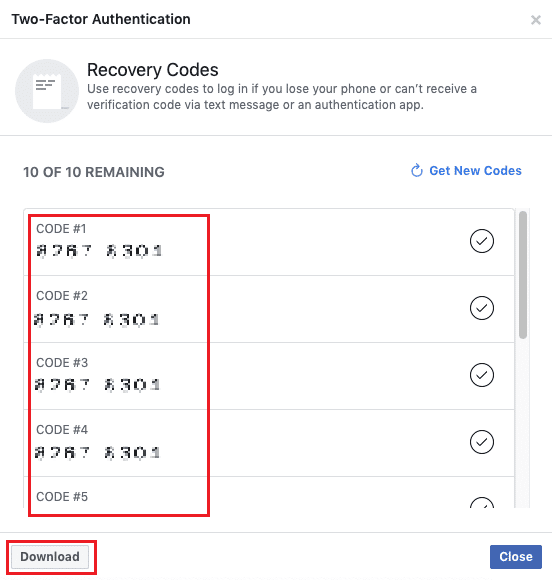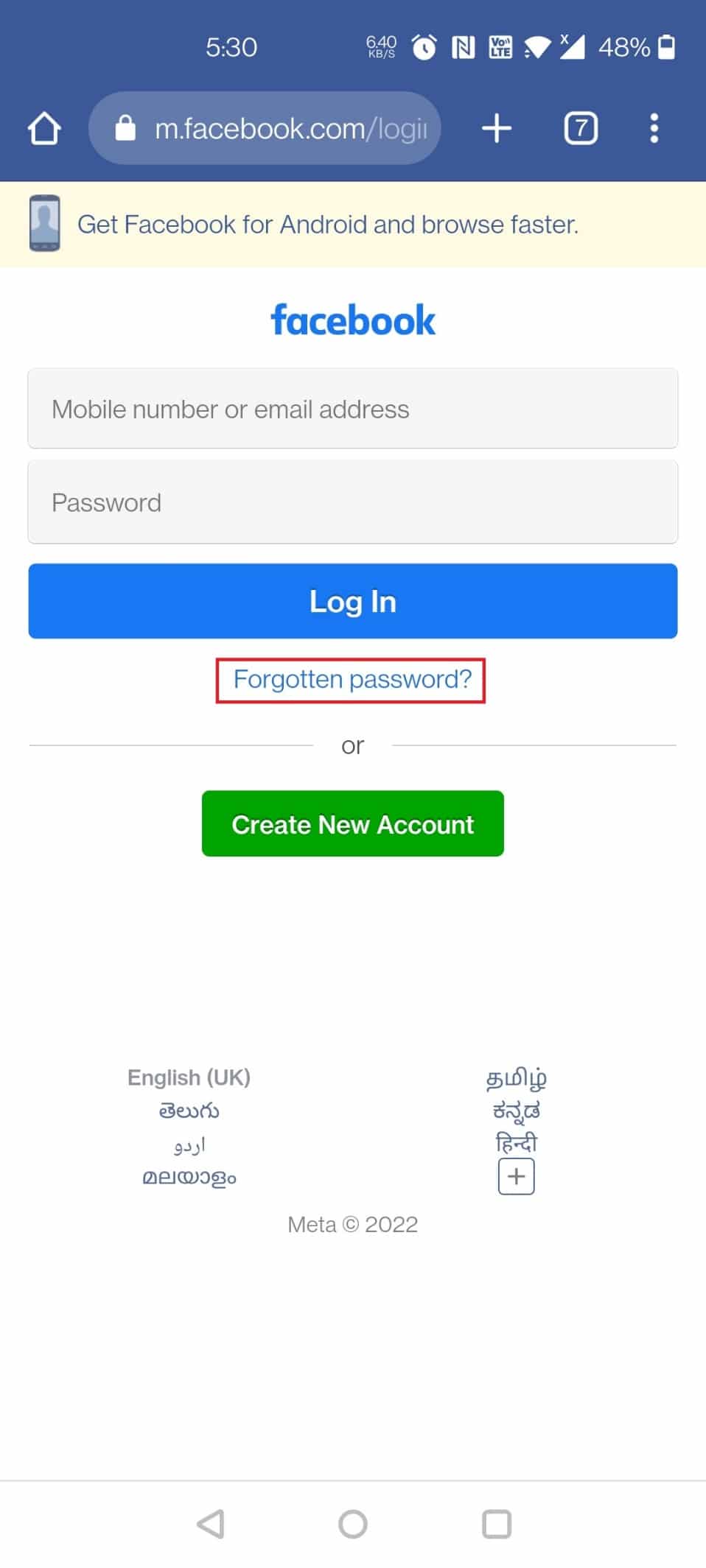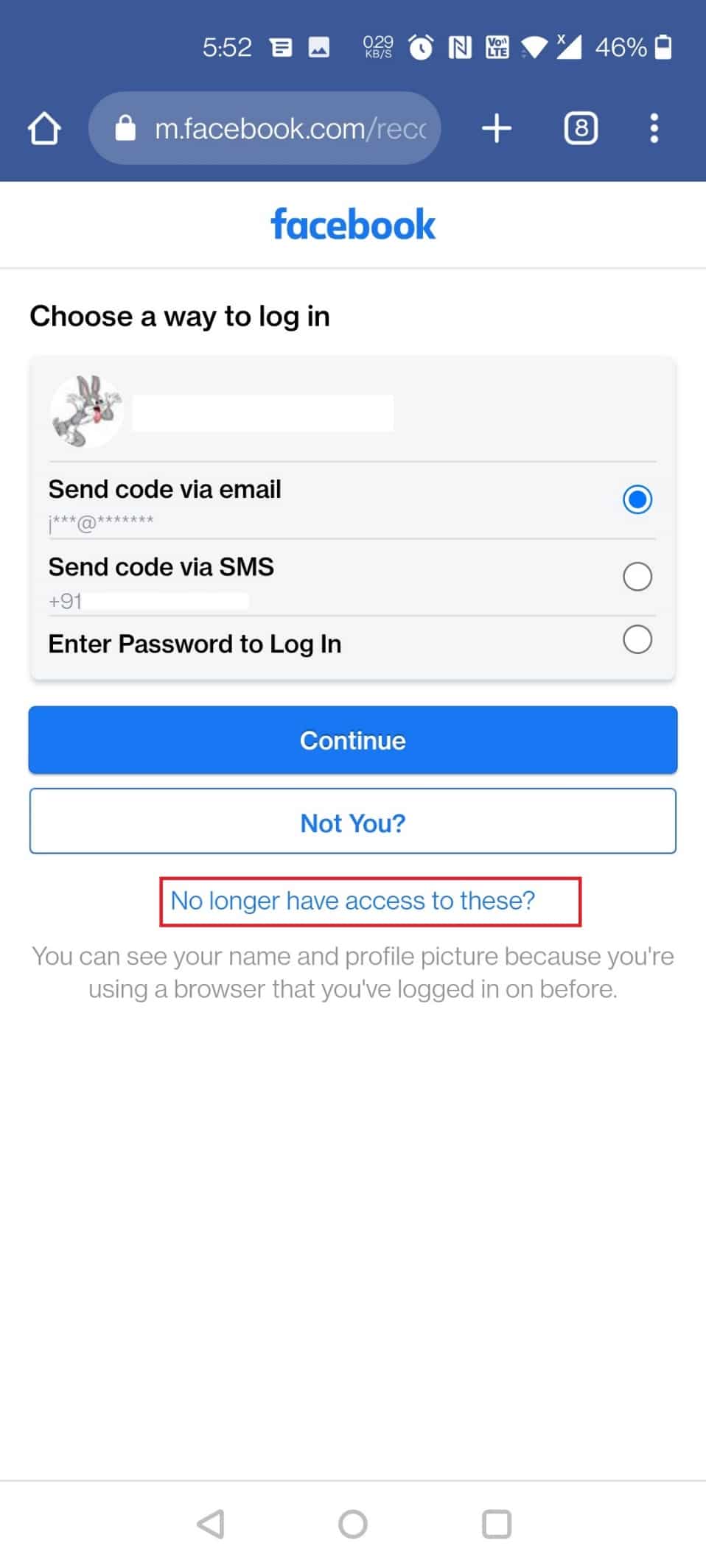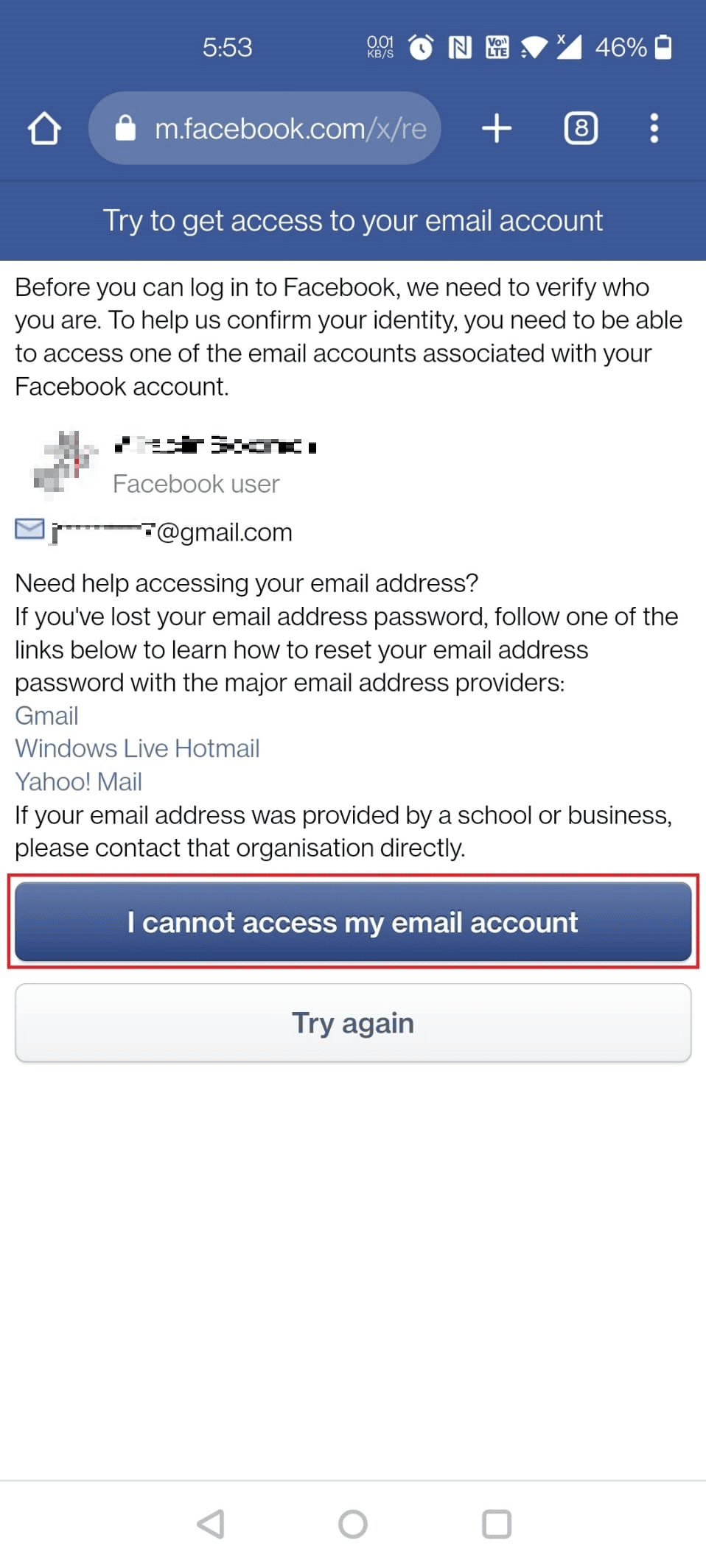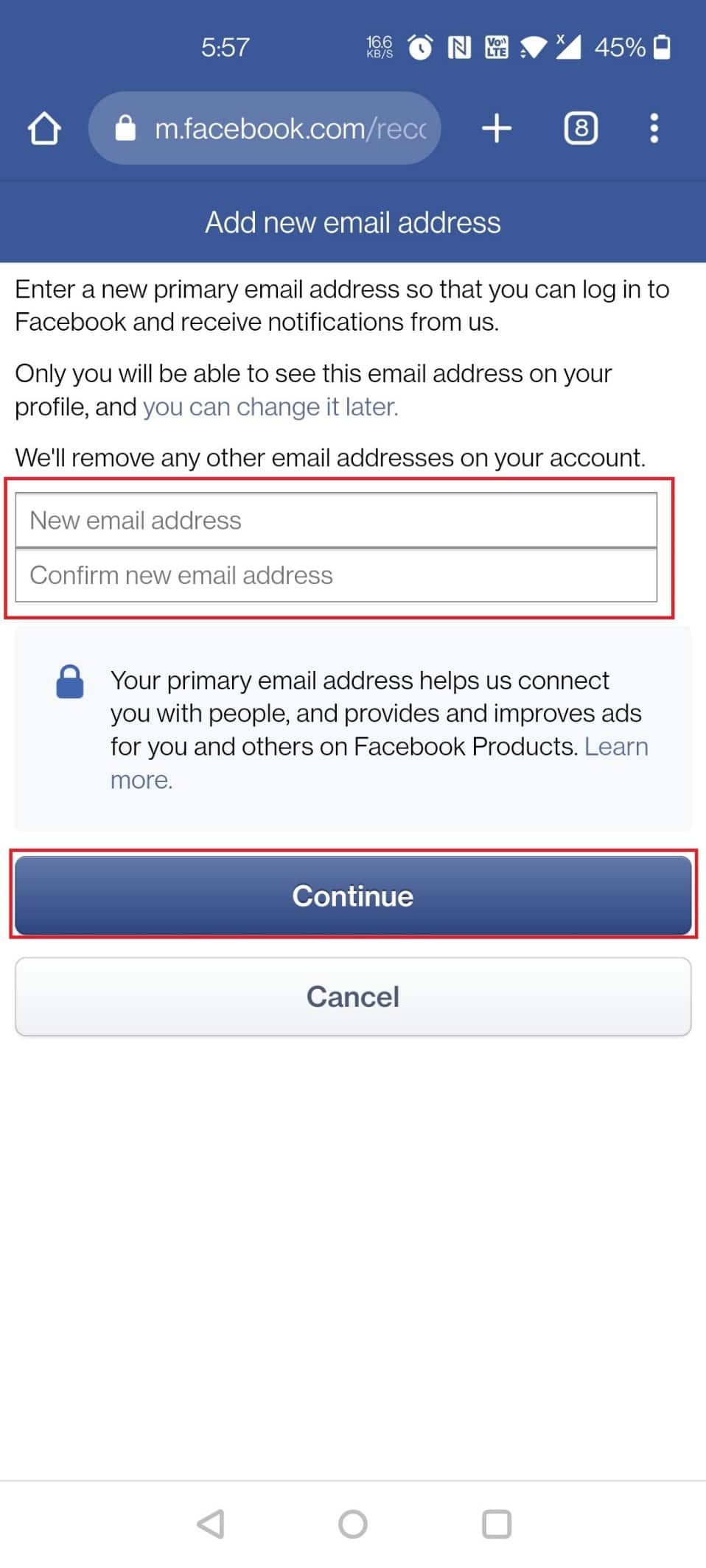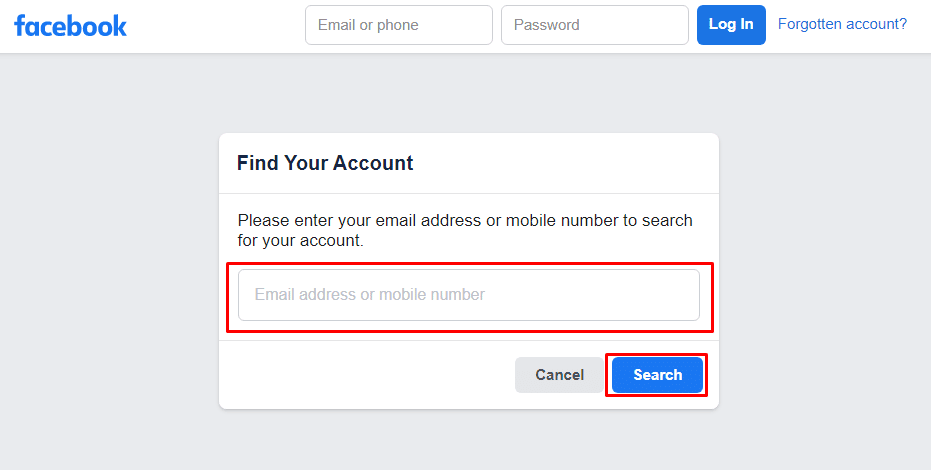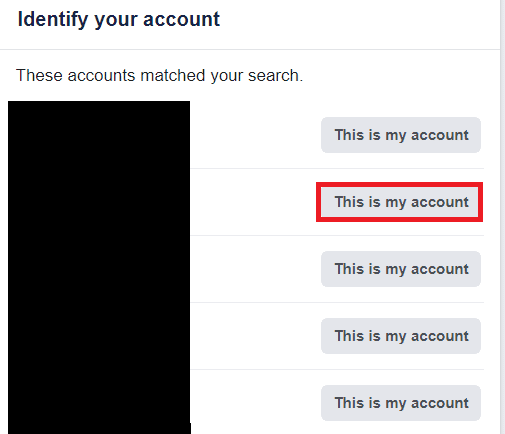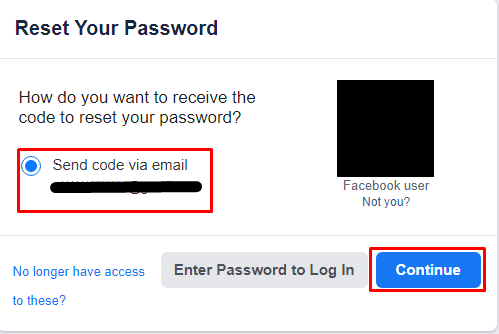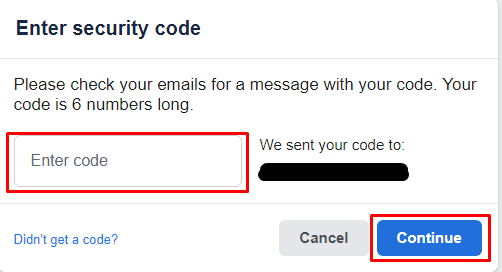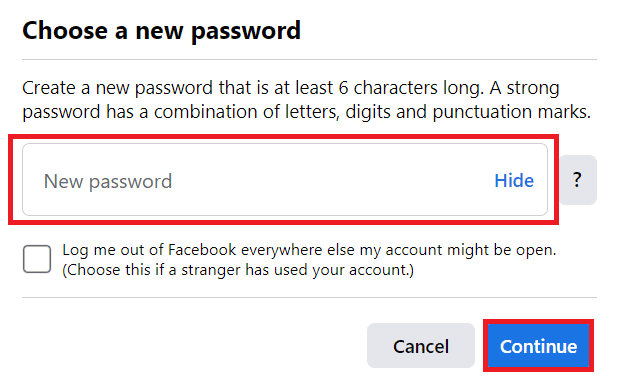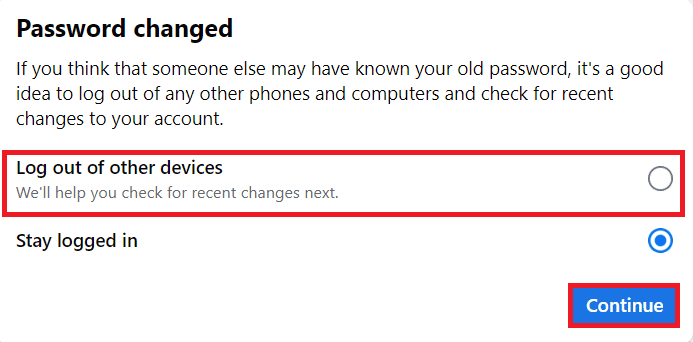How to Change Phone Number on Facebook
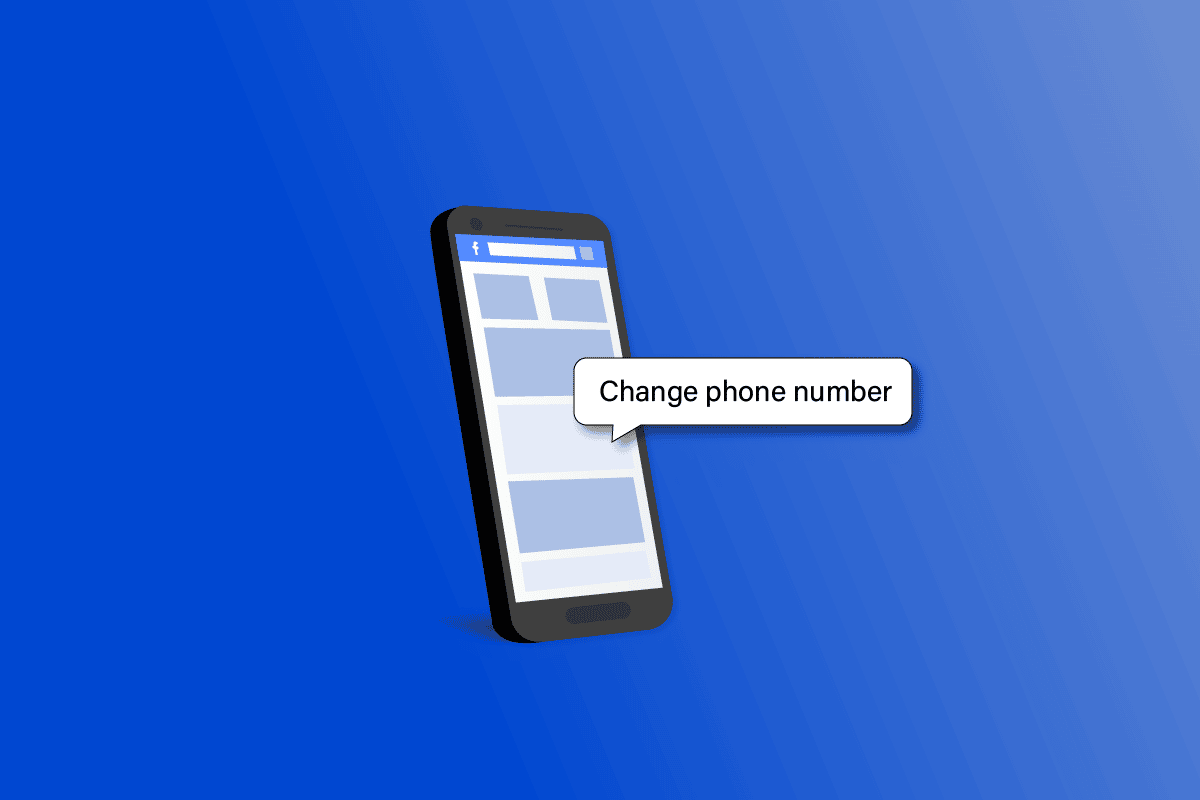
Owned by the American business Meta Platforms, Facebook is a social media and networking website. For simpler account logins and password recovery, Facebook users might benefit from registering their cell phone numbers. With the help of two-factor authentication and SMS warnings for potentially fraudulent logins, you can keep your Facebook account secure by using your phone number. The use of an active and functional cell phone number is necessary for all the aforementioned to work effectively. Both the Facebook app and the website allow you to modify your account’s email address and phone number associated with your account. If you are someone looking for tips about the same, we are bringing you a helpful guide that will guide you on how to change phone number on Facebook and change your primary phone number on Facebook. You will also get to learn how to log into Facebook with a new phone number and recover your Facebook password without code.
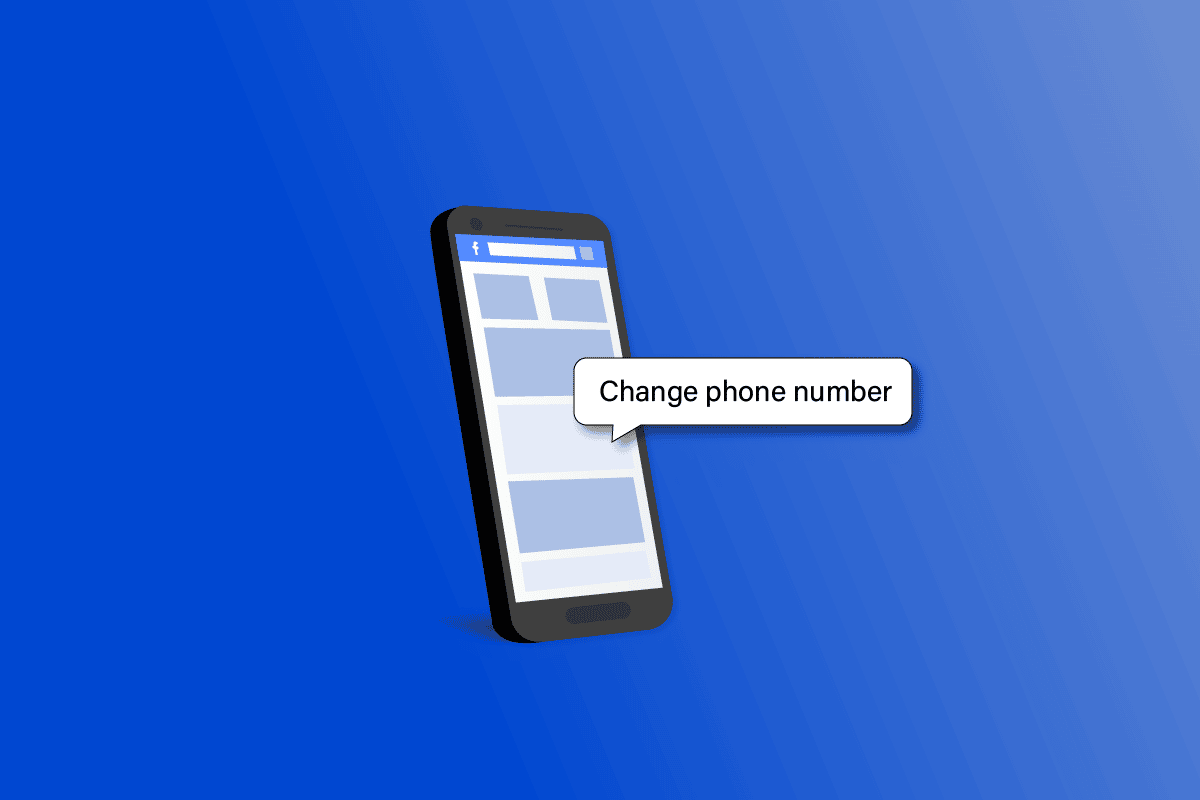
How to Change Phone Number on Facebook
Users may use Facebook Messenger to connect directly, join groups of people who have the same interest, and get updates about the actions of the sites they follow and their Facebook friends. You may add more features to your Facebook pages, such as text message updates and activity notifications, by adding your cell phone number. Keep reading this article further to find the steps explaining how to change phone number on Facebook in detail with useful illustrations for better understanding.
How Can You Change Your Phone Number?
You can change or add an additional phone number on Facebook with the help of the following steps:
1. Access the Facebook website via your browser and Log in to your account with account credentials.
2. Click on the profile down arrow icon from the top right corner of the screen.
3. Then, click on Settings & privacy.
4. Select Settings.
5. Then, click on General from the left panel, as shown below.
6. Then click on Edit next to Contact.
7. Click on Add another email address or mobile number.
8. Then, click on Add your phone number.
9. Enter your phone number and click on Continue to confirm it by verification.
Note: A confirmation code may be required when you add a number. Check to see whether you have mobile texts enabled to receive a text message with a confirmation code.
10. Enter the confirmation code you received on your phone number and click on Confirm.
Also Read: How to Change Phone Number on PS4
How to Change Phone Number on Facebook?
You can change phone number on Facebook with the help of the following steps:
1. Visit the Facebook website on your browser.
2. Log in to your FB account with account credentials and click on the profile down arrow icon.
3. Then, click on Settings & privacy > Settings.
4. Click on General.
5. Now, click on Edit next to Contact.
6. Click on Add another email address or mobile number > Add your phone number.
7. Enter your phone number and click on Continue.
8. You will receive a text on the entered phone number. Enter the code and Confirm the process.
How Can You Change Your Primary Phone Number on Facebook?
Follow the steps mentioned below to change your primary phone number on Facebook:
1. Log in to your Facebook account.
2. Then, click on the profile icon from the top right corner.
3. Click on Settings & privacy.
4. Click on Settings > Mobile.
5. Click on Add another mobile phone number.
Note: You can click on Remove next to the current phone number associated with your Facebook account to remove it completely and add a new one.
6. Enter your phone number on the subsequent page and click on Continue.
7. To verify your phone number, enter the confirmation code you received on your phone number and click on Confirm.
This is how you can change your primary phone number on Facebook.
Also Read: How to Delete a GIF on Facebook Comment
How Can You Log into Facebook with a New Phone Number?
You cannot log in directly with a new phone number. You will have to log in to your account using the existing login credentials like email or phone number and then change or add another number using the steps mentioned above.
How Can You Change Your Mobile Number on Facebook without Login?
You cannot change your mobile number on Facebook without logging in. In case you don’t have an access to your mobile number, you can recover your account using the associated email ID with the account.
How Can You Get Your Facebook Recovery Code?
You can obtain 10 recovery login codes if you’ve enabled two-factor authentication to use in the event that your phone isn’t working. You can substitute one of your recovery codes for your authenticator code once you have them. Let’s see the steps below to get your Facebook recovery code.
Note: The 10 codes that appear can either be printed or noted down. Each code may only be utilized once. By selecting Get New Codes, you may order more codes if you run out or misplace your current ones.
1. Visit the Facebook website on your browser and Log In to your account with the required credentials.
2. Click on the Profile icon from the top right corner of your screen, as depicted below.
3. Click on Settings & privacy.
4. Click on Settings.
5. To get codes, click on Security and login.
6. Click on Use two-factor authentication.
Note: You may need to enter your password again.
7. Click on Get Codes.
8. You will see the list of Recovery Codes in the popup. You can click on Download to save all the codes on your device.
Also Read: How to Change Phone Number on Amazon
How Can You Find Your 6 Digit Facebook Code?
You may obtain your security code or authorize your login attempt in several ways if you’ve enabled two-factor authentication. Read and follow the steps mentioned above to find your 6-digit Facebook code.
How Can You Recover Your Facebook Password without Code?
You can log in using a different email or phone number on Facebook. Let’s see how to recover your Facebook password without code.
1. Open the desired browser on your smartphone.
2. Visit the Facebook Log In page and tap on Forgotten password?
3. Type the mobile number linked with your old account and tap on Search.
4. Tap on Try Another Way.
5. Now, tap on No longer have access to these? as shown.
6. Tap on the I cannot access my email account option.
7. Now, type your New email address twice and tap on Continue.
8. Type your Full name, attach an ID proof, and tap on Send.
Note: ID proof must be official proof such as a passport, driver’s license, or any other official ID in English.
Within one or two business days, you will receive an email to recover the account. Follow the instructions mentioned in the email to recover your account without any code.
Also Read: How to Add Another Facebook Account
Why is Facebook Not Sending You a Code?
If your registered phone number is no longer active or the carrier plan has expired, resulting in restrictions on incoming messages, you may not be able to see the code Facebook is sending on that number through texts.
How Can You Bypass 2 Step Verification on Facebook?
You can reset your Facebook account password to bypass 2 step verification on Facebook.
1. Visit the Facebook account recovery page on your desktop browser.
2. Enter the Email address or mobile number linked to your account and click on Search.
3. A list of accounts will appear that match your search. Locate your account and click on This is my account from it.
4. Choose a method to receive the code to reset the password and click on Continue.
5. Enter code to create a new password and click on Continue.
6. Enter the New password and click on Continue.
7. Select Log out of other devices field and click on Continue.
What If You Lose Your Phone with Two-Factor Authentication?
If you lost your phone and have two-factor authentication, there’s no meaning to it because even if you are logged out of your account, the person still can log in to your account because the verification code will be sent to your phone. You can immediately lock your social accounts and bank accounts to be safe from fraud or any other violations.
Recommended:
We hope that you learned about how to change phone number on Facebook and recover your Facebook password without code. Feel free to reach out to us with your queries and suggestions via the comments section below. Also, let us know what you want to learn about next.