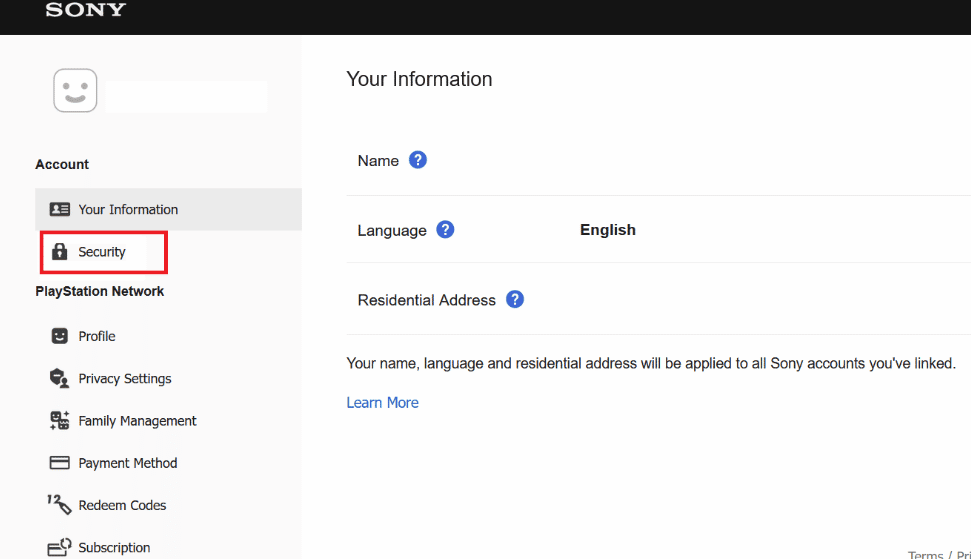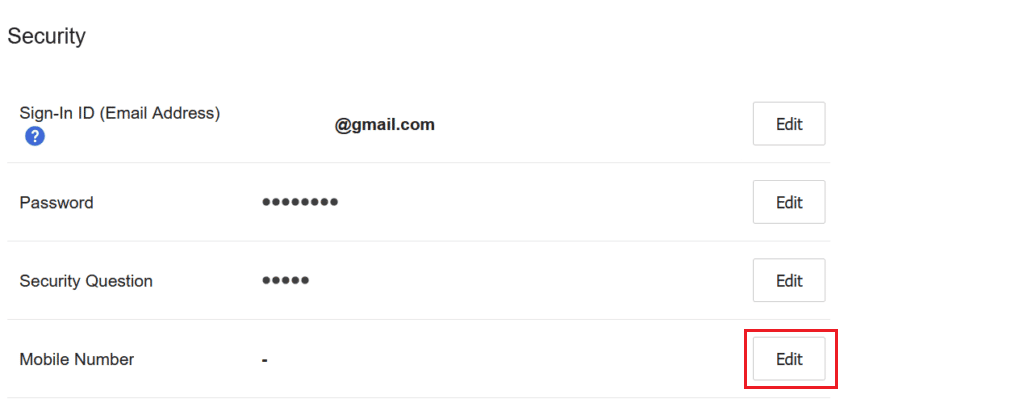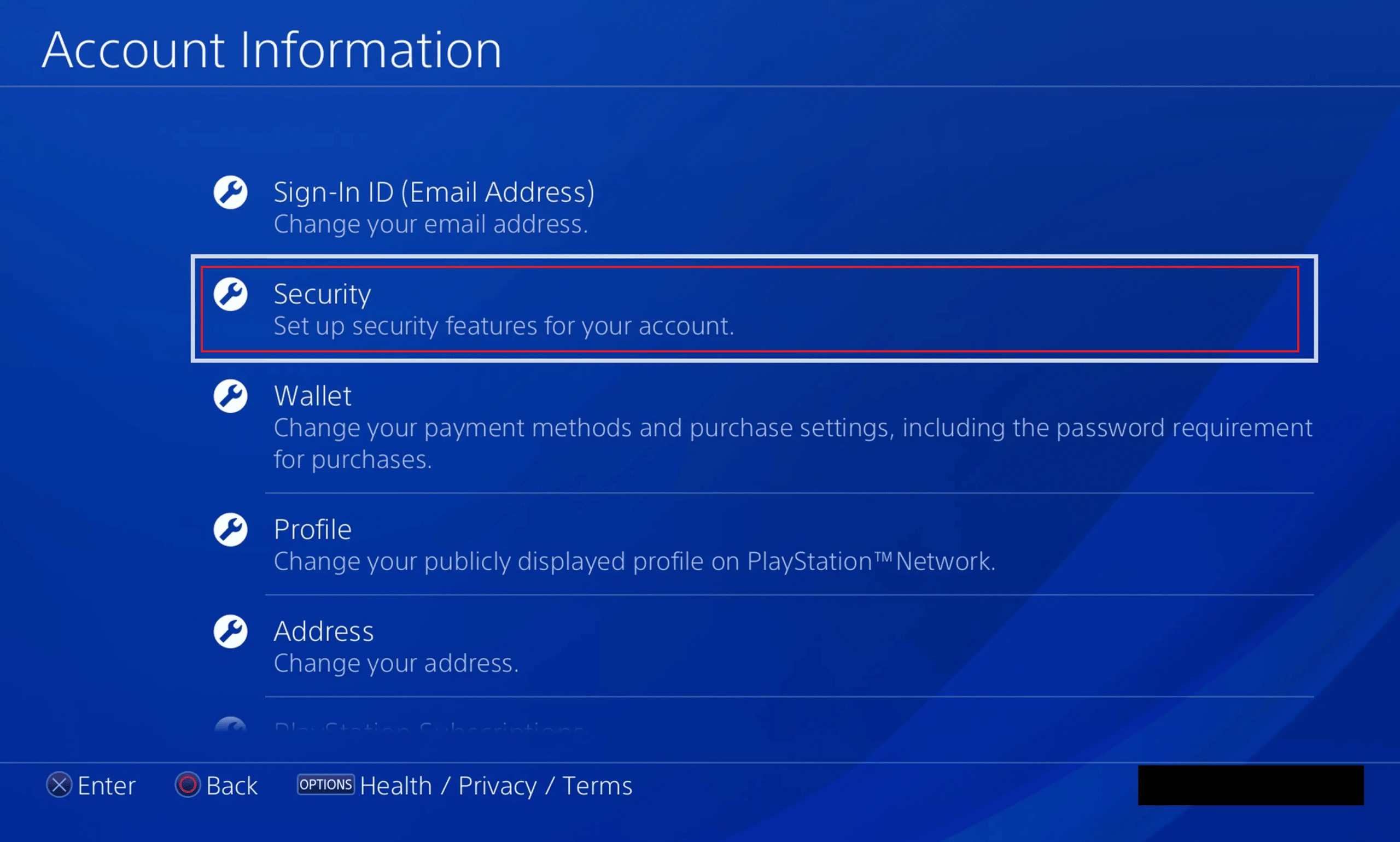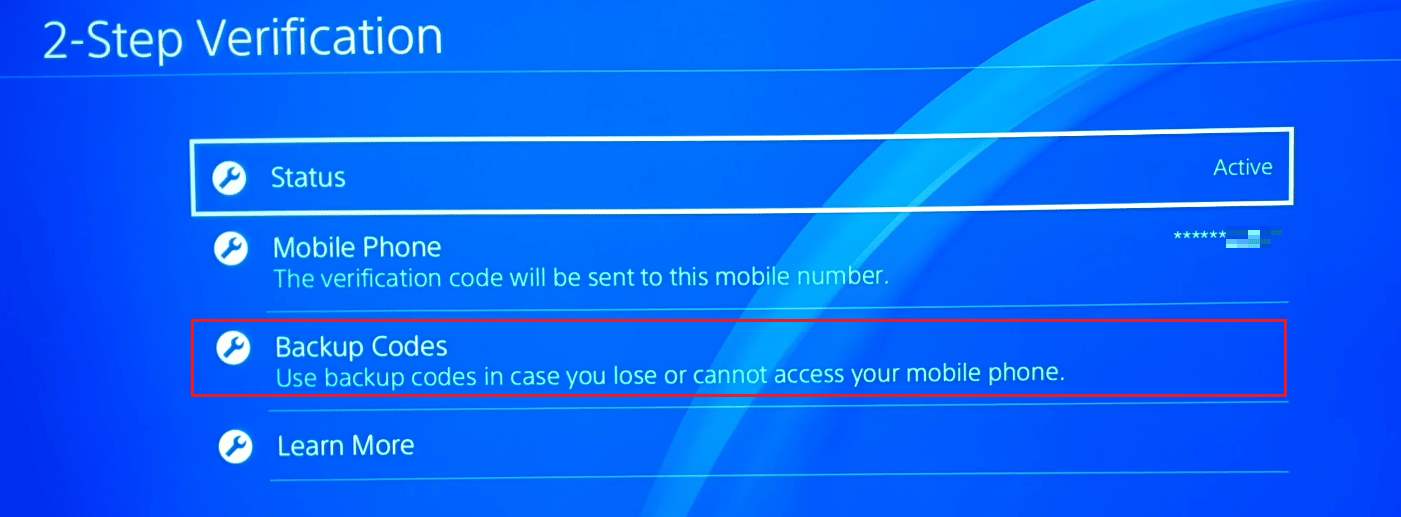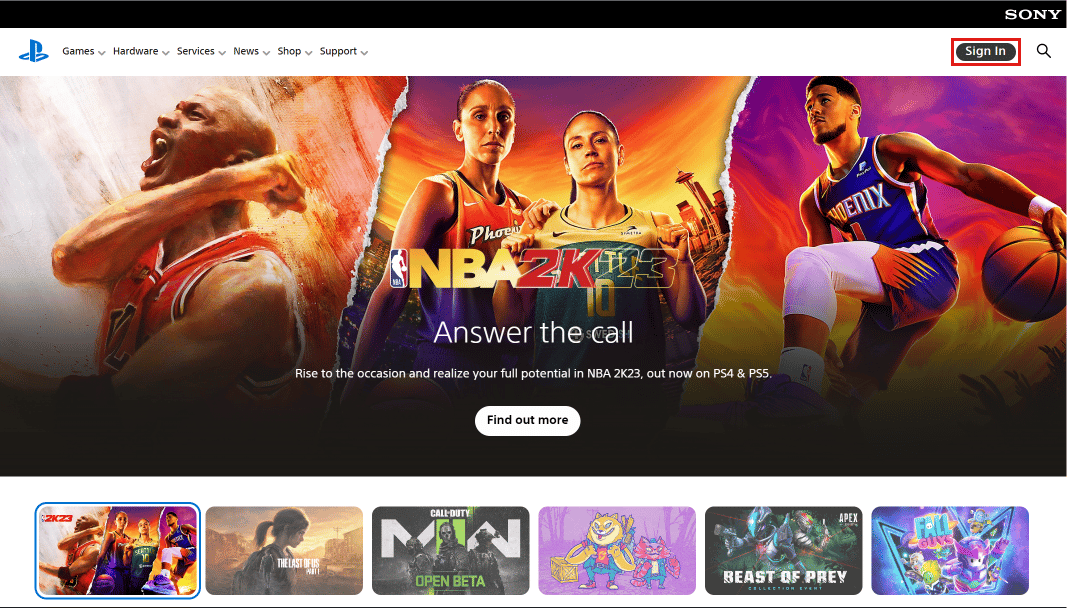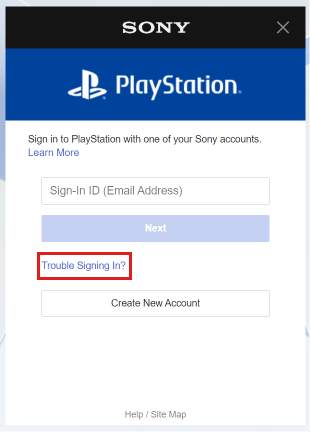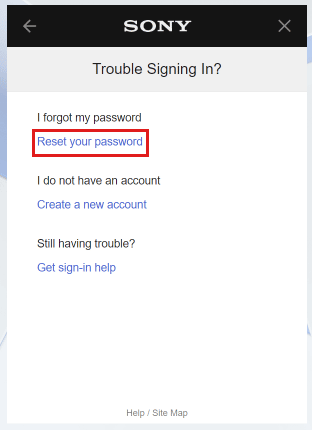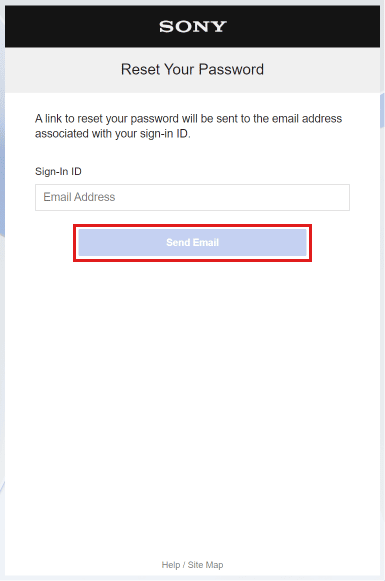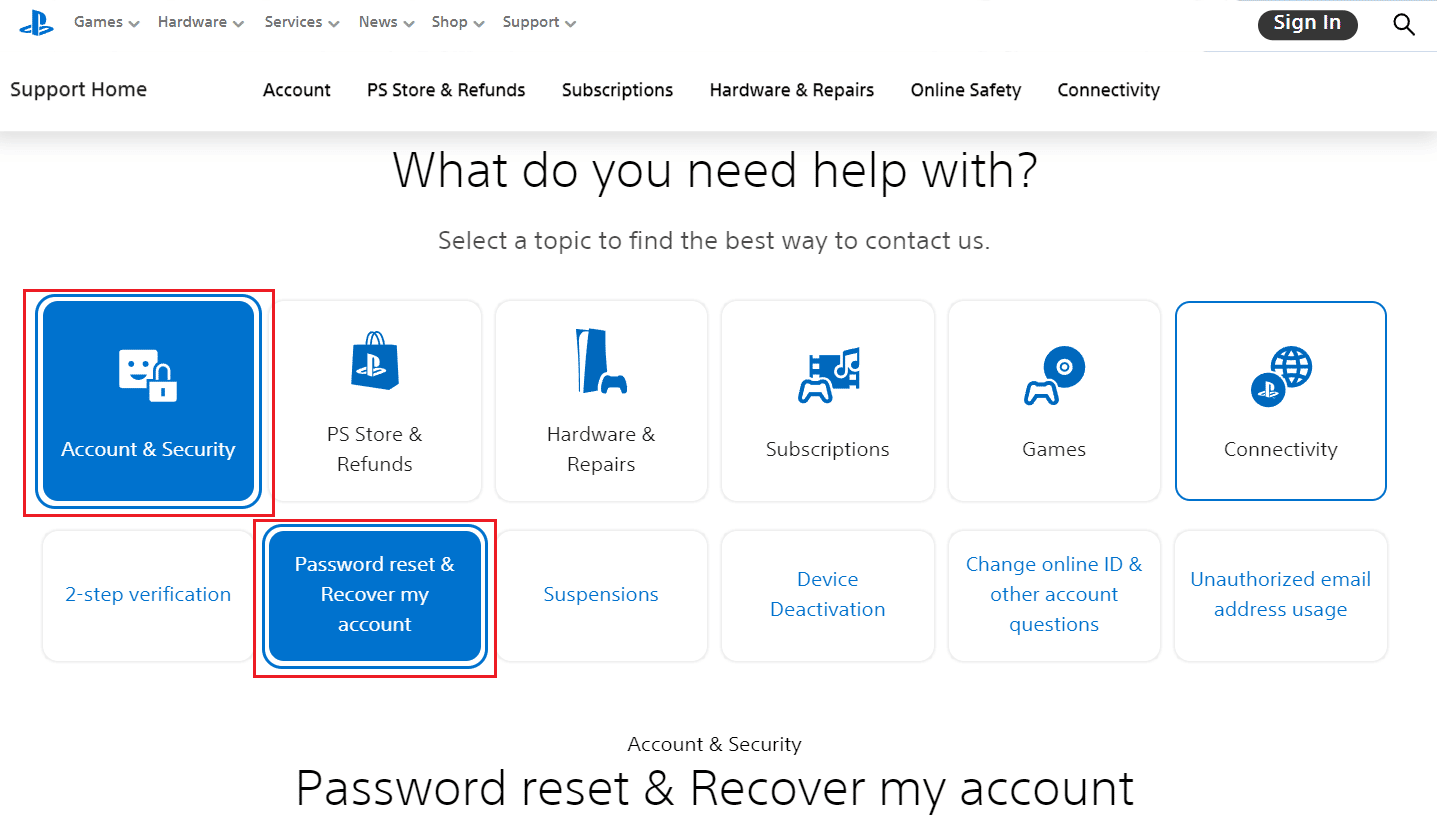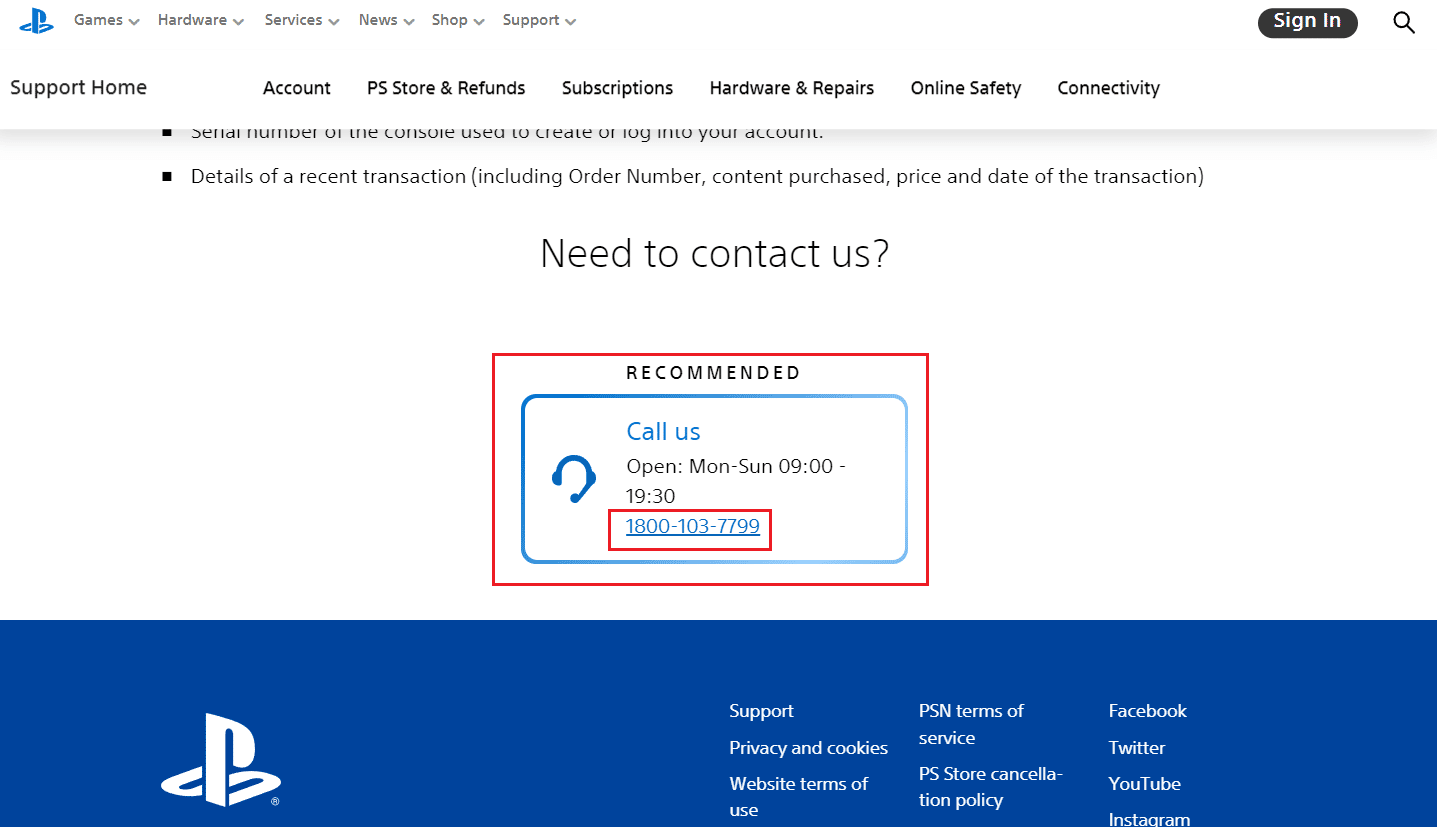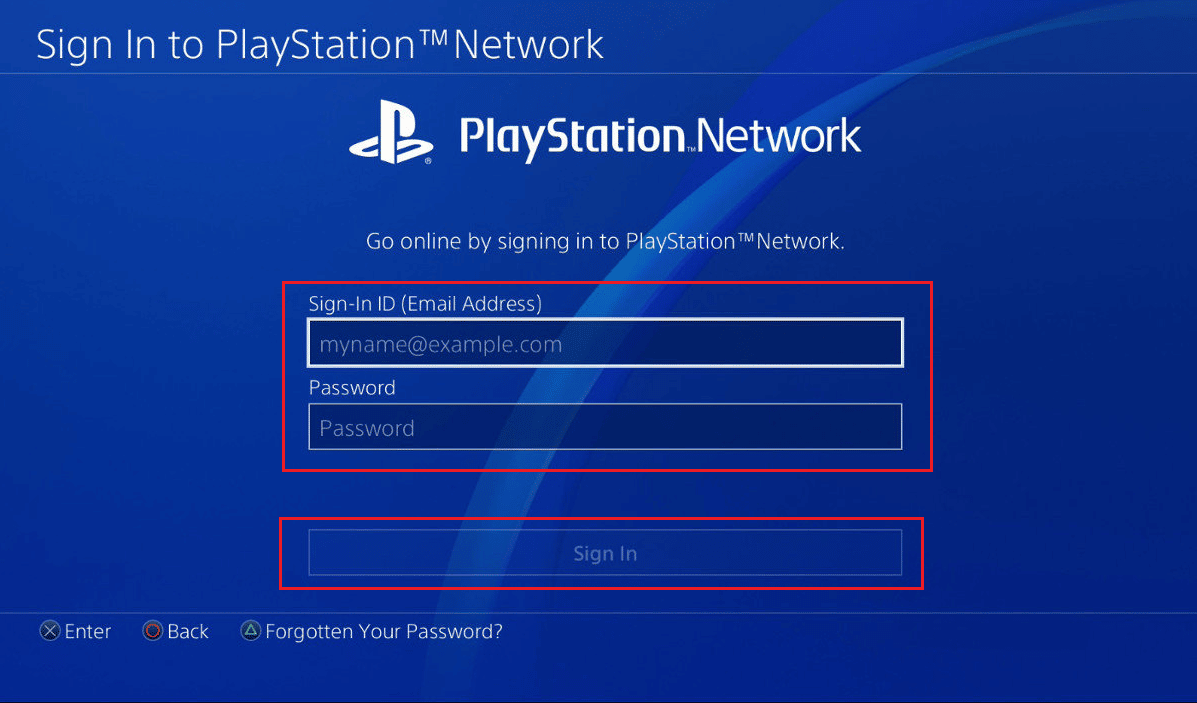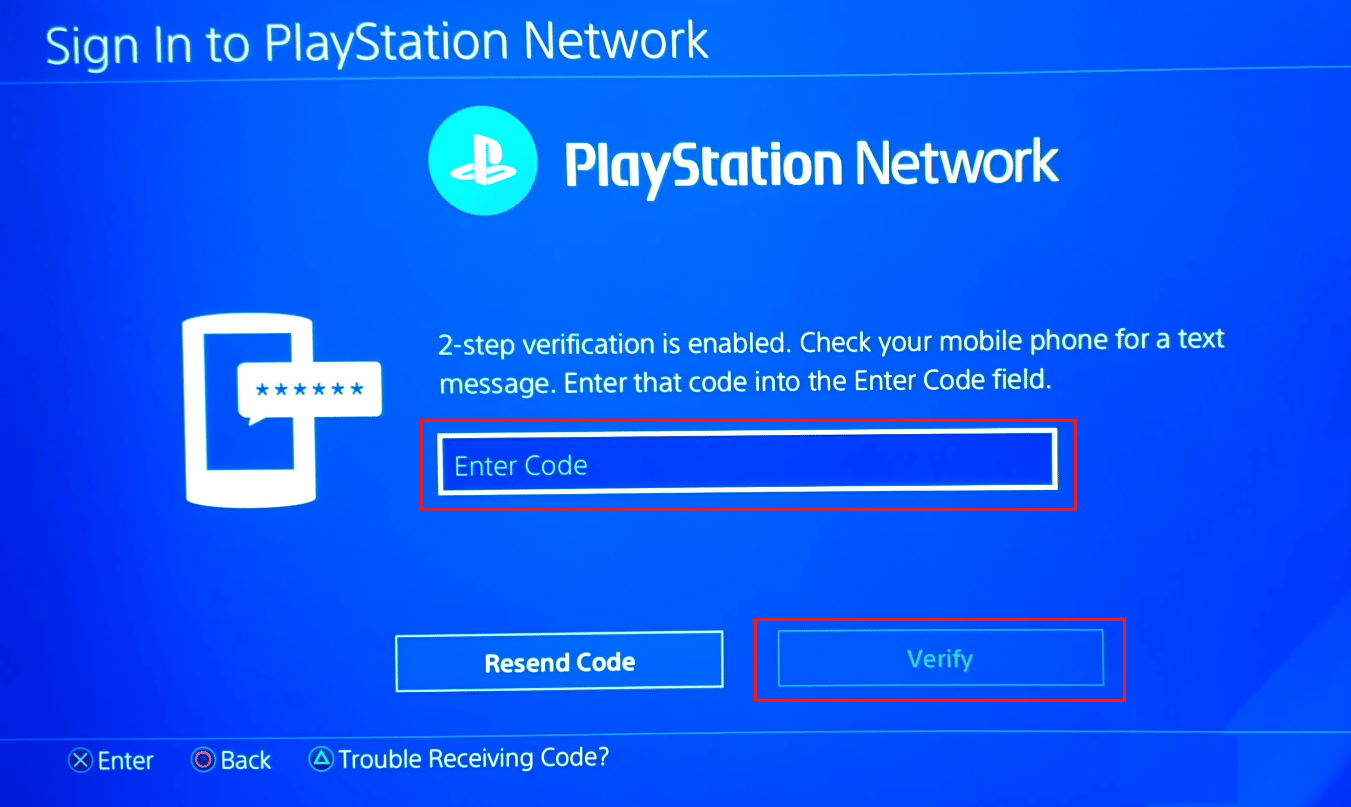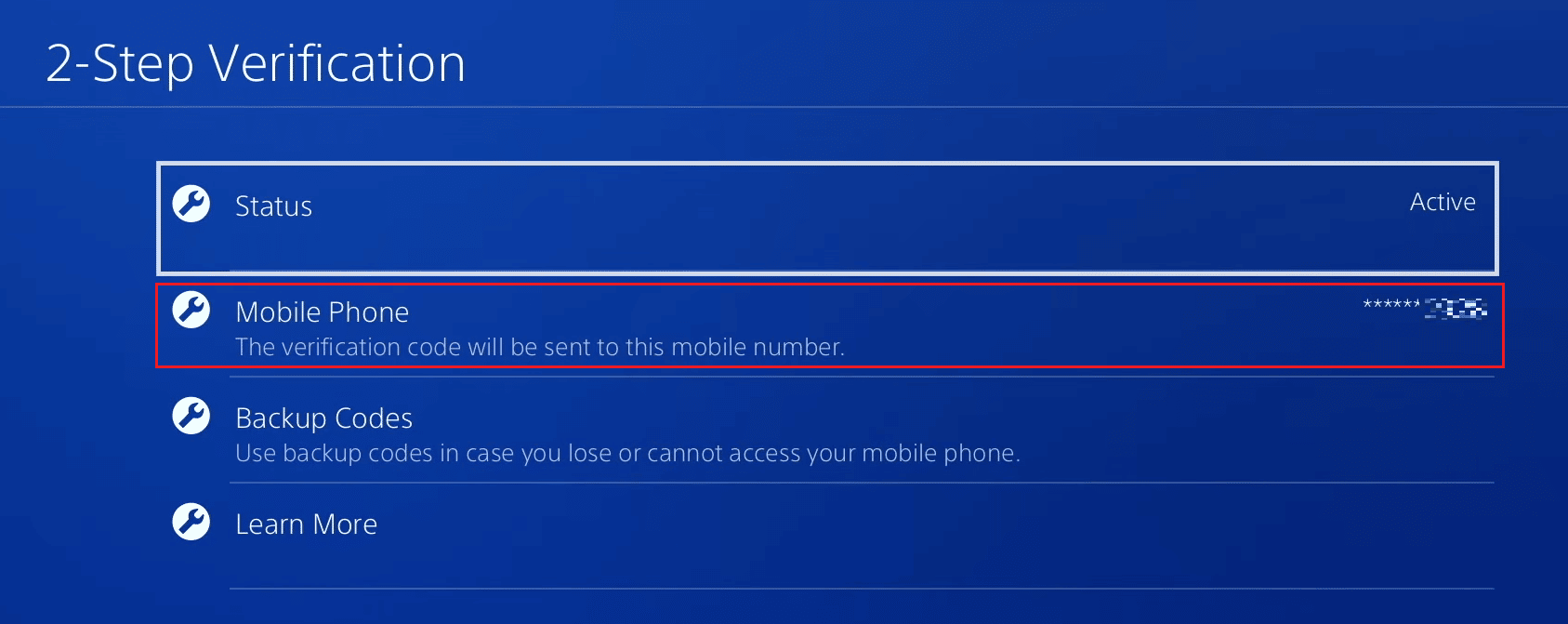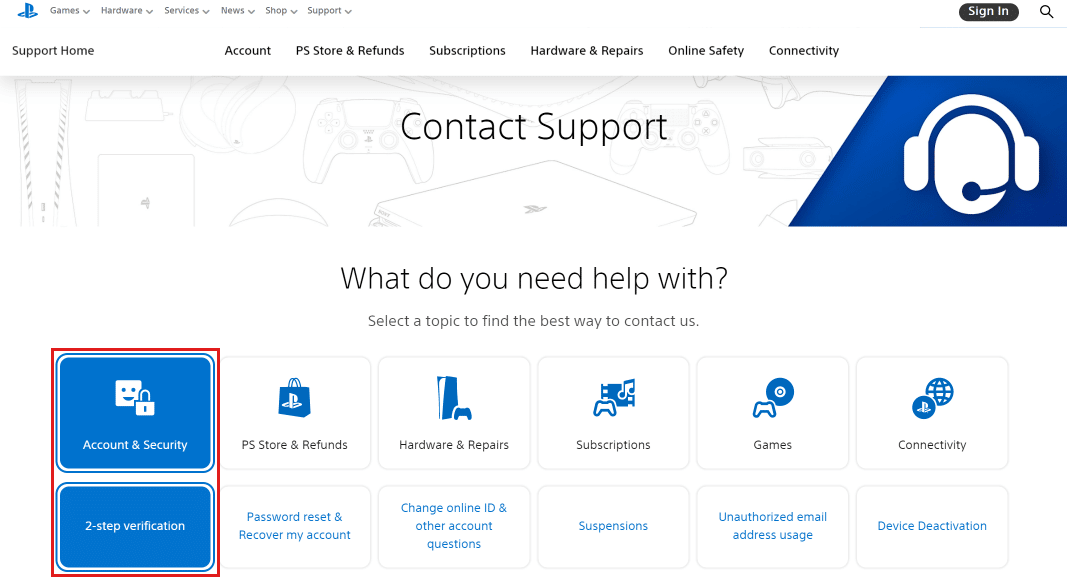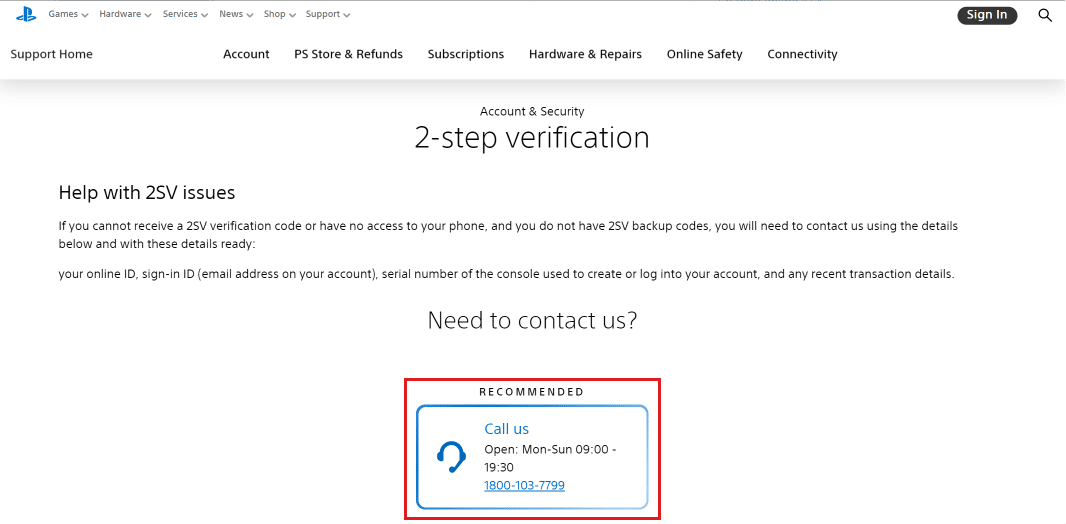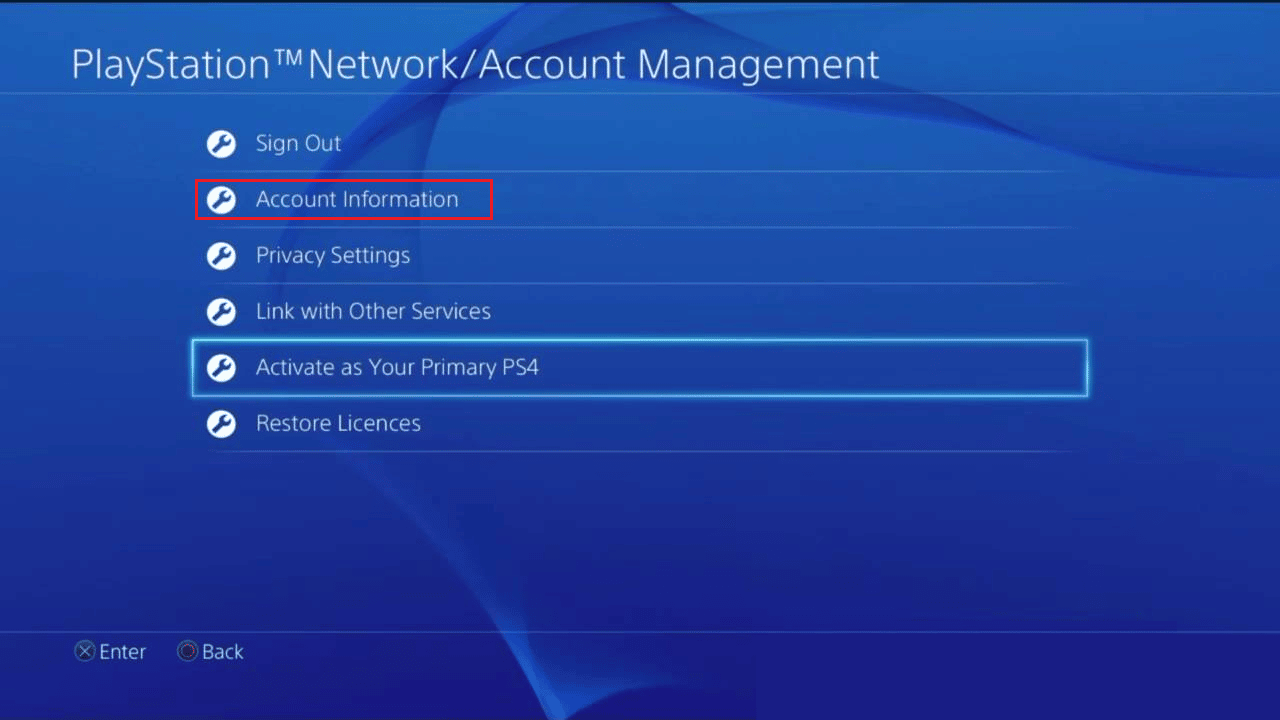How to Change Phone Number on PS4
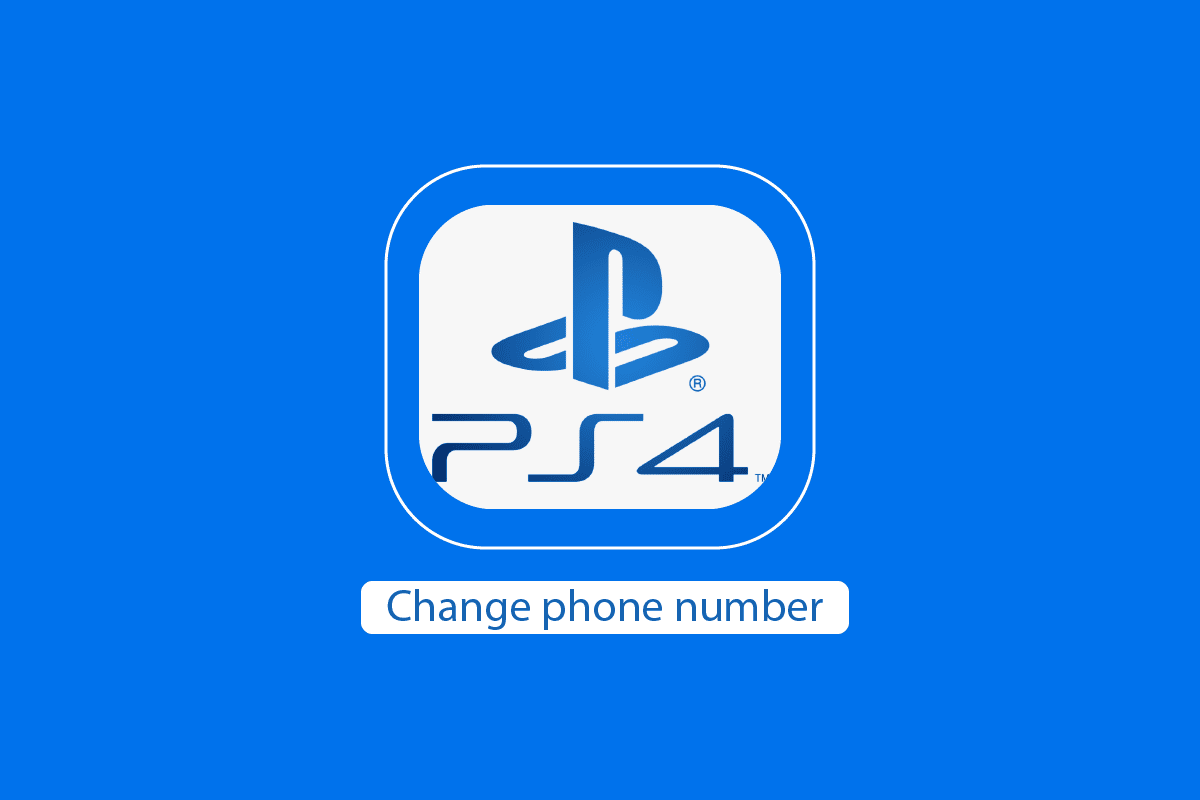
PlayStation 4 is a home video game console that was a successor of the PS3 developed by Sony. PlayStation 4 is an advancement to what PS3 used to offer, but now the gaming experience has been much more optimized on this console, and the hardware is also improved. Most gamers or those who love to play games still have PS4. And if you are one of them and are finding it difficult and not sure how to manage your PS4 account, this article will help you with that. It will help you learn how to change phone number on PS4, how do you take your number off your PS4, how to reset your PS4 password, and how to setup two step verification on PS4. Let’s begin!
How to Change Phone Number on PS4
The games released back then, like GTA, Tomb Raider, NFS, Prince of Persia, WWE, and many more have great graphics in them and almost gave a real-world feel to the games. And all these games are easily available either online or offline to users at a very affordable price. Just not the gaming experience has improved, the software running on PS4 is more user-friendly and easier to manage along with some account security features like 2-step verification which added an extra layer of security to the account. Keep reading further to learn how to change phone number on PS4.
How Do You Take Your Number Off Your PS4?
Let’s see how to take your number off your PS4 from the Sony PSN website:
1. Log in to your Sony PlayStation account and go to the Account Management page.
2. Click on Security from the left pane, as shown below.
3. Click on Edit adjacent to your Mobile Number.
4. Click on the delete icon next to the desired phone number.
5. Click on Remove from the popup to confirm the process.
Also Read: How to Boot Someone Offline on PS4
How to Change Phone Number on PS4?
You can change phone number on PS4 by adding the desired one with the help of the following steps:
Note: Make sure you are logged into your PS4.
1. Navigate to the Sony PlayStation website and Sign in to your PSN account.
2. Go to the Account Management section.
3. Click on Security from the left pane.
4. Click on Edit for the Mobile Number option.
5. Enter the desired phone number in place of the current one and click on Continue.
6. Enter the verification code received on your number and click on Verify.
7. Click on OK to complete the process.
That’s how to change phone number on PS4.
How Can You Get Your PS4 Backup Code?
To get your PS4 backup code, just follow these steps:
Note: Make sure you are logged into your PS4 and your account has been enabled with 2-step verification.
1. Turn on your PS4.
2. Select Settings.
3. Choose Account Management > Account Information > Security.
4. Select 2-Step Verification > Backup Codes.
Take a snapshot of these codes or write it down somewhere these codes will help you to sign in to your PS4 account when you accidentally lost your number.
Also Read: How to Change Phone Number on Amazon
How Can You Access Your PS4 Account without Your Phone Number or Backup Code?
To access your PS4 account without your phone number or backup code, follow the method mentioned below.
1. Launch the browser on your device and visit the PlayStation Official Website.
2. Click on Sign In from the top-right corner of the screen.
3. Click on Trouble Signing In? below the Next button.
4. Click on Reset your password.
5. Enter your registered email and click on Send Email.
6. Click on the password reset link sent to your email.
7. Enter and confirm the new password and click on Confirm to reset your password.
How Can You Reset Your PS4 Password without Your Phone Number?
To reset your PS4 password without your phone number, just follow these steps:
1. Navigate to the PlayStation Official Website and click on Sign In from the top right corner.
2. Click on Trouble Signing In? > Reset your password.
3. Then, enter your registered email in the given field.
4. Click on Send Email.
5. From your email inbox, click on the password reset link.
6. Enter and confirm the new password.
7. Lastly, click on Confirm to successfully reset your password.
Also Read: How to Reset Your SoundCloud Password
How Can You Reset Your PS4 Password without Email?
To reset your PS4 password without email, you need to follow the below-mentioned steps:
1. Visit the PlayStation Contact us page website on your browser.
2. From the options below, click on Account & Security > Password reset & Recover my account tab.
3. Scroll down and click on Call us or call on the number mentioned in the dialog menu.
4. Explain your password reset request to the PSN representatives and provide the details for the identification of your account.
5. Follow the instructions provided by the representatives to begin the reset process.
How Does Two Step Verification Work on PS4?
The process of two step verification is pretty simple.
Note: Make sure you’ve enabled two-step verification on your account.
1. On your PS4, enter your email and password and click on Sign In.
2. Enter the verification code received on your phone number or the authenticator app and select Verify.
And you will be logged into your PS4 account. This is how the two step verification works on PS4.
Also Read: How Do I Remove My PSN Account from Another PS4
How Do You Change Number of the Two Step Verification on PS4?
To change the number of the two step verification on PS4, follow these steps:
Note: Make sure you have turned off 2 step verification for the previous number you want to change.
1. Turn on your PS4 and open Settings.
2. Select Account Management > Account Information > Security.
3. Choose 2-step verification > Mobile Phone.
4. Enter a new number and click on Add.
5. Enter the verification code received on your number and click on Activate.
6. Click on Ok to confirm the change of number.
How Do You Bypass Two Step Verification on PS4?
To bypass two-step verification on PS4, follow these upcoming steps:
Note: Be ready with your online ID, sign-in ID, serial number, and any recent transaction details.
1. Go to the PlayStation support website on your browser.
2. Click on Account & Security > 2-step verification.
3. Scroll down and click on Call us or call on the displayed number to get a PSN representative who will help you bypass two step verification.
Also Read: How to Bypass Verizon Activation Screen
How Do You Reset Your Two Step Verification on PS4?
Let’s see the steps to reset your two step verification on PS4:
1. Turn on your PS4.
2. Select Settings icon > Account Management.
3. Click on Account Information.
4. Click on Security > 2-step verification > Status.
5. Select Inactive in status and hit Confirm.
Now, you can turn it back on by changing the status to active. This is how your reset your two-step verification on PS4.
What is the PS4 Authenticator App?
The PS4 authenticator is a secure and convenient way to log into your account on your PS4. It’s a way to authenticate that the person who owns the account is logging into his/her account using the code on the authenticator app. If you’ve enabled 2-step verification on your account, you can use an authenticator app to verify your login by scanning the QR code or entering the app’s verification code. You can use apps like Authy, Google Authenticator, or Microsoft Authenticator to authenticate yourself while logging in.
How Long Do You Have to Wait If Your PS4 Account is Locked?
You have to wait for 120 minutes if your PS4 account is locked because of reaching the limit of the failed login attempt. Wait for 120 minutes and then try to log back into your account.
Note: Make sure that the Caps Lock and Num Lock keys on your keyboard are not interfering with how you enter your password. Or if you don’t remember your password, you can reset it by using Forgot your password option.
Recommended:
So, we hope you have understood how to change phone number on PS4 with the detailed steps to your aid. You can let us know any queries or suggestions about any other topic you want us to make an article on. Drop them in the comments section below for us to know.