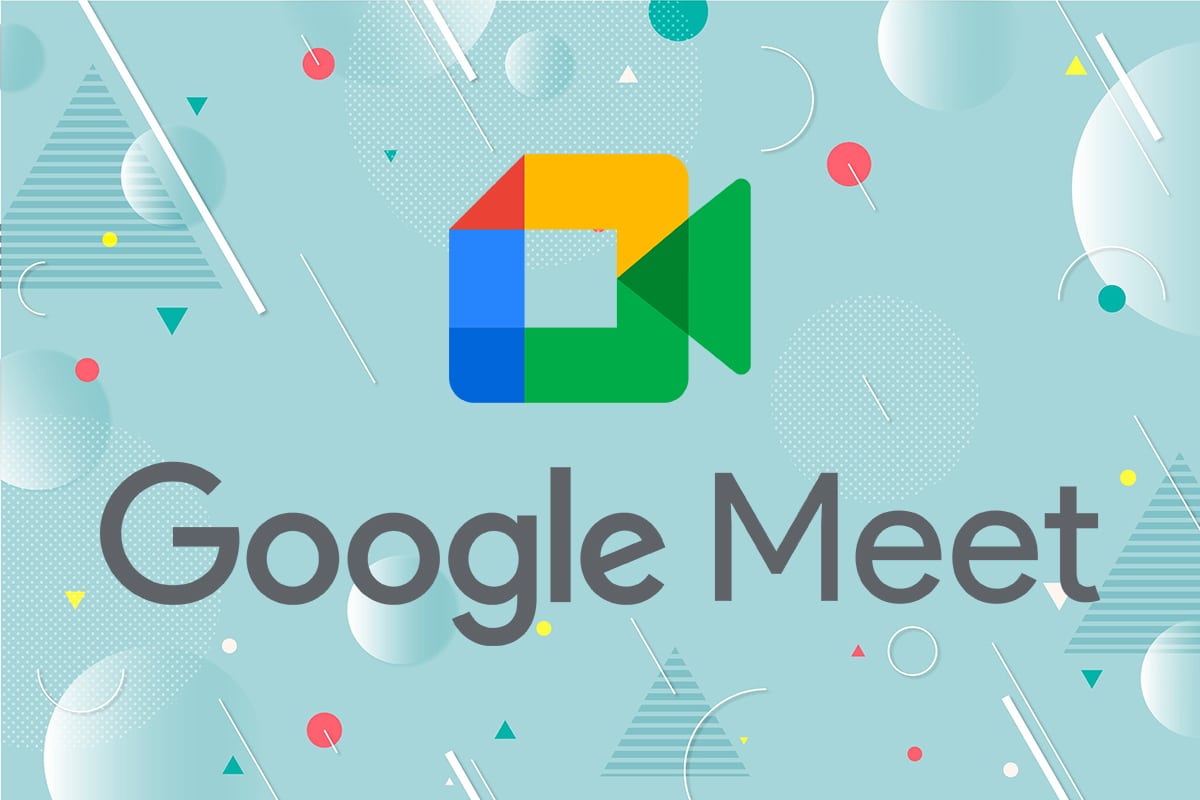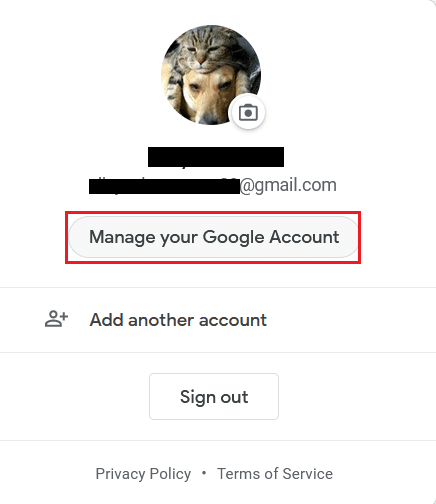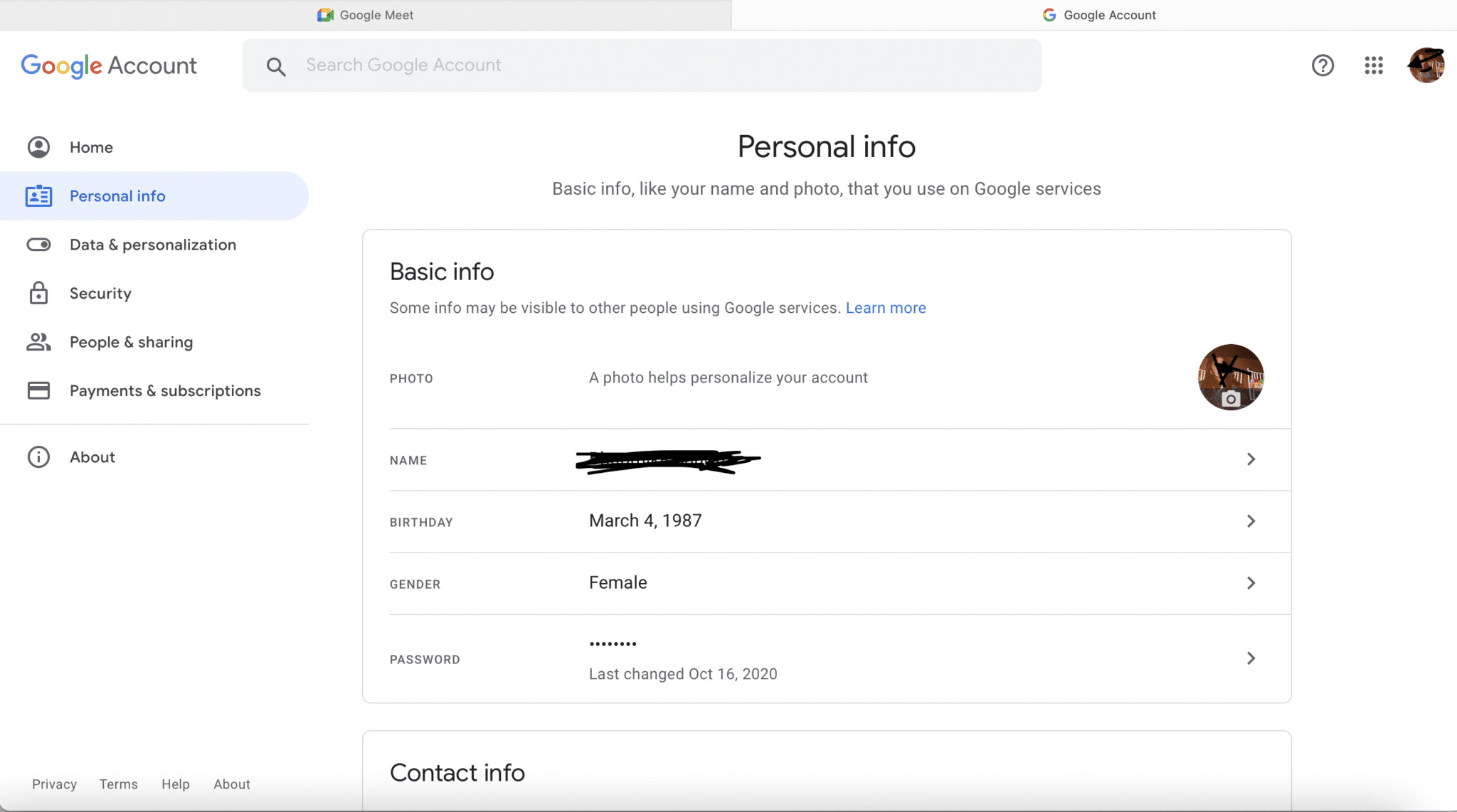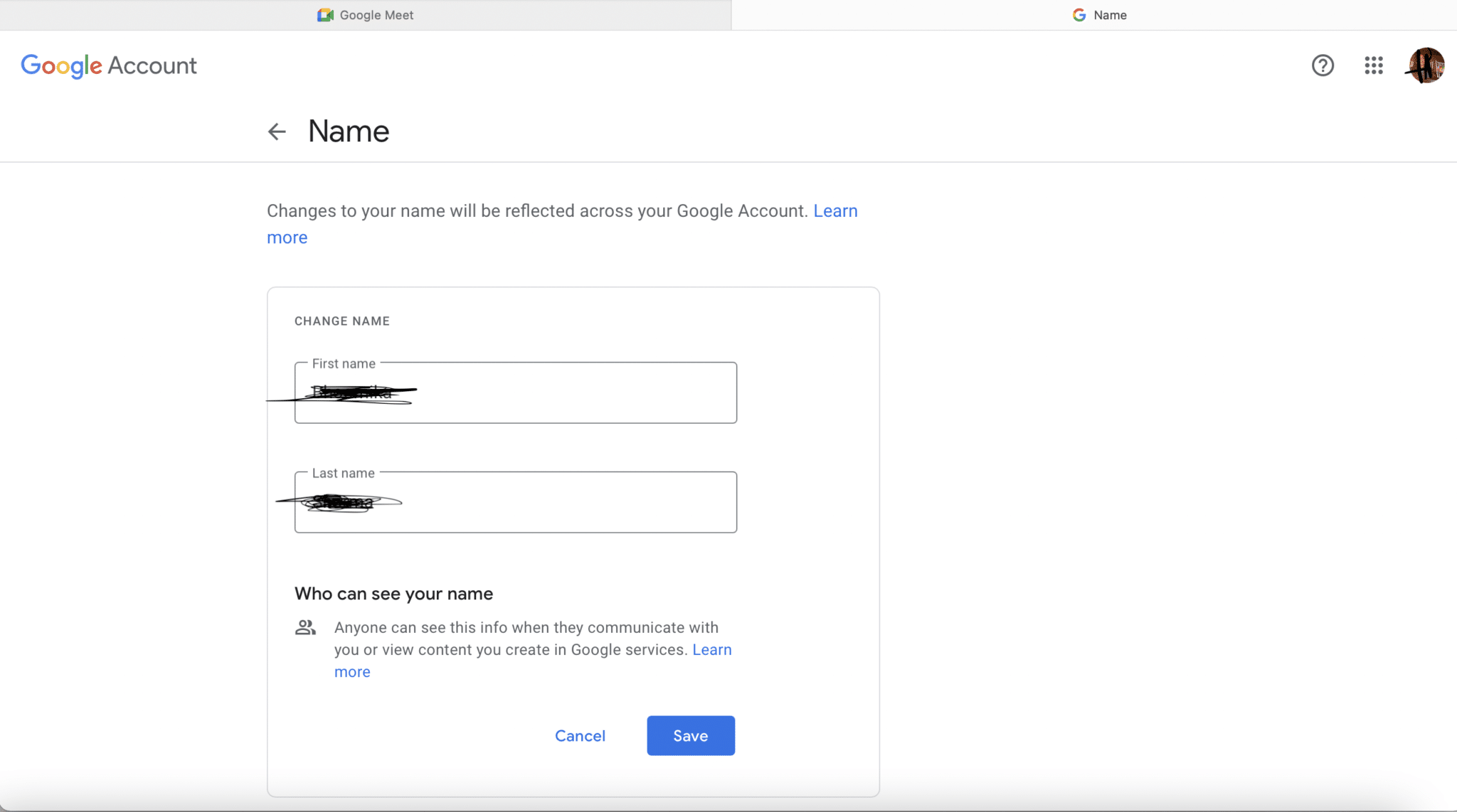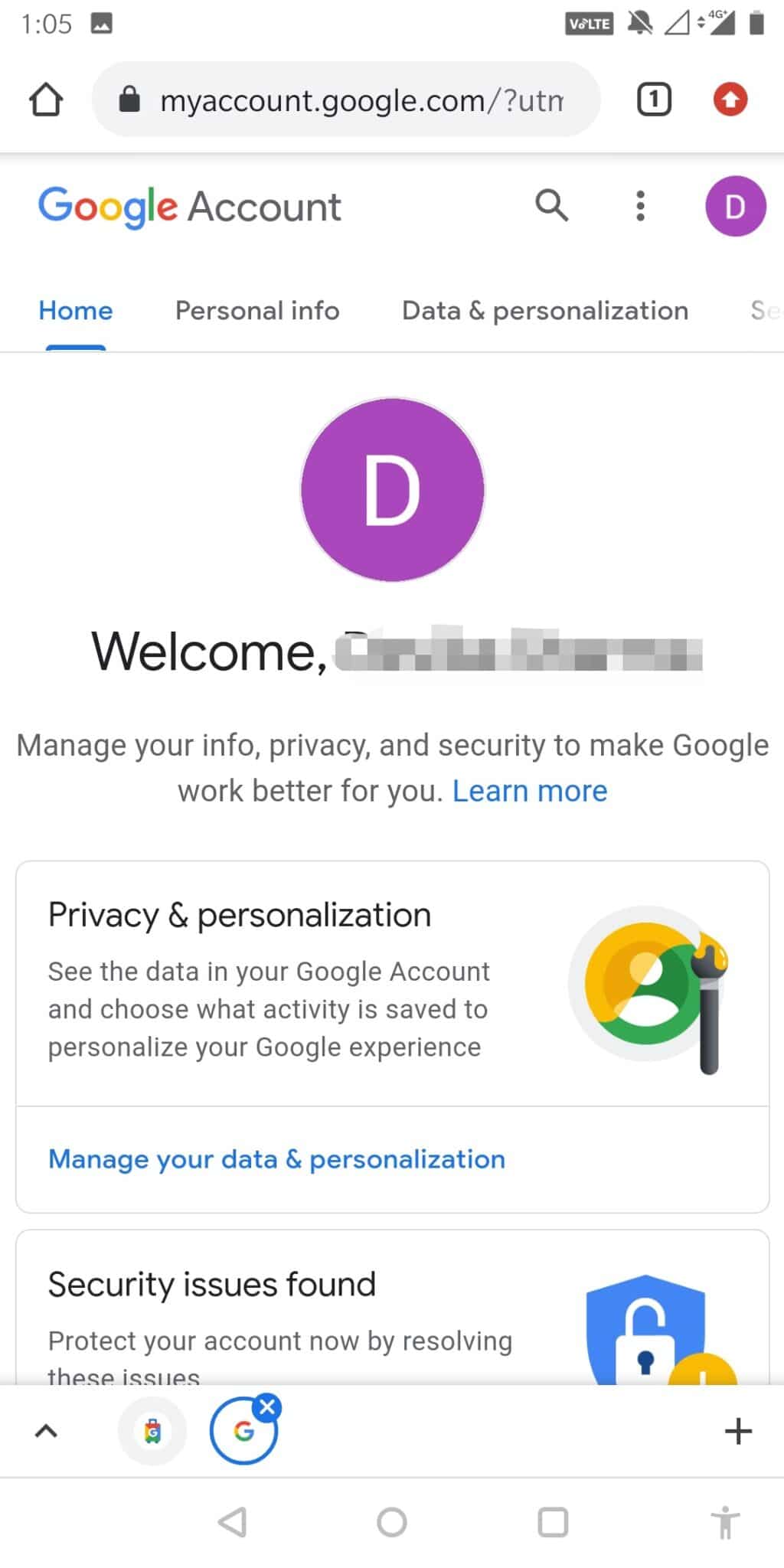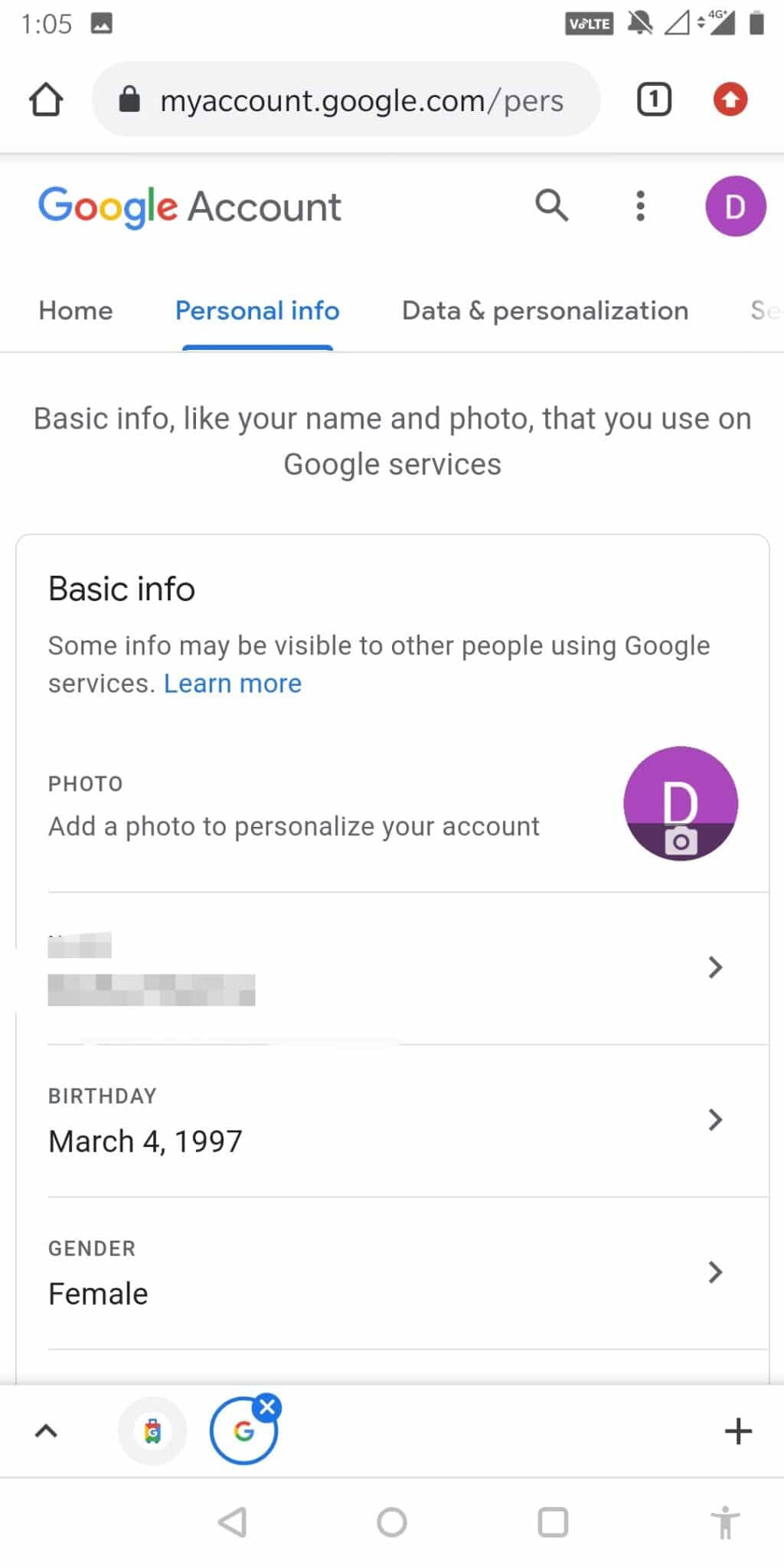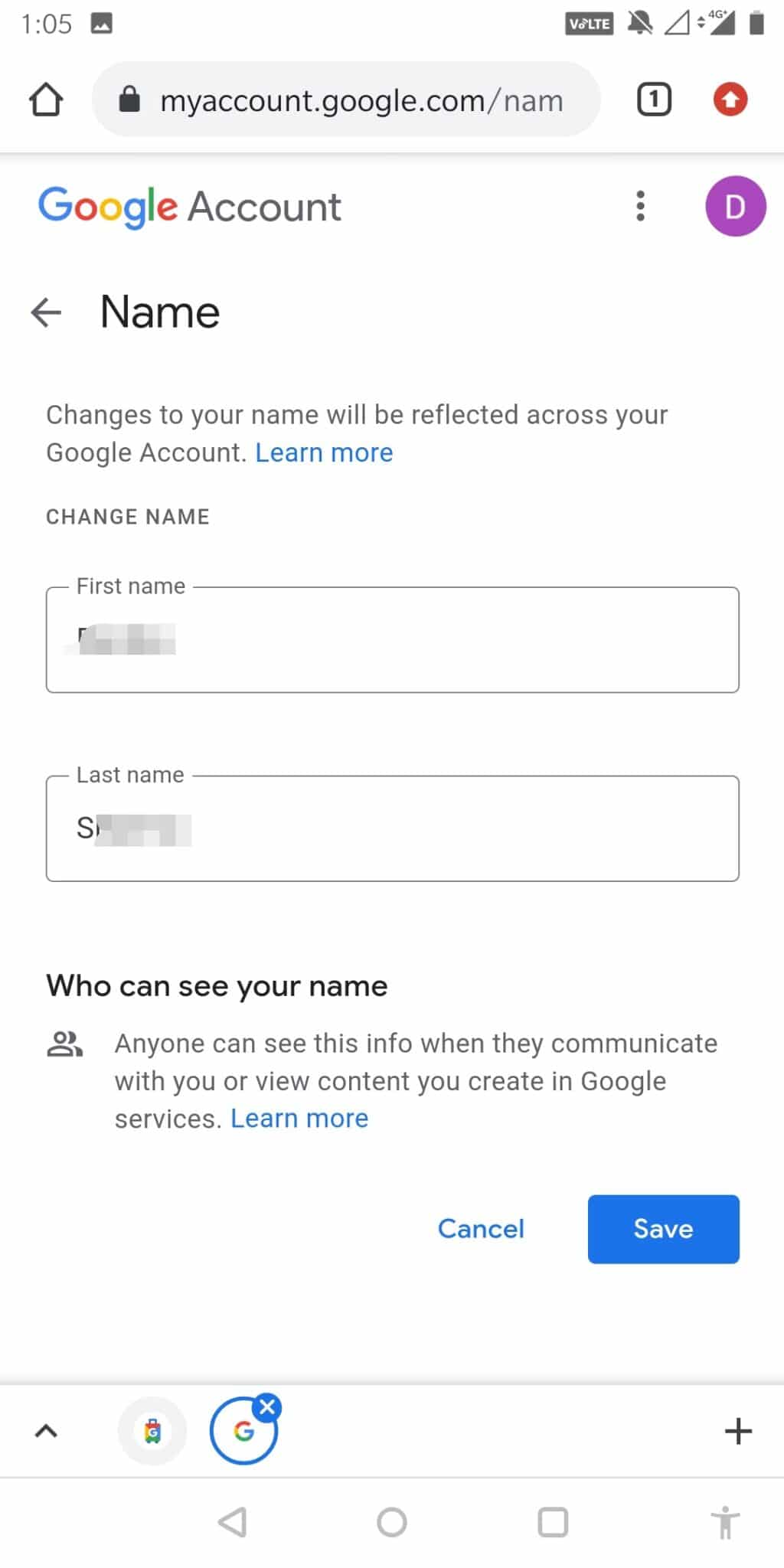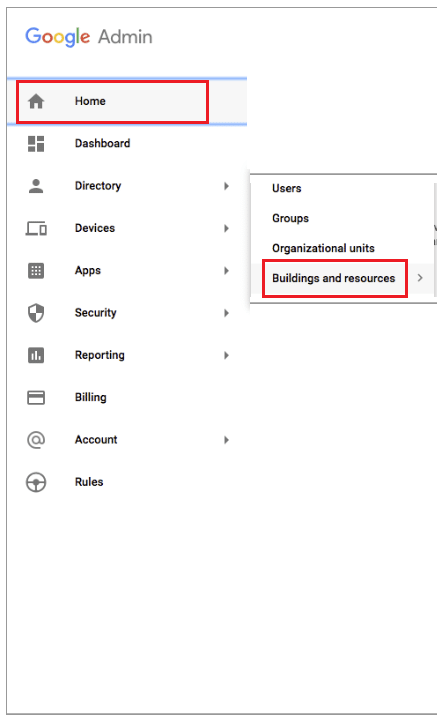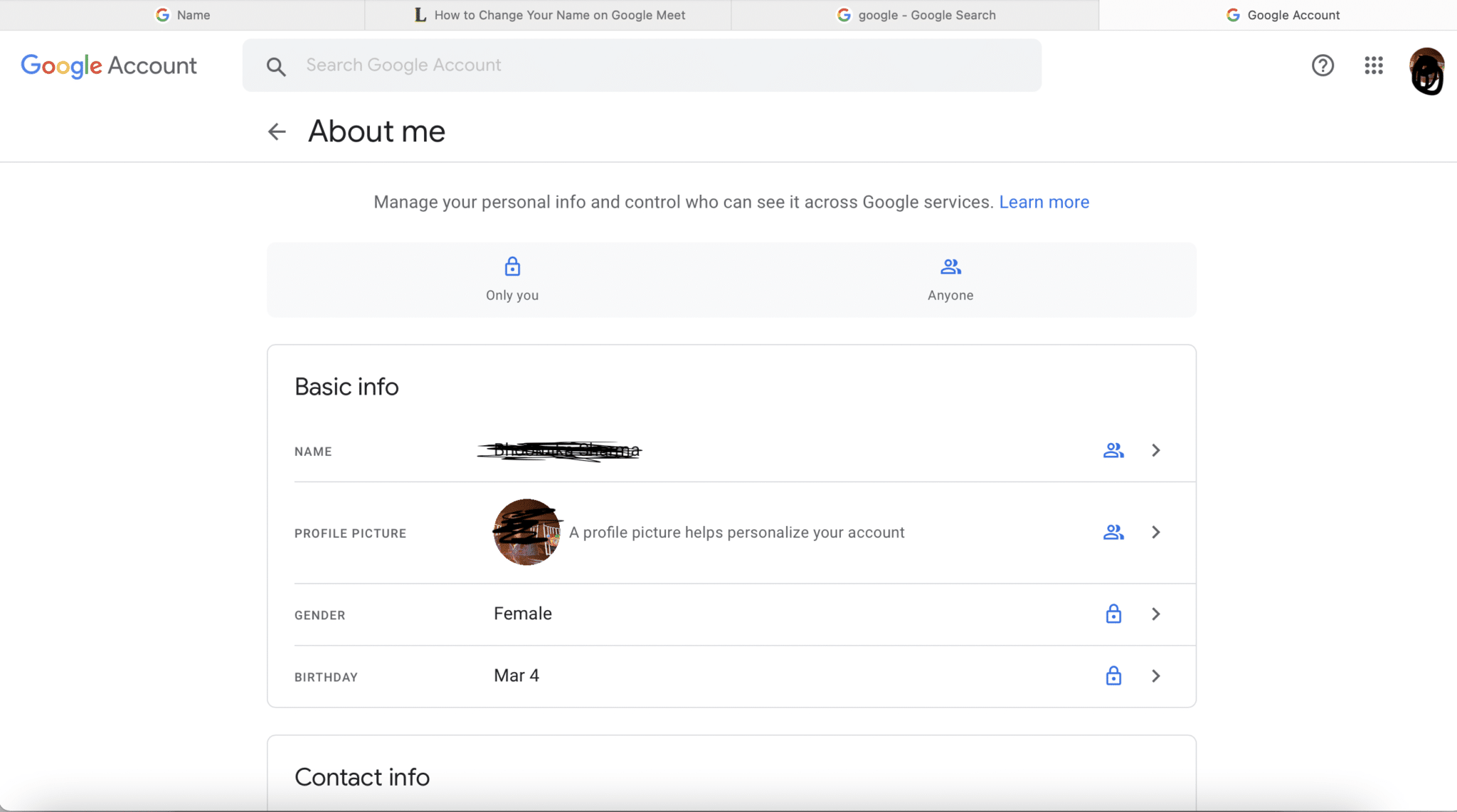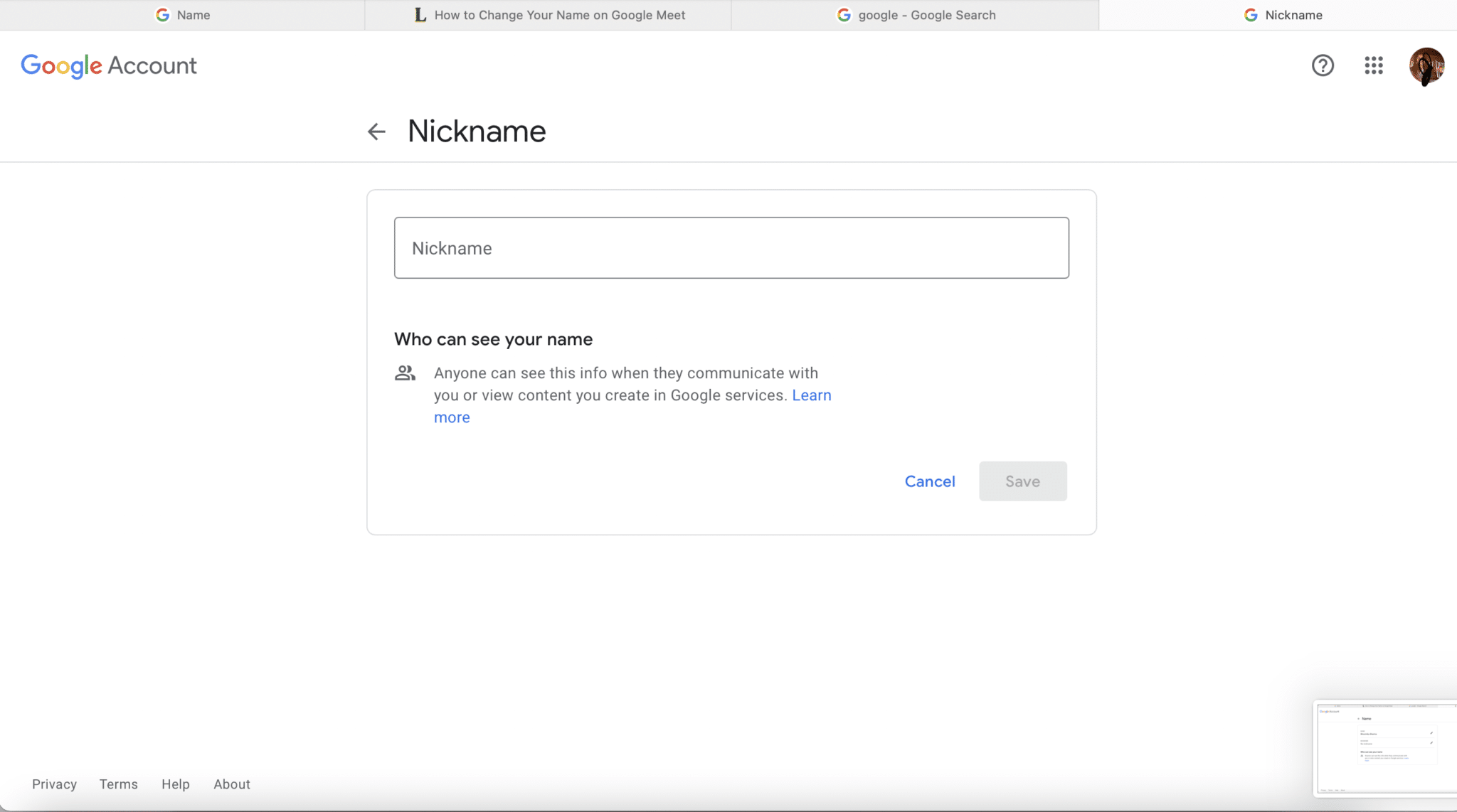How to Change Your Name on Google Meet
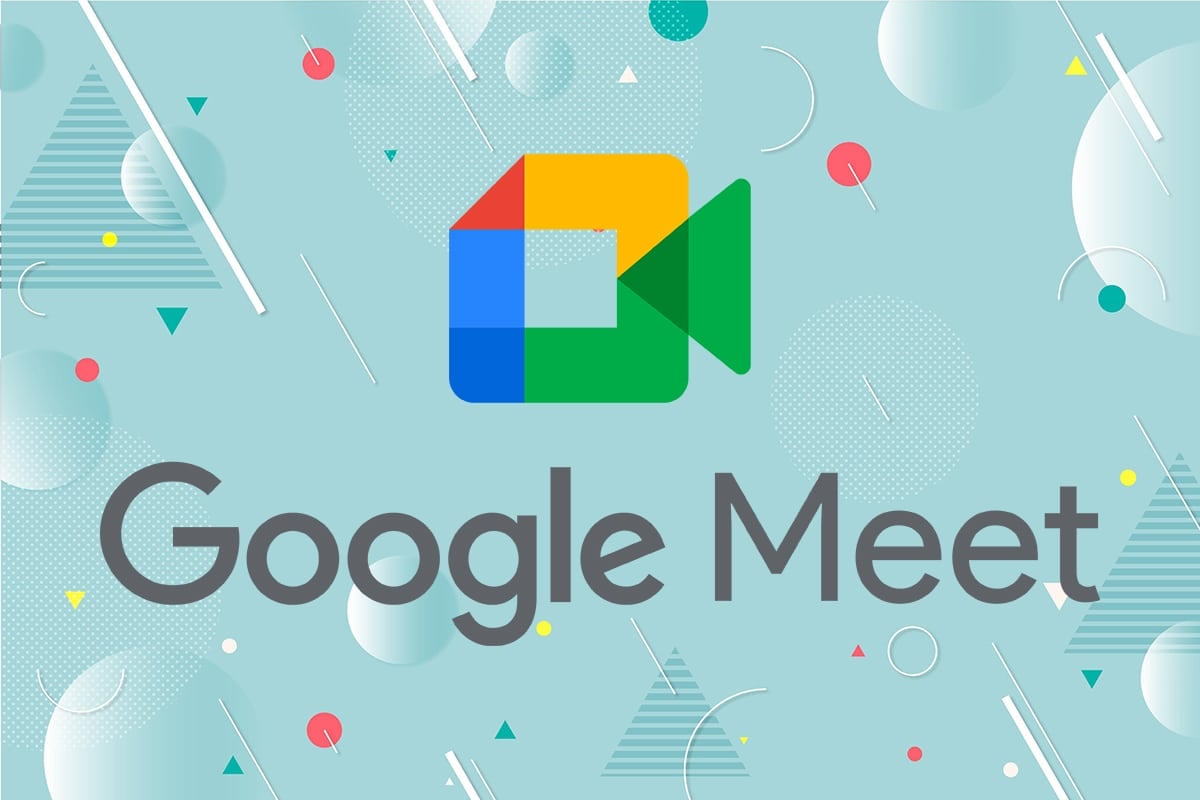
The recent pandemic has made us use a lot of virtual meeting platforms like Google Meet. People have been using it for their office work and their children for educational purposes. We have received a number of queries, such as: how to change your name on Google meet or how to add a nickname or Google Meet display name. So, in this text, you will find step-by-step instructions to change your name on Google Meet through web browser or its mobile app.
How to Change Your Name on Google Meet
Google Meet is an extremely efficient platform for hosting and joining virtual meetings. Therefore, the name that you put as your Google Meet Display Name is of immense importance. Changing your name on Google Meet is of great utility if you need to join different types of meetings from the same ID. Thus, we took it upon ourselves to guide you through this process.
Reasons to Change Google Meet Display Name
- To Look Professional: There are times when you would want to join a meeting as a professor or as a colleague or even as a friend. Adding appropriate suffixes or prefixes will help you to appear professional and presentable.
- To Provide Disclaimers: When you are an important person in an organization, you might want to add a suitable word instead of your name. Therefore, adding words such as administrator, manager, etc., helps display your position in the group.
- To Fix Spelling Mistakes: You can also need to change your name to fix a spelling mistake or some wrong auto-correction that may have taken place.
- To Have Some Fun: Lastly, Google Meet is not just for professional meetings. You can also use this platform to connect with the other members of the family or hangout with friends. So, the name can be changed while playing a virtual game or just for fun.
Method 1: Through Web Browser on PC
In this method, we are going to discuss how you can change your name on Google meet if you are working on a computer or a laptop.
1. Use the given link to open the official webpage of Google Meet in any web browser.
2. Tap on your Profile Picture displayed in the top-right corner of the screen.
Note: Use your Login credentials to sign in to your Google account, if not already signed in.
3. Select Manage Your Google Account from the menu that appears.
4. Then, select Personal Info from the left panel.
Note: All the personal information that you have added while creating your Google account will be visible here.
5. Tap on your Name to go to the Edit Name window.
6. After editing your name according to your preference, click on Save, as shown.
Also Read: How To Fix No Camera Found In Google Meet
Method 2: Through Mobile App on Smartphone
You can also use your Android & iOS device to change your name on Google meet, as explained below:
1. Open the Google Meet app on your mobile phone.
2. If you had logged out previously, you would have to use your login credentials to sign- in to your account again.
3. Now, tap on the three-dashed icon that appears in the top-right corner.
4. Tap on your Name and select Manage Your Google Account.
5. You will now be redirected to your Google Account Settings page, as shown below.
6. Select Personal Info, as earlier, and tap on your Name to edit it.
7. Change the spelling as per your preference and tap on Save.
8. Tap on Save to save your new Google Meet display name.
9. Now, go back to your Google Meet app and refresh it. You will be able to see your updated name.
Method 3: Through Admin Console on Google Meet
There are times when you would be hosting a professional meeting through Google Meet using Grid View. To edit the name of the participants, the title of the meeting, as well as the general purpose of the meet, you can use the administrative console. Here’s how to change your name on Google Meet using the Admin console:
1. Sign-in to the Admin account.
2. From the homepage, select Home > Buildings and Resources, as illustrated below.
3. In the Details section, tap on the downward arrow and select Edit.
4. After making the changes, tap on Save.
5. Start Google Meet from the Gmail inbox, and you will see your updated Google Meet Display name.
Also Read: Change Your Name, Phone Number and Other Info in Google Account
How to Add Google Meet Nickname?
The coolest feature about editing names on Google Meet is that you can also add a Nickname before your official name. This is especially useful for adding your designation to the company or just a nickname that your friends or family members use for you.
1. Sign-in to your Google account and open the Accounts page, as instructed in Method 1.
2. Under Basic Info, click on your Name.
3. In the Nickname field, click on the pencil icon to edit it.
4. Type a Nickname that you would like to add and click Save.
5. Implement any of the three methods explained earlier to display your Nickname.
Frequently Asked Questions (FAQ)
Q1. How do I edit my Google Meet account info?
You can easily edit the Google Meet account info by opening the application on your mobile device or by going to the official website through a web browser of your choice. Then, navigate to your Profile picture > Personal Info. Her,e you can edit any information that you want and Save the changes.
Q2. How do I name a meeting in Google Meet?
Naming a meeting can be done by using the admin console.
- Sign in to your admin account through the admin console.
- When the homepage is displayed, go to Buildings and Resources.
- In the Details section, tap on the downward arrow and select Edit.
- Now you can edit any detail that you want about the meeting. Once you’re done, press Save.
Q3. How do I change my Display name on Google Hangouts?
Here’s how to change your name on Google Meet or Google Hangouts or any other associated app on Google account:
- Sign-in to your Gmail account using the correct credentials.
- Tap on the three-dashed icon from the top left corner of the screen.
- Tap on your Name/Profile icon and select Manage your Google account.
- Enter the Name that you want Google Hangouts to display and tap on Save.
- Refresh your app to display the updated name.
Recommended:
Using a customized name on Google Meet is a great way to personalize the settings easily. Not only does it make your profile look professional, but it also gives you the ease of manipulating the settings according to your requirements. We hope you understood how to change your name on Google Meet. In case you have any queries, don’t forget to put them down in the comments section below!