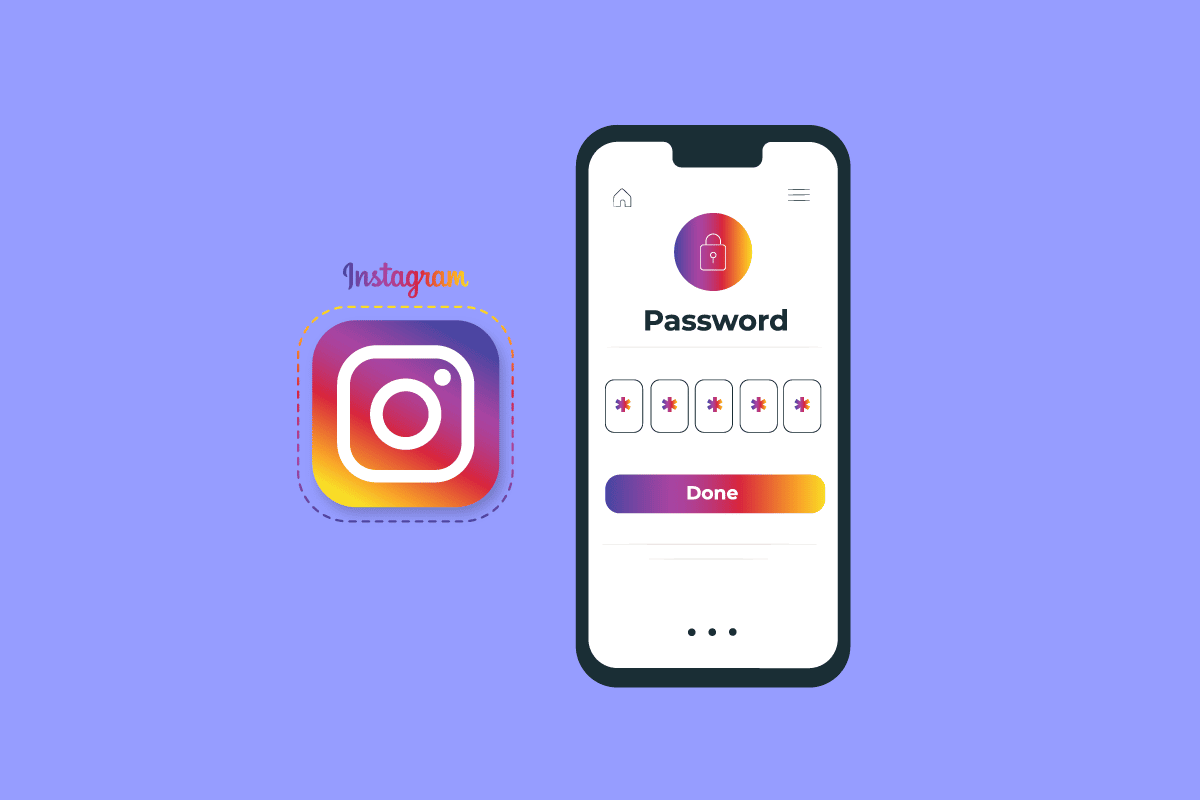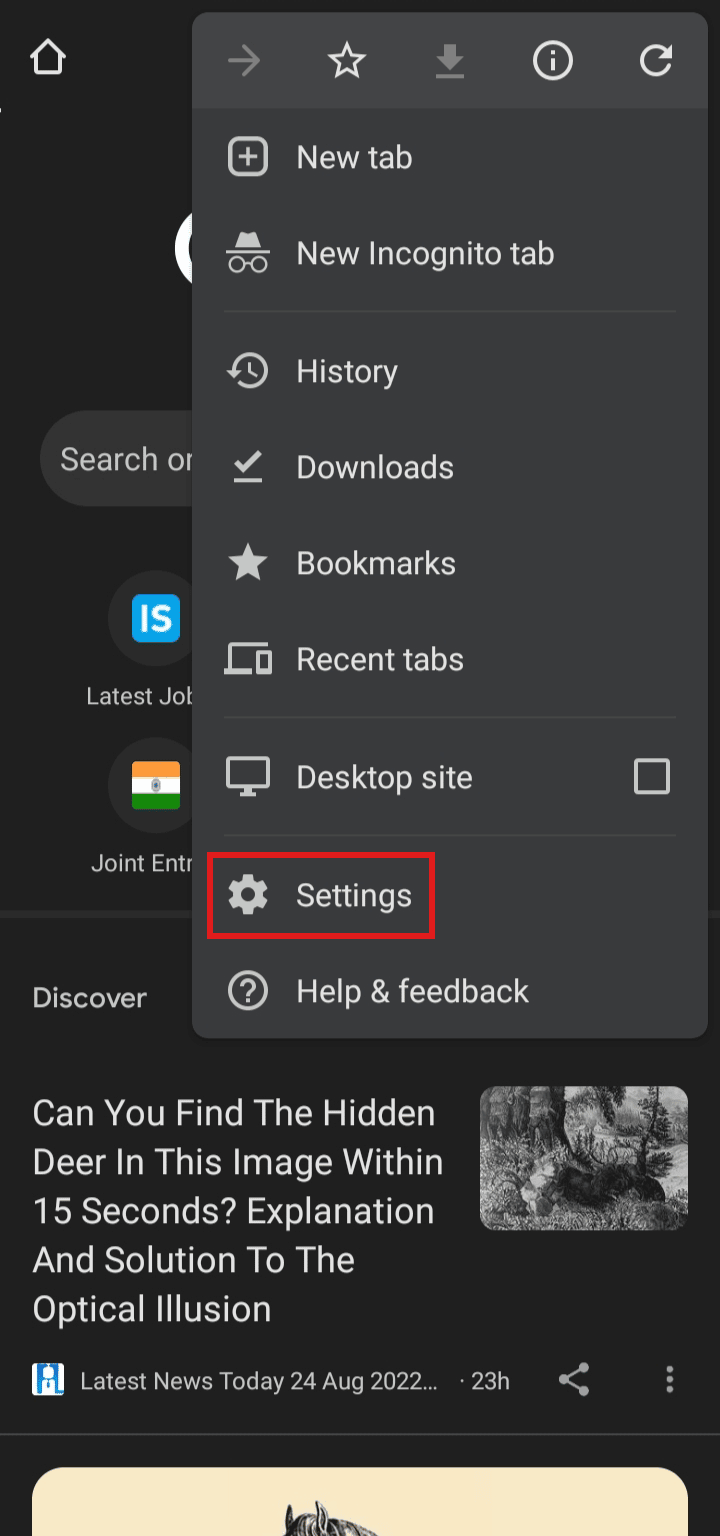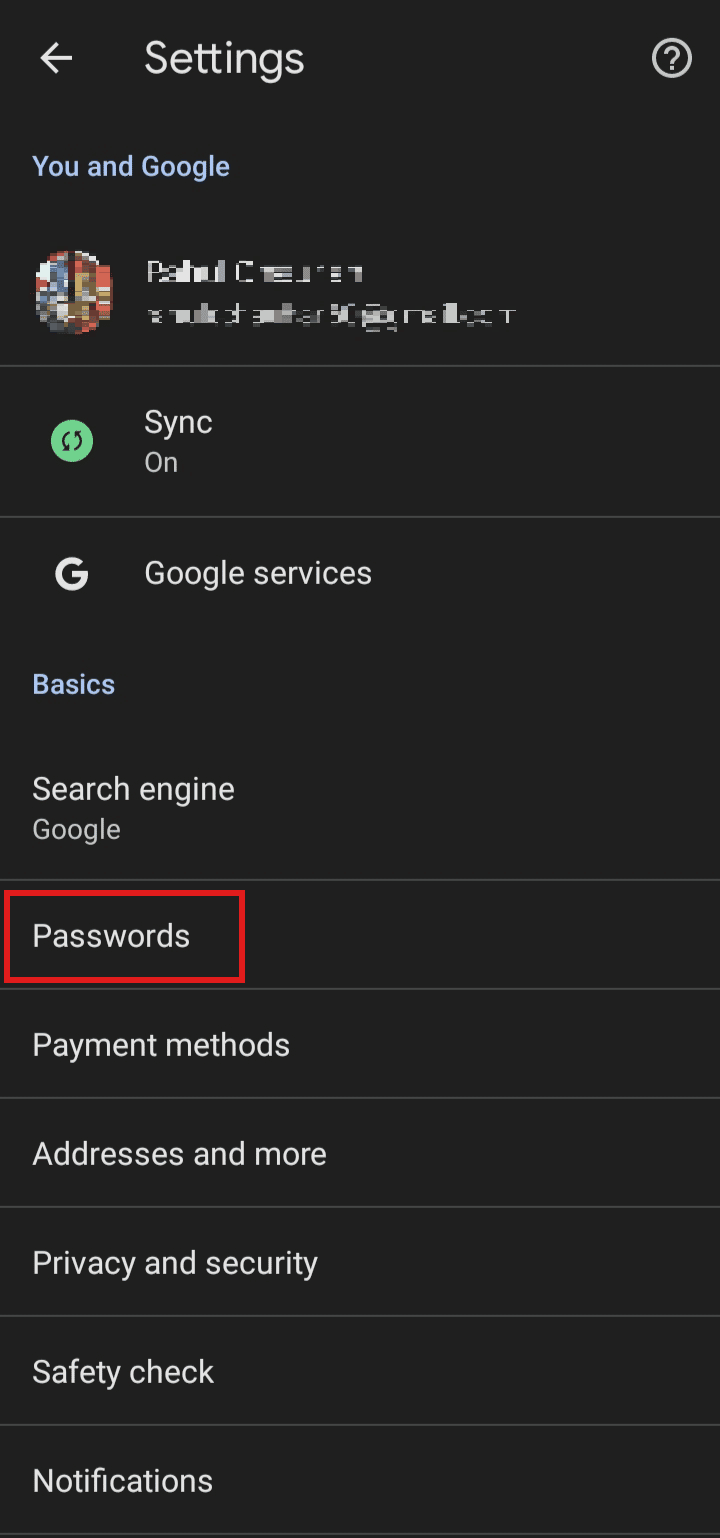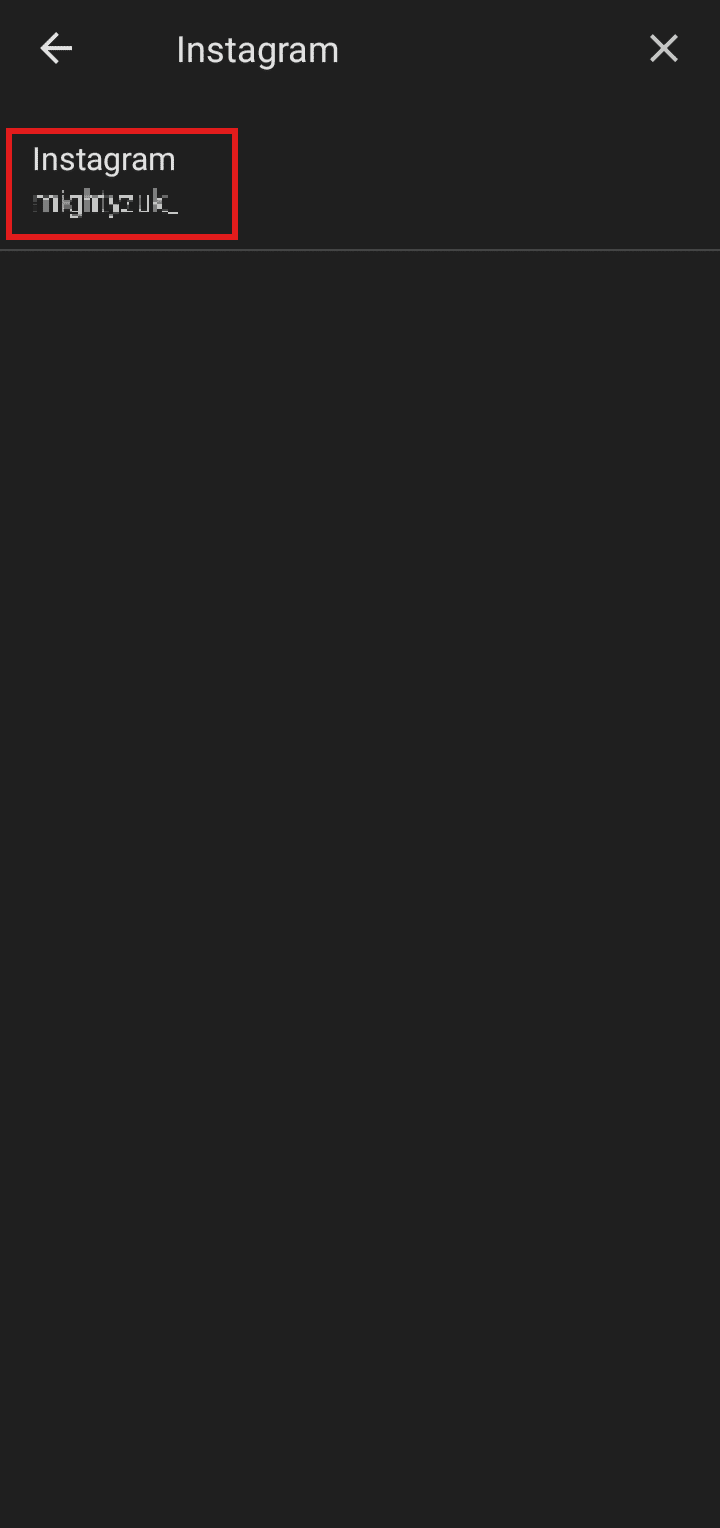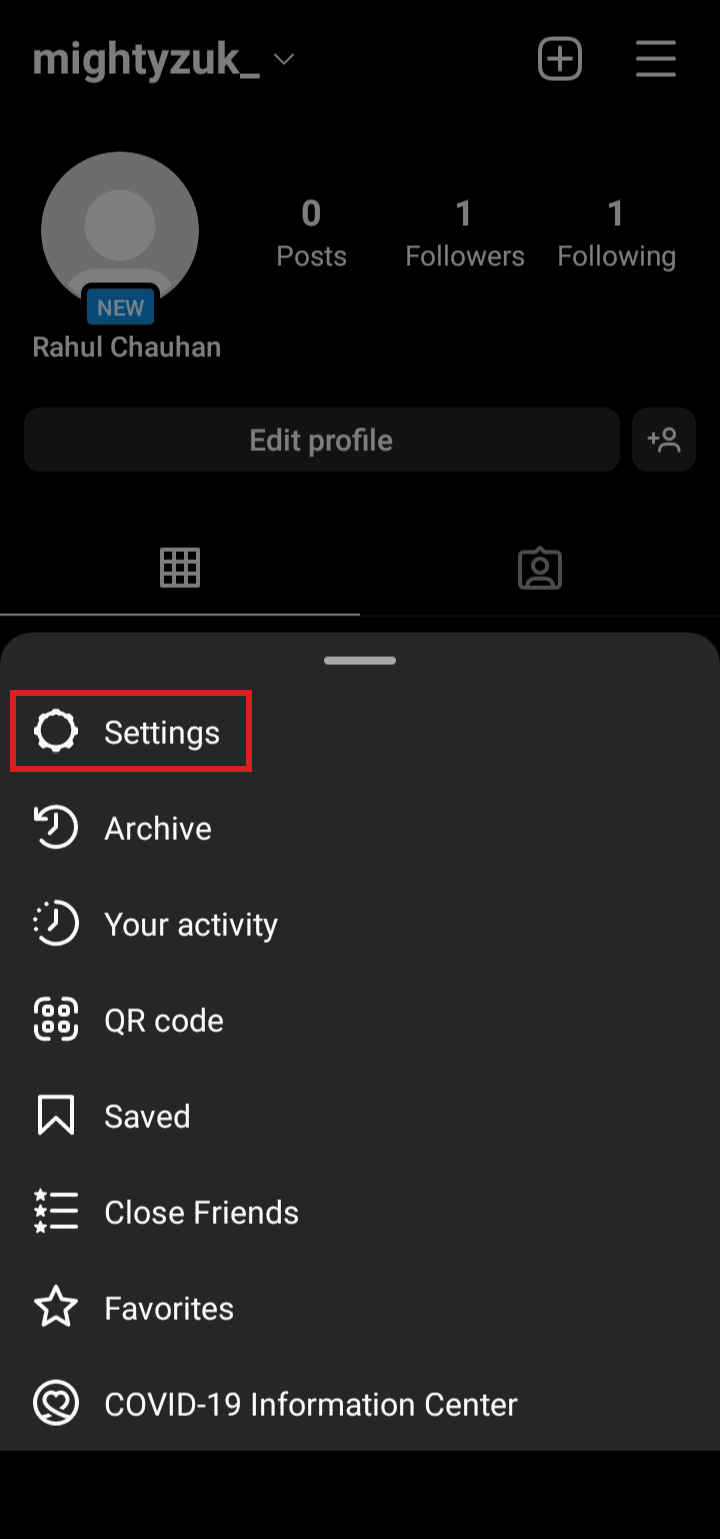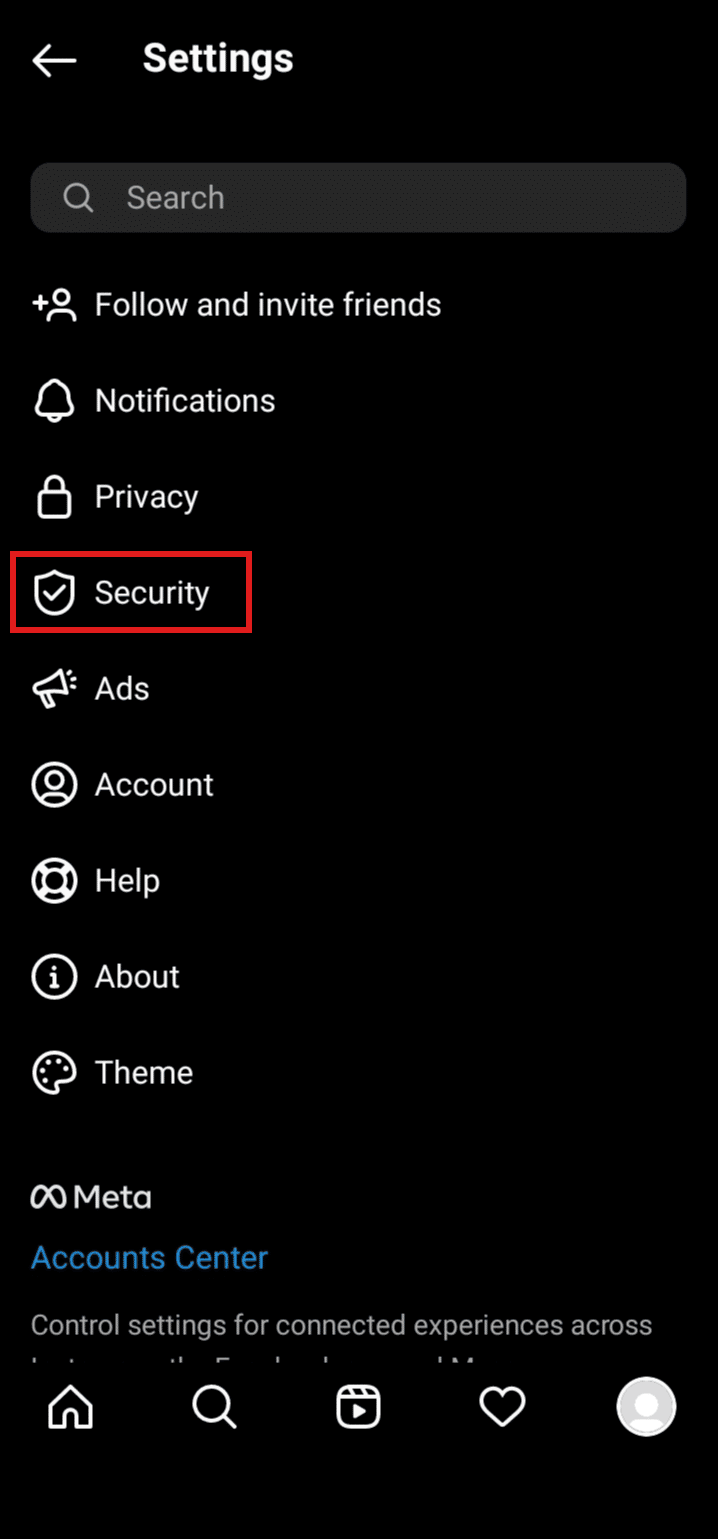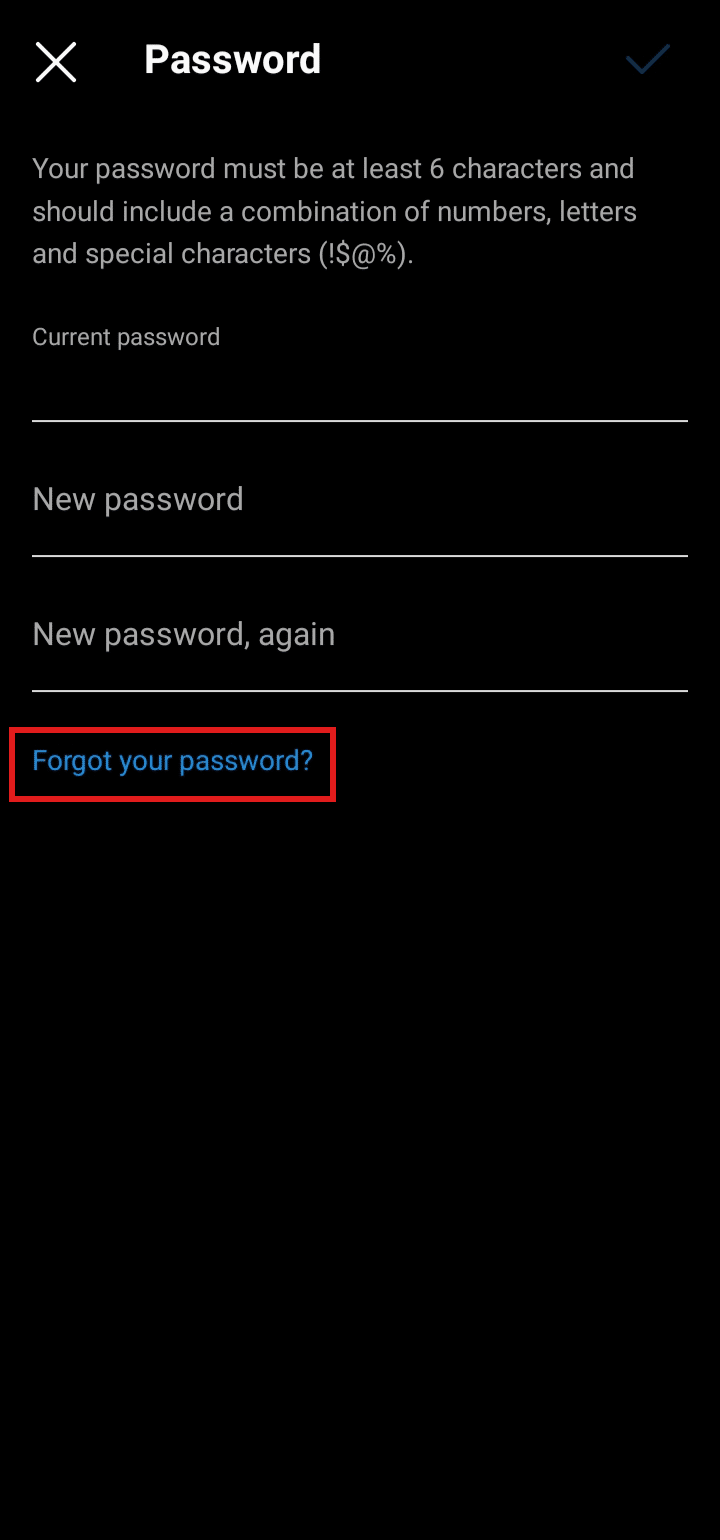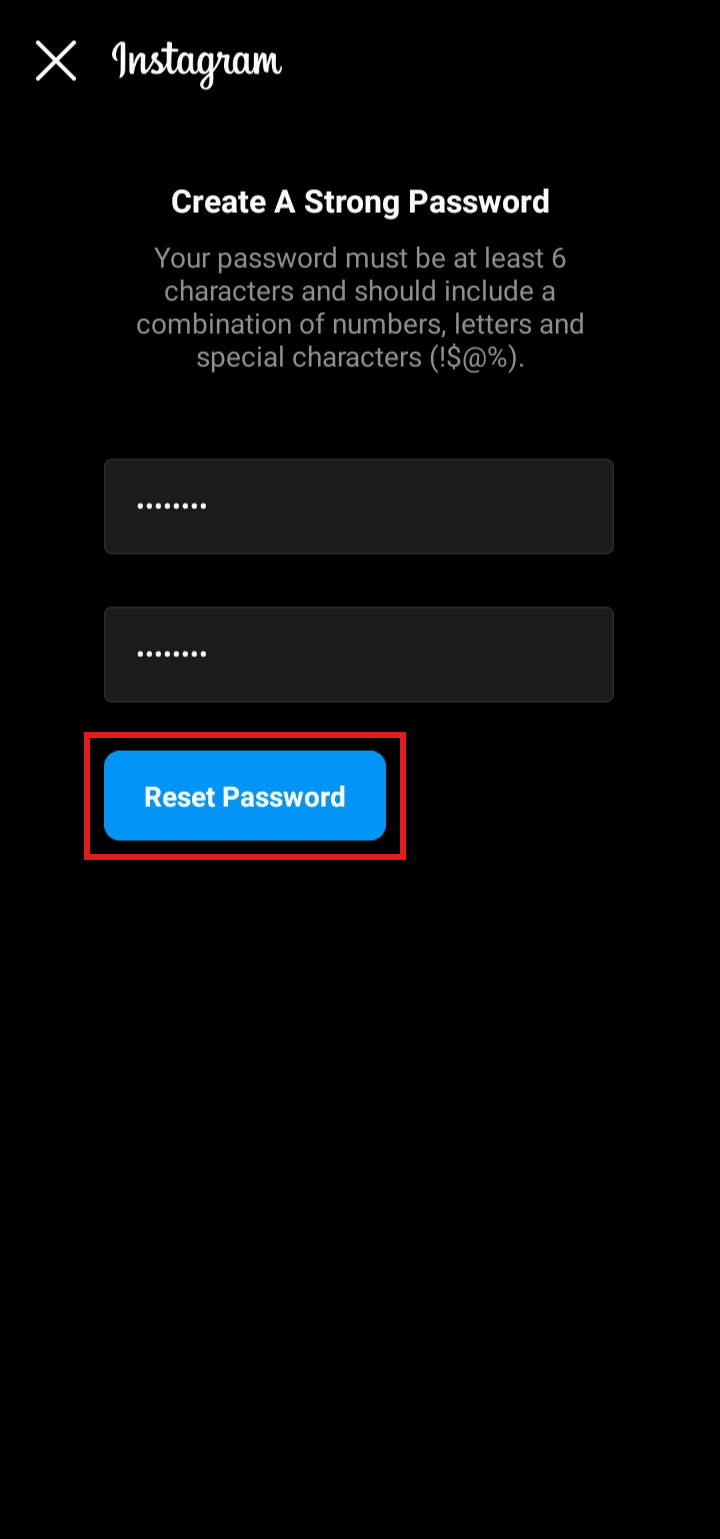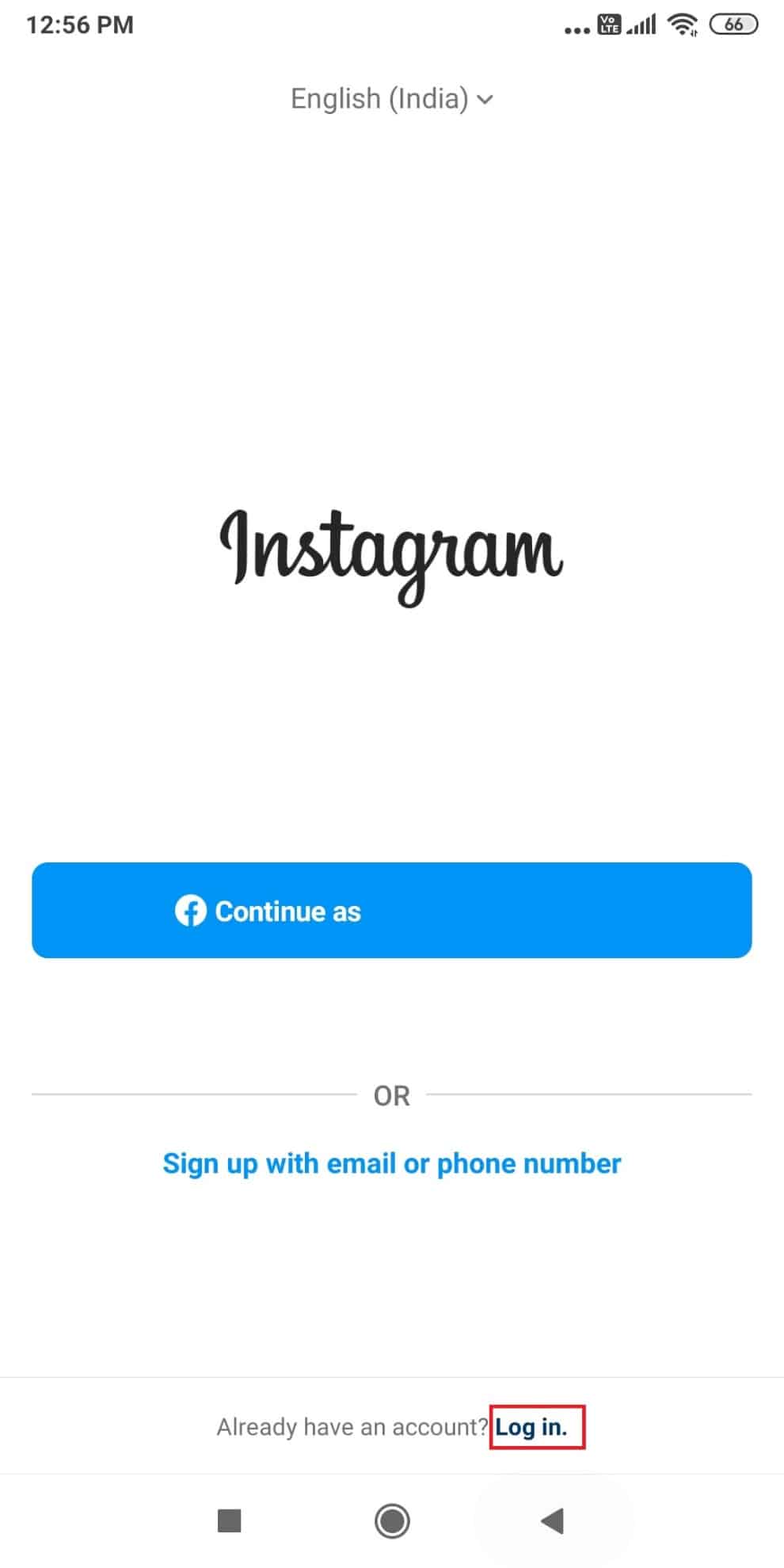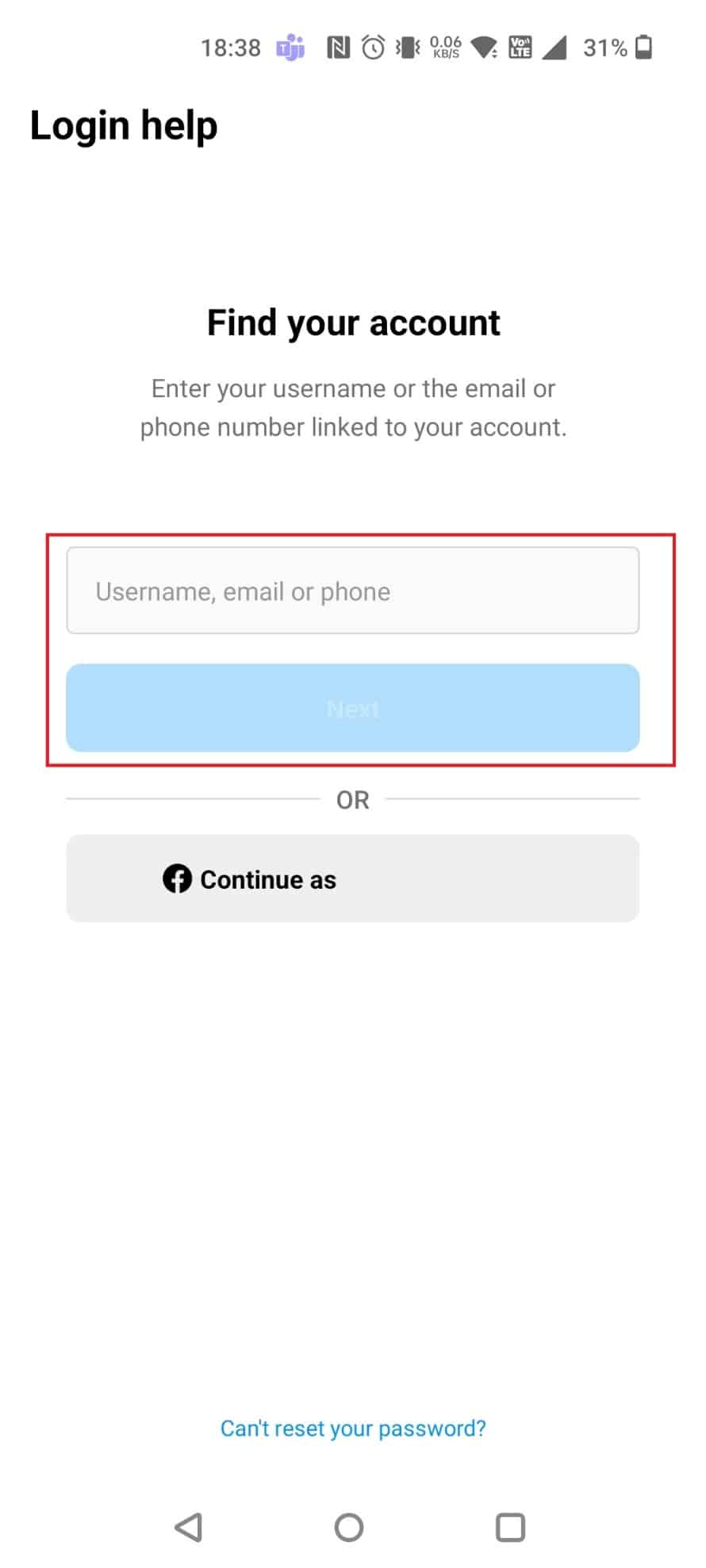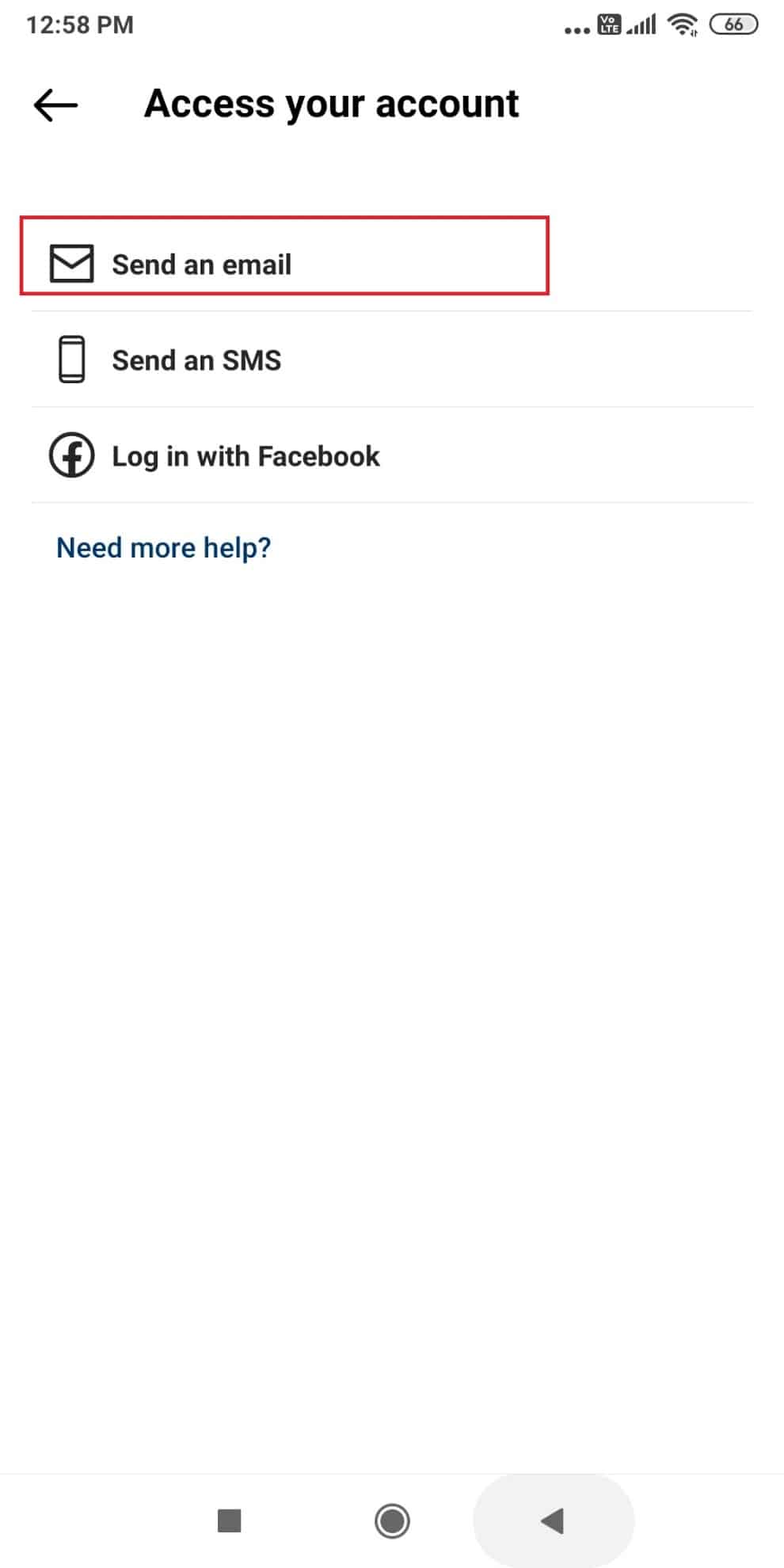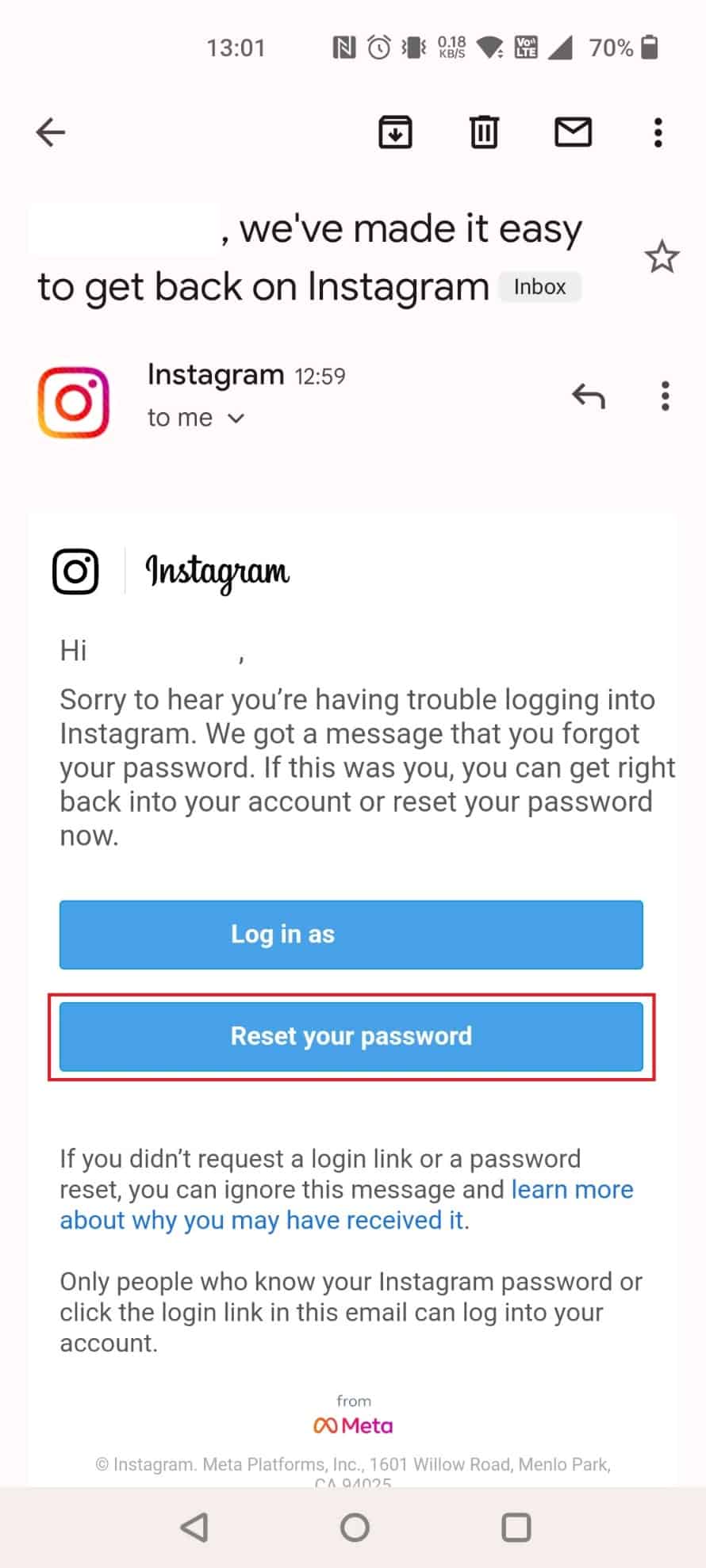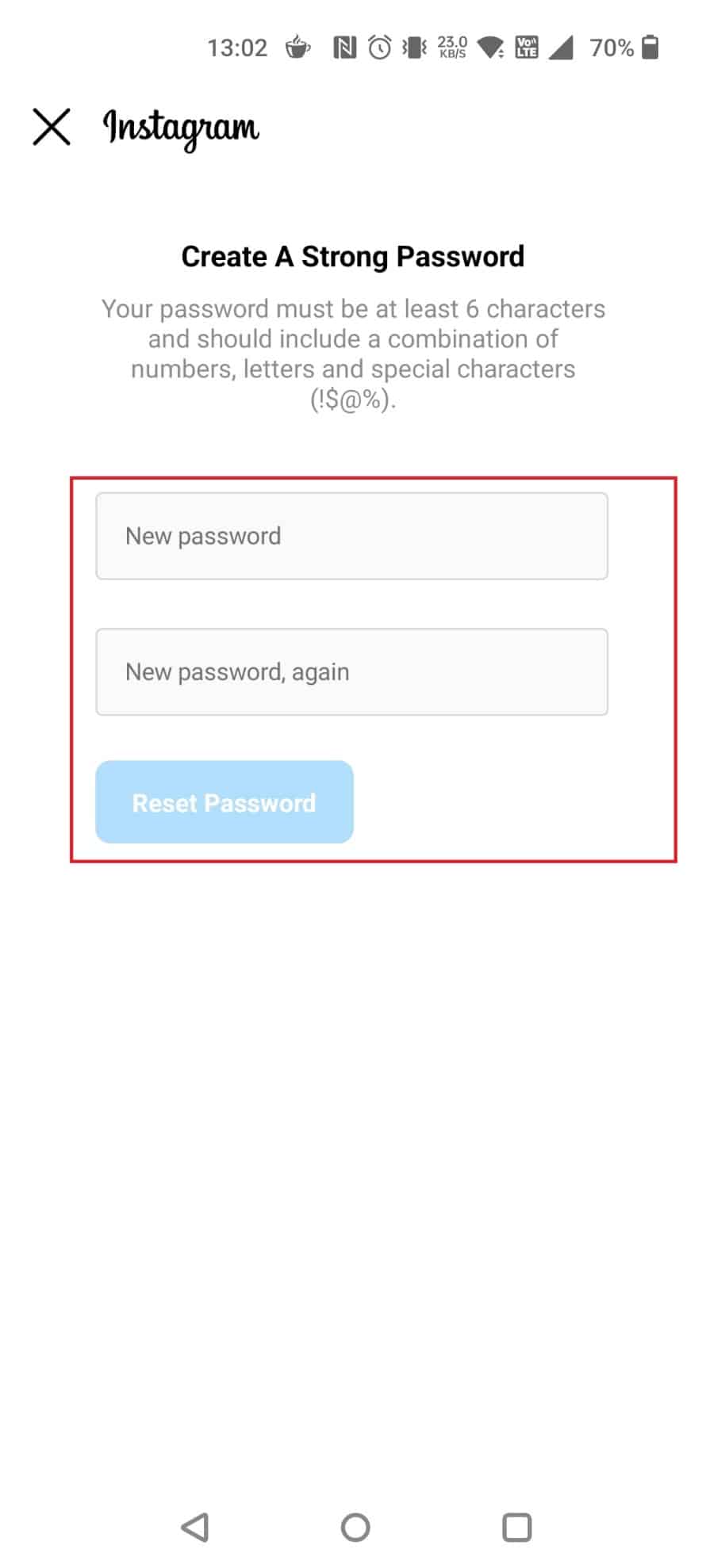How to Change Your Password on Instagram
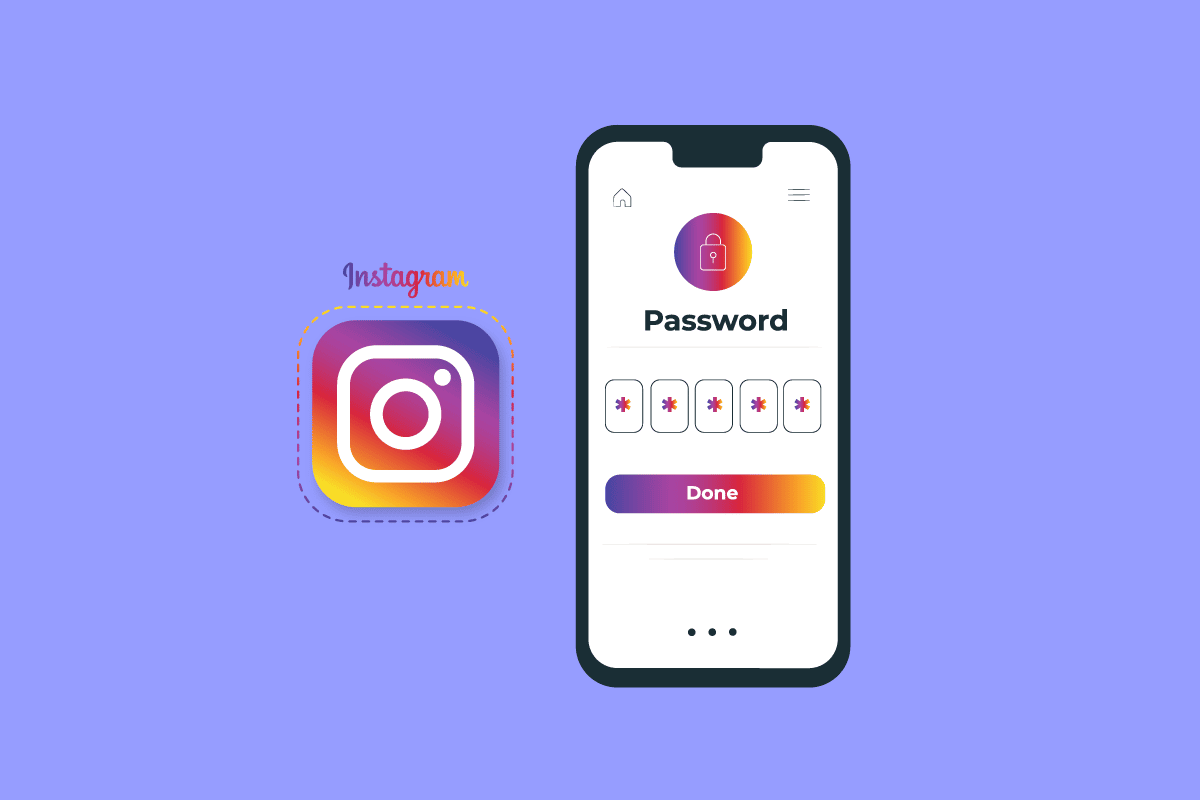
Instagram is one of the biggest social media platforms since 2010 and it has improved a lot in terms of safety, security, and usability. Using the Instagram app or website has become a lot easier to use and understand the users. Features like Two-factor authentication have provided a protective shield to your account so that no one can get into your account until you want them to. There are more ways to retrieve your account if you forgot your password or username or even if your account got hacked or disabled. If you are someone who is looking for a step-by-step guide or have some other queries regarding Instagram accounts, this article will help you. It will help you understand how to change your password on Instagram and how to get your Instagram account back. You will also get to learn about change your password on Instagram if you don’t know it and if does Instagram ever ask you to change your password. Let’s dive right in!
How to Change Your Password on Instagram
You can change your password from the Security settings menu on the Instagram app. Keep reading further to find the steps explaining the same in detail with useful illustrations for better understanding.
Does Instagram Ever Ask you to Change Your Password?
Yes, Instagram can ask you to change your password when your password is either weak or too easy for anyone to recognize. Anytime you create any password, make sure you keep it easy for yourself to know but hard for anyone to easily guess it. If you want you can change your Instagram password, you can do it on the Instagram app and website.
How Do You Find Out Your Instagram Password on Your Phone?
To find out your Instagram password on your phone, follow these upcoming steps:
1. Open the Chrome app on your Android device.
2. Tap on the three-dotted icon.
3. Tap on Settings.
4. Tap on Passwords.
5. Tap on the search icon and type in Instagram.
6. Tap on Instagram to view your password and username.
Also Read: How to Find Administrator Password On Windows 10
How to Change Your Password on Instagram?
To change your password on Instagram, just follow these steps:
Note: For both Android and iOS Instagram users.
1. Open the Instagram app on your device.
2. Tap on the profile icon.
3. Tap on the hamburger icon from the top-right of the screen.
4. Tap on Settings.
5. Tap on Security.
6. Tap on Password.
7. Tap on Forgot your password?
8. You will receive a password reset link on your registered email or phone number.
9. Click on the link.
10. Enter and confirm the new password and tap on Reset Password.
This is how to change your password on Instagram on both Android and iOS devices.
Also Read: How to Change Password on Netflix
Where are Your Saved Passwords?
On an Android device, all your passwords are saved in your Google account. When you log in to your account and if that password is saved, it will automatically enter your login credentials for you. If you want to view any of your passwords, you can view them on the Chrome browser or your Google account. On Apple devices, you can view all your passwords by going into your device settings.
Can You See Your Instagram Password in App?
No, you can’t see your Instagram password in the Instagram app. If you’ve saved your Instagram password on your device, you can view them from there. On an Android device, you can view all your saved passwords on your Google account. You can also use third-party apps to save your password if you use them, you can view your Instagram password from there.
How Do You Change Your Password on Instagram If You Don’t Know It?
To change your password on Instagram if you don’t know it, you can follow these steps:
Note: You can reset your Instagram using your email or username. Also, Facebook is usually linked to your Instagram account, so you can also use Facebook to reset your Instagram account.
1. Open the Instagram app on your device and tap on Log in.
2. Tap on Get help logging in.
3. In the new window, enter the Username and tap on Next.
4. Choose a recovery option. Here, we have chosen Send an email.
5. Open the mail received from Instagram and tap on Reset your password.
6. Enter and re-enter a new password. Tap on Reset Password.
This is how to change your password on Instagram if you don’t know it on both Android and iOS.
Also Read: How to Reset Your SoundCloud Password
Do You Know If Someone Logged into Your Instagram?
Yes, you can know if someone logged into your Instagram account. Every time you log in to your account with an unrecognized login device, you will receive a message or email regarding the login information like the device, location, and date of login. You can also use the Instagram app where you can view all the login activities that tried to log in to your account. You can either select This was me if it’s you or This wasn’t me if it’s not you to confirm or stop the log in activity.
Can You Find Out Who Tried to Log into Your Instagram?
Yes, you can find out who tried to log into your Instagram account and from where and on from what device. If you log in to your Instagram account, in your login activity, you can see from where your account was requested for the login and all your logged-in devices and locations. Every time you log in with another device, you will either receive a message regarding logging in on your registered email or phone number. And you can verify if it’s you or not.
How Do Instagram Accounts Get Hacked?
Here are some of the cases by which your Instagram account can get hacked:
Case 1: Public Wi-Fi Hacking
You are outside and you need internet for some reason that you’ve connected to the public Wi-Fi near you. If that Wi-Fi network is hacked, when you log in to connect to Wi-Fi, all the passwords and account details will automatically transfer to the person who hacked the Wi-Fi network. The person can then log in to your Instagram account and can change your email and password and can do anything with your Instagram account.
Case 2: Fake Log In Link
If you ever receive any message or email with an Instagram login link offering a discount on products, logging in using these links will give you the email and password of the person who has sent you the link. Some links you receive are not login links and by clicking on them, you might allow the person to get into your device.
Case 3: Malicious App
If you install any unverified app on your device and allow all the in-app permissions to use the app and if that contains some malware or some hacking script, all the information on your device will be visible to the person who has made the app. Or the worst case that the person might get full access to your device.
Can You Get Hacked by Opening a Message?
No, you won’t get hacked by just opening a message. If you tap or click on the link or media files attached to that message, your account or phone might get hacked if there’s some malware or any kind of hacking script attached to it.
How Do You Get Your Instagram Account Back?
You can reset your Instagram account to get it back. Follow the upcoming steps to do that:
1. Launch the Instagram app.
2. Tap on Log in > Get help logging in.
3. Then, enter the Username and tap on Next.
4. Choose a recovery option.
Note: Here, we have chosen Send an email.
5. Open the mail received from Instagram and tap on Reset your password.
6. Enter and re-enter a new password.
7. Then, tap on Reset Password.
Recommended:
So, we hope you have understood how to change your password on Instagram with the detailed steps to your aid. You can let us know any queries or suggestions about any other topic you want us to make an article on. Drop them in the comments section below for us to know.