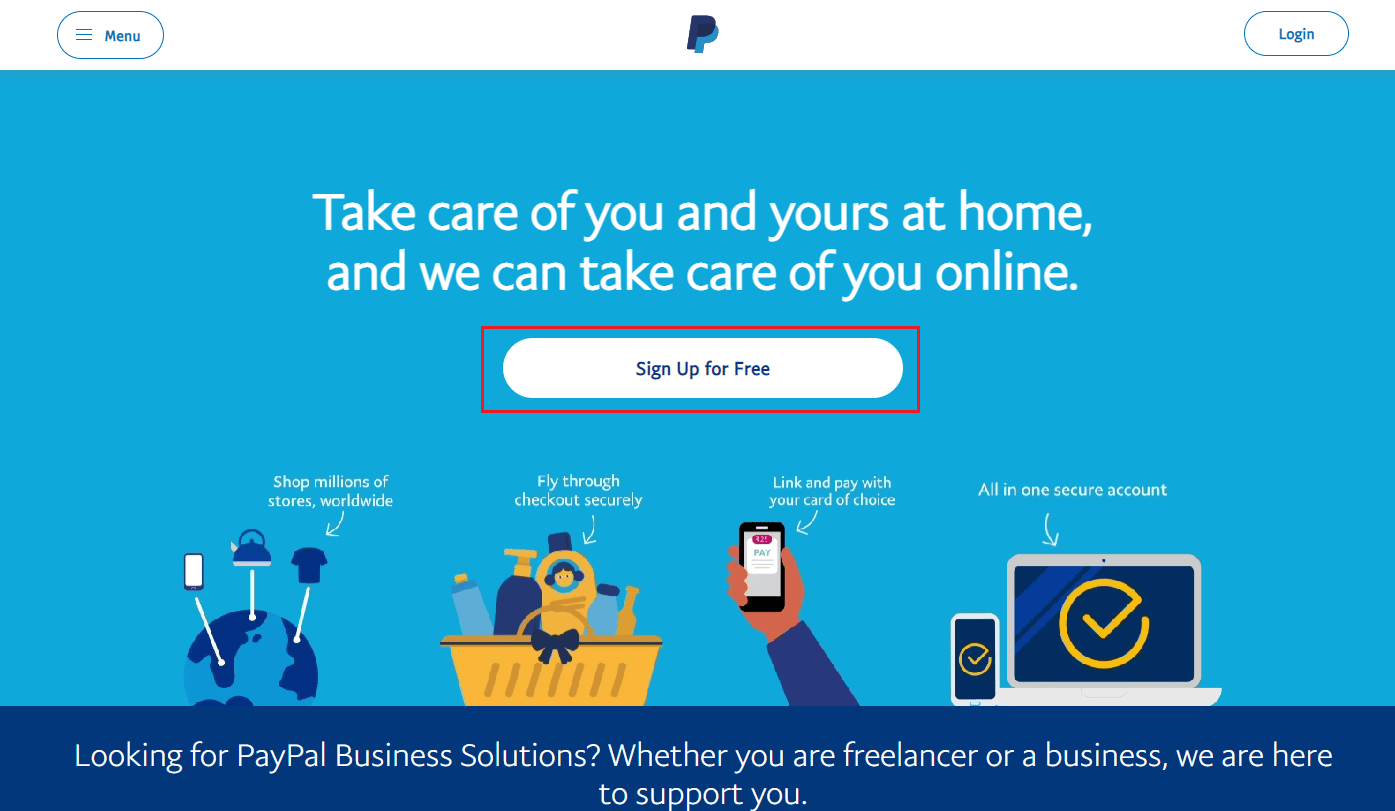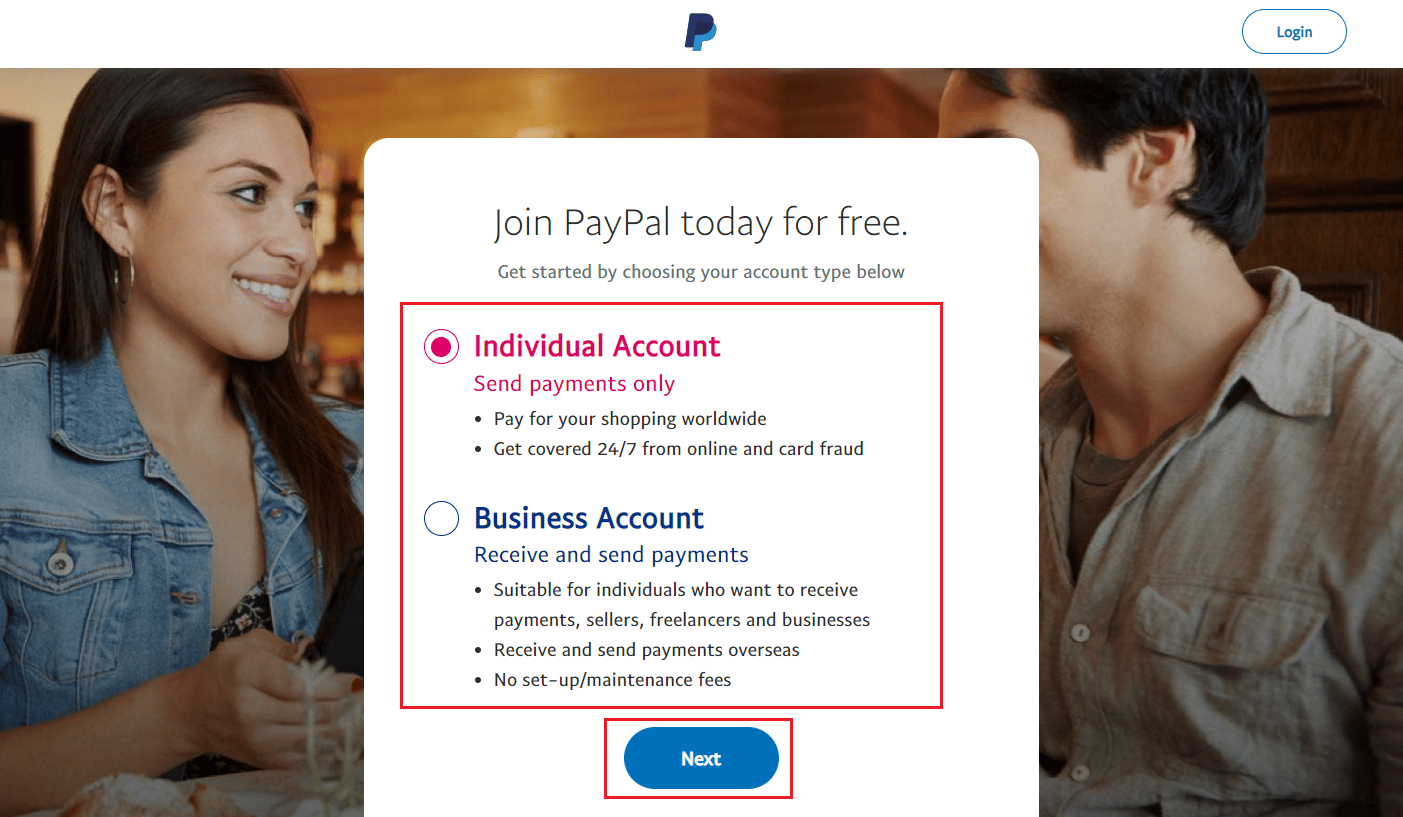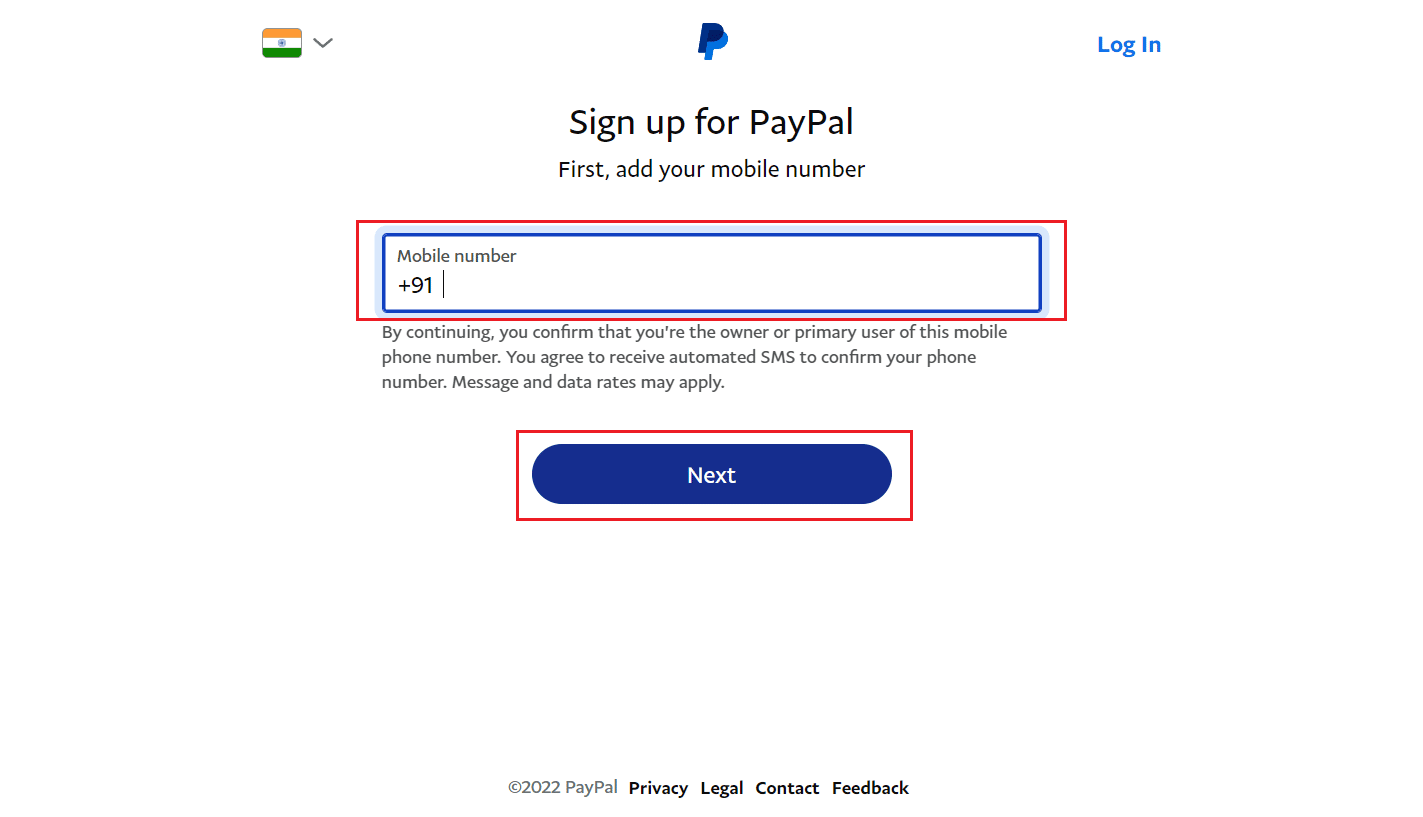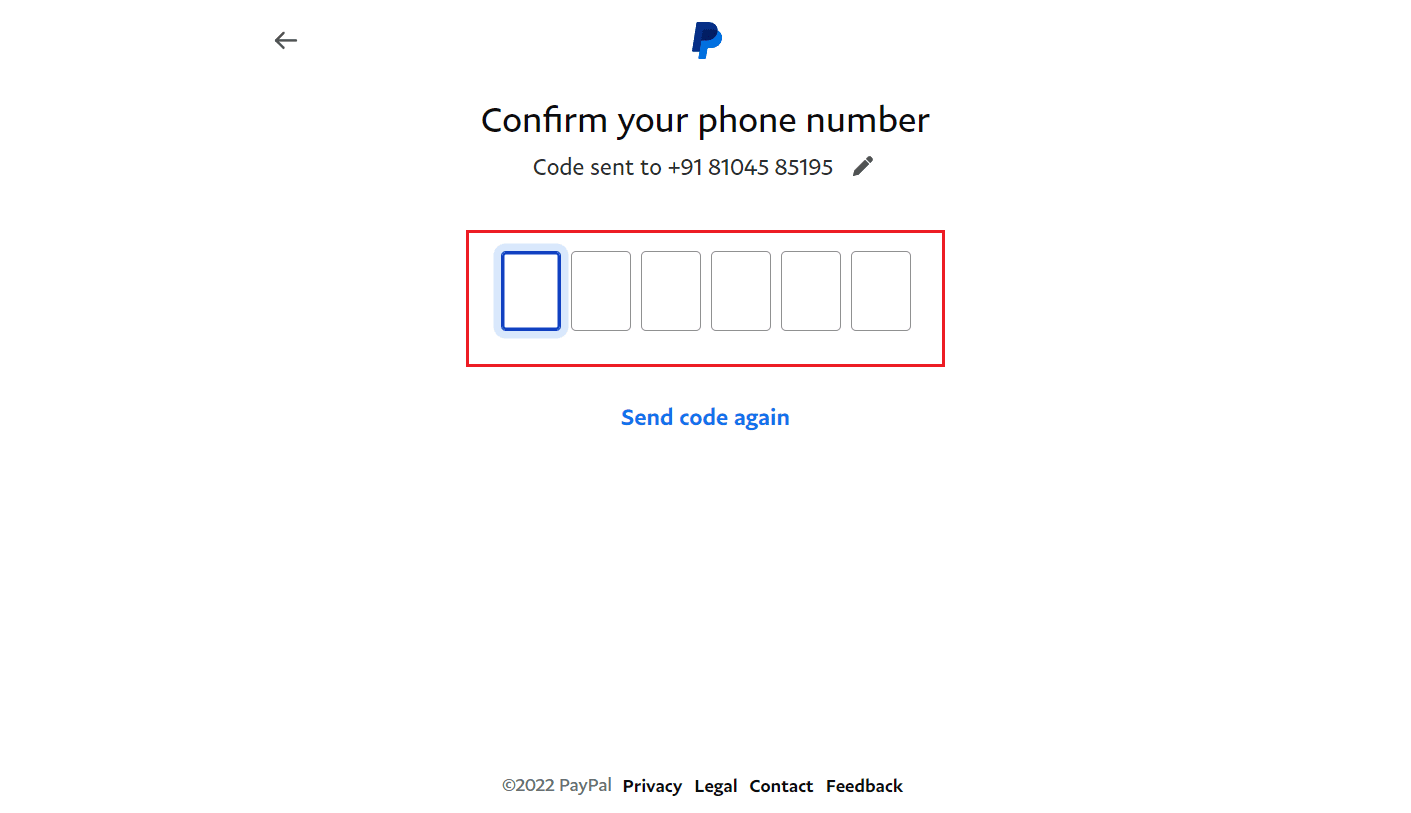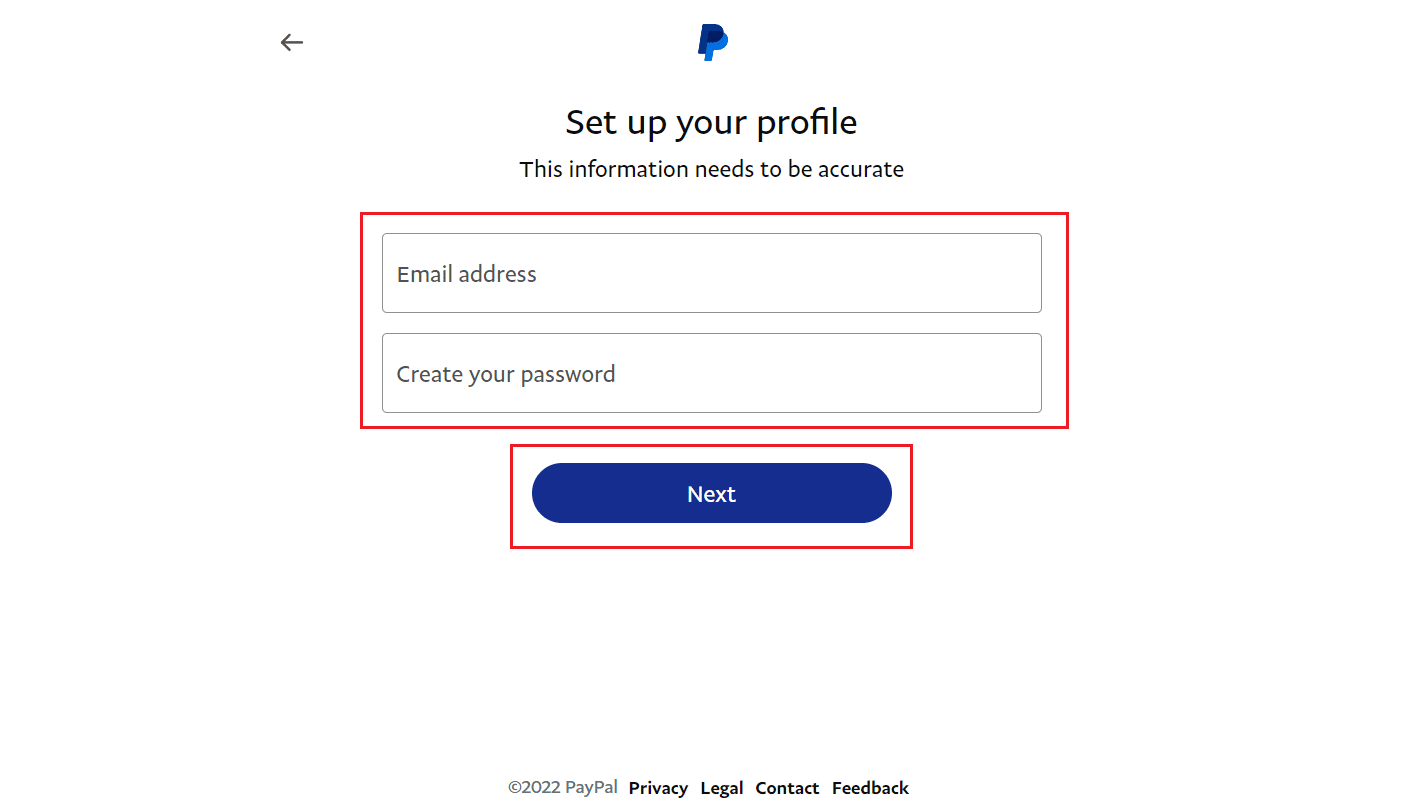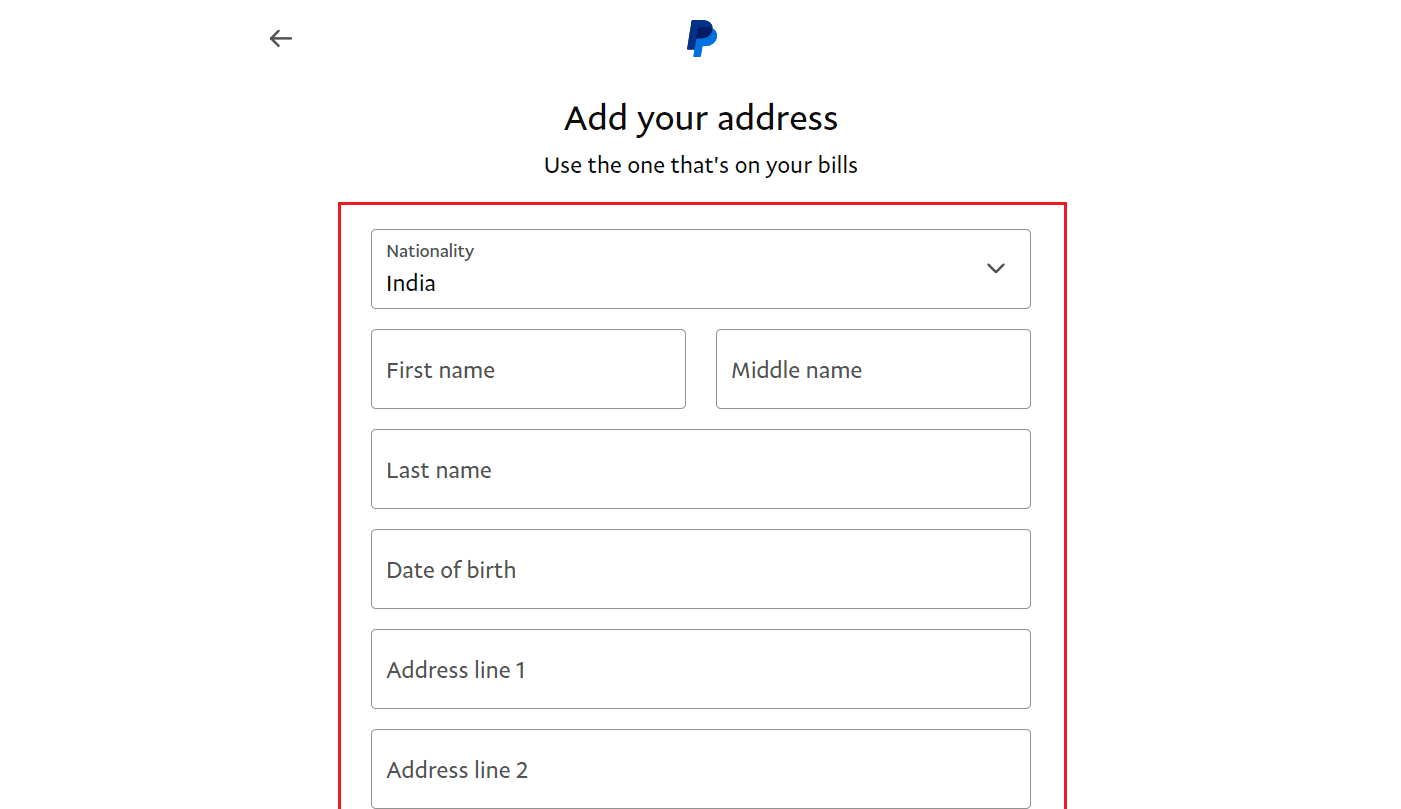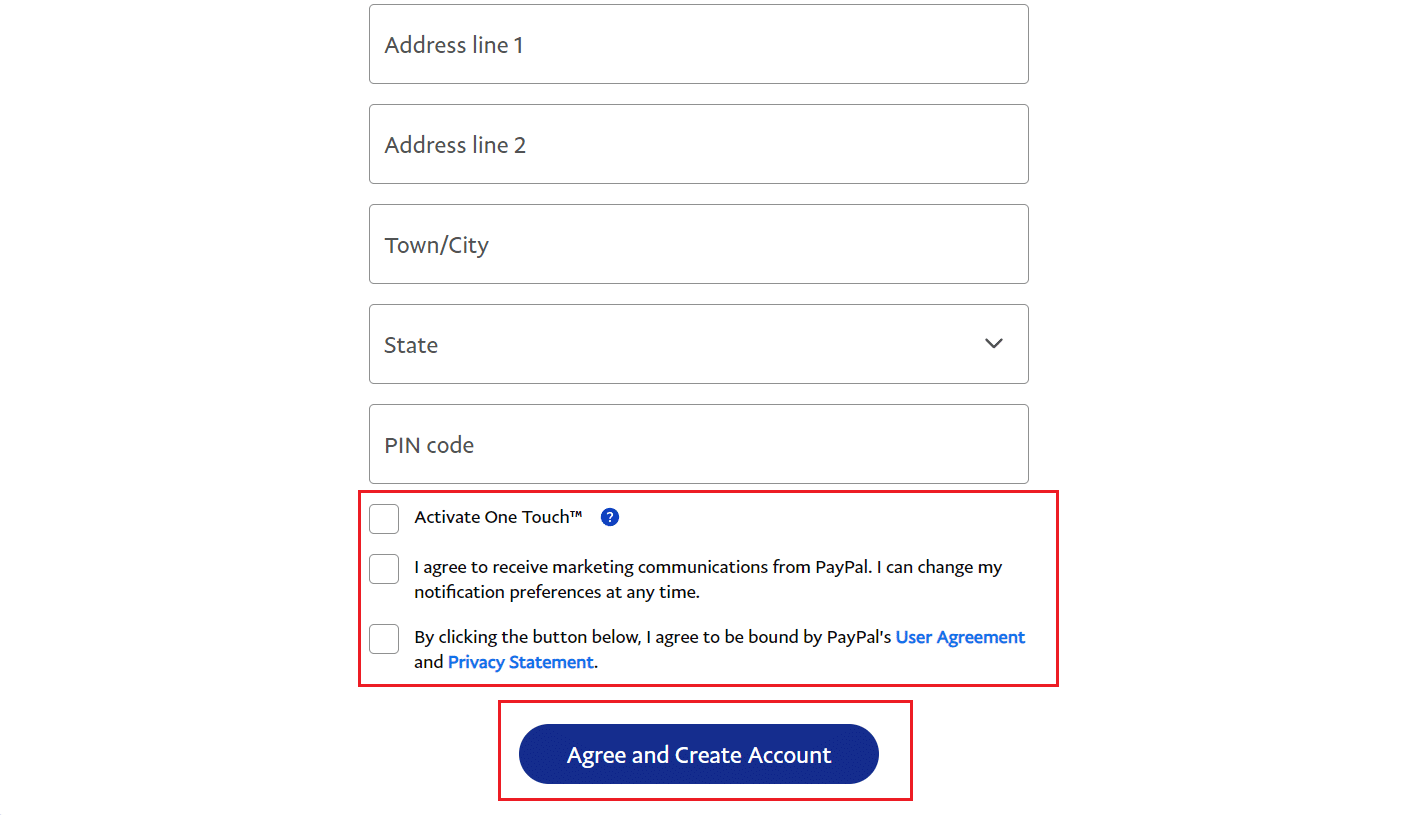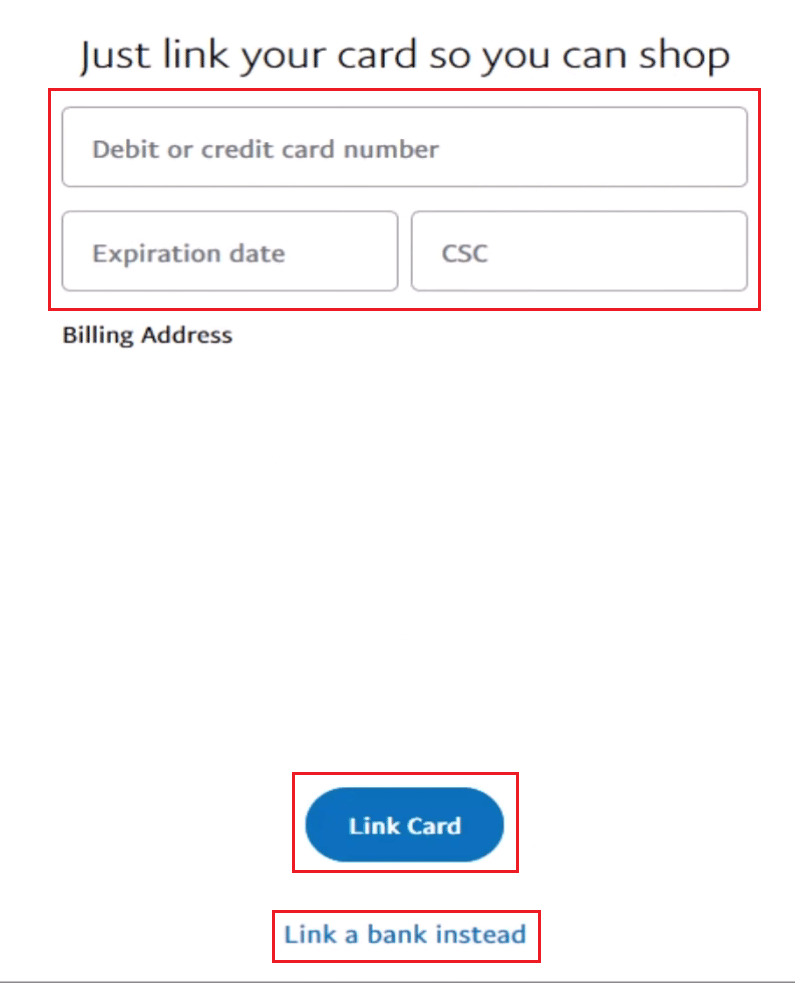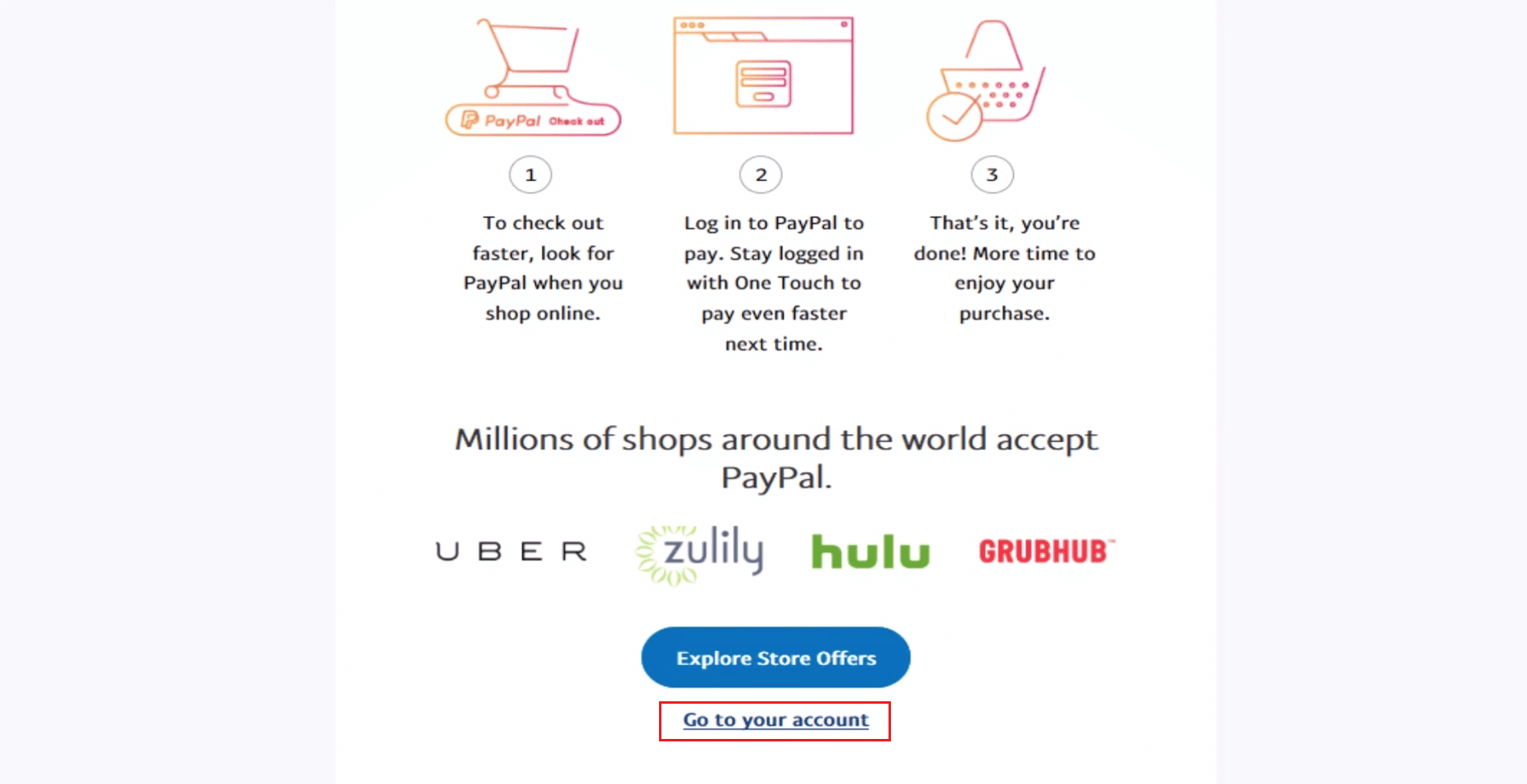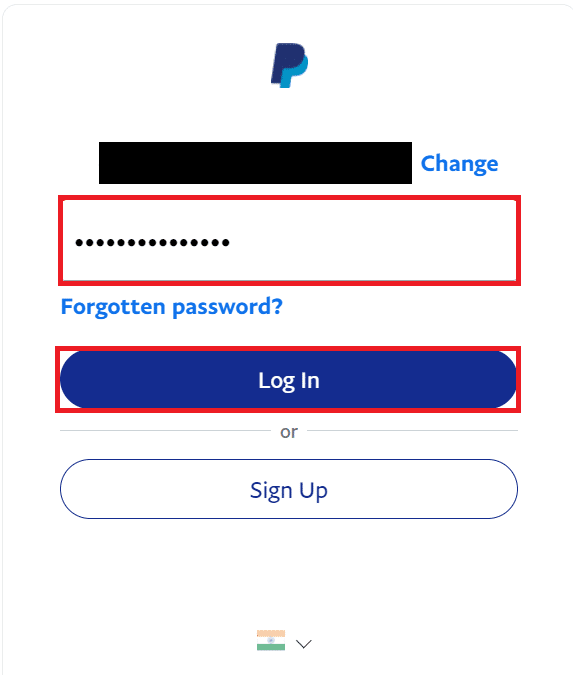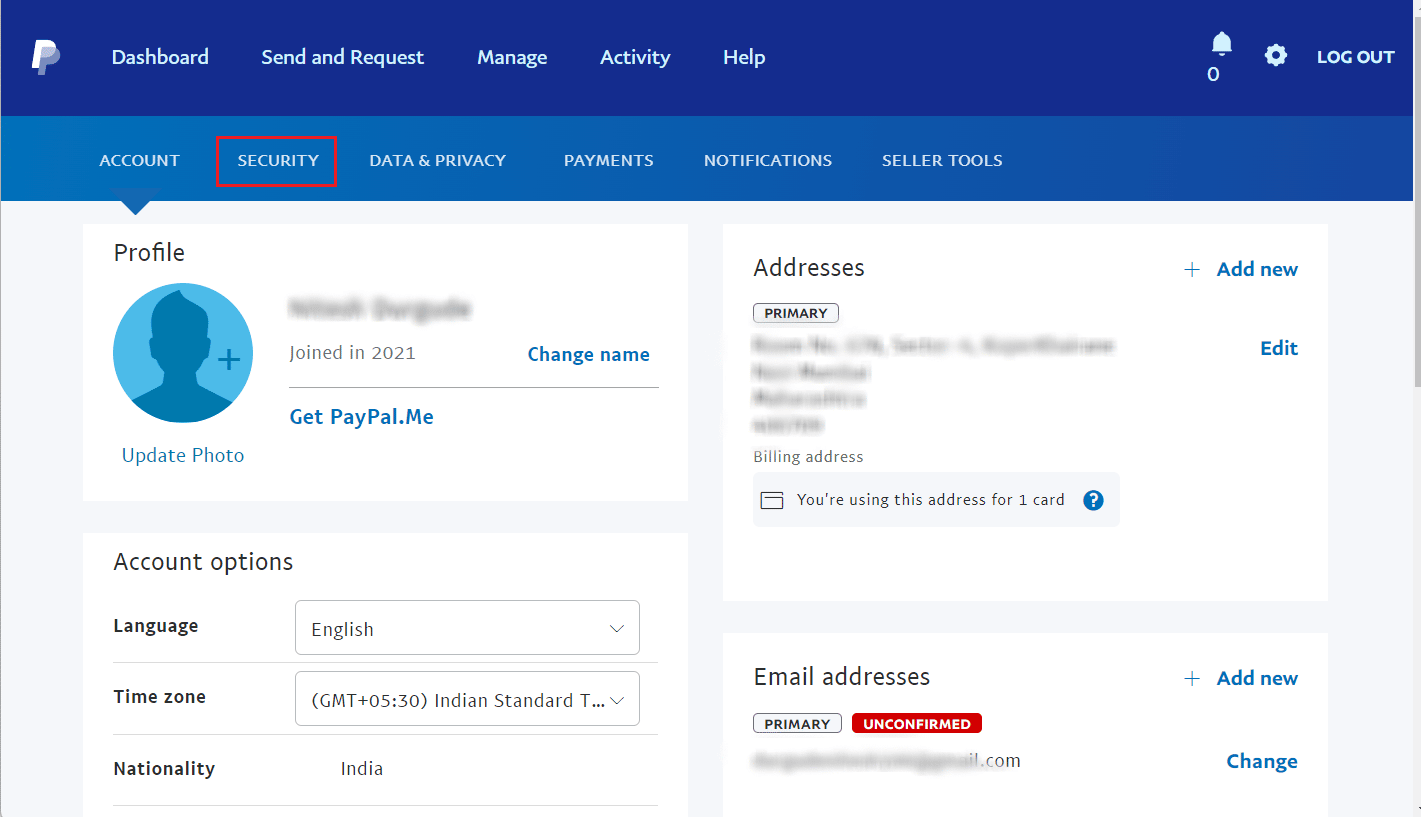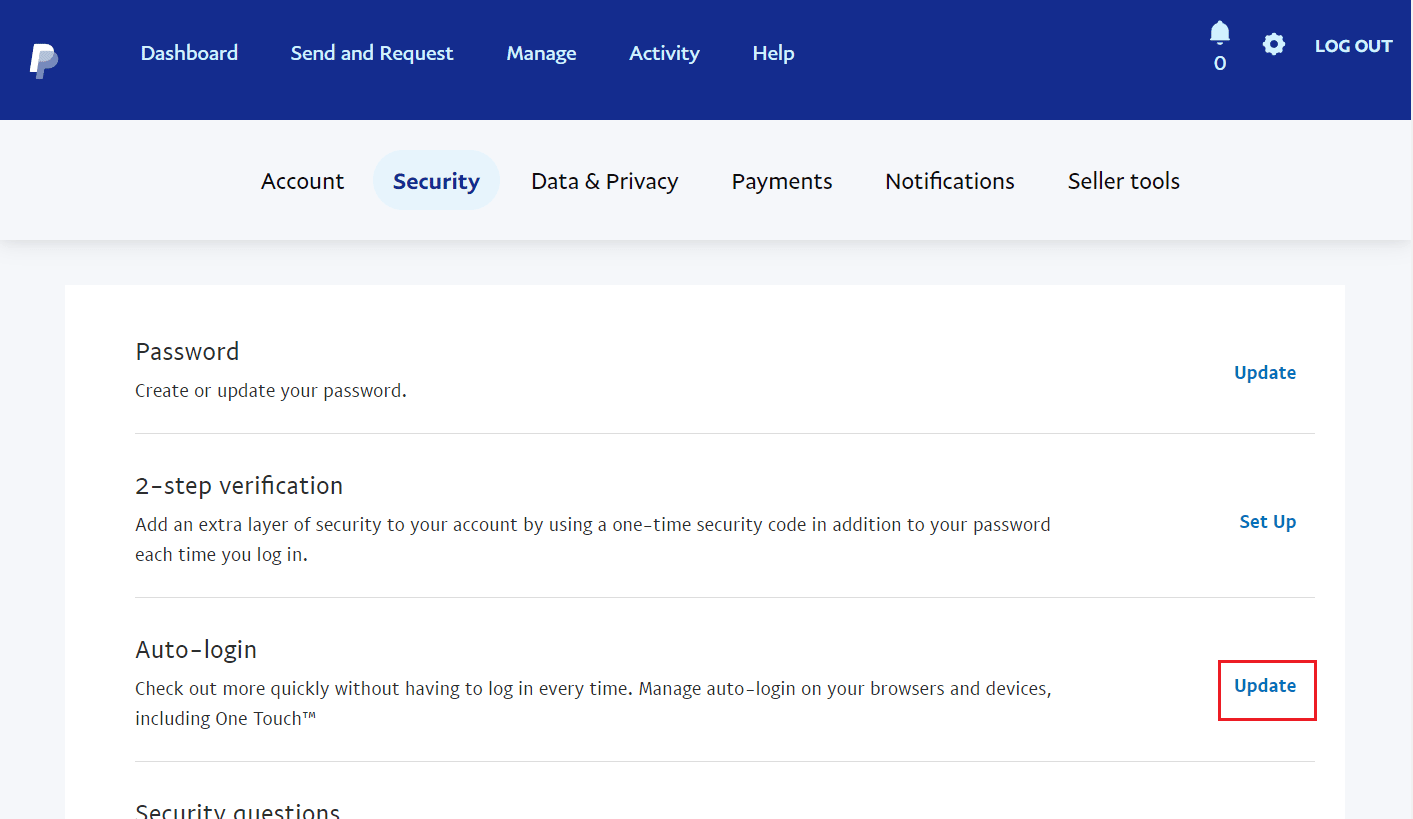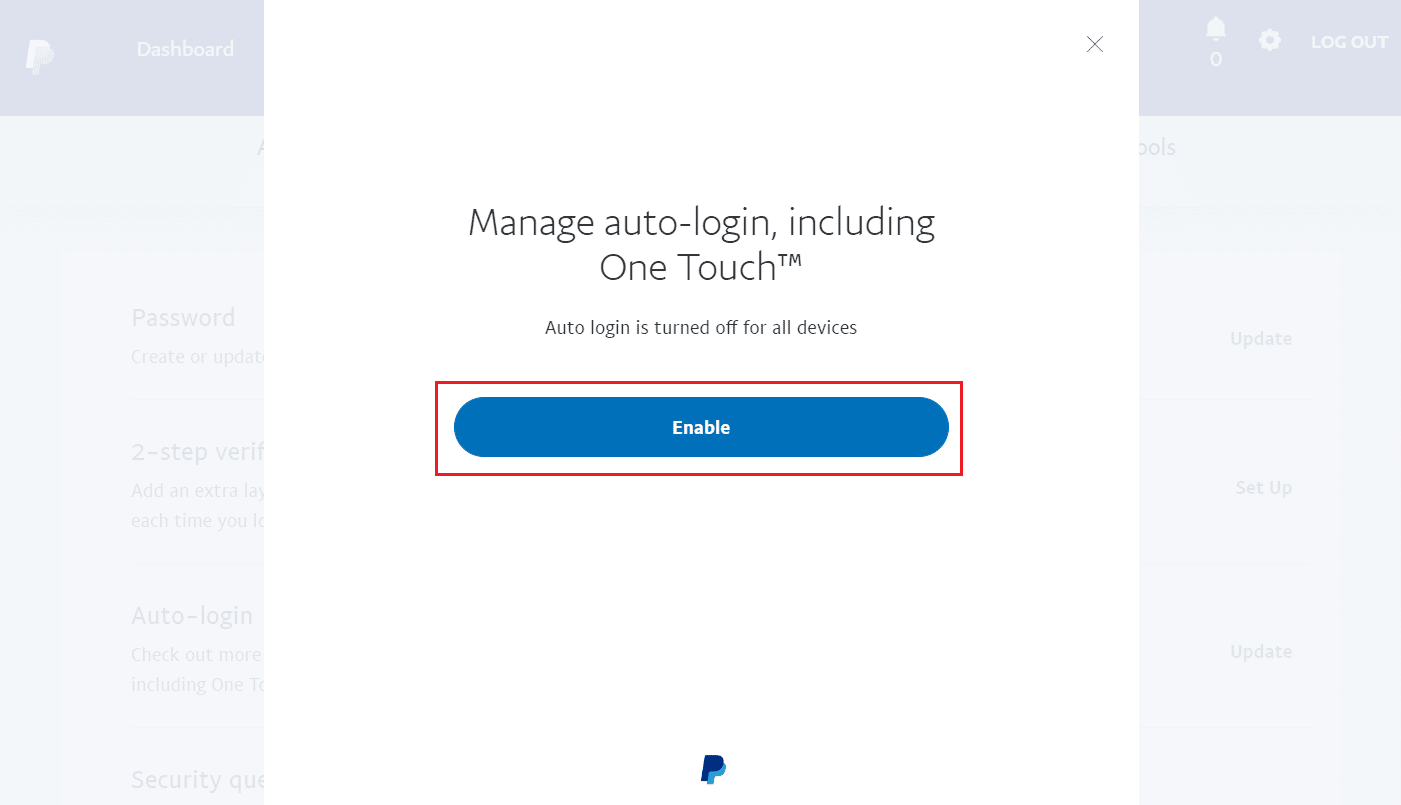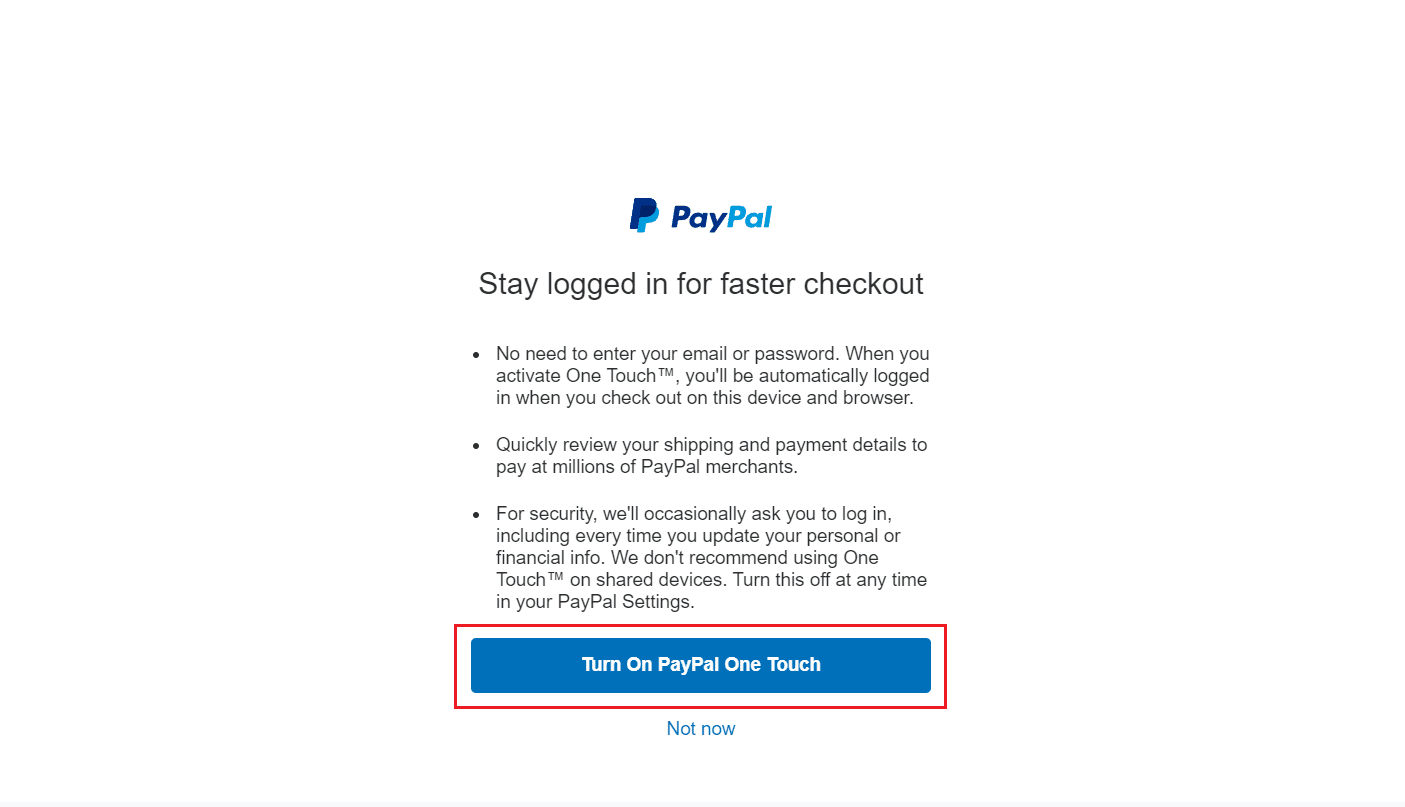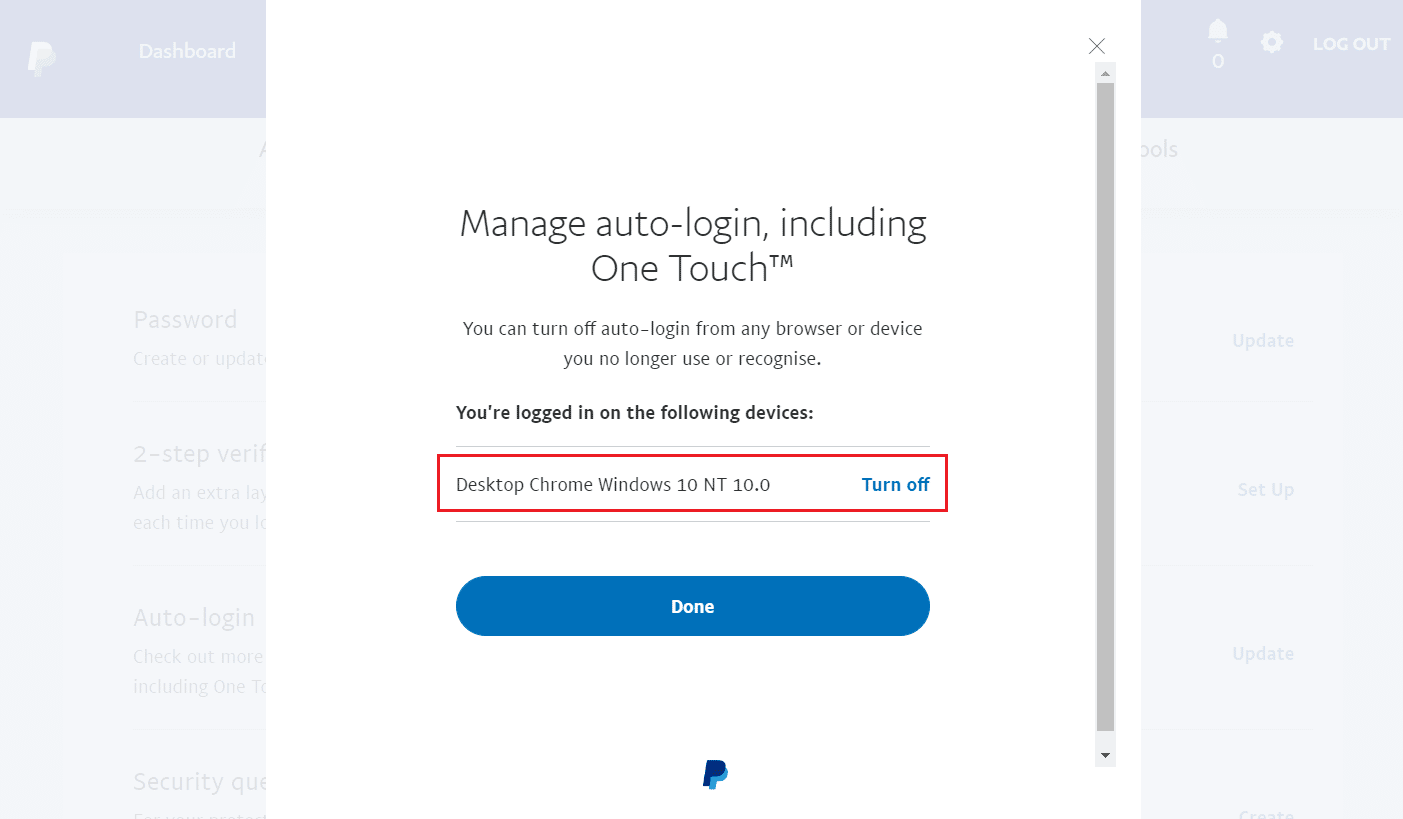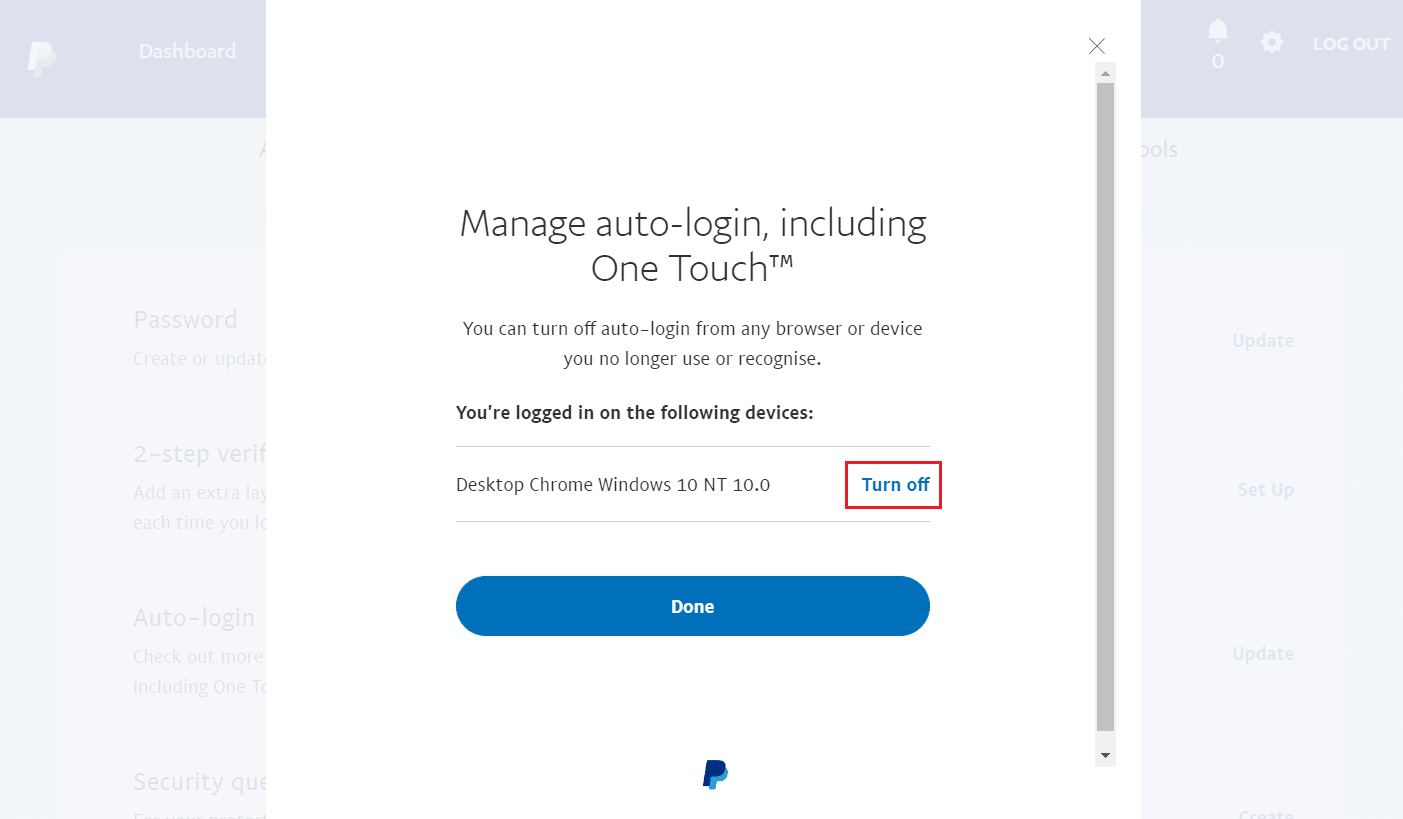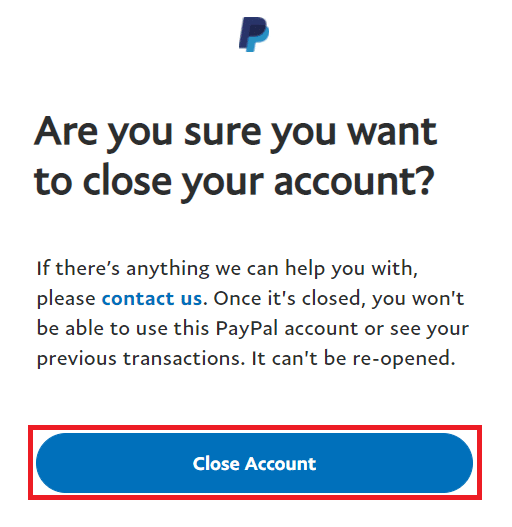How to Check PayPal Login Activity
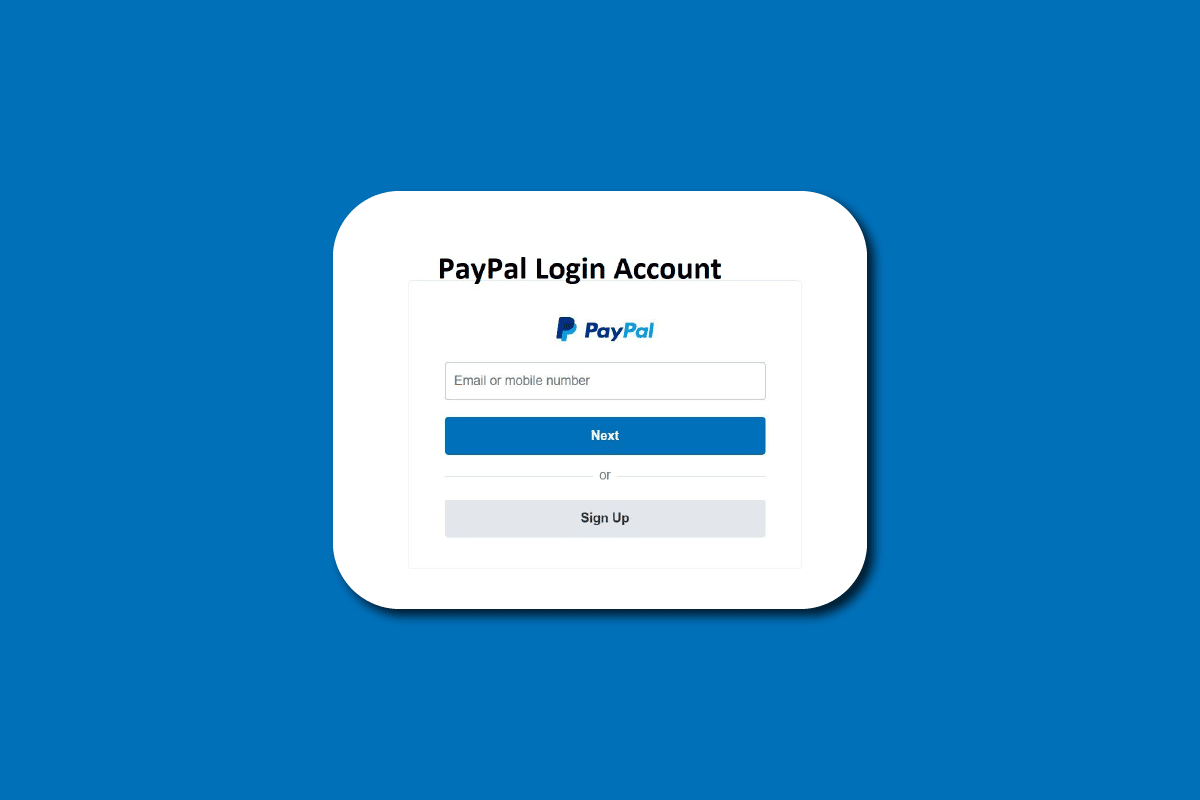
PayPal is one of the enormous digital payment providers that has dominated the online payment industry since 1998. It is one of the top choices that offer you with most effortless and secure transactions. When setting up an account that involves dealing with your credit card, debit card, or your money, you would want it to be more secure than ever. Paypal introduces TSL 1.2 connections for login to protect PayPal transactions, ensuring you the safest methods for online transactions. To check PayPal login activities, it allows you to look through the list of where and when your account has been logged in. But how do you check PayPal login activity? In this article, we will go through the steps that will help you check PayPal login activity and make you understand how to see activity on PayPal. Also, you will learn how to hide my activity login on PayPal and view PayPal login activities.
How to Check PayPal Login Activity
Keep reading further to find the steps explaining how to check PayPal login activity and see activity on PayPal in detail with useful illustrations for better understanding.
How does PayPal Work?
PayPay works as an intermediary between you and your bank. You have to add your bank account details only once to the Paypal system, and once you have added your account details, all your transactions are processed through PayPal instead of your bank.
- Any transactions received will be added to your PayPal account and can be used at points of sale or transferred to your bank account. The transfers might take from a few minutes to a few days.
- For personal uses, PayPal offers simple money transfers, check cashing, debit/credit cards, and e-check services.
- For business purposes, it offers you a variety of services at competitive rates without long-term contracts.
- Setting up a PayPal account is free. It offers seller purchase resolution, protection, and one of the best digital security in the industry.
Basically, to sum it up,
- Provides a way to send and receive money internationally
- Ensures security and payment protection
- Enables online as well as in-person payments for goods and services
- Offers a variety of services depending on personal or business needs
Also Read: How Does Bring Your Own Phone Assurance Wireless Work?
Is PayPal Safe?
Yes, PayPal is highly secure and safe to use.
Is PayPal Account Free?
Yes, a PayPal account is free to set up a PayPal account.
How to Set Up PayPal?
Signing up for an account for PayPal is perhaps one of the most simple tasks you will ever face. All you need is the right information for the setup of your account. Here are some simple steps that you need to know for setting up an account to view PayPal login activities.
1. Visit the PayPal website on your browser.
2. Then, click on Sign Up for Free.
3. Click on Individual Account or Business Account, as per your need, and click on Next.
Note: We have chosen the Individual Account option for demonstration purposes.
4. Enter your mobile number and click on Next.
5. Enter the verification code you received on your mobile number to verify it.
6. Enter your email and desired password and click on Next.
7. Add your address, name, date of birth, address lines, and PIN code in the respective fields.
8. Then, mark the checkboxes and click on Agree and Create Account.
9. Enter your card details and click on Link Card.
Note: You can also link your bank directly to your PayPal account from this page.
10. After creating your account successfully, click on Go to your account to navigate to the dashboard of your newly created Paypal account.
This is how you can set up your PayPal account from the official website.
Also Read: Fix PayPal Unable to Process Request
How to Check PayPal Login Activity?
If you want to see activity on PayPal or check PayPal login activity, then you must follow the steps.
1. Open the PayPal Sign in page in your desktop browser and Log In to your PayPal account with your Email and Password.
2. Then, click on the Settings gear icon from the top right corner.
3. Click on the SECURITY tab.
4. Click on Update next to the Auto-login option.
5. Click on Enable to turn on the auto-login for all your devices.
6. Click on Turn On PayPal One Touch to confirm the action.
7. Again, click on the Update option from the Security tab.
8. In this section, you can see the PayPal logged in devices.
How Do I Hide My Activity Login?
Hiding your activity log-in on Paypal is not possible but turning it off certainly is.
You can follow the steps mentioned above to reach the Auto-login menu and click on Turn off next to the desired device to hide that login activity.
Also Read: How to Change PayPal Account from Business to Personal
How Do I Stop PayPal from Automatically Logging Me In?
By turning off the device from auto-login, you can achieve this successfully. You can follow the method mentioned above to stop PayPal from automatically logging in.
How to Delete a Paypal Business Account?
Having a PayPal account is easy, and using one account for multiple people may sound easier, but it can cause multiple problems. For example, if you and your colleagues share the same account, it might cause multiple confusions, and there definitely won’t be any privacy.
If you have a business account and share the same account, with someone else, you might want to switch your business account to a personal account. But if you want to delete your business account or want to switch to a personal account, read our guide on How to Delete a PayPal Business Account to get the exact procedure to get rid of your PayPal Business account and answers to all other PayPal queries.
Can Two People Log into PayPal?
No. If two people log into the same account, one will be automatically logged out. Read this article from the beginning to learn how to see activity on PayPal.
Can You View PayPal Login History?
Yes. In the Settings menu, switch to the SECURITY tab and click Auto-login to review your login activity. You can then see your recent login history.
Recommended:
We hope that you learned about how to check PayPal login activity and view PayPal login activities. Feel free to contact us with your queries and suggestions via the comments section below. Also, let us know what you want to learn about next.