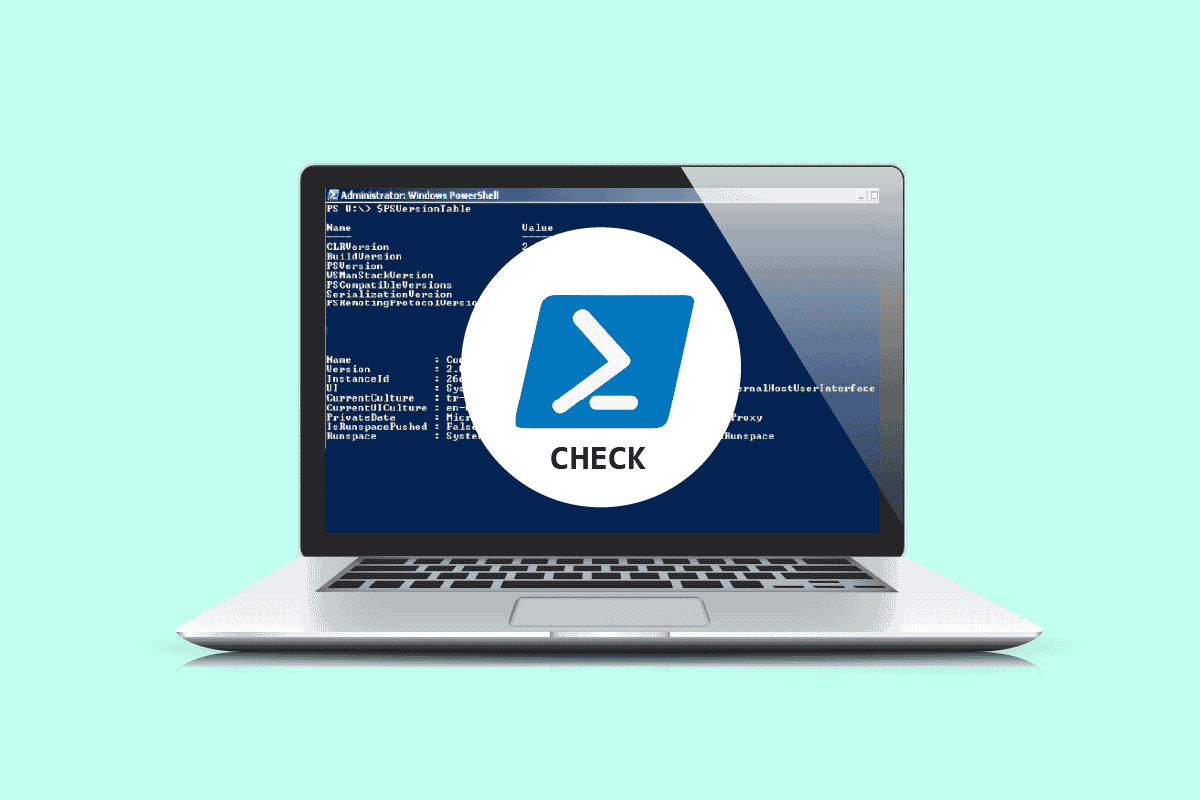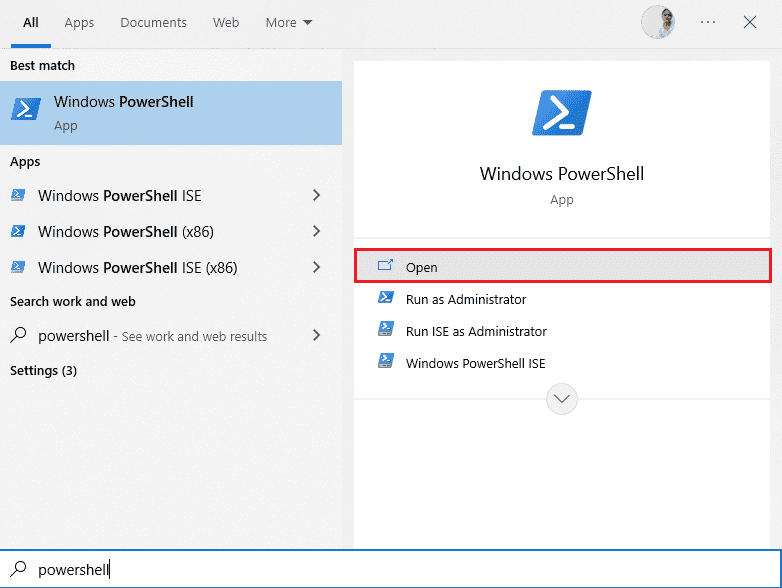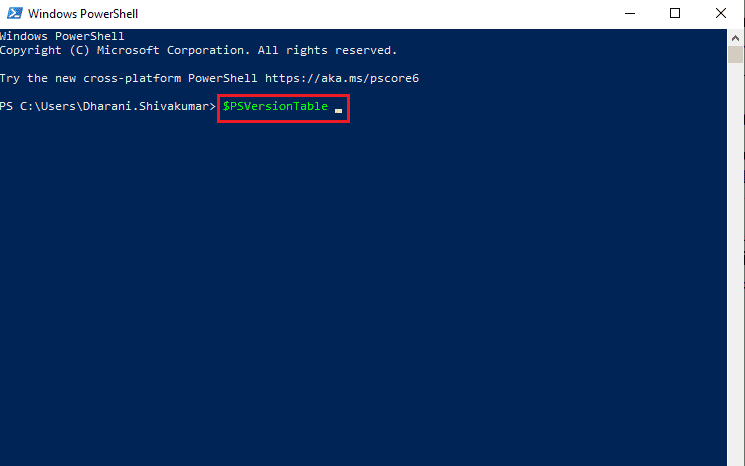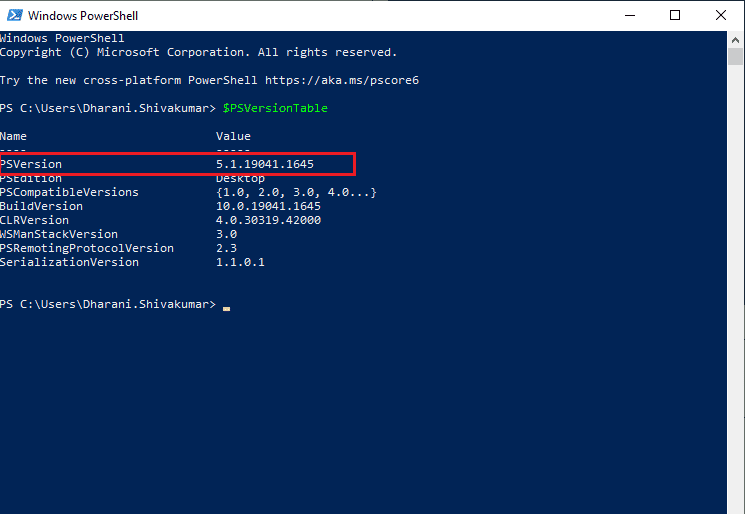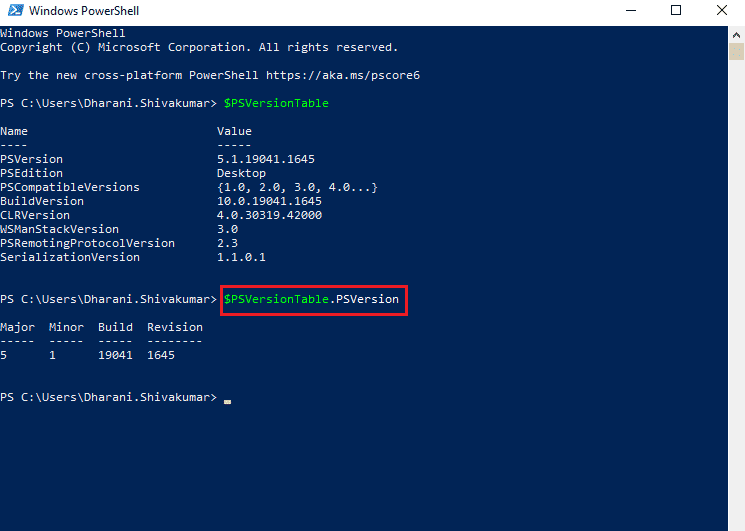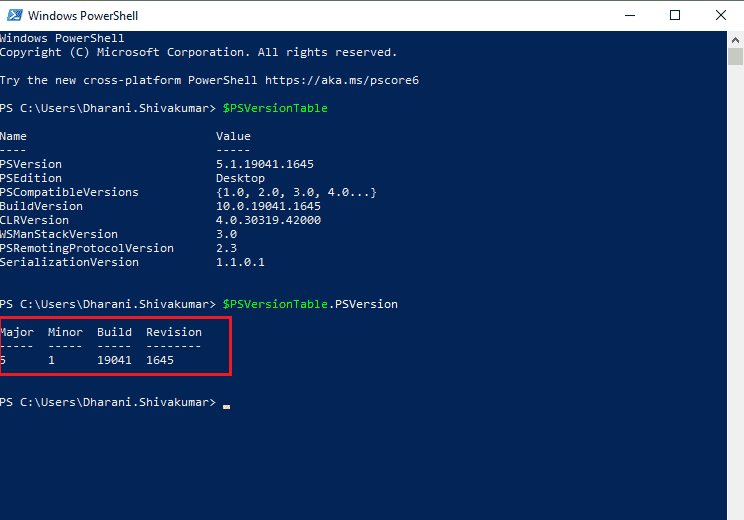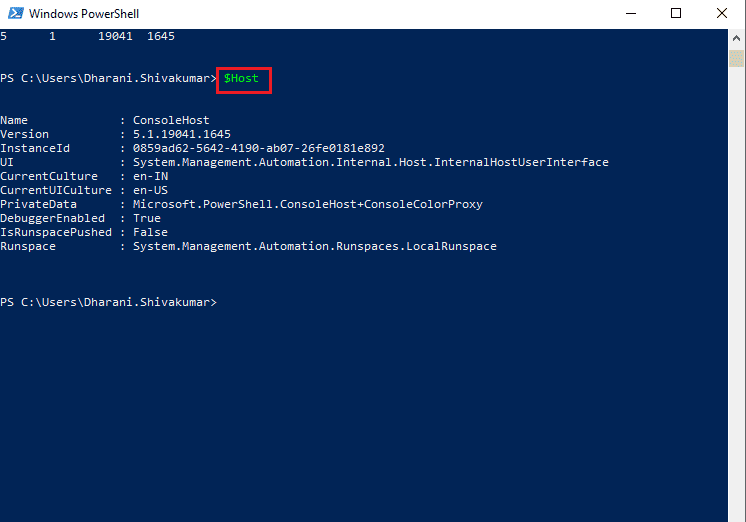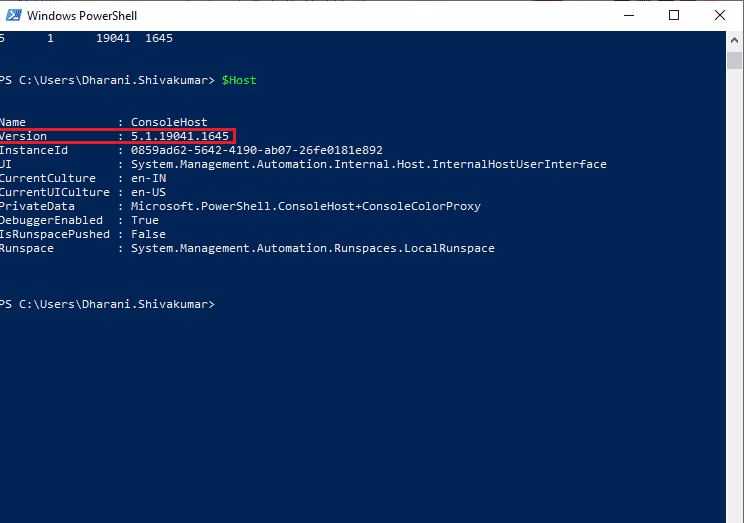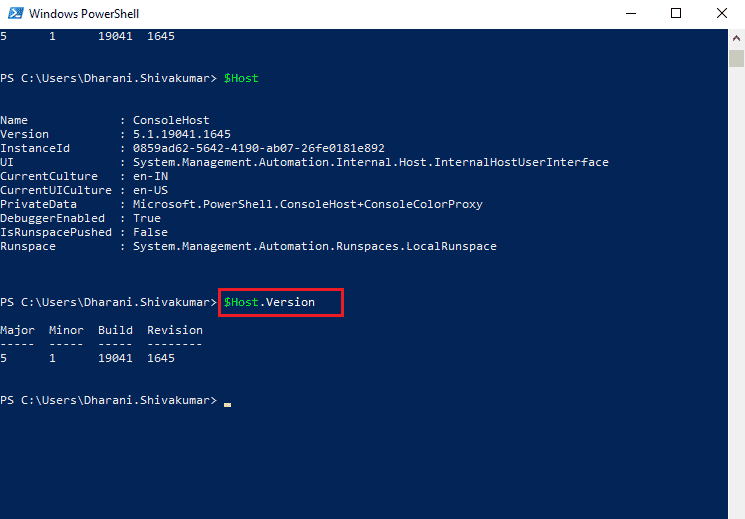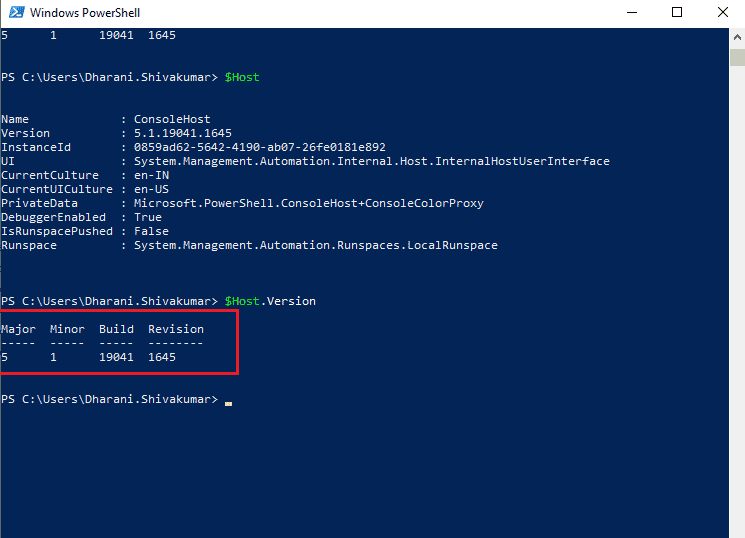How to Check PowerShell Version in Windows 10
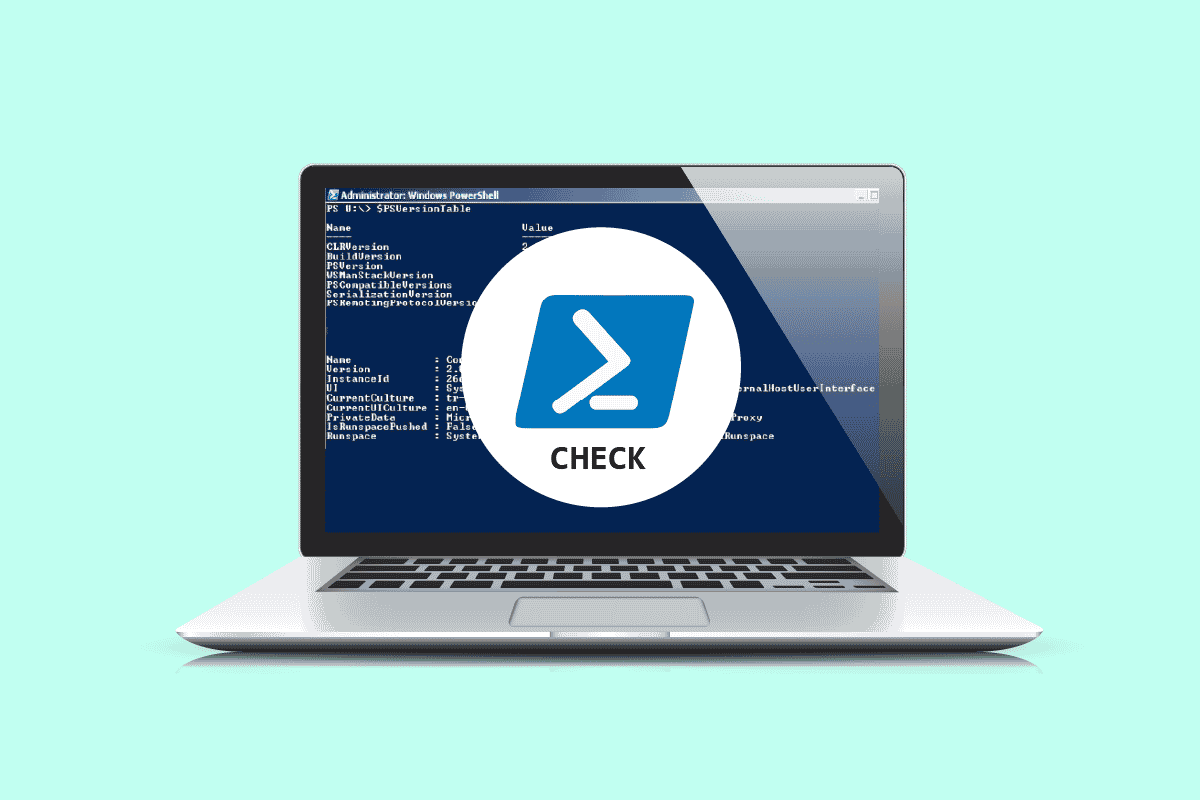
Many users prefer using PowerShell instead of Command prompt since it has more powerful actions with Windows Server in addition to having the control of Exchange, Lync, and SQL-based servers too. Windows 10 comes with PowerShell 5.0 by default but when you install the latest Windows Update components, the superior version of Windows PowerShell 5.1 is installed automatically. For this reason, you might have to learn how to check PowerShell version on your Windows 10 PC. If you are struggling to find out a way, this guide will help you to know about PowerShell version check command.
How to Check PowerShell Version in Windows 10
But, know the fact, that different Windows versions have PowerShell versions as listed below.
- Windows 10 & Windows Server 2016 – PowerShell version is 5.0 ( Yet, it will be updated to 5.1 after a Windows update)
- Windows 8.1 & Windows Server 2012 R2 – PowerShell version 4.0
- Windows 8 & Windows Server 2012 – PowerShell version 3.0
- Windows7 SP1 & Windows Server 2008 R2 SP1 – PowerShell version 2.0
In this quick guide, you will learn PowerShell version check commands that can be followed irrespective of the Windows version you use.
Method 1: Use $PSVersionTable Command
When you use the $PSVersionTable command in PowerShell prompt, you can check the PowerShell version in the PSVersion line of the output.
1. Hit the Windows key and type PowerShell. Then, click on Open.
2. Now, type $PSVersionTable command and hit the Enter key.
3. You can check the version in PSVersion line of output as highlighted below. In this case, the PowerShell version is 5.1.19041.1645.
Also Read: How to Delete Folders and Subfolders in PowerShell
Method 2: Use $PSVersionTable.PSVersion Command
You can also check the PowerShell version, major, build, and revision history of your PowerShell by using $PSVersionTable.PSVersion command.
1. Launch the Windows PowerShell.
2. Now, type $PSVersionTable.PSVersion command and press the Enter key.
3. The output will be in the following format. Here, the Major property indicates the PowerShell version.
Major Minor Build Revision ----- ----- ----- -------- 5 1 19041 1645
Also Read: Fix Command Prompt Appears then Disappears on Windows 10
Method 3: Use $Host Command
When you the use $Host command in the PowerShell window, you can check the PowerShell version in the Version line of the output.
1. Navigate to the Windows PowerShell window.
2. Now, type $Host command and hit Enter key.
3. You can check the PowerShell version in the Version line of the Output. The output for this command will be in the following format.
Name : ConsoleHost Version : 5.1.19041.1645 InstanceId : 0859ad62-5642-4190-ab07-26fe0181e892 UI : System.Management.Automation.Internal.Host.InternalHostUserInterface CurrentCulture : en-IN CurrentUICulture : en-US PrivateData : Microsoft.PowerShell.ConsoleHost+ConsoleColorProxy DebuggerEnabled : True IsRunspacePushed: False Runspace : System.Management.Automation.Runspaces.LocalRunspace
Also Read: 7 Ways to Open Elevated Windows PowerShell in Windows 10
Method 4: Use $Host.Version Command
You can also check the PowerShell version, major, build, and PowerShell version history by using $Host.Version command.
1. Launch the Windows PowerShell.
2. Now, type $Host.Version command in the PowerShell window and hit Enter key.
3. The output will be in the following format. Here, the Major property indicates the PowerShell version.
Major Minor Build Revision ----- ----- ----- -------- 5 1 19041 1645
Recommended:
We hope that this guide was helpful and you have learned how to check PowerShell version on your Windows PC. Let us know which method worked for you the best. Also, if you have any queries/suggestions regarding this article, then feel free to drop them in the comments section.