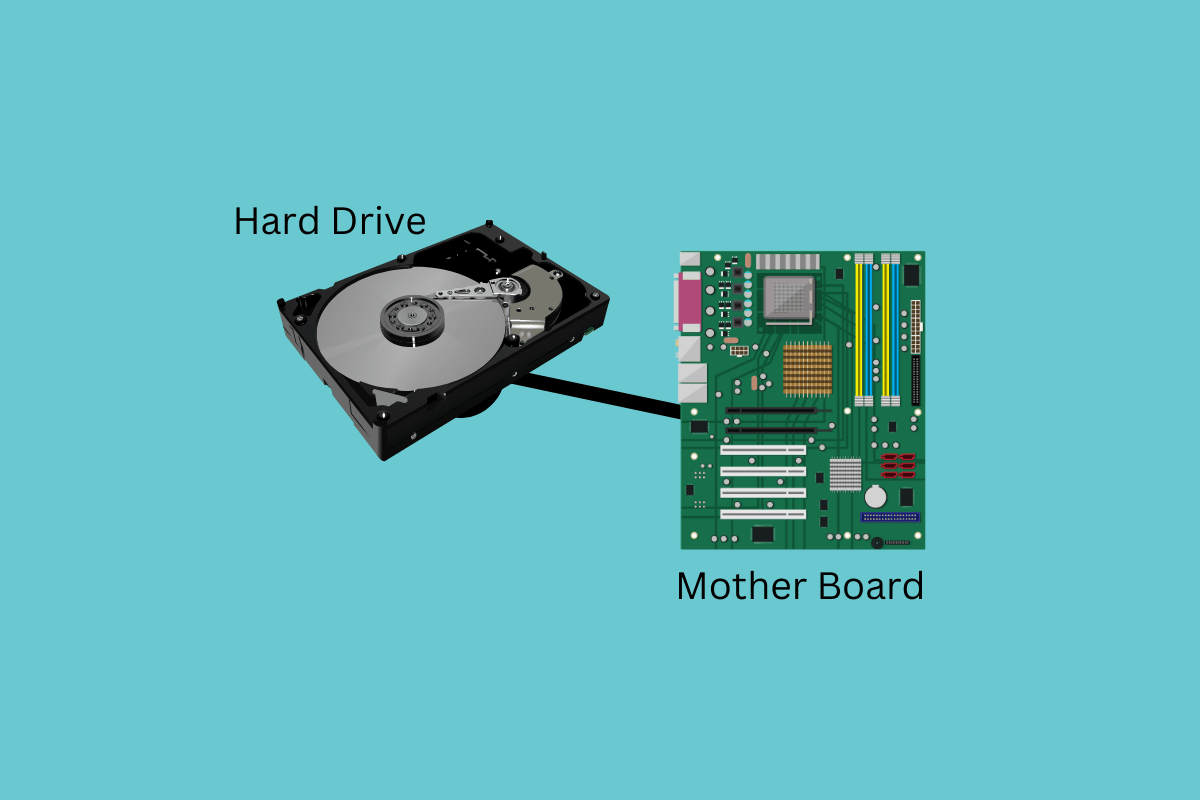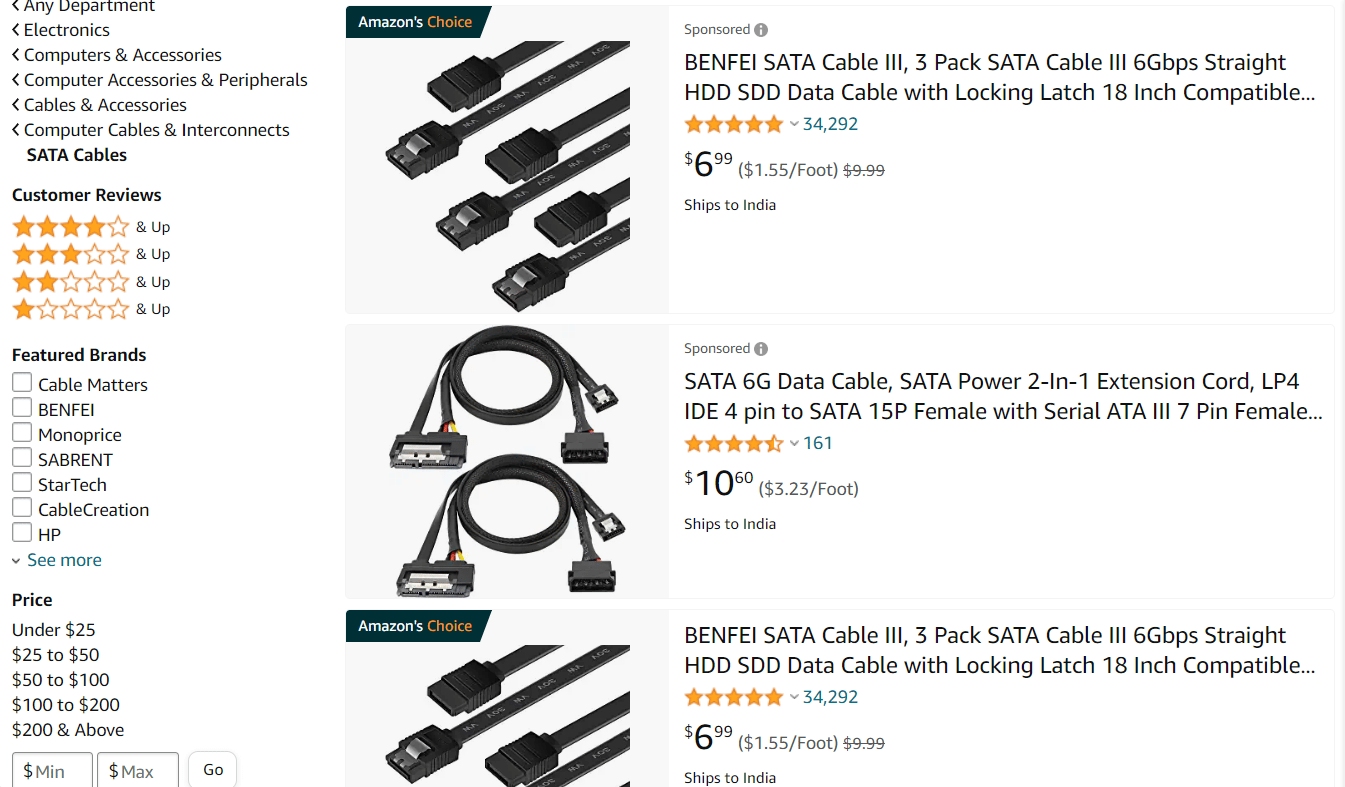How to Connect Hard Drive to Motherboard
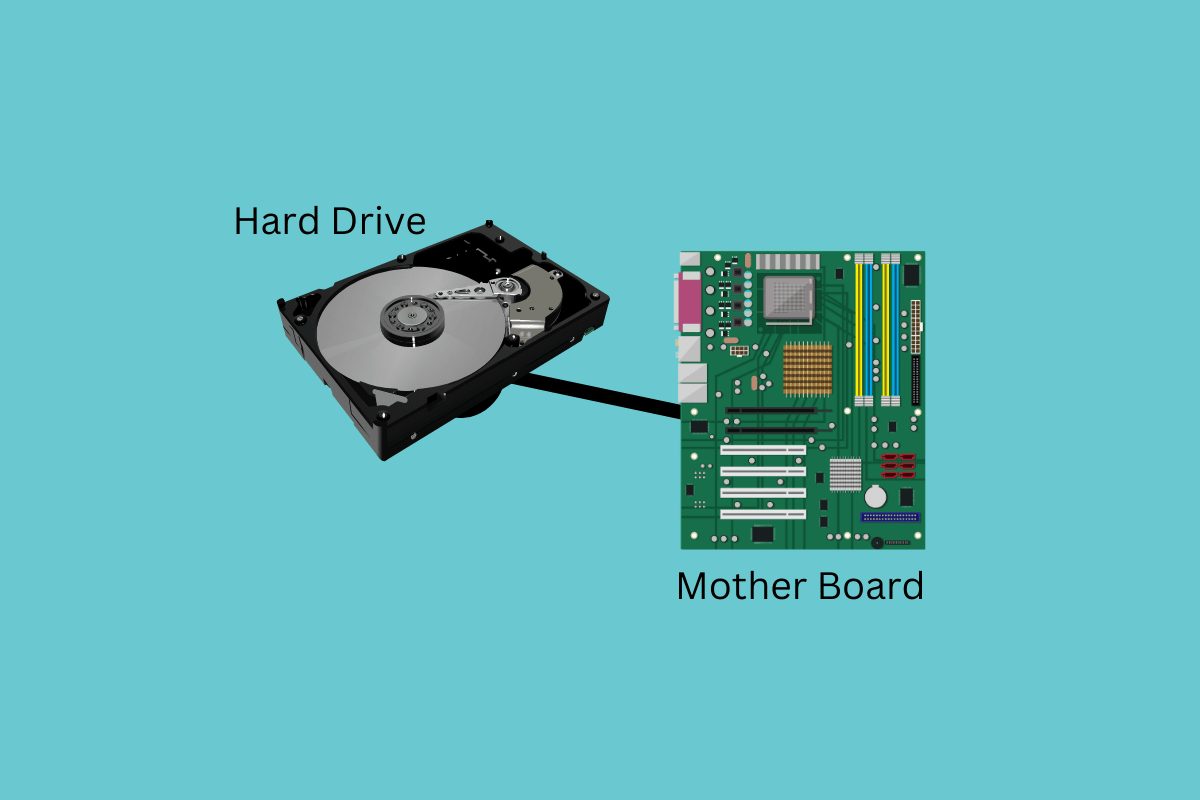
One of the easier modifications available is installing an internal hard drive, don’t be afraid to open the CPU of your desktop PC. Installing a new hard drive is a simple task that anyone can complete. However, there are a few things you need to be aware of to ensure the trouble-free installation of a hard drive to a motherboard. We will learn how to connect hard drive to motherboard, we will also learn how to connect SATA hard drive to motherboard, and more about installing HDDs to the motherboard. But first, let’s know what cable connects HDD to motherboard.
How to Connect Hard Drive to Motherboard
Keep reading further to find the steps explaining how to connect the hard drive to motherboard in detail.
What Cable Connects HDD to Motherboard?
A SATA cable is commonly used to connect a hard disk drive (HDD) to a motherboard. Serial ATA, or SATA cable, is a standard for connecting storage devices to a computer’s motherboard, including hard drives and solid-state drives. SATA cables are flat and thin. One end of the cable has an L-shaped connection that fits into the hard drive, and the other end has a connector that goes into the motherboard. Now, let’s know the process of how to connect hard drive to motherboard.
Also Read: How to Eject External Hard Drive on Windows 10
How to Connect Hard Drive to Motherboard?
The operating system, applications, and information on a computer are stored on hard drives, which are data storage devices. If your computer needs more storage space or a damaged hard drive must be replaced, you might wish to install a hard drive (HDD) or solid-state drive (SSD). We need to keep in mind that the procedure varies slightly from one computer model to another, installing HDD to the motherboard is an easy task and with the steps that we will mention, you can easily do it on your own without any professional help.
But before we discuss the steps to install an HDD on a motherboard, these are the things that you should know:
- Check that the motherboard’s interface is compatible with the HDD’s interface (e.g., SATA or IDE).
- Make sure that you have all the required cables and connectors to connect the HDD to the motherboard.
- Before installing the HDD, make sure the computer is turned off and unplugged from the power source.
- Make sure you have the necessary tools, such as different size screwdrivers.
- Check the computer case to see that there is enough space to install the HDD.
- Handle the HDD with caution because it is susceptible to static electricity.
Now, we can head to the process of connecting an HDD to a motherboard. The steps to connect a hard drive to a motherboard are:
Note: Some of the steps may vary depending on the type of motherboard, hard drive, and computer case you are using.
1. Gather the following materials: A hard drive, a SATA cable, and a power cable are required.
2. Locate the SATA ports on the motherboard: These are typically located along the motherboard’s edge and are labeled as SATA or SATA III.
3. Using the SATA cable, connect the hard drive to the motherboard: Connect the hard drive to one end of the SATA cable and the motherboard to the other. To ensure a proper connection, firmly press the connectors in.
4. Connect the power cable: Plug the power supply unit’s power cable into the hard drive.
5. Install the hard drive into the case: If the hard drive is not already installed in a case, you must screw it into place.
6. Turn on the computer and check the BIOS/UEFI: Turn on the computer after connecting the hard drive and enter the BIOS/UEFI to ensure that the hard drive is detected and properly configured.
7. Install the Operating System: After the hard drive has been correctly detected in the BIOS/UEFI, you can install an operating system.
8. Format the Hard Drive: After installing the operating system, you can format the hard drive to prepare it for use.
There you go! Connecting an HDD to a motherboard is not so difficult task after all.
Also Read: How to Check Motherboard Model in Windows 10
Is Hard Disk Directly Connected with Motherboard?
A hard disc drive (HDD) is typically connected to the motherboard of a computer using an IDE or SATA cable. The cable connects to a motherboard, allowing the computer to communicate with the HDD. In some cases, a hard drive can be connected to a motherboard via an external connection, such as a USB cable.
How to Connect SATA Hard Drive to Motherboard?
Before we discuss the steps on how to connect SATA hard drive to motherboard, it is important to know what a SATA hard drive is.
SATA (Serial Advanced Technology Attachment) is a standard interface for connecting storage devices to a computer’s motherboard, such as hard disc drives (HDDs) and solid-state drives (SSDs). SATA uses a serial communication protocol, unlike the older IDE (Integrated Drive Electronics) interface’s parallel communication protocol. This means that SATA uses fewer cables and connectors, resulting in faster data transfer and more efficient use of computer space. SATA is the most commonly used interface in modern PCs, laptops, and servers for connecting storage devices.
The steps to connect SATA hard drive to a motherboard are:
1. Turn off your computer and unplug it from the power supply.
2. Locate the SATA ports on the motherboard by opening the computer case. These are typically found near the motherboard’s edge and have a small latch on one end.
3. Plug one end of the SATA cable into the SATA port on the motherboard. To secure the cable, ensure that the latch clicks into place.
4. Plug the other end of the cable into the back of the hard drive. Check that the cable is securely connected.
5. Insert the hard drive’s power cable into the back of the hard drive. The cable’s other end should be plugged into the power supply.
6. Close the computer case, plug it in, and turn it on.
7. Check the BIOS or the operating system after the computer boots up to ensure that the hard drive is recognized. You should be able to use it as a storage device if it is recognized.
8. If the hard drive is not recognized, check that the cables are properly connected and that the hard drive is correctly configured in the BIOS.
Frequently Asked Questions (FAQs)
Q1. Which SATA port to plug HDD into?
Ans. It does not matter which SATA port you plug your HDD into, as long as it is a SATA port and is connected to the motherboard. The ports are typically labeled as SATA1, SATA2, etc. and the drive will function the same regardless of which port you use. However, you should check your motherboard manual to ensure that you are not using a port that is designated for another specific use, such as for a specific type of storage device.
Q2. Are HDD and SATA the same?
Ans. No, an HDD and SATA are not the same things.
A hard disk drive (HDD) is a type of storage device that stores digitally encoded data. It is a type of storage media that allows you to store large amounts of data at a relatively low cost per GB. SATA (Serial Advanced Technology Attachment) is a type of interface that allows for data transfer between a storage device and a computer’s motherboard.
Q3. What are the two ports on a hard drive?
Ans. A hard drive typically has two ports: one for data transfer (such as SATA or SAS) and one for power (usually a 4-pin or 15-pin connector). These ports allow the hard drive to connect to the motherboard for data transfer and receive power from the power supply.
Recommended:
Therefore, with the help of this guide, you must have learned how to connect hard drive to motherboard. By following this guide precisely, you can surely install a new hard drive or replace the old one all by yourself now, without needing any professional help. If you have any queries or suggestions, you can leave them in the comments section down below.