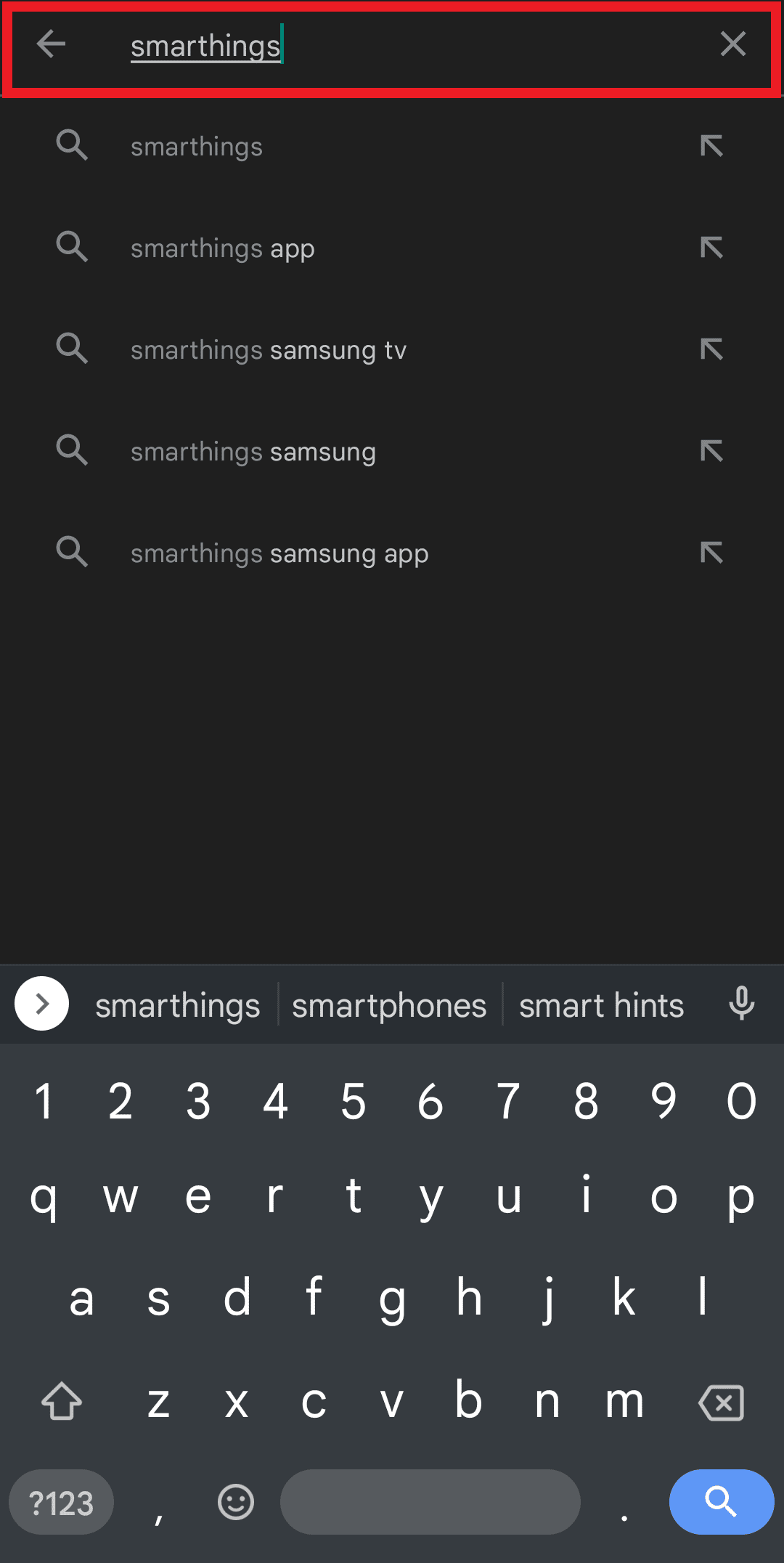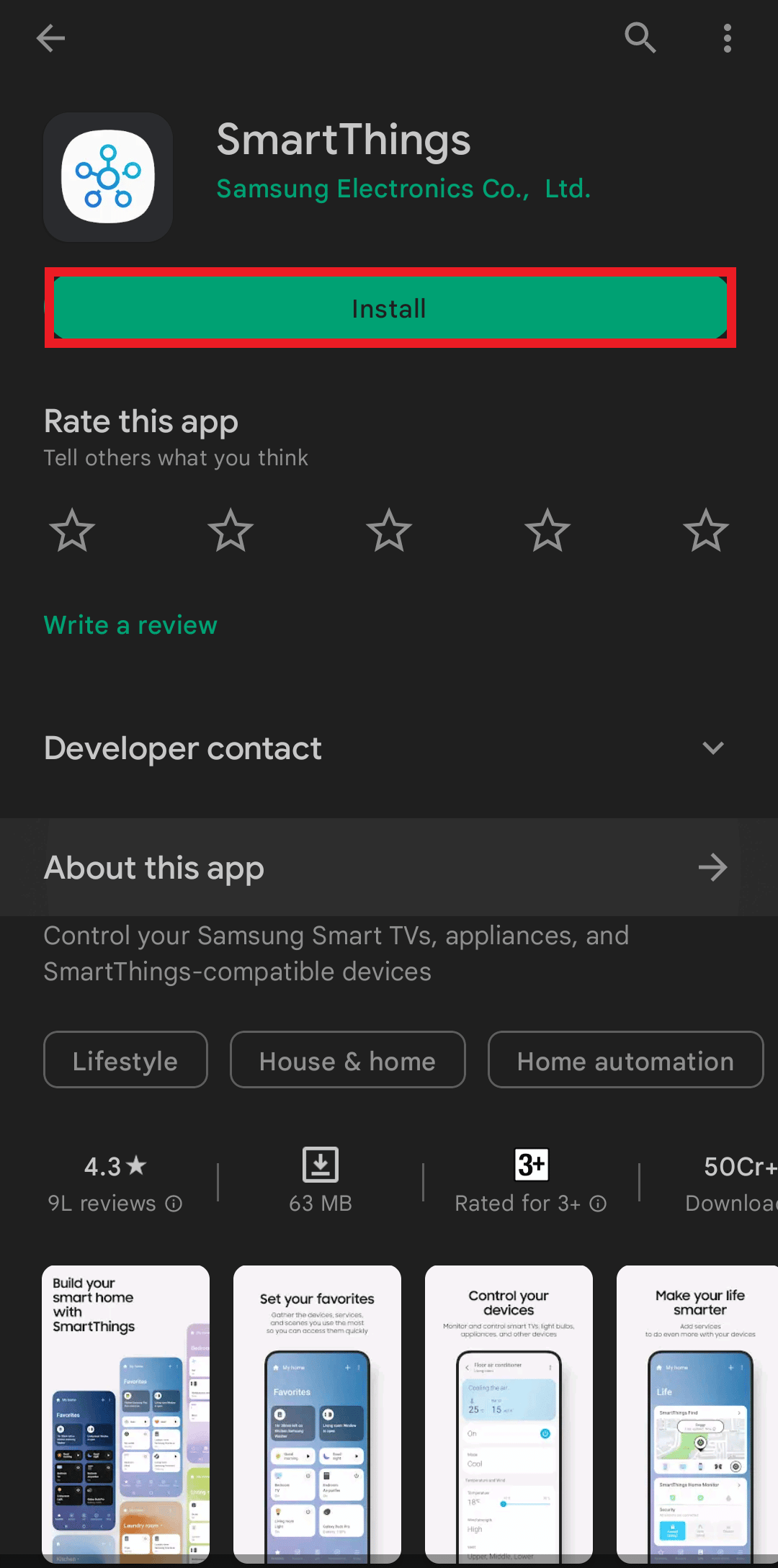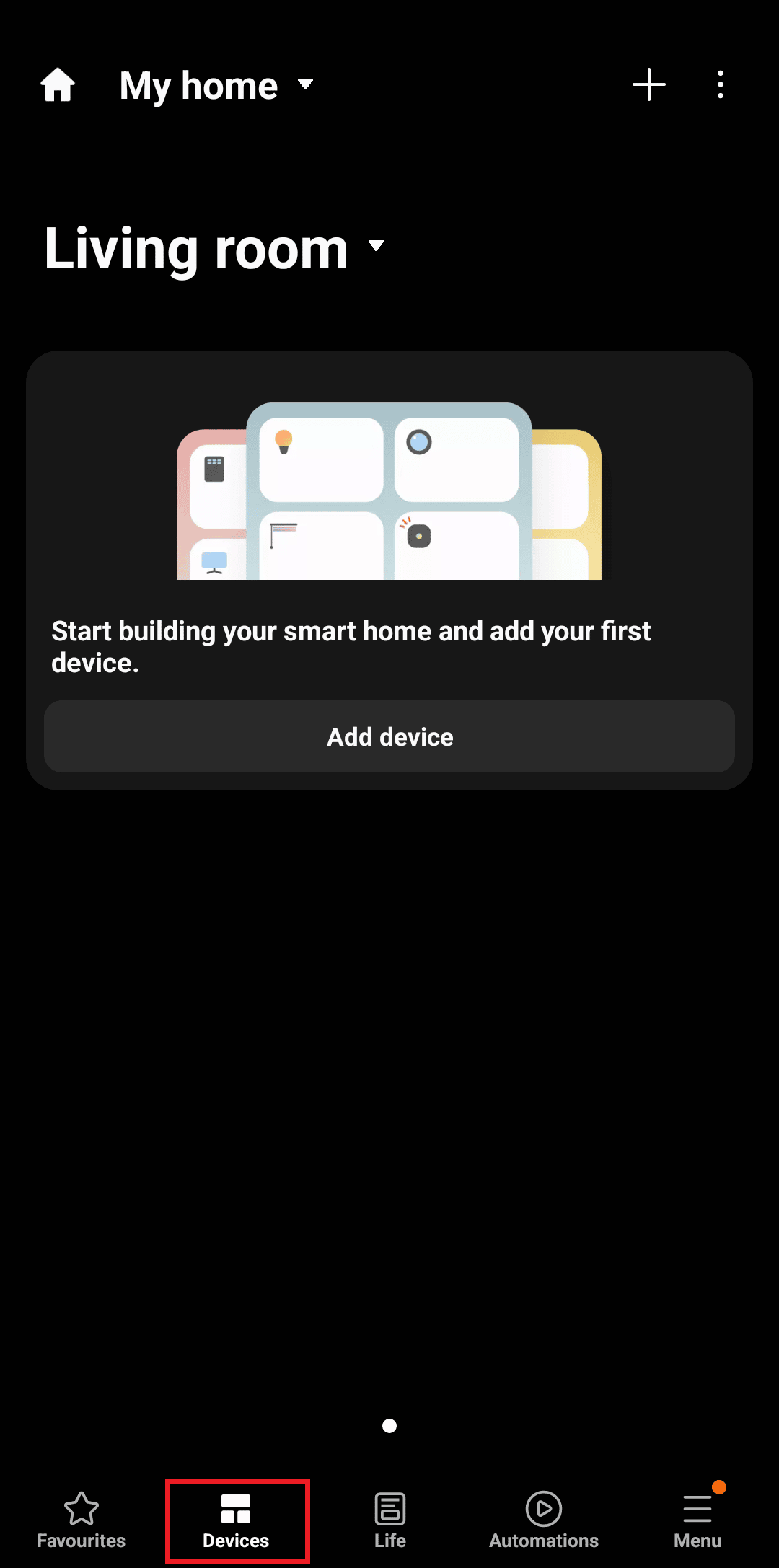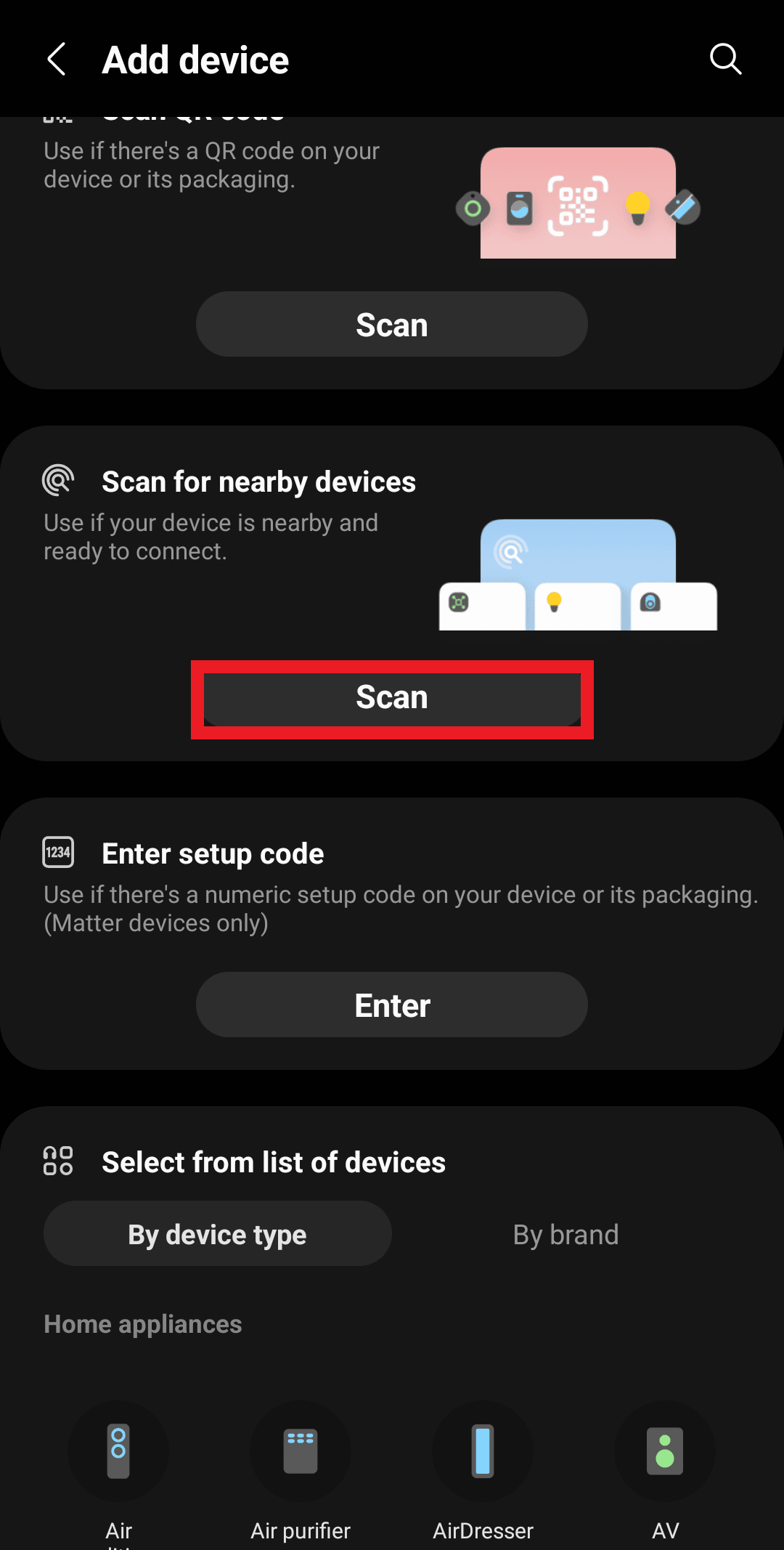How to Connect Samsung Phone to TV with HDMI
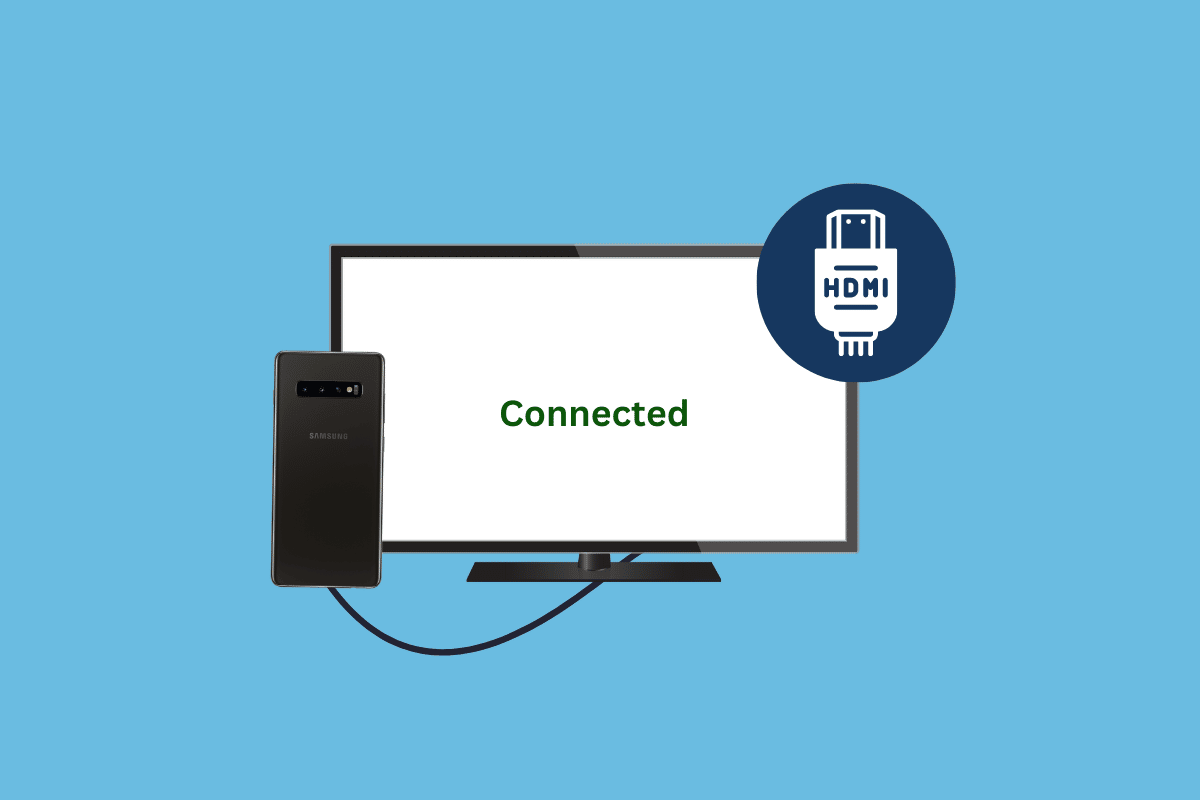
Using your smartphone to watch YouTube videos, tutorials, retail therapy, grocery shopping, and looking back at photos and videos is not the same as using a TV. With a Samsung smart TV, you can do all this and more on a big screen with HD picture quality and impeccable sound quality. But things get tricky if you do not know how to connect Samsung phone to TV with HDMI. Luckily, this article contains everything you need to know about how to connect Samsung phone to Samsung TV with USB.
How to Connect Samsung Phone to TV with HDMI
Connecting smartphones with TV can be done wirelessly or using HDMI cables. But this is not something everyone knows how to do without being in trouble. If you are also struggling with this, continue reading the article to know more about the same.
What Causes Unable to Connect TV with Smartphone Issue?
If you are unable to connect smartphone with your smart TV, there are multiple reasons that might be causing the issue. So before learning how to connect Samsung phone to tv with HDMI, let us explore them first.
- Your HDMI cable is not properly connected to the devices.
- The external device whether smartphone or laptop is running low on battery.
- Your external device contains bugs.
- The HDMI cable is broken.
- You have not set the source in TV settings the same as the port in which the HDMI cable is inserted.
- There is a fault in your TV that you need to troubleshoot.
Also Read: Fix Error Model Bind on Samsung TV
How to Connect Samsung Smartphone to TV Using HDMI
If you have been facing issues to connect your smartphone to Samsung TV wirelessly, you can try an HDMI cable for the same. Although this may take a few minutes to set up, it is better from waiting hopelessly for a miracle. Here is how to connect Samsung phone to TV with HDMI:
1. Firstly, connect HDMI cable to the HDMI adapter to connect both devices.
2. Next, connect one end of the cable to the HDMI port on your Samsung TV.
3. Insert the other end to your Samsung smartphone USB port.
4. Turn on your TV and switch the input with the HDMI port that you are currently using.
Also Read: How to Convert Coaxial Cable to HDMI
How to Connect Samsung Phone to Samsung TV
If you want to learn how to connect Samsung phone to Samsung TV without using cables or adapters, you have hit the jackpot. The below-mentioned steps explain how you can use SmartThings app to do the job effortlessly:
1. Launch Google Play Store on your smartphone.
2. Search SmartThings in the search bar.
3. Tap on Install and wait for the app to download and install on your smartphone.
4. Next, launch SmartThings and tap on Continue.
5. Next, sign in to your account.
6. Tap on the Devices tab at the bottom.
7. Go to Add device and tap Scan below Scan for nearby devices.
Note: Ensure to toggle on Wi-Fi and Bluetooth on your Samsung TV.
Once you find your Samsung smart TV on the list, tap to connect both devices.
Also Read: Fix Samsung TV Plus Not Working
How to Connect Samsung Phone to Samsung TV with USB
Luckily, most Samsung TVs today come with HDMI ports and a USB cable. So, in case your TV does not show up for screen mirroring using third-party apps, you can do so with a HDMI cable. Here is how to connect Samsung phone to Samsung TV with USB:
1. Locate the USB port on your TV and put one end of the USB cable.
2. Next, insert the other end of the cable to your Samsung smartphone.
3. Tap on ALLOW on your smartphone to give access to all the data.
4. Next, select Browse on your TV.
5. Tap on Transferring media files on your Samsung smartphone under Use USB for.
Now you can browse through photos, videos, and songs from your smartphone to a big screen Samsung TV.
Frequently Asked Questions (FAQs)
Q1. Can I mirror my phone to my TV using USB?
Ans. Yes, you can mirror your smartphone to a smart TV using a USB cable.
Q2. How can I connect my Samsung phone to my Samsung TV?
Ans. You can connect your Samsung smartphone to a Samsung TV using apps like SmartThings. Another option is to use an HDMI cable as mentioned earlier in the article.
Q3. How do I connect my Android phone to my TV using a USB cord?
Ans. If your smartphone has a USB-C port, you can use an HDMI cable and adapter to connect two devices.
Recommended:
Now that you know how to connect Samsung phone to TV with HDMI, you can stream endless content on the big screen. Get ready to have Friday family dinners mixed with movies and web series. Let us know about your reviews and suggestions in the comments down below. Also tell us what you would like to read next.