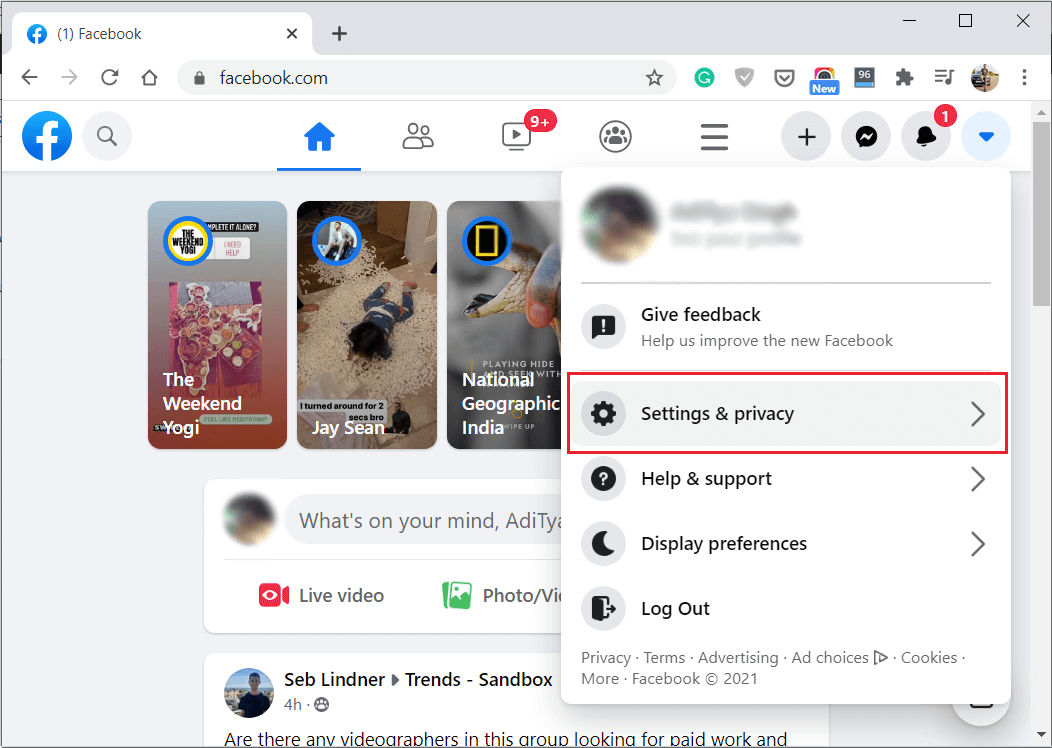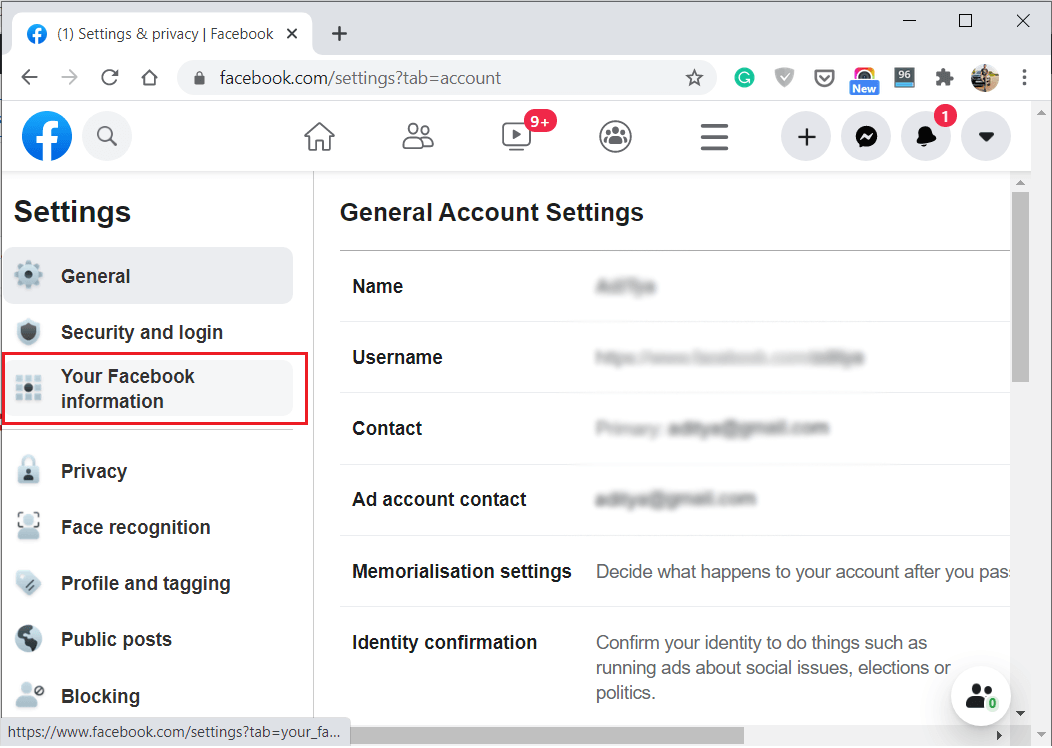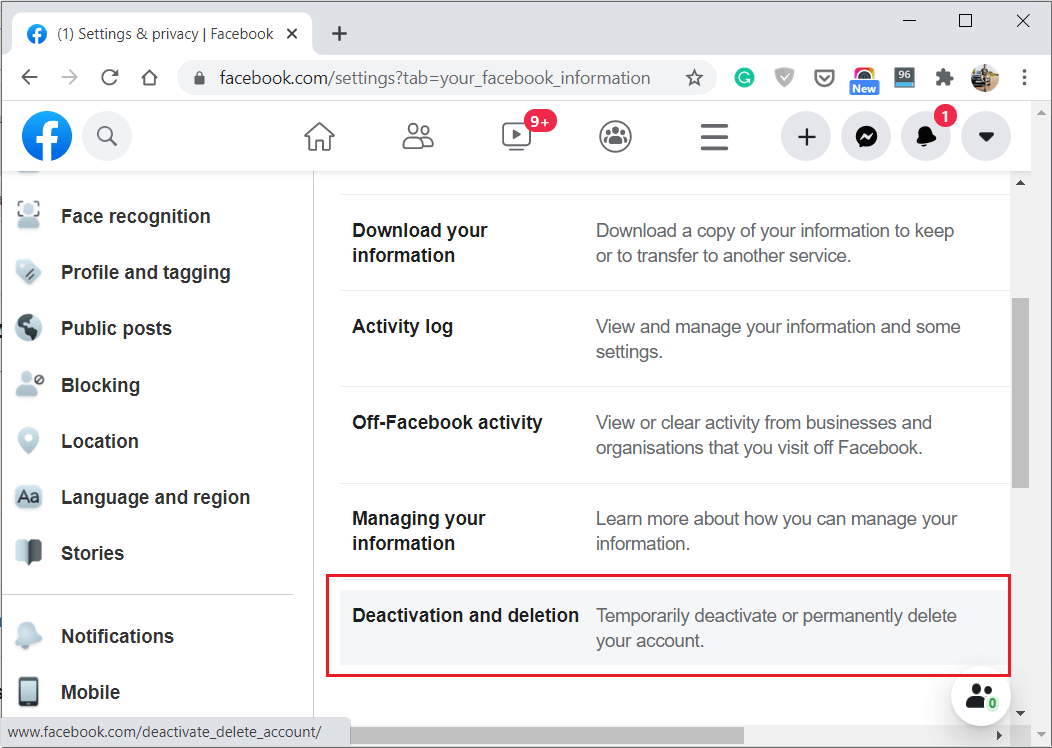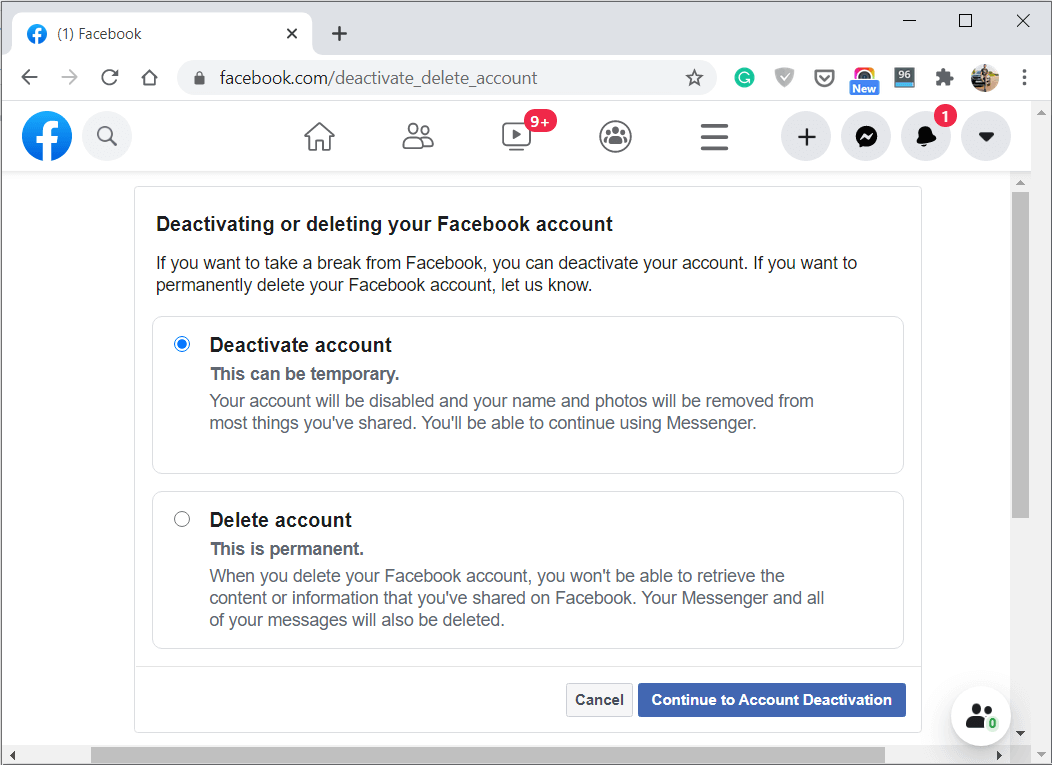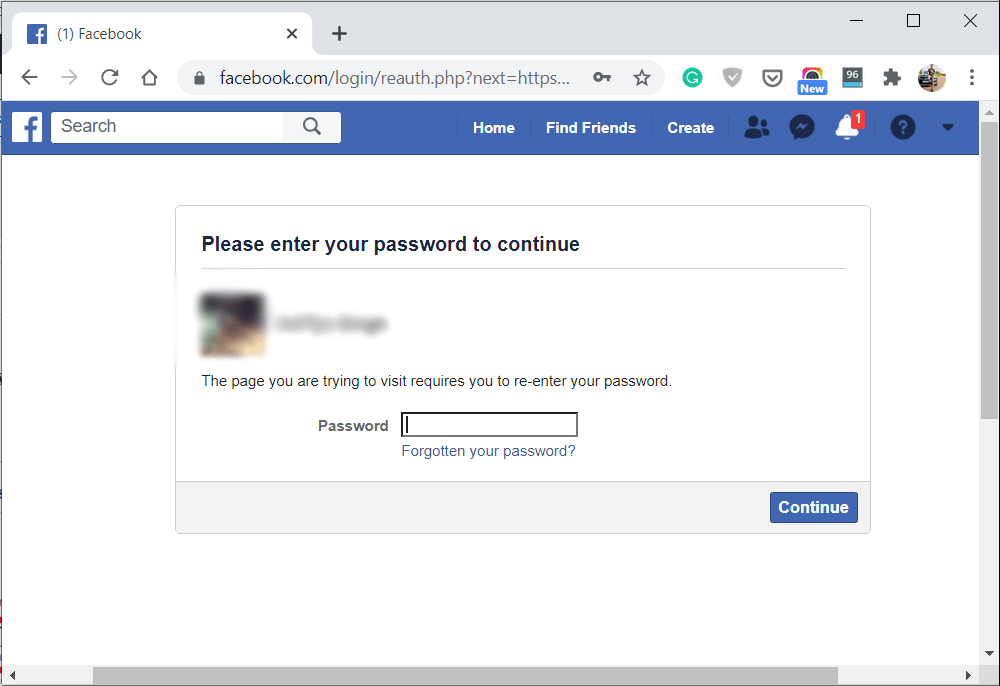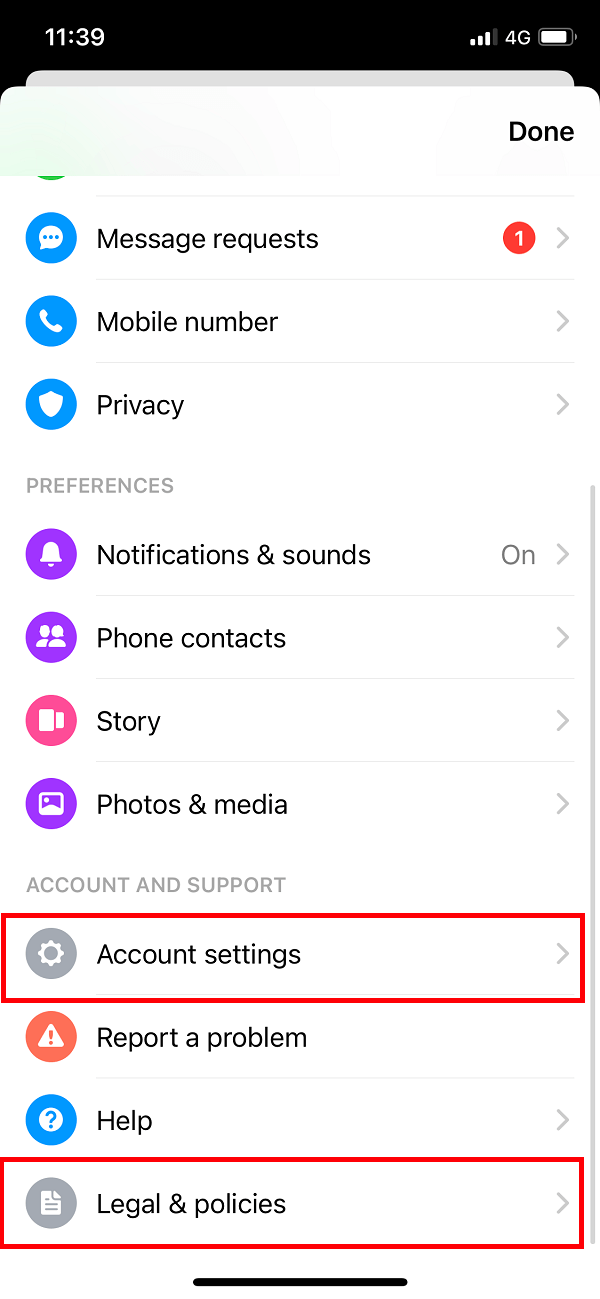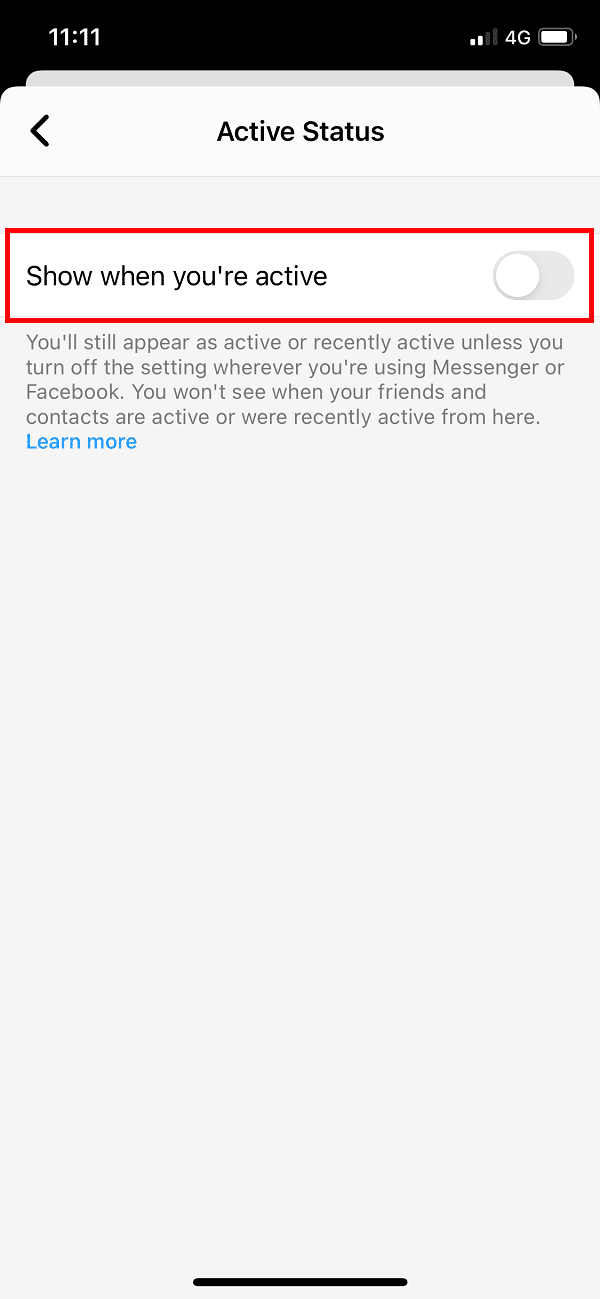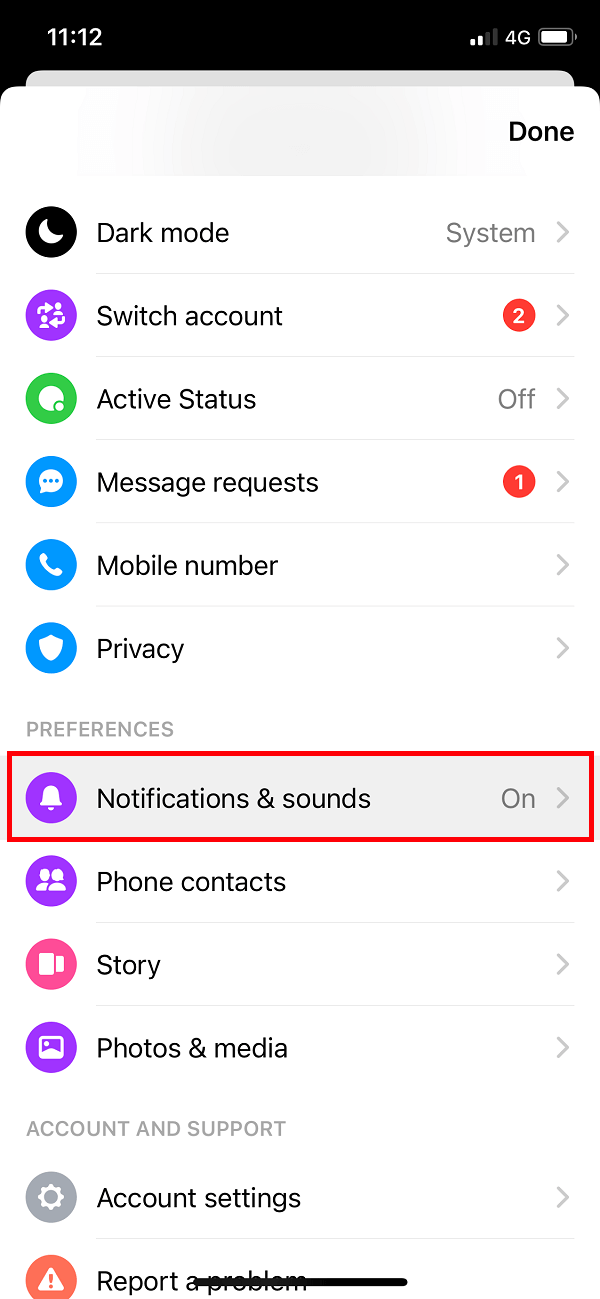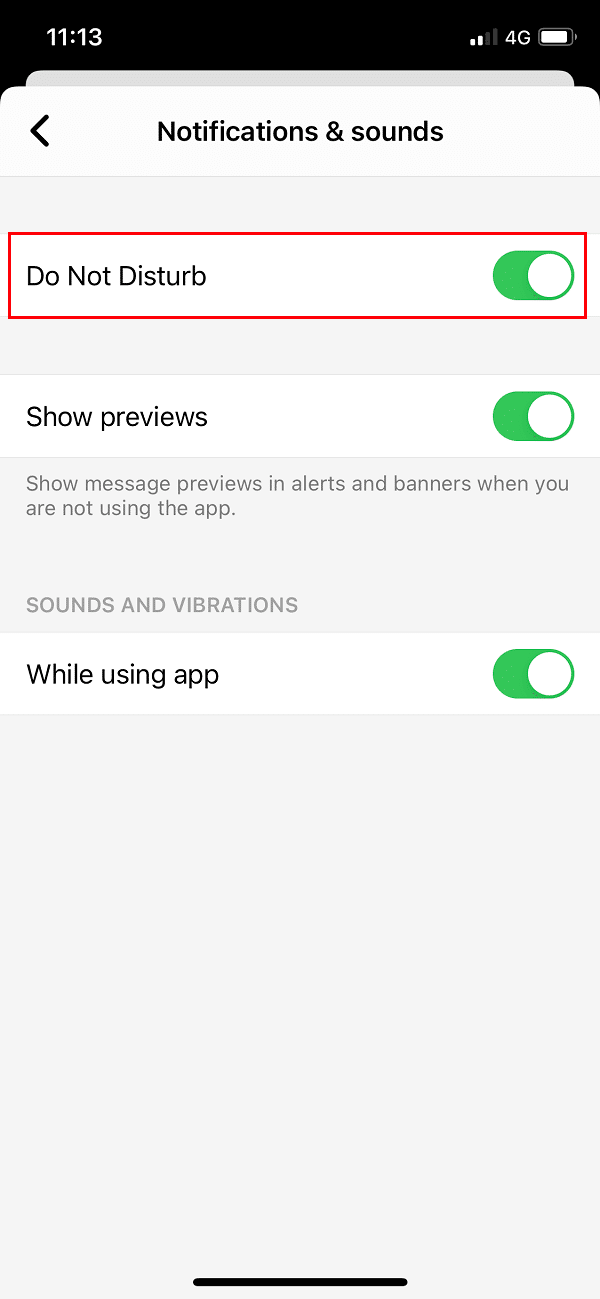How To Deactivate Facebook Messenger?

Facebook is one of the widely used social media platforms after Instagram. Before Instagram, Facebook was the go-to place for people to get unlimited entertainment. You can chat with your friends using Facebook messenger or easily share photos and videos with your friends on Facebook. However, after Instagram, most Facebook users wanted to take a break from Facebook by deactivating their accounts. However, deactivating your Facebook account does not deactivate your Facebook messenger as they may be the same, but they provide services through different platforms under Facebook. Therefore, before you go ahead with deactivating your Facebook messenger, you need to deactivate your Facebook account. We have come up with a detailed guide that you can follow if you are curious about how to deactivate your Facebook messenger.
How To Deactivate Facebook Messenger?
Reasons to deactivate Facebook Account before the Facebook Messenger
If you want to deactivate your Facebook messenger, then the first step is deactivating your Facebook account. If you simply deactivate your Facebook account, then you will still receive chat notifications through Facebook messenger. Therefore, for deactivating your Facebook messenger, always keep the following in mind:
- Deactivate your Facebook account
- Deactivate your Facebook messenger
Follow these two steps for the successful deactivation of your Facebook messenger app. Moreover, users feel that the Facebook messenger app ranks poorly when it comes to secure messaging apps. The messenger app lacks a default encryption option, tracks your behaviour, and does not encrypt your previous conversations. You can also choose to Turn On or Off Facebook Marketplace Notifications as needed.
How to Deactivate Facebook Messenger?
If you want to deactivate your Facebook messenger, then you can follow the steps of the following two methods:
Step 1: Deactivate your Facebook account
If you want to understand how to deactivate Facebook messenger then the first step is to deactivate your Facebook account. The reason behind this is you cannot deactivate the Messenger app without deactivating your Facebook account. There is a huge difference between deleting and deactivating your account, as deleting your account means erasing your data from the Facebook platform. Whereas deactivating your account means hiding your profile or taking a break from the social networking site. Therefore, to make sure that you deactivate your Facebook account and not delete it, you can follow these steps.
1. The first step is to open Facebook on your web browser.
2. Now from the top right corner, click on the drop-down icon in the shape of a triangle.
3. Go to the Settings tab by clicking on Settings and Privacy.
4. Under settings, you have to click on ‘Your Facebook Information.’
5. You will now see the Deactivation and deletion section, where you have to click on View to access this section.
6. Select the option of Deactivate account and click on the ‘Continue to Account Deactivation’ button.
7. Finally, you have to type in your password to confirm the deactivation.
8. Once you have deactivated your Facebook account, you can check out the next part.
Also Read: 7 Ways to Fix Facebook Images Not Loading
Step 2: Deactivate Facebook Messenger
After you have deactivated your Facebook account, it does not mean that your Facebook messenger will automatically get deactivated. You are still going to receive chat notifications, and you will be visible to your friends. Therefore, to completely deactivate your Facebook messenger, you can follow these steps.
1. The first step is to open the Facebook messenger app on your smartphone.
2. Once the chat window pops up, tap on your Profile icon at the top left corner.
3. Now scroll down and go to ‘Legal and Policies.’ However, if you are using an iOS device, then tap on Account Settings.
4. Finally, tap on the option of ‘Deactivate Messenger’ and enter your password to confirm.
5. For iOS device, under Account Settings navigate to Personal information > Settings > Manage Account > Deactivate.
6. Type your password and tap Submit to confirm the deactivation of Facebook Messenger.
That’s it, you have successfully deactivated your Facebook messenger and Facebook account. However, if you ever wish to reactivate your Messenger account, then you can simply log in with your Facebook account email-id and password.
Also Read: How to Remove All or Multiple Friends on Facebook
Alternatives to Deactivating your Facebook Messenger
There are other ways that you can resort to instead of deactivating your Facebook messenger app. Here are some alternatives that you can try.
1. Turn off your Active Status
You can try to turn off your active status. Your active status is something that shows your friends that you are active on the messenger app, and they may send you a message. However, if you turn off your active status, you will not receive any messages. This is how to turn off your active status.
1. Open Facebook Messenger on your phone.
2. Tap on your Profile icon from the top left corner then tap on ‘Active Status’ tab.
3. Finally, turn the toggle off for your Active Status.
After you turn the toggle off for your active status, everyone will see you as an inactive user, and you will not receive any messages.
2. Turn off or Disable Notifications
You can also turn off or disable your notifications. Follow these steps for disabling your notifications:
1. Open Facebook Messenger on your device.
2. Tap on your Profile icon from the top left corner then tap on ‘Notifications and Sounds’ tab.
3. Under Notifications & Sounds, turn off the toggle that says ‘On.’ Or enable the Do Not Disturb mode.
4. Once you switch the toggle off, you will not receive any notifications if anyone sends you a message on the Facebook messenger app.
Recommended:
We hope the above guide was helpful and you were able to deactivate Facebook messenger without any issues. Taking a break from social media platforms once in a while could be a good thing and encourage you to spend more time with your friends and family.