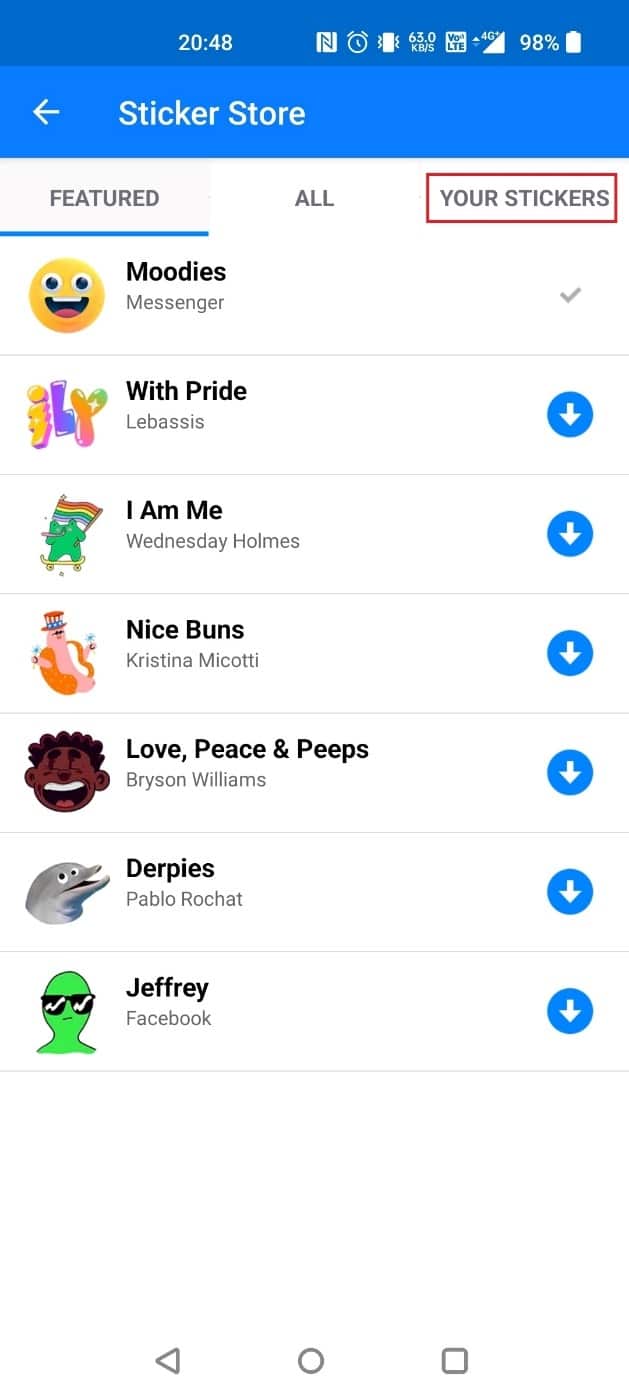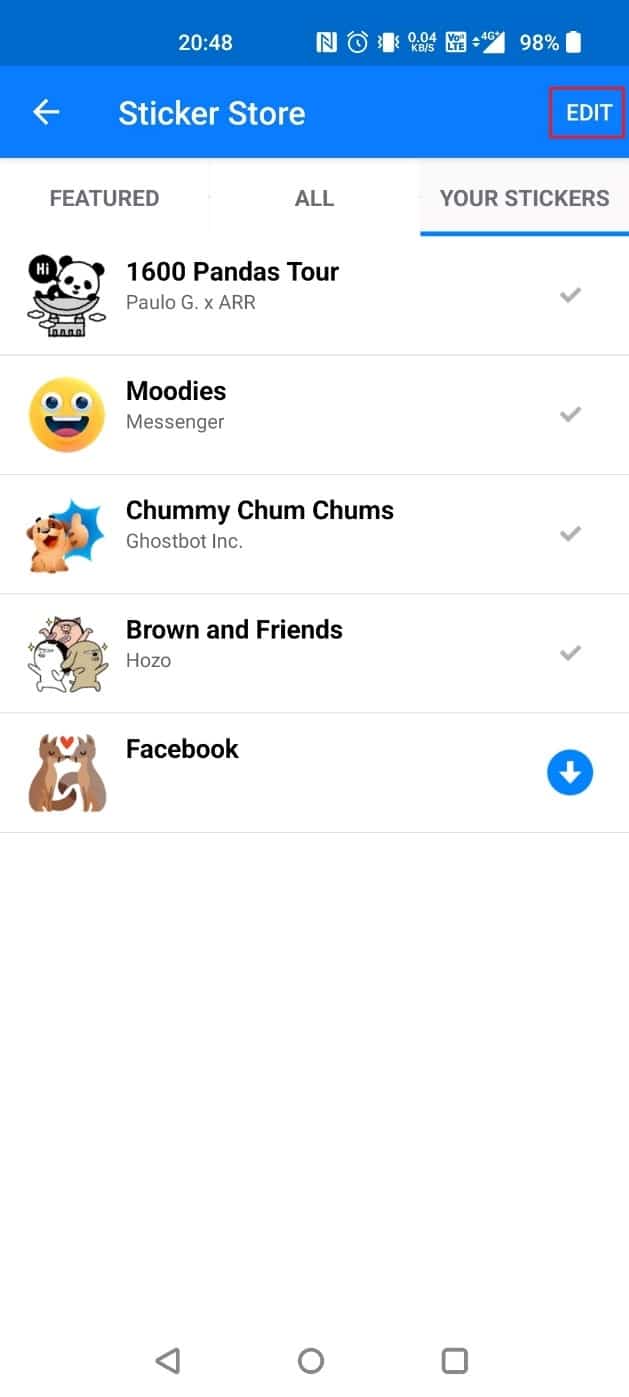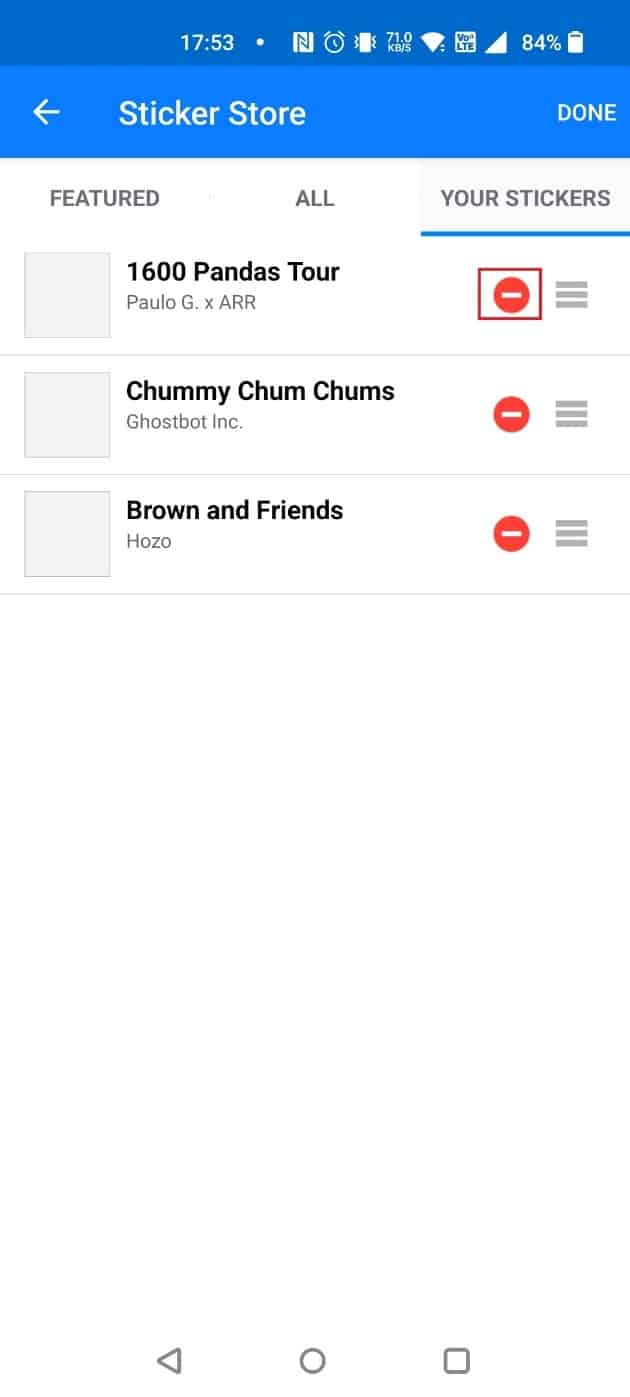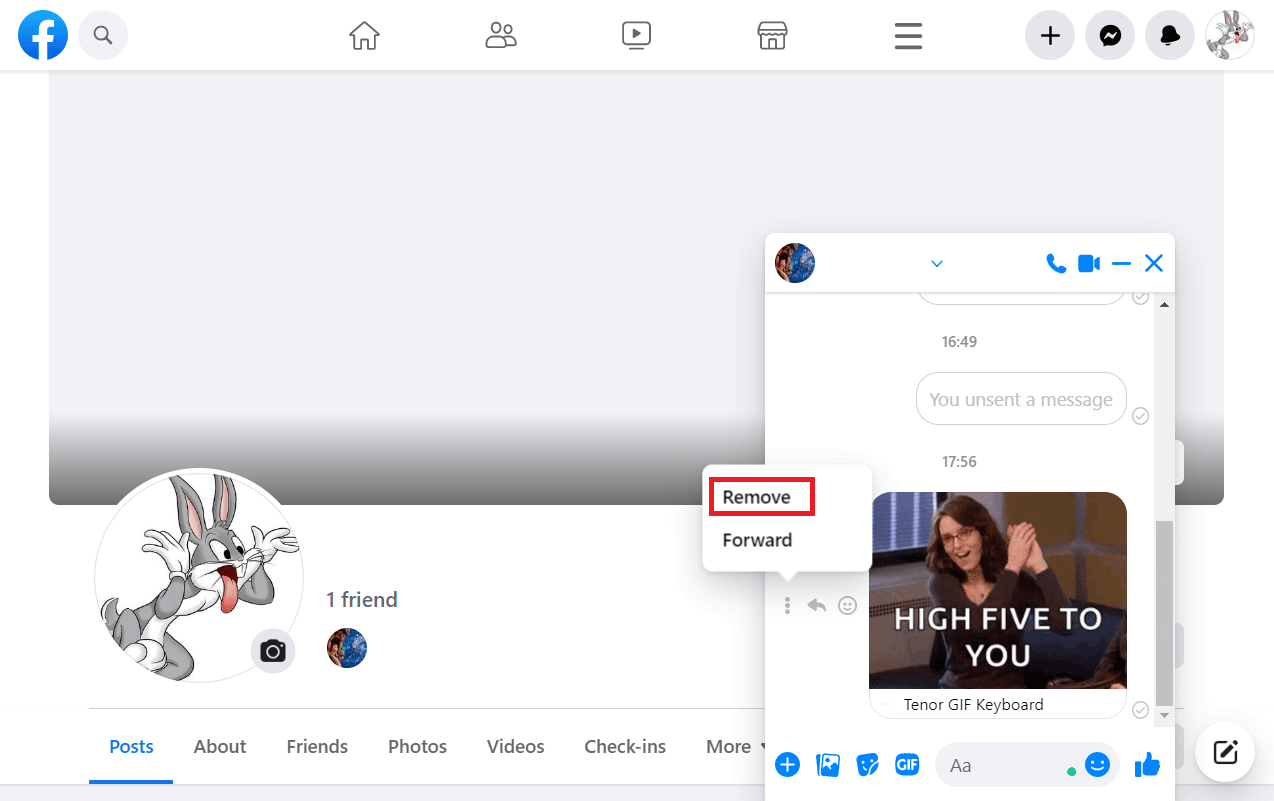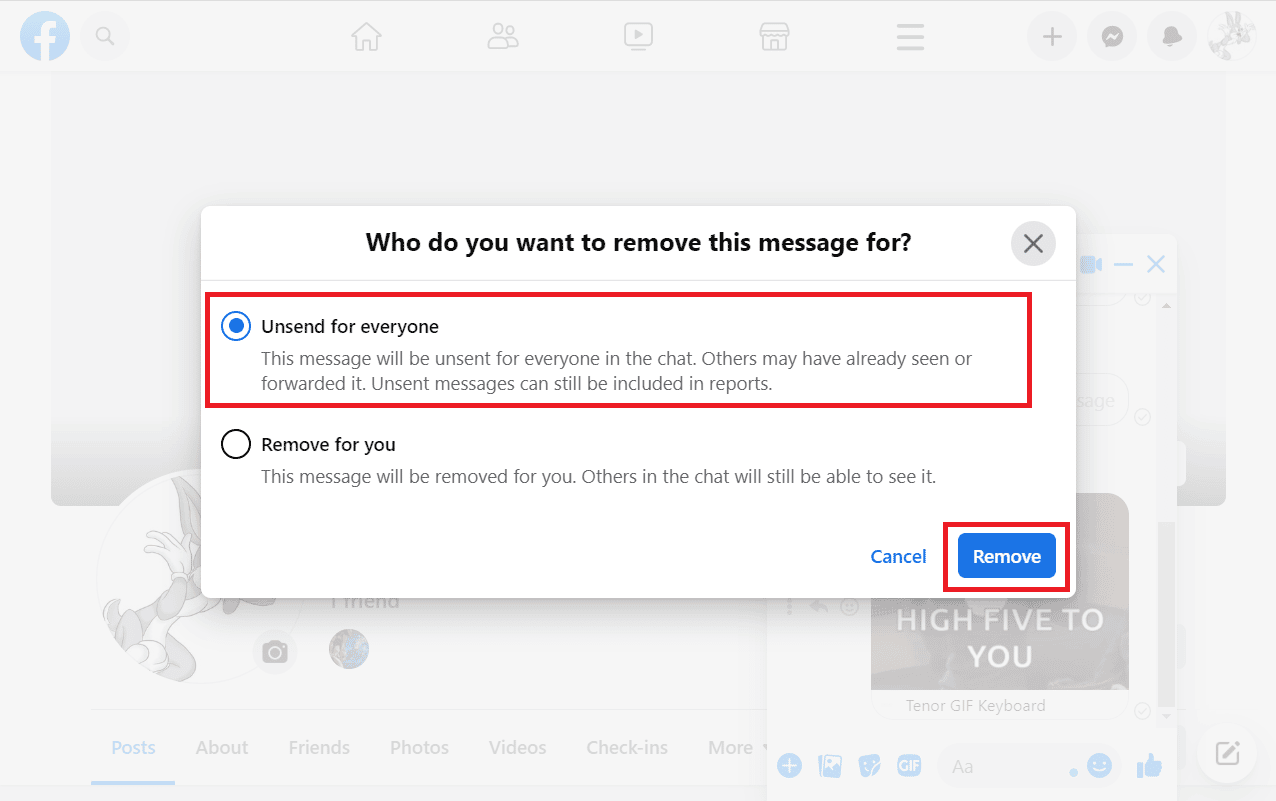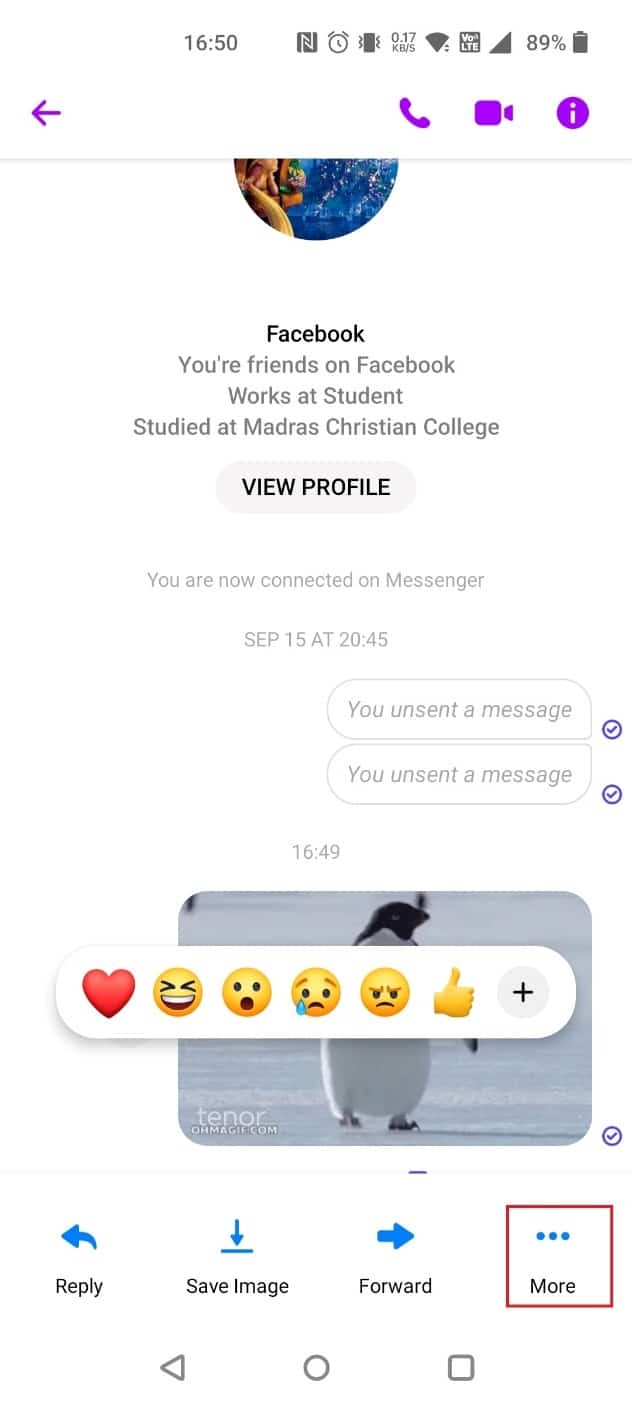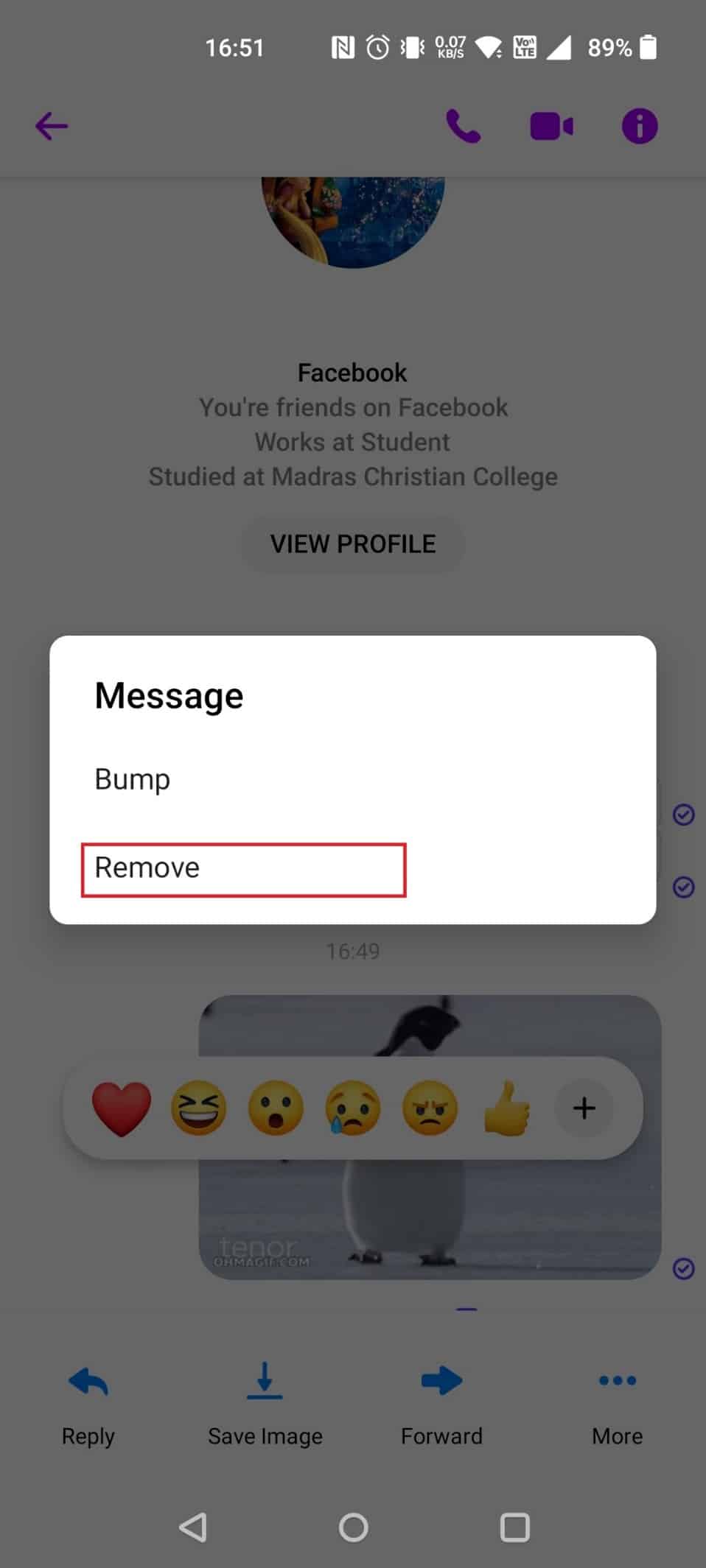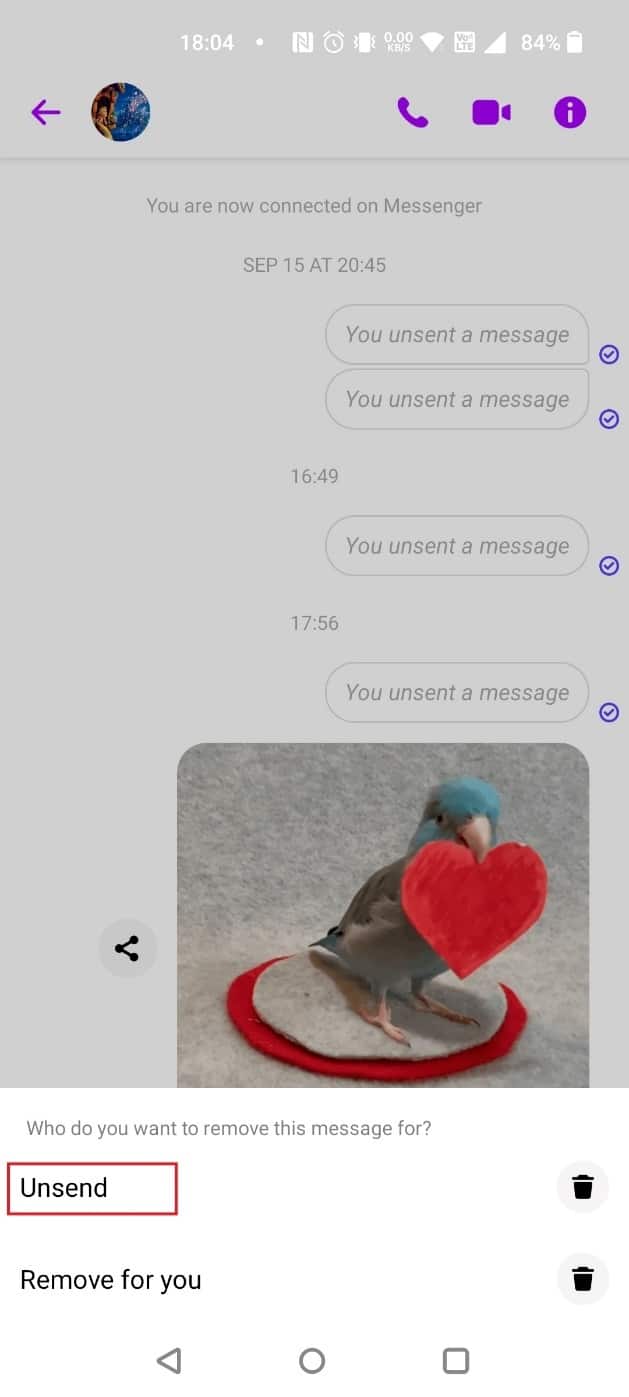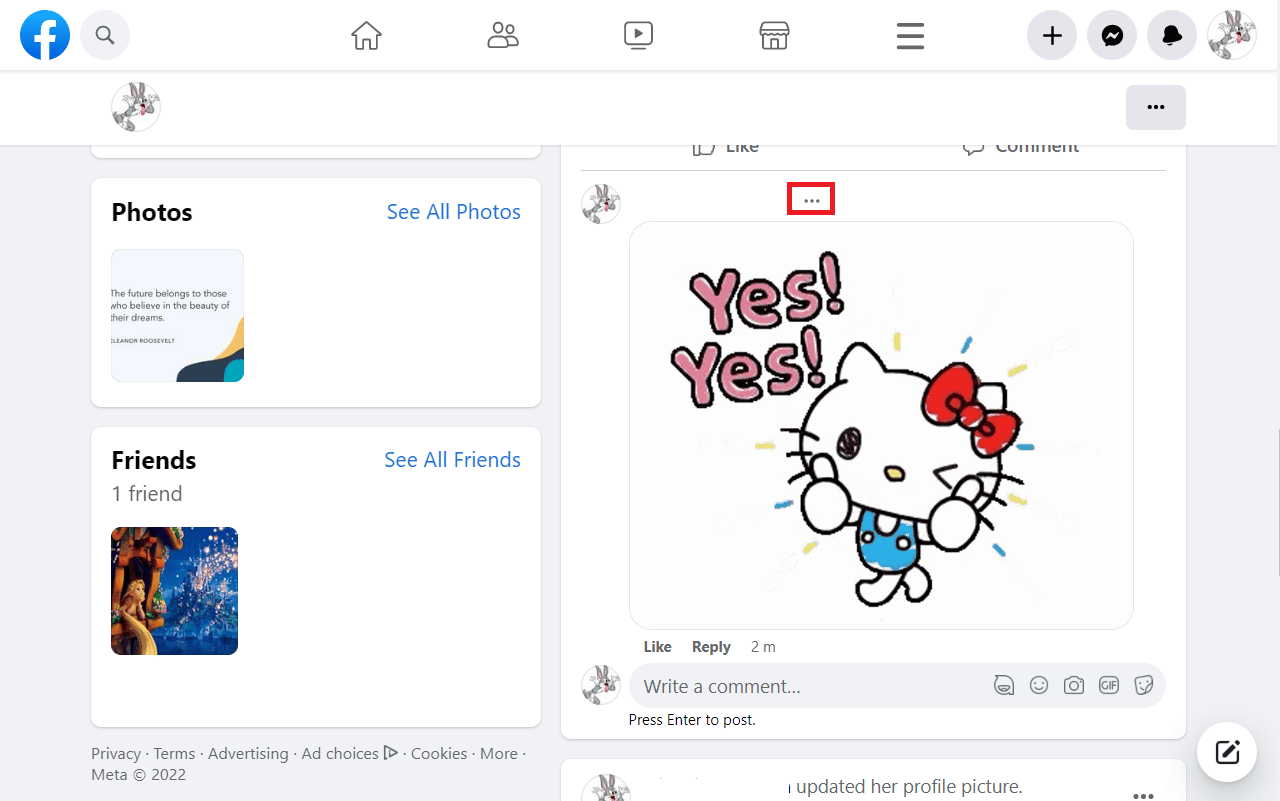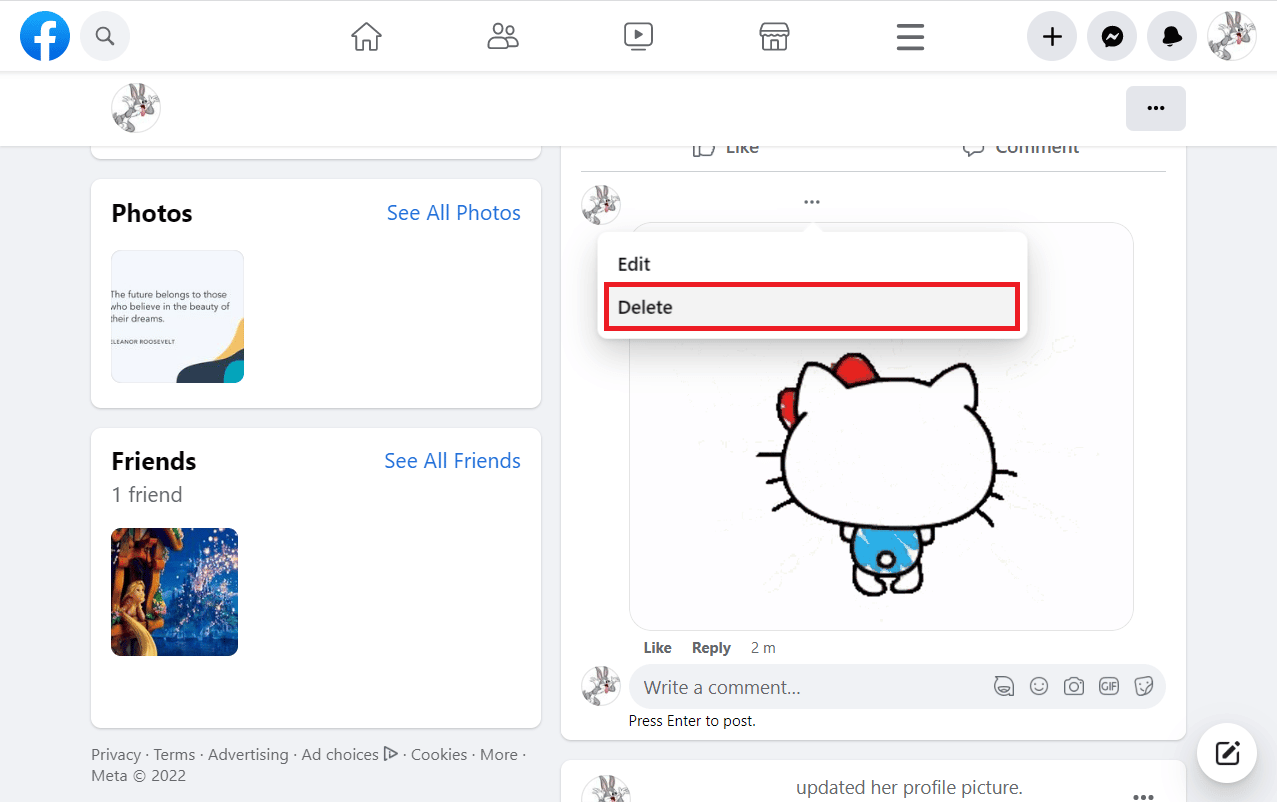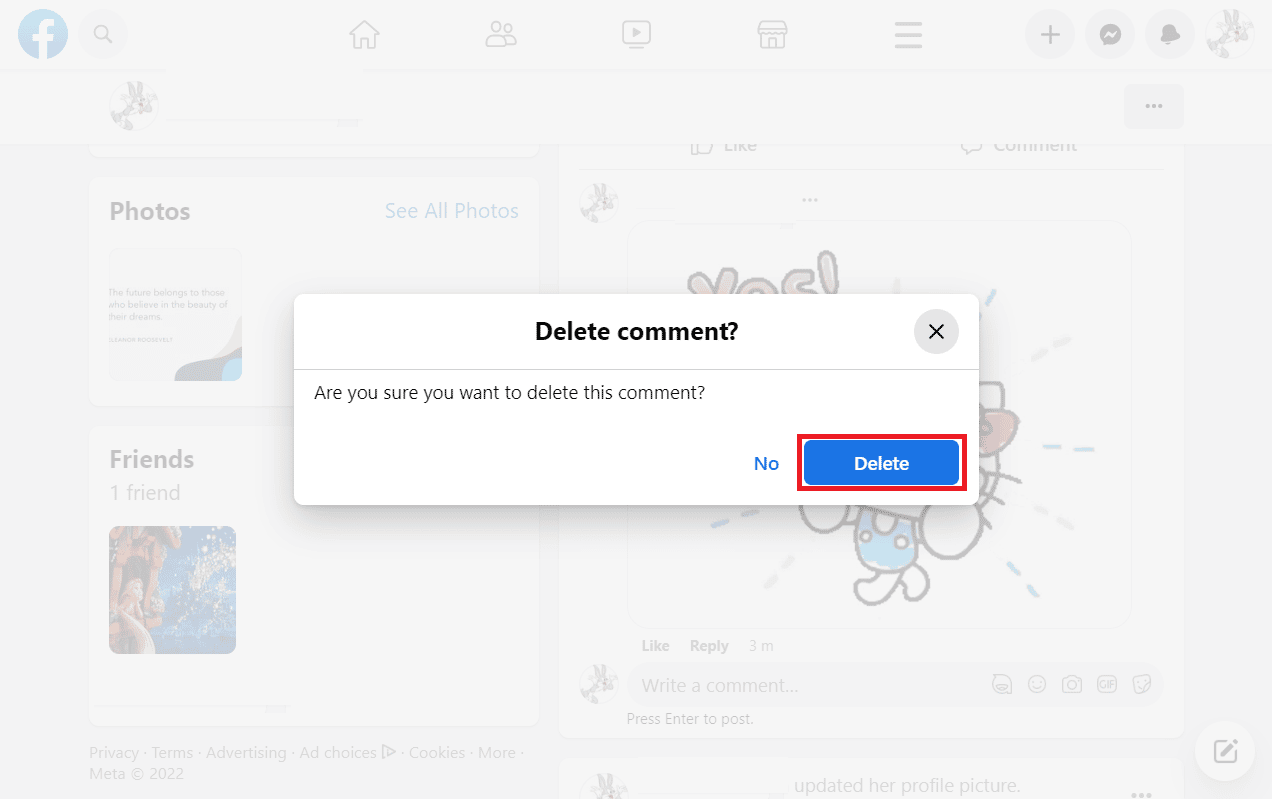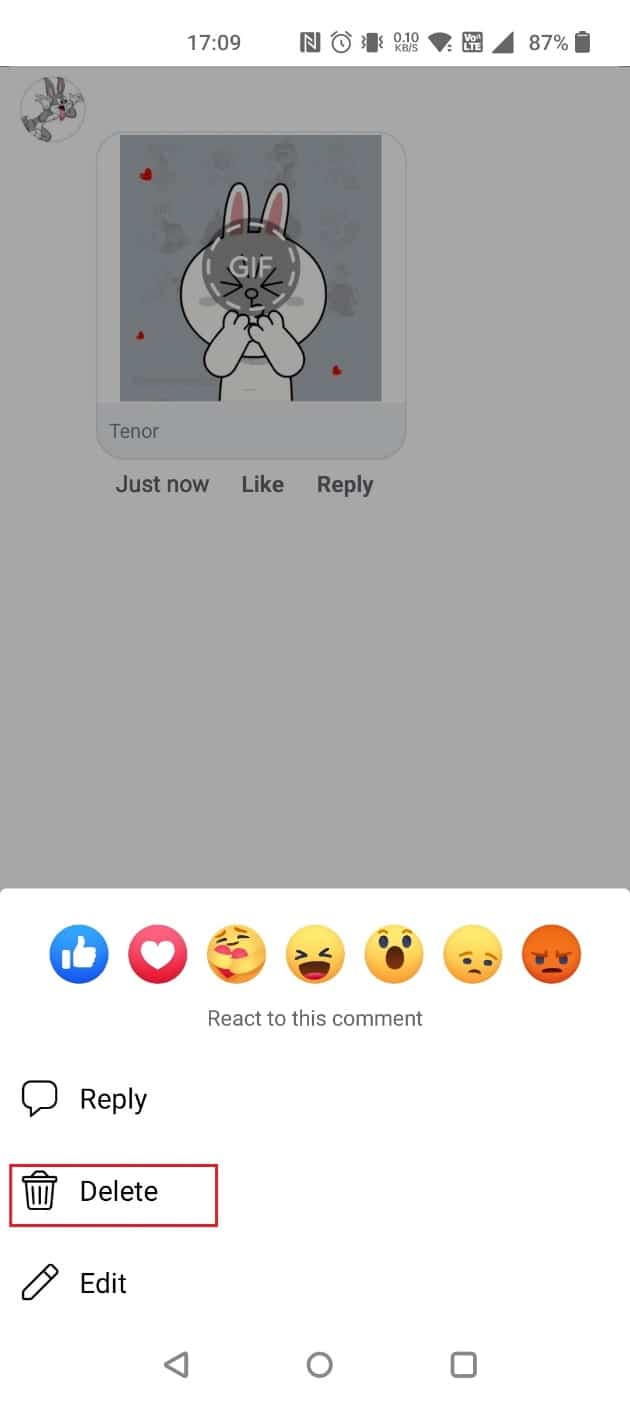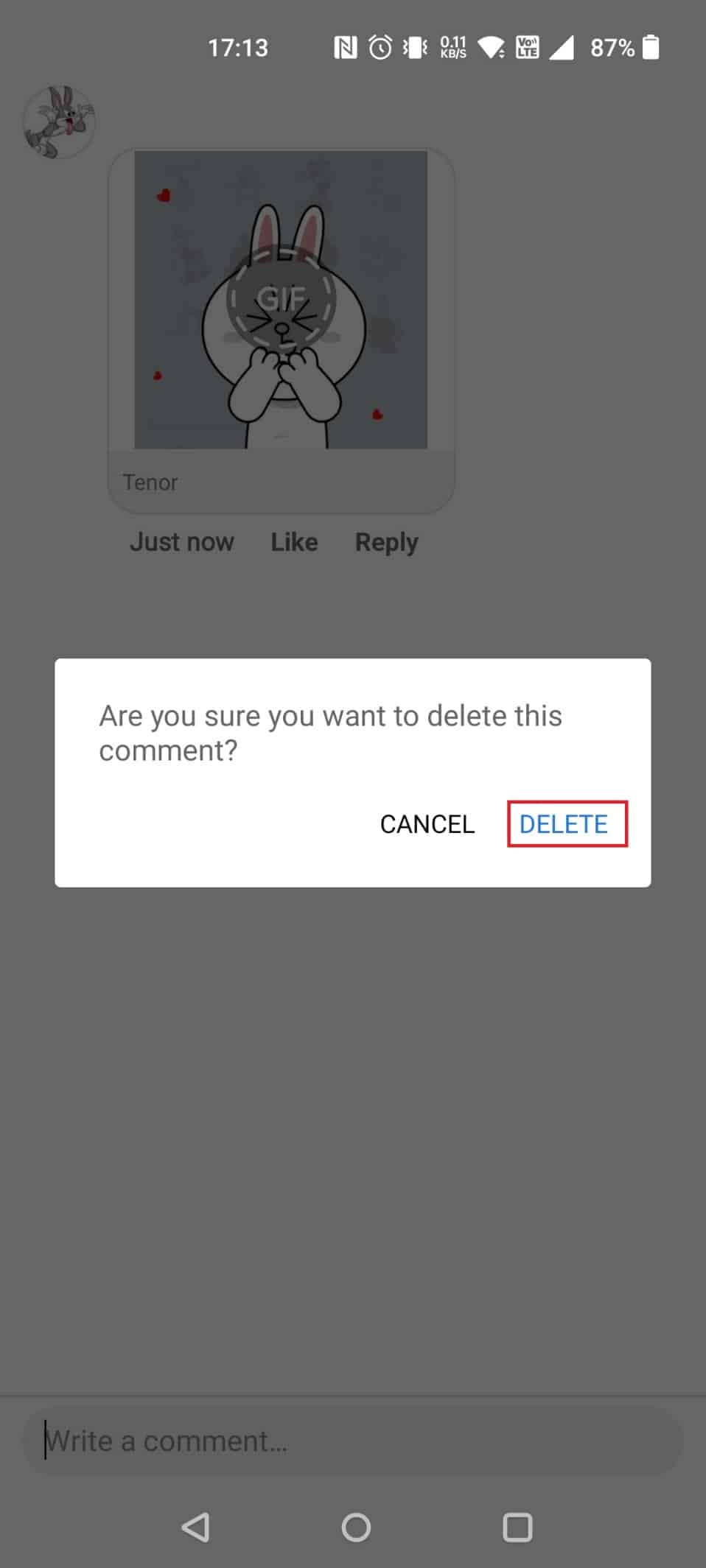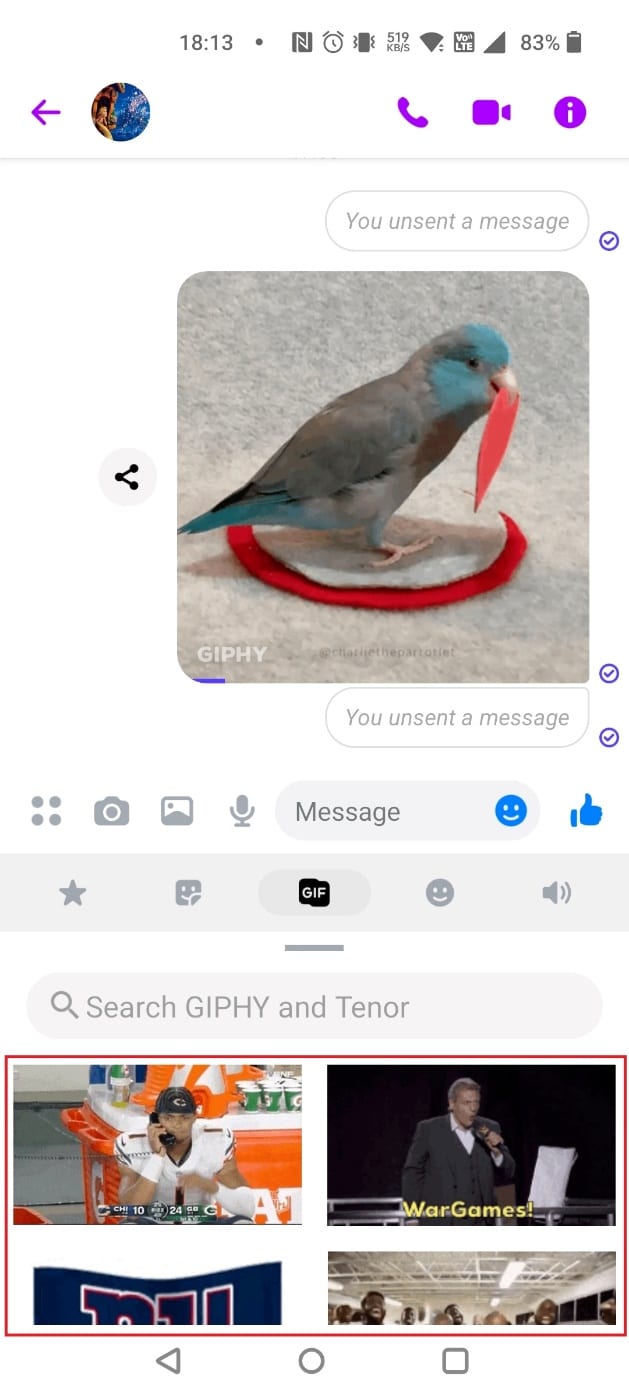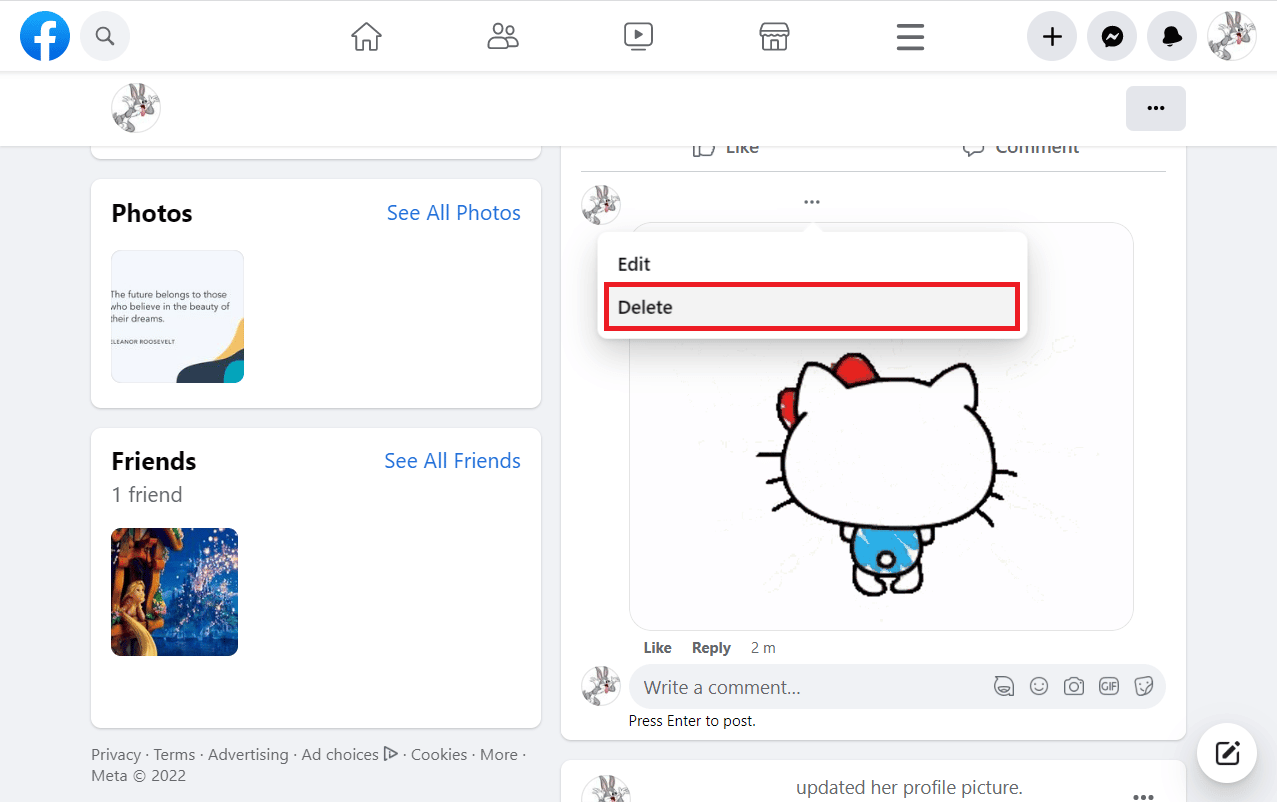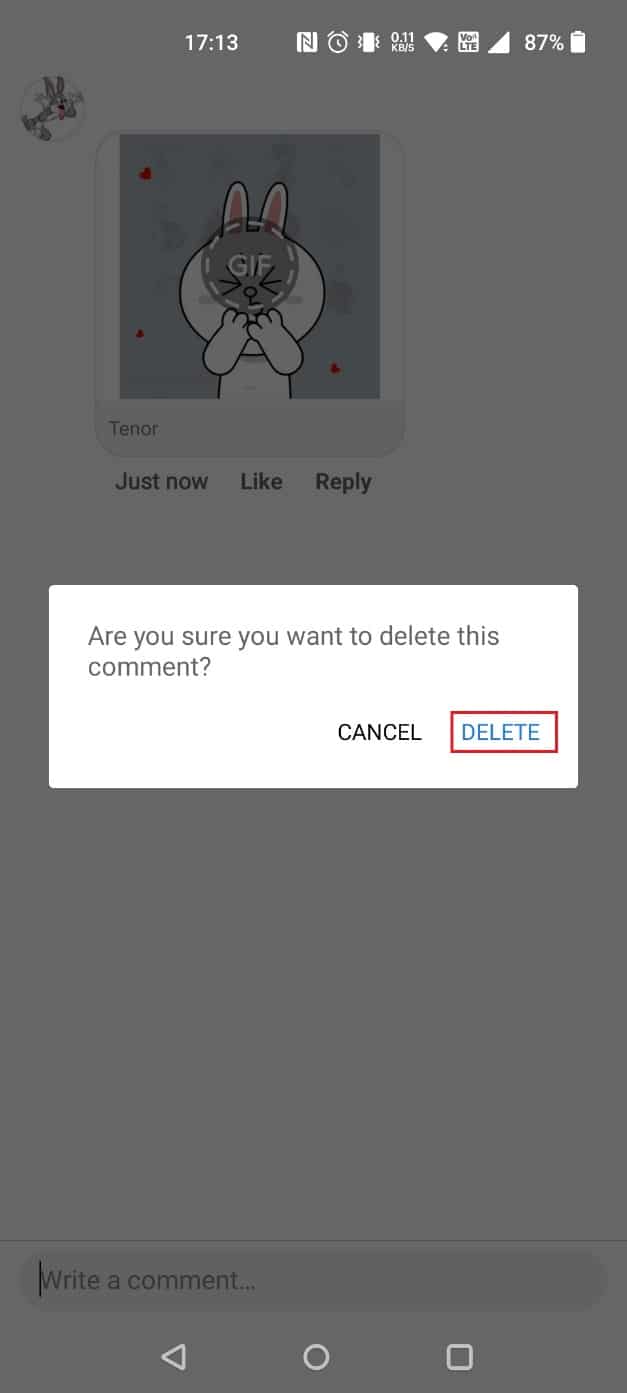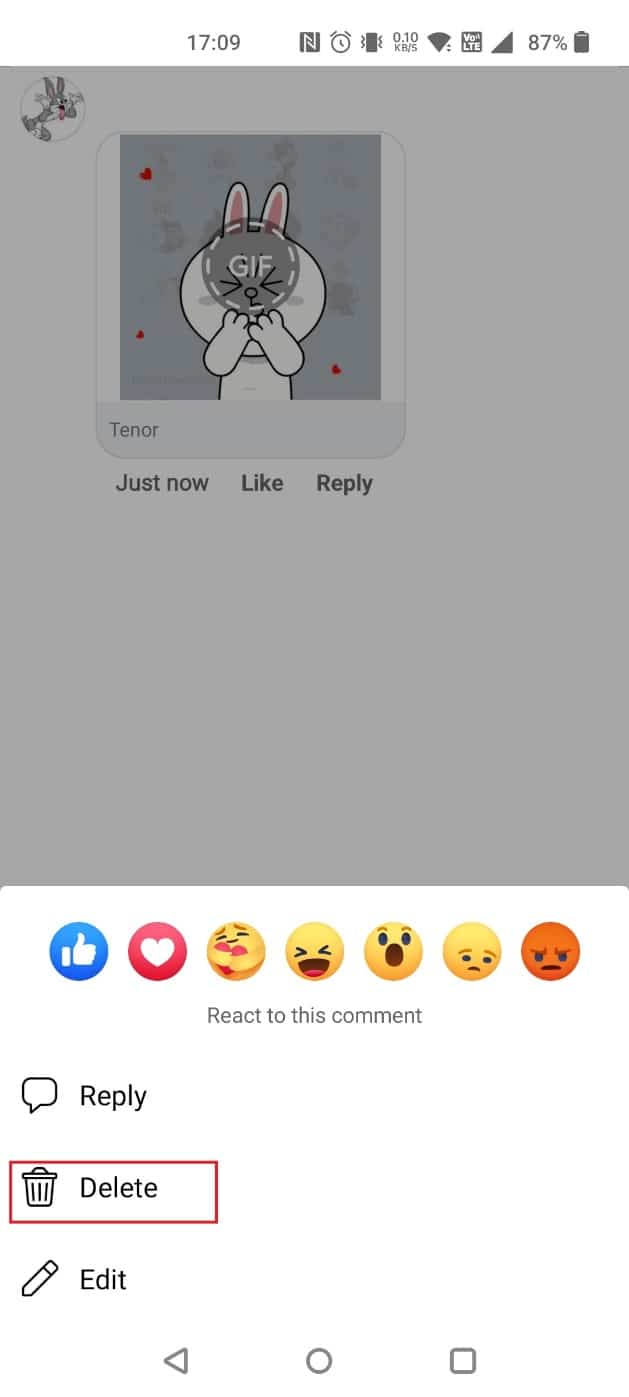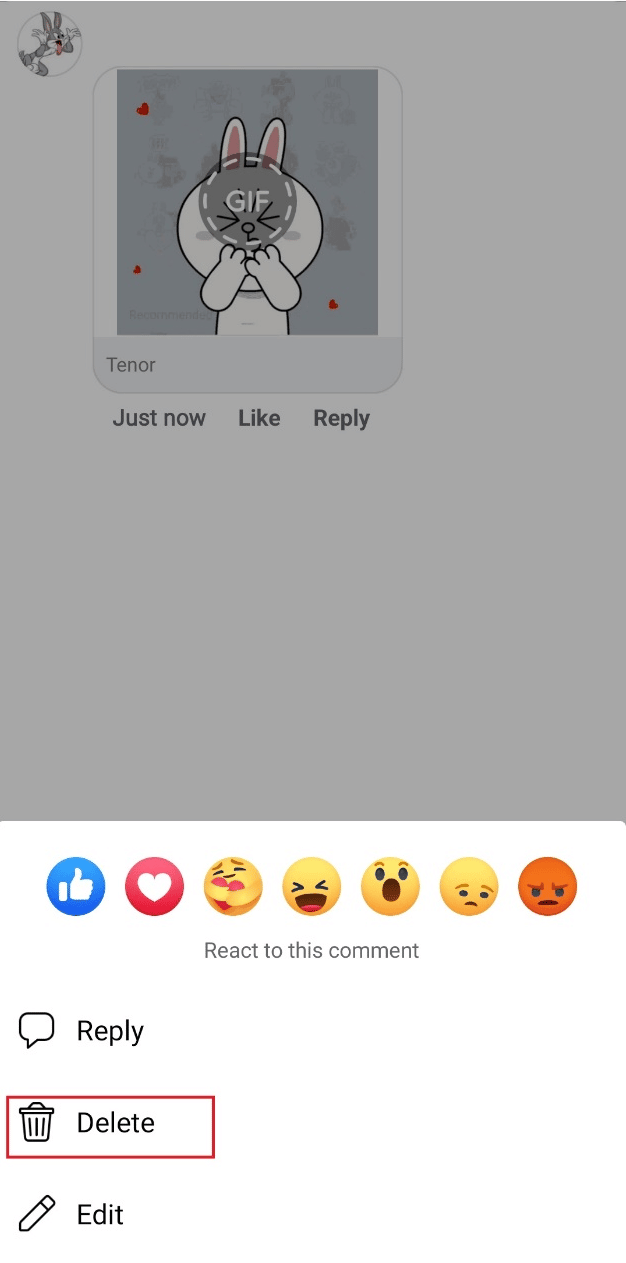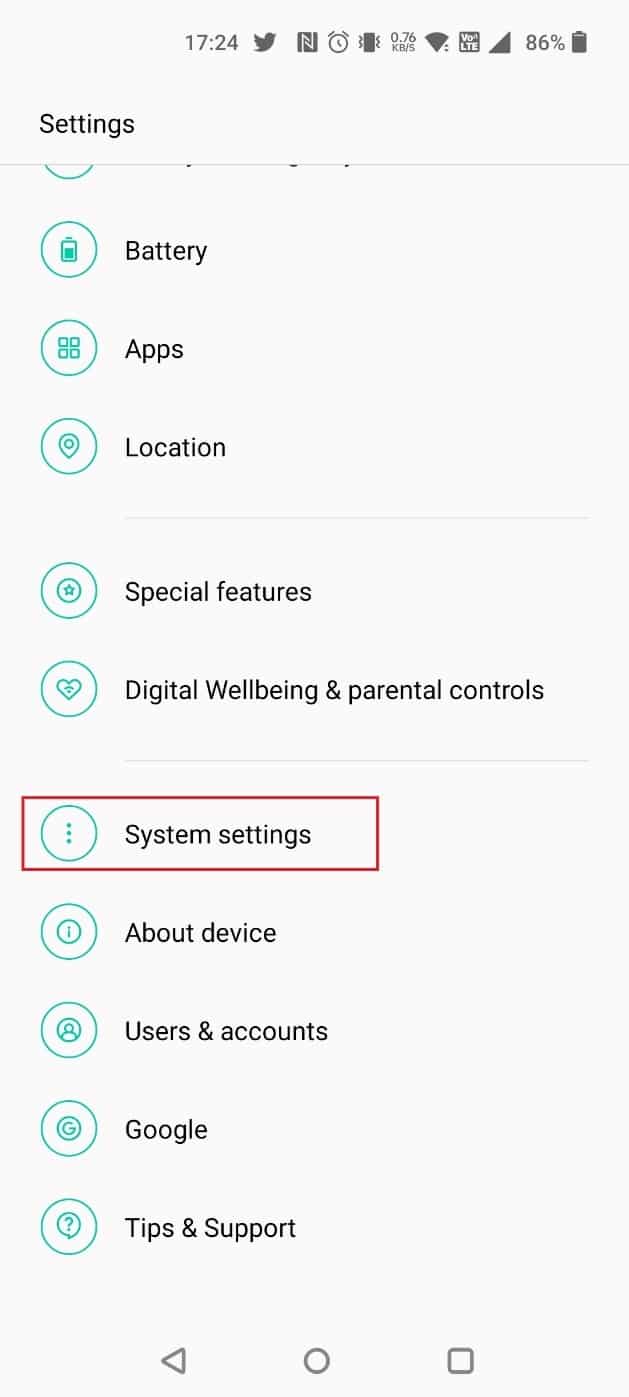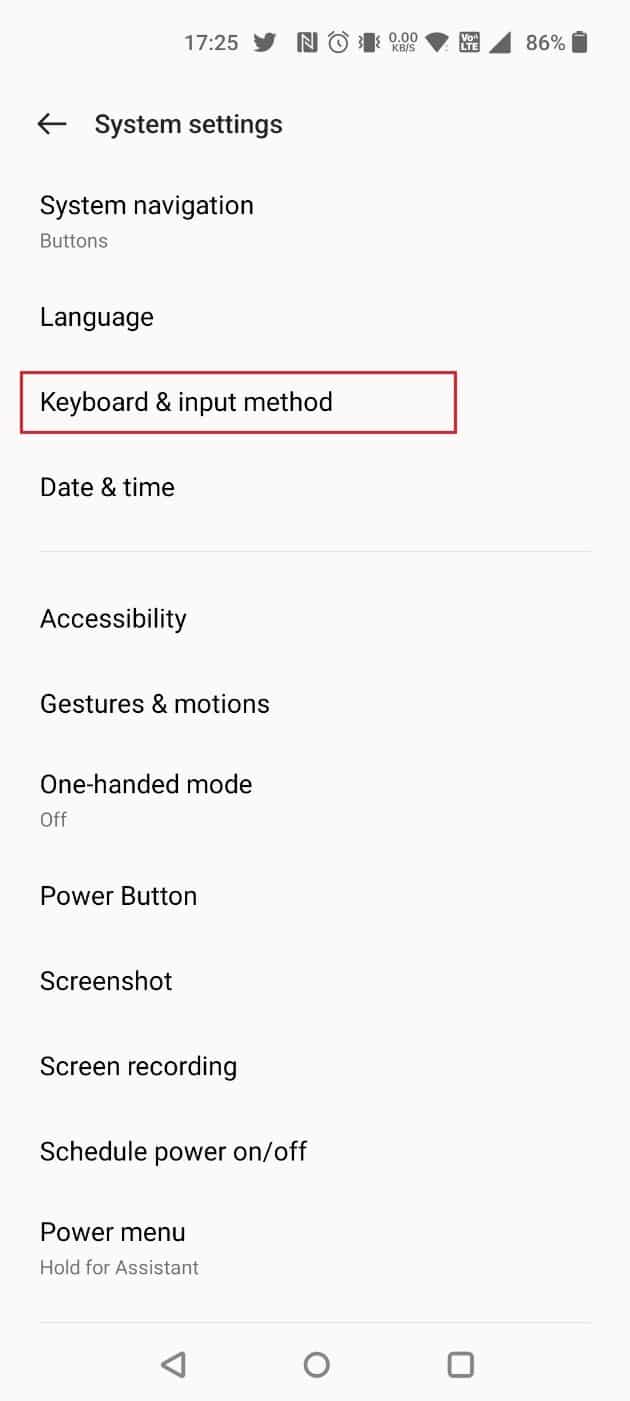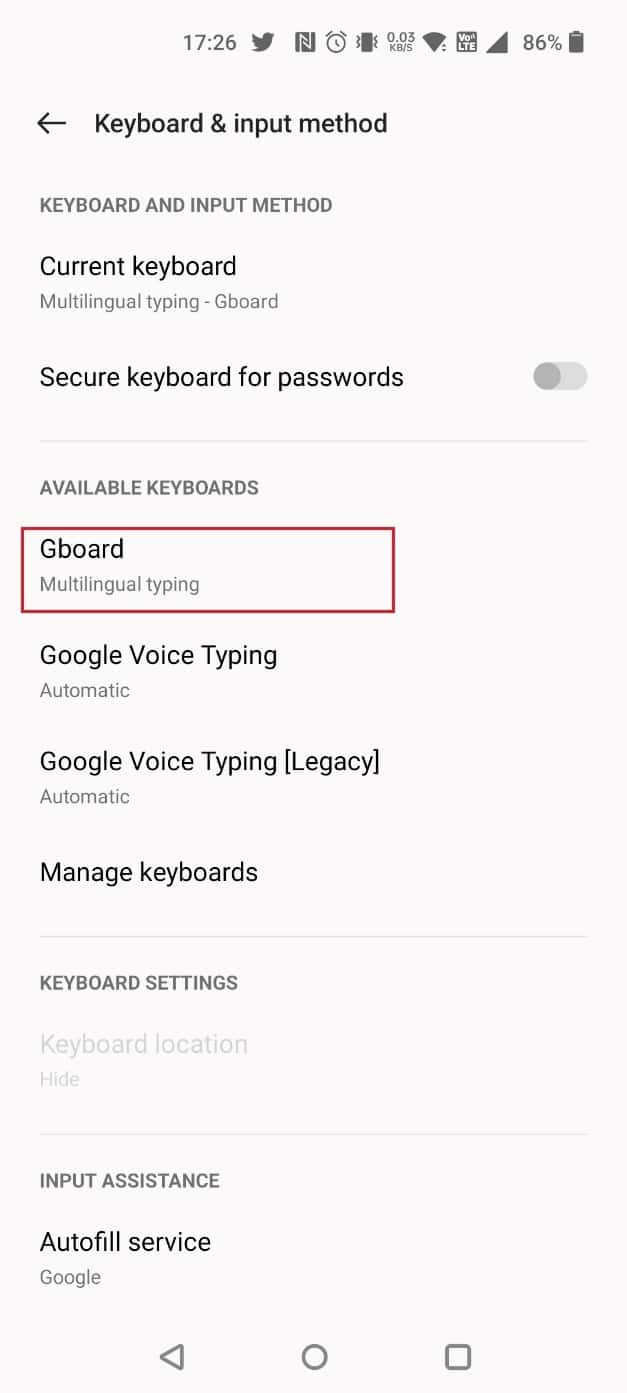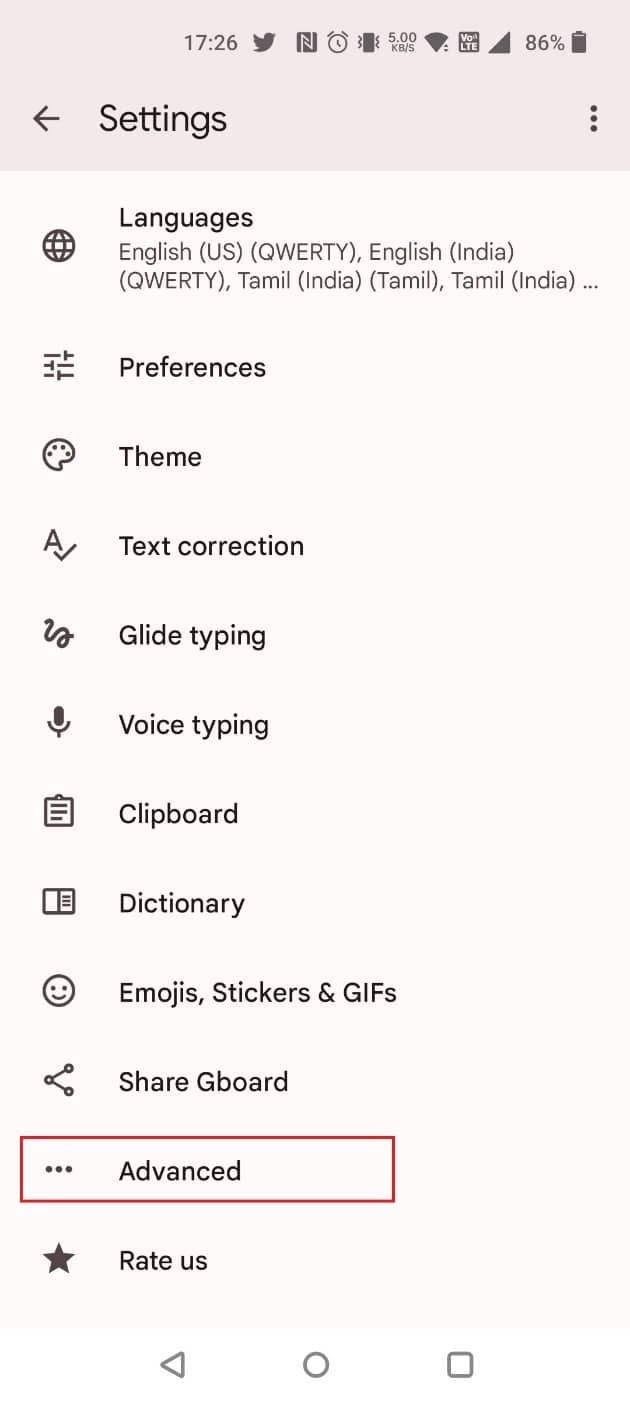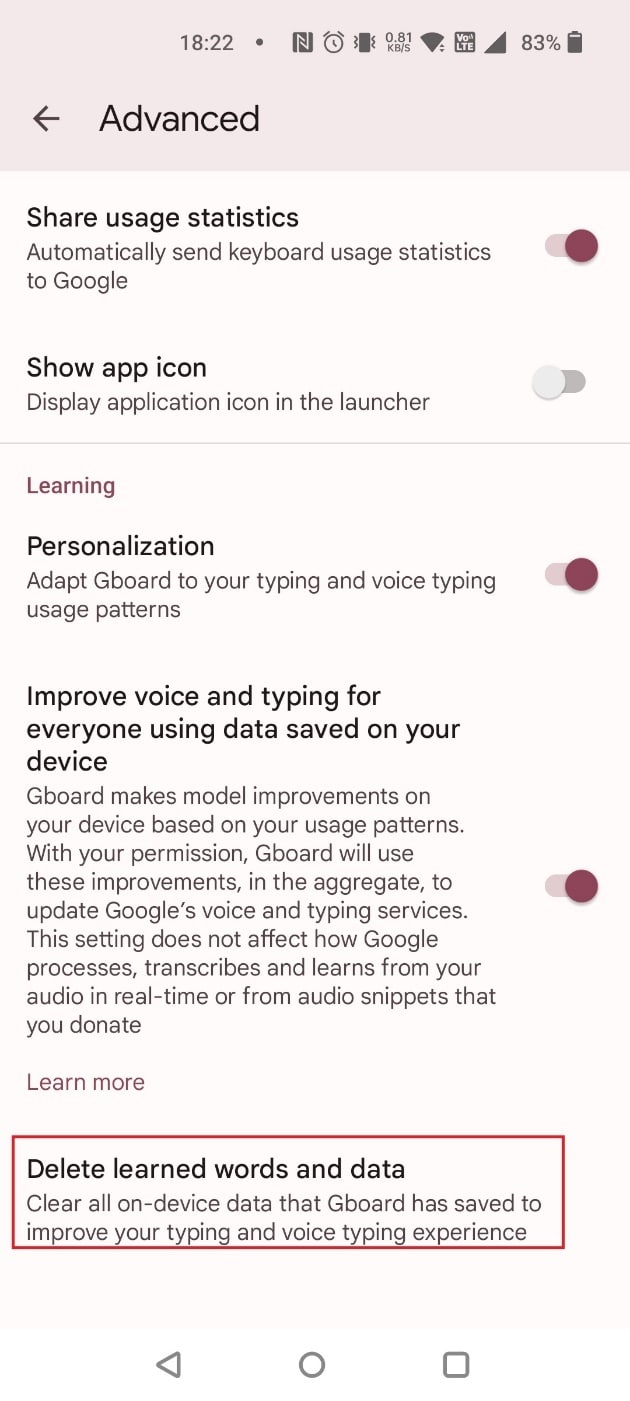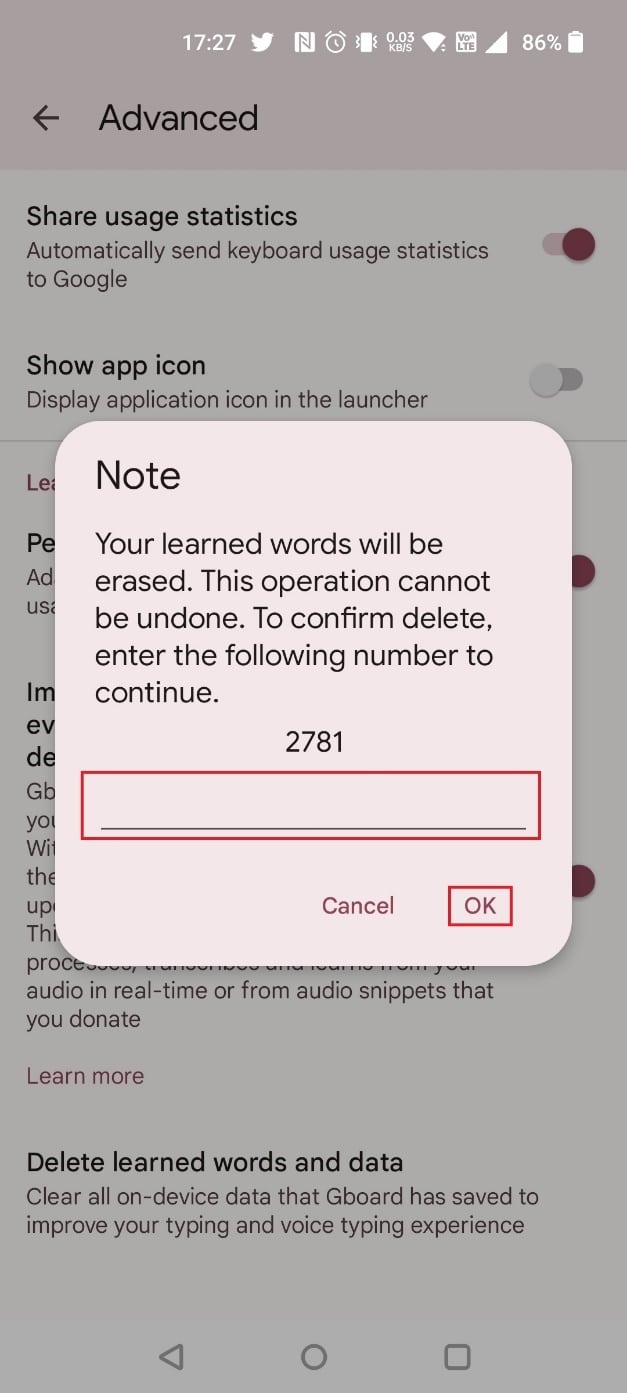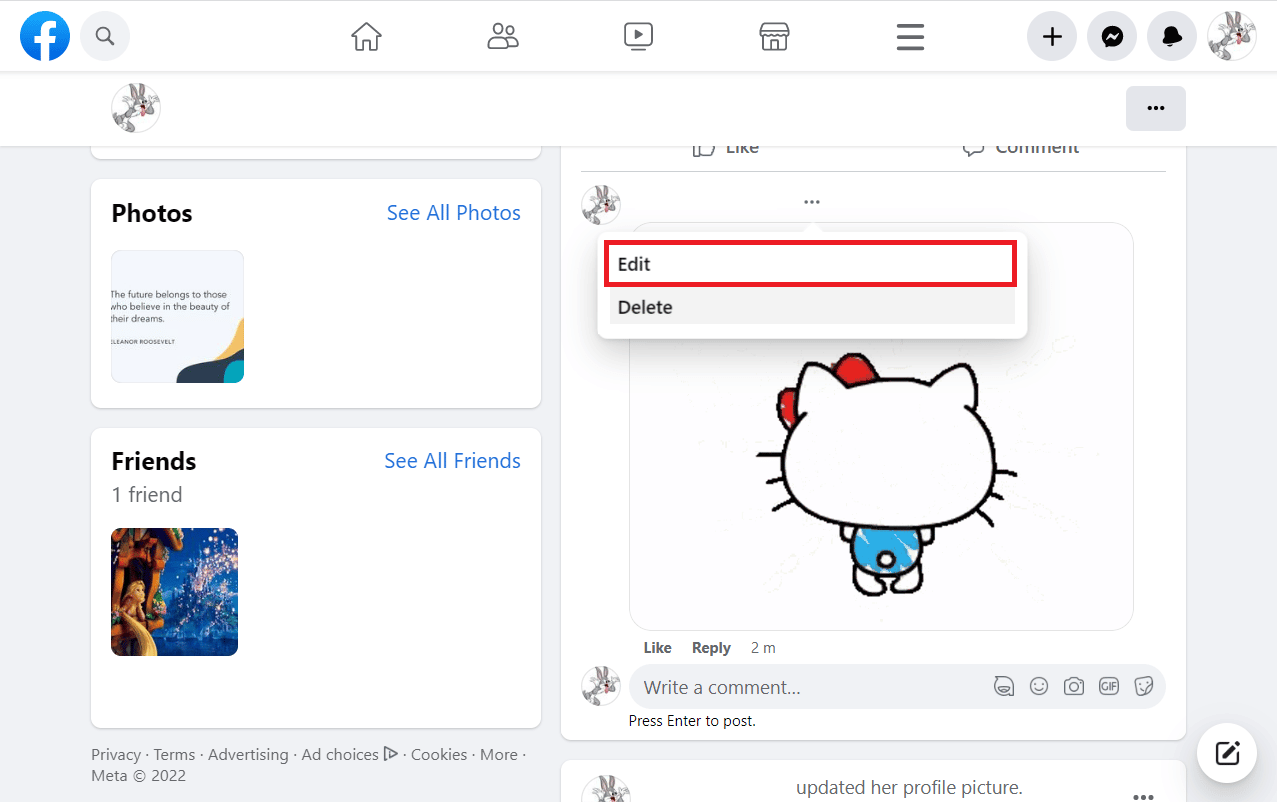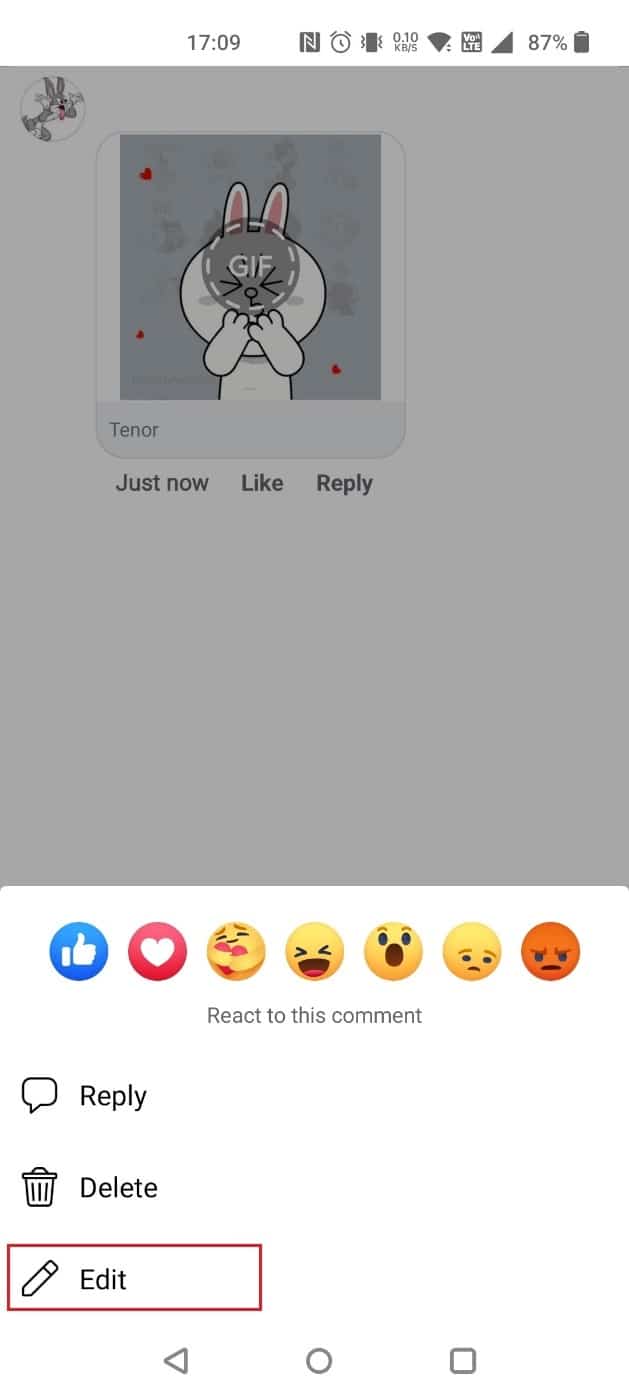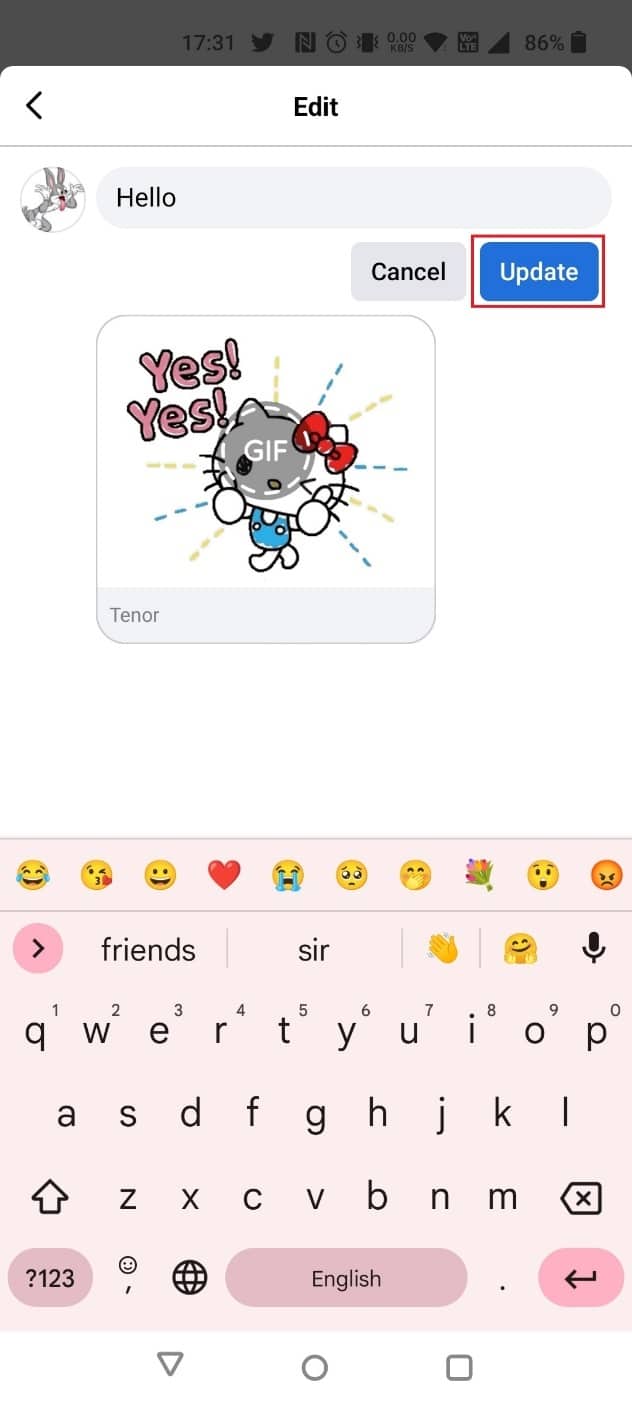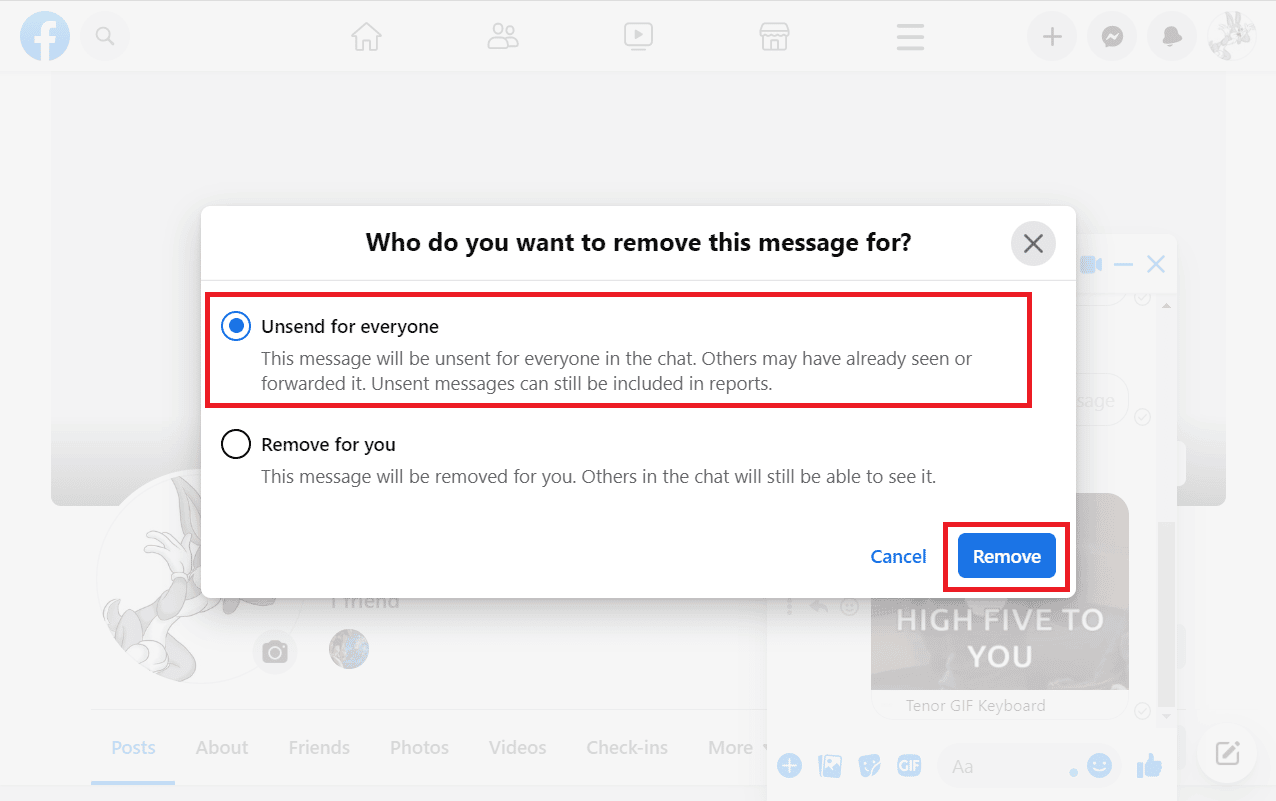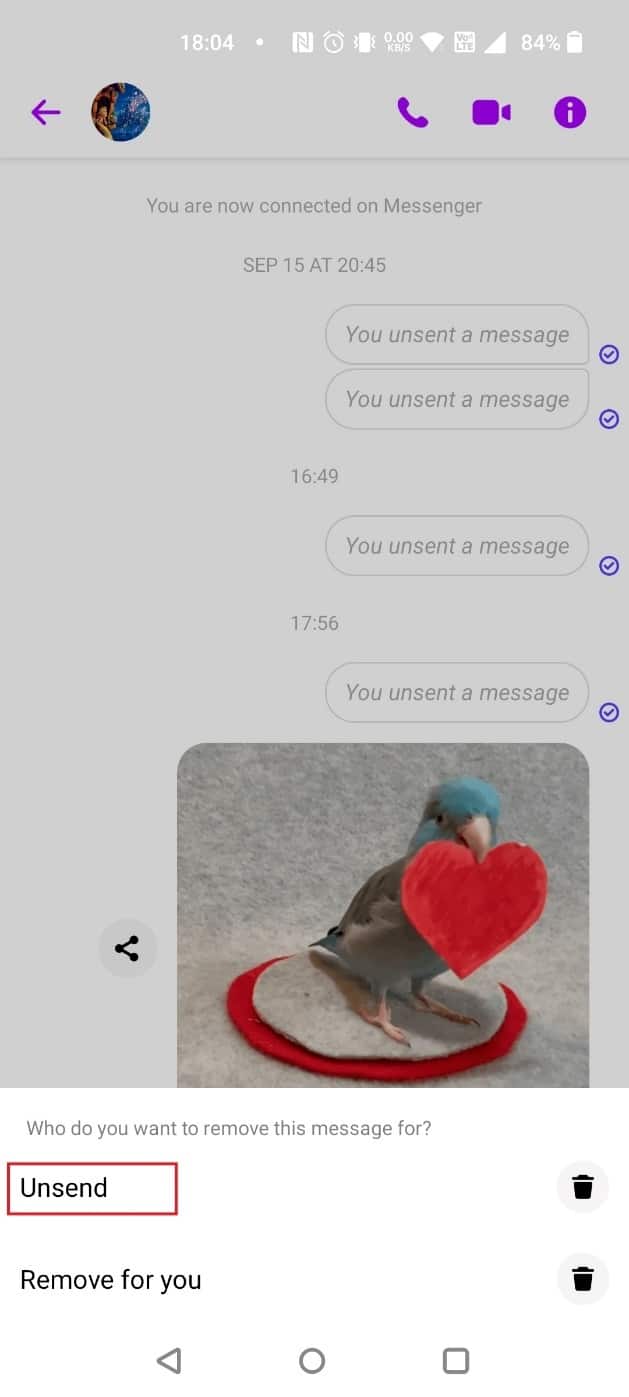How to Delete a GIF on Facebook Comment
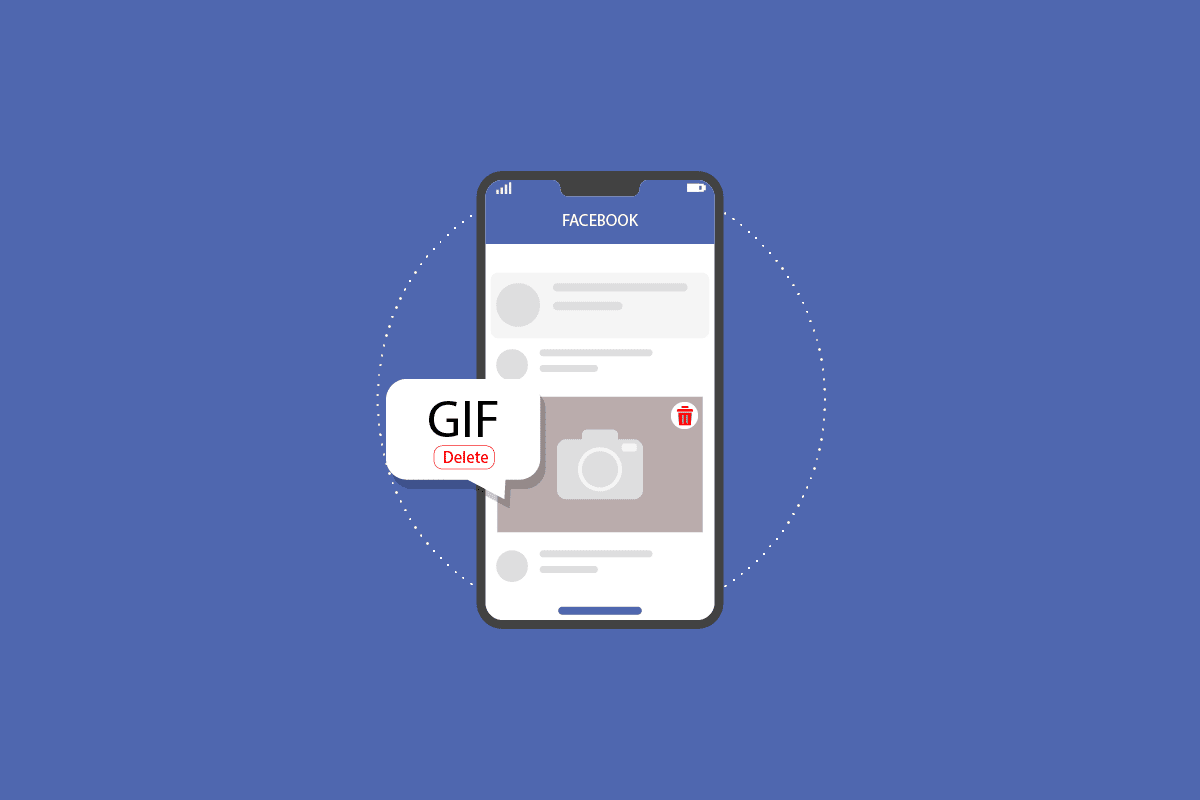
Facebook has revolutionized how we communicate with people and created a facility for us to connect with people worldwide. Also, we love commenting on our friend’s posts and having fun. But have you commented on an incorrect GIF and want to delete it? Here is a walkthrough on how to delete a GIF on Facebook comment and remove stickers and GIFs on Facebook. Also, you will get to learn how to delete GIF history and unsend GIF on Messenger.
Keep reading further to find the steps explaining how to delete a GIF on Facebook comment in detail with useful illustrations for better understanding.
What is a GIF on Facebook?
GIF stands for Graphic Interchange Format, which allows users to propagate short, motion reactions to comments and messages.
How Can You Turn GIFs Off?
Hitting the Escape key on the keyboard is a good way to turn GIFs off.
How Can You Remove Stickers and GIFs on Facebook?
If you want to remove stickers and GIFs on Facebook, you can easily remove the sticker pack, whereas you cannot remove a GIF. Follow the below steps:
1. Open a conversation on your Messenger app.
2. Tap on the emoji icon from the text field.
3. Tap on the sticker icon from the top.
4. Tap on the shop icon from the bottom right corner.
5. Tap on the YOUR STICKERS tab.
6. Tap on EDIT from the top right corner.
7. Tap on the remove icon next to the sticker you want to remove, as shown below.
Also Read: How to Delete Old Facebook Account
Follow any of the methods below depending on the device:
Option I: On Desktop
1. Open the conversation in which you have shared the GIF.
2. Click on the three-dotted icon next to the GIF you have to delete.
3. Choose Remove.
4. Select the Unsend for everyone radio button and click on Remove from the prompt.
Option II: On Mobile App
1. Open the desired conversation on Messenger.
2. Long press the desired GIF you want to delete and tap on More from the bottom.
3. Tap on Remove from the pop-up.
4. Tap on Unsend.
Note: If you choose Remove for you, it will be deleted only for you, and the receiver will still see it.
How Can You Delete a GIF You Accidentally Posted on Facebook?
Follow any of the methods below depending on the device you use:
Option I: On Desktop
1. Go to the desired post.
2. Click on the three-dotted icon next to your profile name from the GIF comment.
3. Click on Delete.
4. Click on Delete from the pop-up.
Option II: On Mobile App
1. Tap on the comment of the post in which you want to delete the GIF.
2. Tap-hold the GIF you want to delete.
3. Tap on Delete.
4. Tap on DELETE from the pop-up.
Also Read: How to Change My Google Picture to Animated GIF
Follow the below steps to post GIF on Facebook comment Messenger:
1. Open the desired chat and tap on the emoji icon from the text box.
2. Choose from a range of GIFs that match your message.
Follow the below steps on how to delete a GIF on a Facebook comment:
Option I: On Desktop
1. Navigate to the desired post.
2. Click on the three-dotted icon > Delete.
3. Click on Delete from the pop-up.
Option II: On Mobile App
1. Tap on the comment of the post in which you want to delete the desired GIF.
2. Long press the GIF and tap on Delete.
3. Tap on DELETE from the popup.
Also Read: Can You Delete Facebook and Keep Messenger?
How Can You Delete a GIF Comment on Facebook Android?
Follow the below steps to delete a GIF comment on Facebook Android:
1. On the Messanger app, tap on the desired comment of the post.
2. Tap and hold the GIF and select Delete.
3. Tap on Delete in the prompt.
How Can You Delete GIFs on Your iPhone?
Follow the below steps on how to delete GIFs on Messanger app on iPhone.
1. Tap on the comment of the post in which you want to delete.
2. Long press the desired GIF and tap on Delete > Delete.
Also Read: How to Send GIFs in Slack
How Can You Delete GIF History?
Follow the below steps to delete GIF history:
Note: Since smartphones don’t have the same Settings options, they vary from manufacturer to manufacturer. Hence, ensure the correct settings before changing any. The below steps are performed on OnePlus Nord 5G.
1. Open Settings on your device.
2. Swipe down and tap on System settings.
3. Tap on Keyboard & input method.
4. Choose Gboard under AVAILABLE KEYBOARDS, as shown below.
5. Tap on Advanced.
6. Tap on Delete learned words and data.
7. Enter the code and tap on OK.
How Can You Edit a GIF on Facebook?
Follow any of the methods below to edit a GIF:
Option I: On Desktop
1. Click on the three-dotted icon next to your profile name in the GIF.
2. Click on Edit.
3. After entering the new comment, press the Enter key to post the GIF.
Option II: On Mobile App
1. Long press the GIF in the comment section.
2. Select Edit.
3. Type a new comment and tap on Update.
Also Read: 4 Ways to Save GIFs on Android Phone
Where Did the GIFs Go on Facebook?
Facebook still enables users to share GIFs. Anything other than that which is spread in the news is a hoax.
How Can You Unsend a GIF on Messenger?
Follow any of the methods below to unsend GIF on Messenger:
Option I: On Desktop
1. Open the conversation in which you have shared the GIF.
2. Click on the three-dotted icon next to the GIF you have to delete and choose Remove.
3. Choose Unsend for everyone and click on Remove in the prompt.
Option II: On Mobile App
1. Open a conversation on Messenger in which you want to delete the desired GIF.
2. Long press the desired GIF you want to delete and tap on More from the bottom.
3. Tap on Remove in the pop-up.
4. Tap on Unsend.
Recommended:
So, we hope you have understood how to delete a GIF on Facebook comment and unsend GIF on Messenger with detailed steps to your aid. You can let us know any queries or suggestions about any other topic you want us to make an article on. Drop them in the comments section below for us to know.