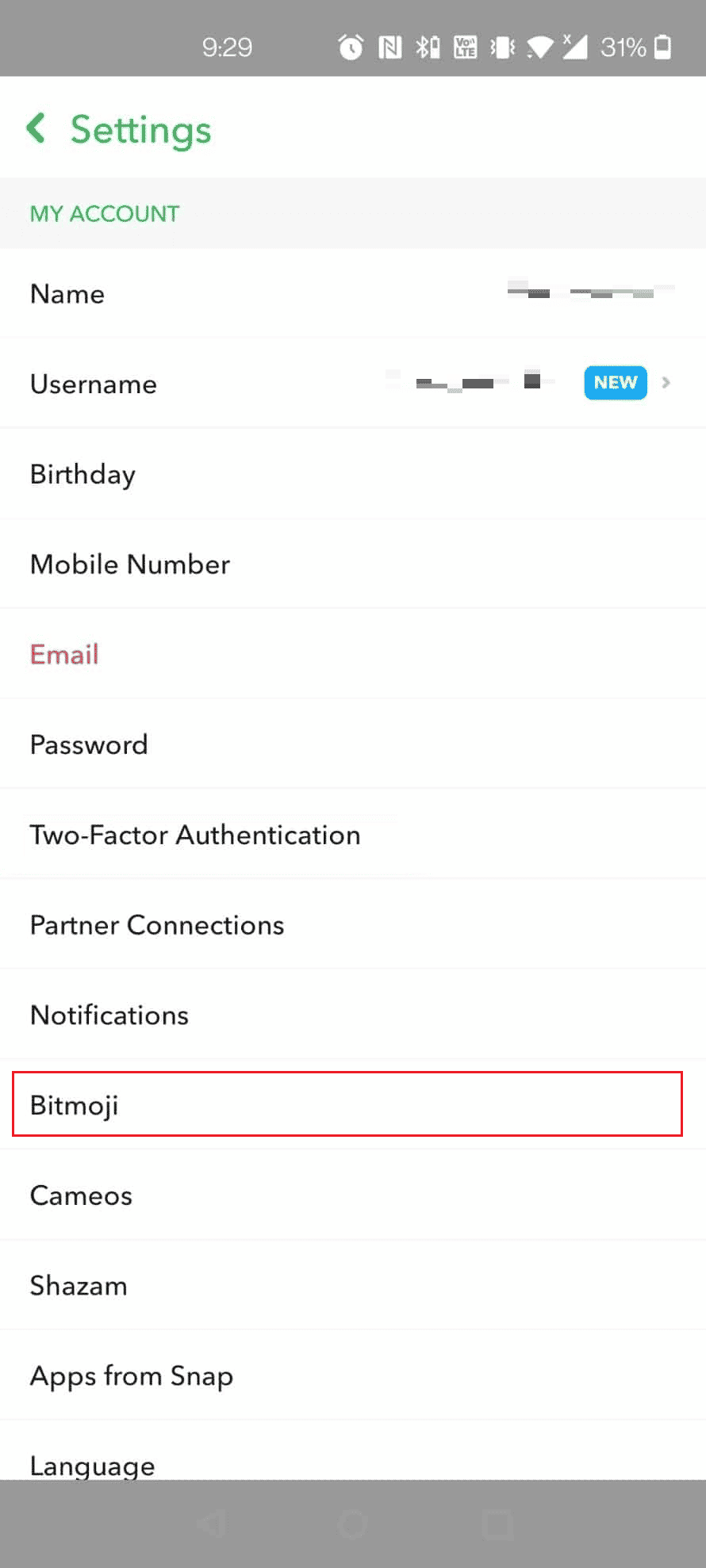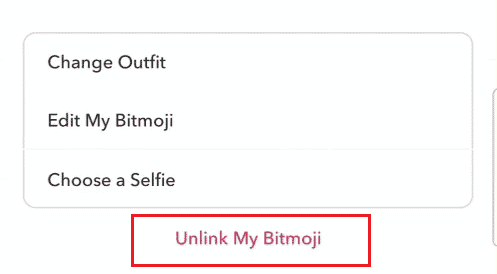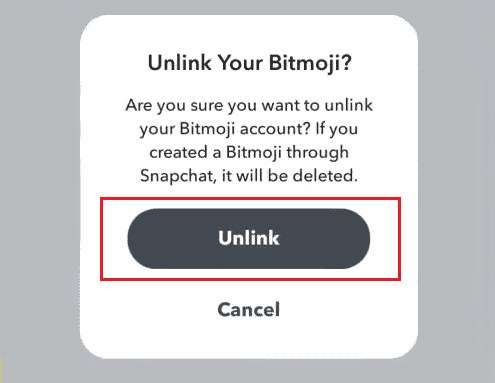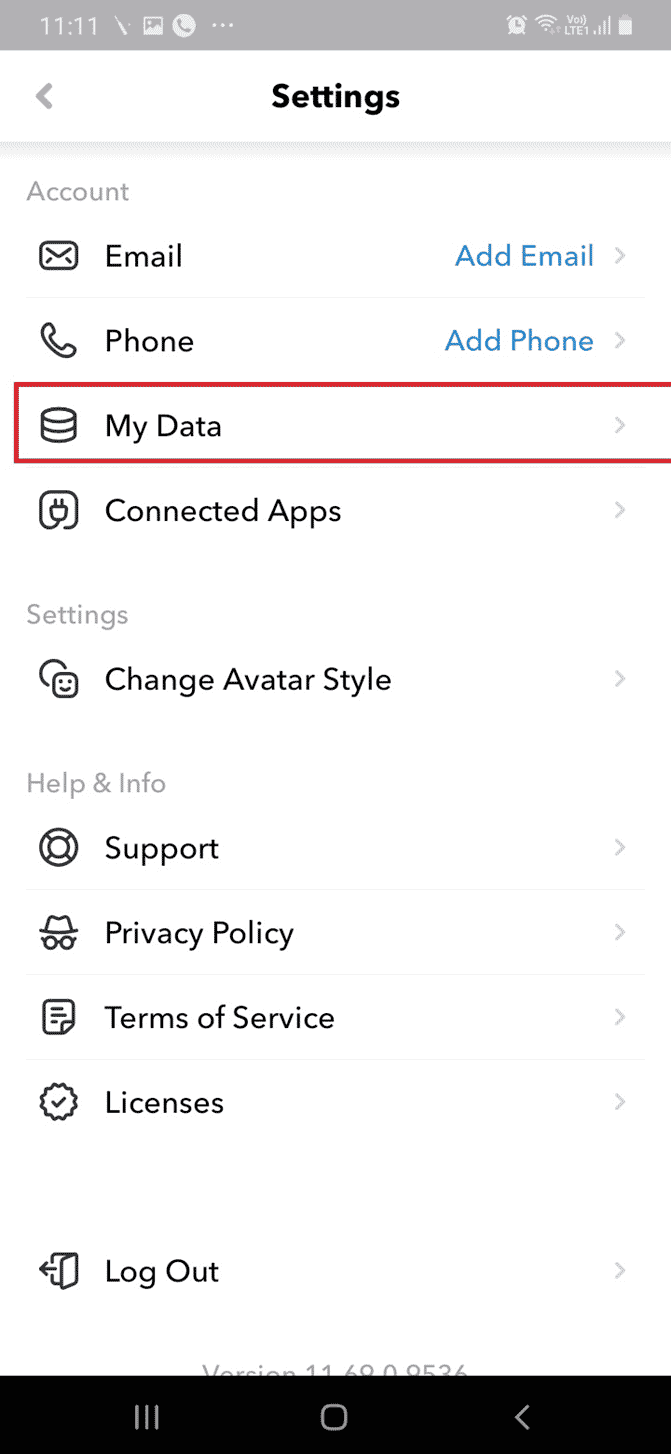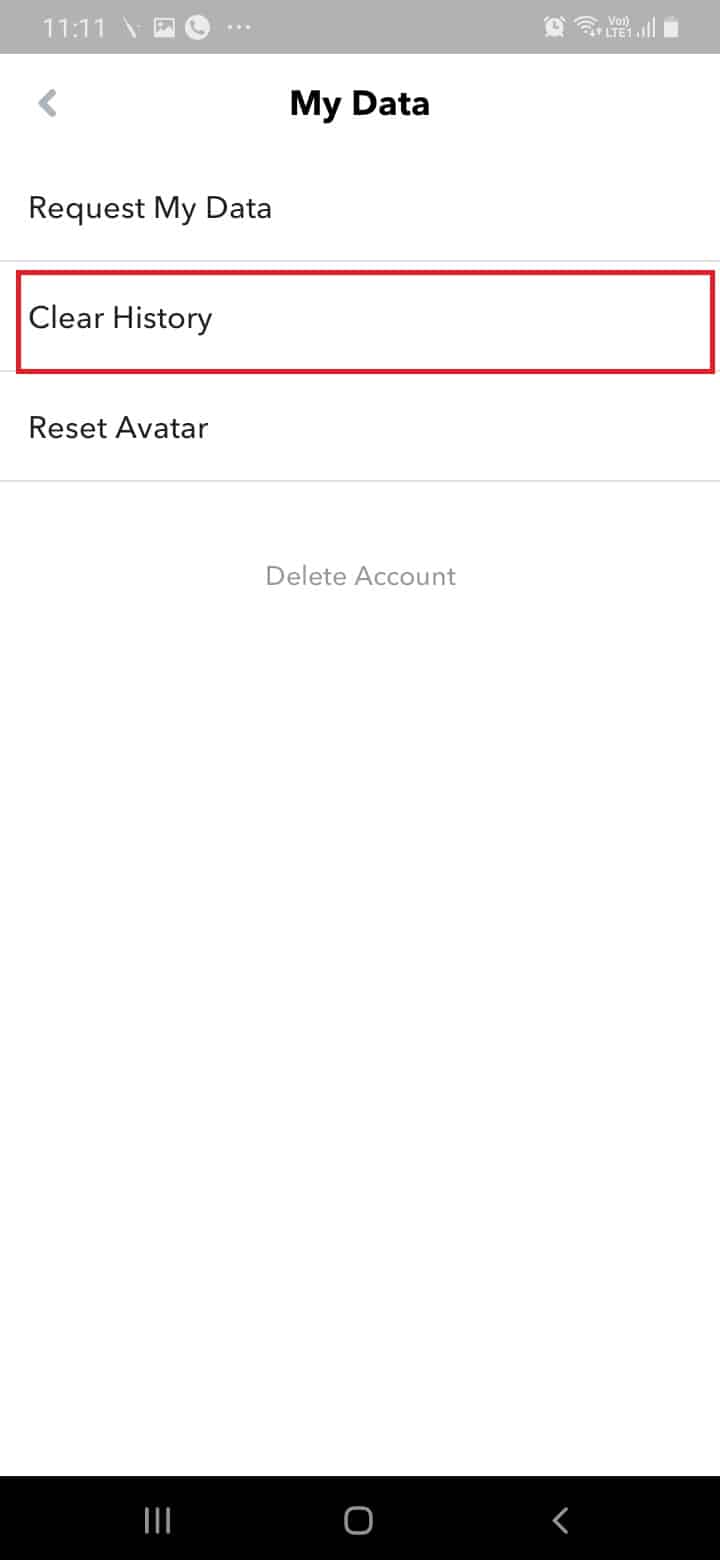How to Delete Bitmoji from Snapchat
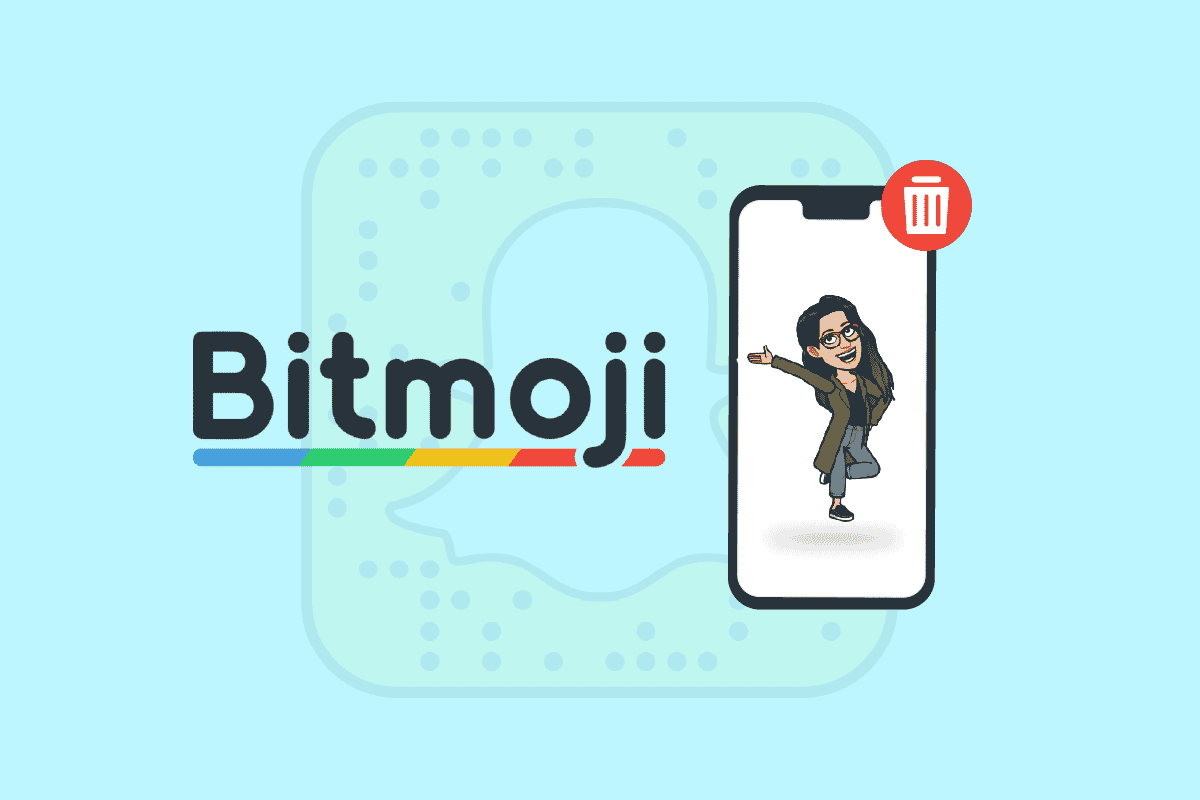
Bitmojis are digital replicas created to imitate users’ likeness on Snapchat. It is primarily designed to replace the common trend of profile pictures with a more innovative and addictive digital equivalence. Bitmoji allows detailed creation of your online avatar as the user is also enabled to tweak and characterize their avatar to the minutest details. It also allows for more unique digital interactions and confers the freedom to create your own stickers. Users are often known to spend countless hours just tweaking and creating their Bitmojis. Almost everyone uses Bitmojis on Snapchat, but some of the users are dissatisfied with them. So, if you’re one of them and want to remove Bitmoji from Snapchat, stay tuned till the end. Further in this article, you’ll get to know how to delete Bitmoji on Snapchat with detailed steps.
How to Delete Bitmoji from Snapchat
You can delete or remove Bitmoji from Snapchat by unlinking the Bitmoji. Keep reading further to find the steps explaining the same in detail with useful illustrations for better understanding.
How Do You Delete Your Bitmoji on Snapchat?
You can delete your Bitmoji from the Snapchat app itself if you had created it on the Snapchat app. Follow the steps mentioned below to delete or unlink your Bitmoji on Snapchat.
Note: The steps are similar for Snapchat Android and iOS apps.
1. Open the Snapchat app.
2. Tap on the Bitmoji icon from the top left corner, as highlighted below.
3. Tap on the Settings gear icon.
4. Tap on Bitmoji from the list.
5. Then, tap on Unlink My Bitmoji from the bottom.
6. Lastly, tap on Unlink from the popup to confirm the unlinking process.
Also Read: What Happens When You Unfriend Someone on Snapchat?
How Do You Reset Your Bitmoji on Snapchat?
You can unlink your Bitmoji on Snapchat to delete it. Follow the upcoming steps to do just that.
1. Open the Snapchat app and tap on the Bitmoji icon from the top left corner.
2. Then, tap on the Settings gear icon, as illustrated below.
3. Tap on Bitmoji > Unlink My Bitmoji.
4. Finally, tap on Unlink to reset your Bitmoji on Snapchat.
Also Read: How to Create, Record, and Share Your Snapchat Bitmoji Stories
Why is My Bitmoji Not Working on Snapchat?
Such an error mainly arises when:
- You use an outdated version of the Snapchat app
- Your Snapchat and Bitmoji accounts aren’t properly synced
Does Your Bitmoji Disappear When You Delete Snapchat?
Yes, if your Bitmoji avatar was created using a Snapchat log-in, the deletion of Snapchat will also cause the permanent deletion of your Bitmoji. Your Bitmoji account depends on the existence of your Snapchat account, and deletion of one will often cause the deletion of the other. However, you can recreate your Bitmojis at any time after you reinstall Snapchat.
How Do I Delete Saved Bitmoji?
Read and follow the methods mentioned below to delete the saved Bitmojis on the Bitmoji app.
1. Open the Bitmoji app.
2. Tap on the Settings gear icon from the top right corner, as shown below.
3. Tap on My Data.
4. Tap on Clear History to delete your saved Btmojis from the Bitmoji app.
Also Read: How To Change Bitmoji Selfie On Snapchat
How to Reset Bitmoji on Snapchat?
Below are the steps listed to explain how to reset or remove Bitmoji from Snapchat.
1. Open the Snapchat app.
2. Then, tap on the Bitmoji icon.
3. Tap on the Settings gear icon > Bitmoji > Unlink My Bitmoji.
4. At last, from the confirmation popup, tap on Unlink to reset Bitmoji from Snapchat.
Recommended:
So, we hope you have understood how to delete Bitmoji from Snapchat with the detailed steps to your aid. You can let us know any queries about this article or suggestions about any other topic you want us to make an article on. Drop them in the comments section below for us to know.