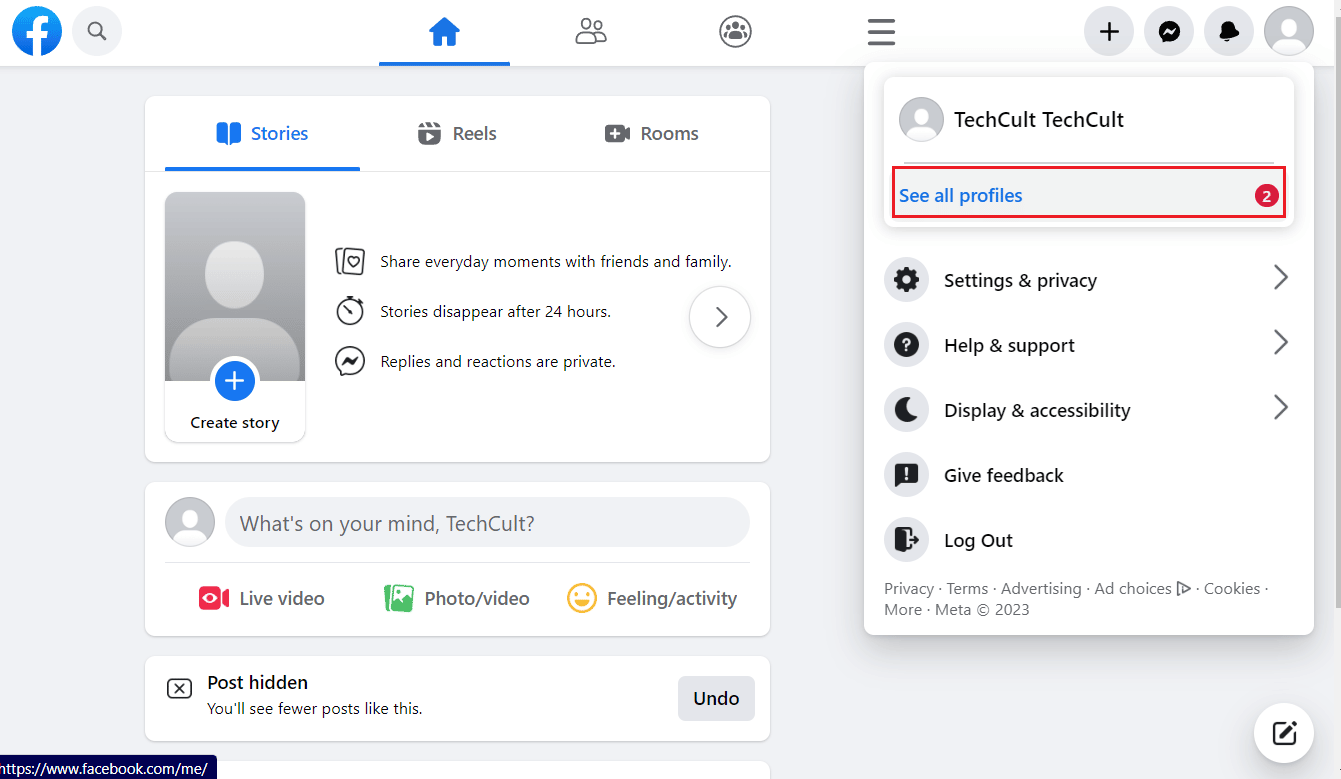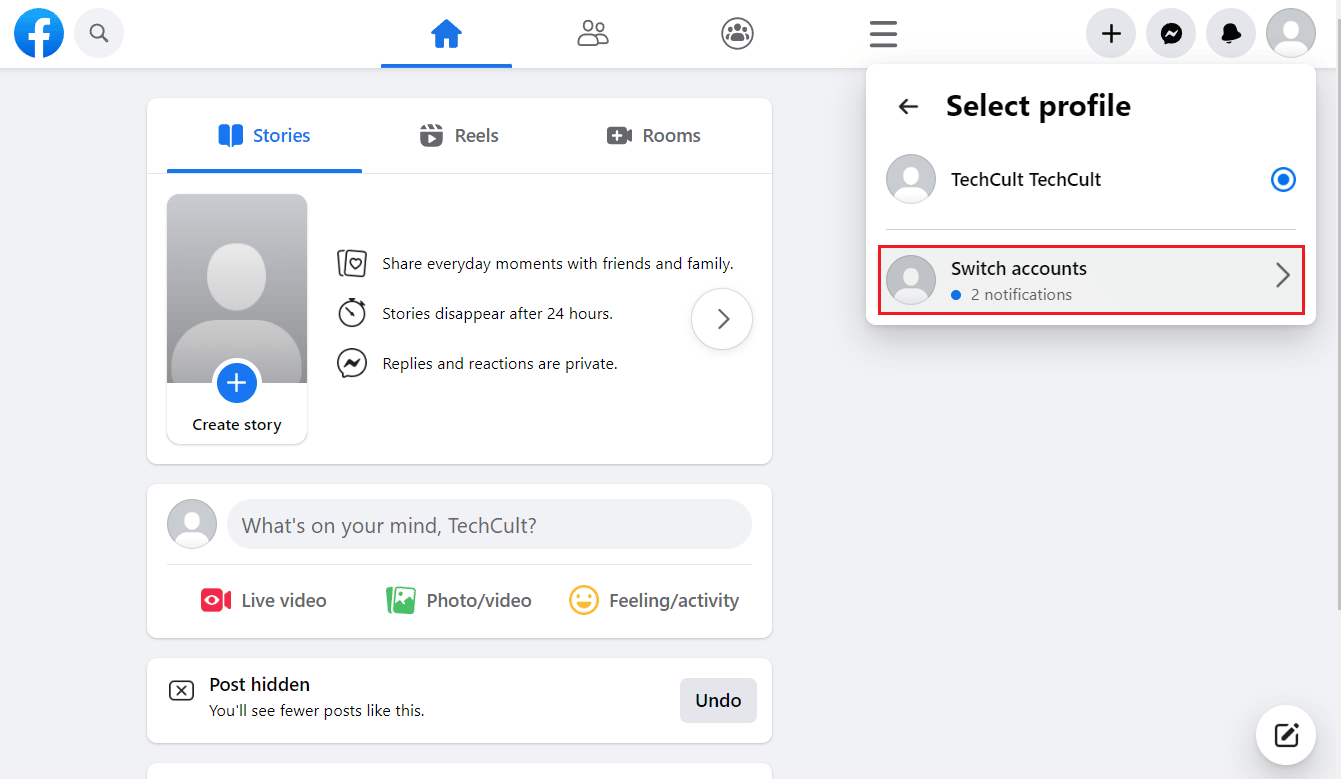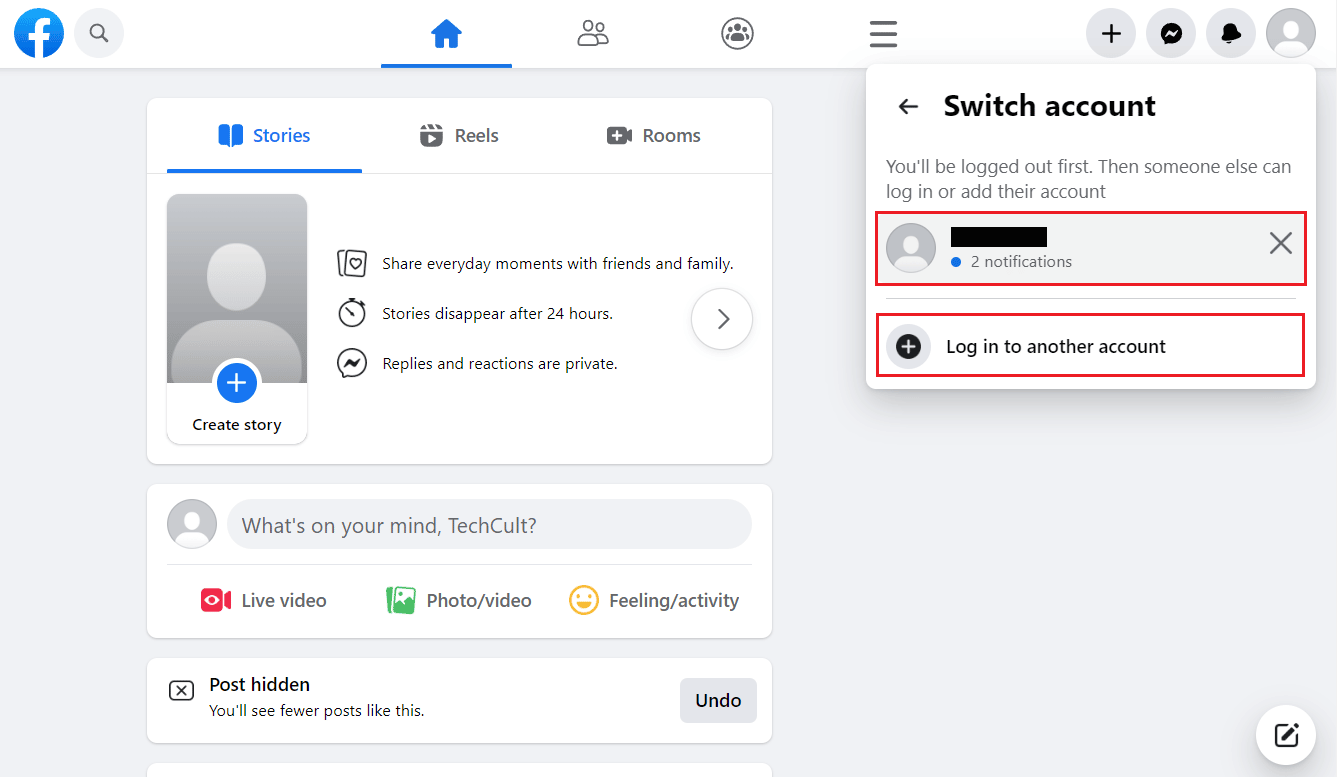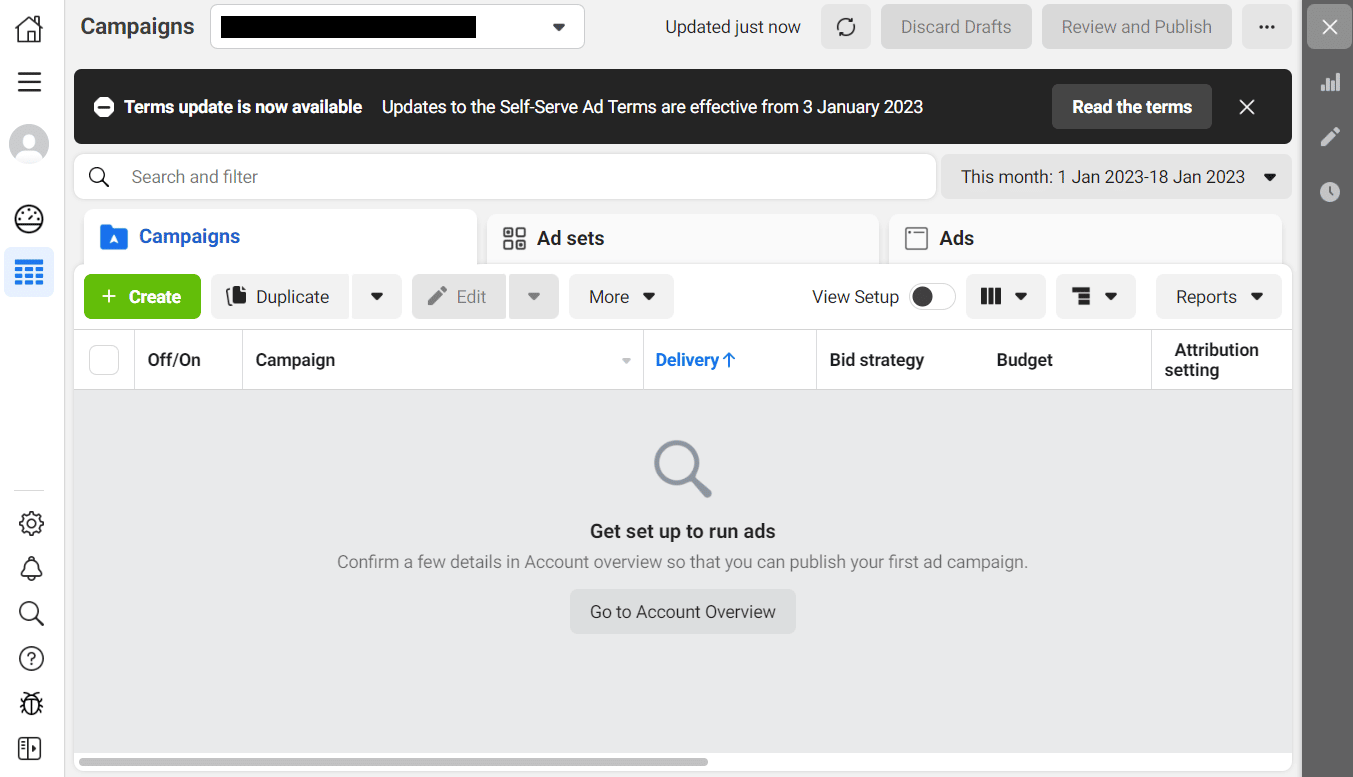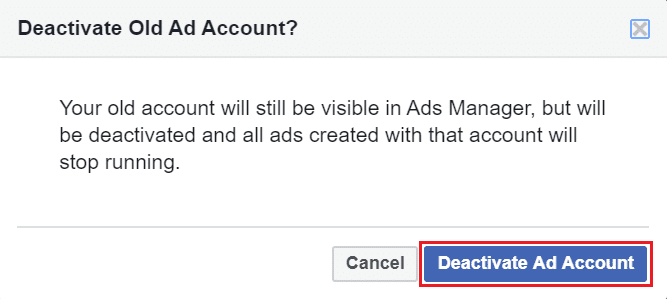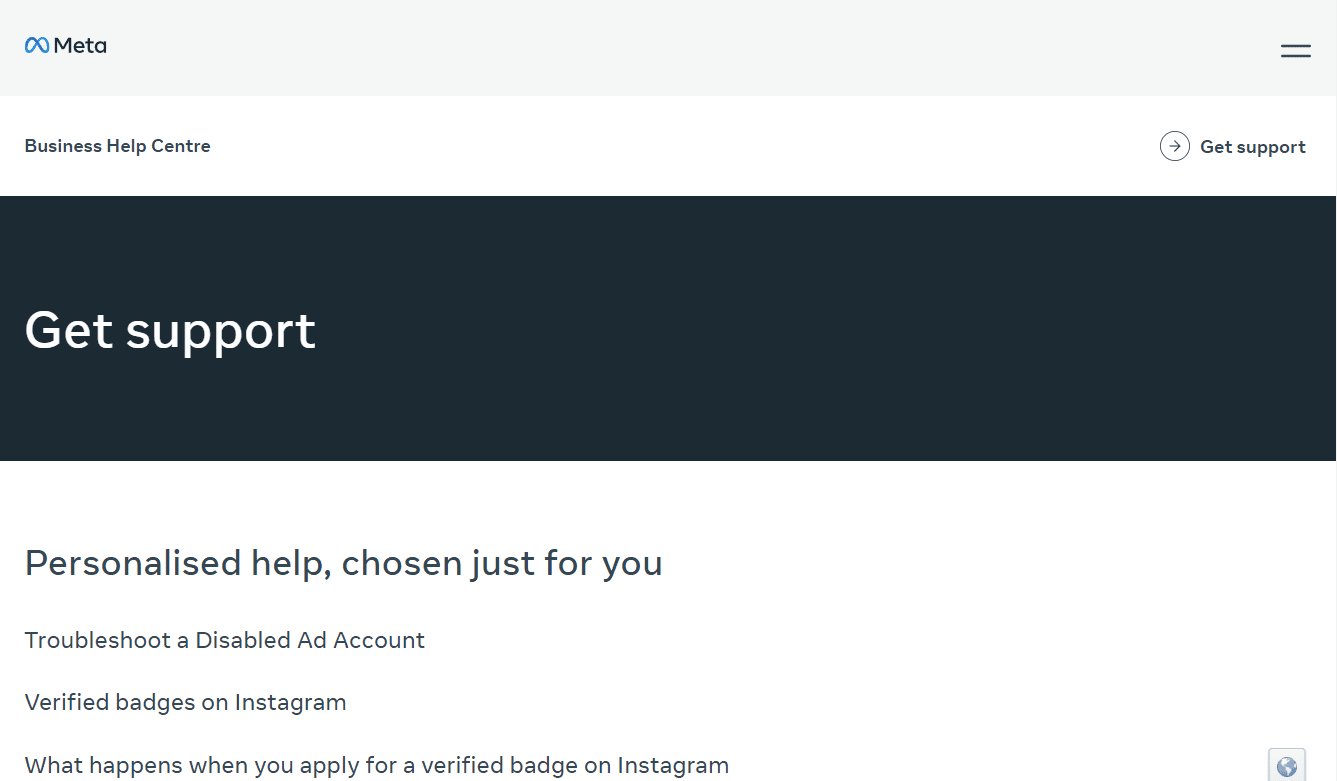How to Delete Facebook Ad Account
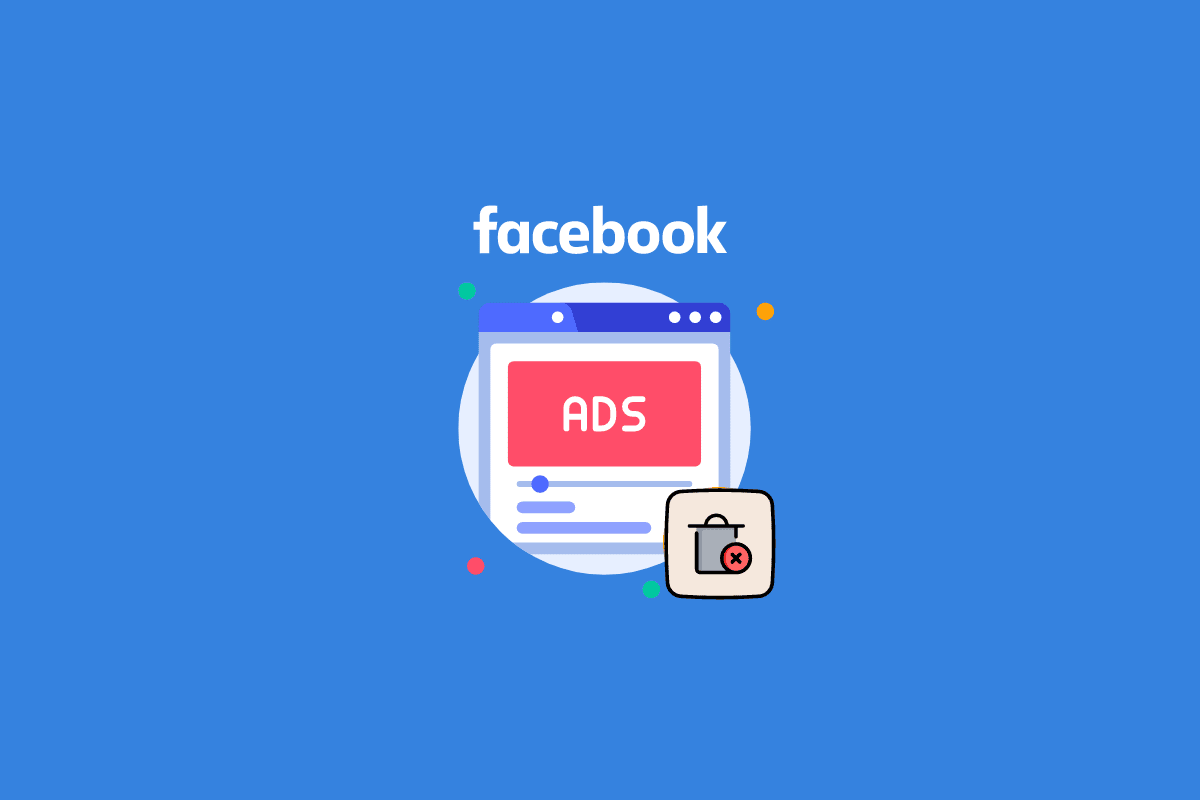
We know what Facebook is and how it works. But with its evolution, people are now on Facebook to connect with their family and friends and do business. You would create and manage a Facebook Ad account to promote your business. Multiple users of the same company handle Facebook Ad account to manage their company’s Ads on Facebook. If you are looking for tips about managing this Ad account on Facebook, we will give you a helpful guide that will teach you how to delete Facebook Ad account. Also, you will learn how to change Ad account on Facebook.
How to Delete Facebook Ad Account
You can manage several ad accounts by switching between them easily. The ads and campaigns of that particular ad account will be displayed in the reporting table. Keep reading further to find the steps explaining how to delete Facebook Ad account in detail with useful illustrations for better understanding.
How to Change Ad Account on Facebook?
To switch Ad accounts in Ads Manager, follow these steps:
Note: If you have multiple Facebook accounts, you can use Ads Manager on those FB accounts easily.
1. Visit the Facebook website on your PC/laptop browser.
2. Now, click on the Profile icon from the top right corner.
3. Click on See all profiles.
4. Click on Switch accounts.
5A. Click on the other desired account to log into that account by entering the password on the ensuing page.
5B. Or, click on the Log in to another account option with your account credentials.
6. After changing the account, click on the Hamburger icon tab > Ads Manager option.
7. Here, you will now be switched to the other FB Ads account.
Also Read: How to Switch Between Personal and Business Facebook on Mobile
Can I Delete Facebook Ad Account?
Yes, you can delete Facebook Ad account, i.e., you can deactivate or remove your Facebook Ad account.
To remove Ad account from Business Manager, consider the following conditions:
- A business account should own that ad account.
- The account can be closed or removed by the admin.
How to Remove Ad Account from Business Manager?
You cannot delete the Ad account from the business manager, but you can only remove it if you are not currently using it. It is advised to do so because this also removes payment methods.
Note: Ensure you have no outstanding balances before performing the following steps.
1. Navigate to the Business Manager Settings page.
2. Under Business assets, click on Accounts.
3. Click on Ad accounts and choose your ad account.
4. Click on Deactivate.
5. Click on Deactivate Ad Account.
It might take 2 business days to get deactivated.
How Do I Delete an Ad Account from Business Manager?
You cannot delete an ad account from the business manager, but you can only remove or deactivate it. Follow the steps mentioned above to deactivate the account.
How to Delete Facebook Ad Account?
You cannot delete Facebook Ad account. But you can follow the above steps to deactivate your account.
How to Remove Yourself from Ad Account Facebook?
To remove yourself from Ad account on Facebook, follow these steps:
1. Click on Ads Manager in the left pane from the Facebook homepage.
2. Click on the Settings gear icon from the left pane.
3. Under the Ad Account Role, click on Remover User.
4. Click on Remove in the pop-up.
Also Read: How to Block Someone on Facebook Business Page
How Do I Permanently Delete My Facebook Ad Account?
You cannot permanently delete the Ad account. But you can remove yourself or deactivate the Ad account by following the steps above in this article.
How to Reactivate Facebook Ad Account?
It is always good not to try to reactivate Facebook Ad account but to create a new one if you have critical stuff on the account. Then if your Facebook Ads account has been disabled or you have deactivated it, you will need to contact Facebook’s Ad Support team to request that your account be reactivated. After you have submitted the form, Facebook’s support team will review your request and contact you with further instructions. Keep in mind that there is no guarantee that your account will be reactivated. It is suggested to create a new one rather than trying to reactivate Facebook Ad account.
Recommended:
We hope that this guide was helpful and you have learned how to delete Facebook Ad account. Feel free to reach out to us with your queries and suggestions via the comments section below. Also, let us know what topic you want to learn about in our next article.