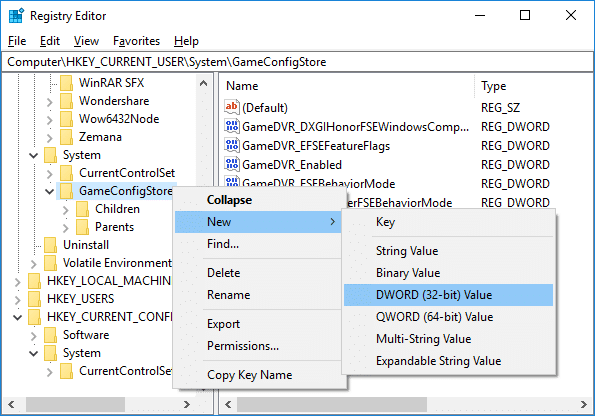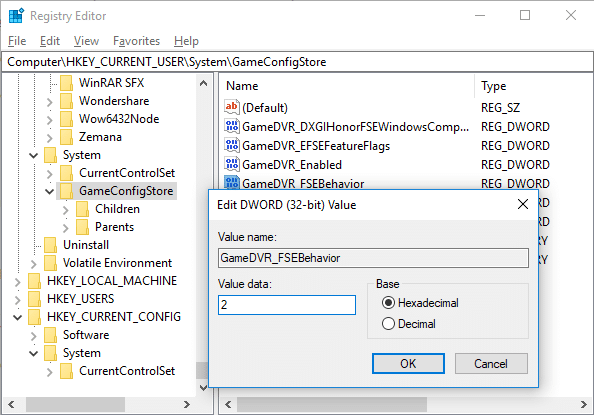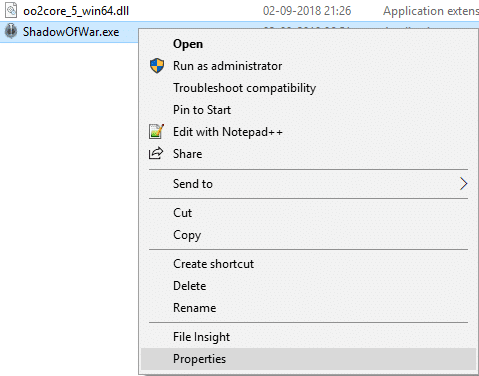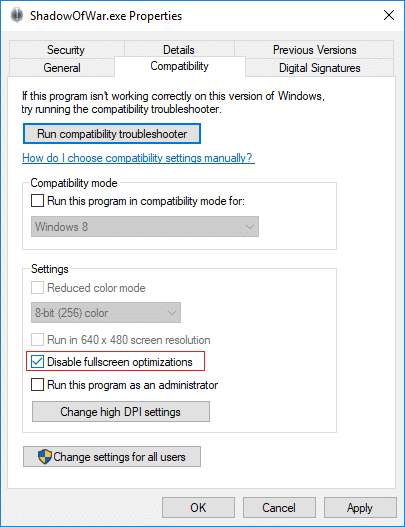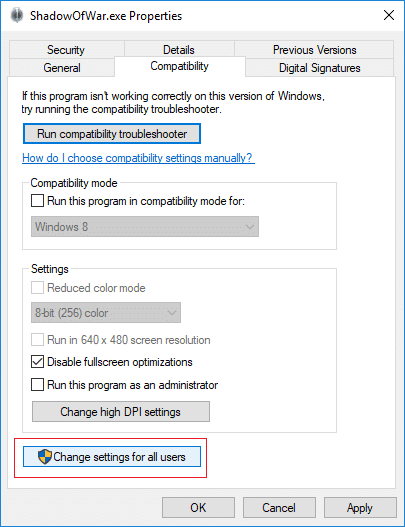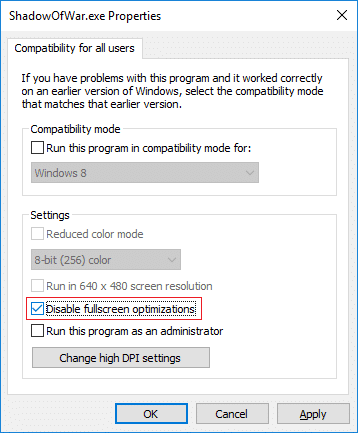How to Disable Fullscreen Optimizations in Windows 10
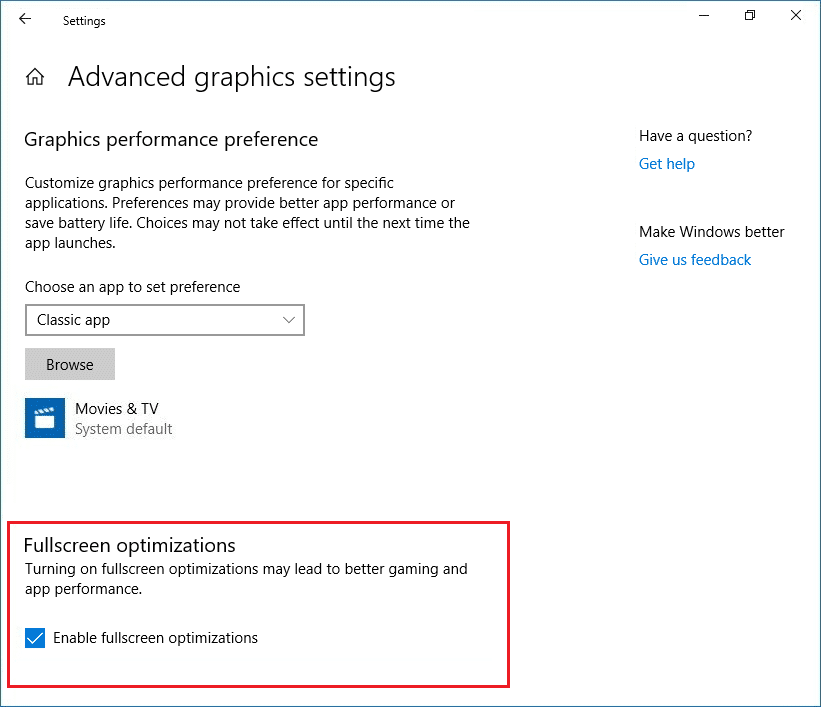
The Fullscreen Optimizations for Apps and Games feature is enabled by default in Windows 10, which is supposed to enhance your gaming experience by prioritizing your CPU and GPU resources to your games and apps. While this feature was supposed to enhance your gaming experience, but unfortunately it didn’t, and it resulted in a drop in frame rate (FPS) when in full-screen mode.
Now you can see many users face a similar issue with fullscreen optimization feature and are looking for a way to disable this feature to fix the issue. Unfortunately, Microsoft removes the option to disable fullscreen optimization with the Windows 10 Fall Creators Update. Anyway, without wasting any time, let’s see How to Disable Fullscreen Optimizations for Apps and Games in Windows 10 with the help of the below-listed guide.
How to Disable Fullscreen Optimizations in Windows 10
Make sure to create a restore point just in case something goes wrong.
Method 1: Enable or Disable Fullscreen Optimizations in Windows 10 Settings
Note: This option is no longer available starting with Windows 10 build 1803 (Fall Creator Update)
1. Press Windows Key + I to open Settings then click on System.
2. From the left-hand menu, select Display then in right window pane click on “Advanced graphics settings” or “Graphic Settings“.
3. Under Fullscreen optimization uncheck “Enable fullscreen optimizations” to disable fullscreen optimization.
Note: If you need to enable fullscreen optimization, then simply checkmark “Enable fullscreen optimizations”.
4. Close the Settings window, and you are good to go.
Method 2: Enable or Disable Fullscreen Optimizations in Registry
1. Press Windows Key + R then type regedit and hit Enter to open Registry Editor.
2. Navigate to the following registry key:
HKEY_CURRENT_USERSystemGameConfigStore
3. Right-click on GameConfigStore then select New > DWORD (32-bit) Value. Name this DWORD as GameDVR_FSEBehavior and hit Enter.
Note: If you already have GameDVR_FSEBehavior DWORD then skip this step. Also, even if you’re on a 64-bit system, you still need to create the 32-bit value DWORD.
4. Double-click on the GameDVR_FSEBehavior DWORD and change its value according to:
To Disable Fullscreen Optimizations: 2
To Enable Fullscreen Optimizations: 0
5. Click OK then close Registry Editor.
6. Once finished, reboot your PC to save changes.
Method 3: Enable or Disable Fullscreen Optimizations for Specific Apps
1. Right-click on the .exe file of the game or app to enable or disable fullscreen optimizations and select Properties.
2. Switch to the Compatibility tab and checkmark “Disable fullscreen optimizations”.
Note: To enable fullscreen optimizations to uncheck Disable fullscreen optimizations.
3. Click Apply, followed by OK.
Method 4: Enable or Disable Fullscreen Optimizations for All Users
1. Right-click on the .exe file of the game or app to enable or disable fullscreen optimizations and select Properties.
2. Switch to the Compatibility tab and then click on “Change settings for all users” button at the bottom.
3. Now checkmark “Disable fullscreen optimizations” to disable fullscreen optimizations.
Note: To enable fullscreen optimizations to uncheck Disable fullscreen optimizations.
4. Click Apply, followed by OK.
Recommended:
That’s it, you successfully learned How to Disable Fullscreen Optimizations in Windows 10 but if you still have any queries regarding this tutorial then feel free to ask them in the comment’s section.