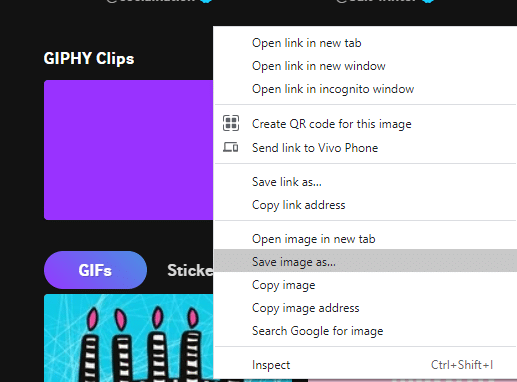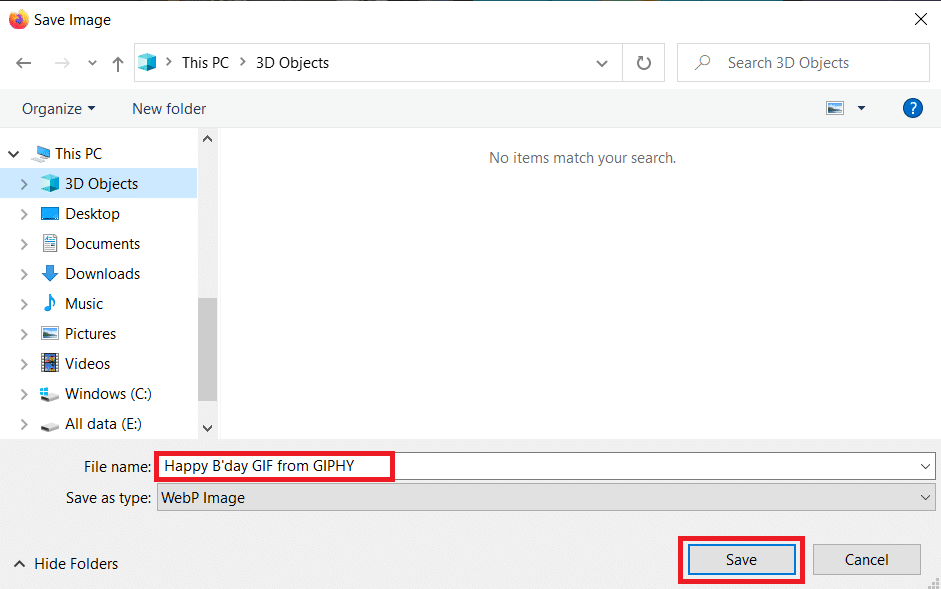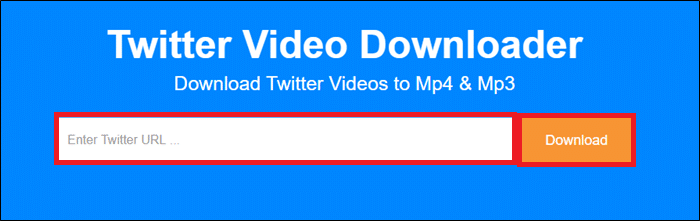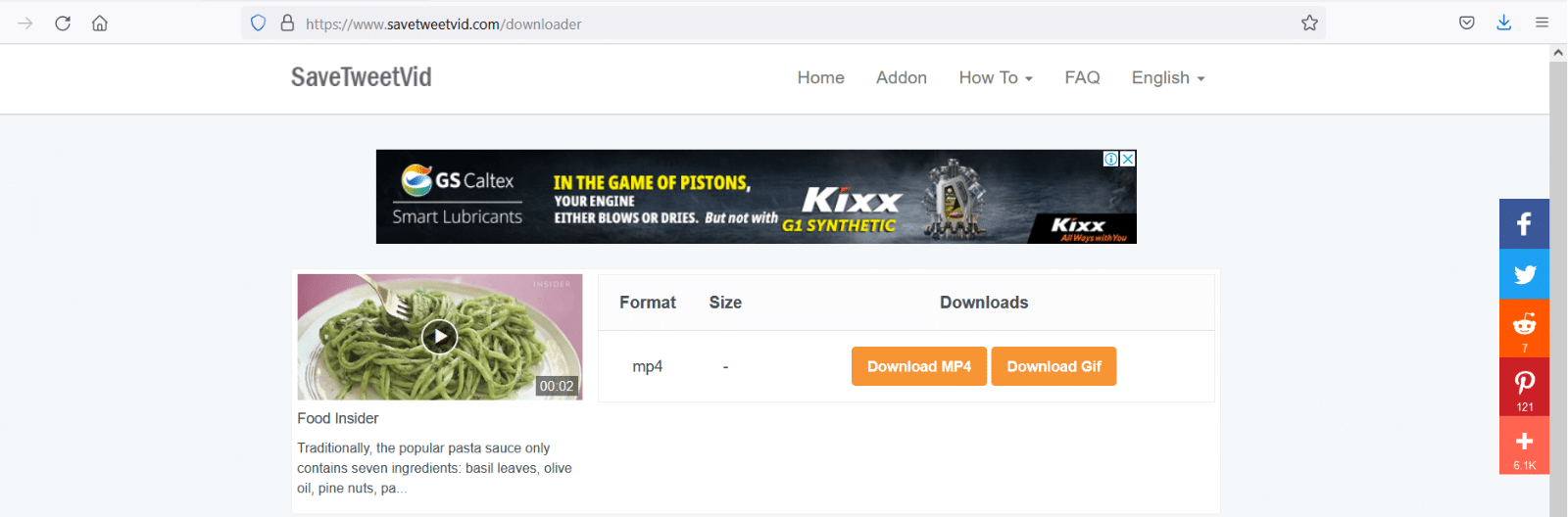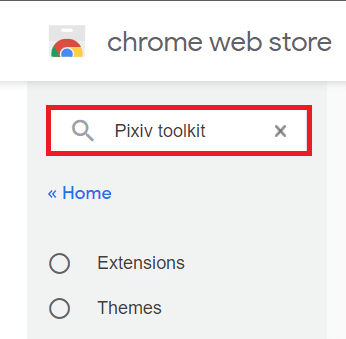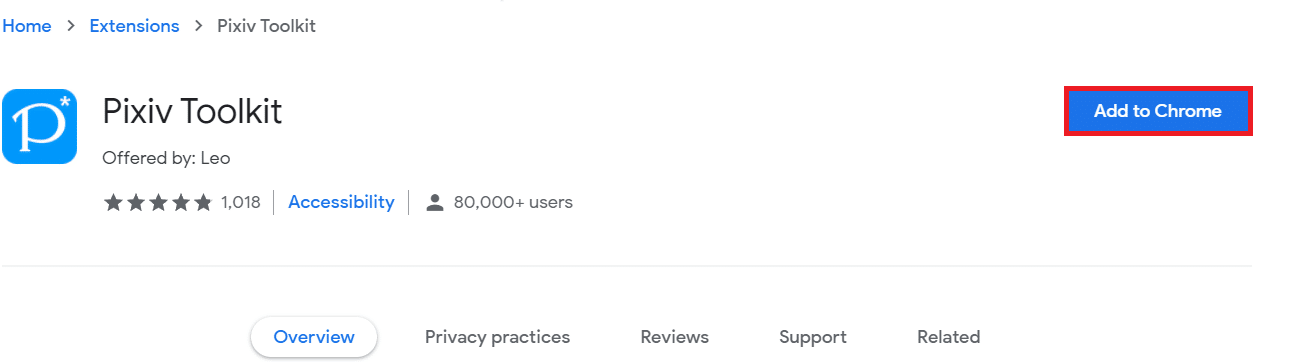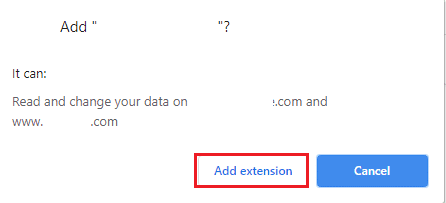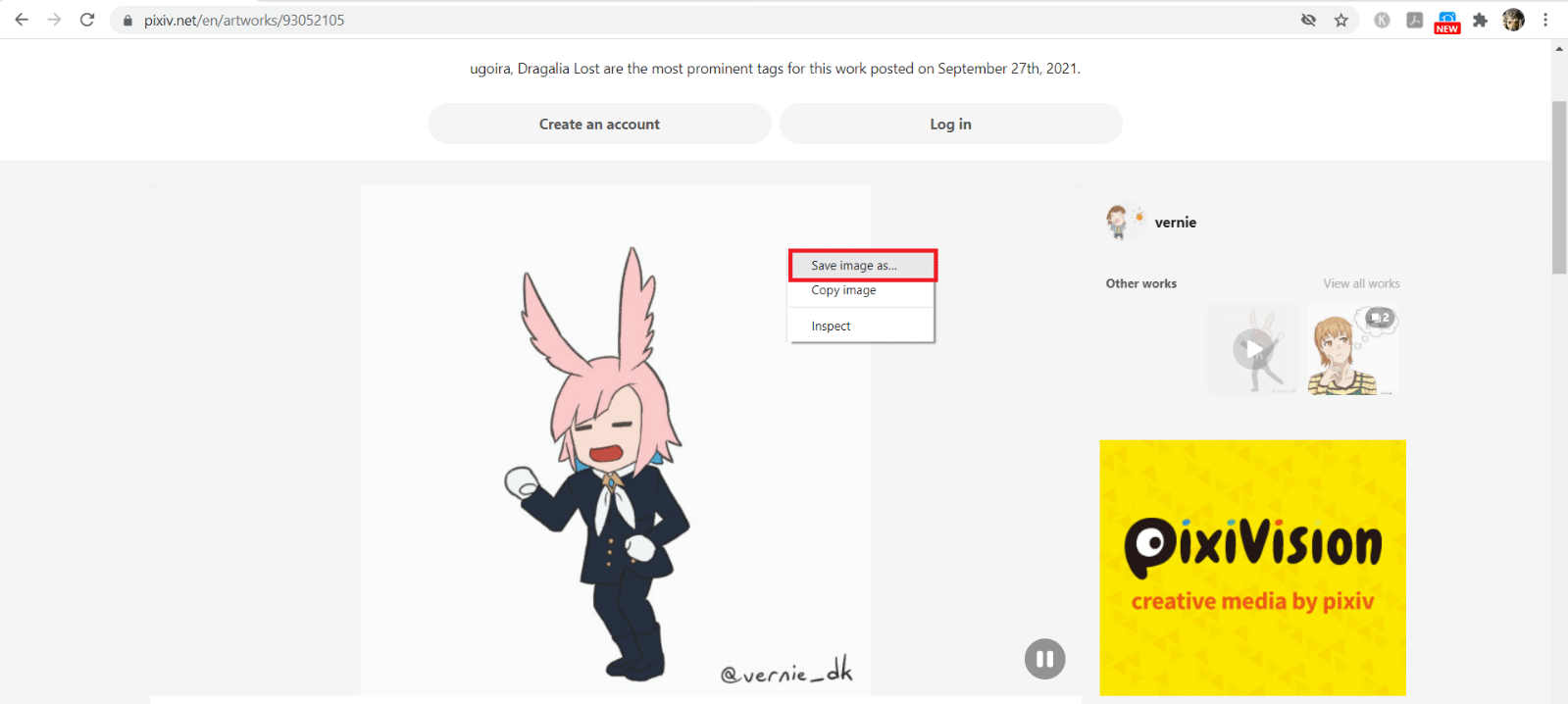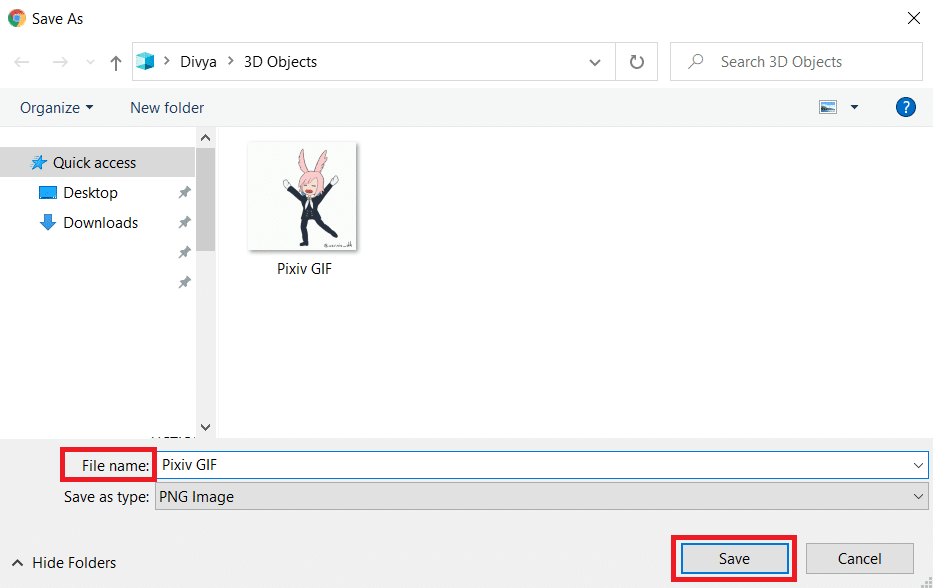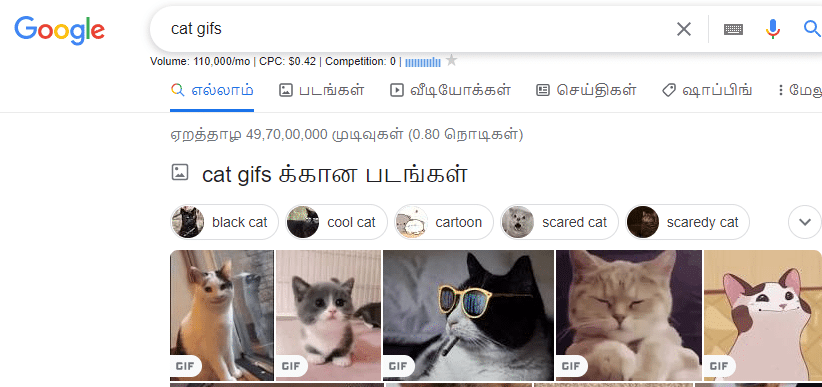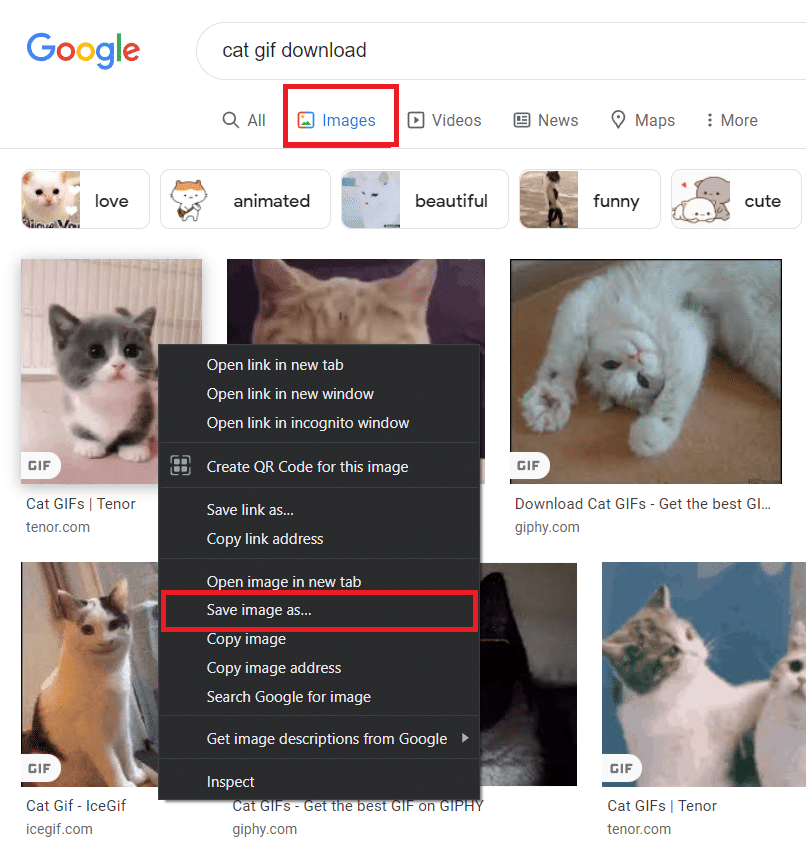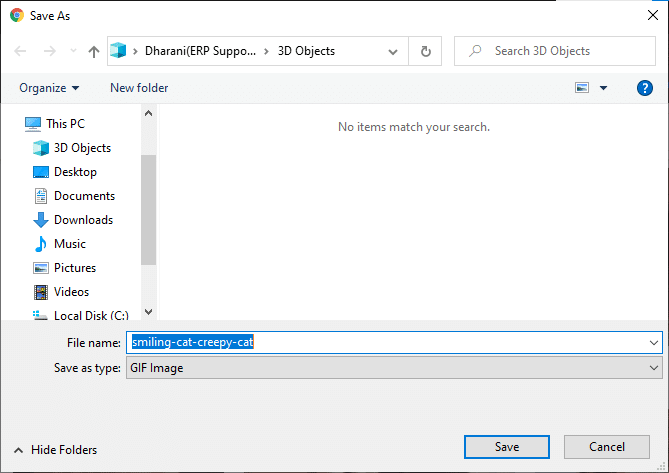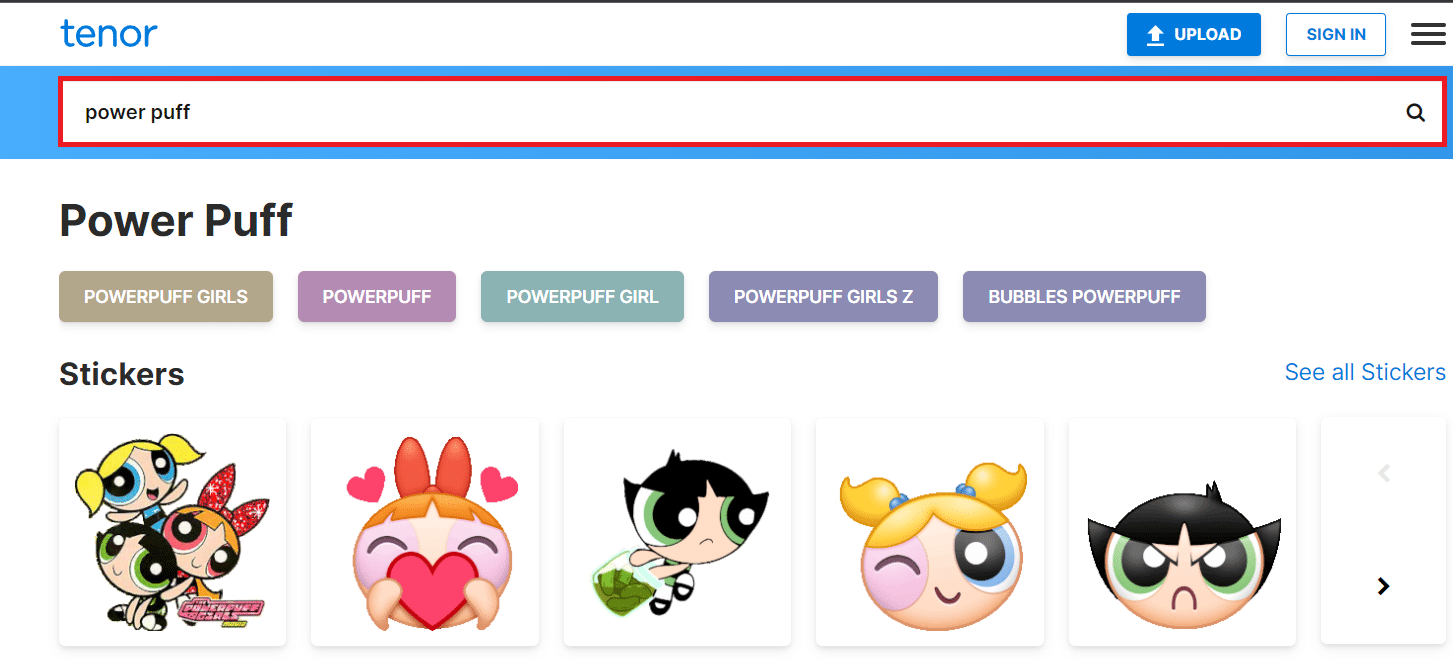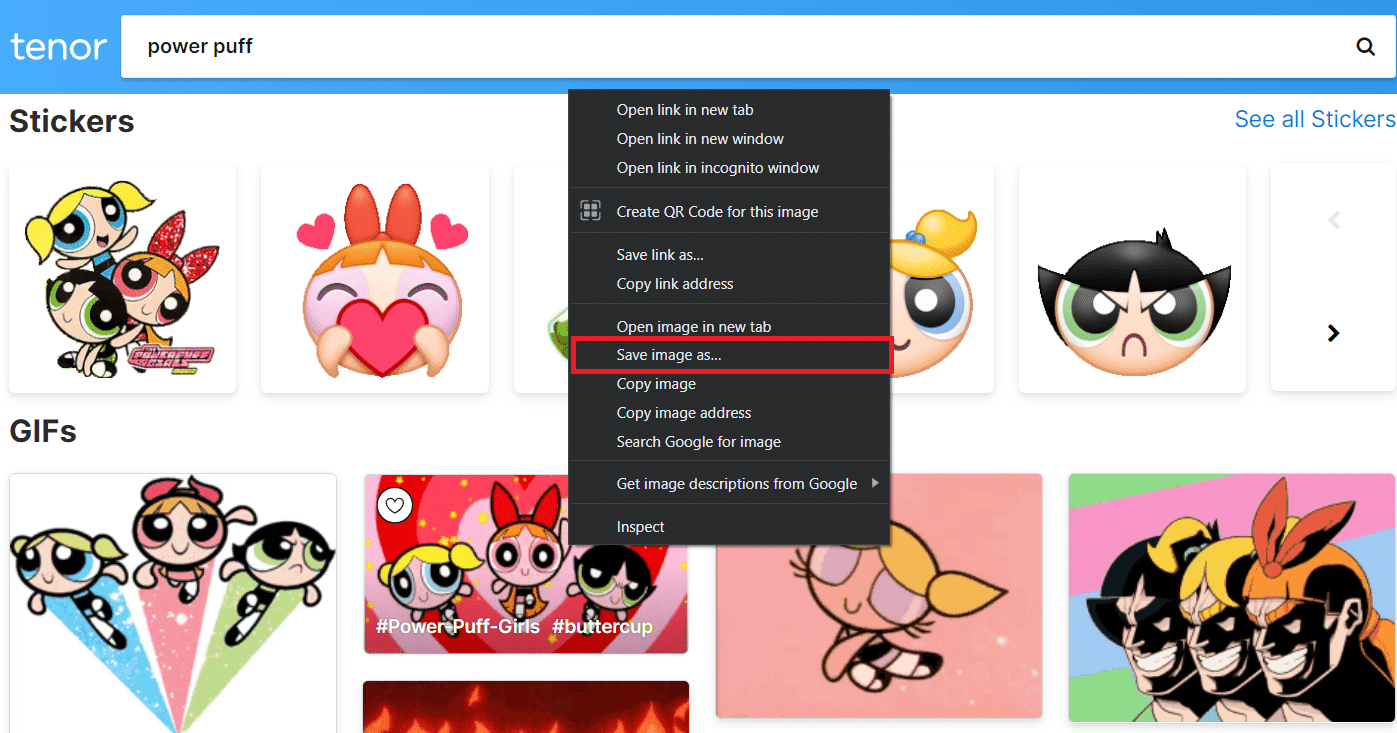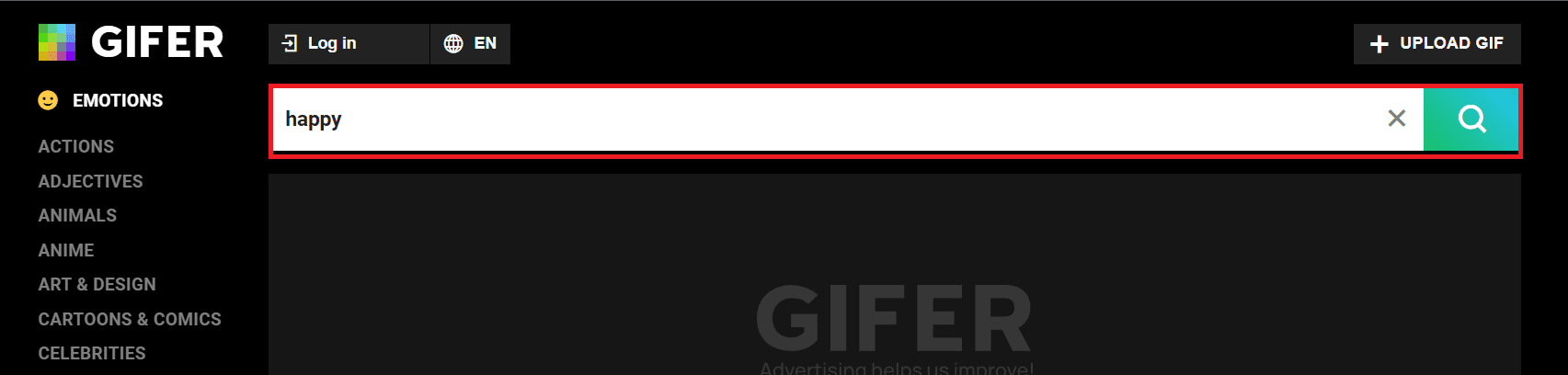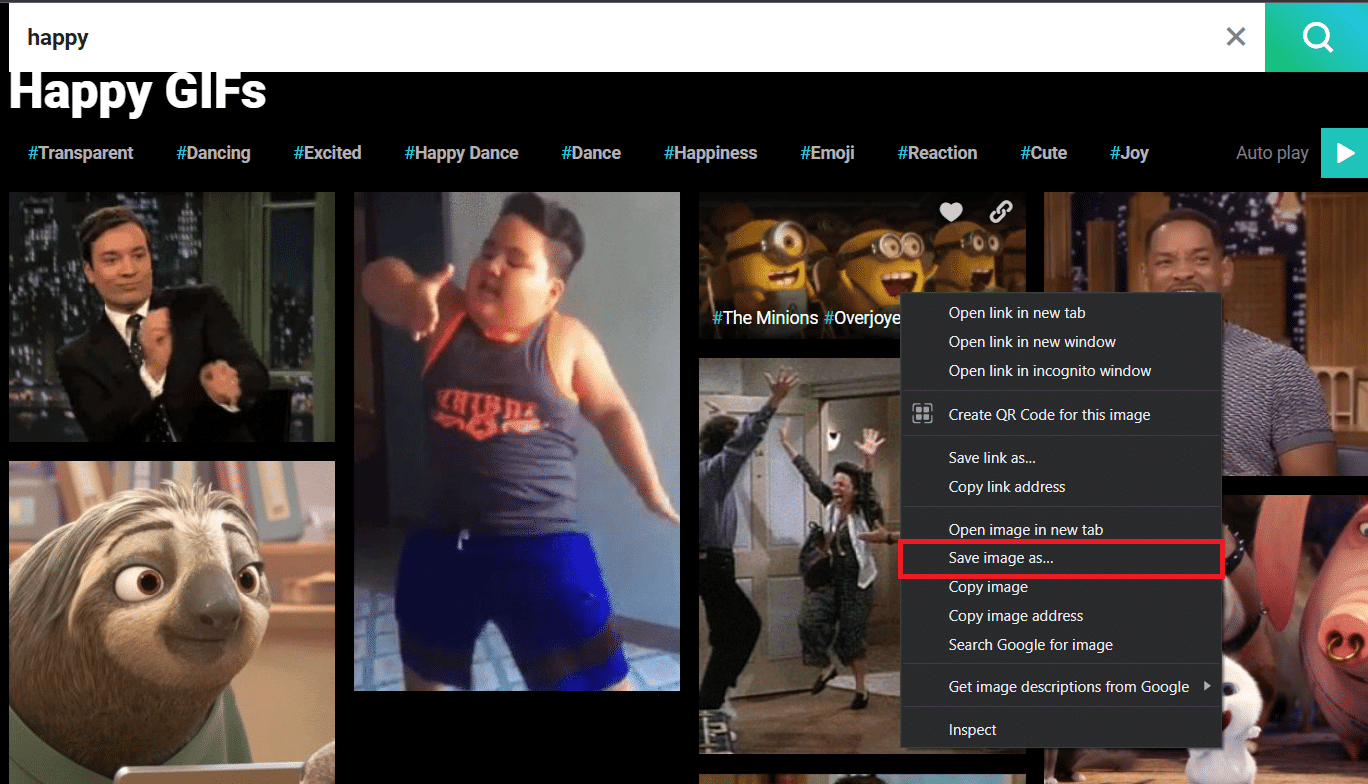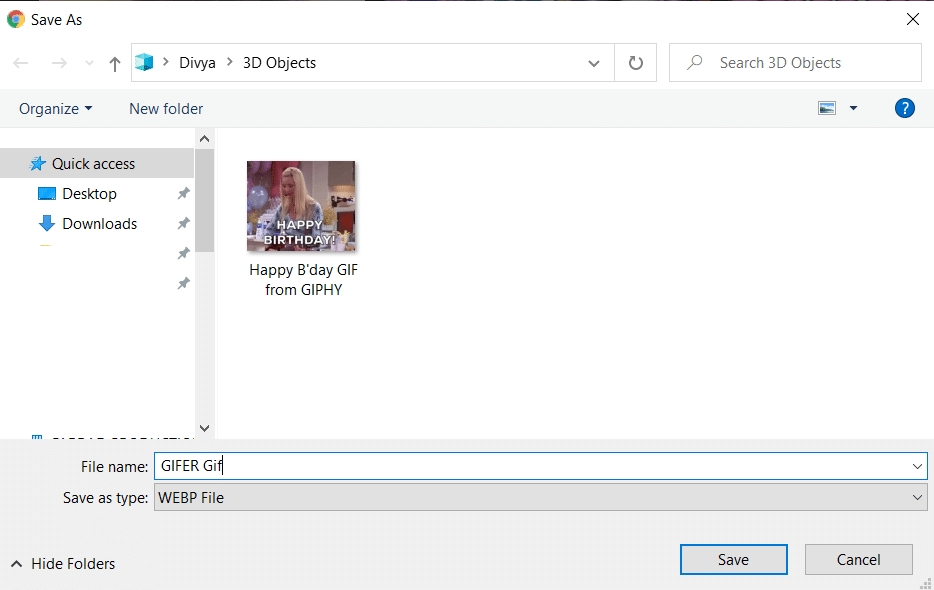How to Download GIF from GIPHY
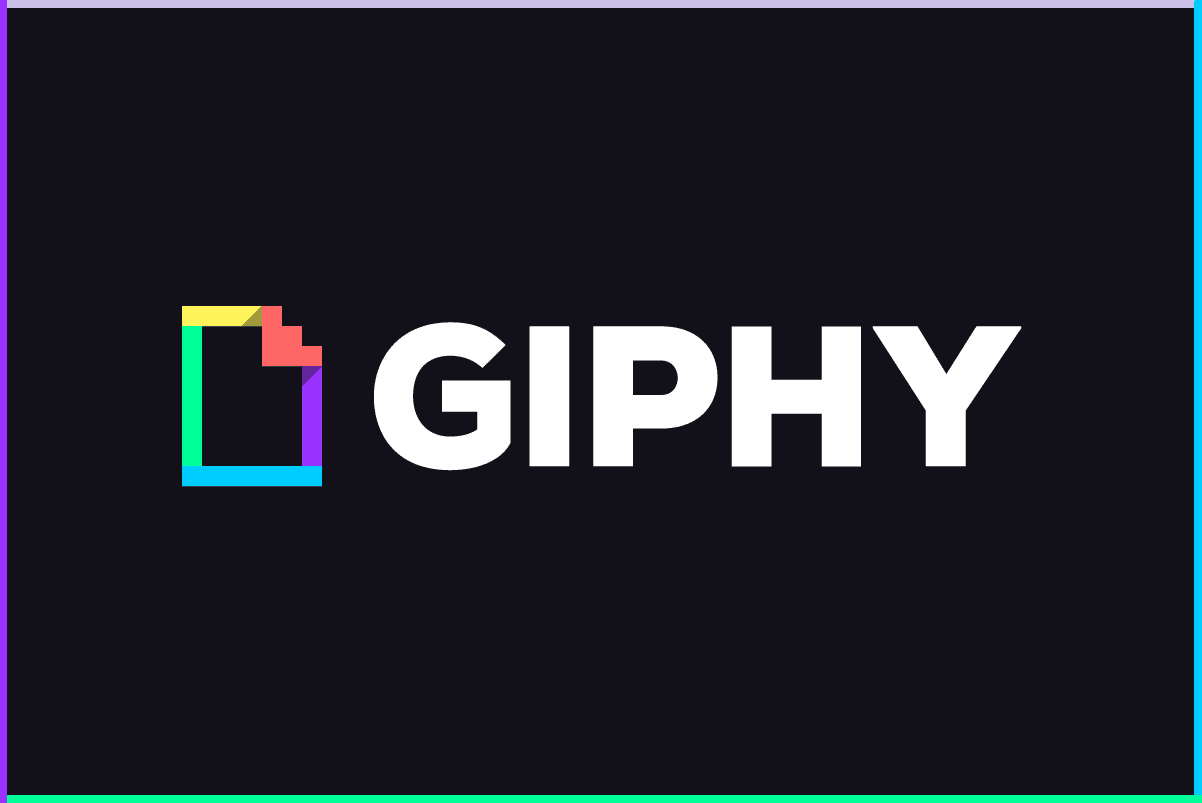
The Graphics Interchange Format or GIF is an adorable online communication tool. Even, business emails often contain GIFs. They play a major role in the digital revolution of media communication. It was released on 15th June 1987, and it has become popular worldwide due to its compatibility between applications and operating systems. Many business people use GIFs as their business logo. Videos and animations are also made with them. They are extremely popular on platforms like Tumblr, Facebook, & Twitter. But many users asked us this question: how to download GIFs? In this article, you will learn how to download and save GIFs from popular platforms like GIPHY, Google, Pixiv, Twitter, GIFER, and Tenor.
How to Download GIF from GIPHY
Method 1: Download GIF from GIPHY
GIPHY is the largest GIF search engine that contains billions of GIFs. Unfortunately, there is no download button available on the page. Do not worry as we will show you how to download GIF from GIPHY below.
1. Open GIPHY in your web browser.
2. Now, find your favorite GIF.
3. Right-click on the GIF and select Save image as… option, as shown.
4. Choose the desired location on your PC, Rename the file and click on Save, as depicted.
The GIF will be saved in your system.
Method 2: Download from Twitter
Imagine you are scrolling down your Twitter feed and come across a GIF that interests you but you do not know how to download it. Well, here are the steps that you can follow to download GIFs on Twitter.
1. Go to Twitter and log in to your Twitter account.
2. Right-click on the GIF you like.
3. Now, select Copy Gif address, as shown.
4. Now, open the SaveTweetVid webpage, paste the copied address in the Enter Twitter URL… box and click on Download.
5. Finally, click on the Download Gif or Download MP4 button depending on the format in which you wish to save the file.
You have successfully saved your favorite GIF from Twitter.
Also Read: 4 Ways to Fix This Tweet is Unavailable on Twitter
Method 3: Use Pixiv
Pixiv is an online community that is exclusively meant for artists. You can upload your work and let others access, use, and like them. It offers several animated illustrations which are termed Ugoira and Manga. If you are a Pixiv user, you may occasionally need to download some amazing GIFs. Below are the steps to download GIF from Pixiv.
1. Launch Google Chrome and navigate to Chrome web store.
2. Type Pixiv Toolkit in the search bar as shown below and hit Enter.
3. Now, select Pixiv Toolkit and then click on Add to Chrome.
4. Click on Add extension in the prompt that appears.
5. Next, navigate to Pixiv Fanbox and search for the GIF/Ugoira you want to download.
6. Right-click on the GIF and select Save image as… as highlighted.
7. Choose the appropriate directory, rename the file and click on Save. The said GIF will be downloaded in PNG format, as shown.
Method 4: Download from Google Search
Among all popular websites, saving GIFs from Google is much easier. Follow the steps given below to download GIF from Google:
1. Navigate to Google Chrome browser.
2. Find your favorite GIF using the Google search bar e.g. cat gifs
3. Right-click on the desired GIF and then, select the Save image as… option.
4. Navigate to the required directory, rename and save the file in GIF Image format, as shown.
Also Read: Delete Google Search History & Everything it knows about you!
Method 5: Download GIF from Tenor
Tenor is a popular online GIF search engine. You can drag and drop your GIF files into the website by using the UPLOAD option at the top of the screen. In a single session, you may upload up to ten different GIF files. Follow the given steps to download GIFs from Tenor.
1. Open the given link to launch the Tenor-GIFs page.
2. Type the name of your favorite GIF or Sticker in the search bar (e.g. power puff) and hit Enter.
3. Right-click on your search result and select Save image as… as shown below.
4. Now, choose a location and save the file.
Also Read: 3 Ways to Create a GIF on Windows 10
Method 6: Use GIFER
GIFER is one of the best online tools to download GIFs. You can upload or download any GIF from here. Several categories are listed on the website, which helps the user to pick or choose their favorite GIFs easily. Here, are the steps you can follow to download GIFs from GIFER.
1. Launch Gifer and search for your favorite GIF in the search bar, as shown.
2. Right-click on your GIF from the search results and click the Save image as… option.
3. Lastly, select a location, rename the file and click on Save.
This is how to save GIF files from GIFER as a WebP file.
Recommended:
We hope this guide was useful and you were able to download GIF from GIPHY, Google, Pixiv, Twitter, GIFER, and Tenor. Let us know which method do you think is the easiest one to download GIF. If you have any queries or suggestions regarding this article, please leave them in the comments section.