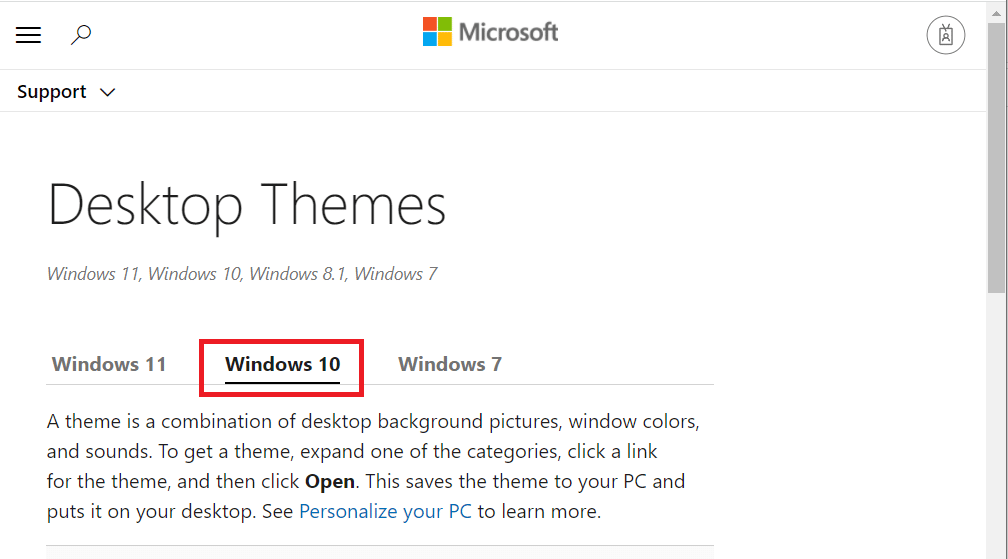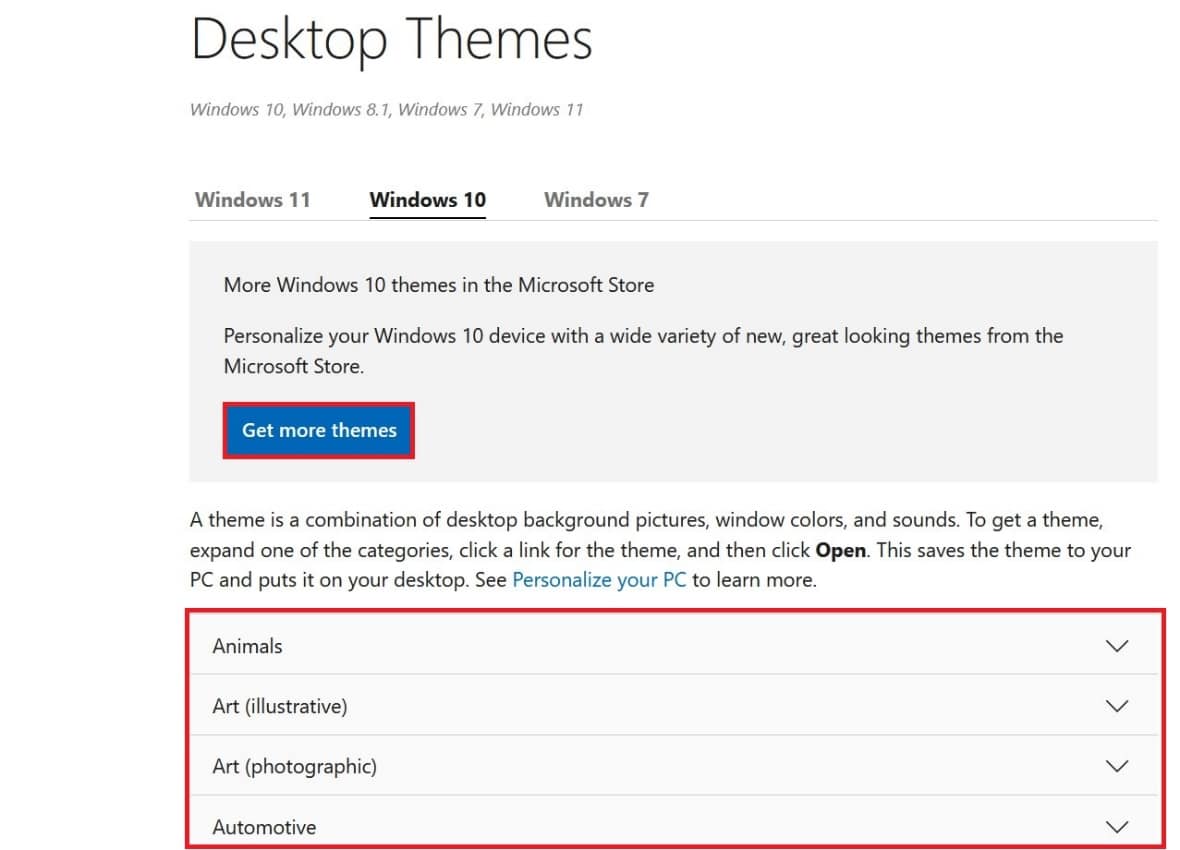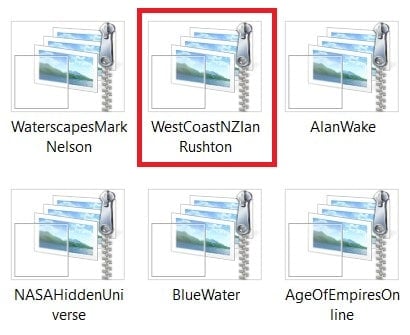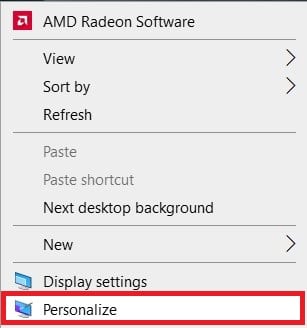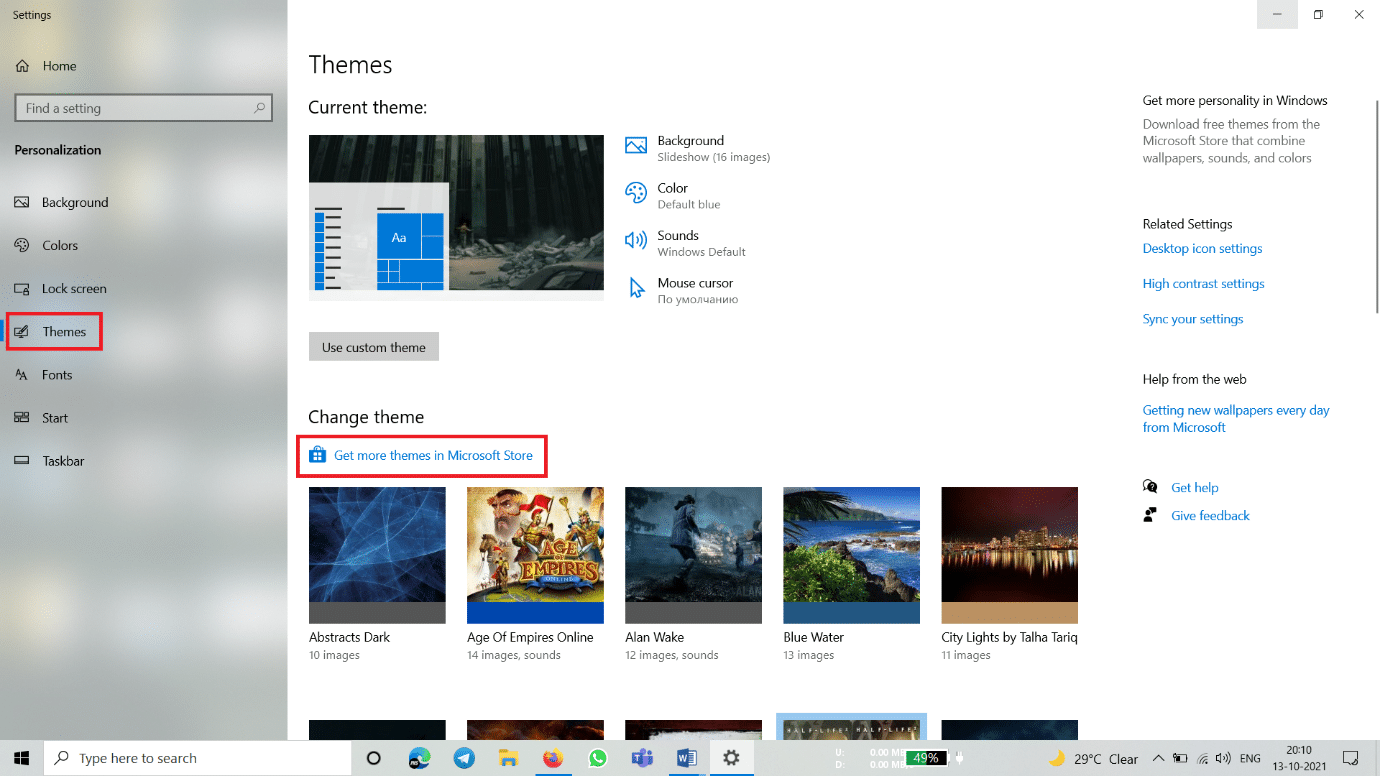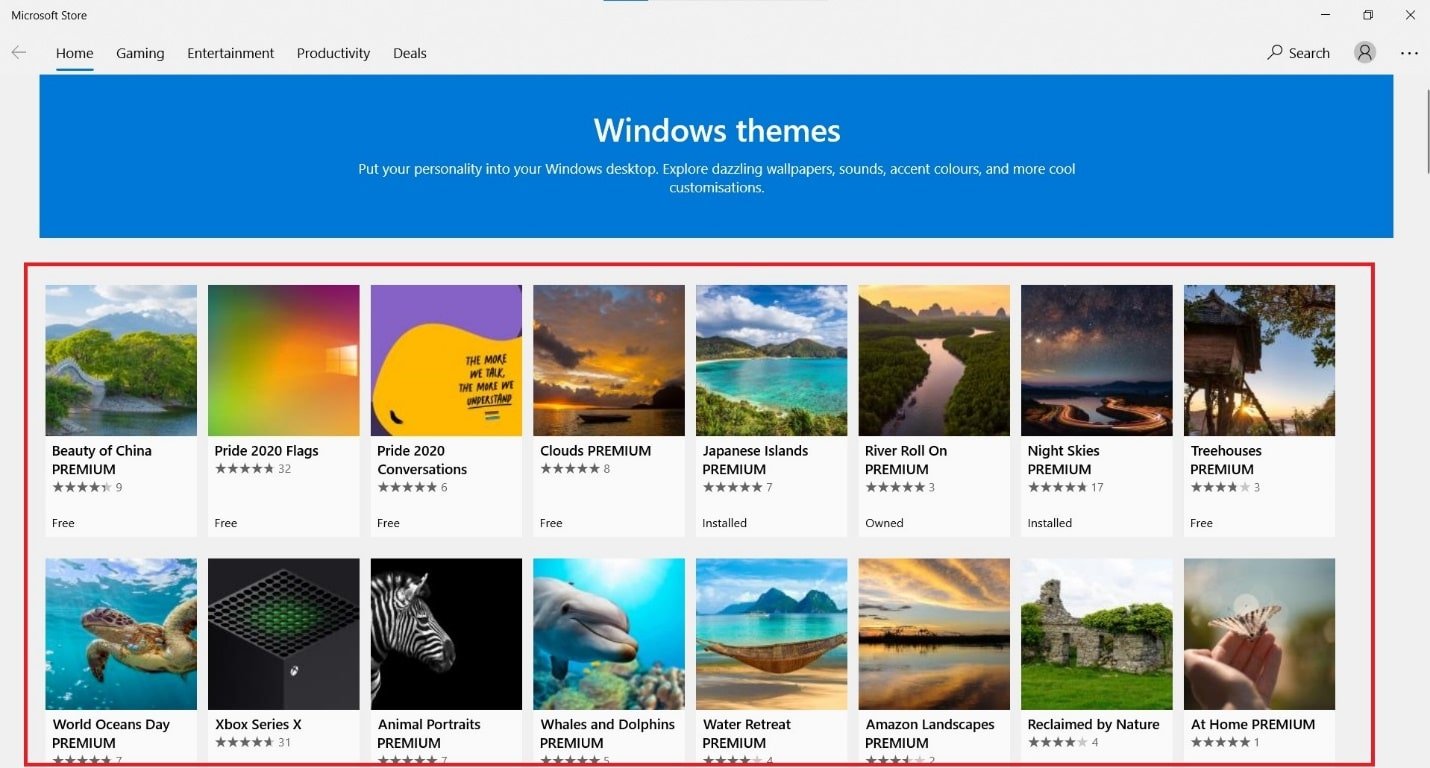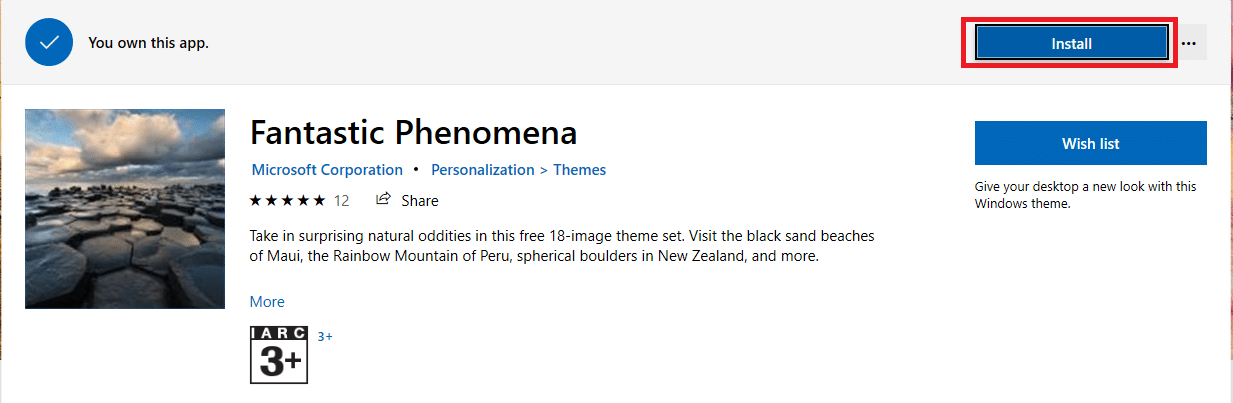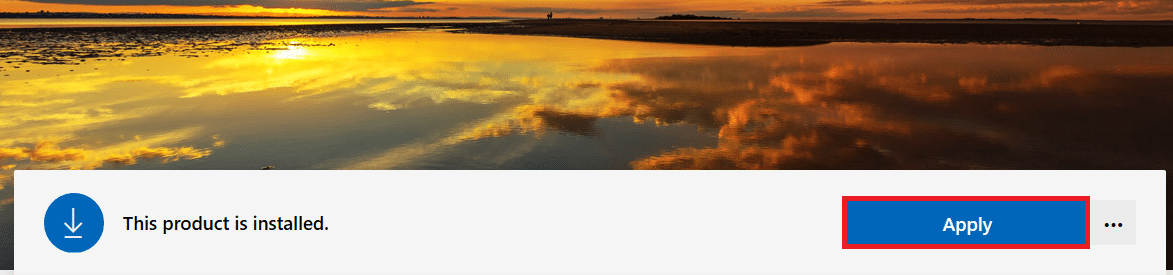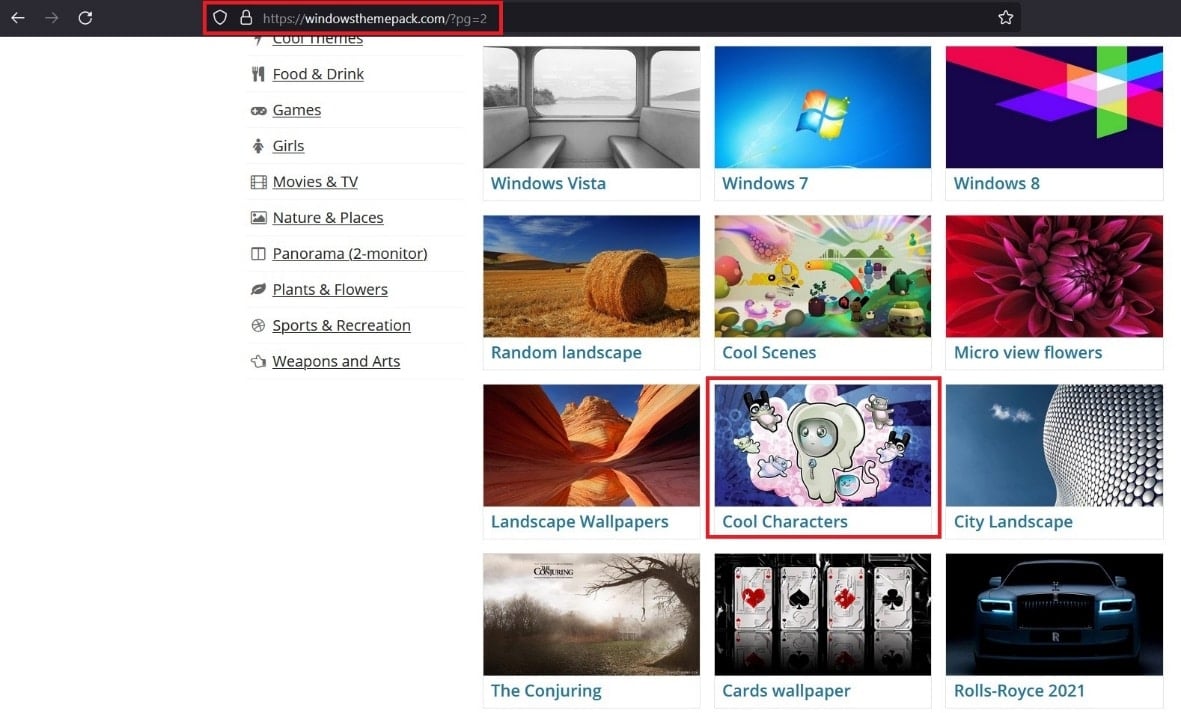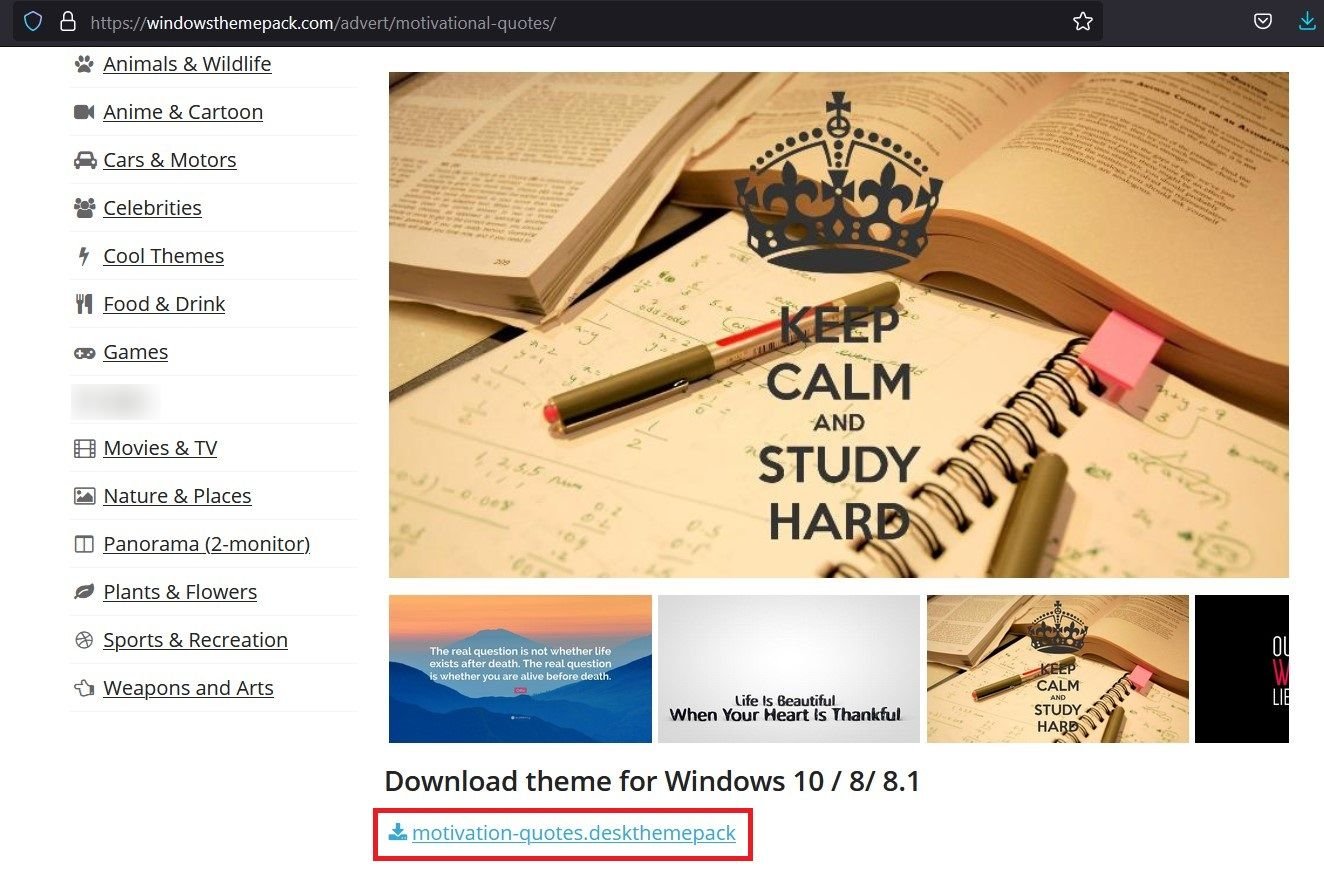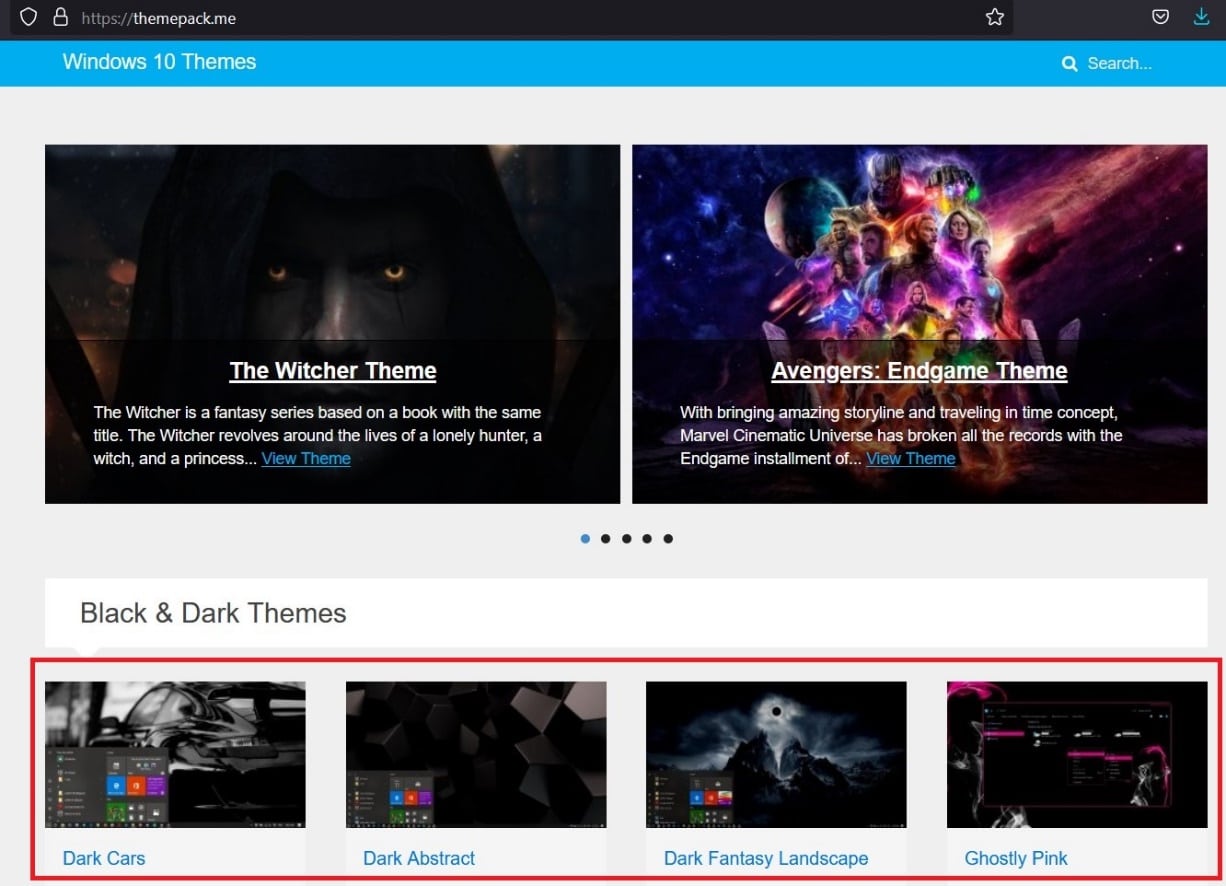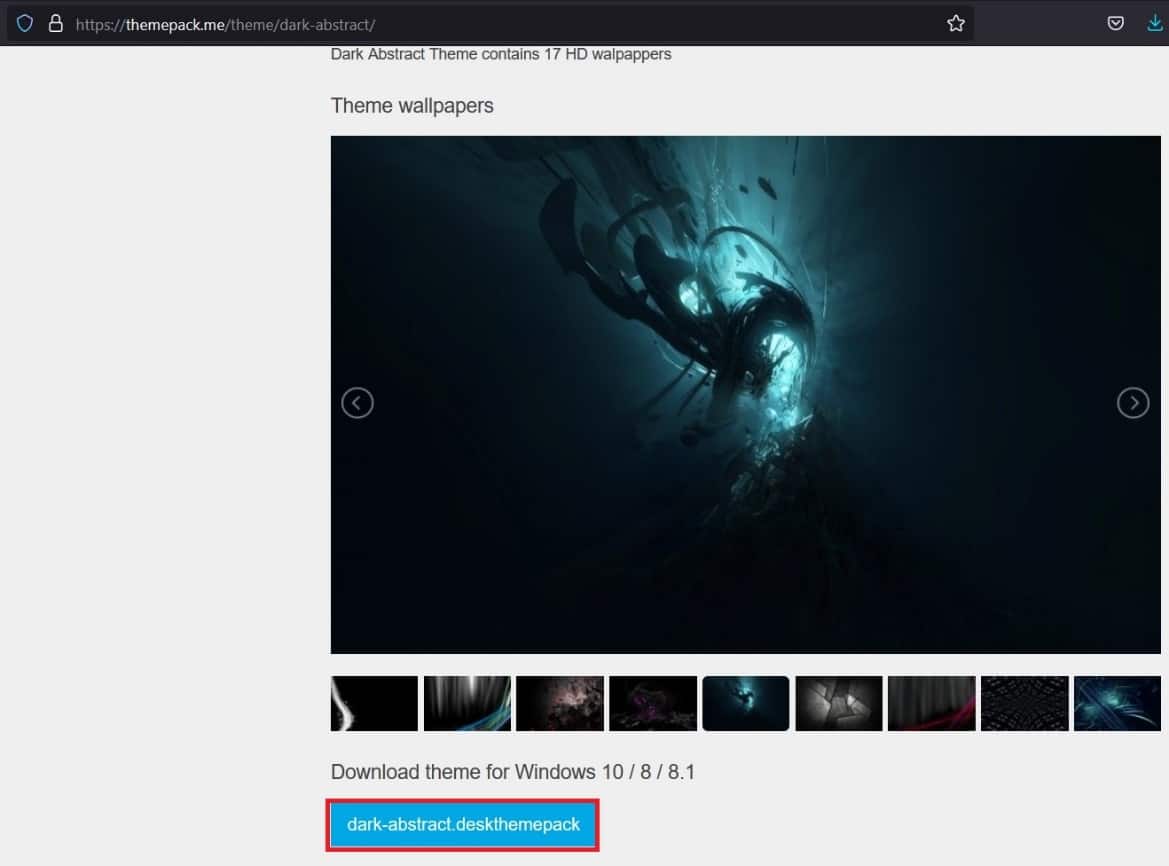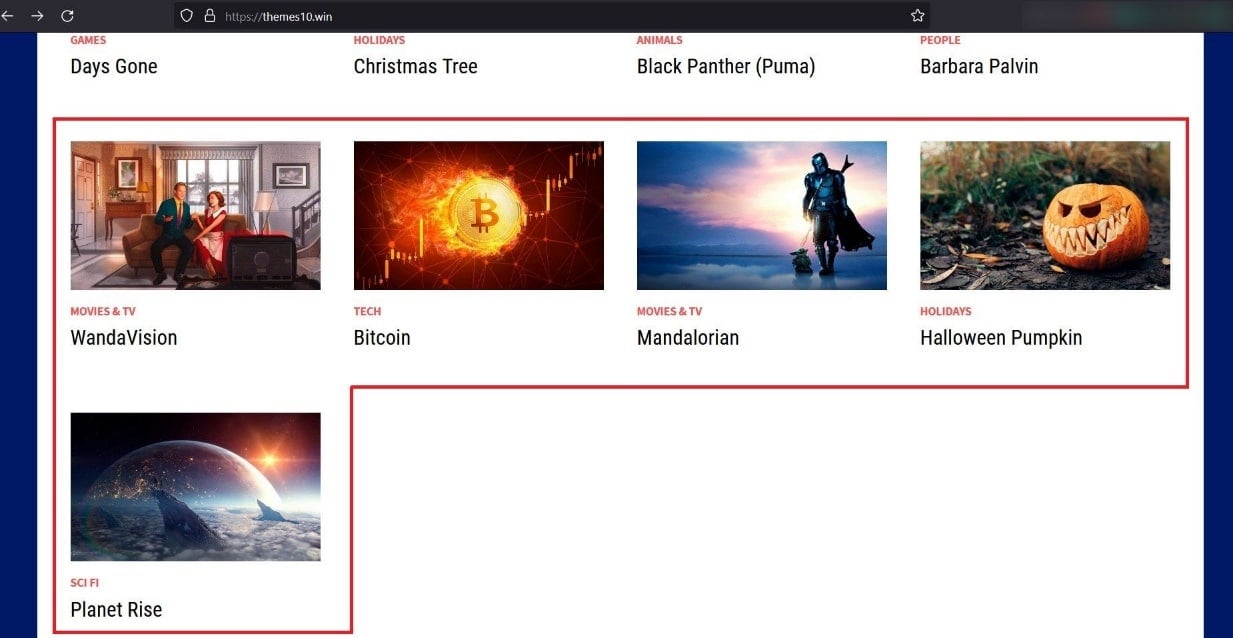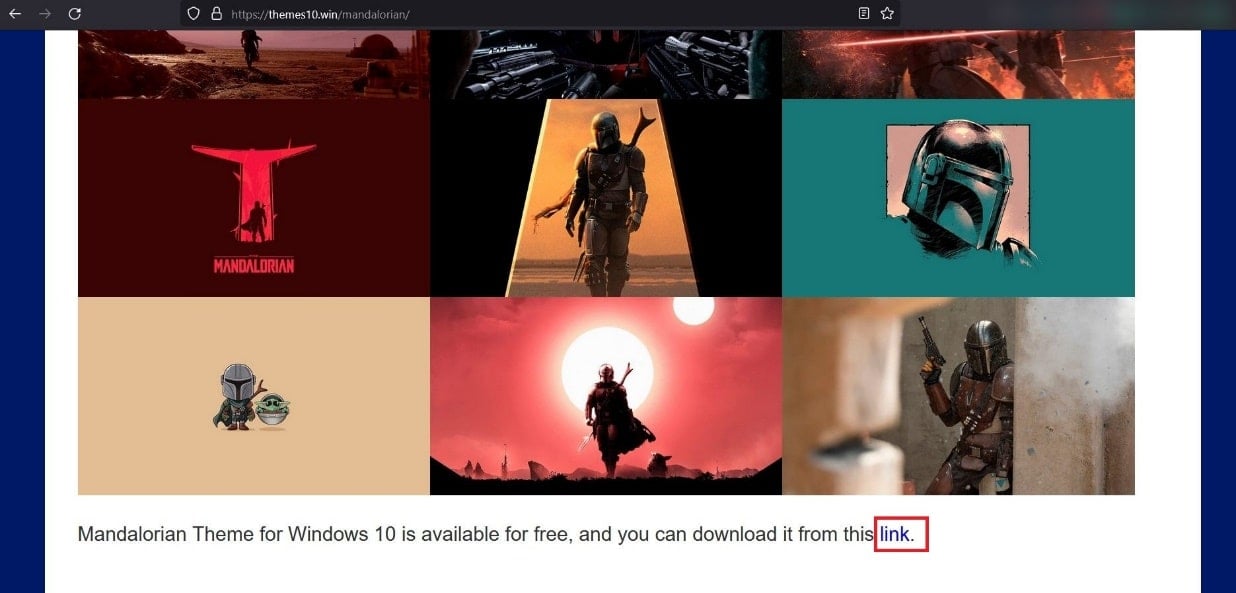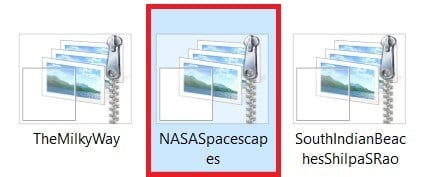How to Download Themes for Windows 10

Themes are a collection of desktop wallpapers, colors, and sounds. Changing the desktop themes in Windows has been around since the days of Windows 98. Although Windows 10 is a versatile operating system, when it comes to customizing desktops, it only offers basic customization & personalization options e.g. Dark Mode. For about two decades, we have seen a drastic change in graphics from monochrome monitors to 4k screens. And nowadays, it is very easy to customize the desktop screen on Windows and give a fresh look to your desktop. If you are bored of using the built-in themes and wish to download new ones, this guide will teach how to download best free desktop themes for Windows 10.
How to Download Themes for Windows 10 Desktop/Laptop
There are two ways to go about it. You can either download themes from official sources of Microsoft or from third-party websites.
How to Download Official Themes by Microsoft (Recommended)
The official themes are those themes that are developed for Windows 10 customers by Microsoft itself. They are recommended because these are
- safe & virus-free,
- stable, and
- free to download & use.
You can choose from plenty of free themes from either the official website of Microsoft or from the Microsoft Store.
Method 1: Via Microsoft Website
Note: You can use this method to download themes for Windows 7, 10 and even Windows 11.
Follow the given steps to download it from Microsoft website:
1. Open Microsoft official website in a web browser.
2. Here, switch to the Windows 10 tab, as shown.
3. Scroll down and click on Theme category to expand it. (e.g. Movies, Games, etc).
Note: The category titled With custom sounds will also provide sound effects to themes.
4. Click on the Download <theme name> theme link to download it. (e.g. Download African Wildlife theme)
5. Now, go to the Downloads folder on your computer.
6. Double-click on the Downloaded file, as depicted below.
Your desktop will now display the newly downloaded theme.
Also Read: Allow or Prevent Windows 10 Themes to Change Desktop Icons
Method 2: Via Microsoft Store
You can easily download desktop themes for Windows 10 from the Microsoft Store by using your Microsoft account. While most of them are free, for some you may have to pay. So, choose accordingly.
1. Right-click on an empty space on the Desktop screen.
2. Click on Personalize, as shown.
3. Here, click on Themes in the left pane. Click on Get more themes in Microsoft Store as highlighted below.
4. Click on the Theme of your choice from the given options.
5. Now, click on the Get button to download it.
6. Next, click on Install.
7. When the download is completed, click on Apply. The theme will be applied to your desktop screen automatically.
Also Read: Enable Dark Theme for every Application in Windows 10
How to Download Unofficial Themes from Third-party Websites (Not Recommended)
If you cannot find the theme of your choice or get bored with Microsoft themes then, choose unofficial third-party themes for Windows 10 from third-party websites. There are plenty of options that offer really cool & professional themes from almost all categories.
Note: Downloading unofficial themes from third-party websites may invite online potential threats including malware, trojans, spyware, etc. An effective antivirus with real-time scanning is advisable during its download and use. Also, there may be ads & pop-ups on these websites.
Method 1: From windowsthemepack Website
Here’s how to download themes for Windows 10 desktops or laptops:
1. Open the windowsthemepack website in any web browser.
2. Find your Desired theme (e.g. Cool Characters) and click on it.
3. Scroll down & click on the Download link given below Download theme for Windows 10/8/8.1, as shown highlighted.
4. Once the file is downloaded, go to the Downloads folder on your computer.
5. Double-click on the Downloaded file to run and apply it to your desktop.
Method 2: From themepack.me Website
Here’s how to download themes for Windows 10 from themepack.me website:
1. Open the themepack website.
2. Search for Desired theme and click on it.
3. Click on the Download button given below Download theme for Windows 10/ 8/ 8.1, shown highlighted below.
4. Go to the Downloads folder on your computer once the file is downloaded.
5. Double-click on the Downloaded file to install and apply the theme.
Also Read: Why Windows 10 Sucks?
Method 3: From themes10.win Website
Follow the given steps to download themes for Windows 10 from themes10.win website:
1. Copy this link in your web browser to open themes10 website.
2. Search for the Theme of your choice and click on it.
3. Now, click on the link (shown highlighted) to download the theme.
4. After downloading the theme, go to the Downloads folder on your computer.
5. Double-click on the downloaded file and follow the on-screen instructions to complete the process.
Frequently Asked Questions (FAQs)
Q1. What is a theme?
Ans. A theme is a combination of desktop background wallpapers, colors, screensavers, lock-screen pictures, and sounds. It is used to change the looks of the desktop.
Q2. What is official and unofficial theme?
Ans. Official themes are the themes that are produced and distributed officially by the manufacturer. Unofficial themes are the themes that are developed by non-official developers and advanced users and are available for use, for free or at some cost.
Q3. What is the difference between a theme and a skin pack or transformation pack?
Ans. A theme does not totally transform the total looks of your PC. It only changes the desktop background, colors and sometimes sounds. However, a skin pack is a complete transformation pack that usually comes with installation setup file. It provides customization options too, to change every part of your desktop including thetaskbar, start menu, icons, colors, sounds, wallpapers, screensavers, etc.
Q4. Is it safe to use themes or skin packs? Does it contain a virus?
Ans. As long as you are using genuine official themes from Microsoft, then it is safe to use them because they are tested. But if you are looking for an unofficial third-party theme then, it may land you in trouble, because they could infect your PC with malware & viruses once installed.
Recommended:
We hope that this guide was helpful and you were able to learn how to download desktop themes for Windows 10. Let us know which method worked for you best. If you have any queries or suggestions then, feel free to drop them in the comments section below.