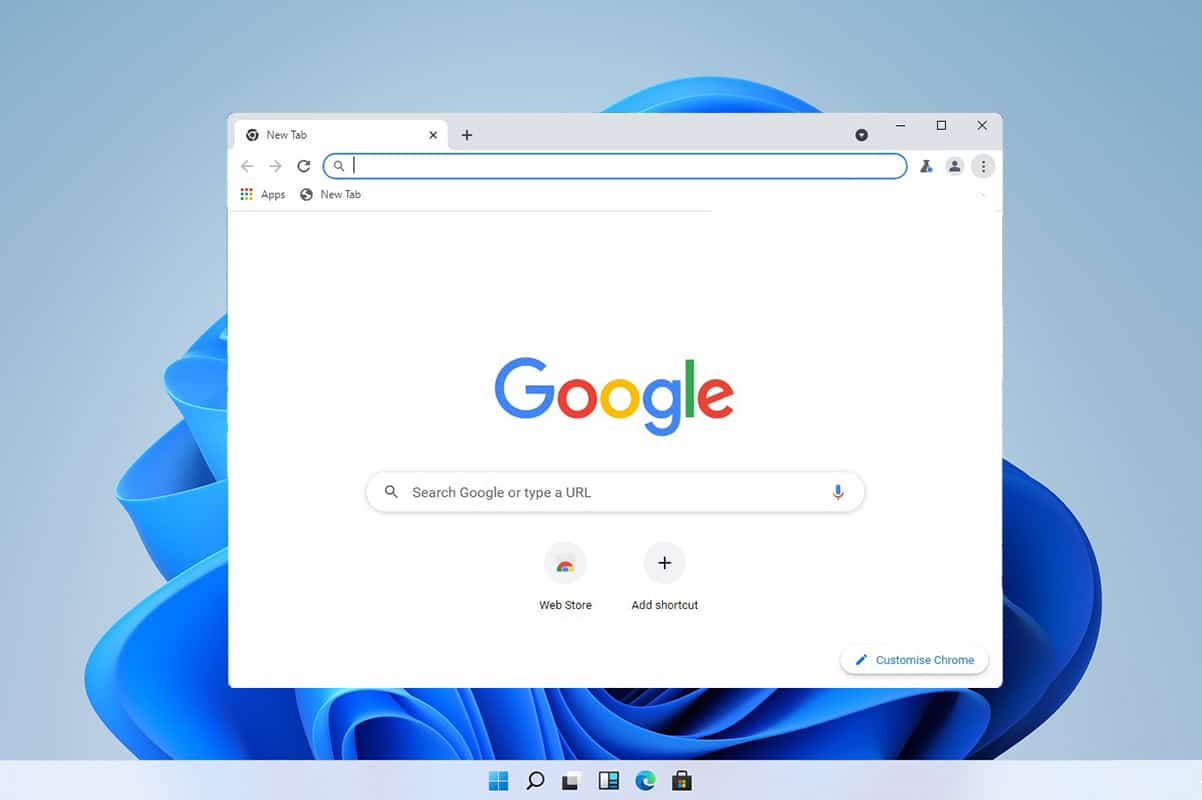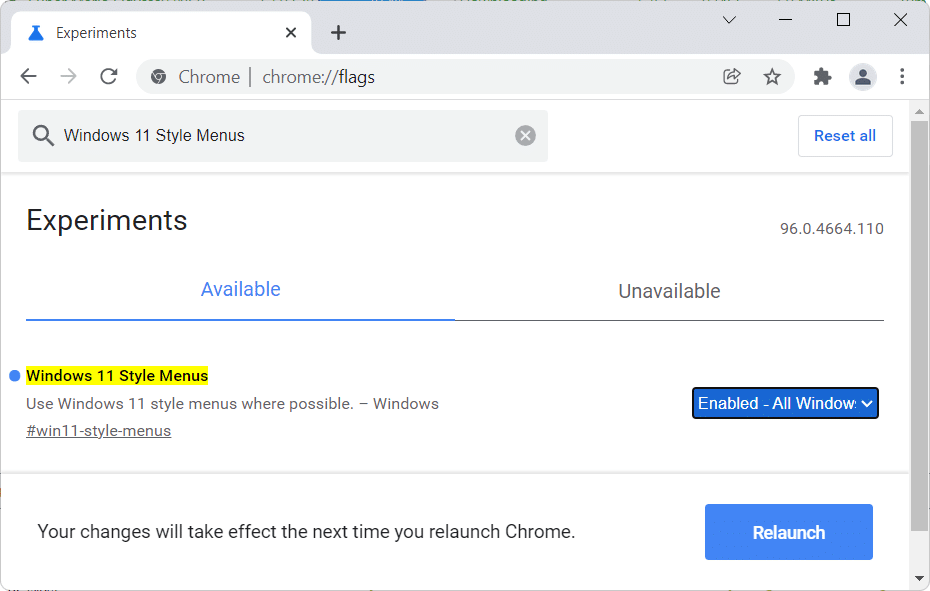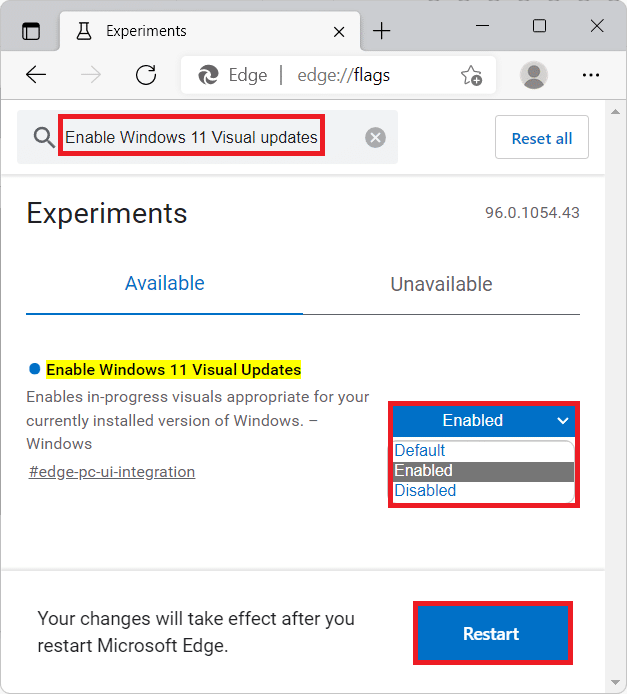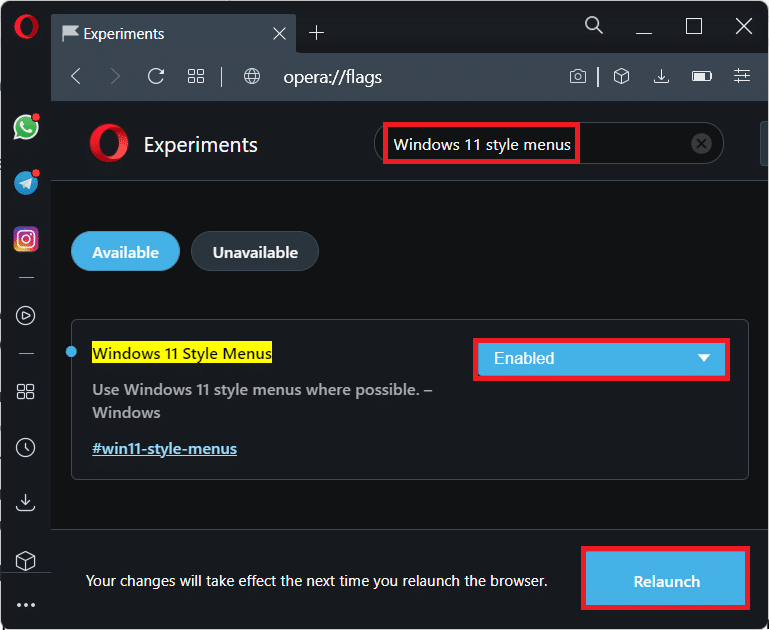How to Enable Windows 11 UI Style in Chrome
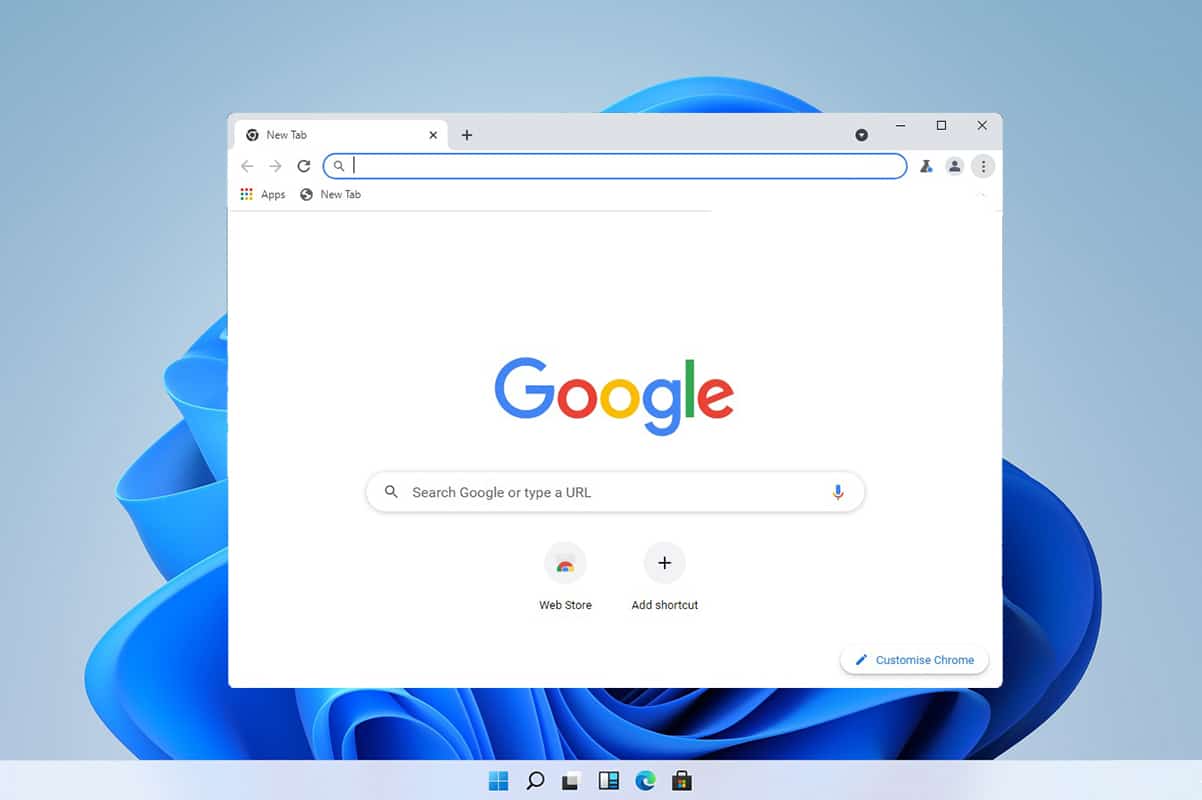
While Windows 11 is all about the fresh breath of new User Interface elements, many apps are still not on the UI wagon. It may feel a bit out of place since not many applications, browsers being one of these, are still sticking with the old interface and are not following the changes made to other apps. Fortunately, if you are using a browser based on Chromium engine, you can enable Windows 11 UI. Thus, in this article, we will learn how to enable Windows 11 UI styles in Chromium-based browsers like Chrome, Edge & Opera using Flags.
How to Enable Windows 11 UI Style Elements in Chromium Based Browsers viz Chrome, Edge & Opera
As most of the mainline browsers are based on chromium, it is safe to say that most of the browsers will follow similar, if not the same, instructions to enable Windows 11 UI Styles using a tool called flags. These are features that are generally disabled due to their unstable experimental nature but can significantly enhance your web browsing experience.
Here, we have discussed methods to enable Windows 11 UI-style menus for Google Chrome, Microsoft Edge, and Opera Browser.
Option 1: Enable Windows 11 UI Style on Chrome
Here’s how to enable Windows 11 UI elements in Google Chrome:
1. Launch Chrome and type chrome://flags in the URL bar, as depicted.
2. Search for Windows 11 Visual updates in the Experiments page.
3. Click on the drop-down list and select Enabled-All Windows from the list, as depicted below.
4. Lastly, click on Relaunch to implement the same.
Also Read: How to Enable Incognito Mode in Chrome
Option 2: Enable Windows 11 UI Style on Edge
Here’s how to enable Windows 11 UI elements in Microsoft Edge:
1. Open Microsoft Edge and search edge://flags in the URL bar, as shown.
2. On the Experiments page, use the search box to search for Enable Windows 11 Visual updates.
3. Click on the drop-down list and select Enabled from the list, as depicted below.
4. Finally, click on Restart button in the bottom left-hand corner of the page.
This will restart Microsoft Edge with Windows 11 Style UI enabled.
Also Read: How to Disable Microsoft Edge in Windows 11
Option 3: Enable Windows 11 UI Style in Opera
You can also enable Windows 11 UI Style in Opera Mini, as follows:
1. Open Opera Web Browser and go to the Experiments page of your browser.
2. Search opera://flags in the Opera URL bar, as shown.
3. Now, search for Windows 11 style menus in the search box on the Experiments page
4. Click on the drop-down list and select Enabled from the drop-down menu, shown highlighted.
5. Finally, click on Relaunch button from the bottom-right corner.
Also Read: How to Turn Outlook Email Read Receipt On Off
Pro Tip: List of URLs to Enter Experiments Page in Other Web Browsers
- Firefox: about:config
- Brave: brave://flags
- Vivaldi: vivaldi://flags
Recommended:
We hope that you find this article helpful to enable Windows 11 UI Styles in Chromium based browser. Hope this article helped you to give a new freshness of Windows 11 to your web browsing. Send us your suggestions and questions to us in the comment box done below.