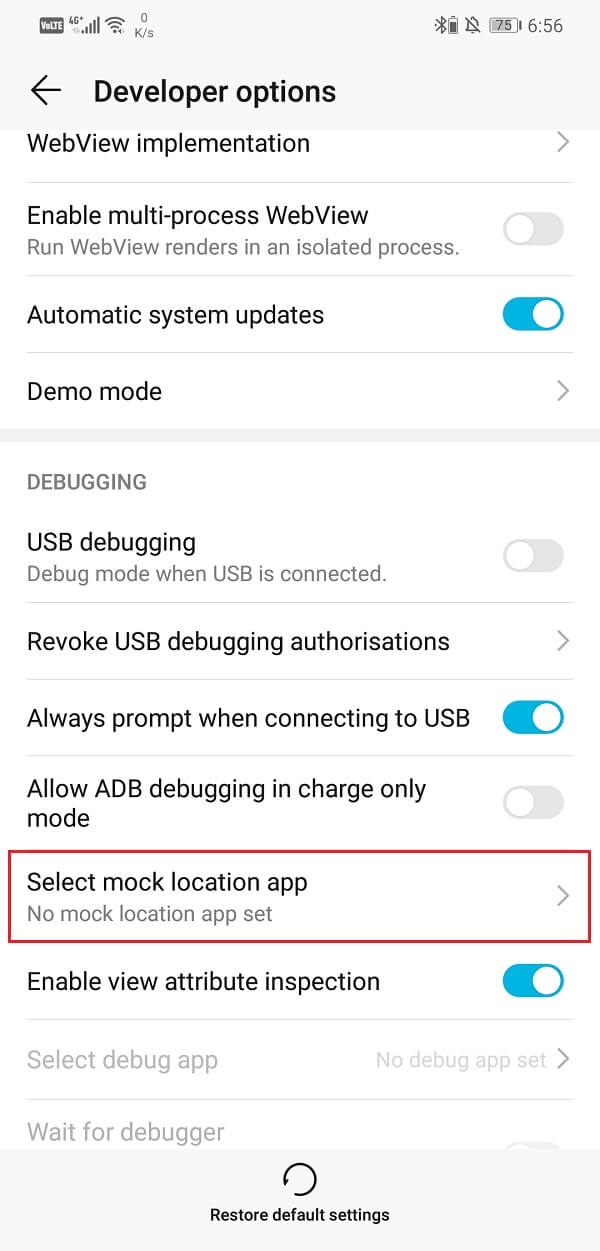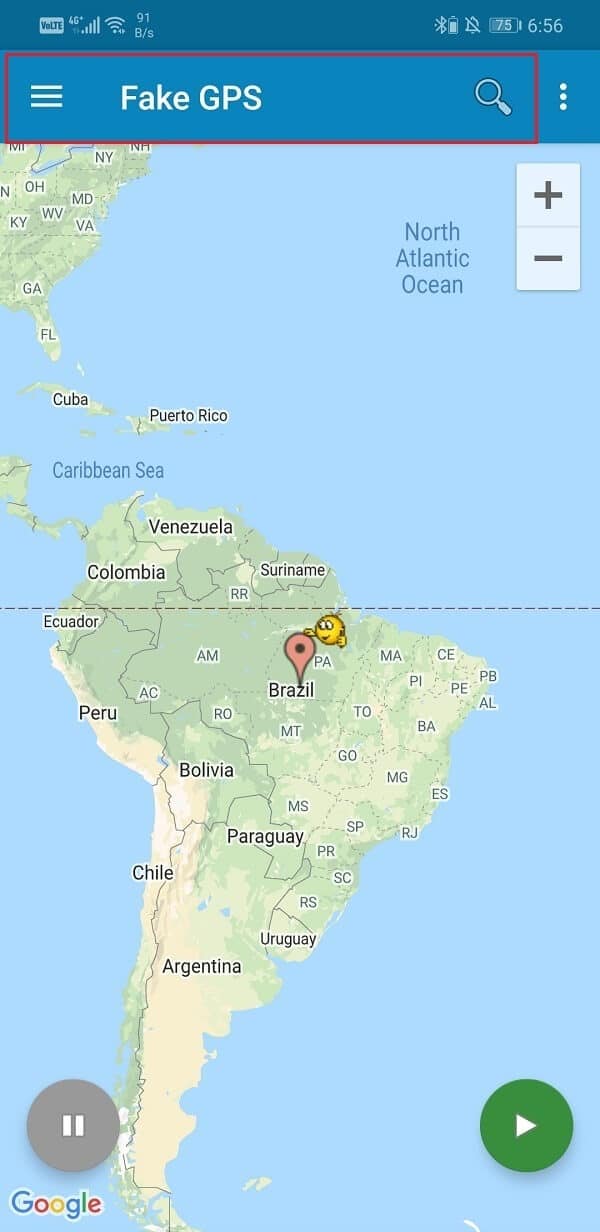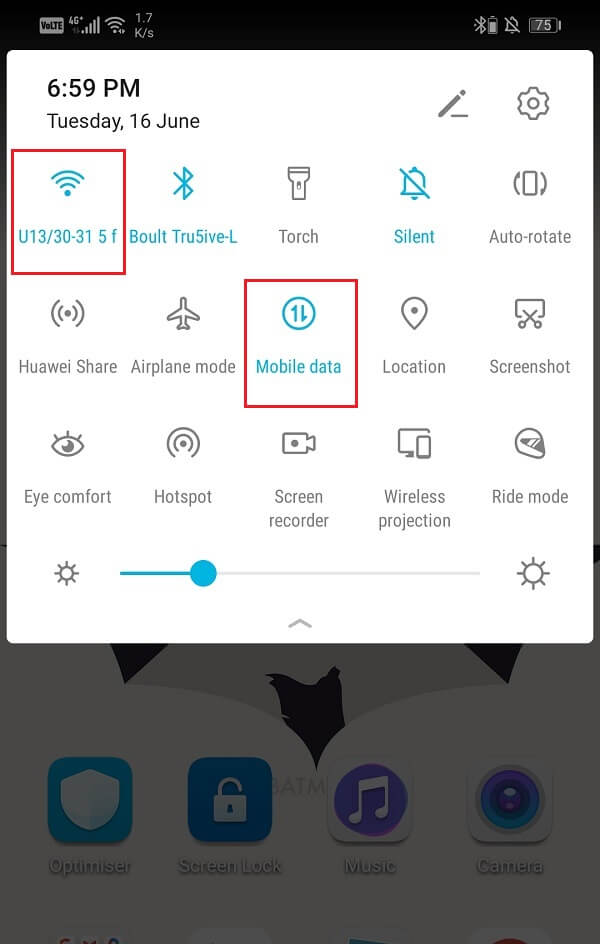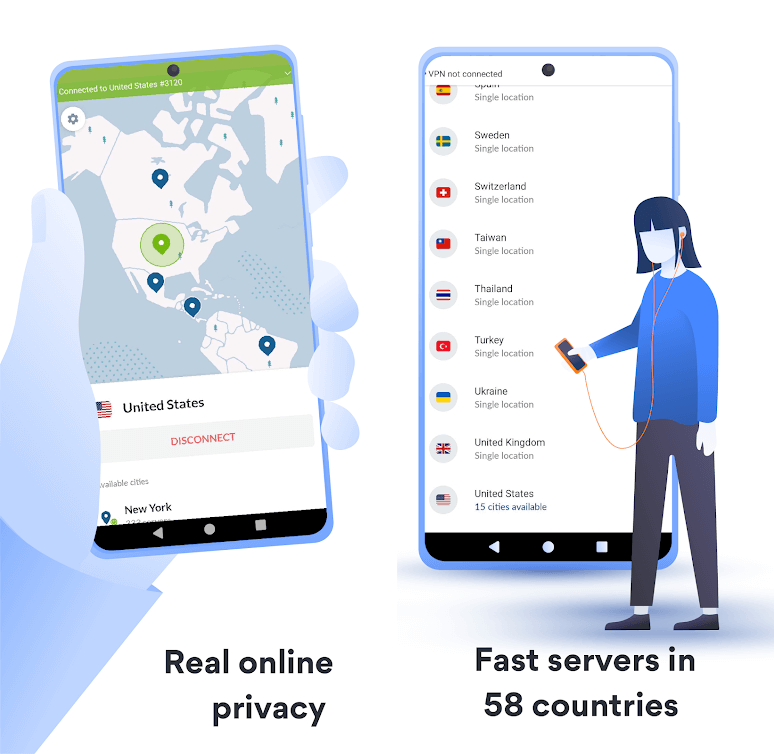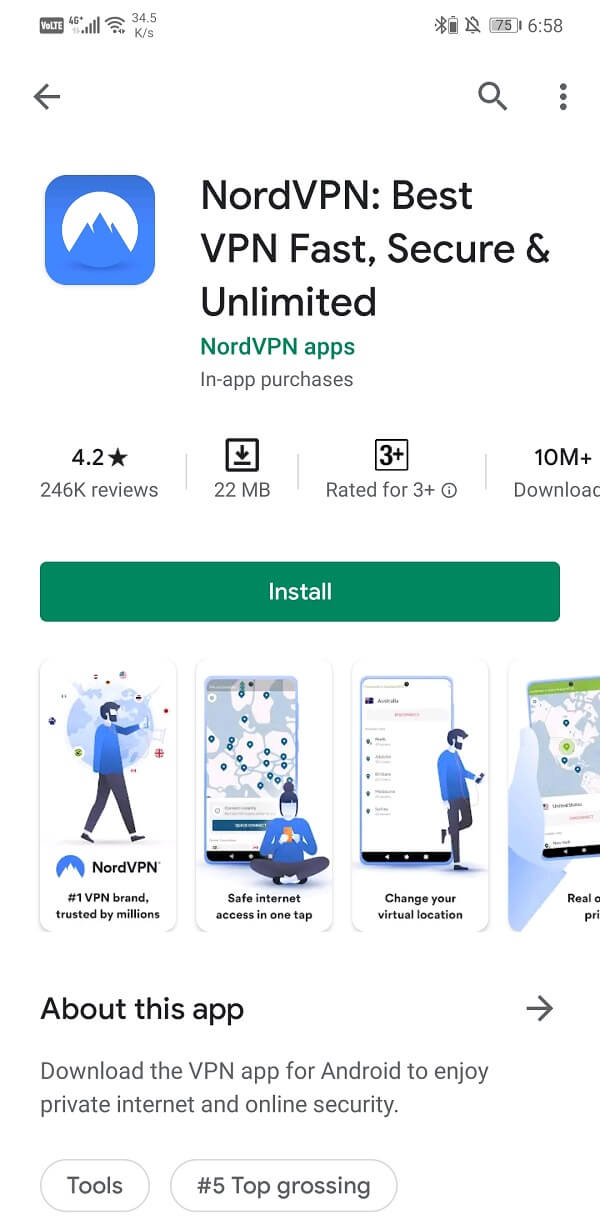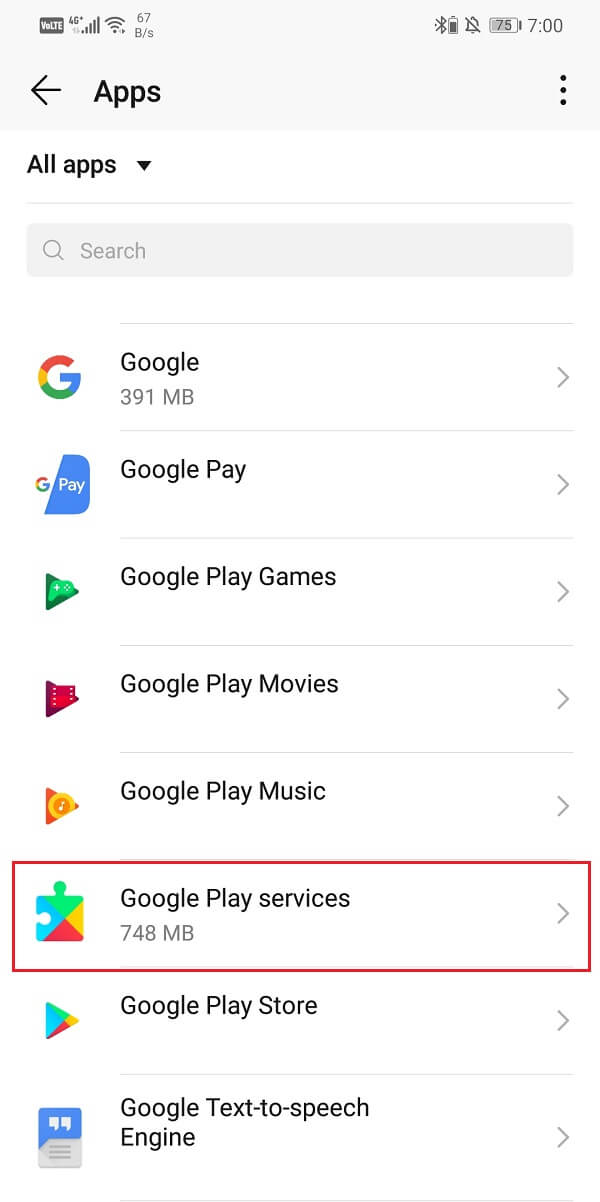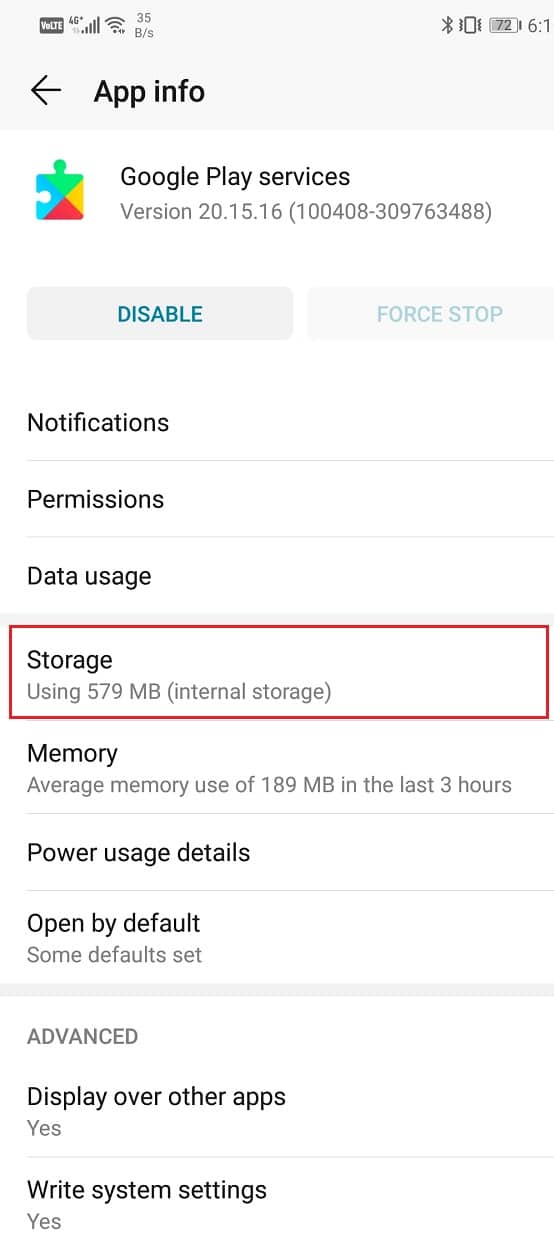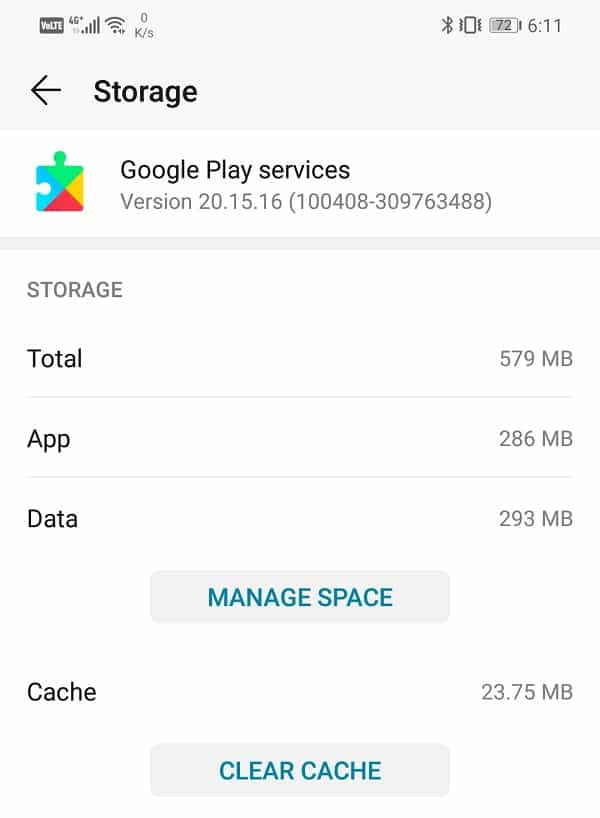How to Fake GPS Location on Android
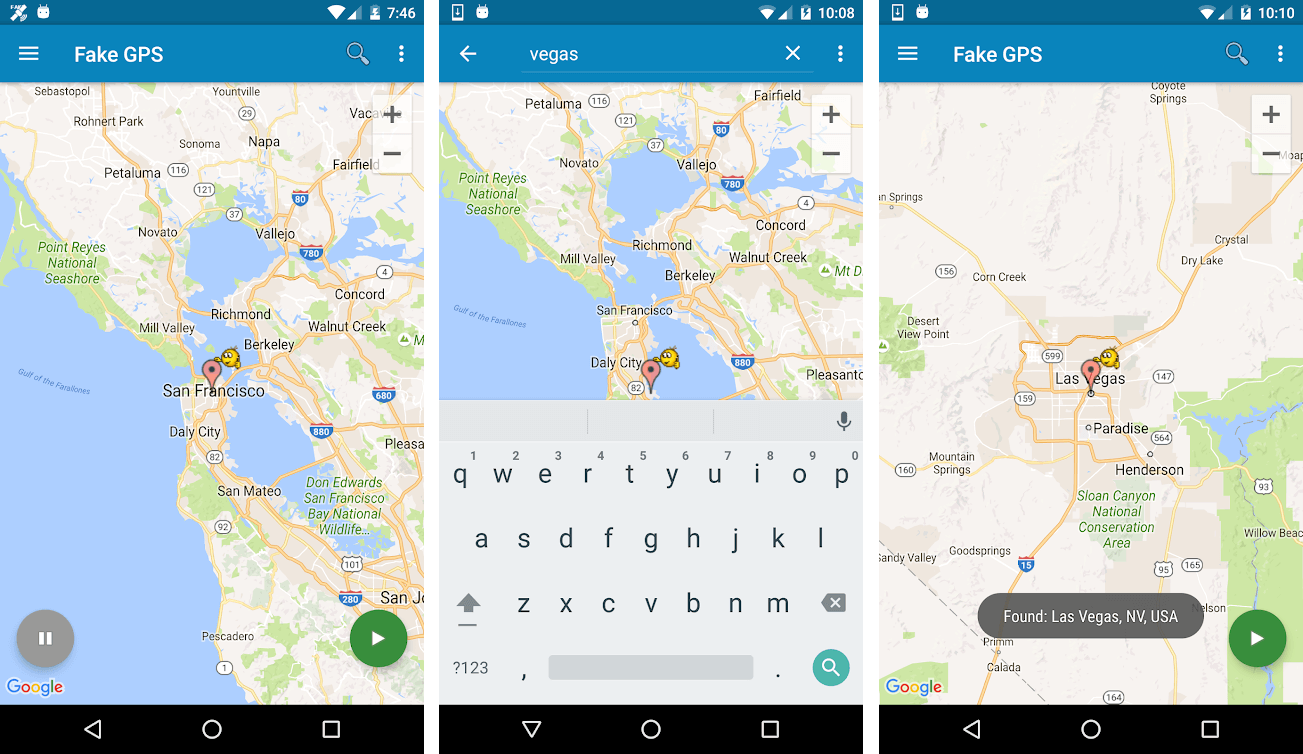
All Android devices come with GPS support, and that is what allows apps like Google Maps, Uber, Facebook, Zomato, etc. to track your location. GPS tracking is very important as it allows you to receive information that’s relevant to your location like the weather, local news, traffic conditions, information about nearby places and events, etc. However, the idea of your location being public and accessible by third-party apps, and the government is quite intimidating for some. Also, it limits your access to region-restricted content. For example, you wish to watch a movie that is banned in your country, then the only way to do so is by hiding your actual location.
There are multiple reasons as to why you would like to hide your actual location and use a fake location instead. Some of these reasons are:
1. To prevent parents from monitoring your online activity.
2. To hide from an annoying acquaintance like an ex or a stalker.
3. To watch region-restricted content that is not available in your area.
4. To circumvent geographical censorship and access sites banned on your network or country.
There are a number of ways in which you can spoof your location on your Android phone. In this article, we are going to discuss all of them one by one. So, let’s get started.
See Also:
How to Extract Audio from Video on Android
How to Change Twitch Chat Color on Mobile
How Much Does it Cost to Fix a Cracked Phone Screen on Android
How to Change Username and Name on Clubhouse Android App
How Can You Know If Someone Turned Off Their Location on iPhone
How to Fake GPS Location on Android
Method 1: Use a Mock Location App
The easiest way to fake your location is by using a third-party app that allows you to hide your actual location and show a fake location instead. You can easily find apps like these on the Play Store for free. However, in order to use these apps, you need to enable Developer options and set this app as your mock location app. Follow the steps given below to learn how to set up a mock location app:
1. The first thing that you need to do is download and install a mock location app. We would recommend Fake GPS location, which is available on Google Play Store.
2. Now, as mentioned earlier, you need to enable Developer options to set this app as the mock location app for your device.
3. Now go back to Settings and then open the System tab, and you will find a new item that has been added to the list called Developer options.
4. Tap on it and scroll down to the Debugging section.
5. Here, you will find the “Select mock location app” option. Tap on it.
6. Now click on the Fake GPS icon, and it will be set as a mock location app.
7. Next up, open the Fake GPS app.
8. You will be presented with a world map; tap on any location that you wish to set and the fake GPS location of your Android phone will be set.
9. Now, there is one more thing that you need to take care of to ensure that the app works properly. Most of the Android devices use multiple ways like cellular data or Wi-Fi to detect your location.
10. Since this app can only spoof your GPS location, you need to make sure that other methods are disabled, and GPS is set as the only mode to detect location.
11. Go to the Settings and navigate to your location settings, and set the location method to GPS only.
12. Additionally, you can also choose to disable Google’s location tracking.
13. Once everything is set up, check if it works.
14. The easiest way to check is to open the weather app and see if the weather displayed on the app is that of your fake location or not.
One thing that you need to keep in mind is that this method might not work for some apps. Some apps will be able to detect that a fake location app is running in the background. Apart from that, this method will work quite satisfactorily for you.
Method 2: Use a VPN to Fake Location on Android
VPN stands for Virtual Private Network. It is a tunneling protocol that enables users to share and exchange date privately and securely. It creates a virtual private channel or route to share data safely while connected to a public network. VPN protects against data theft, data sniffing, online monitoring, and unauthorized access.
However, the feature of the VPN that we are most interested in is its ability to mask your location. In order to circumvent geo-censorship, VPN sets a fake location for your Android device. You might be sitting in India, but your device’s location would show the USA or UK or any other country that you wish. A VPN doesn’t actually affect your GPS but instead, it can be used to fool your Internet service provider.
VPN ensures that when someone tries to determine your location using your IP address, then they end up someplace completely fake. Using a VPN has many advantages as it not only allows you to access restricted content but also protects your privacy. It provides a safe channel for communication and transfer of data. The best part is that it is completely legal. You won’t be violating any laws by using a VPN to hide your actual location.
There are a lot of VPN apps that are available on the Play Store for free, and you can download anyone that you like. One of the best VPN apps that we would recommend is NordVPN. It is a free app and provides all the features that you can expect from a standard VPN. Additionally, it can accommodate 6 different devices at a time. It also has a password manager that allows you to save usernames and passwords for various sites to don’t have to type them every time.
Setting up the app is very simple. All you need to do is download and install the app on your device and then sign up. After that, simply select a location from the list of fake servers, and you are good to go. You will now be able to visit any website that was earlier blocked in your country or network. You will also be safe from government agencies that try to monitor your online activity.
Also Read: Find GPS Coordinate for any Location
Method 3: Combine both the methods
Using a VPN or apps like Fake GPS has limited functionalities. Although they are quite effective in hiding your actual location, they are not foolproof. Many system apps will still be able to detect your exact location. You can try to use both the apps at the same time to get better results. However, a better and more complicated method that involves removing your SIM card and clearing cache files for multiple apps would be your best alternative to fake location on Android. Follow the steps given below to see how:
1. The first thing that you need to do is switch off your phone and remove the SIM card.
2. After that, switch on your device and turn off the GPS. Simply drag down from the notification panel and tap on the Location/GPS icon from the Quick Settings menu.
3. Now, install a VPN on your device. You can choose either NordVPN or any other that you like.
4. After that, you need to proceed with clearing the cache and data for some apps.
5. Open the Settings on your device then click on the Apps option.

6. From the list of apps, select Google Services Framework.
7. Tap on the Storage option.
8. Now, click on the Clear Cache and Clear Data buttons.
9. Similarly, repeat the steps to clear cache and data for:
- Google Play Services
- Location Services
- Fused Location
- Google Backup Transport
10. It is possible that you might not find a couple of apps on your device, and that is due to the varying UI in different smartphone brands. However, there is no need to worry. Simply clear cache and data for the apps that are available.
11. After that, turn on your VPN and select whichever location you want to set.
12. That’s it. You are good to go.
Recommended:
Giving permissions to apps to access your location is very important in certain situations, like trying to book a cab or order food. However, there is no reason to constantly stay under the scrutinous vigilance of your network carrier, internet service provider, and even your Government.
There are times when you need to fake your GPS location on your Android phone for privacy purposes, and it is completely legal and okay to do so. You can use any of the methods described in this article to hide your actual location. We hope that this article was helpful and you were able to fake your location on your phone.