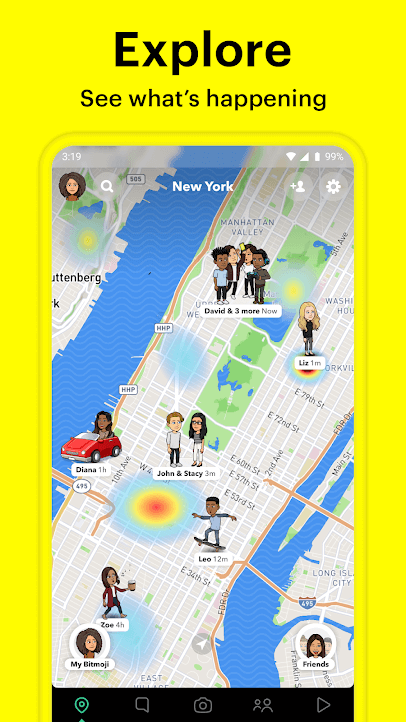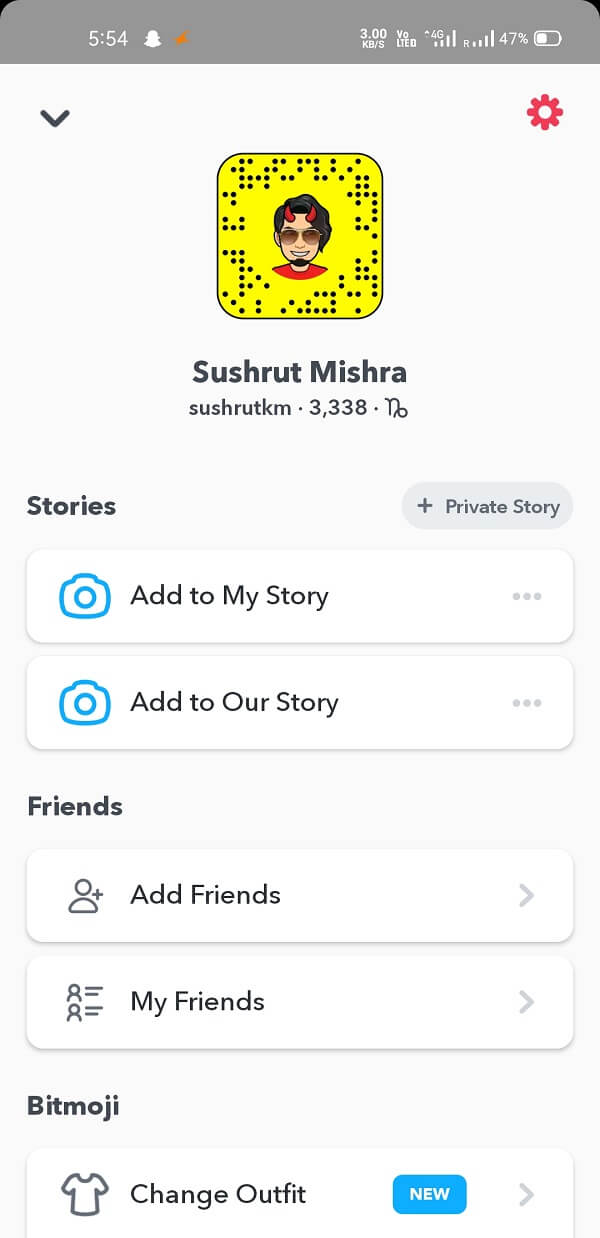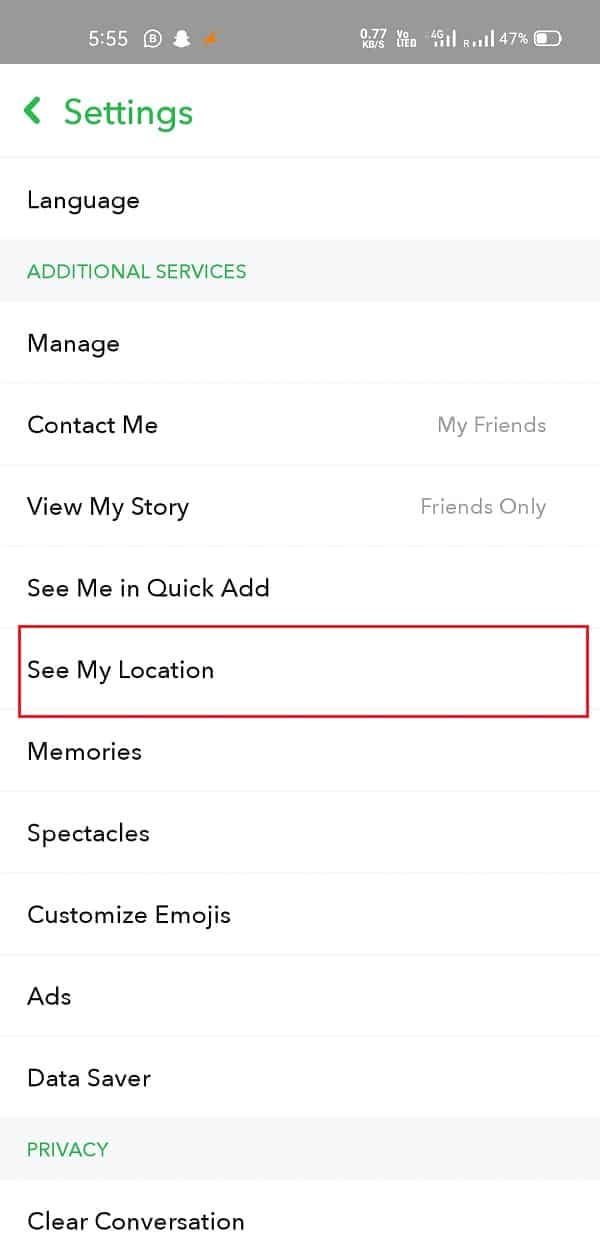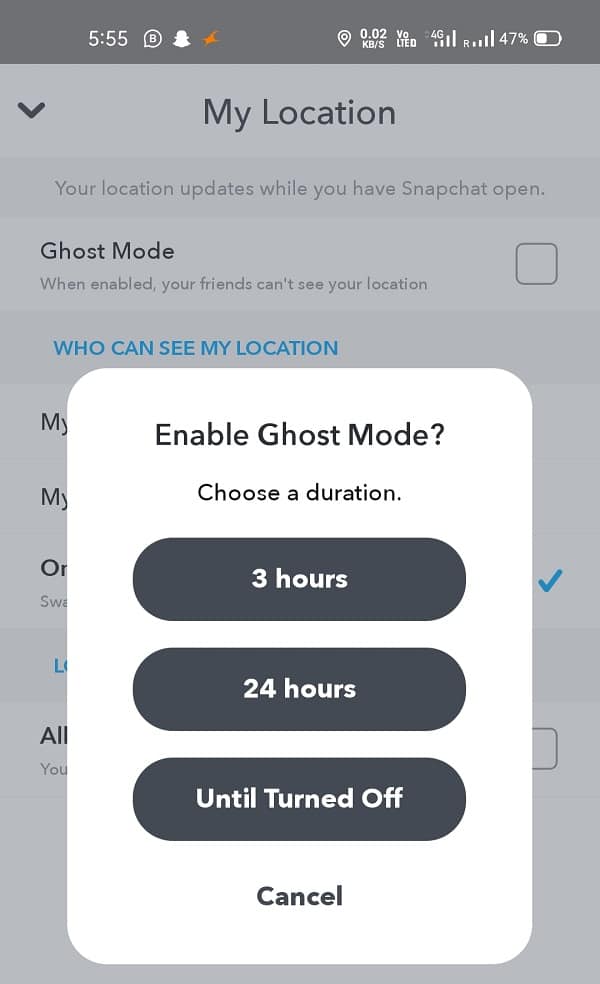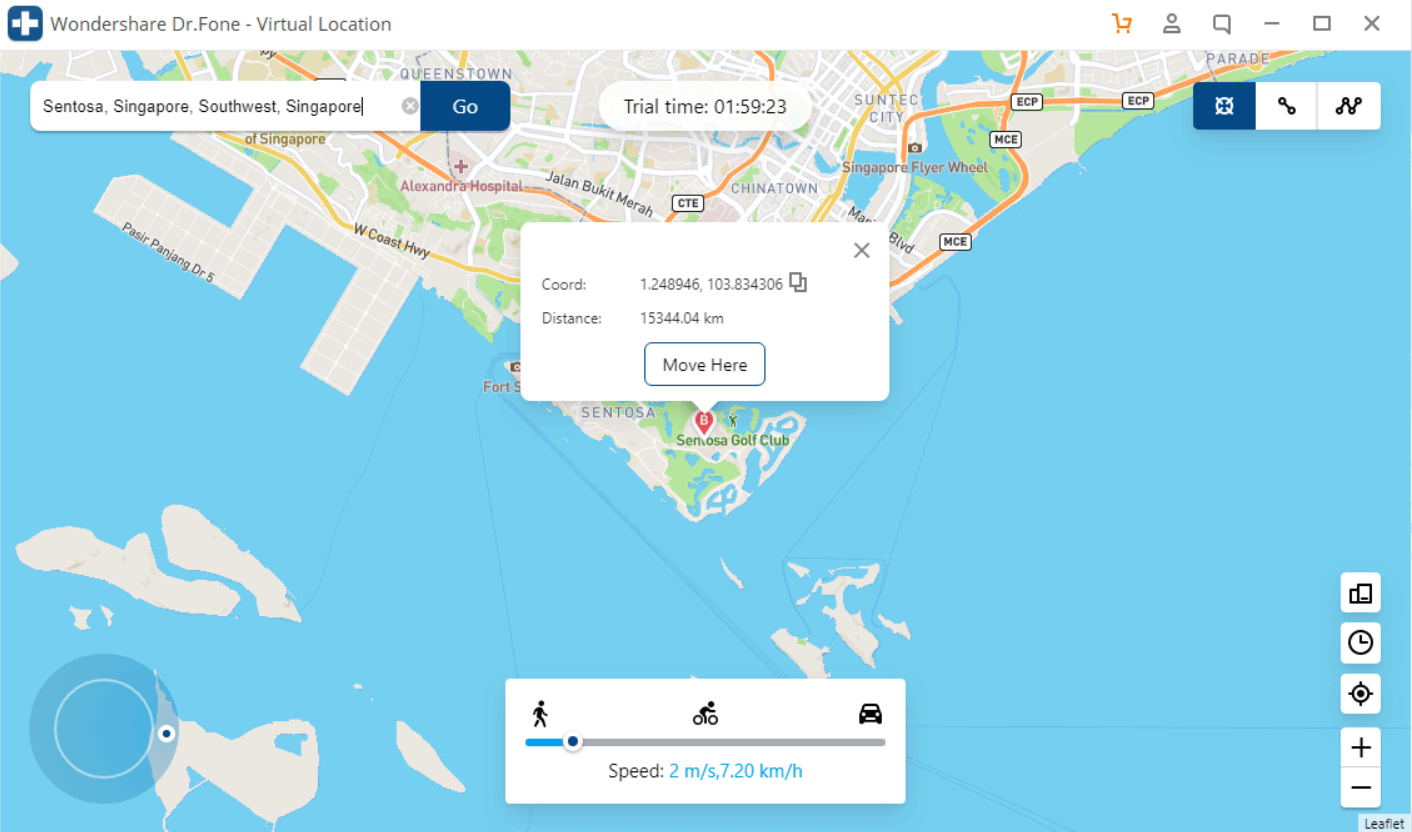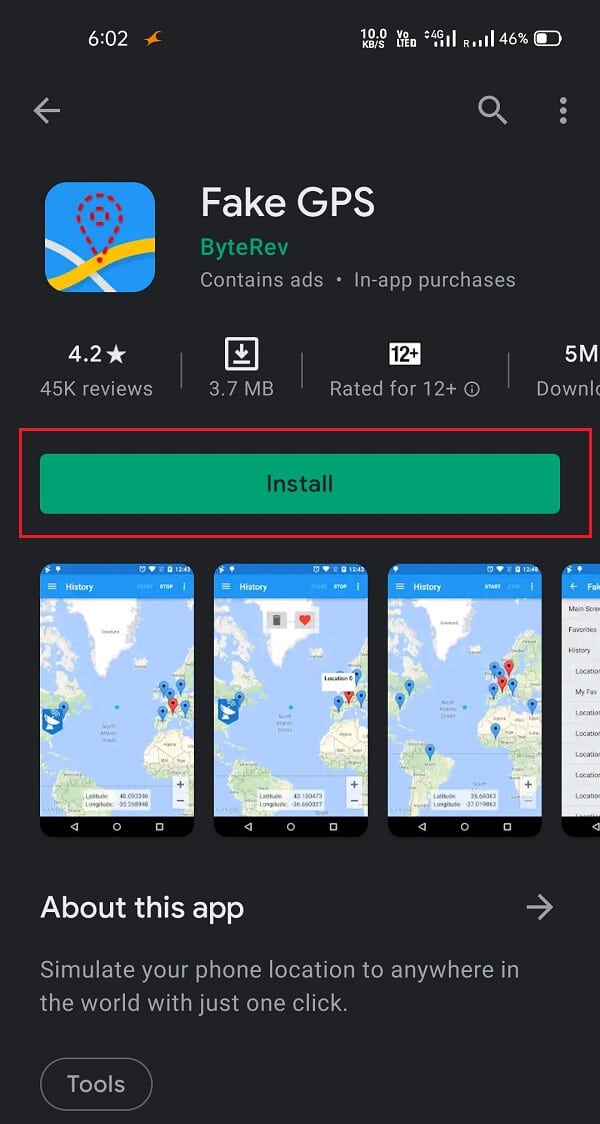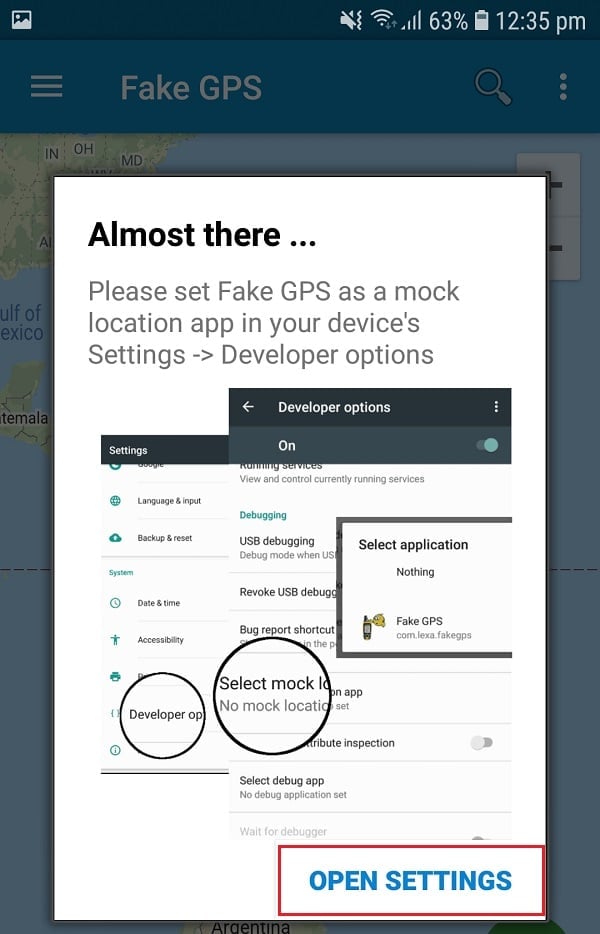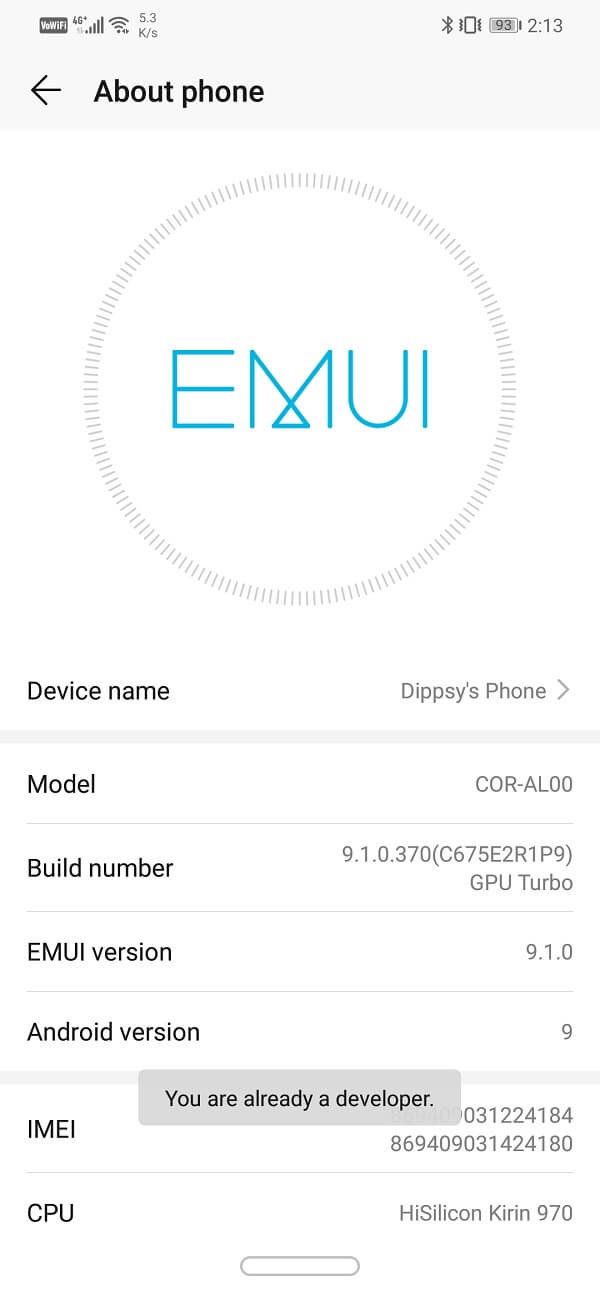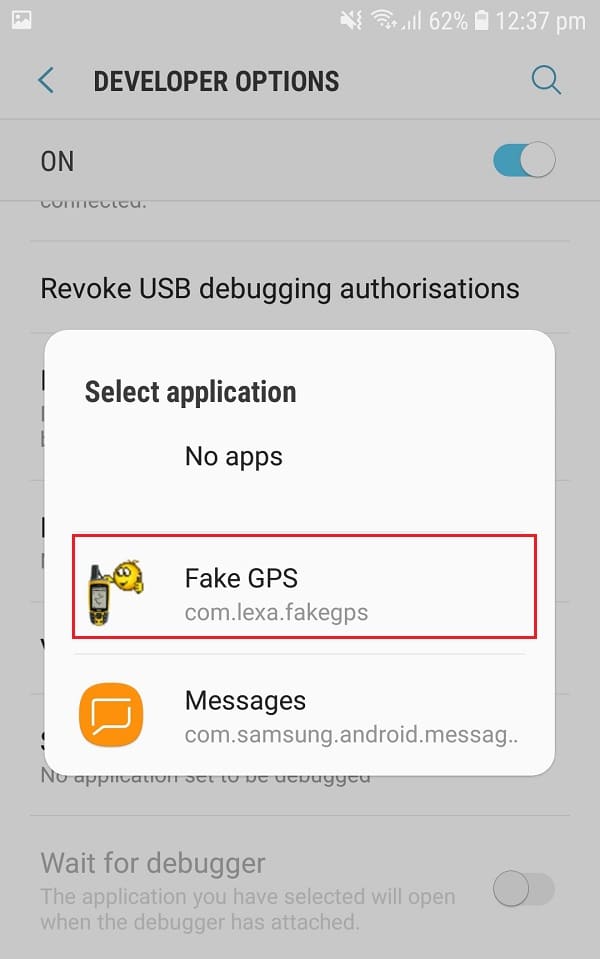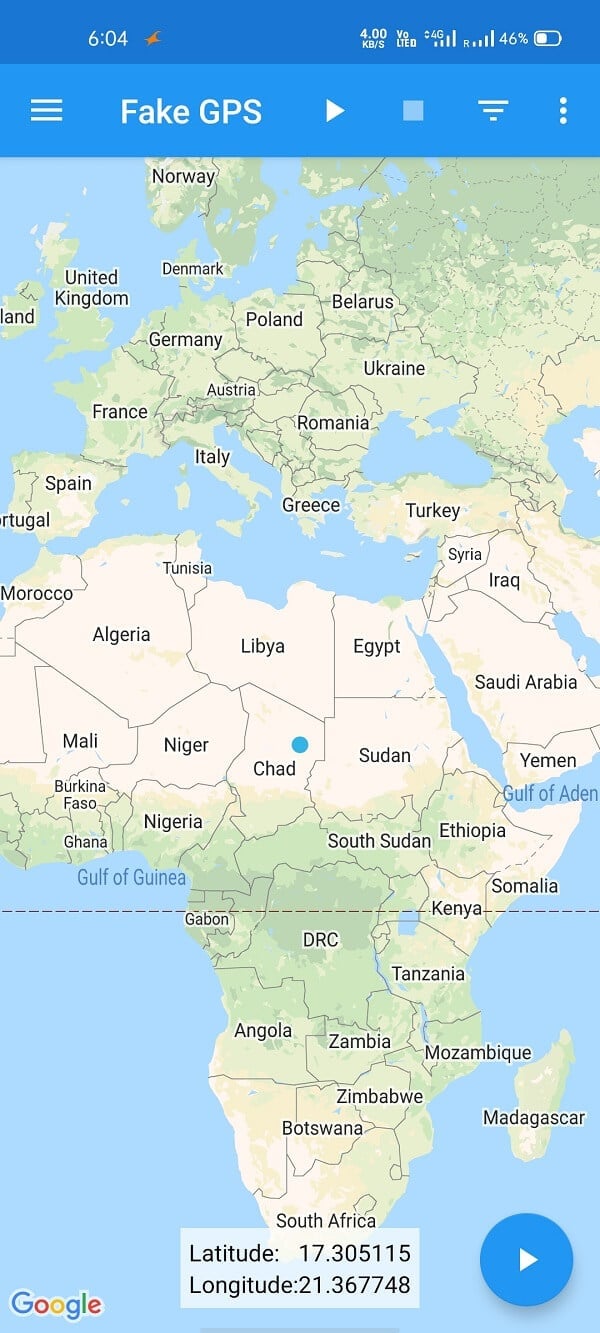How to Fake or Change Your Location on Snapchat
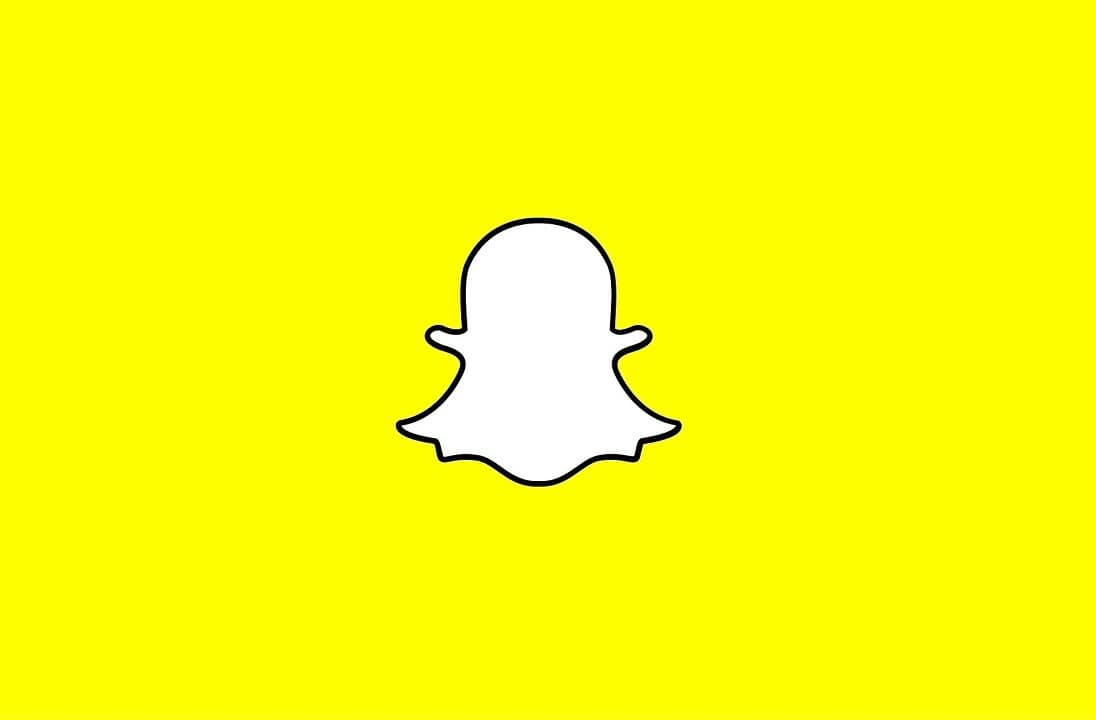
There are a lot of reasons because of which you want to fake or change your location in Snapchat, but whatever the reason may be, we will help you hide or spoof your location on Snap Map.
Nowadays, most applications and websites use location services to improve their user experience and provide more accurate features. These applications are using our system GPS (Global Positioning System) to access our current location. Like other social media applications, Snapchat is also using it very frequently to provide location-dependent features to its users.
Snapchat rewards a different kind of badges and exciting filters based on your location. Sometimes it may be annoying because the filters which you want to apply are not available due to a change in your location. But no need to worry because after reading this article, you will be able to spoof Snapchat by fake location and easily access your favourite filters.
Why Is Snapchat Using Your Location Services?
Snapchat is a social media platform that accesses your location to provide you with SnapMap features. This feature was introduced by Snapchat in the year 2017. Are you unaware of this feature of Snapchat? If you are interested to see this, you can enable the SnapMap feature in the application. This feature provides you with a list of different filters and badges according to your location.
After enabling the SnapMap feature, you will be able to see your friend’s location on the Map, but at the same time, you will also be sharing your location with your friends. Your Bitmoji will also be updated according to your location dynamically. After closing this application, your Bitmoji will not be changed, and it will be displayed the same based on your last known location.
How to Fake or Change Your Location on Snapchat
Reasons To Spoof Or Hide Location On Snapchat
There can be different reasons to hide your location or fake your location. It depends on your situation what you will prefer. In my view, some of the reasons are mentioned below.
- You might have seen some of your favourite celebrities using different filters, and you too have wished to use it on your snaps. But that filter is not available for your location. But you can fake your location and get that filters easily.
- If you want to prank your friends by changing your location to foreign countries or fake check-in into expensive hotels.
- You want to show these cool tricks of spoofing Snapchat to your friends and become popular.
- You want to hide your location from your partner or parents so you can do whatever you want without any interruptions.
- If you wish to surprise your friends or family by showing your previous location while travelling.
Method 1: How to Hide Location on Snapchat
Here are some easy steps that you can go for on the Snapchat application itself to hide your location.
1. In the first step, open your Snapchat application the go to your profile section.
2. Search for the settings on the top right corner of the screen option and click on it.
3. Now look for the ‘See My Location’ option under Settings and open it.
4. Enable the Ghost Mode for your system. A new window will show up asking you for three different options 3 hours (Ghost mode will be enabled for 3 hours only), 24 hours (Ghost mode will be enabled for the whole day), and Until turned off (Ghost mode will be enabled unless you do not turn it off).
5. Select any of the three options given. Your location will be hidden until the Ghost Mode is enabled, and no one will be able to know your location on SnapMap.
Method 2: Fake your Snapchat Location on iPhone
a) Using Dr.Fone
You can change your location easily on Snapchat with the help of Dr.Fone. It is a tool used for virtual locations. This application is very simple to operate. Follow the below steps correctly to fake your location on Snapchat.
1. First, go to the official website of Dr.Fone and download and install the application on your device.
2. Upon successful installation, launch the app and connect your phone with the PC.
3. Once the Wondershare Dr.Fone window open, click on Virtual Location.
4. Now, the screen must be showing your current location. If it isn’t, click on the icon Center On and it will re-center your current location.
5. It will now ask you to enter your fake location. When you enter the location, click on the Go button.
6. Finally, click on the Move here button and, your location will be switched.
b) Using Xcode
Using third-party apps to spoof location on iPhone is not that easy as it seems to be. But you can follow the procedures provided by us to fake your location without jailbreaking your iPhone.
- First, you will have to download and install Xcode from the AppStore on your Macbook.
- Launch the application, and the main page will show up. Select the Single View Application option and then click on the Next button.
- Now type a name for your project, whatever you want, and again click on the Next button.
- A screen will show up with a message – Please tell me who you are and below there will be some commands related to Github, which you will have to execute.
- Now open up the Terminal in you Mac and run the commands given below:
git config --global user.email "[email protected]." git config --global user.name "your name."
Note: Edit your information in the above commands in the place of “[email protected]” and “your name.”
- Now connect your iPhone to your computer (Mac).
- One done, go for the build device option and keep it unlocked while doing this.
- Finally, Xcode will perform some tasks, so wait for a moment until the process is completed.
- Now, you can move you Bitmoji to whatever place you want to. You just have to select the Debug option and then go for Simulate Location and then select your preferred location.
Method 3: Change Current Location on Android
This method is only effective for your Android phones. There are many different third-party apps available on the Google Play Store to fake your location, but we will be using the Fake GPS app in this guide. Just follow the instructions, and it will be a cakewalk for you to change your current location:
1. Open the Google Play Store and search for the Fake GPS Free application. Download and install the application on your device.
2. Open the application and allow the necessary Permissions. It will ask to enable the developer option.
3. Go to the Settings -> About Phone -> Build Number. Now click on the build number continuously (7 times) to enable the developer mode.
4. Now go back to the application and it will ask you to allow Mock Locations from the developer options and select the Fake GPS.
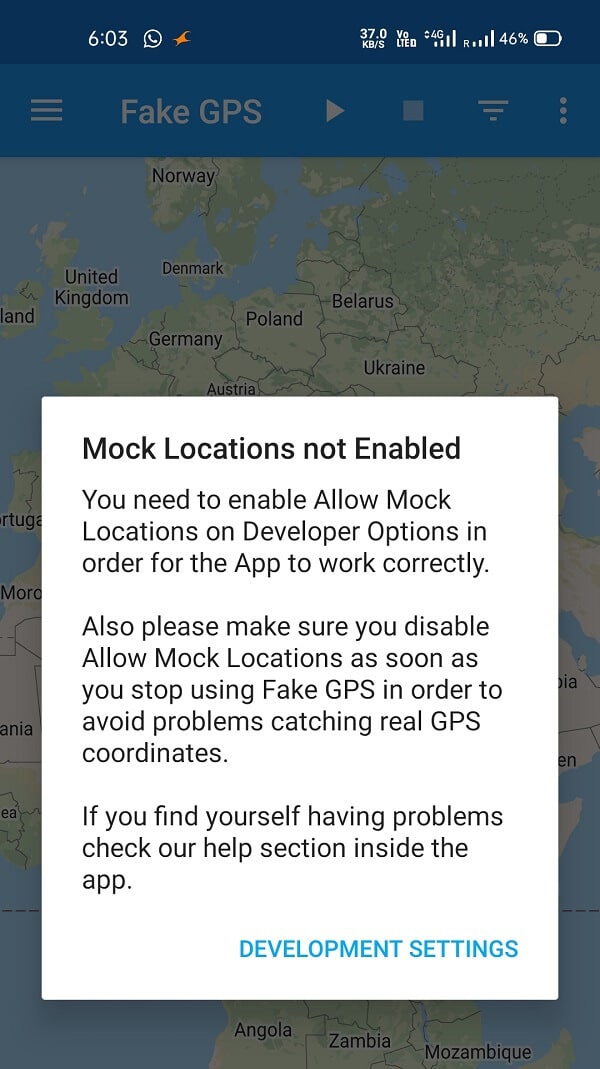
5. After completing the above process, open the app and navigate to the search bar.
6. Now type your desired location, and tap on the Play button on the right bottom side of your screen.
Recommended:
Nowadays, everyone is concerned about their data, and everybody wants to share the minimum data possible. I am very sure that this article will help you a lot to hide your data too. All the above methods will help you to be fake or change your location on Snapchat successfully if you take care of the steps provided in this article. Please share which of the above methods helped you to spoof your location.