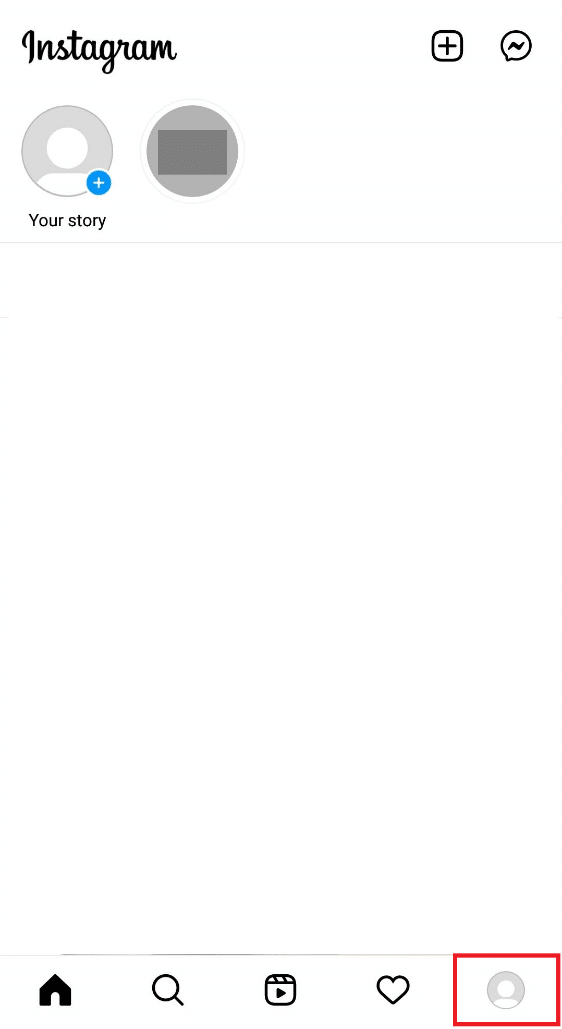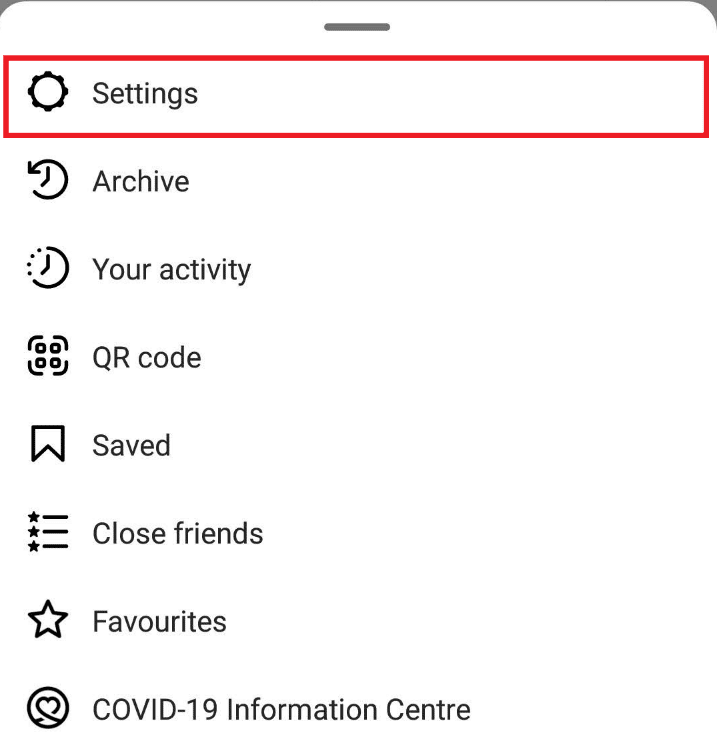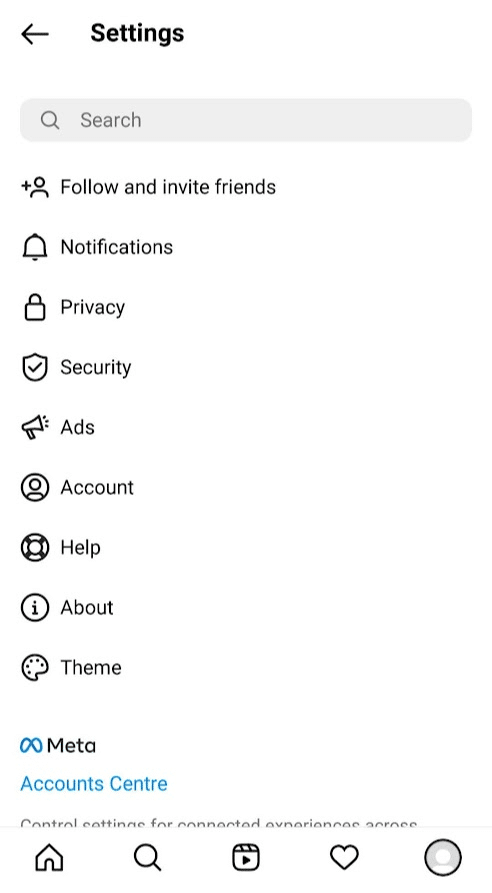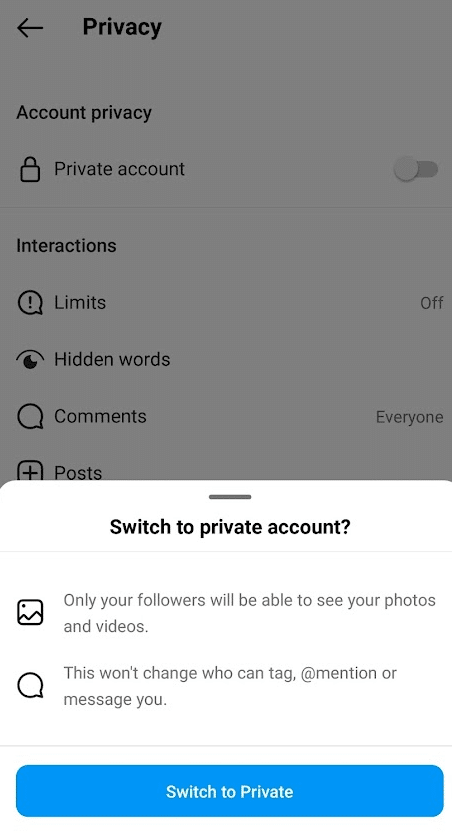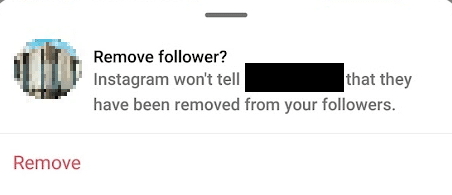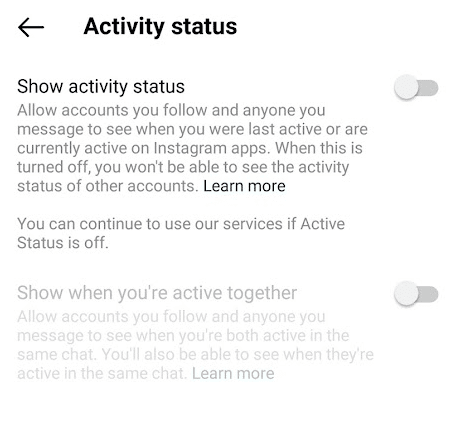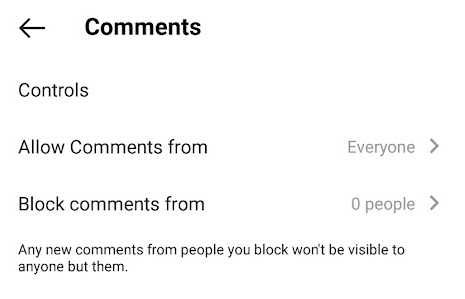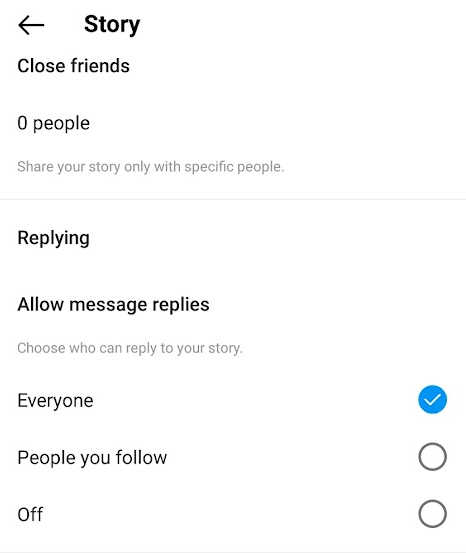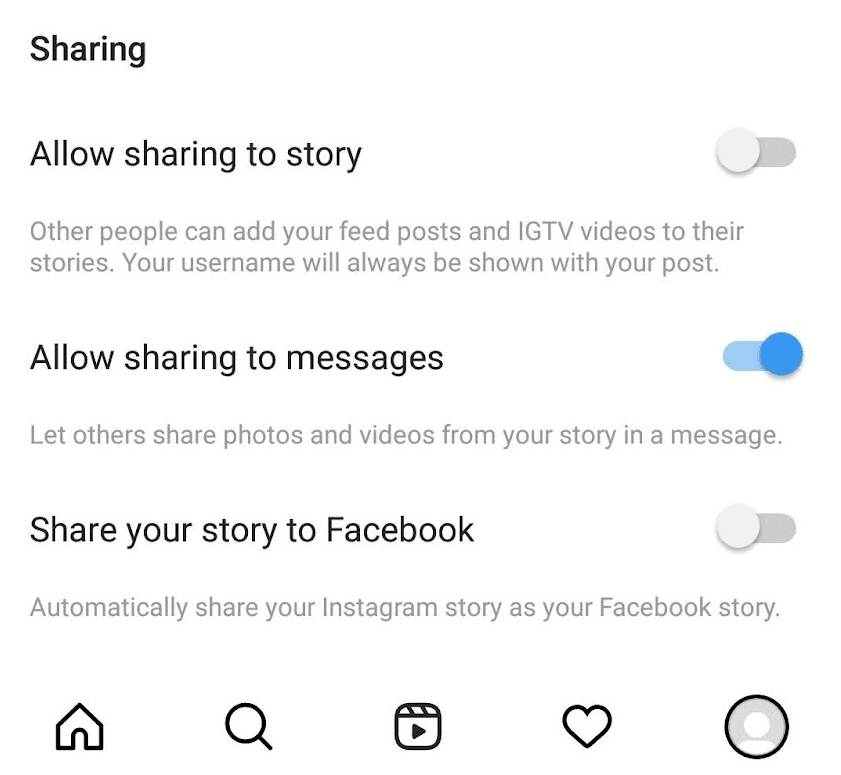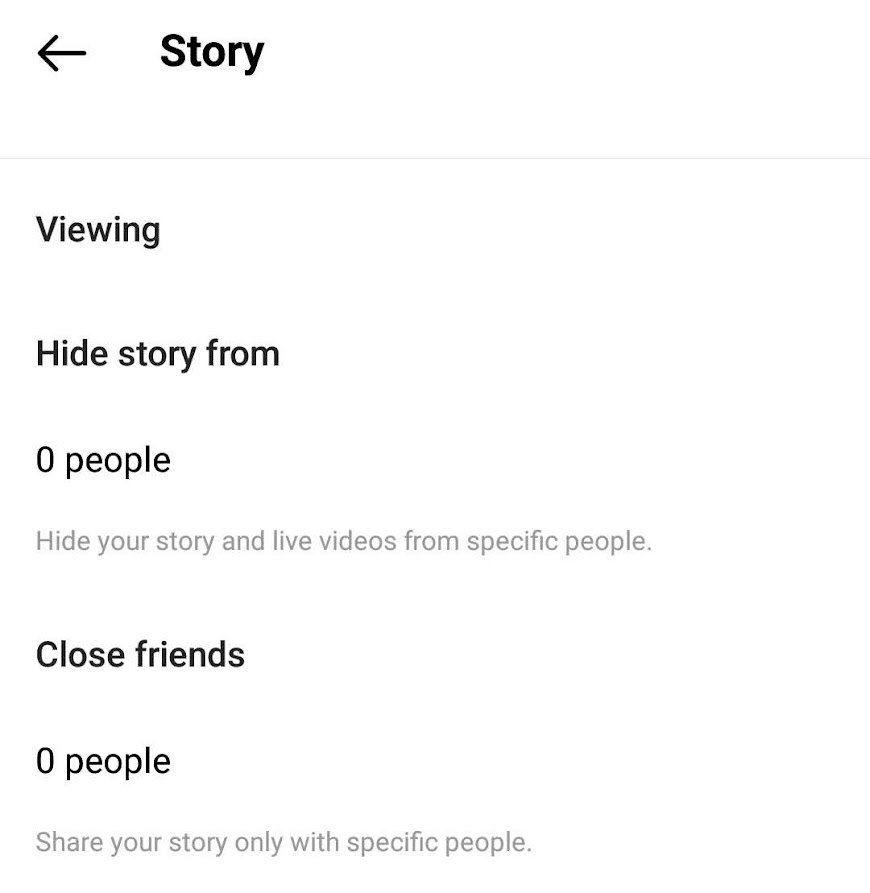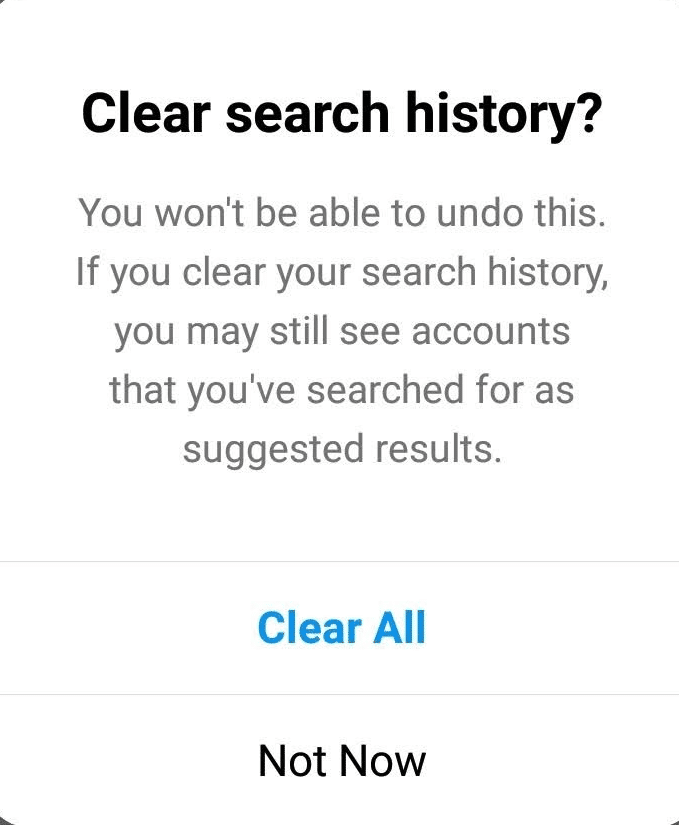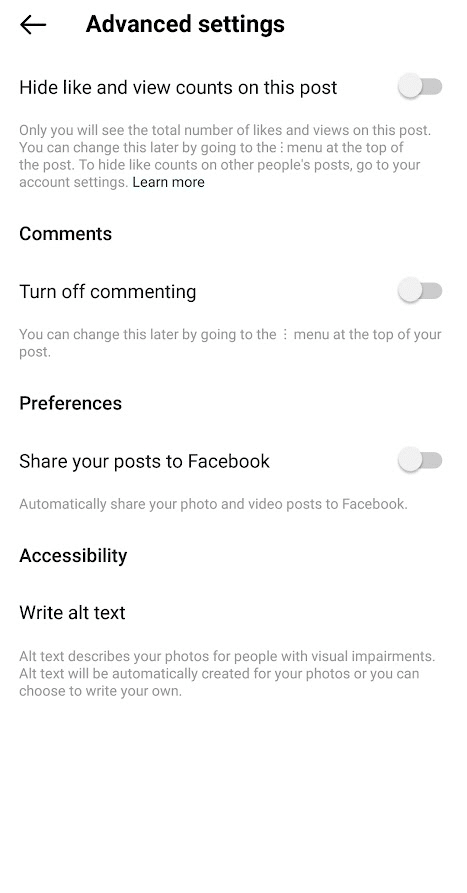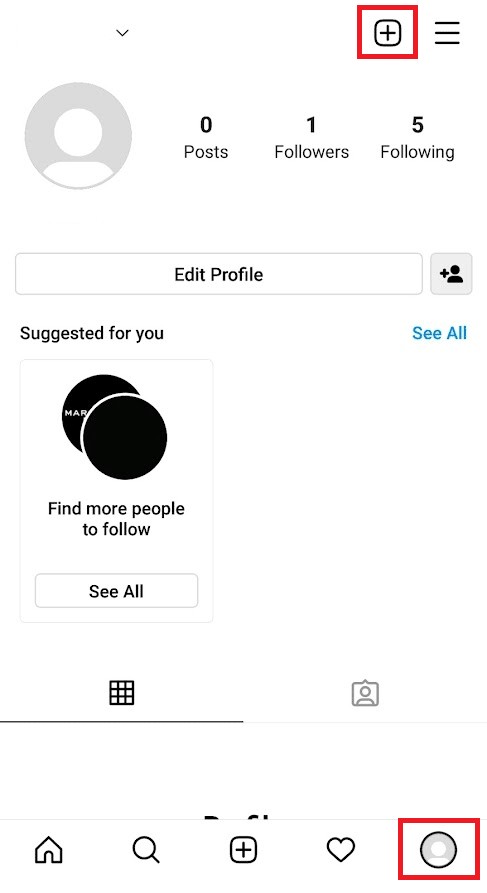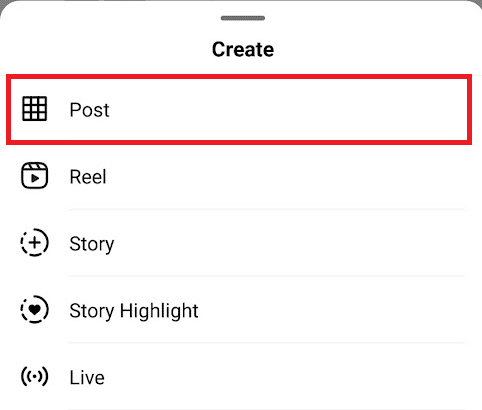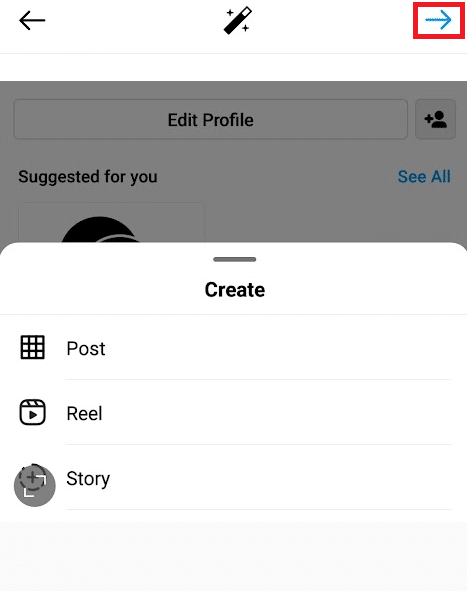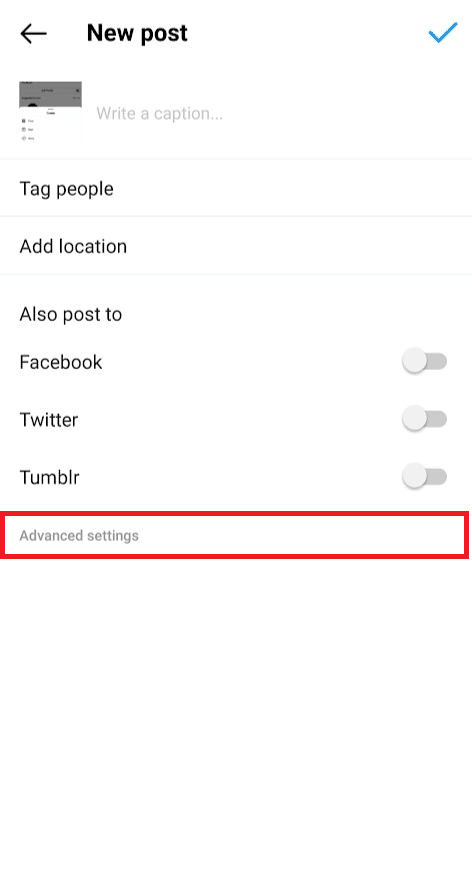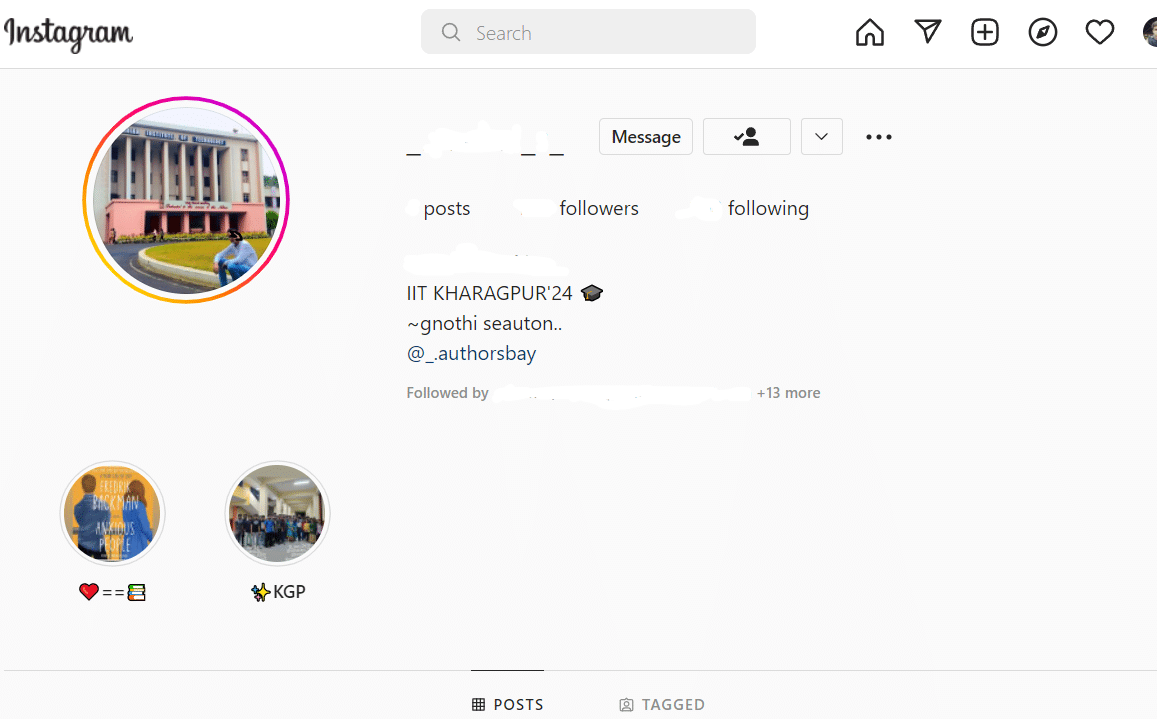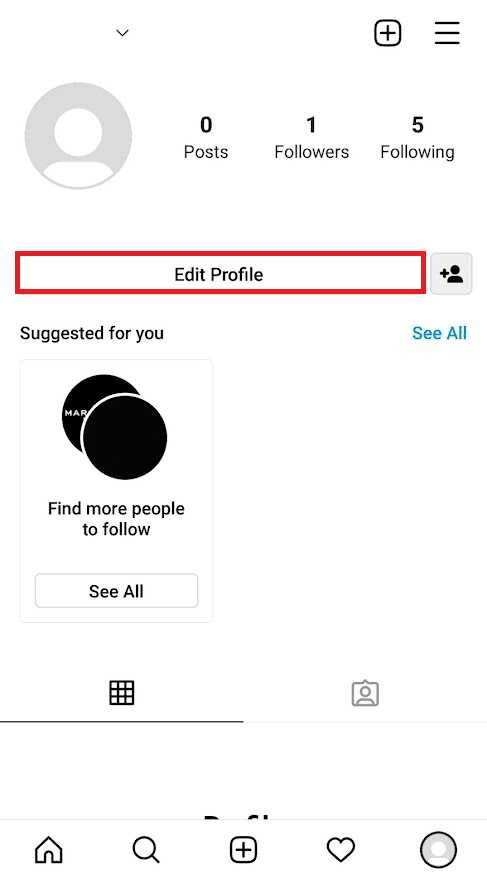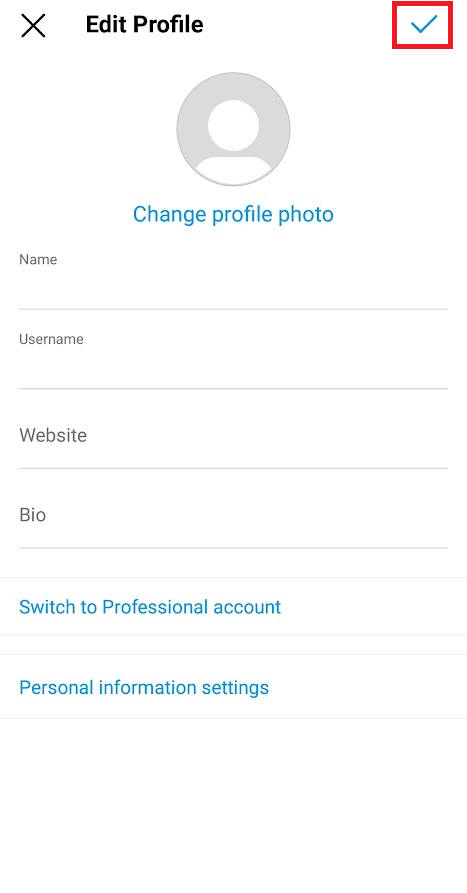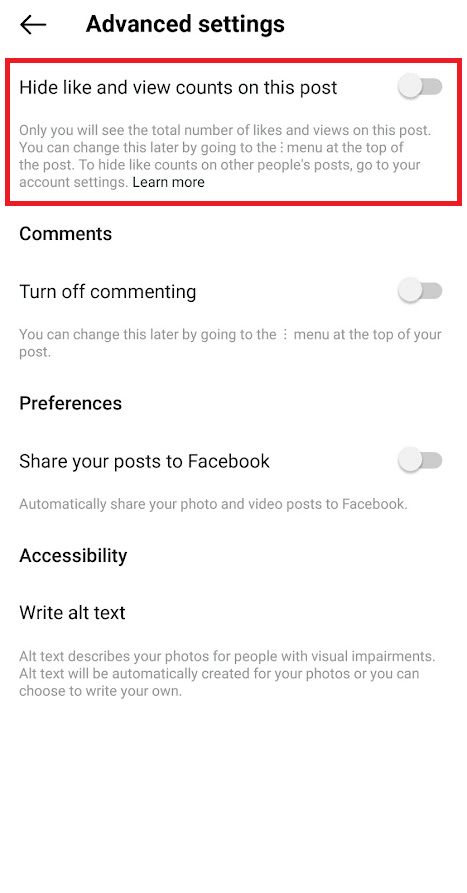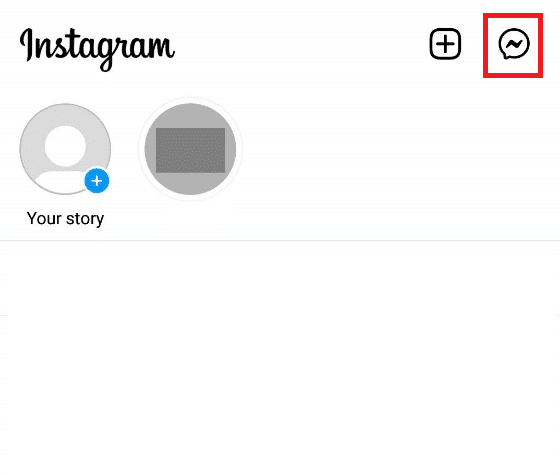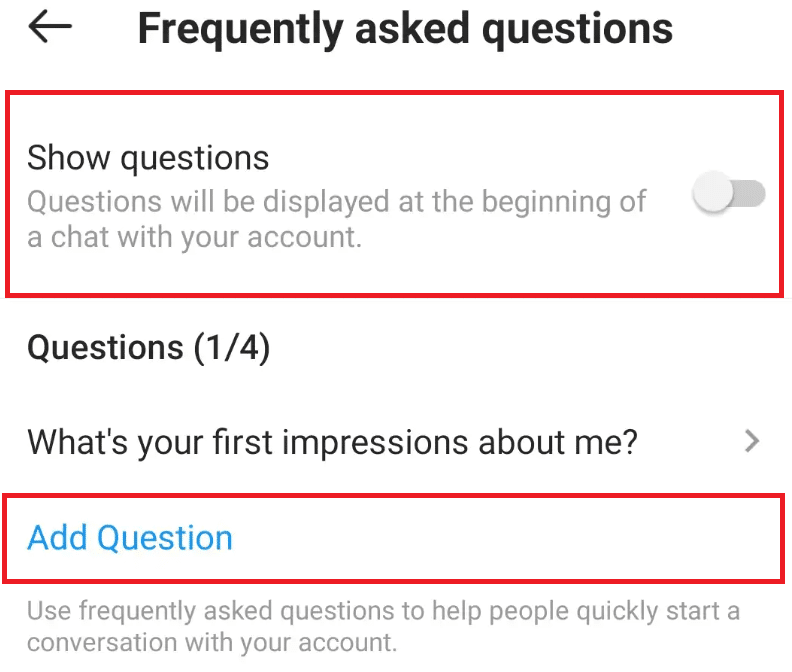How to Find Advanced Setting on Instagram
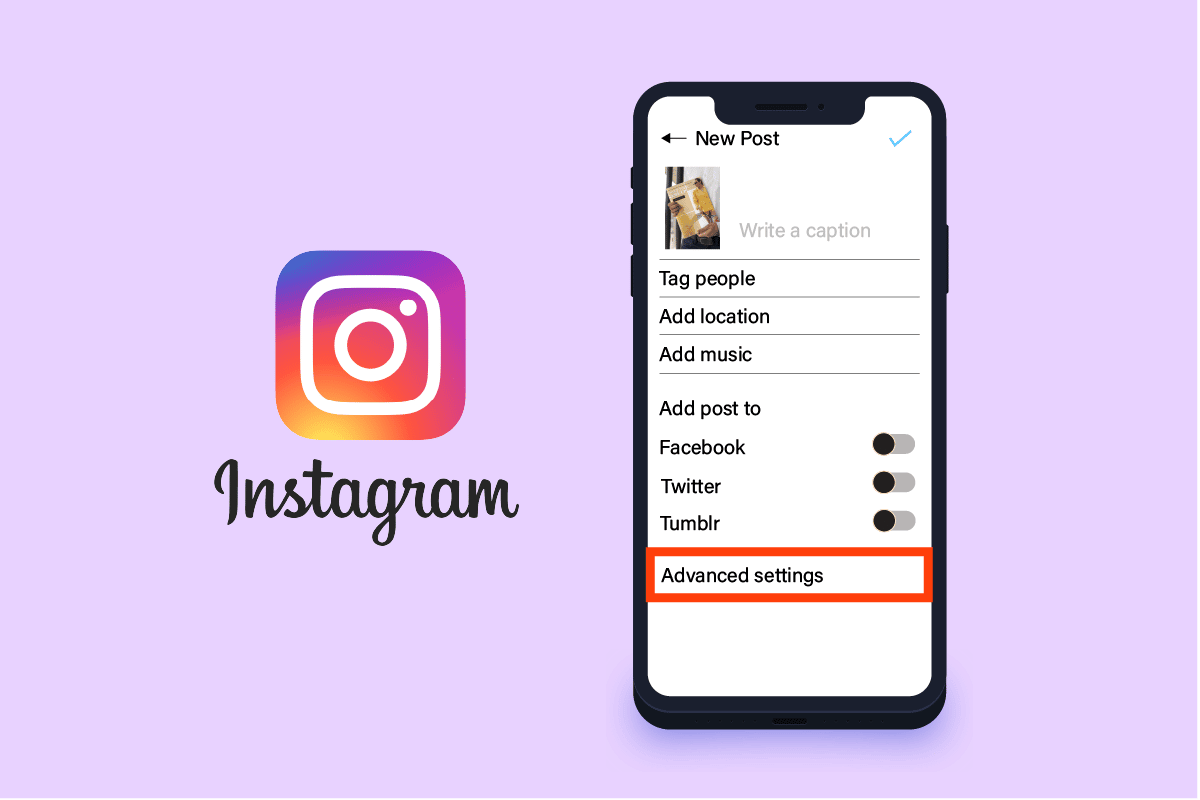
Instagram is a very popular social media platform available on Android and Apple iOS. It is similar to a public photo gallery application that allows users to like, comment, and message other users to increase virtual engagement. This social media platform is owned by Meta and can be connected to the most popular social media platform Facebook, which is also owned by Meta. It makes Instagram very user-friendly with such operating ease. The platform provides various settings on the Instagram application allowing users to customize the app according to their needs. So, let’s try to find the advanced setting on Instagram and their uses.
How to Find Advanced Setting on Instagram
Most of the apps in today’s world try to provide you with the means to personalize your experience as best as possible. As a user, you need to be familiar with localization and details of the setting personalization provided to you for the said platform. And one of such settings is Advanced Setting on Instagram. Let us see below where you can find it.
Where Are the Settings on Instagram?
Instagram provides a plethora of basic settings at your disposal, which is quite easy to locate and use. Some additional Advanced setting on Instagram is also available, which may be a little tricky to locate as they are specific to the function available in that interface. Below are the steps to locate Instagram Settings:
1. Open the Instagram app on your device.
2. Tap the Profile icon from the bottom right corner to open your profile.
3. Tap on the Hamburger icon from the top right corner.
4. Now, tap the Settings option to open the Settings menu.
5. The Instagram Settings menu will get opened on your screen, as shown.
Also Read: How to Delete Instagram Search History First Letter Results
What Are the Privacy Settings on Instagram?
Privacy is very crucial when one goes online. On social media platforms, people are almost always available to the public for the simple reason of getting noticed. There are times people want to share their content with a personalized vision to the audience. That’s where most of the users need privacy settings and Advanced setting on Instagram that are needfully provided by social media platforms. These privacy settings on Instagram are also based on similar reasoning and are very much diverse. Some of the settings are mentioned below:
1. Private Account: As with any other social media platform, Instagram also gives you a public profile by default by the time you create your Insta-account. By making your account private, only your followers will be able to see your content and no one else.
2. Remove Follower: One of the popularity indexes on the Instagram platform is the follower count. But the purpose of following a private or even a public profile by different users can be distinct. This also includes the malicious intent of some users, as now you have an option to manually remove the specific follower from the list.
3. Turn Off Activity Status: Instagram provides activity status that includes the date and time of online presence being displayed with the user with whom you had a direct message. There is also a green dot activity indicator, depicting that you are online. Sometimes, we don’t want people to find such details, and thankfully, the personalization is present in the privacy setting on Instagram.
4. Block Comment Feature: Trolling and spamming in the comment section are very often visible on popular Insta-accounts. If you don’t want such negativity to affect your comment section, you can simply use the turn off the commenting feature from the Advanced setting on Instagram altogether or micromanage it for individual accounts.
5. Restricting Direct Messaging (DM): On Instagram, anyone can direct message anyone, even if they don’t follow each other. If it does not sit well with you, there is always an option to personalize DM on stories them by three settings provided:
- Everyone
- People you follow
- Off
However, it is not possible to restrict messaging entirely.
6. Disable Sharing Posts to Stories: For a public profile, you can reshare the posts of those accounts in your stories along with the username or vice versa. If you have an issue with it or you aren’t comfortable, then you can always use turn-off settings on Instagram.
7. Hide Your Stories: Different privacy settings on Instagram are available for posts and stories separately. Though you cannot customize the privacy of individual posts, the same can be done for your stories. As WhatsApp allows you to customize status visibility for specific users, you can hide stories from individual followers.
8. Approve Tagging of Posts: Your Insta-account can be tagged for photos and videos by others. When you are tagged, the post will be automatically added to your profile. But if you disapprove of the tagged post, this permission setting can be activated from privacy settings on Instagram.
9. Clear Search History: The search history like a user name or hashtags can be cleared by the option provided under privacy settings.
Also Read: 16 Best Private Instagram Viewer Apps Without Human Verification
Where Is Advanced Setting on Instagram?
Advanced Setting on Instagram is a little tricky to locate because there is no specific tab as Advanced Settings on the Instagram interface. It is available on the Feed Post page where it appears when you try to post media on Instagram. The options provided here are related to the posting and management of your feeds, therefore it is located here. The Advanced Setting on Instagram is illustrated in the image below:
How to Find the Advanced Setting On Instagram?
Here is the stepwise guide to reaching the Advanced setting on Instagram:
1. Open the Instagram app and switch to the Profile section.
2. Tap the + icon from the top right corner, as shown.
3. Tap on Post.
4. Now, tap on the Next arrow icon twice from the top right corner to reach the Advanced setting on Instagram, as shown below.
5. Tap on the Advanced settings option from the bottom of the list, as depicted.
6. The Advanced settings menu will appear on your screen.
Also Read: How to Clear Instagram Cache on Android and iOS
How to Change How Your Account Looks?
Your Account to any random Instagram will look like the picture below:
More importantly, your name, user name, address, description, and posts are visible to other users as your profile. Changing these can lead to altering the outlook your account gives.
Option I: Update Account Information
To update your account information, including Username and Bio:
1. Tap the Profile icon from the bottom bar in the Instagram app.
2. Tap on Edit Profile.
3. Type in your information and tap the tick mark icon from the top right corner to submit the updated information.
Option II: Change Profile Photo
1. Tap the Profile icon from the bottom bar in the Instagram app.
2. Tap Edit Profile.
3. Tap Change profile photo, then select where you’d like to import your picture from.
4. Tap Done (iPhone) or (Android) after making your changes.
You can also change your privacy settings on Instagram to make your account private, thus disabling other users to peek into your posting history.
How to Change How Posts Are Counted?
The posts number is generated by the Instagram server by precisely calculating the number of posts made by you on your account. It should be noted that the number of posts isn’t equivalent to the number of photos, as multiple pictures can be posted simultaneously and those will still count as a single post. Hence you cannot change it. Still, one way you can change the post count is by archiving certain posts.
How to Access the Advanced Setting on Instagram to Hide Likes?
The procedure to reach the advanced setting on Instagram to hide likes is discussed below:
1. Follow steps 1-6 explained under the heading How to Find the Advanced Setting On Instagram of this doc.
2. The setting is available while creating a post.
3. Here, turn the toggle off for the option marked Hide like and view counts on this post shown highlighted.
Also Read: How to Unmute a Story on Instagram
How Does Instagram FAQ Work?
This feature of Instagram is only available for Instagram Business accounts. There is a button in the Instagram DM window called Frequently Answered Questions, tapping which will let you create the FAQ that another user will be able to see when starting a conversation with you, this may help the user in understanding the way of approaching you.
How Do You Add a FAQ on Instagram? How Do You Set Frequently Asked Questions?
To add frequently asked questions (FAQ) on Instagram Direct:
1. From the Instagram home screen, tap the Messenger icon in the top right of the screen.
2. Under Set up automated responses, tap Get Started.
3. Tap the toggle next to Show questions to enable automated responses.
4. Under Questions, tap Add Question.
5. For each question, you’ll be prompted to enter a question and an optional automated response. Tap Save once you’ve finished.
You can add up to 4 FAQs. To edit or re-edit a question, just tap on it, do the changes in the question and its automated response, then tap Save.
How Do You Turn Off Suggested Questions On Instagram?
Instagram helps you to build connections with all of your followers with various features and Advanced settings on Instagram. Thus, the FAQ feature suggests questions that may help others to approach you, but it may seem nosy at times and can irritate the user. But you have the option to turn off the suggested questions by toggling off the option titled Show questions in Frequently asked questions settings as depicted below.
Recommended:
We hope you have understood the steps to reach the advanced setting on Instagram in your account successfully. You can drop your queries about this article and topic suggestions for future articles in the comments section below.