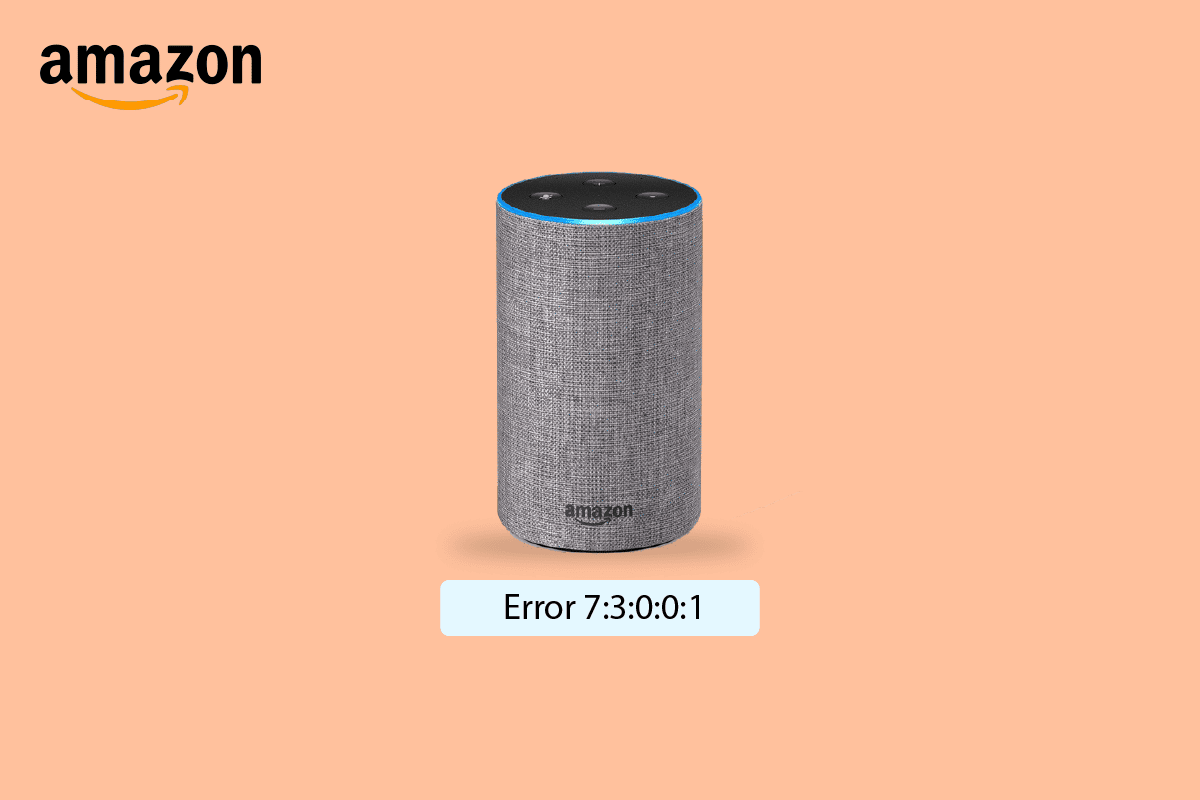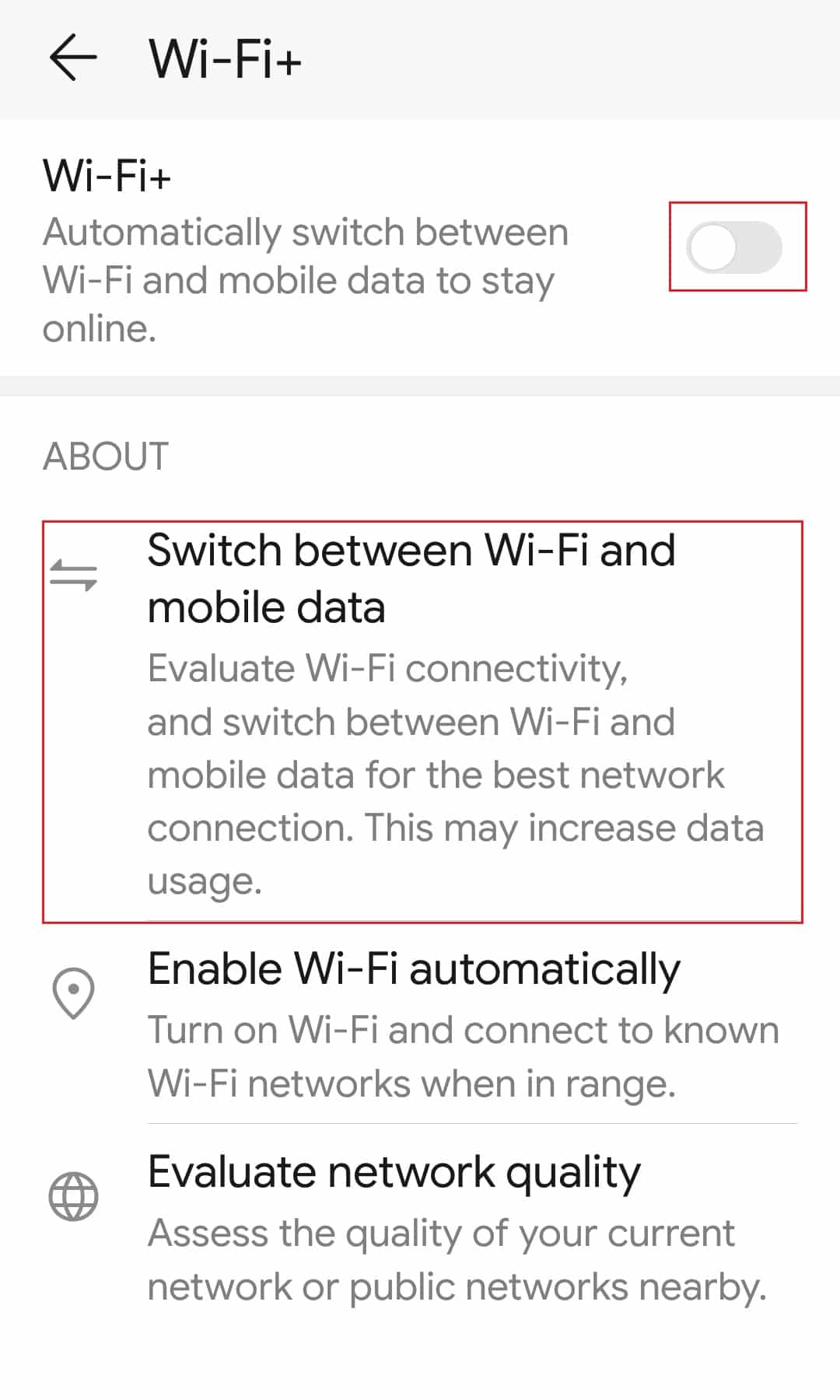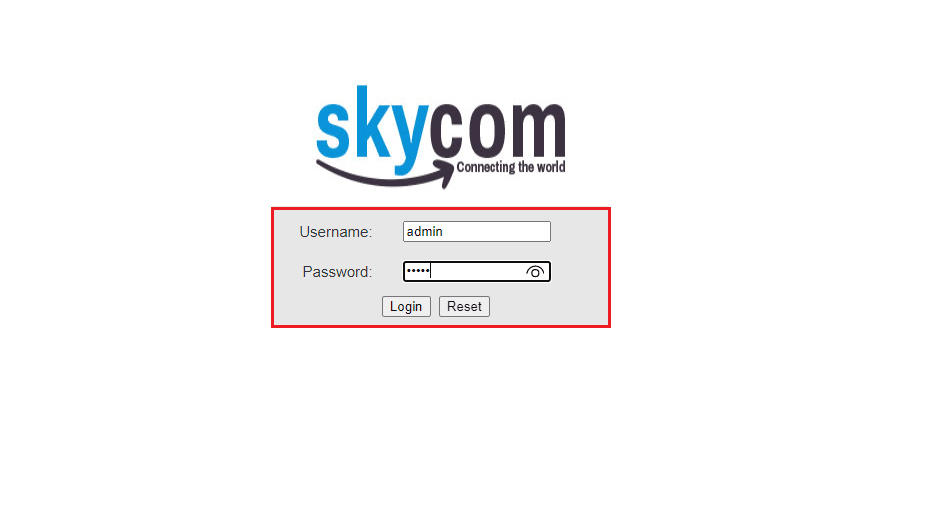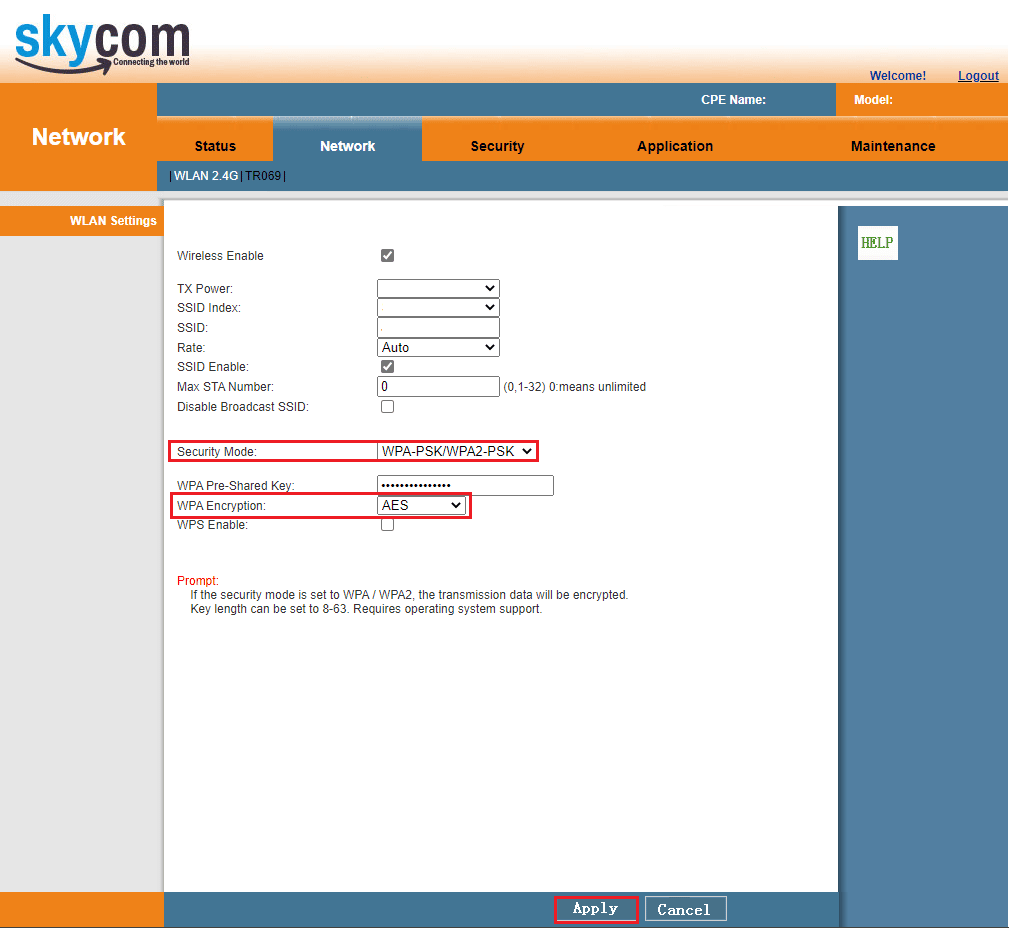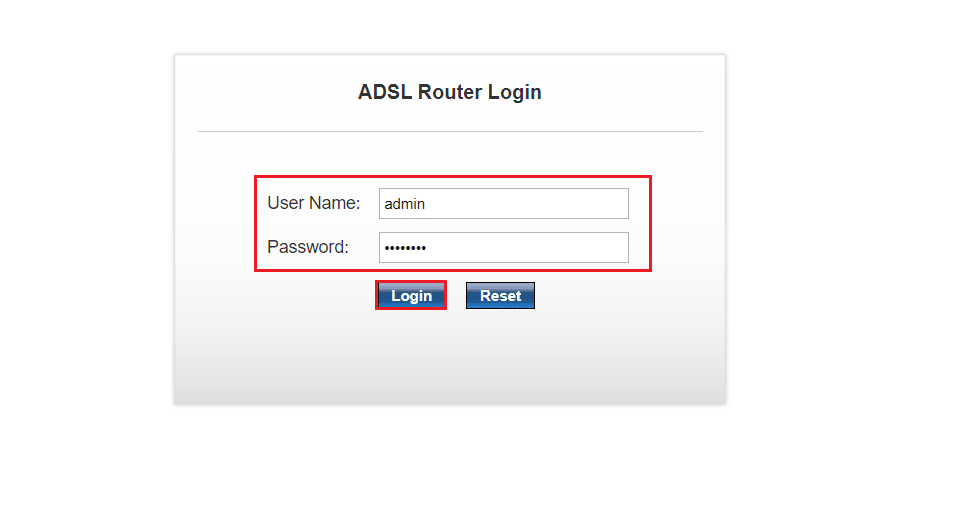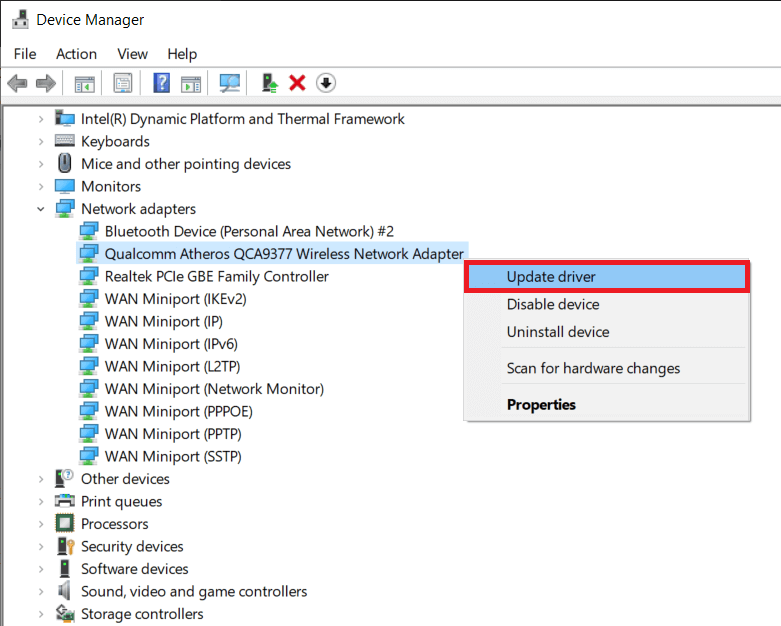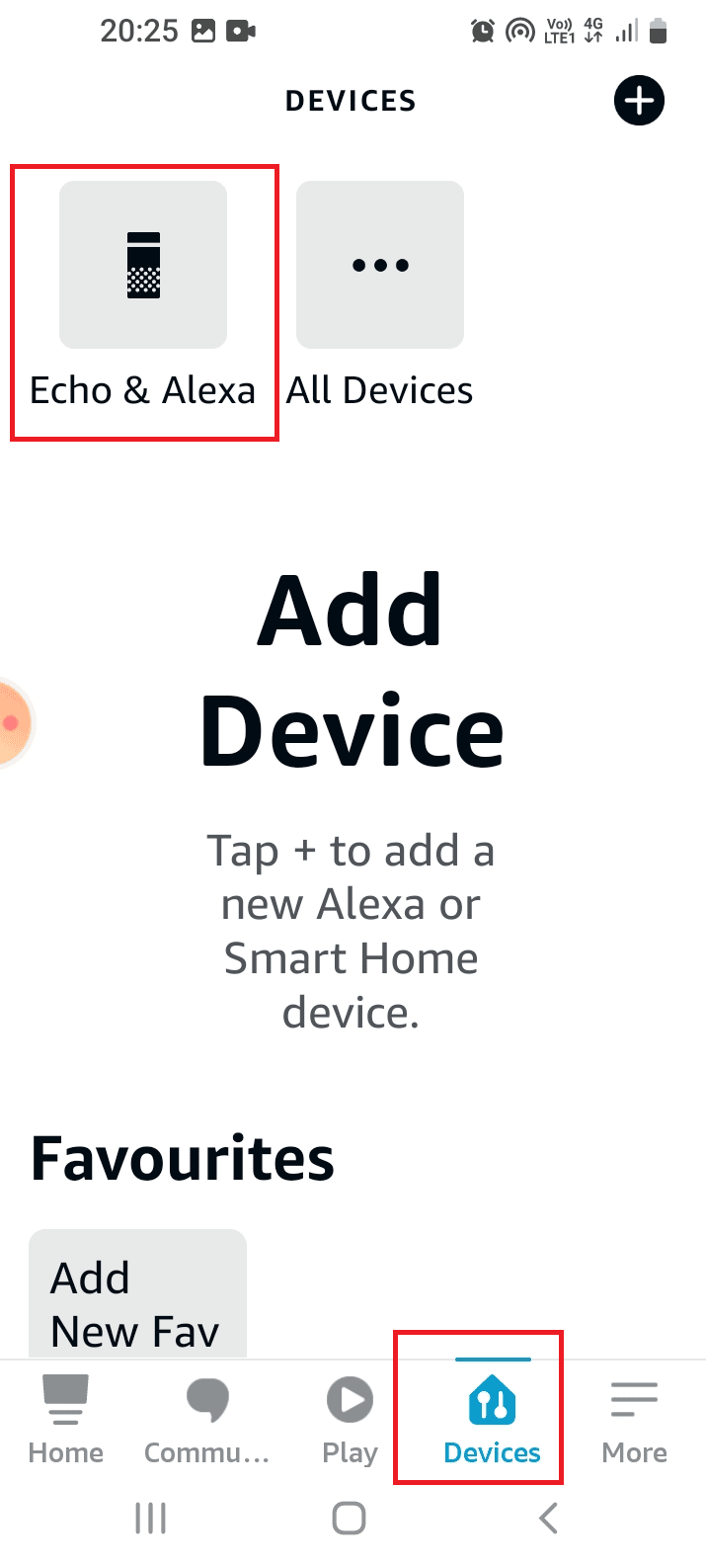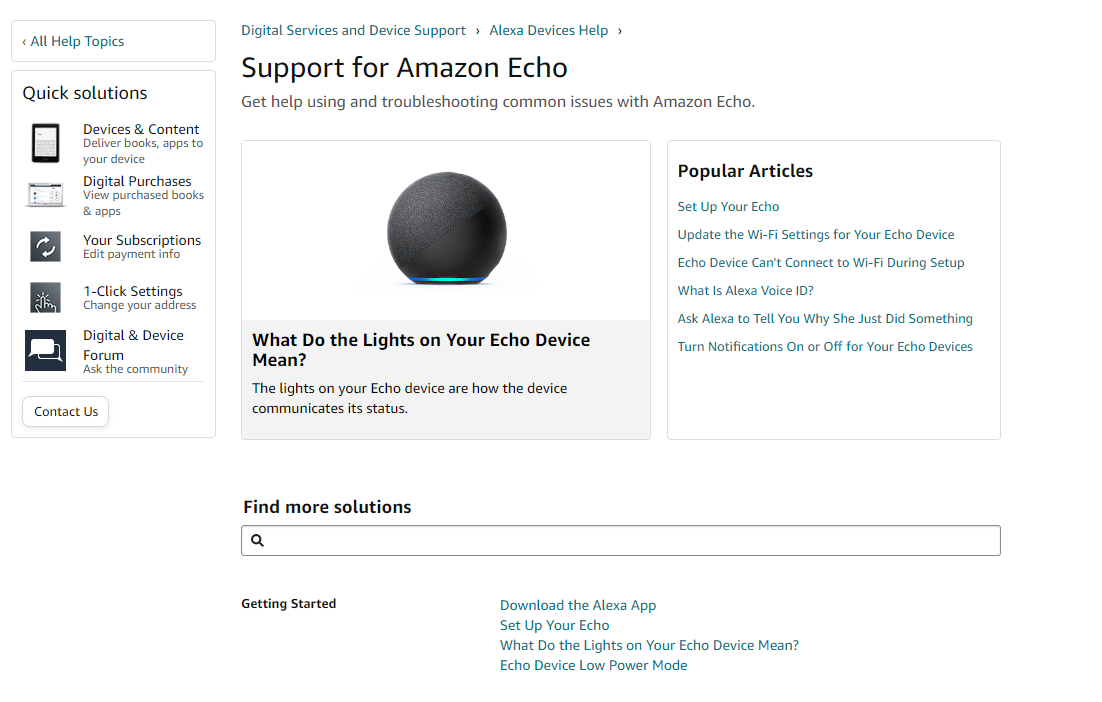How to Fix Amazon Echo Error 7:3:0:0:1
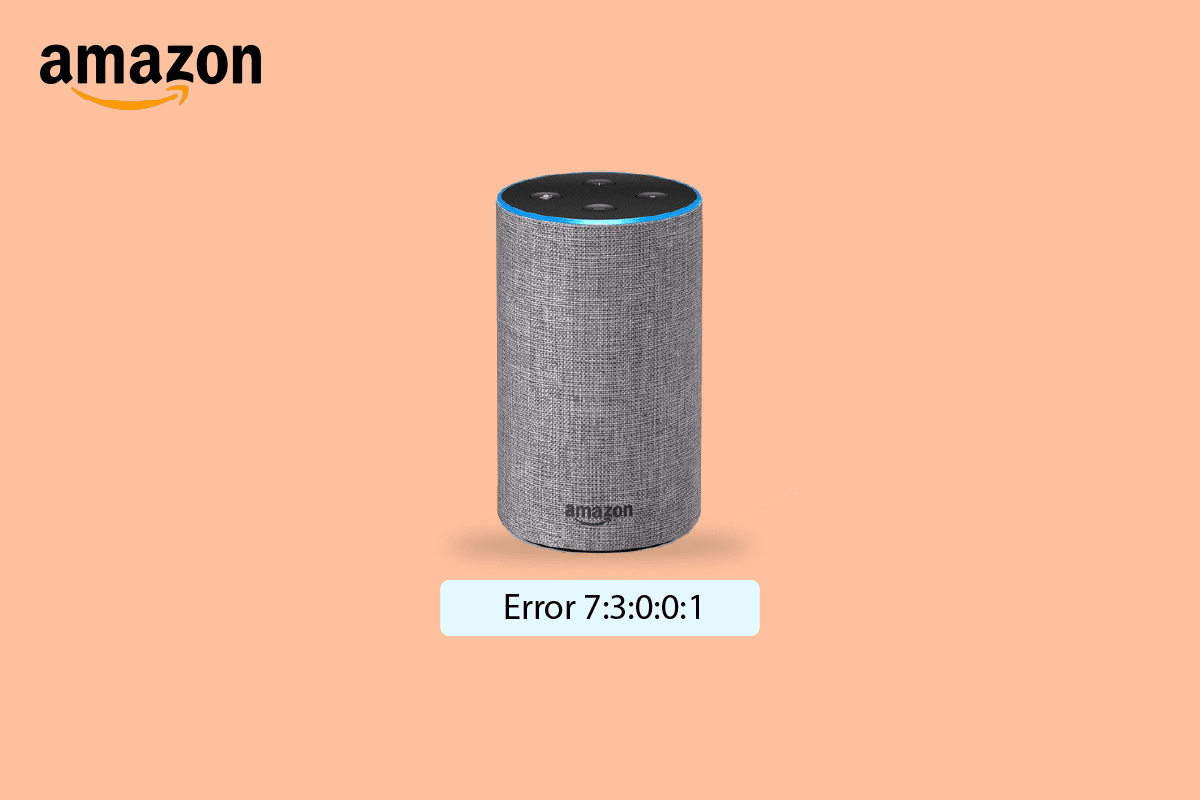
Amazon Echo is a smart bluetooth speaker developed by Amazon. It is connected to the personal assistant service Alexa. You can control the speaker from this voice assistant feature. However, there are many common issues with this speaker. One of such is Amazon Echo Dot Error 7 problem. This issues normally occurs due to network connectivity problem. We bring to you a helpful guide that will teach you how to fix Amazon Echo error 7:3:0:0:1 issue. So, continue reading!
How to Fix Amazon Echo Error 7:3:0:0:1
Some of the possible reasons behind this error are listed below;
- Automatic Network Switch Feature is Enabled.
- Incorrect Router Configuration.
- Outdated Network Drivers.
- Outdated Bluetooth Drivers.
- Fault in Alexa Echo Device.
Here, we have listed all the possible methods to fix Amazon Echo error 7 issue.
Note: Since smartphones don’t have the same Settings options, and they vary from manufacturer to manufacturer hence, ensure the correct settings before changing any.
Method 1: Restart Router
If there is any temporary bugs in your network connection, then firstly you should try to reboot the Wi-Fi router. Follow the steps listed below to do so.
1. Press the Power button on the Wi-Fi router.
2. Now, disconnect the Router power cable and wait until the power is entirely drained from the capacitors.
4. Then, reconnect the power cable and switch it on after a minute.
5. Wait until the network connection is re-established and try signing in again.
Method 2: Disable Automatic Network Switch (On Smartphone)
If you are using your smartphone to connect to Amazon Echo speakers, then due to smart network switch feature on your phone, you may face Amazon Echo Error 7:3:0:0:1 problem. So, try disabling this feature as shown below.
Note: We have shown the steps from Honor Play smartphone.
1. Open the Wi-Fi menu in your device.
2. Here, toggle off the Wi-Fi+ feature to disable automatic switching of networks.
Also Read: Why Does Your Firestick Say Network Disconnected?
Method 3: Modify Router Settings
If restarting the router did not fix Amazon Echo Error 7:3:0:0:1, then you need to change the router network setting. Follow these steps to do so.
Note: Ensure that you are using 2.4 GHz router.
1. Login to your Wi-Fi router.
2. Go to Network menu.
3. Choose WPA or WPA2 security protocol.
4. Now, set the Encrption type to AES and save changes.
Method 4: Reset Router
Another ways is to reset your router to fix Amazon Echo Dot Error 7. Here are the steps to reset your Wi-Fi router.
Note 1: All the settings and setups like forwarded ports, black-listed connections, credentials, etc., will be erased. So, make sure to keep an account of these before proceeding to the instructions discussed below.
Note 2: After Reset, the router will switch back to its default settings and authentication password. So, use its default credentials to log-in after the reset.
1. Go to your router default gateway address. Login using your credentials.
2. Here, note down all the configuration settings. You will require them after resetting the router as you may lose your ISP credentials if you use a P2P protocol (Point-to-Point Protocol over the Internet)
3. Now, press the Reset button on your router for 10-30 seconds.
Note: You may have to use pointing devices like a pin, or toothpick to press the RESET button in some Routers.
4. The router will automatically turn off and turn back on. You can release the button when the lights begin to blink.
5. Re-enter configuration details for the router on the webpage.
Also Read: Fix Wireless Router Keeps Disconnecting Or Dropping
Method 5: Update Device Drivers
You can update your outdated Bluetooth driver to fix Amazon Echo Error 7:3:0:0:1 on Windows PC. Also if your network drivers are outdated, then this can cause the error. So, you must ensure that the device drivers are updated to the latest version. Follow our guide to update device drivers on Windows 10.
Also Read: Fix Windows Found Drivers for Your Device but Encountered an Error
Method 6: Reset Amazon Echo
After troubleshooting the network issues, if you still face Amazon Echo Dot Error 7, try resetting the Amazon Echo device. Follow the steps given below to reset Amazon Echo.
Option I: Through Amazon Alexa App
You can fix Amazon Echo Error 7:3:0:0:1 issue by resetting the device from Amazon Alexa app as shown below.
Note: Below steps were performed on the Samsung Galaxy A21s phone.
1. Open the Amazon Alexa app.
2. Go to the Devices tab and tap on the Echo & Alexa option.
3. Then, tap on the specific Echo device like Echo Dot in the list.
4. Now, tap on the Factory Reset option in the Reset Settings menu.
5. Finally, tap on the Factory Reset option to confirm the selection.
Option II: Hard Reset Echo Device
Another method is to reset the Echo device forcibly using the reset button in the reset hole, which is available at the bottom of the device. However, you must take care and ensure that the internal parts of the device are not damaged while trying to fix Amazon Echo Error 7:3:0:0:1 problem.
1. Use a pointed object or a paper clip for pressing the button through the hole.
2. Wait till the LED light turns orange from blue to resume the Echo device to the original factory settings.
Also Read: Fix Amazon Kindle Not Showing Up on PC
Method 7: Contact Amazon Support
You can also visit Amazon Echo Support page and find solution for your Amazon Echo Dot Error 7 problem.
Recommended:
We hope the above article on how to fix Amazon Echo error 7:3:0:0:1 was helpful to you and you were able to fix the issue. Let us know which one of the methods worked for you. Also, don’t forget to tell us about any queries or suggestions about any article.