How to Fix Android Screen Won’t Rotate
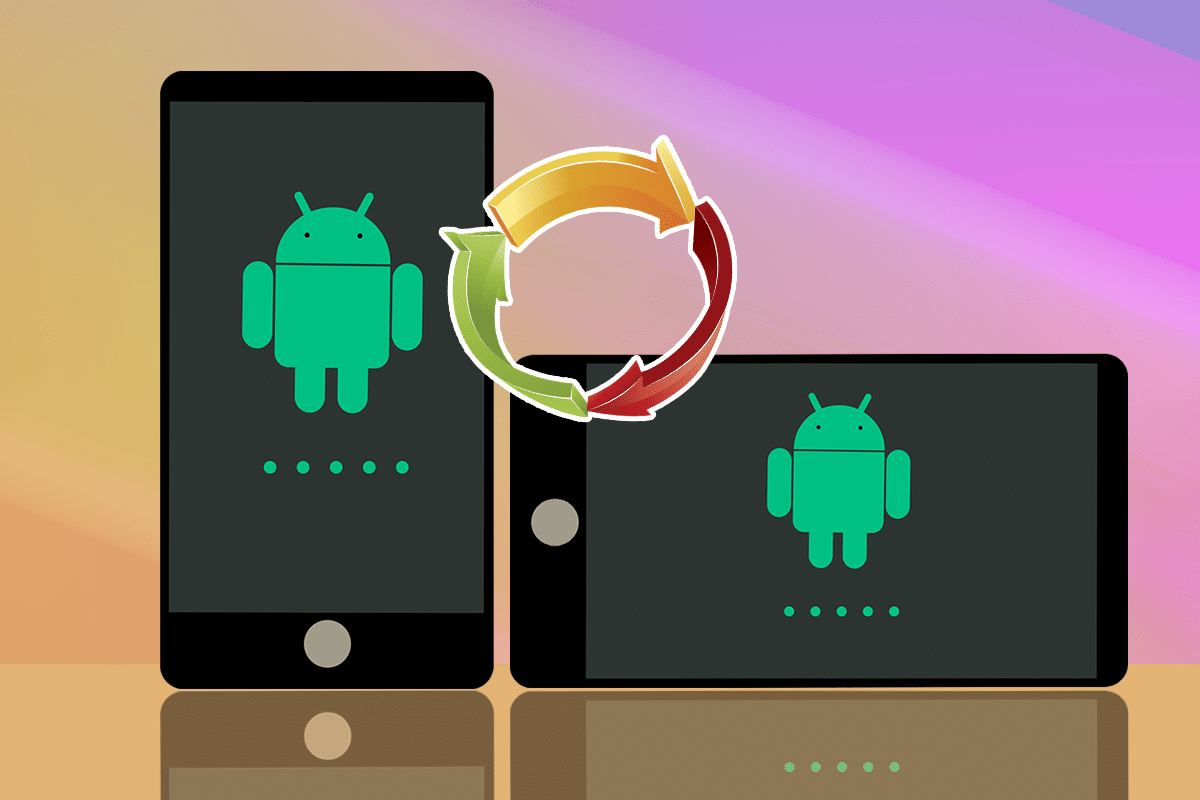
Fix Android Screen Won’t Rotate
Are you struggling to view something in landscape mode, and your Android won’t rotate? If the answer is yes, then you have come to the right place! Many reasons cause the Android screen to not rotate, namely: screen settings, sensor problems, and software-related issues. If you are also dealing with the same problem, here are different ways to fix your Android screen won’t rotate issue. You must read till the end to learn about various methods that will help you fix Android screen auto-rotate not working issue.
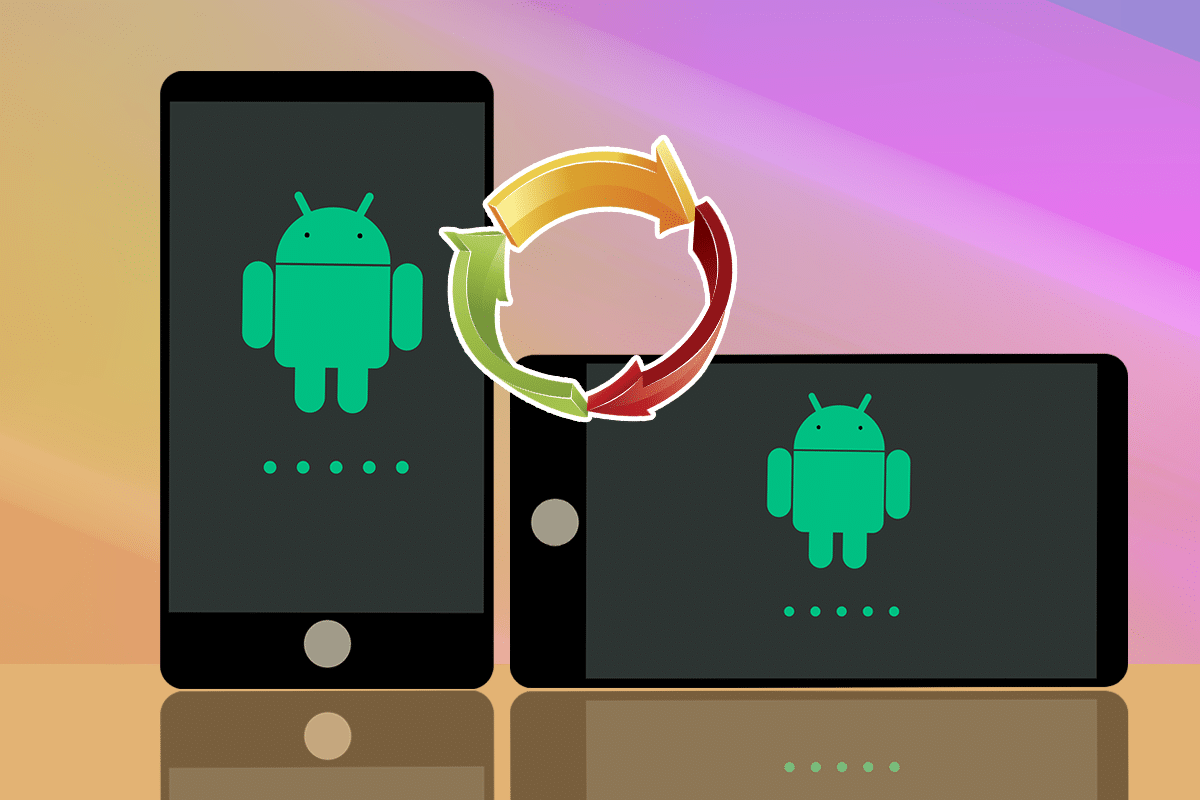
7 Ways to Fix Android Screen that Won’t Rotate
Here are the different ways to fix your Android Screen that won’t rotate issue with simple troubleshooting steps:
Method 1: Reboot your Android device
This simplest method provides you a solution most of the time and switches your device back to normal. We generally use our phones for several days/weeks without restarting them. Some software glitches might occur that can be fixed when you reboot it. All the running applications and processes will be shut down in the restart process. Here is how to do it.
See Also:
How to Fix Android Auto Not Working
How to Capture Scrolling Screenshots on Android
How to Fix App Not Installed Error On Android
14 Ways to Fix AOL Mail Not Working on Android and iOS
How to Set Text Message Ringtone on Android
1. Press the Power button for few seconds. You can either Power Off your device or Reboot it.
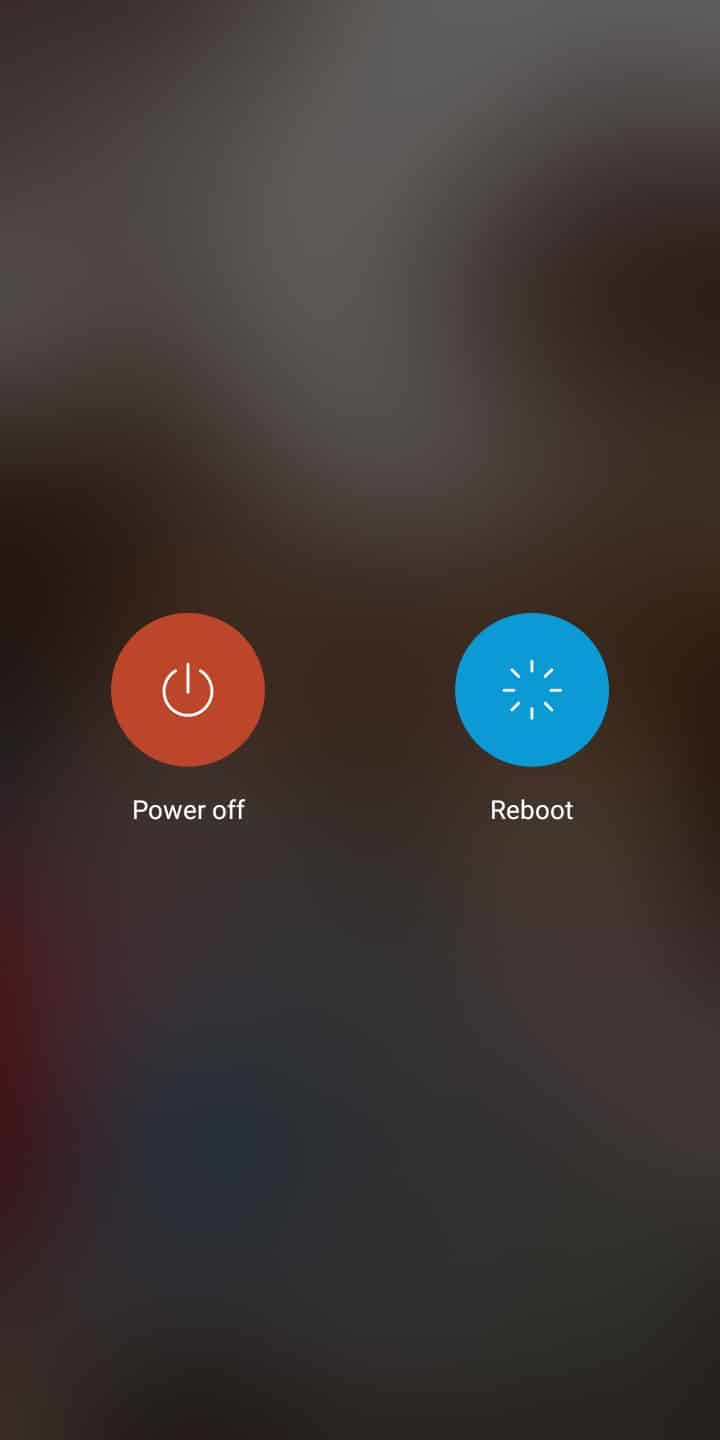
2. Here, tap on Reboot. After few seconds, the device will start again and return to normal mode.
Note: Alternately, you can power OFF the device by holding the Power button and turn it ON again after some time.
Method 2: Check Auto-Rotation Feature in Android device
As per Google Rotation Suggestions, the auto-rotation feature is turned OFF on Android phones, by default. One must choose whether the screen should rotate or not when the device is tilted.
When you tilt your device, a circular icon will appear on the screen. When you click on the icon, the screen will rotate. This feature prevents the screen from auto-rotating unnecessarily, every time the phone is tilted.
Here are some steps to re-enable the auto-rotate feature in your device:
1. Go to the Settings application on your device.
2. Now, search for Display in the given menu and tap on it.
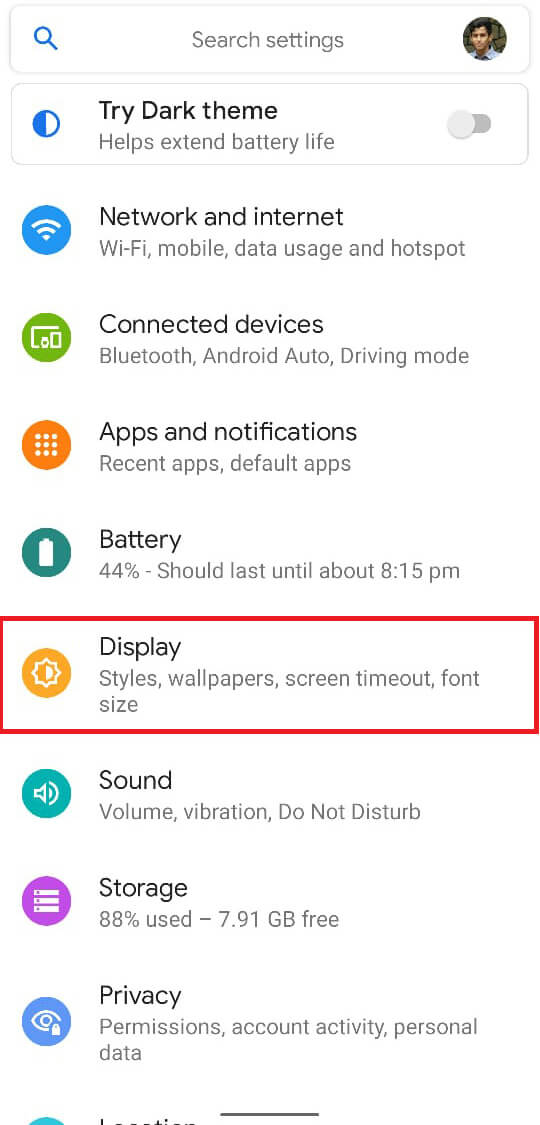
3. Enable Rotation lock as shown below.
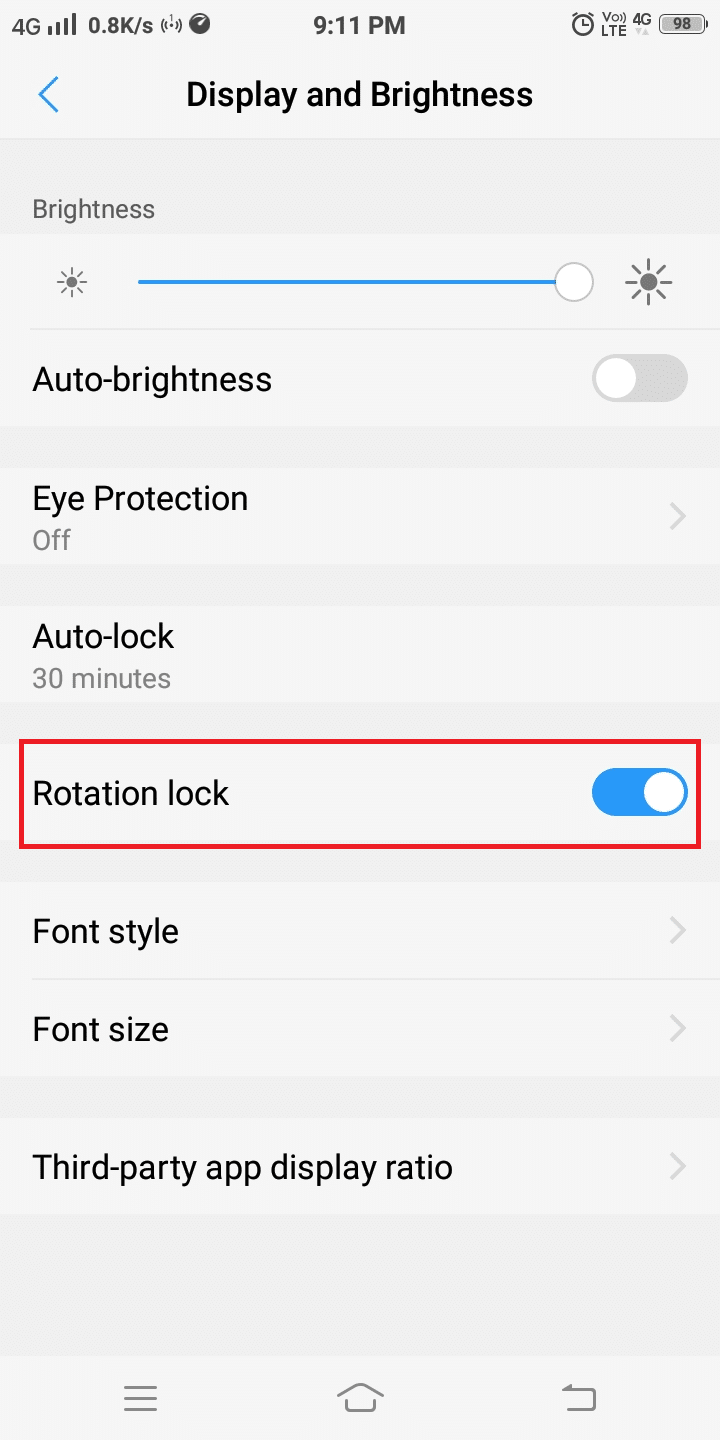
Note: When you toggle ON this feature, the device screen will not rotate each time it is tilted. When you toggle OFF this feature, the screen switches from Portrait mode to Landscape mode & vice-versa, whenever you tilt the phone.
If the Android Screen won’t rotate issue is fixed after modifying auto-rotation settings, it indicates that there is no problem with the device sensors.
Also Read: How to Fix Auto-Rotate Not Working on Android
Method 3: Check the Sensors in the Android device
When the Android screen won’t rotate issue isn’t resolved by altering auto-rotation settings, it signals a problem with the sensors. Check the sensors, particularly Gyroscope sensors and Accelerometer sensors, with the help of an application named: GPS Status & Toolbox app.
1. Install the GPS Status & Toolbox app.
2. Now, tap on the menu icon in the top-left corner.
3. Here, choose Diagnose sensors.
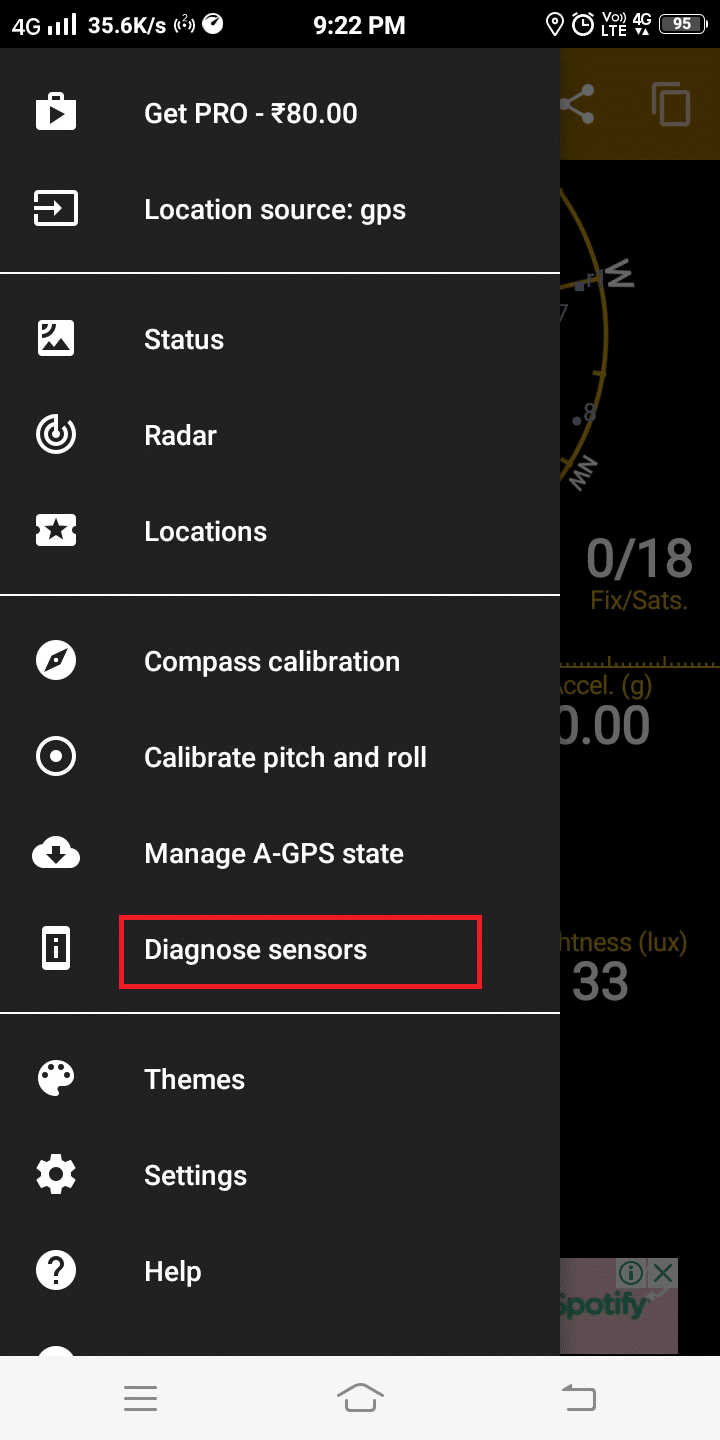
4. Finally, a screen containing sensor parameters will be displayed. Tilt your phone and check if the Accelerometer values and Gyroscope values change.
5. If these values change when the device is rotated, the sensors are working fine.
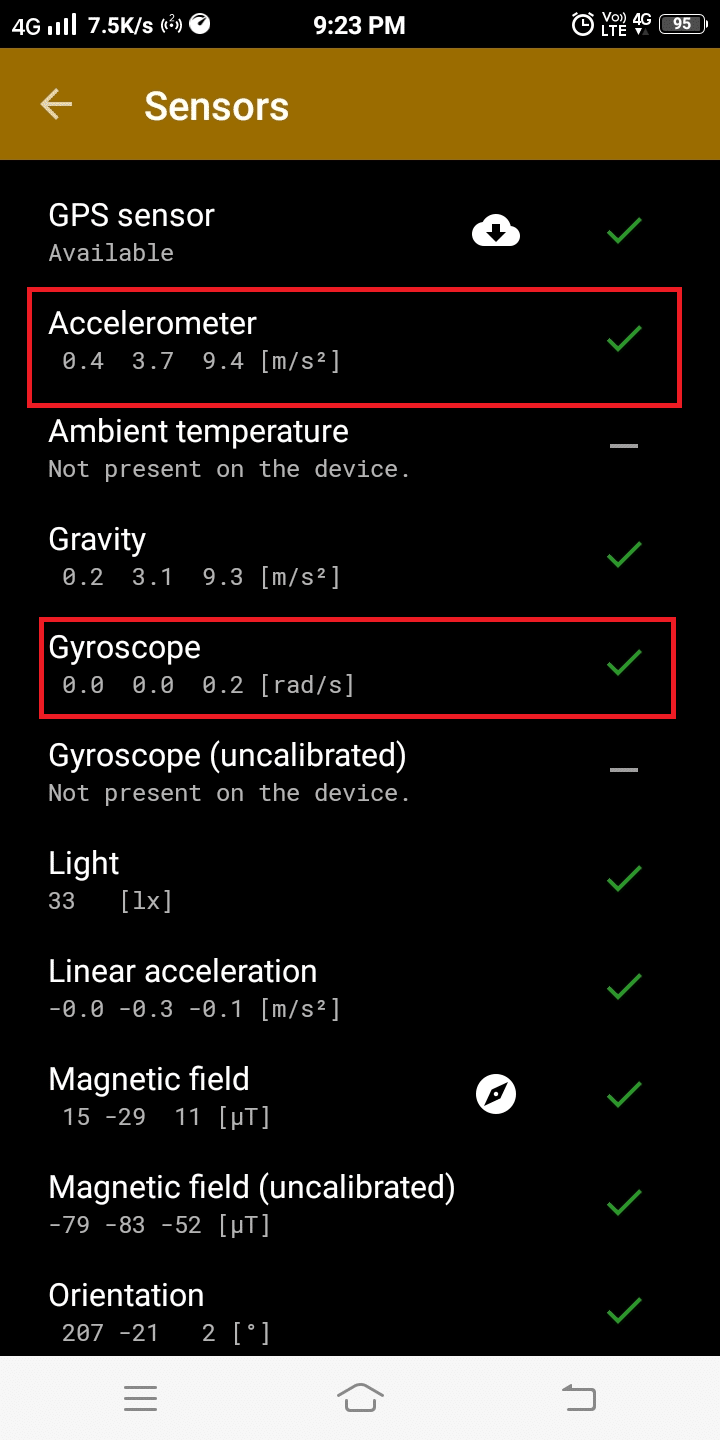
Note: If there is a problem with the sensors, the Accelerometer values and Gyroscope values will not change at all. In this case, you need to contact the service center to troubleshoot sensor-related issues.
Method 4: Enable Rotation Settings in Apps
Some applications like video players and launchers turn OFF the auto-rotate feature automatically, in order to avoid interruptions due to unwanted auto-rotations. On the other hand, some apps might ask you to turn ON the auto-rotate feature, whenever you open them. You can fix Android screen auto rotate not working issue by modifying the auto-rotate feature on the said apps:
1. Navigate to Settings ->App Settings.
2. Enable the Auto-rotation feature in the applications menu.
Note: In some applications, you can only view in portrait mode and will not be allowed to switch modes using the auto screen rotate feature.
Method 5: Software Update & App Updates
An issue with the OS software will lead to the malfunctioning of your Android device. Many features will be disabled if device software is not updated to its latest version. Hence, you can try updating your software as follows:
1. Go to the Settings application on the device.
2. Now, search for System in the list that appears and tap on it.
3. Tap on System update.
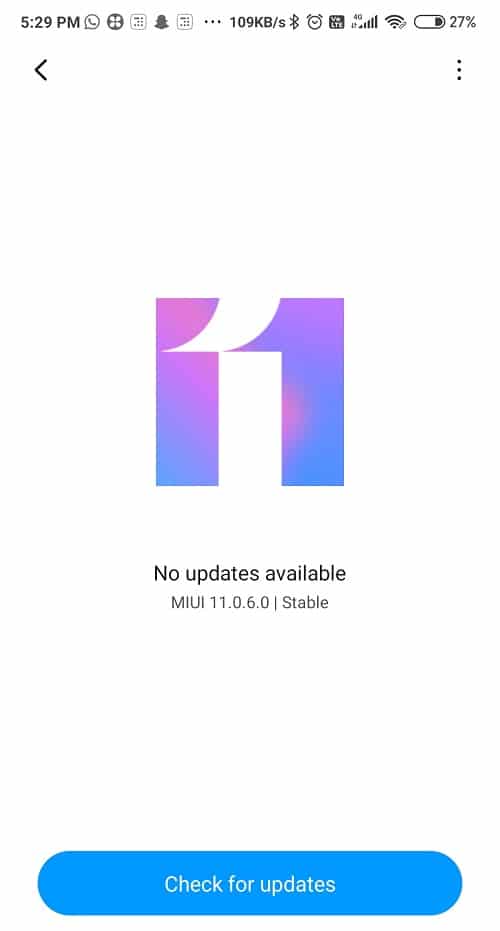
Your Android software will get updated & the screen rotation issue should be fixed by now.
Update Applications from Play Store:
You can also update applications on your phone via the Play Store.
1. Launch Google Play Store and tap the Profile icon.
2. Go to My apps & games. Here, you will see all available updates for all installed apps.
3. Either choose Update all to install all available updates or choose Update in front of the app name that is causing the screen auto-rotate issue.
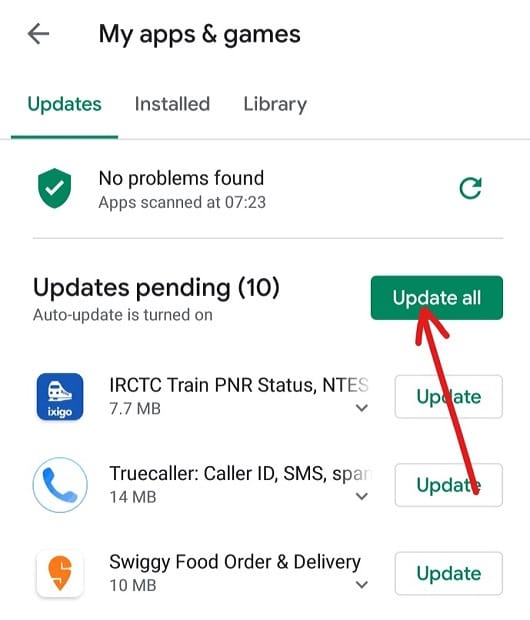
This should fix the screen that won’t auto-rotate on your Android phone issue. If not, continue reading below.
Also Read: 5 Ways to Record Android Screen on PC
Method 6: Enable Safe Mode
If the auto-rotate feature does not work even after installing the latest updates, there might be an issue with the app. In this case, uninstalling the application will fix it. But, before that, boot your device to safe mode to be certain that the said application is causing this issue.
Every Android device comes with an inbuilt feature of Safe Mode. An Android OS enters into Safe Mode automatically when it detects an issue. In this mode, all additional features & apps are disabled, and only the primary/default apps remain in an active state. Here are the steps to enable Safe Mode in your Android phone:
1. Open the Power menu by holding the Power button for some time.
2. You will see a pop-up when you long-press the Power OFF option.
3. Now, tap on Reboot to Safe mode.
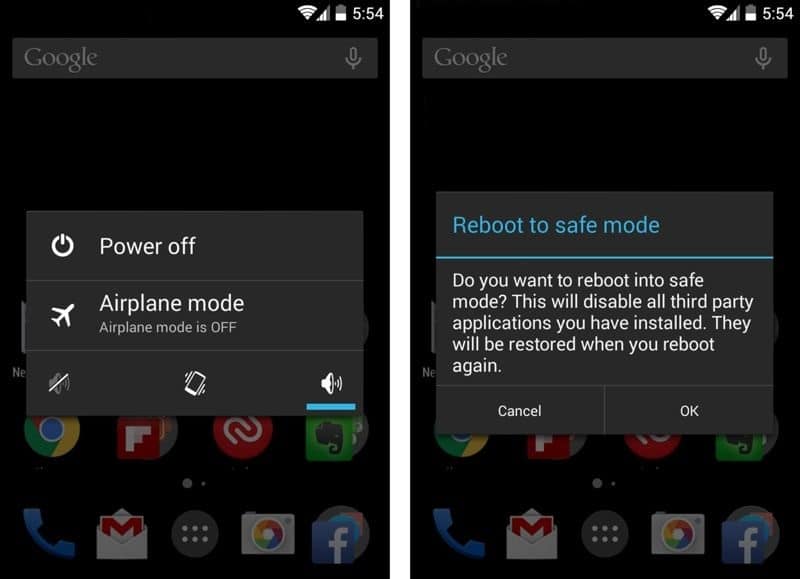
4. Finally, tap OK and wait for the restart process to be completed.
5. Tilt your phone when it is in safe mode. If it rotates, then the application you have recently installed is the cause of the issue.
6. Go to the Play store as explained in the previous method.
7. Choose Uninstall to remove this newly installed, troublesome application.
Method 7: Contact Service Center
If you have tried every method listed in this article, but no luck; try contacting the service center for help. You may get your device replaced, if it is still under warranty period, or repaired, depending on its terms of use.
Recommended:
We hope that this guide was helpful and you were able to fix screen won’t rotate issue on your Android phone. If you have any queries/comments regarding this article, then feel free to drop them in the comments section.