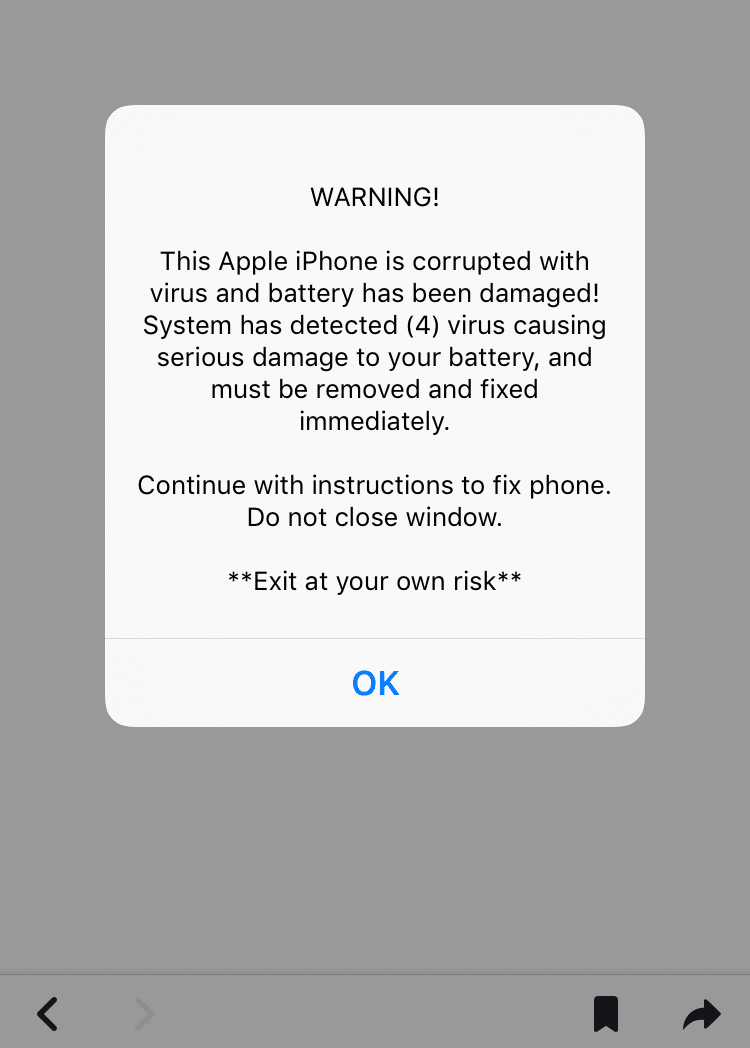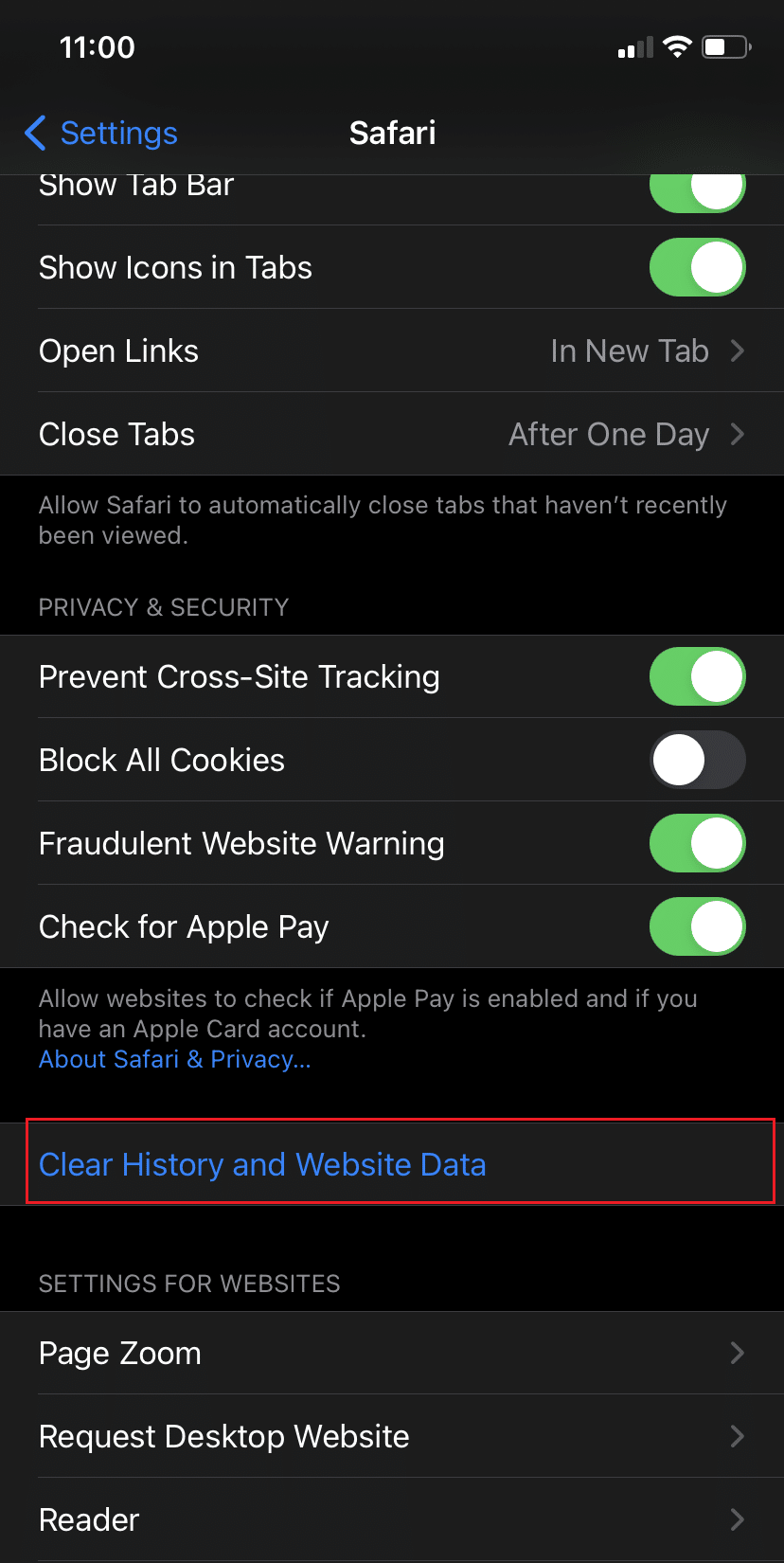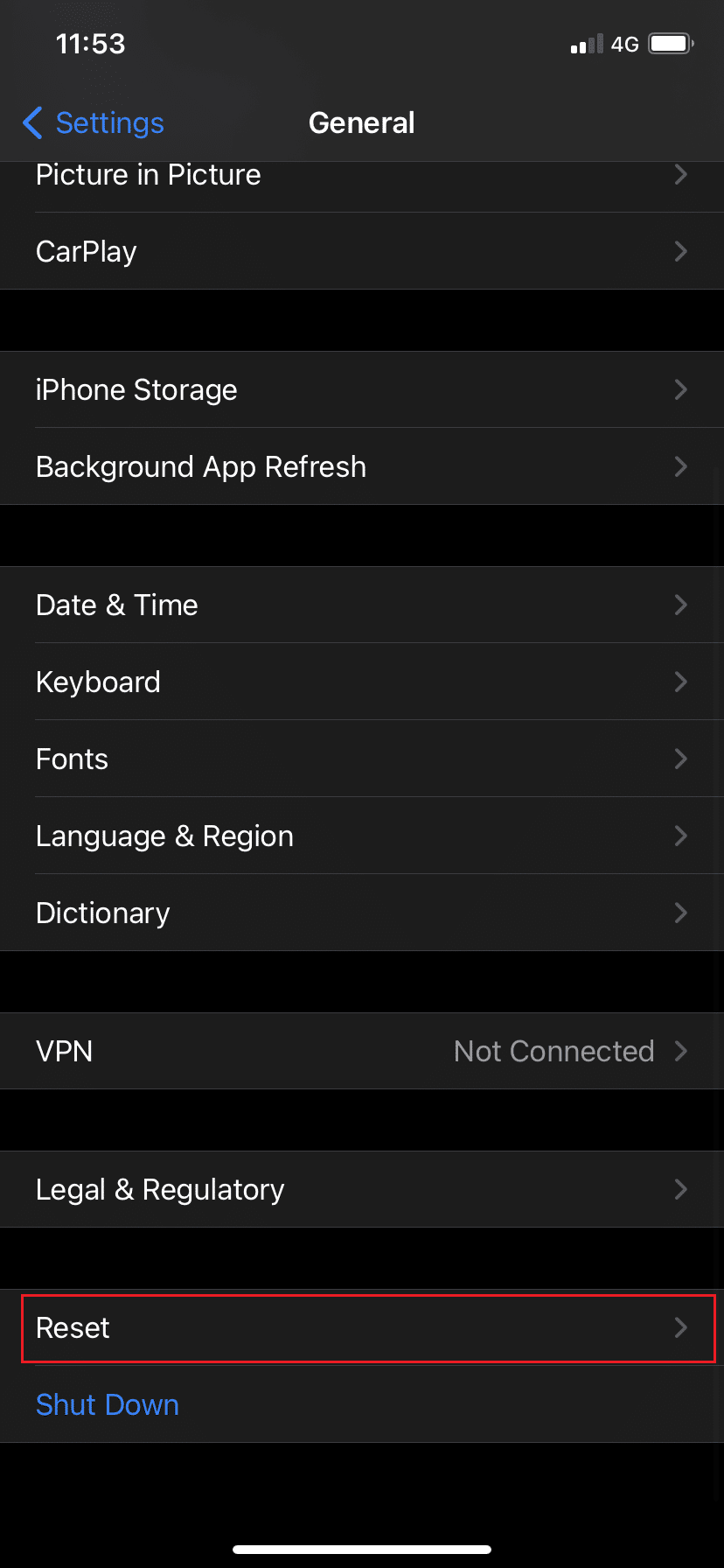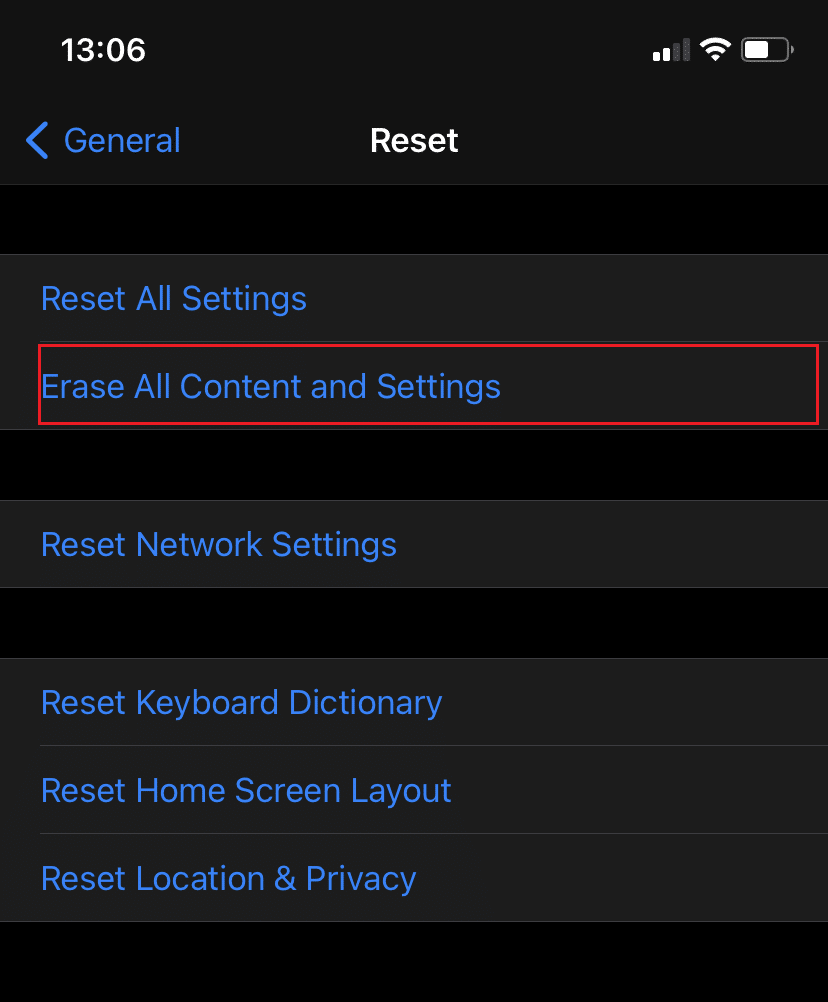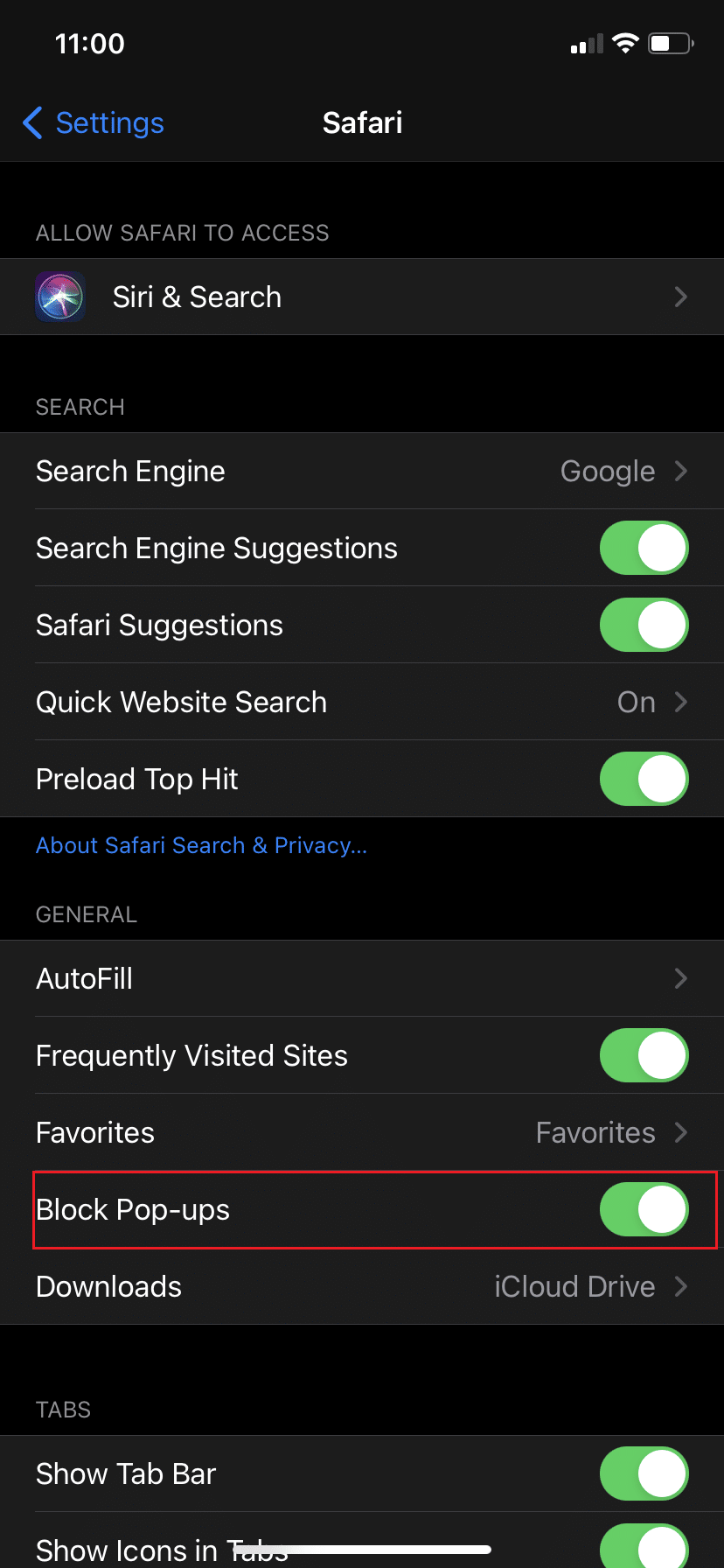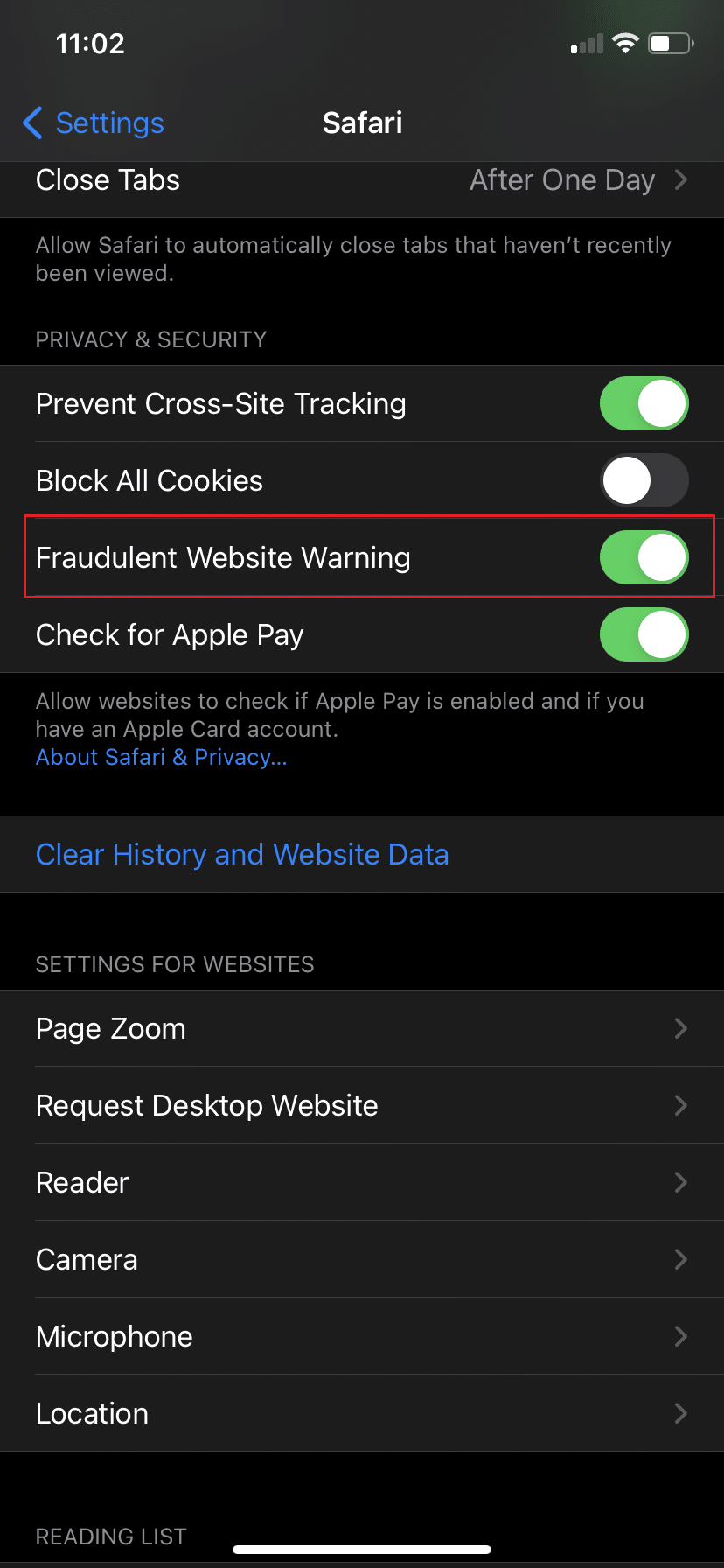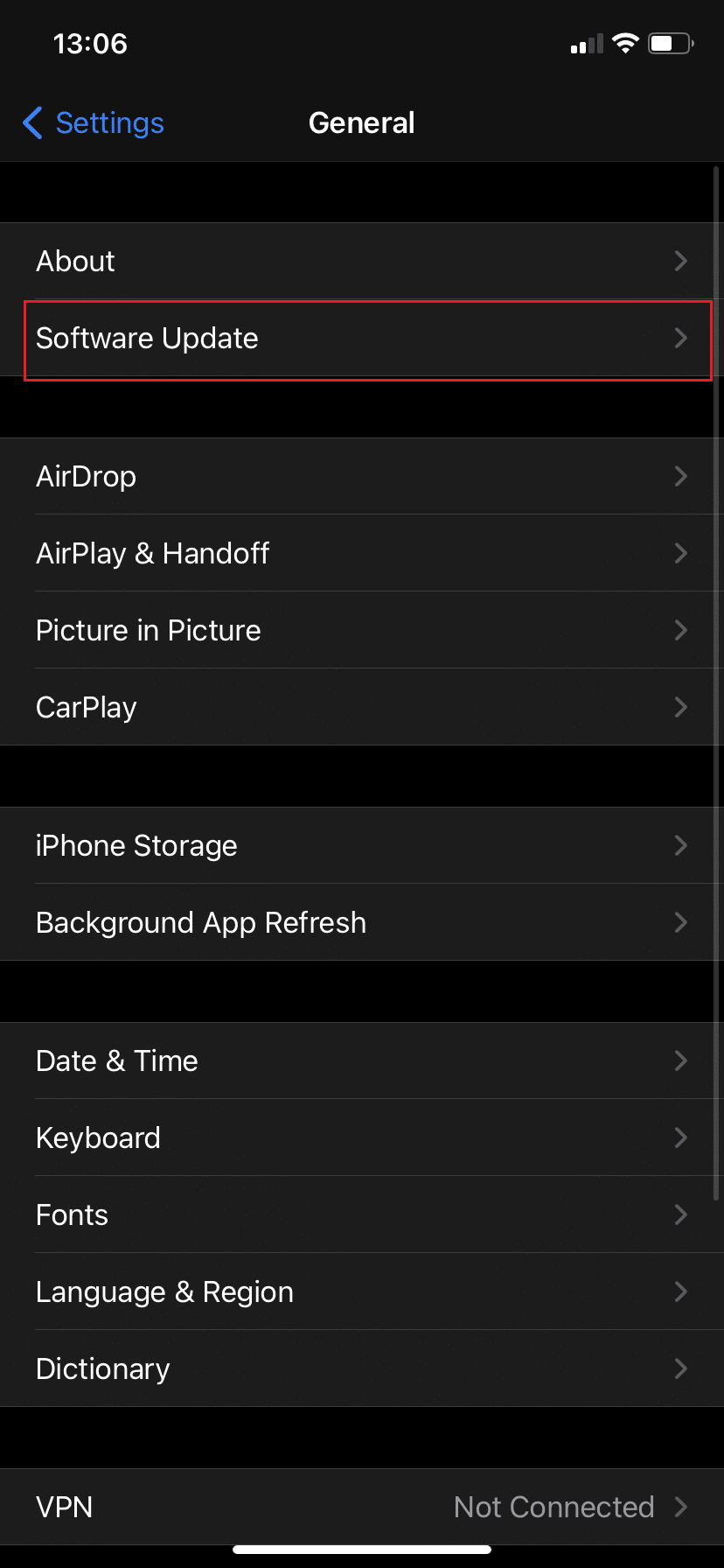How to Fix Apple Virus Warning Message
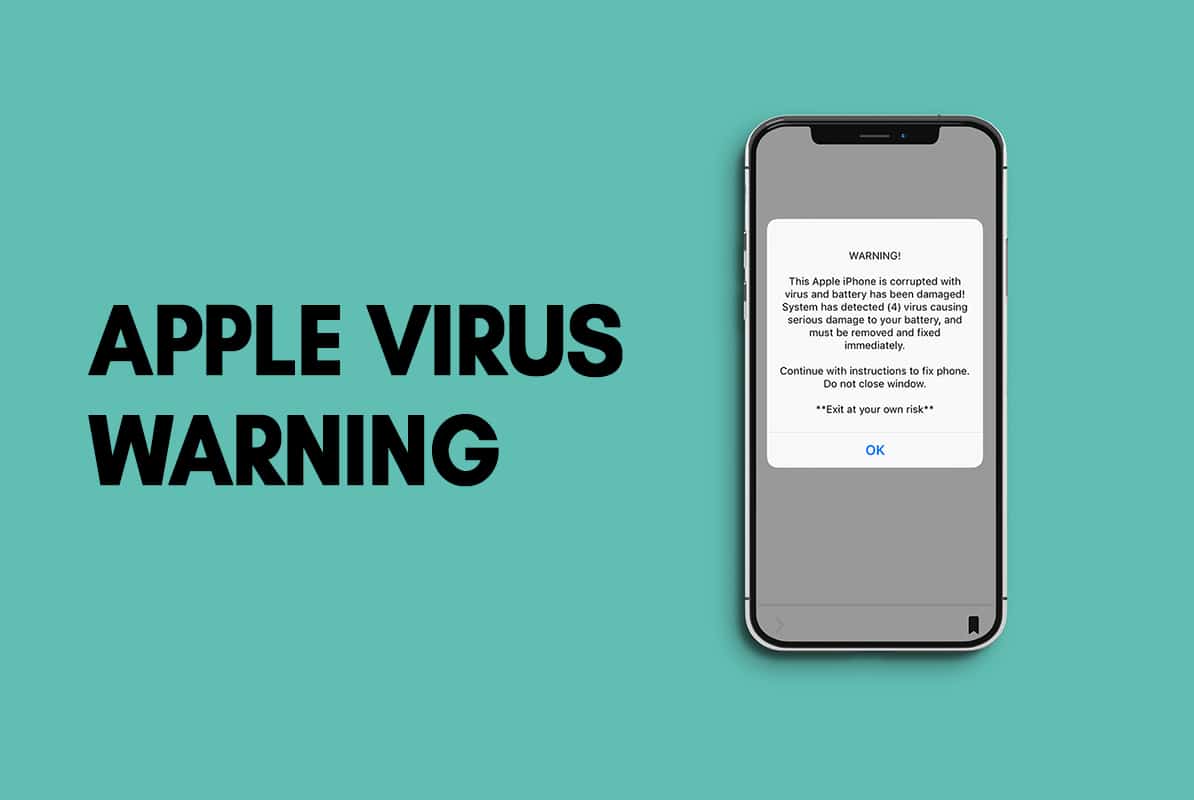
Suppose you’re surfing online on your iPhone when suddenly, a pop-up window appears stating Warning! iOS Security Breach! Virus detected on your iPhone or iPhone virus scan has detected 6 viruses! This would be a serious cause for concern. But, wait! Here is the phone number to dial to have things sorted out. NO, hold on; don’t do anything. Such malware alerts or supposed Apple protection alerts are phishing scams designed to trick you into connecting to a website or dialing a phone number. If you fall for it, your iPhone may become corrupt with ransomware, or you may be duped into providing personal information over the internet. So, read below to learn about Apple Virus Warning Message, to figure out: Is iPhone Virus Warning Scam or Real? and to fix Apple Virus Warning Message.
How to Fix Apple Virus Warning Message on iPhone
For now, it is safe to assume that every alert of a virus on your iPhone viz each iPhone Virus Warning popup is, almost certainly, a scam. If an iOS senses something suspicious, it merely blocks certain operations on your device and alerts the user with a message from Adam Radicic, MD of Casaba Security.
Meanwhile, nefarious warnings necessitate user intervention to fix the problem; legal warnings do not. Thus, if you get a message that asks you to tap on a link or call a number or perform any kind of action, ignore it completely. No matter how persuasive it may seem, do not fall into the trap. These alerts or updates mimic the appearance of native operating system warnings to maximize the probability of successfully tempting a tap, advises John Thomas Lloyd, CTO of Casaba Security. They pique your interest by making you believe something is wrong when, in reality, they are going to trigger something to go south.
What is iPhone Virus Warning Scam?
Scams are of various shapes, forms, and types. According to Radicic, there are thousands of permutations and combinations that can be utilized by scammers to trap a target. Whether it is a web connection sent via WhatsApp, iMessage, SMS, email, or a pop-up message from some other website accessed by you, it is practically impossible to pinpoint exactly, how any user can be trapped. Their final objective is to get you to tap and access a malicious website or dial a number, which they could make you do in a variety of ways. Hence, the bottom line is: Avoid any unsolicited phone calls, strange texts, tweets, or pop-ups requesting you to take any action.
The good news is that it is unlikely to result in an immediate case of ransomware on your iPhone. iOS has been designed in such a way that it is unlikely, yet not impossible that a user’s behavior or actions can lead to a root-level negotiation, Radicic informs. It will redirect you to a page where you will be asked to pay to get the query or the issue resolved.
- Do not tap on anything.
- Particularly, do not install anything because your phones and computers could become infected with malware.
Malicious files can be accessed, but they need to be transferred to a computer before they can be executed, Lloyd explains. The malware coder most certainly anticipates that the file will be synced and then, downloaded on the user’s personal computer. Hence, they await the right time to attack your data.
These Apple Virus Warning Message or N Viruses Detected on iPhone pop-ups mostly occur when you are surfing the internet using Safari web browser. Read the methods detailed below to learn how to fix iPhone Virus Warning popup.
Method 1: Close the Web Browser
The very first thing to do is exit the browser where this pop-up appeared.
1. Do not tap on OK or engage with the pop-up in any way.
2A. To exit the app, double-tap the circular Home button on your iPhone, which brings up the App Switcher.
2B. On iPhone X and newer models, pull up the bar slider to the top to open the App Switcher.
3. Now, you will see a list of all running applications on your iPhone.
4. Out of these apps, swipe up the one which you want to close.
Once the application is closed, it will no longer feature in the app switcher list.
Method 2: Clear Safari Browser History
The next step is to remove the Safari app history, stored webpages & cookies to remove any data that might have gotten stored when the virus warning pop-up appeared on your iPhone. Here’s how to clear browser history and web data on Safari:
1. Open the Settings app.
2. Scroll down and tap on Safari.
3. Tap on Clear History and Website Data, as shown.
4. Tap on Clear History and Data on the confirmation message that is displayed on your screen.
Also Read: 16 Best Web Browsers for iPhone (Safari Alternatives)
Method 3: Reset your iPhone
If the above methods didn’t work to get rid of malware in your iPhone, you could choose to Reset your iPhone.
Note: Reset will delete all data & settings stored on your phone. So, ensure to take a backup of all important data.
To reset your phone,
1. Navigate to Settings > General.
2. Then, tap Reset, as shown.
3. Lastly, tap Erase All Content and Settings, as highlighted.
Also Read: How to Hard Reset iPad Mini
Method 4: Report Scam to Apple Support Team
Lastly, you have the choice of reporting the virus warning pop-up to the Apple Support Team. This is critical for two reasons:
- It will help you in the unfortunate event that your personal information is compromised.
- This action would allow the support team to block such pop-ups or callers and save other iPhone users from potential fraud.
Read Apple Recognize & Avoid Phishing Scams page here.
How to Prevent Apple Virus Warning Message?
Here are a few easy steps you can implement to prevent the iPhone Virus Warning popup from appearing.
Fix 1: Block Pop-ups on Safari
1. Open the Settings application on your iPhone.
2. Scroll down and tap on Safari.
3. Turn on the Block Pop-ups option, as shown.
4. Here, turn on the Fraudulent Website Warning option, as depicted.
Fix 2: Keep iOS Updated
Also, it is suggested to upgrade your device software to get rid of bugs and malware. It should be a regular practice for all your devices.
1. Open Settings.
2. Tap on General.
3. Tap Software Update to quickly check for software updates.
4. If an iOS update is available, follow the on-screen instructions to download and install it.
5. Reboot the system and use it as you would.
Also Read: How to Clear Browsing History in Any Browser
How to perform iPhone Virus Scan?
To do an iPhone virus scan or to determine if iPhone Virus Warning Scam or Real? you can check for the following behavioral changes that take place if your phone has been attacked by a virus or malware.
- Poor Battery performance
- Overheating of iPhone
- Faster battery drain
- Check if iPhone was jailbroken
- Crashing or Malfunctioning apps
- Unknown apps installed
- Pop-up ads in Safari
- Unexplained extra charges
Observe and determine if any/all such issues are occurring on your iPhone. If yes, then follow the methods explained in this guide.
Frequently Asked Questions (FAQ)
Q1. Is the virus warning on my iPhone real?
Ans: The answer is NO. These virus warnings are, in fact, attempts to retrieve your personal information by making you tap on a box, click on a link, or call the given number.
Q2. Why did I get a virus warning on my iPhone?
The Apple virus warning message that you got can be due to cookies. When you visit a website, the page asks you to accept or decline cookies. When you tap on Accept, you might catch malware. Thus, to get rid of it, clear the cookies and web data in the web browser settings.
Q3. Can your iPhone be damaged by viruses?
While iPhone viruses are exceedingly rare, they are not unheard of. Though iPhones are usually quite secure, they may become infected with viruses if they are jailbroken.
Note: Jailbreaking of an iPhone is similar to unlocking it but not legally actionable.
Recommended:
We hope you were able to fix Apple Virus Warning Message with our helpful and comprehensive guide. Let us know which method worked for you. If you have any queries or suggestions, drop them in the comment section.