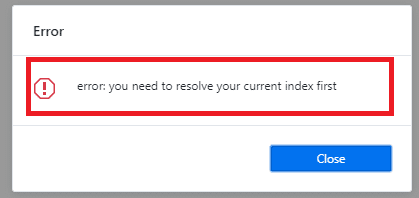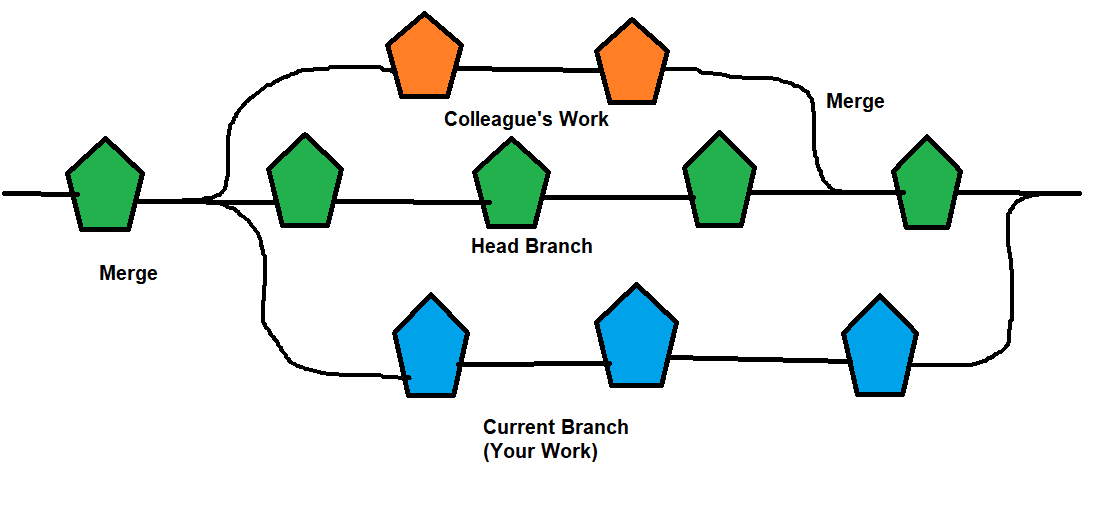How to Fix Git Merge Error
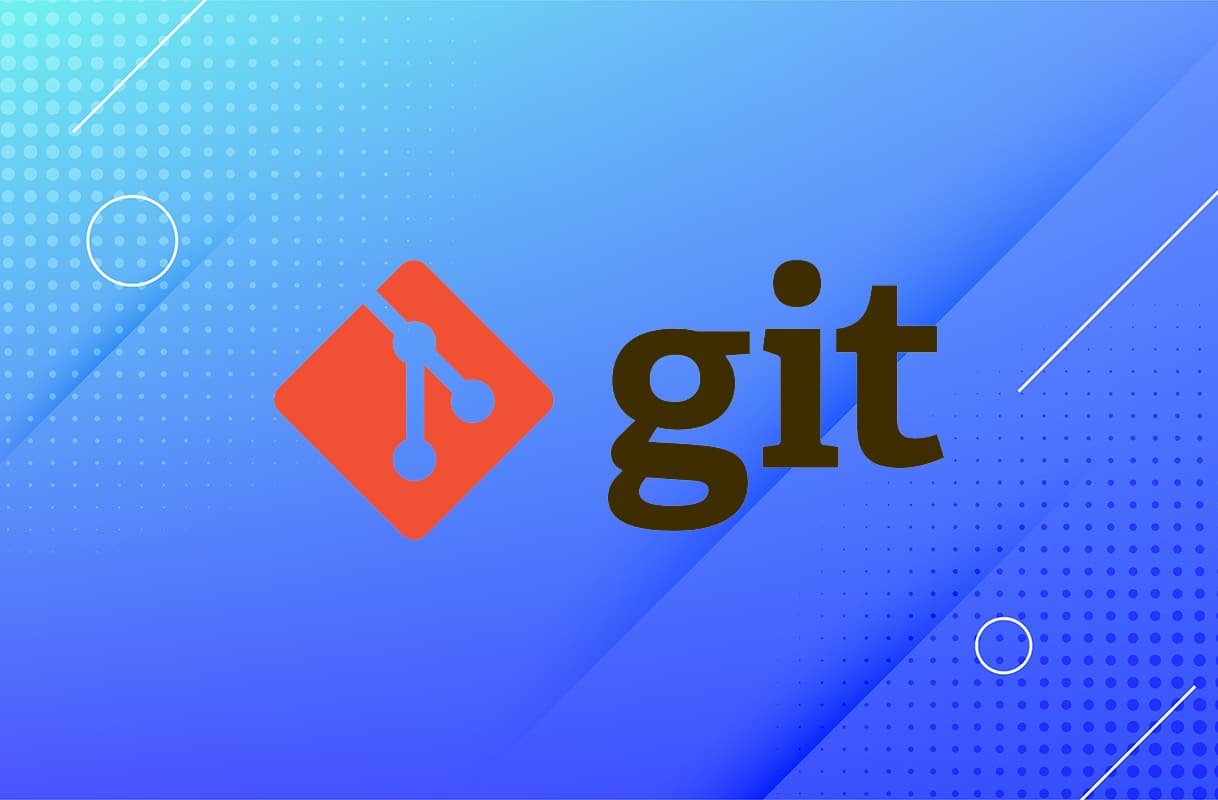
A concept of branches is associated with the functionality of Git. There is a master branch followed by several branches that branch out from it. If you switch from one branch to another branch or if there are conflicts associated with the branch files, you will face the error message, Git error: you need to resolve your current index first. Unless the error is resolved, you will not be able to switch branches within Git. No need to panic as we are going to fix Git Merge Error today.
Git and its Features
Git is that code or software which allows you to monitor changes in any group of files. It is typically used to coordinate work amongst programmers. Some noteworthy features of Git include:
- Speed
- Data Security and Integrity
- Assistance for distributed and non-linear processes
In simpler words, Git is a management system that is free and open-source. With the assistance of various contributors, it keeps track of projects and files as they are modified over some time. Furthermore, Git allows you to roll back to an earlier state or version, in case of errors like Git merge error.
You can download Git for Windows, macOS, or Linux computer systems.
How to Fix Git Merge Error: You need to resolve your current index first
Git Current Index error prohibits you from moving to another branch because of merge conflicts. Sometimes conflict within certain files can cause this error to pop up, but mostly it appears when there is a failure in the merge. It can also occur when you use to pull or checkout commands.
There are two known causes of the Git Current Index Error:
- Merge Failure – It causes a merge conflict that needs to be resolved for a smooth transition to the next branch.
- Conflict in Files – When there are some conflicting files on the particular branch you are using, then it prohibits you from checking out or pushing a code.
Types of Git Merge Conflicts
You may face a Git Merge Error in the following situations:
- Starting the Merge Process: The merging process will not start when there is a change in the stage area of the working directory for the current project. You need to stabilize and complete pending actions first.
- During the Merge Process: When there is a problem between the branch being merged and the current or local branch, the merge process will not be completed. In this case, Git tries to resolve the error on its own. However, in some instances, you may need to rectify the same.
Preparatory Steps:
1. Before executing the commands to fix Git merge error, you need to ensure that none of the other users of the merge files access them or make any changes in them.
2. It is recommended that you save all the changes using the commit command before checking out of that branch or before merging the current branch with the head branch. Use the given commands to commit:
$ git add $ git commit -m
Note: We recommend you to read through the Glossary of Common Git Terms & Commands given at the end of this article.
Now, let us begin with resolving Git Current Index Error or the Git Merge Error.
Method 1: Reset Git Merge
Reverting the merge will help you reach the initial position when no merges were done. So, execute the given commands in the code editor:
1. Type $ git reset –merge and hit Enter.
2. If this didn’t work, then use the command $ git reset –hard HEAD and hit Enter.
This should achieve Git reset merge and thus, solve Git merge error.
Method 2: Merge Present or Current Branch with Head Branch
Execute the following commands in the note editor to switch to the current branch and resolve Git Merge Error:
1. Type git checkout <> and then, press Enter key.
2. Type git merge -s ours master to execute a merge commit.
Note: The following code will reject everything from the head/master branch and store data from your current branch only.
3. Next, execute git checkout master to revert to the head branch.
4. Finally, use git merge <> to merge both the accounts.
Following the steps of this method will merge both the branches and Git current index error will be resolved. If not, try the next fix.
Also Read: Show or Hide Folder Merge Conflicts in Windows 10
Method 3: Resolve Merge Conflict
Find the files with conflict and resolve all issues. Merge conflict resolution forms an important part of getting rid of the Git current index error.
1. First, identify the trouble-causing files as:
- Type the following commands in the code editor: $ vim /path/to/file_with_conflict
- Press Enter key to execute it.
2. Now, commit the files as:
- Type $ git commit -a -m ‘commit message’
- Hit Enter.
After the completion of the following steps, try to check out of the branch and see if it has worked.
Method 4: Delete Conflict Causing Branch
Delete the branch which has many conflicts and start afresh. When nothing else works, it’s always a good idea to delete the conflicting files to fix Git Merge Error, as follows:
1. Type git checkout -f <> in the code editor.
2. Hit Enter.
Also Read: Merge Multiple Google Drive & Google Photos Accounts
Glossary: Common Git Commands
The following list of Git commands will give you a summarized idea about its role in solving Git Merge error: you need to resolve your current index first.
1. git log –merge: This command will provide the list of all commands behind the Merge conflict in your system.
2. git diff: You can identify the differences between the states repositories or files by using the git diff command.
3. git checkout: It is possible to undo the changes made to the file, and you can even change the branches by using the git checkout command.
4. git reset –mixed: It is possible to undo the changes in the working directory and staging area changes by using it.
5. git merge –abort: If you want to return to the stage before merging, you can use the Git command, git merge –abort. This will also help you to exit the merge process.
6. git reset: If you want to reset the conflicted files to their original state, you can use this command git reset. This command is usually used at the time of merge conflict.
Glossary: Common Git Terms
Read these terms to get acquainted with them before fixing Git Merge Error.
1. Checkout- This command or term aids a user in switching branches. But you must be careful of file conflicts while doing so.
2. Fetch– You can download and transfer files from a particular branch to your workstation when you perform a Git fetch.
3. Index- It is called the Working or staging section of Git. Modified, added, and deleted files will be stored within the index until you’re prepared to commit the files.
4. Merge– Moving modifications from one branch and incorporating them into a different (traditionally master) branch.
5. HEAD – It is a reserved head (named reference) used during commit.
Recommended:
We hope our guide helped and you were able to resolve the Git Merge error: you need to resolve your current index first. If you have any queries, drop them in the comment section.