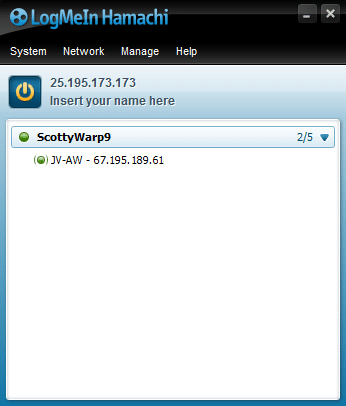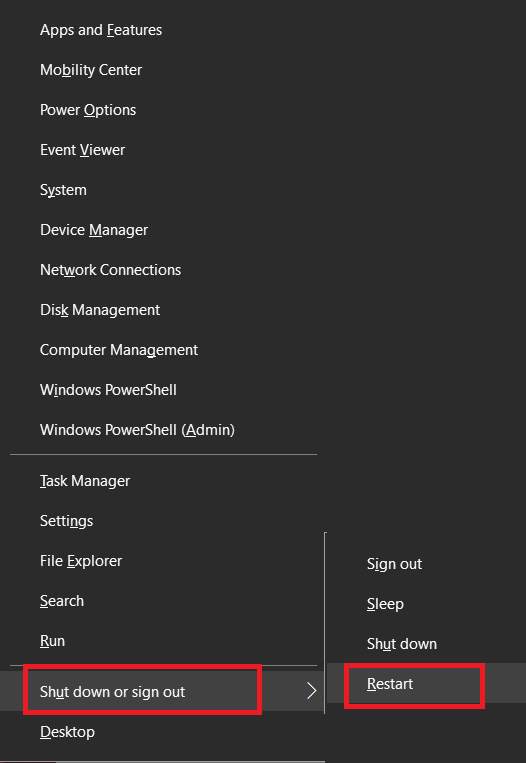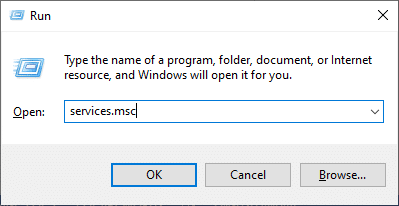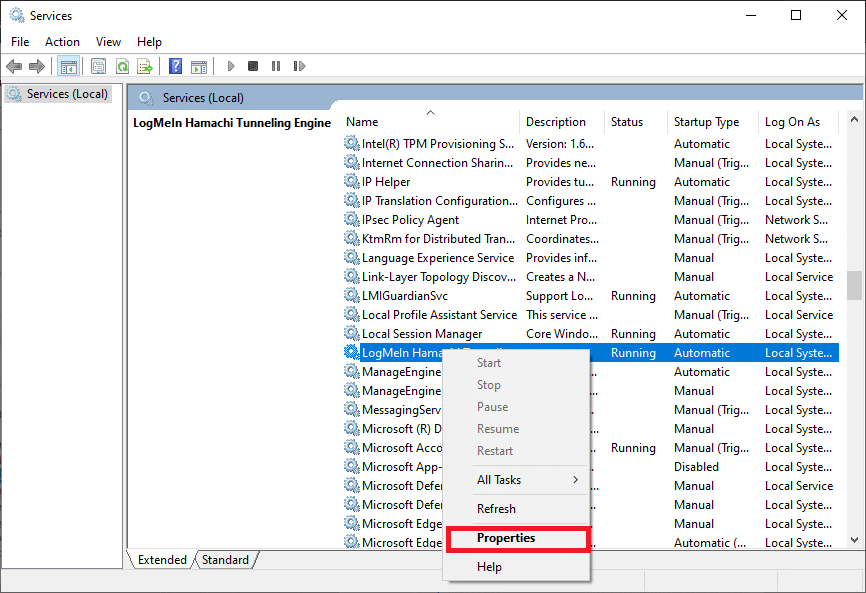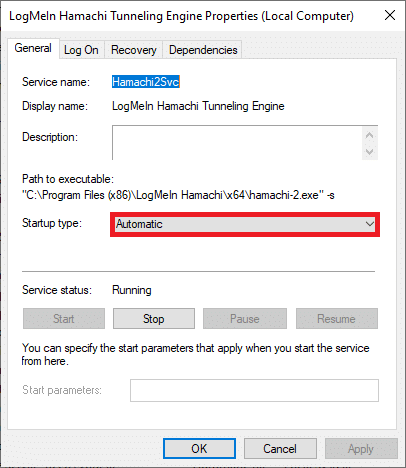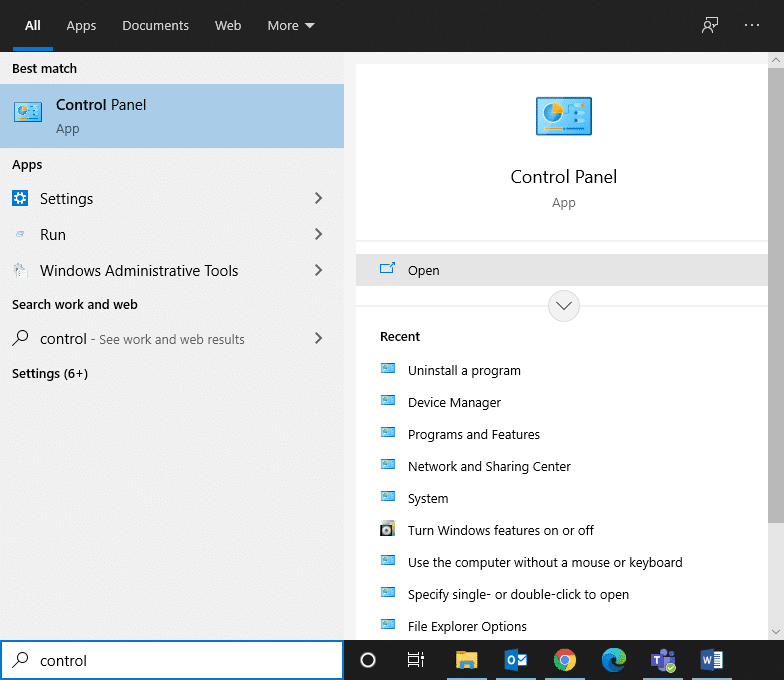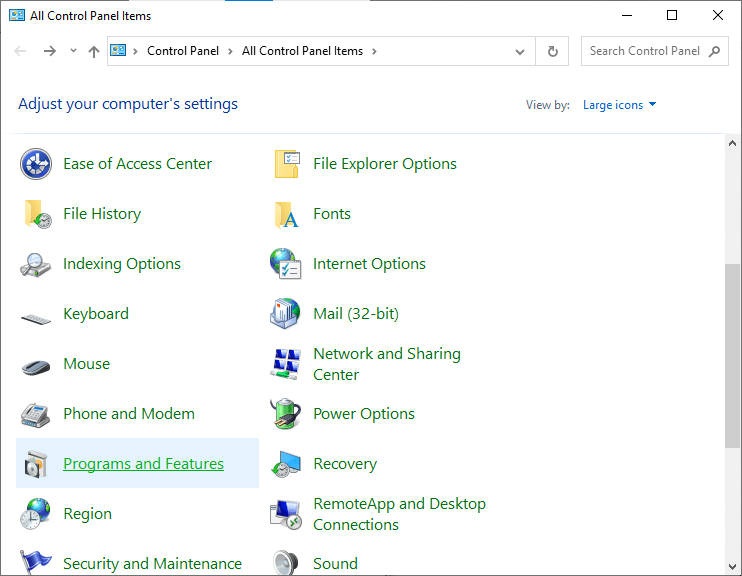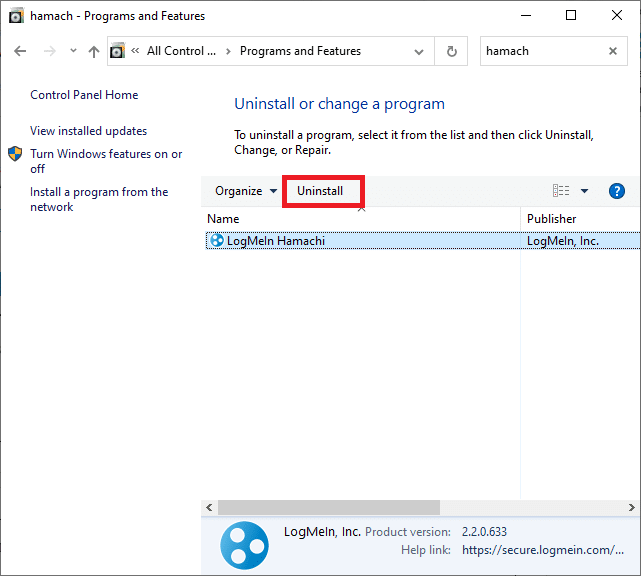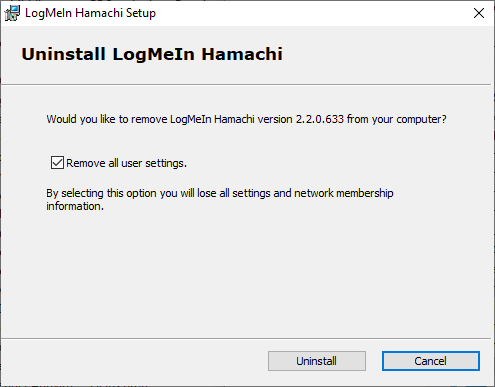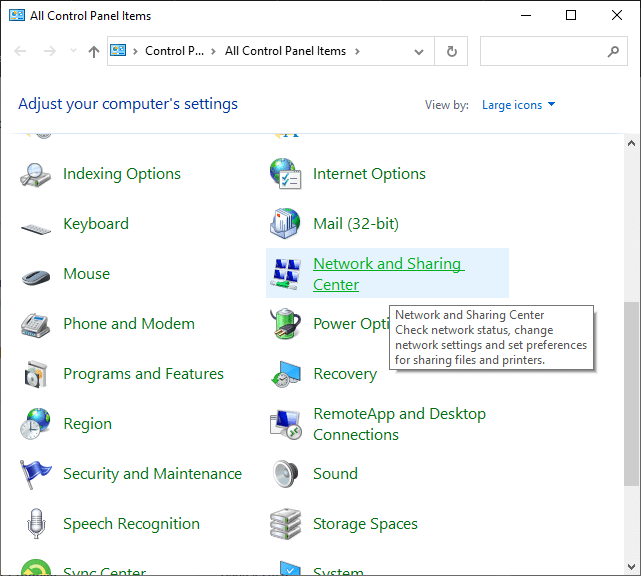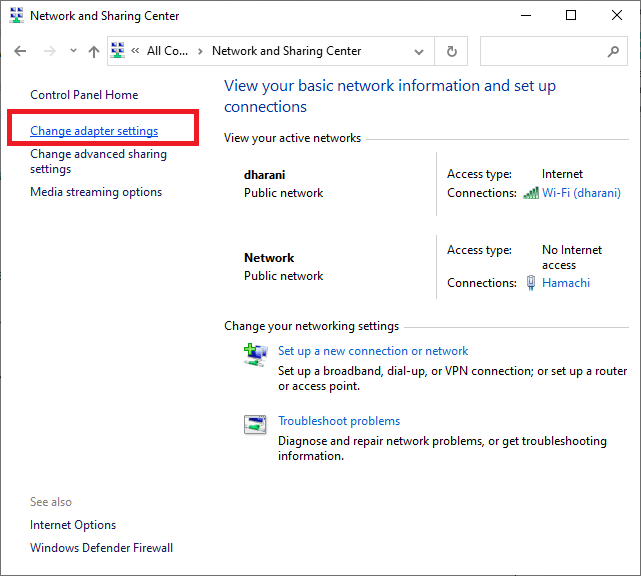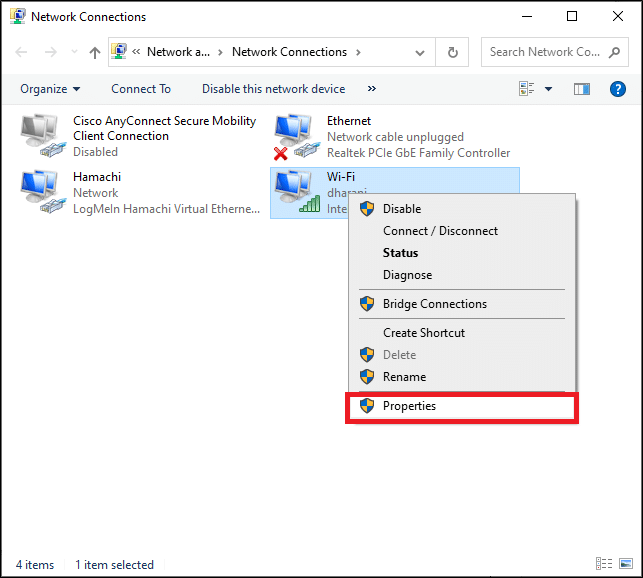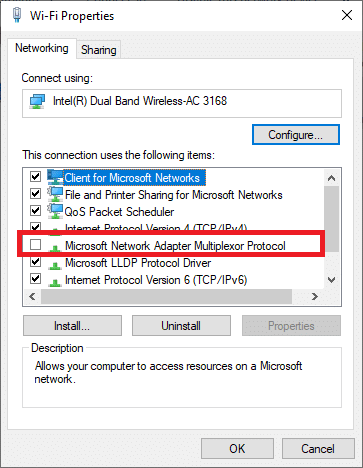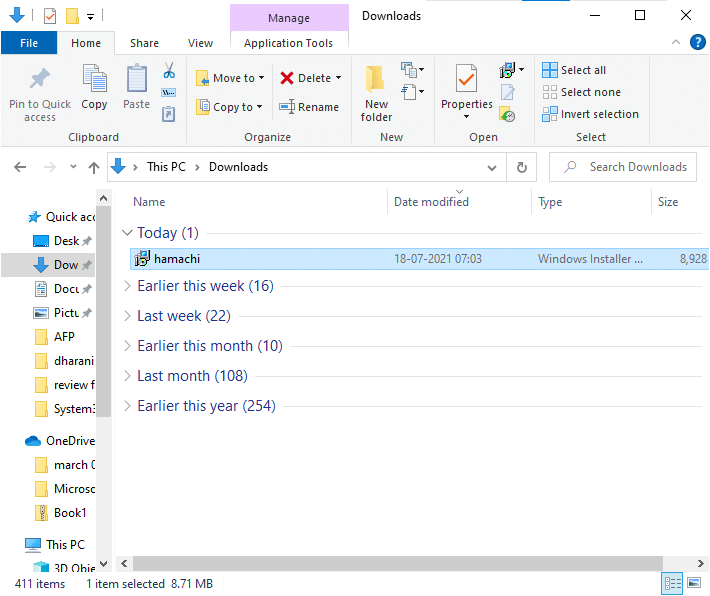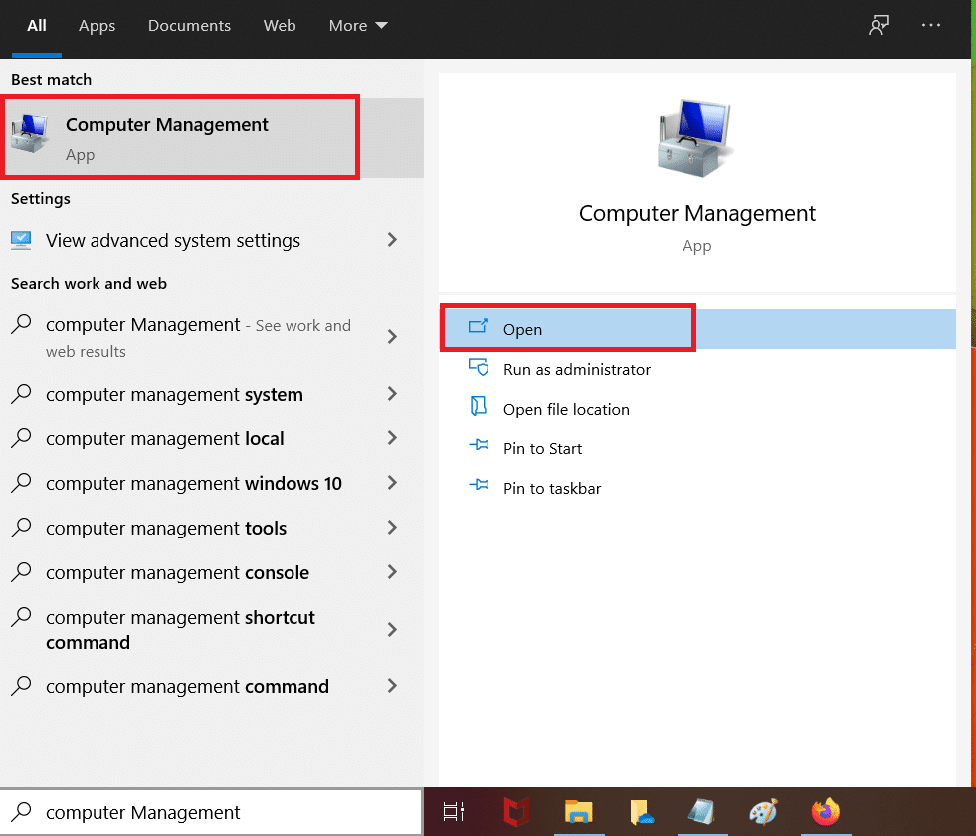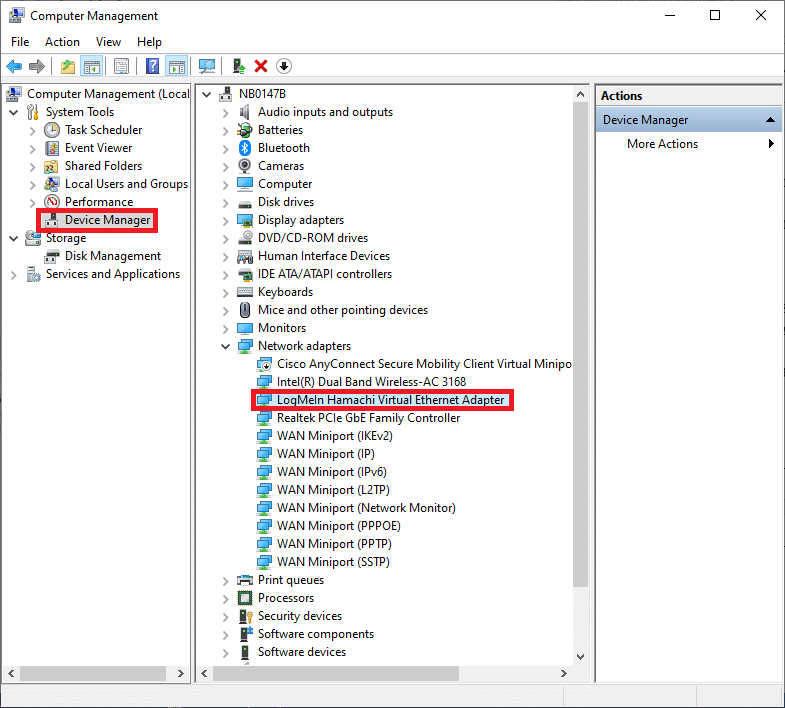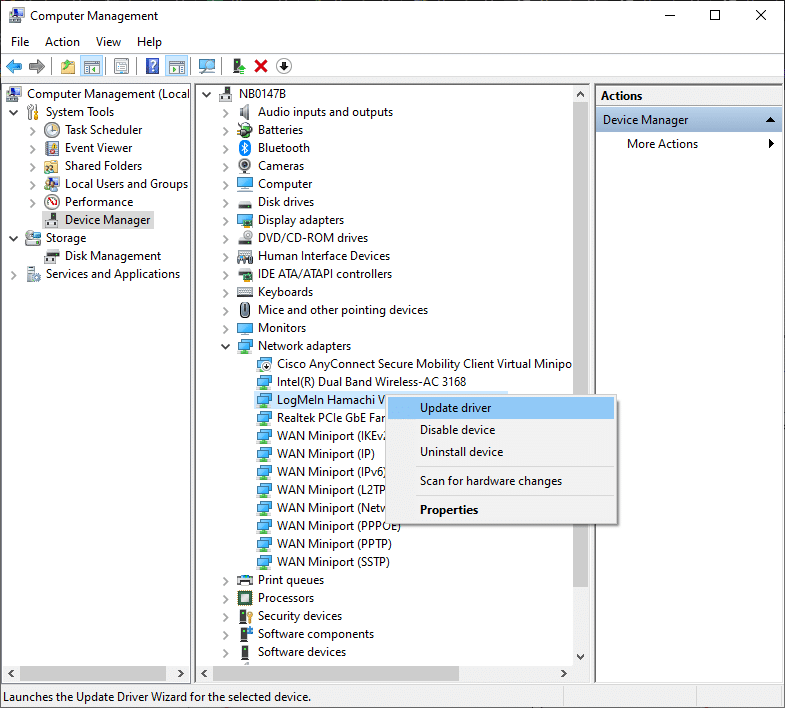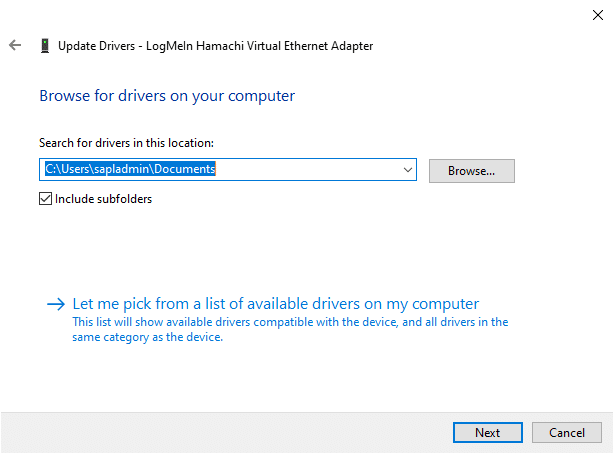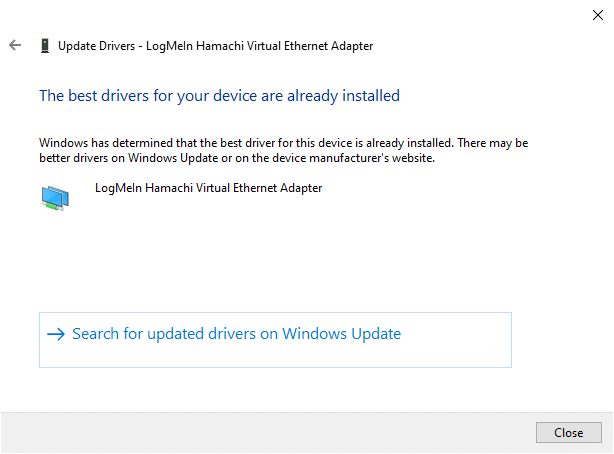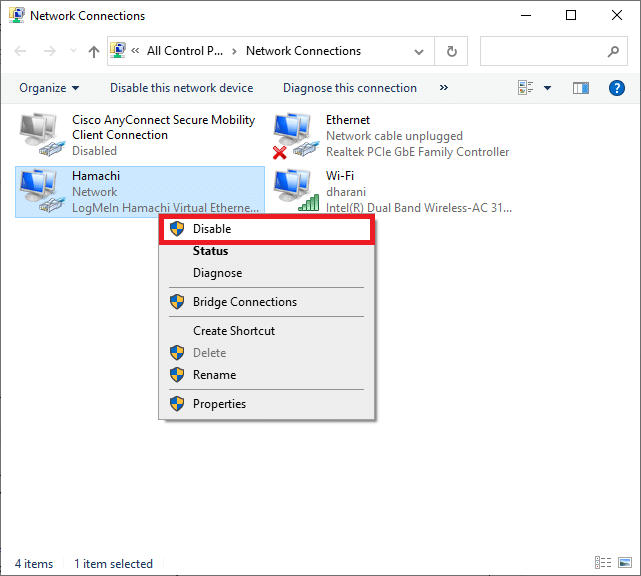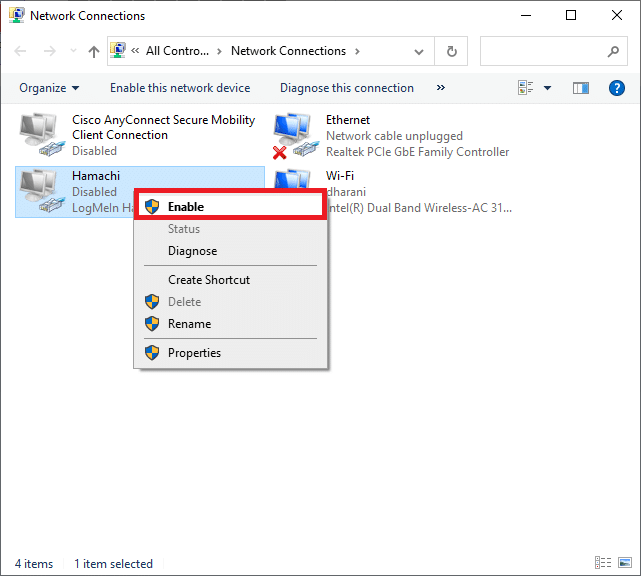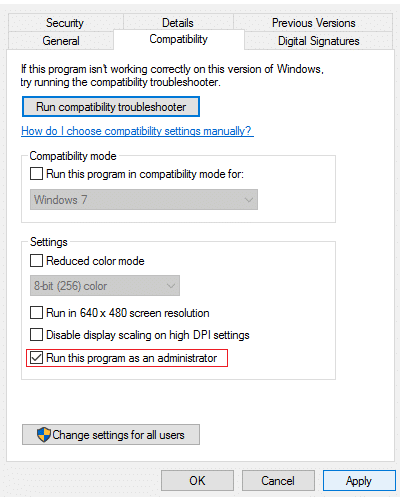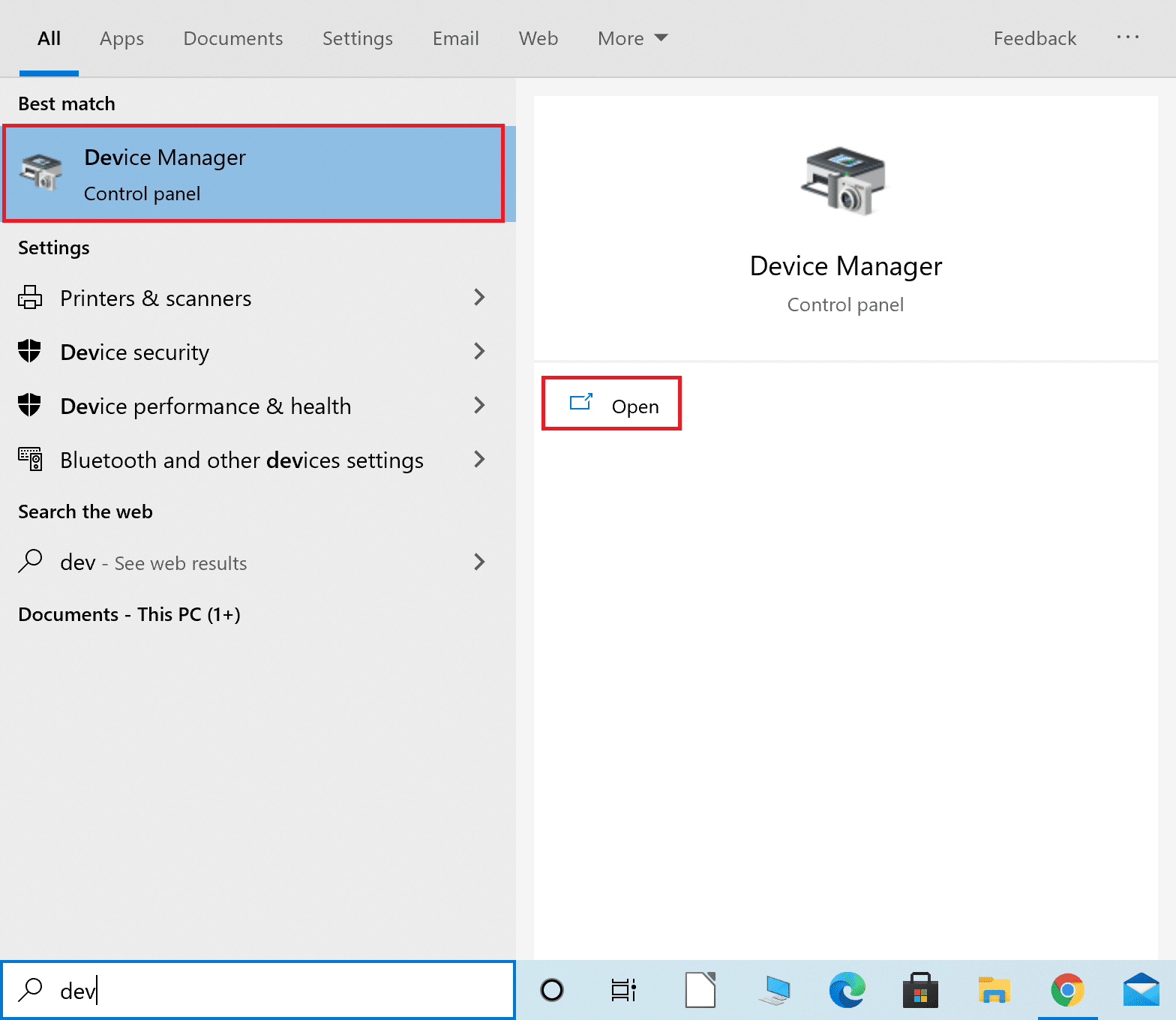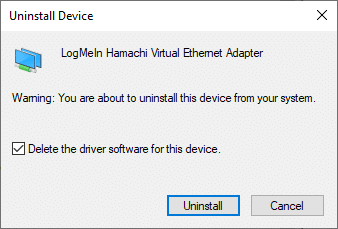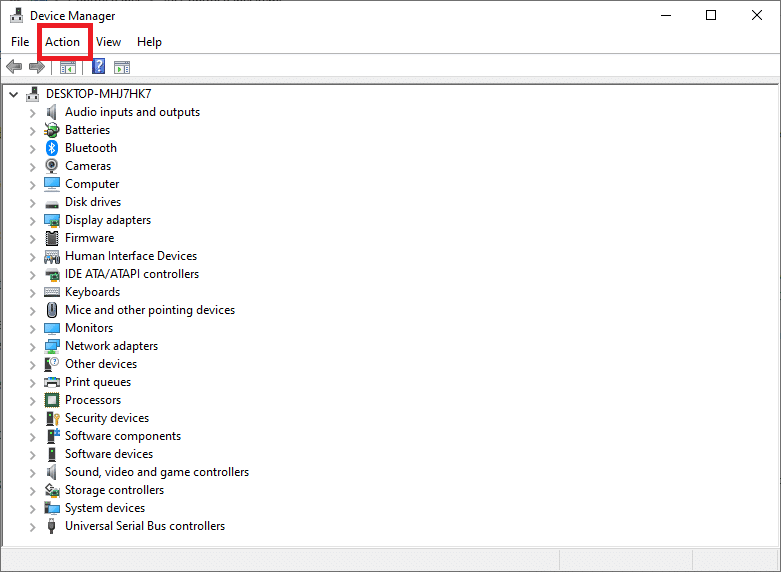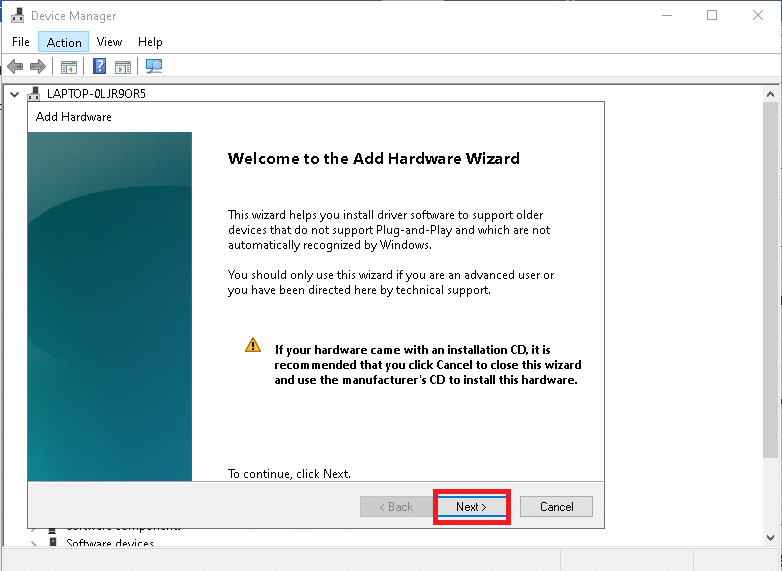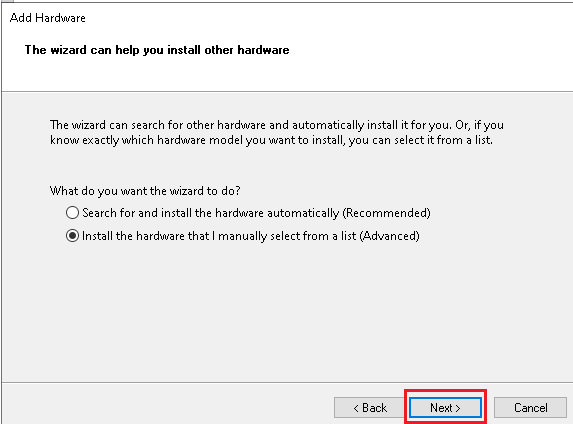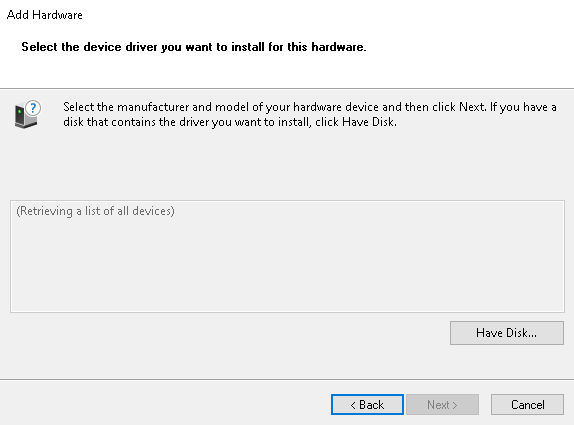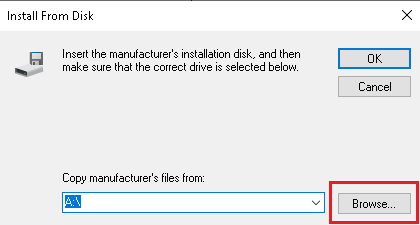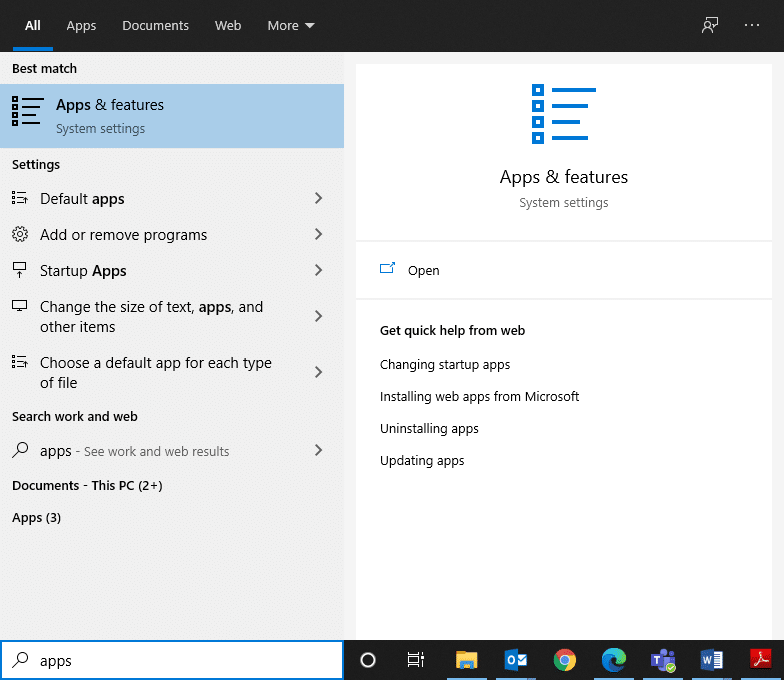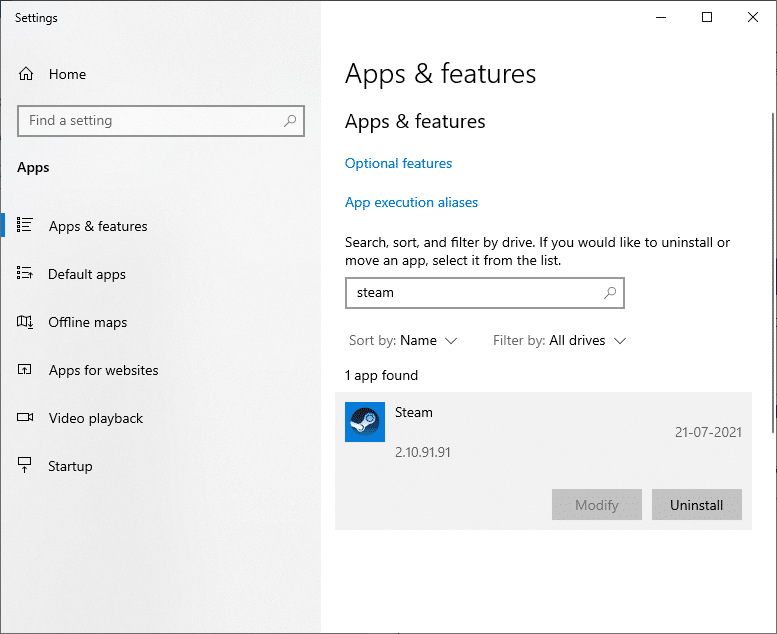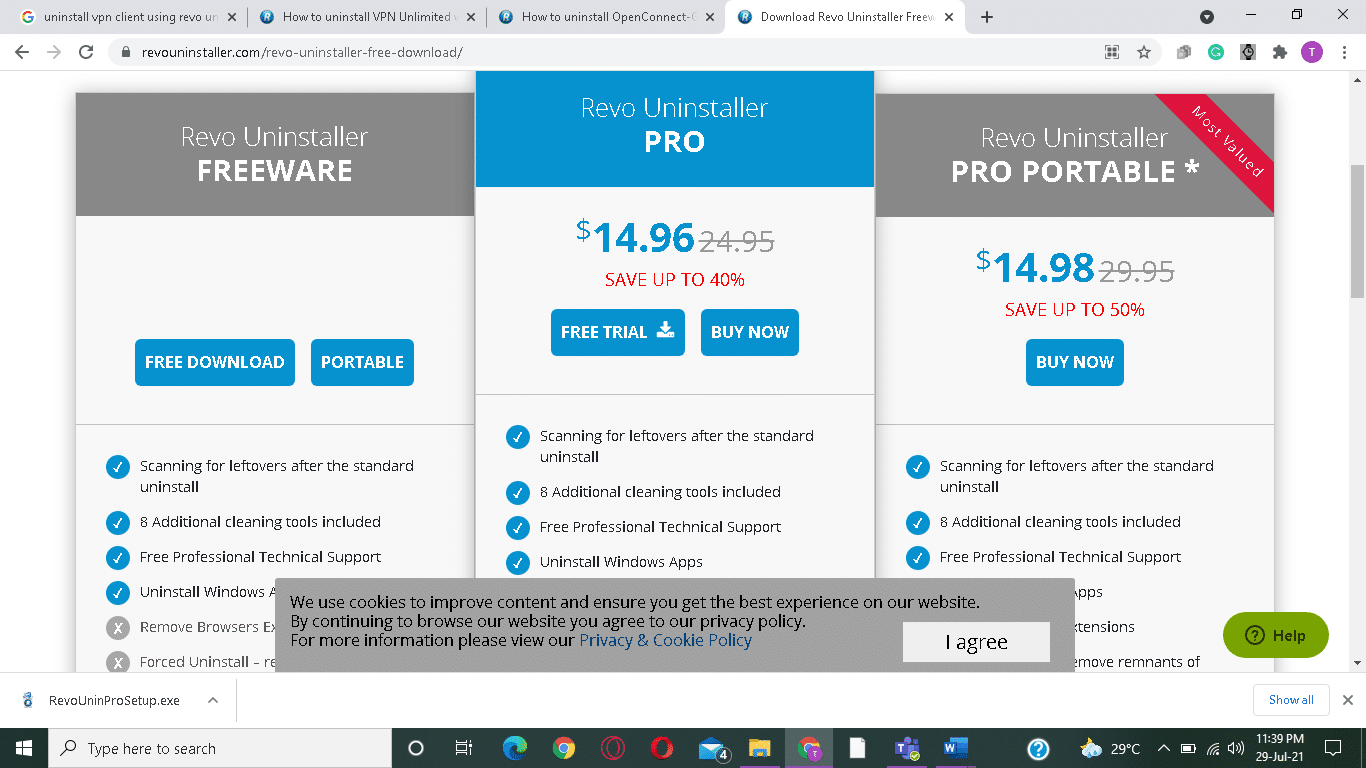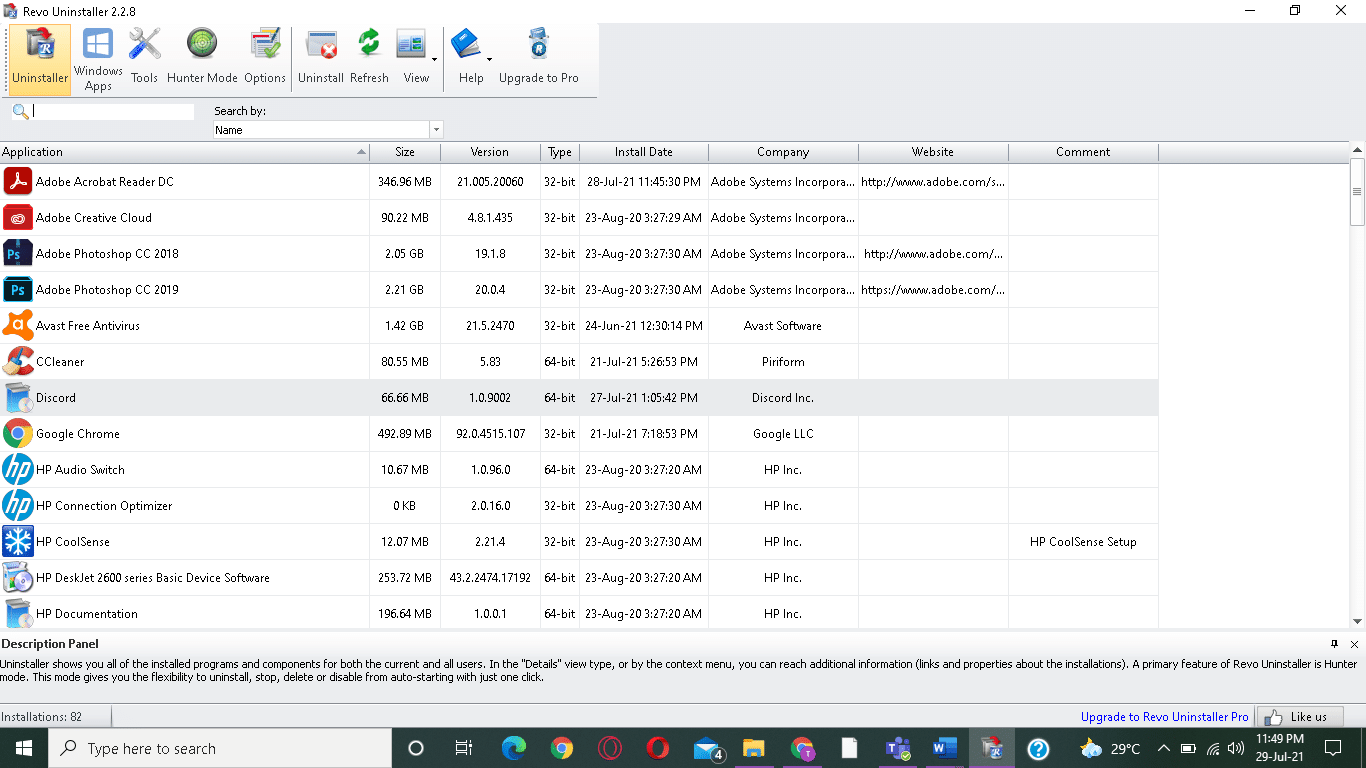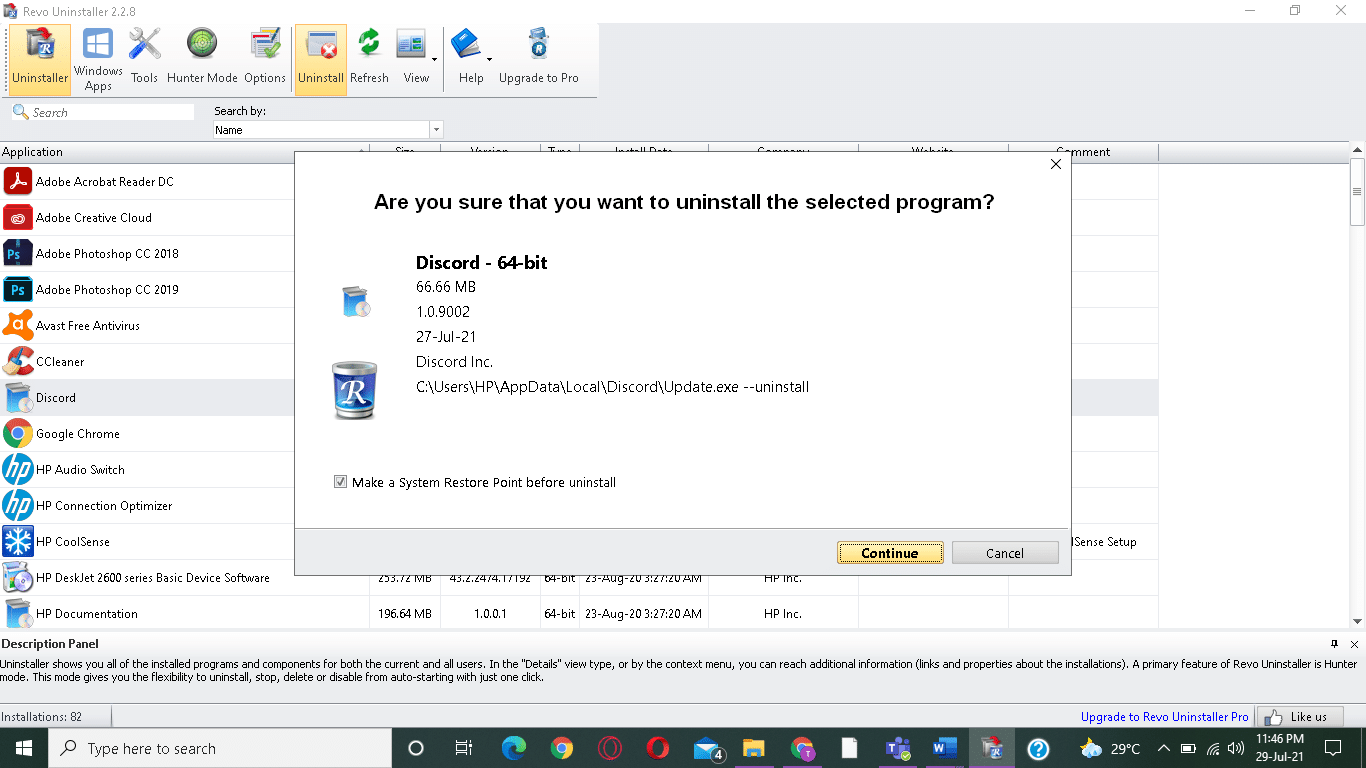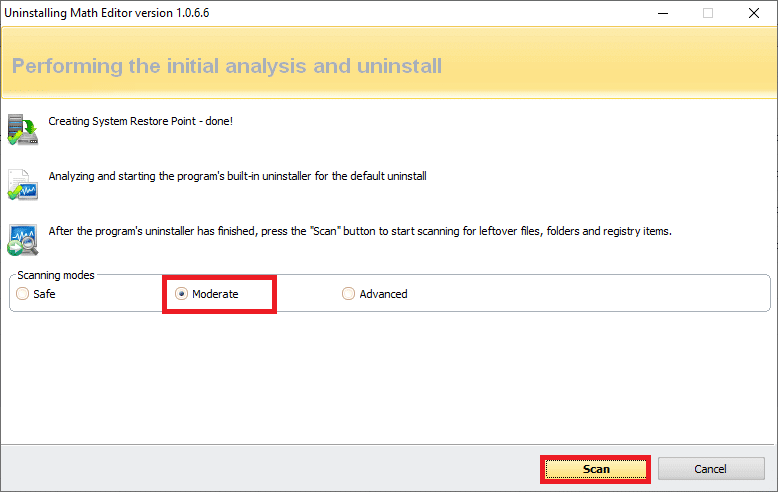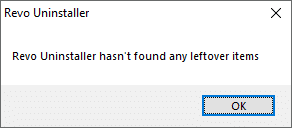How to Fix Hamachi Tunnel Problem
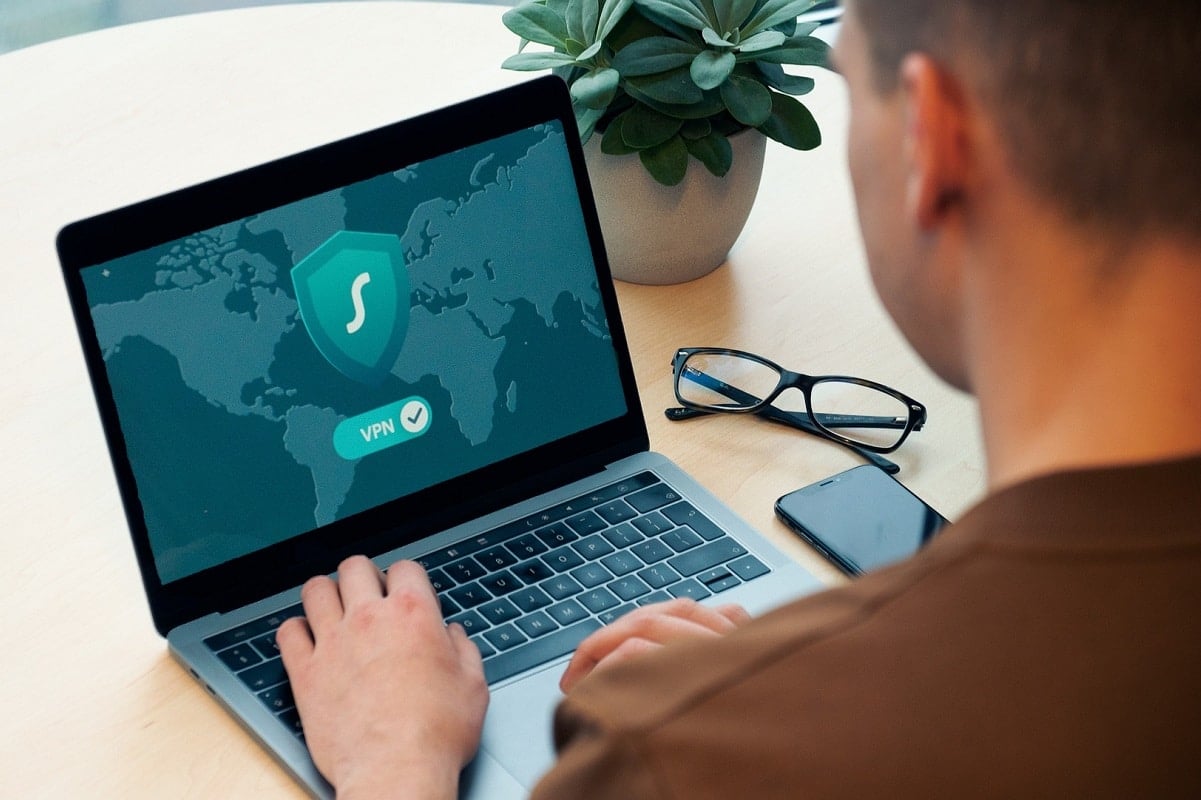
Hamachi is basically, a VPN or Virtual Private Network product that allows you to share data with distant computers connected to the network. To play games, many users simulate Hamachi as a VPN. Yet, sometimes, the Hamachi Tunnel Problem prevents users from using this tool. You can identify it with the help of the yellow-colored triangle displayed above the Hamachi tool in the Taskbar. In today’s guide, you will learn how to fix Hamachi Tunnel problem on Windows 10 PC.
How to Fix Hamachi Tunnel Problem on Windows 10 PC
You can create and manage several VPN networks using Hamachi. It is supported by Windows, Linux, and mac operating systems.
A few of its noteworthy features include:
- Cloud-based virtual networking
- Gateway Virtual networking
- Hub-and-spoke virtual networking
- Mesh networking
- Centralized software development
- Encryption and security
Hamachi Tunnel problem can occur because of various factors ranging from internet connectivity to Hamachi drivers, such as:
- Problem with Hamachi Tunneling Engine Service: Problems with Hamachi Tunneling Engine Service will cause Hamachi Tunneling problems. However, restarting this service will help fix it.
- Outdated Virtual Adapter and Driver: Hamachi installs a virtual adapter and driver when it is installed and run for the first time. An improper or incompatible virtual adapter and driver might trigger the Hamachi Tunnel problem. Reinstalling the same should fix this.
- LogMeIn Hamachi Tunneling Service Disabled: You often experience a Tunneling problem with Hamachi when the LogMeIn Hamachi Tunneling Service is disabled or not running. Hence, enabling or restarting the said service should resolve this issue.
Listed below are tried and tested methods to fix this issue.
Method 1: Restart your Windows 10 System
Most minor technical glitches usually, get fixed when you restart or reboot your system. Since the overall performance of your system depends on how well you maintain it, you should keep the following points in mind:
- Keeping your system active or switched on for prolonged periods of time has an impact on the computer and its battery.
- It is a good practice to power off your PC rather than leave it in the Sleep Mode.
Here are some ways to restart your Windows 10 PC:
Option 1: Reboot using Windows 10 Start Menu
1. Press the Windows key to launch the Start menu.
2. Select the Power option.
Note: The Power icon is located at the bottom of the Start menu in Windows 10 system, and at the top in Windows 8 system.
3. Several options like Sleep, Shut down, and Restart will be displayed. Here, click on Restart.
Option 2: Reboot using Windows 10 Power Menu
1. Open Windows Power User Menu by pressing Windows + X keys simultaneously.
2. Select the Shutdown or sign out option.
3. Here, click on Restart, as highlighted.
Also Read: How to Install Microsoft Teredo Tunneling Adapter
Method 2: Enable/Restart LogMeIn Hamachi Tunneling Engine Service
When the Hamachi services are disabled or not running properly, Himachi Tunnel problem occurs in your Windows 10 system. This can be fixed when you enable or refresh Hamachi Services as follows:
1. Launch the Run dialog box by pressing Windows + R keys together.
2. Type services.msc and click OK to launch Services window.
3. Scroll down and search for LogMeIn Hamachi Tunneling Engine.
4. Right-click on it and select Properties, as highlighted.
Note: You can also double-click on the LogMeIn Hamachi Tunneling Engine to open the Properties window.
5. Now, set the Startup type to Automatic, as shown below.
5A. If the Service status says Stopped, then click on the Start button.
5B: If the Service status is marked Running, click Stop and then, Start after a while.
6. Finally, click on Apply > OK to save these changes.
In case, you encounter Windows that could not start the LogMeIn Hamachi Tunneling Engine service error then, follow Steps 7-10 explained below.
7. In the LogMeIn Hamachi Tunneling Engine Properties window, switch to the Log On tab.
8. Here, click on the Browse… button.
9. Type the name of your user account under Enter the object name to select field and click on Check Names.
10. Once the username is verified, click on OK to save the changes.
Restart your system and check if the Hamachi Tunnel problem is fixed on your Windows 10 system.
Also Read: What is a VPN and how it works?
Method 3: Disable Microsoft Network Adapter Multiplexor Protocol
Microsoft Network Adapter Multiplexor Protocol may sometimes interfere with Hamachi resulting in Hamachi Tunneling problem. This can be fixed by uninstalling Hamachi, disabling Microsoft Network Adapter Multiplexor Protocol and then, reinstalling Hamachi as explained in this method. Here’s how to fix Hamachi Tunnel Problem
1. Launch Control Panel by searching for it in the Windows search bar.
2. Select the Programs and Features section, as shown below.
3. Now, click on LogMeIn Hamachi and click Uninstall option, as highlighted below.
4. Confirm it by clicking on Uninstall in the pop-up prompt.
5. Next, return to Control Panel and click on Network and Sharing Center, this time.
6. Here, click on Change adapter settings as highlighted.
7. Now, right-click on your network connection and click on Properties.
8. Ensure the Microsoft Network Adapter Multiplexor Protocol is disabled. If the box is checked, uncheck it and click on the OK button to save the changes.
9. Additionally, make sure that all other options are checked. Refer pic below for clarity.
10. Now, restart your system to implement these changes.
11. Download and install the latest version of Hamachi for your Windows system.
12. Go to the Downloads folder and double-click on Hamachi installer.
13. Follow the on-screen instructions to complete the installation.
14. Then, visit LogMeIn Remote Access page to create a new LogMeIn account by typing your email and password credentials.
15. Verify the link received in your registered email to begin using the service.
Also Read: Fix Hamachi VPN Error in Windows 10
Method 4: Update Hamachi Driver
As informed earlier, outdated or incompatible drivers may lead to Hamachi Tunneling issues. Here’s how to fix Hamachi Tunnel Problem by updating the driver:
1. Log in as an Administrator on your Windows system.
2. Launch Computer Management by searching for it in the Windows search bar.
3. Click on Device Manager from the left pane and double-click on Network Adapters in the right pane, as illustrated.
4. Right-click on LogMeIn Hamachi Virtual Ethernet Adapter and click on Update driver, as depicted below.
5. Now, click on Browse my computer for drivers to locate and install the driver manually.
6. Click on the Browse… button to choose the Hamachi installation directory. Once you have made your choice, click on the Next button.
7. The drivers will be installed and Windows will check for updates.
If the driver is updated to the latest version, the screen will display the following: The best drivers for your device are already installed. Simply, click on the Close button to exit the window.
Restart the computer and check if the LogMeIn Hamachi Tunneling problem is fixed now.
Also Read: Fix Windows could not automatically detect this Network’s Proxy settings
Method 5: Disable and Re-Enable Hamachi Connection
Many users have reported that disabling the Hamachi connection for a while and enabling it again could fix Hamachi Tunnel problem. Here are the steps to do so:
1. Launch Control Panel and open Network and Sharing Center, as earlier.
2. Click on Change Adapter Settings here.
3. Right-click on Hamachi Network and click on Disable, as shown.
4. Wait for a while. Again, right-click on Hamachi to select the Enable option.
Restart your system and check if the issue persists. If it does, try the next fix.
Method 6: Run LogMeIn Hamachi as an Administrator
Multiple users also suggested that running LogMeIn as an administrator resolved the Tunneling problem for them. Here’s how to fix Hamachi Tunnel Problem on Windows 10 systems:
1. Right-click on the LogMeIn Hamachi shortcut and click on Properties.
2. In the Properties window, switch to the Compatibility tab.
3. Here, check the box titled Run this program as an administrator, as highlighted.
4. Finally, click on Apply > OK to save these changes.
Also Read: How to set up a VPN on Windows 10
Method 7: Add Hamachi as a Legacy Hardware
Alternately, you can fix this issue by adding Hamachi as Legacy hardware. Follow the below-mentioned steps to implement the same:
1. Launch Device Manager by searching for it in Windows search bar.
2. Double-click on Network Adapters to expand it.
3. Scroll down to right-click LogMeIn Hamachi Virtual Ethernet Adapter and click Uninstall device as depicted below.
4. In the prompt that states Warning: You are about to uninstall this device from your system, check the box titled Delete the driver software for this device and click on Uninstall.
5. Now, click the Action menu in the Device Manager.
6. Here, select Add legacy hardware and click on Next, as shown.
7. Select Install the hardware that I manually select from a list (Advanced) > Next.
8. Double-click on Show All Devices in the Common hardware types list and click on Next.
9. In the Add Hardware screen, click on Have Disk…
10. Now, use the Browse… option to locate the directory of the driver and select the LogMeIn Hamachi driver.
11. Follow the on-screen instructions to install the Hamachi program in your system.
Method 8: Uninstall Conflicting VPN Client
Sometimes, a VPN client installed on your system also triggers the Hamachi Tunneling program in your system. Few Dell VPN clients claimed that once VPN clients were disabled or uninstalled from their device, the Tunneling problem was fixed. Here’s how to fix Hamachi Tunnel Problem by uninstalling conflict-causing apps and programs as follows:
1. Search and click on Apps & features, to launch it as shown
2. Now, search for conflicting VPN client in the Search this list bar.
3. Click on the said app and select Uninstall.
Note: For example, the below picture shows how to uninstall Steam from your PC.
4. Finally, complete the uninstallation by clicking on Uninstall again.
Since various VPN software is known to cause problems during uninstallation hence, we have explained the steps for this method using Revo Uninstaller as well.
1. Install Revo Uninstaller from the official website by clicking on FREE DOWNLOAD.
2. Open Revo Uninstaller and navigate to the VPN client.
3. Now, click on it and click on Uninstall from the top menu bar.
Note: We have used Discord as an example to illustrate the steps for this method.
4. Check the box next to Make a System Restore Point before uninstall and click Continue in the pop-up prompt.
5. Now, click on Scan to display all the files left in the registry.
6. Next, click on Select all followed by Delete.
7. Click on Yes in the confirmation prompt.
8. Make sure that all VPN files have been deleted by repeating Step 5.
9. A prompt stating Revo uninstaller hasn’t found any leftover items should be displayed as depicted below.
10. Restart the system after the VPN client and all its files have been deleted completely.
Common Hamachi VPN Errors
Apart from the Hamachi Tunneling problem, clients faced a few other errors, as well. With the help of the aforementioned methods, you should be able to rectify these errors too.
- Network Adapter Error in Windows 10: This is the most common error with Hamachi and can be fixed by updating device drivers as explained in Method 4.
- Hamachi Service Stopped: If you face this problem, you can fix this with a simple restart of the Hamachi service as instructed in Method 2.
- Hamachi Won’t Connect to the Servers: Sometimes, many users face a common issue that they might not be able to connect to the Hamachi servers. This problem could be fixed when you uninstall Hamachi and reinstall it again as illustrated in Method 3.
- Hamachi Gateway Not Working: This is a more serious problem and you will need to follow the methods mentioned in this article, one-by-one to find a suitable fix.
Recommended:
We hope that this guide was helpful to learn how to fix Hamachi Tunnel Problem in Windows 10 PC. Let us know which method worked for you the best. Also, if you have any queries or suggestions, then feel free to drop them in the comments section.