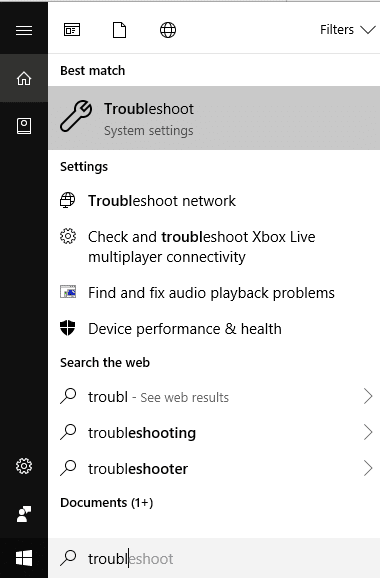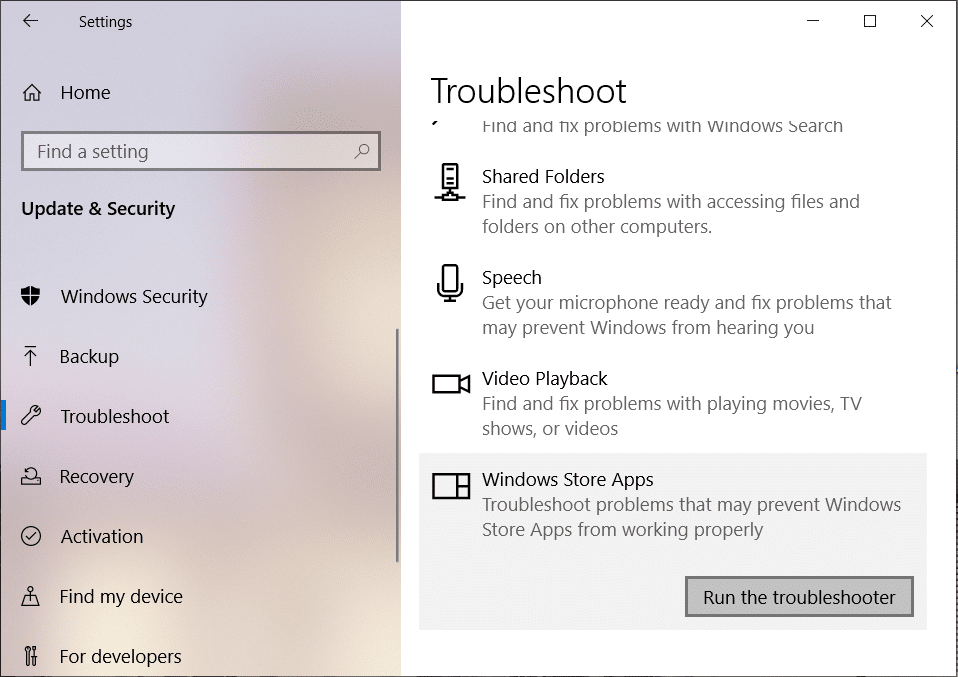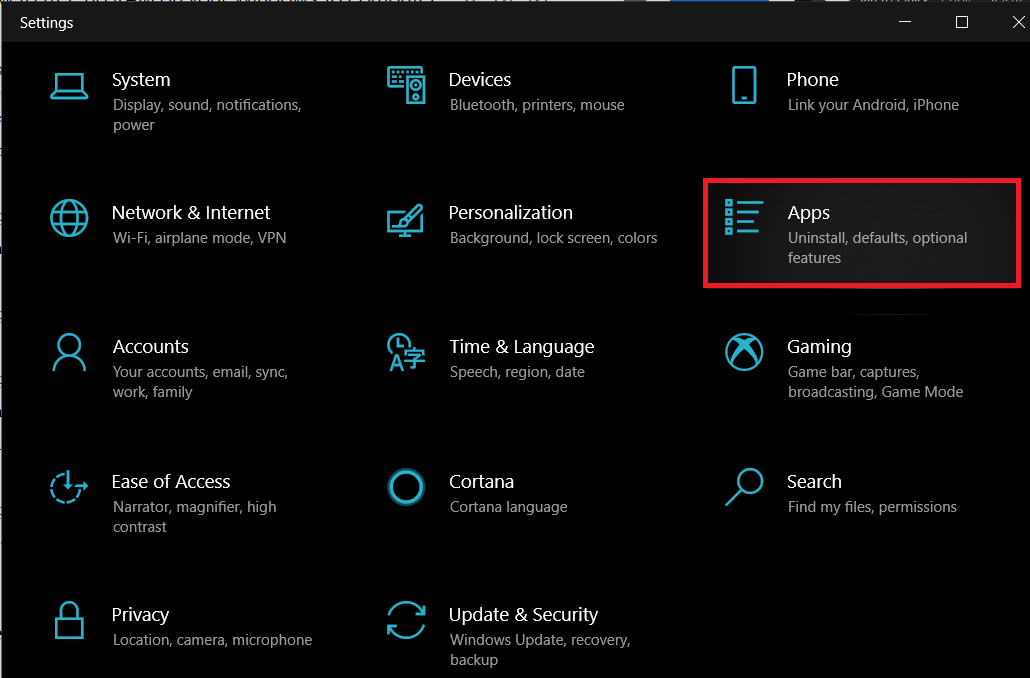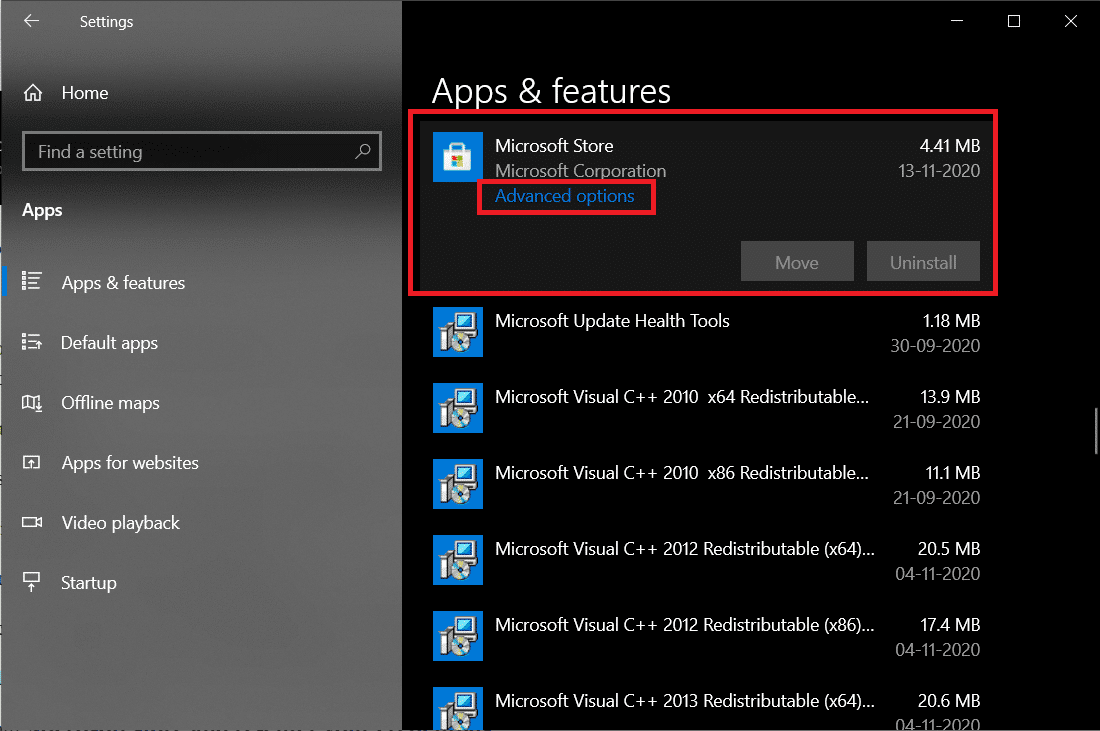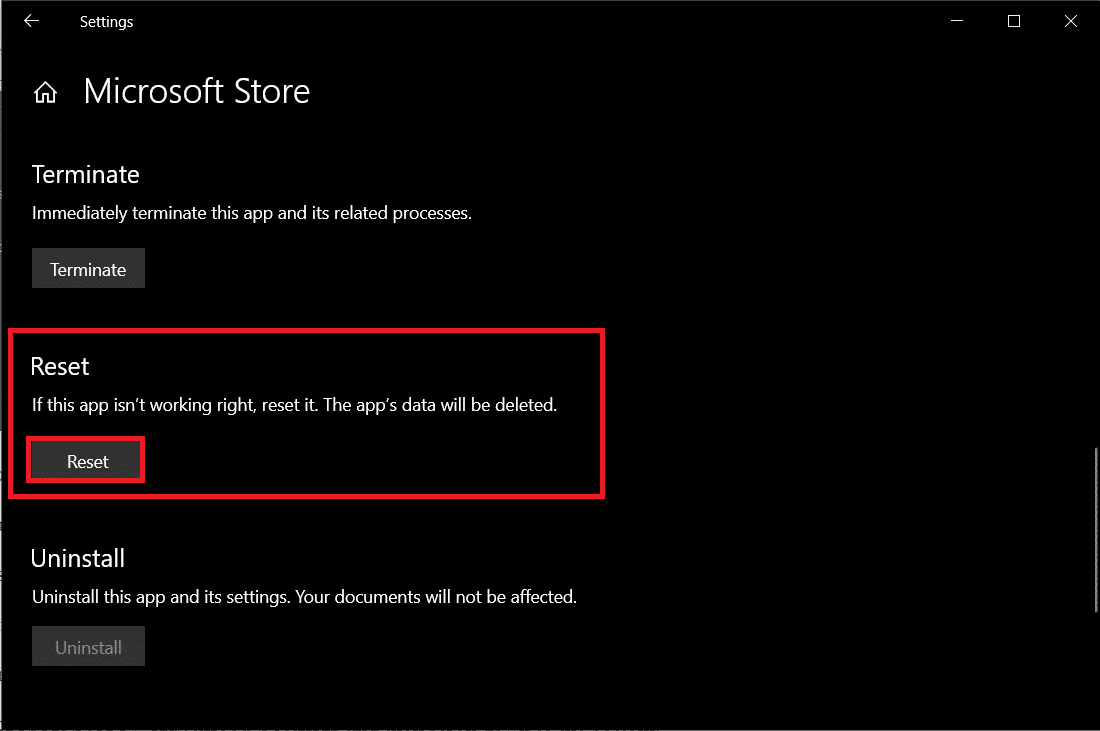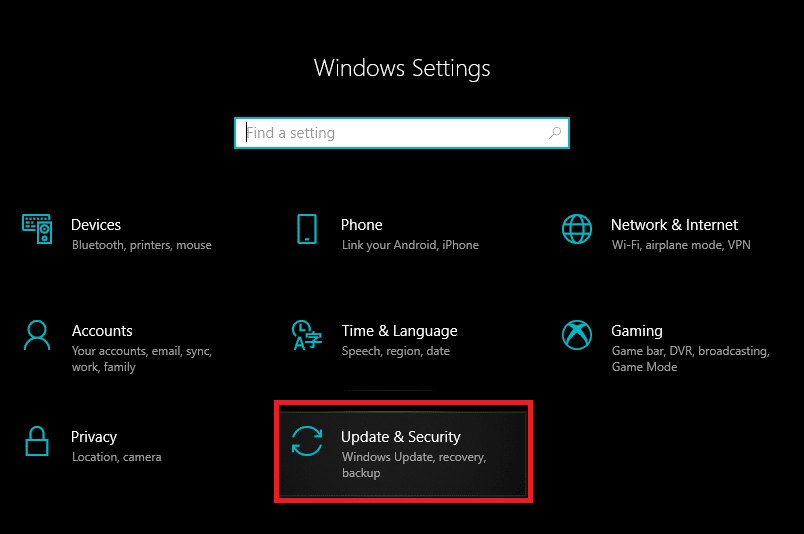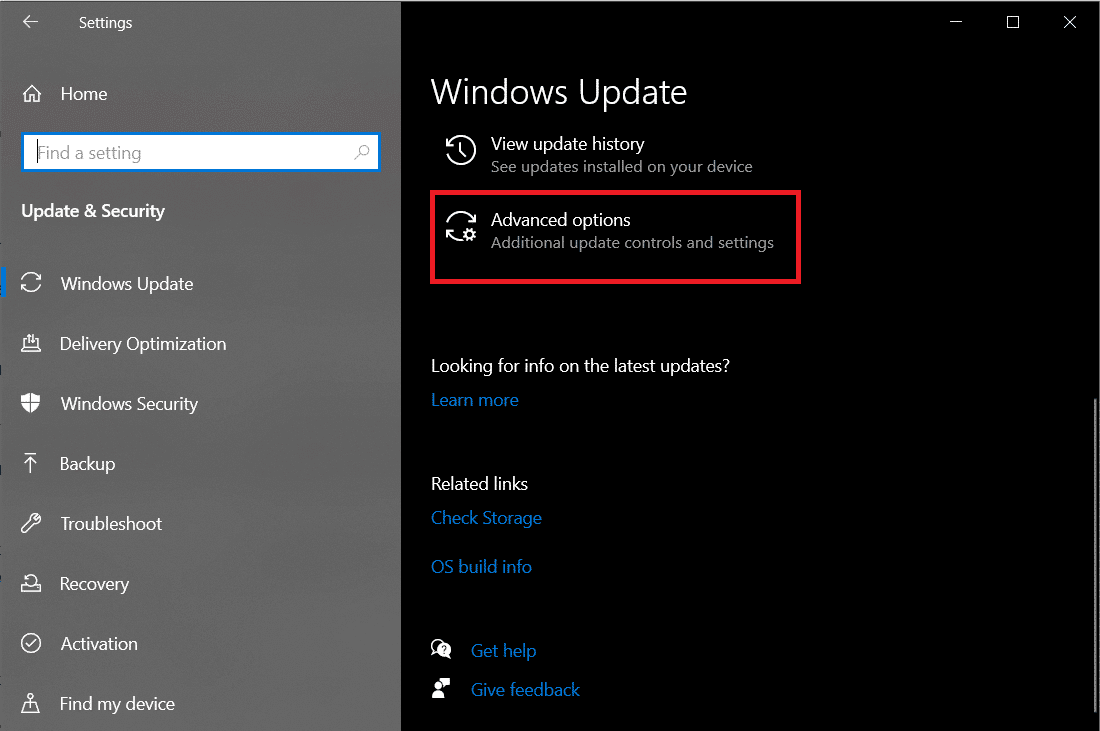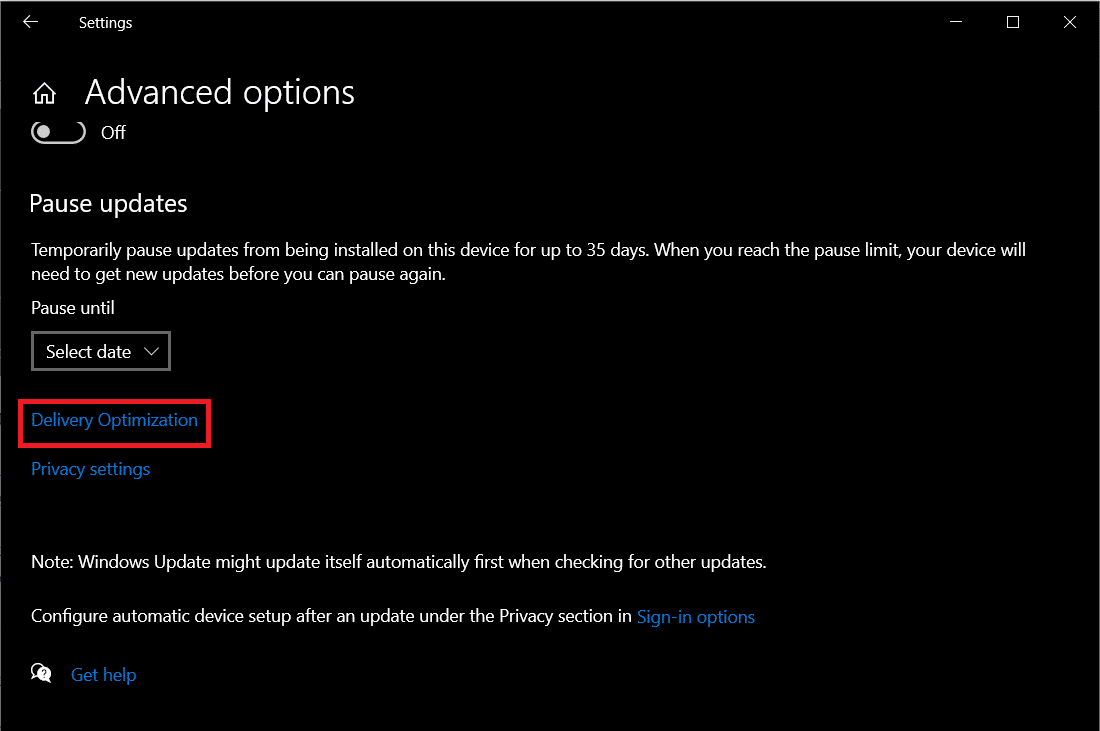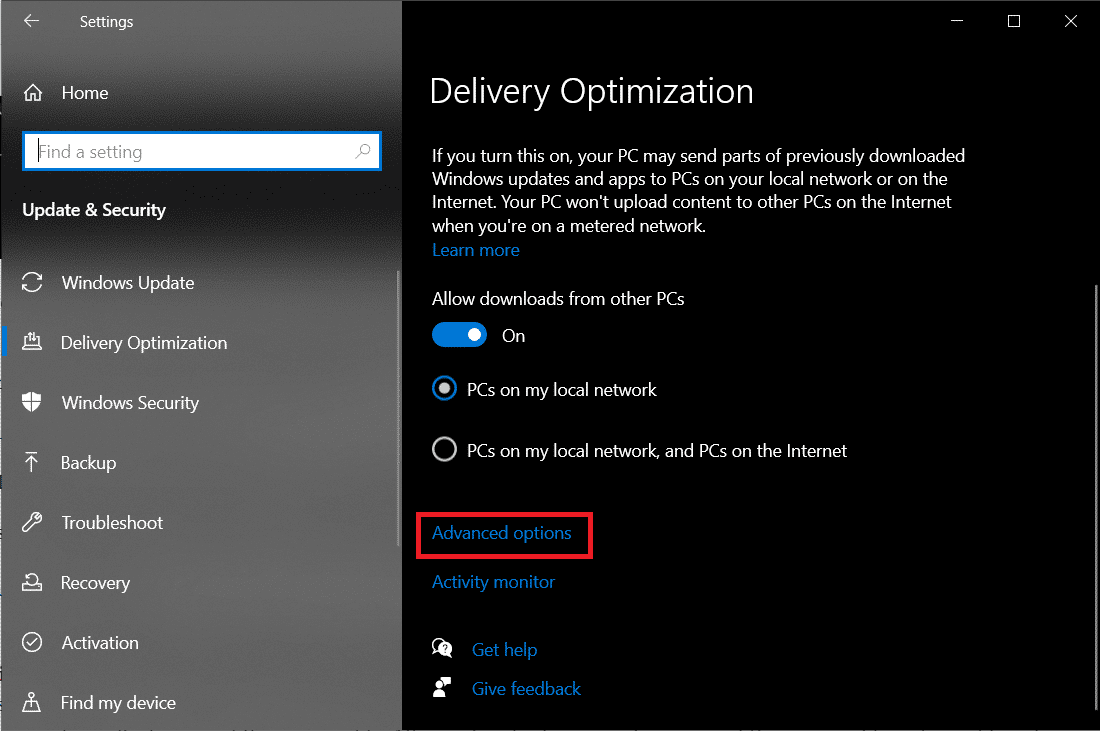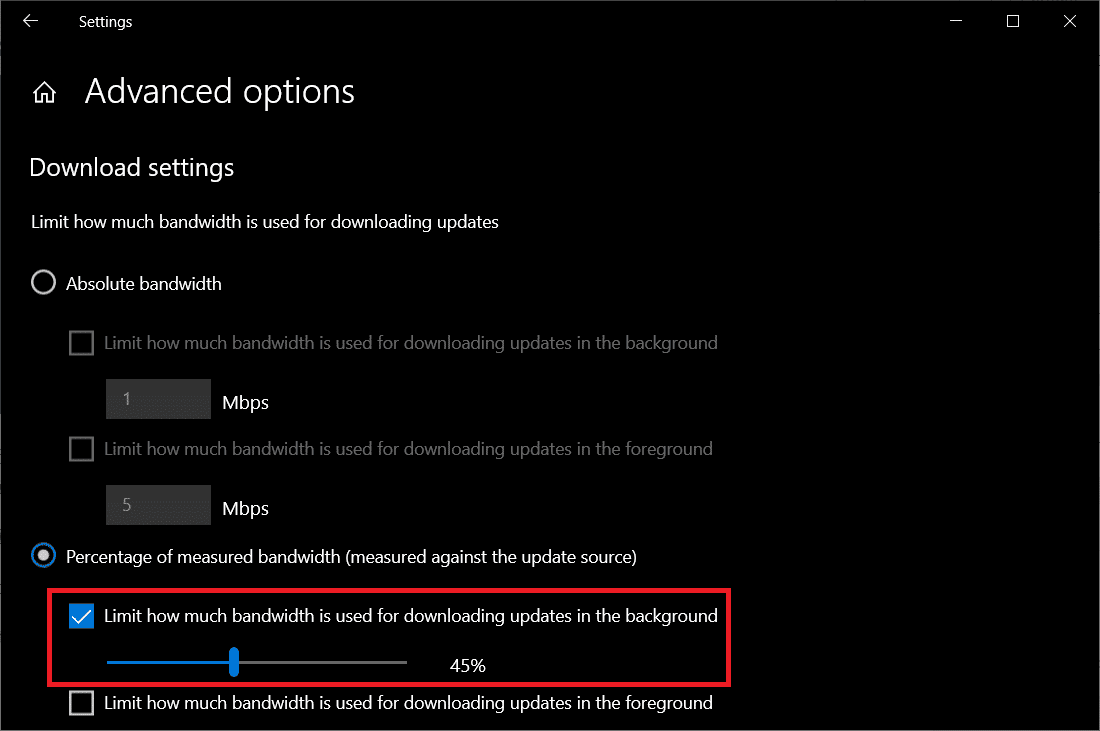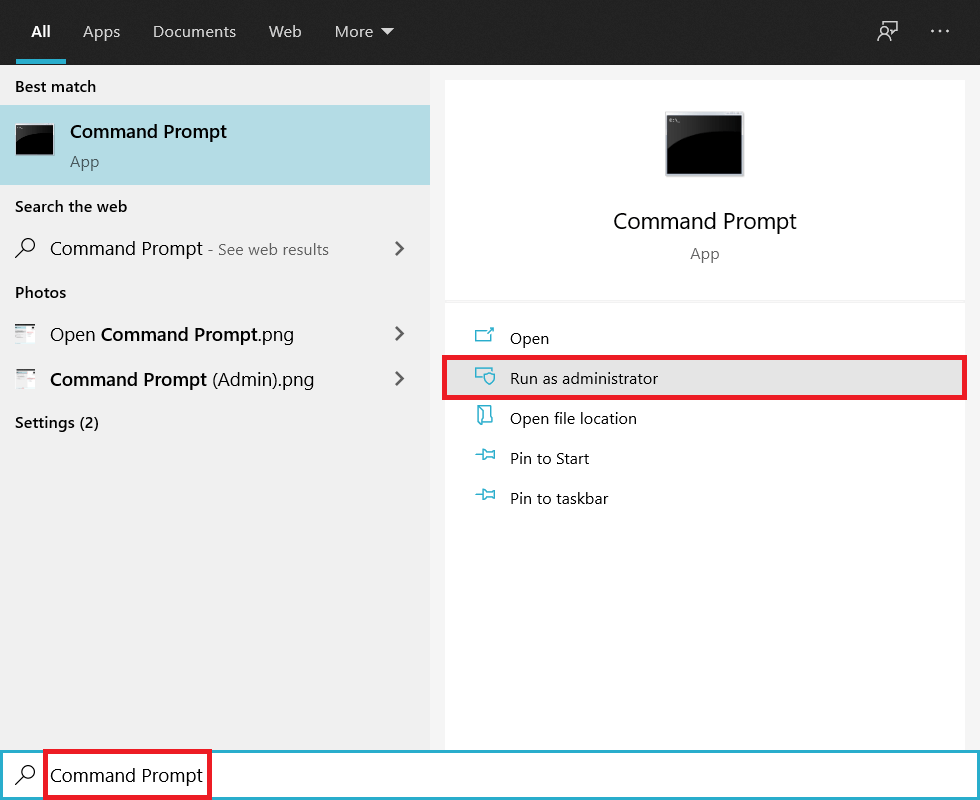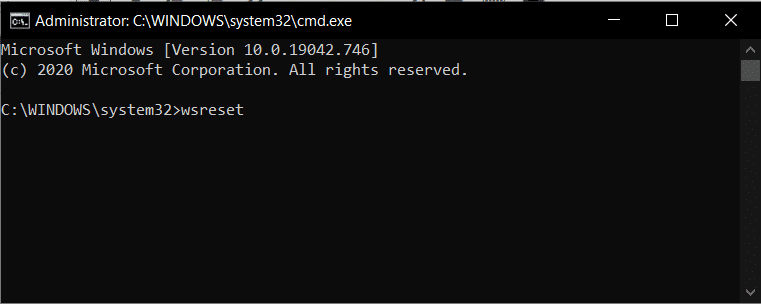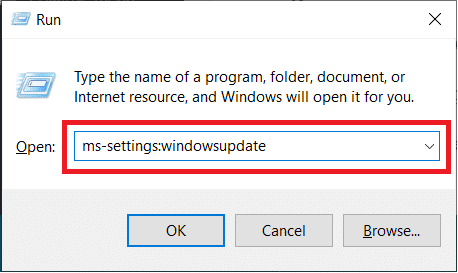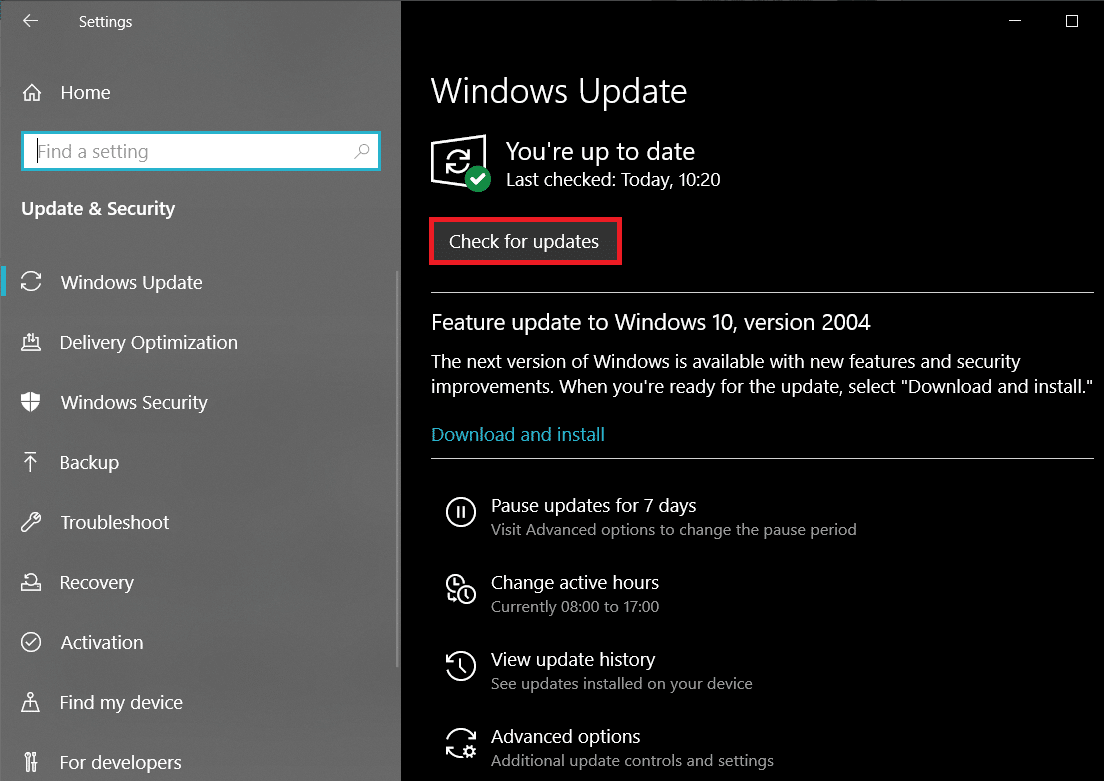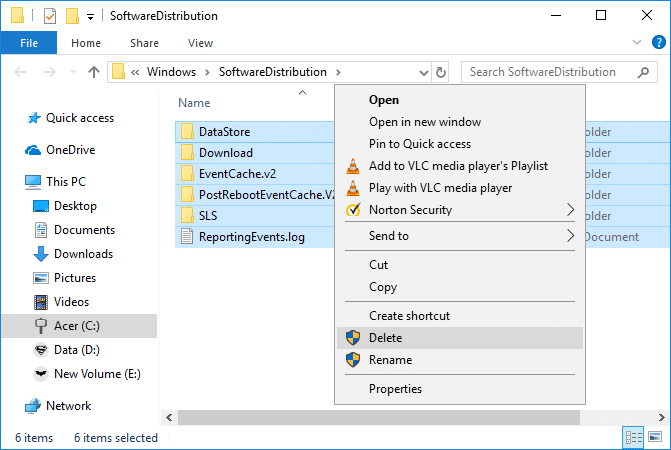How To Fix Microsoft Store Slow Download Issue?
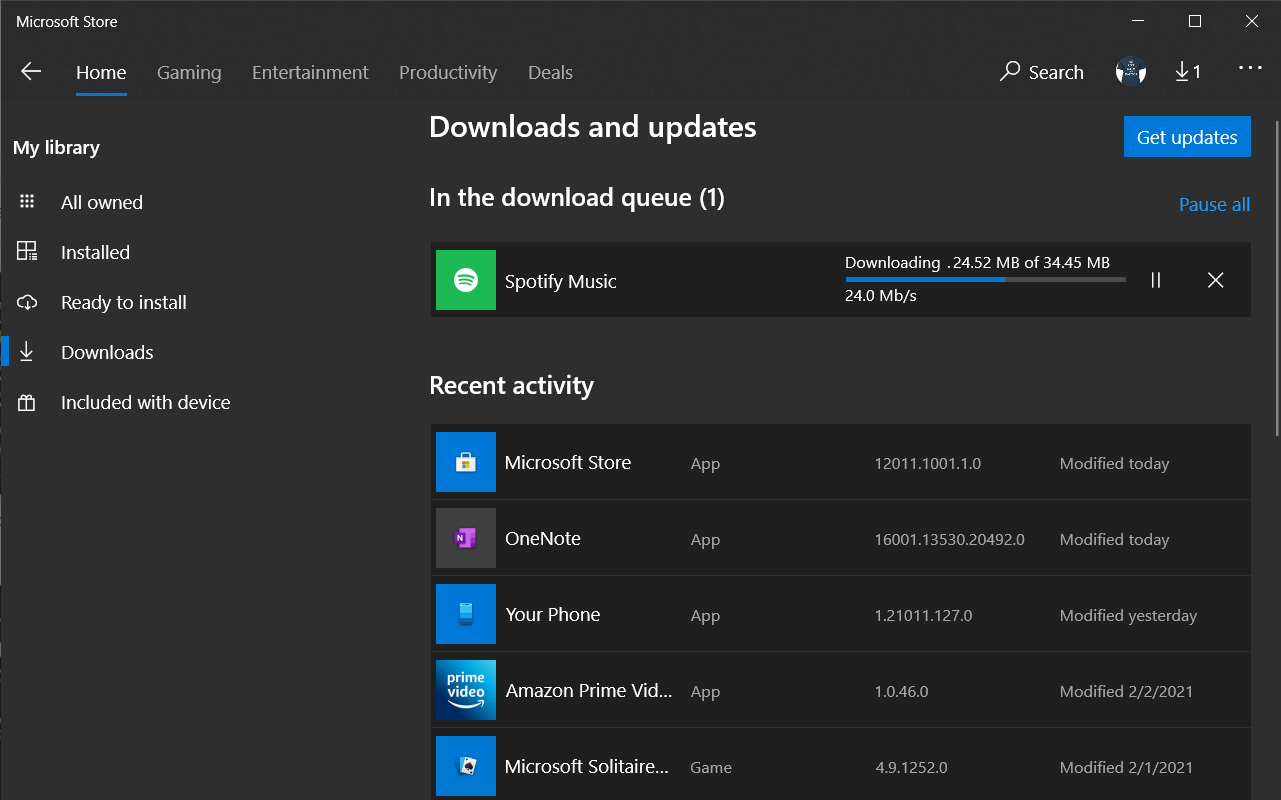
The slow download is probably the last thing you can think of while downloading a heavy application in Windows 10. Most people have complained about the Microsoft Store slow download issue. If you are sure that the issue isn’t with your internet connection, then the problem is with Microsoft Store. People regularly complain about the decrement in the Internet speed to a few kbps when they download something from the Microsoft store. You readily want to fix this Microsoft Store slow download issue so that you can install applications from the Store easily. It is one of the most used platforms for downloading and installing applications in Windows 10.
In this article, we will discuss some methods that can be used to fix Microsoft Store slow download issue. Let us first discuss some of the issues which can cause slow download speeds in the Microsoft Store.
Note: Before moving forward, ensure that you have an active internet connection to download appropriate Settings and Software when necessary. If your internet bandwidth is low, try to upgrade your current plan. It might also be one of the reasons behind the Windows Store slow download issue.
How To Fix Microsoft Store Slow Download Issue
There can be various reasons possible for the Microsoft Store slow download issue. We have analyzed some of them and mentioned them below:
a) Corrupted Window Store File
This is one of the most common problems behind the slow download issue. Either the Windows Store file got corrupted, or the main executable store got damaged. These two can be the prime reasons behind the issue. You can fix this issue by re-registering in the Microsoft Store again.
b) Windows Store Glitch
If your Window is relatively outdated, then this can also be the reason behind your Microsoft Store slow download issue. You can fix this issue by running Windows Store troubleshooter, which can check for glitches persisting inside the system.
c) Download Speed Cap
There is a download speed cap feature present in Windows 10, which sets a limit on the Internet speed. Make sure to disable it, as it can also be the reason behind the Microsoft Store slow download or can’t download apps issue. You cannot deny the fact that Microsoft Windows is drastically modernizing and it needs a lot of bandwidth. So if there is a download cap then it will ultimately end up in slow downloads. You can fix the Microsoft store slow download issue by removing any download speed caps you may have set. You can remove them from Delivery Optimisation Settings.
d) Router Glitch
If you are using a dynamic IP address, then you are vulnerable to face this issue. Keeping a dynamic IP can create trust issues with the Microsoft Store, directly affecting your download speed. In some cases, the download speed can reduce up to a few kbps. The good part is, this is a temporary problem that can be fixed easily by restarting your modem or router.
e) Running Applications in the Background
Window 10 is known for download or installing updates without prior permission from the users. It downloads lots of stuff in the background, which the users are unaware of. If you are facing a slow download issue, check Windows Updates and background apps, which might be utilizing most of the bandwidth.
f) Store Cache
The Microsoft Windows Store might get corrupted, which can be the reason behind Microsoft Store’s slow download issue. It is one of the most common problems behind slow downloads.
g) Third-party Interference
You might have installed third-party apps on your desktop mistakenly, which might set a cap on your download speed. Make sure you are aware of such apps and uninstall these applications.
h) Software Distribution Folder
When the SoftwareDistricution folder is corrupted, you cannot install any application on your desktop. You can fix this issue by deleting the SoftwareDistribution folder from the system and again re-installing it.
These are some of the main reasons behind your download speed in the Microsoft Store. Let us now jump to some methods to fix Microsoft Windows Store slow download issue.
9 Ways to Fix Microsoft Store Slow Download Issue
There are multiple methods available to fix this issue. Below are some of the most effective and trusted methods you can use to fix the Windows Store Slow Download Speed Issue.
1. Run Window Store Troubleshooter
Window 10 is known for its fascinating features. It comes with a Troubleshoot option that can readily find out the issues with your PC. You can run Windows Store Troubleshooter to fix the Microsoft store slow download issue:
1. From the Start Menu or Windows Icon, search for the Troubleshoot option.
2. Click on the Troubleshoot Settings, which will take you to the Windows application list that you can troubleshoot.
3. Now, click on Additional troubleshooters.
4. Search for Windows Store Apps then click on Run the troubleshooter.
5. Wait for a few minutes and check if it has detected any significant problems.
2. Re-Register Microsoft Store
Lots of people have tried this method and found satisfactory results. You just need to re-register on your Microsoft Windows Store, which will remove the previous cache. Follow this guide to reset your Microsoft Windows Store account:
1. Press Window key + I to open Settings, and click on Apps.
2. Find Microsoft Store under Apps and Features. Click on ‘Advanced options’
3. Scroll to the bottom and you will see the Reset option, click on it, and you have successfully reset your Microsoft Store.
Also Read: Always Show Scrollbars in Windows 10 Store Apps
3. Check Hidden Download Speed Caps
If you remove the hidden download speed cap, it will increase your maximum download speed, automatically fixing the Microsoft Store slow download issue. Most of the users are not aware of the hidden download speed cap. Microsoft claims that the Windows 10 Operating System controls and optimizes the bandwidth needed for downloading updates. The maximum bandwidth speed is reduced to about 45% of the actual speed. Let’s see how to change the download speed caps:
1. Press Windows Key + I to open Settings then click on Update & Security.
2. Scroll down to the bottom of the screen and click on ‘Advanced Options.’
3. Click on ‘Delivery Optimisation’ under the Pause updates section.
4. Now, scroll down and again click on Advanced Options under the ‘Allow downloads from other PCs’ section.
5. Under the ‘Download settings’ section, look for the Percentage of measured bandwidth and tick the option ‘Limit how much bandwidth is used for downloading updates in the background’.
6. You will see a slider under ‘Limit how much bandwidth is used for downloading updates in the background’. Make sure to scroll it to full 100%.
7. Again try to download any application from Microsoft store and see if your download speeds improve or not.
If this method isn’t working for you, then follow the next method.
4. Restart the Router
In some cases, the problem may lie with your router instead of the Microsoft Store. Now to fix the Microsoft Store slow internet issue, you need to check your Router. There are multiple options available where you can test your router bandwidth speed. If your router isn’t giving you the desired speed, make sure to restart it. Press the Restart button, or physically disconnect the power cable. After waiting for a few seconds, reconnect the power cable and give it time to re-establish the connection again. Check the internet speed by trying to install any application from the Microsoft Store.
5. Clear Windows Store Cache
If the Microsoft Store slow download speed issue still persists, try clearing the Windows Store cache.
1. Open the Start Menu and search for Command Prompt. Click on Run as Administrator option.
2. Now, type “wsreset” command in the elevated Command Prompt window and press enter. This will clear all the stored cache from the Microsoft Store.
3. Click on confirm, and you will see a confirmation message stating that “The Cache for the store was cleared.”
6. Installing Pending Updates
If your Window has pending updates, then it can cause problems with downloading speed with the Microsoft Store. Windows 10 is known for its notorious actions to prioritize the installation of updates. This might lead to a decrement in bandwidth for other updates or installations. You can fix this issue by installing all the pending Windows updates:
1. Press Windows Key + R to open Run dialogue box and type “ms-settings:windowsupdate” then hit Enter.
2. This will open the Windows Update window. Now click on Check for updates and download & install any pending updates.
3. Once you have updated everything, go to the Microsoft store, try to install any application and keep a check on the download speed.
7. Delete SoftwareDistribution Folder
Corrupted SoftwareDistribution folder can be the reason behind your Microsoft Store slow download issue. To fix this issue, you can follow the steps mentioned here to delete the SoftwareDistribution folder.
8. Temporarily Disable Antivirus
Sometimes antivirus can cause a conflict and limit bandwidth on your system. It will not allow download of any suspicious application on your system. For this, you need to temporarily disable your antivirus and check if the issue of Microsoft Store slow downloading is fixed or not.
1. Right-click on the Antivirus Program icon from the system tray and select Disable.
2. Next, select the time frame for which the Antivirus will remain disabled.
Note: Choose the smallest amount of time possible for example 15 minutes or 30 minutes.
3. Once done, again try to install any application from the Microsoft Store and check if the error resolves or not.
9. Microsoft Servers might be down
You cannot blame your ISP or computer every time you face any problem related to bandwidth. Sometimes, it is possible that the Microsoft servers might be down, and it does not allow any bot to fetch data from its store. To fix this issue, you need to wait for a few hours and restart your computer again.
Recommended:
These are some of the methods which you can imply to fix Microsoft Store not working or slow download issue. We hope this guide was helpful and you were able to easily resolve the slow downloading issue with the Microsoft Store. But if you still have any questions feel free to ask them in the comment section.